Pioneer MVH-S120UI Handleiding
Lees hieronder de 📖 handleiding in het Nederlandse voor Pioneer MVH-S120UI (170 pagina's) in de categorie Autoradio. Deze handleiding was nuttig voor 123 personen en werd door 2 gebruikers gemiddeld met 4.5 sterren beoordeeld
Pagina 1/170
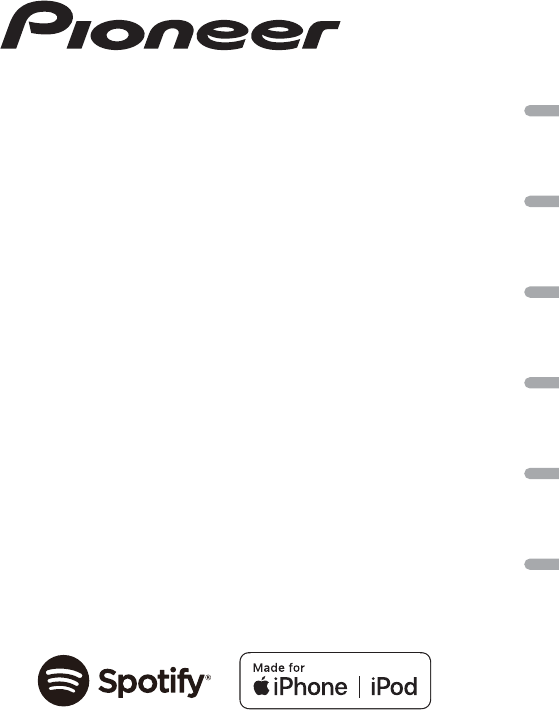
English Français Italiano Español Deutsch Nederlands
DIGITAL MEDIA RECEIVER
RÉCEPTEUR NUMÉRIQUE MULTIMÉDIA
RICEVITORE MULTIMEDIALE DIGITALE
RECEPTOR DE MEDIOS DIGITALES
DIGITALER MEDIA RECEIVER
DIGITALE MEDIA-RECEIVER
MVH-S120UI
MVH-S120UIG
MVH-S12UI
MVH-S120UB
MVH-S120UBG
MVH-S120UBA
MVH-S120UBW
Operation Manual
Mode d’emploi
Manuale d’istruzioni
Manual de instrucciones
Bedienungsanleitung
Bedieningshandleiding

- 2 -
English
Getting Started........................................................................................ 3
Radio.......................................................................................................... 6
USB/iPod®/AUX ........................................................................................ 8
App Mode .............................................................................................. 11
Spotify® .................................................................................................. 12
Using Pioneer ARC APP ....................................................................... 13
Settings .................................................................................................. 15
FUNCTION settings ............................................................................... 15
AUDIO settings ...................................................................................... 17
SYSTEM settings.................................................................................... 18
ILLUMINATION settings........................................................................ 20
Additional Information ....................................................................... 21
About this manual:
•In the following instructions, a USB memory or USB audio player are referred to as
“USB device”.
•In this manual, iPod and iPhone® are referred to as “iPod”.
Table of Contents

- 3 -- 3 -
English
MVH-S120UI/S120UIG/S12UI/S120UB/S120UBG/S120UBA/
S120UBW
Frequently used operations
Getting Started
Basic operation
Purpose Operation
Turn on the power* Press SRC/OFF to turn on the power.
Press and hold SRC/OFF to turn off the
power.
Adjust the volume Turn the M.C. dial.
Select a source Press SRC/OFF repeatedly.
Change the display information Press DISP repeatedly.
Return to the previous display/list Press BAND/.
Return to the normal display from the menu Press and hold BAND/.
Boost the bass level Press BASS.
•You can select the bass level in [BASS
BOOST] (page 18).
SRC (source)/OFF
Detach button
Display window
M.C. (multi-control) dial
BAND/
USB port
AUX input jack (3.5 mm stereo jack)
DISP (display)
BASS

- 4 -
English
* When this unit’s blue/white lead is connected to the vehicle’s auto-antenna relay control terminal,
the vehicle’s antenna extends when this unit’s source is turned on. To retract the antenna, turn the
source off.
Display indication
Detach the front panel to prevent theft. Remove any cables and devices attached to the
front panel and turn off the unit before detaching it.
Important
•Avoid subjecting the front panel to excessive shock.
•Keep the front panel out of direct sunlight and high temperatures.
•Always store the detached front panel in a protective case or bag.
When you turn the ignition switch to ON after installation, [SET UP :YES] appears in the
display.
1Press the M.C. dial.
Indication Description
Appears when a lower tier of the menu or folder exists.
Appears when the BASS button is pressed and held.
Appears when the local seek tuning function is set (page 16).
Appears when a traffic program is received.
Appears when the TA (traffic announcements) function is set (page 16).
Appears when the sound retriever function is set (page 17).
Appears when the iPod control function is set (page 10).
Detaching the front panel
Setup menu
Detach Attach

- 5 -- 5 -
English
The setup menu disappears after 30 seconds of no operation. If you prefer not to set
at this time, turn the M.C. dial to select [NO], then press to confirm.
2Turn the M.C. dial to select the options, then press to confirm.
To proceed to the next menu option, you need to confirm your selection.
3[QUIT :YES] appears when all the settings have been made.
To return to the first item of the setup menu, turn the M.C. dial to select [QUIT :NO],
then press to confirm.
4Press the M.C. dial to confirm the settings.
NOTES
•You can cancel the menu setting by pressing SRC/OFF.
•These settings can be made at any time from the SYSTEM settings (page 18) and INITIAL settings
(page 5).
1Press the M.C. dial to display the main menu.
2Turn the M.C. dial to select [SYSTEM], then press to confirm.
3Turn the M.C. dial to select [DEMO OFF], then press to confirm.
4Turn the M.C. dial to select [YES], then press to confirm.
1Press and hold SRC/OFF until the unit turns off.
2Press and hold SRC/OFF to display the main menu.
3Turn the M.C. dial to select [INITIAL], then press to confirm.
4Turn the M.C. dial to select an option, then press to confirm.
Menu Item Description
LANGUAGE Select the language to display the text information from a
compressed audio file.
[ENG](English),
[РУС](Russian),
[TUR](Turkish)
CLOCK SET Set the clock.
FM STEP Select the FM tuning step from 100 kHz or 50 kHz.
[100], [50]
Canceling the demonstration display (DEMO OFF)
INITIAL settings

- 6 -
English
NOTE
The options vary depending on the unit.
The tuner frequencies on this unit are allocated for use in Western Europe, Asia, the
Middle East, Africa and Oceania. Use in other areas may result in poor reception. The RDS
(radio data system) function only works in areas that broadcast RDS signals for FM
stations.
1Press SRC/OFF to select [RADIO].
2Press BAND/ to select the band from [FM1], [FM2], [FM3], [MW] or [LW].
Menu Item Description
FM STEP Select the FM tuning step from 100 kHz or 50 kHz.
[100], [50]
SP-P/O MODE Select when there is a full-range speaker connected to the rear
speaker output leads and there is a subwoofer connected to the
RCA output.
[REAR/SUB.W]
[SUB.W/SUB.W] Select when there is a passive subwoofer connected directly to
the rear speaker output leads and there is a subwoofer
connected to the RCA output.
[REAR/REAR] Select when there are full-range speakers connected to the rear
speaker output leads and RCA output. If there is a full-range
speaker connected to the rear speaker output leads, and the
RCA output is not used, you may select either [REAR/SUB.W] or
[REAR/REAR].
S/W UPDATE Select to confirm the latest system information on the unit.
[SYSTEM INFO]
[SYSTEM UPDATE] Select to update the unit to the latest software and initialize the
unit settings. For details on the latest software and updating,
visit our website.
SYSTEM RESET Select [YES] to initialize the unit settings. The unit will be
restarted automatically.
(Some of the settings may be retained even after resetting the
unit.)
[YES], [NO]
Radio
Receiving preset stations

- 7 -- 7 -
English
3Press a number button (1/ to 6/).
TIP
The / buttons can be also used to select a preset station when [SEEK] is set to [PCH] in the
FUNCTION settings (page 16).
The six strongest stations are stored on the number buttons (1/ to 6/).
1After selecting the band, press the M.C. dial to display the main menu.
2Turn the M.C. dial to select [FUNCTION], then press to confirm.
3Turn the M.C. dial to select [BSM], then press to confirm.
To seek a station manually
1After selecting the band, press / to select a station.
Press and hold / then release to seek an available station. Scanning stops
when the unit receives a station. To cancel seek tuning, press / .
NOTE
[SEEK] needs to be set to [MAN] in the FUNCTION settings (page 16).
To store stations manually
1While receiving the station you want to store, press and hold one of the number
buttons (1/ to 6/ ) until it stops flashing.
The unit searches for a station by PTY (program type) information.
1Press and hold BASS during FM reception.
2Turn the M.C. dial to select a program type from [NEWS/INFO], [POPULAR],
[CLASSICS] or [OTHERS].
3Press the M.C. dial.
The unit begins to search for a station. When it is found, its program service name is
displayed.
NOTES
•To cancel the search, press the M.C. dial.
•The program of some stations may differ from that indicated by the transmitted PTY.
Best stations memory (BSM)
Using PTY functions
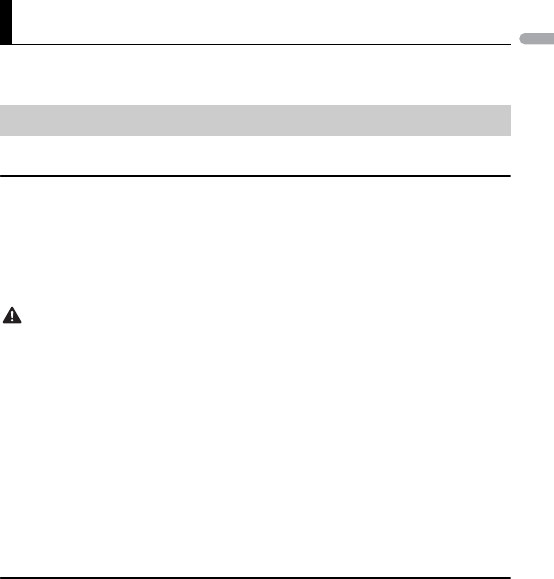
- 8 -
English
•If no station is broadcasting the type of program you searched for, [NOT FOUND] is displayed for
about two seconds and then the tuner returns to the original station.
NOTE
iPod function is not available for MVH-S120UB/S120UBG/S120UBA/S120UBW.
Disconnect headphones from the device before connecting it to the unit.
USB devices (including Android™)/iPod
1Open the USB port cover.
2Plug in the USB device/iPod using an appropriate cable.
NOTE
To automatically switch to [USB] source when a USB device/iPod is connected to the unit, set [USB
AUTO] to [ON] in the SYSTEM settings (page 19).
CAUTION
Use a USB cable (sold separately) to connect the USB device as any device connected directly to the
unit will protrude out from the unit, which could be dangerous.
Before removing the device, stop playback.
AOA connections
For details on AOA connection, see page 14.
MTP connection
A device installed with Android OS 4.0 or most of later versions can be connected to the unit via MTP,
using the cable supplied with the device. However, depending on the connected device, OS version or
the numbers of the files in the device, audio files/songs may not be able to be played back via MTP.
Note that MTP connection is not compatible with WAV and FLAC file formats.
NOTE
If you use an MTP connection, [ANDROID WIRED] needs to be set to [MEMORY] in the SYSTEM settings
(page 19).
AUX
1Insert the stereo mini plug into the AUX input jack.
2Press SRC/OFF to select [AUX] as the source.
USB/iPod®/AUX
Playing back

- 9 -- 9 -
English
NOTE
If [AUX] is set to [OFF] in the SYSTEM settings, [AUX] cannot be selected as a source (page 19).
You can make various adjustments in the FUNCTION settings (page 15).
Note that the following operations do not work for an AUX device. To operate an AUX
device, use the device itself.
Operations
Purpose Operation
Select a folder/album*1 Press 1/ or 2/.
Select a track/song (chapter) Press or .
Fast forward or reverse*2 Press and hold or .
Search for a file from a list 1Press and hold BASS to display the list.
2Turn the M.C. dial to select the desired
file (folder) name or category, then press
to confirm.
3Turn the M.C. dial to select the desired
file, then press to confirm.
Playback starts.
View a list of the files in the selected folder/
category*1
Press the M.C. dial when a folder/category
is selected.
Play a song in the selected folder/
category*1
Press and hold the M.C. dial when a folder/
category is selected.
Alphabetical search (iPod only) 1Press and hold BASS to display the list.
2Turn the M.C. dial to select the desired
category list, then press and hold BASS
to enter the alphabetical search mode.
(Turning the M.C. dial twice also enters
the alphabetical search mode.)
3Turn the M.C. dial to select a letter, then
press to display the alphabetical list.
To cancel alphabetical search, press BAND/
.
Repeat play Press 6/.
Random/shuffle play Press 5/.
Shuffle all play (iPod only) Press and hold 5/.
Pause/resume playback Press 4/PAUSE.

- 10 -
English
*1 Compressed audio files only
*2 When you use the fast forward or reverse function while playing a VBR file, the playback time may
be not correct.
Link play mode
You can access songs based on the artist, album, or genre currently playing.
1While listening to a song, press and hold 4/PAUSE to enter the link play mode.
2Turn the M.C. dial to select the mode ([ARTIST], [ALBUM], [GENRE]), then press to
confirm.
The selected song/album will be played after the currently playing song.
NOTE
The selected song/album may be canceled if you use functions other than those from the link play
mode (e.g. fast forward and reverse).
iPod control
You can control the unit via a connected iPod.
The following iPod models are not compatible with this function.
– iPod nano 1st generation, iPod with video
1Press BAND/ during playback, then select the control mode.
[CONTROL iPod]: The unit’s iPod function can be operated from the connected iPod.
[CONTROL AUDIO]: The unit’s iPod function can only be operated by the buttons on
the unit or supplied remote control. In this mode, the connected iPod cannot be
turned on or off.
NOTES
•Pressing iPod can also switch the control mode (only for MVH-S120UI/S120UIG/S12UI).
•Switching the control mode to [CONTROL iPod] pauses song playback. Use the connected iPod to
resume playback.
•The following operations are still accessible from the unit, even if the control mode is set to
[CONTROL iPod].
Sound retriever Press 3/S.Rtrv.
[1]: Effective for low compression rates
[2]: Effective for high compression rates
Return to root folder (USB only)*1 Press and hold 1/.
Change drives in USB device
(Devices that support the USB mass storage
device class protocol only)
Press BAND/.
Useful functions for iPod
Purpose Operation
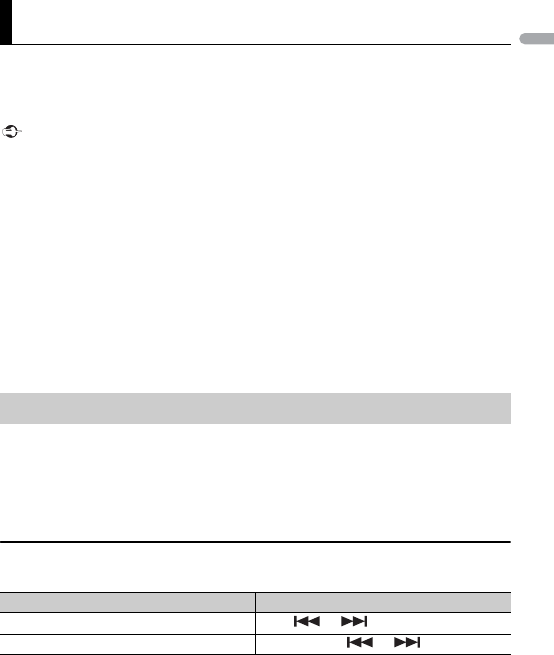
- 11 -- 11 -
English
– Pause, fast forward/reverse, song/chapter selection
•The volume can only be adjusted from the unit.
(APP mode is not available for MVH-S120UB/S120UBG/S120UBA/S120UBW.)
You can enjoy listening to an application on an iPhone via the unit. In some cases, you
can control an application by using the unit.
For details on compatible devices, visit our website.
Important
Use of third party apps may involve or require the provision of personally identifiable information,
whether through the creation of a user account or otherwise, and for certain applications, the provision
of geolocation data.
ALL THIRD PARTY APPS ARE THE SOLE RESPONSIBILITY OF THE PROVIDERS, INCLUDING WITHOUT
LIMITATION COLLECTION AND SECURITY OF USER DATA AND PRIVACY PRACTICES. BY ACCESSING
THIRD PARTY APPS, YOU AGREE TO REVIEW THE TERMS OF SERVICE AND PRIVACY POLICIES OF THE
PROVIDERS. IF YOU DO NOT AGREE WITH THE TERMS OR POLICIES OF ANY PROVIDER OR DO NOT
CONSENT TO THE USE OF GEOLOCATION DATA WHERE APPLICABLE, DO NOT USE THAT THIRD PARTY
APP.
For iPhone users
This function is compatible with iPhone and iPod touch® installed with iOS 5.0 or later.
NOTE
PIONEER IS NOT LIABLE FOR ANY THIRD PARTY APPS OR CONTENT, INCLUDING WITHOUT LIMITATION
THEIR ACCURACY OR COMPLETENESS. THE CONTENT AND FUNCTIONALITY OF SUCH APPS ARE THE
SOLE RESPONSIBILITY OF THE APP PROVIDER.
1Connect this unit with the mobile device.
•iPhone via USB (page 8)
2Press SRC/OFF to select [APP].
3Operate the mobile device to start up the application.
Basic operations
You can make various adjustments in the FUNCTION settings (page 15).
App Mode
Playback of an application via the unit
Purpose Operation
Select a track Press or .
Fast forward or reverse Press and hold or .
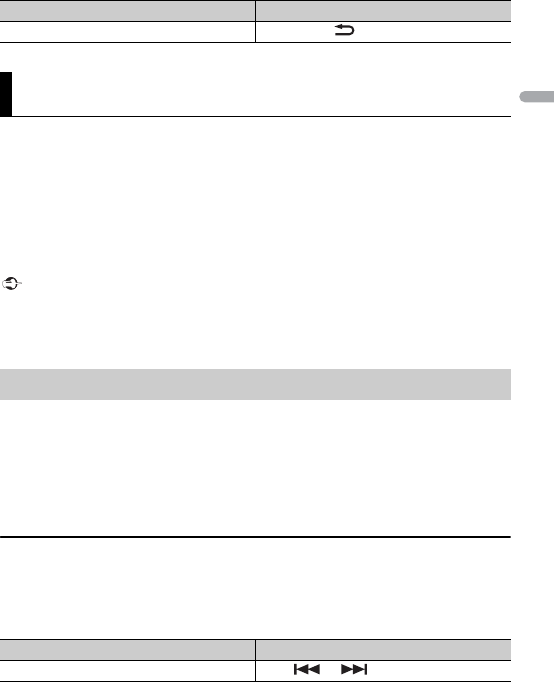
- 12 -
English
(MVH-S120UI/S120UIG/S12UI is only compatible with Spotify installed on iPhone.)
Spotify is a music streaming distribution service not affiliated with Pioneer. More
information is available at http://www.spotify.com.
The Spotify application is available for compatible smartphones, please visit https://
support.spotify.com/ for the latest compatibility information.
To enjoy Spotify as you drive, first download the Spotify app to your iPhone. You can
download it on the iTunes App Store. Choose a free account or a paid Premium account,
either in the app or at spotify.com. A Premium account gives you more features, like
offline listening.
Important
•This product incorporates Spotify software which is subject to 3rd party licenses found here:
www.spotify.com/connect/third-party-licenses.
•For information on the countries and regions where Spotify can be used, take a look at https://
spotify.com/us/select-your-country/.
Update the firmware of the Spotify application to the latest version before use.
1Connect this unit with the mobile device.
•iPhone via USB (page 8)
2Press SRC/OFF to select [SPOTIFY].
3Launch the Spotify application on the mobile device and start playback.
Basic operations
You can make various adjustments in the FUNCTION settings (page 15).
NOTE
The available operations may vary according to the type of contents (track/album/artist/playlist/radio)
you want to play.
Pause/resume playback Press BAND/.
Spotify®
Listening to Spotify
Purpose Operation
Skip a track Press or .
Purpose Operation

- 13 -- 13 -
English
NOTE
Some functions of Spotify may not be operated from the unit.
(Pioneer ARC APP for iPhone is not available for MVH-S120UB/S120UBG/S120UBA/
S120UBW.)
You can operate the unit from Pioneer ARC APP installed on an iPhone/Android device.
In some cases, you can control aspects of the application, such as source selection,
pause, etc., by using the unit.
For details on what operations are available on the application, see the application’s help
section.
WARNING
Do not attempt to operate the application while driving. Make sure to pull off the road and park your
vehicle in a safe location before attempting to use the controls on the application.
Search for a track from a list 1Press and hold BASS to display the list.
2Turn the M.C. dial to select the desired
category, then press to confirm.
3Turn the M.C. dial to select the desired
file, then press to confirm.
Playback starts.
Pause/resume playback Press 4/PAUSE.
Thumbs Up (Only for radio) Press 1/.
Thumbs Down (Only for radio) Press 2/.
Random play (Only for track/album/artist/
playlist)
Press 5/.
Repeat play (Only for track/album/artist/
playlist)
Press 6/.
Start a radio channel based on the song
currently being played.
1Press and hold 5/ to start a radio.
2Press the M.C. dial.
•This function may not be available
depending on the selected song.
Store the information about the song
currently being played.
Remove the song information stored.
1Press and hold 3/S.Rtrv.
[SAVE]/[UNSAVE] appears.
2Press the M.C. dial.
Using Pioneer ARC APP
Purpose Operation
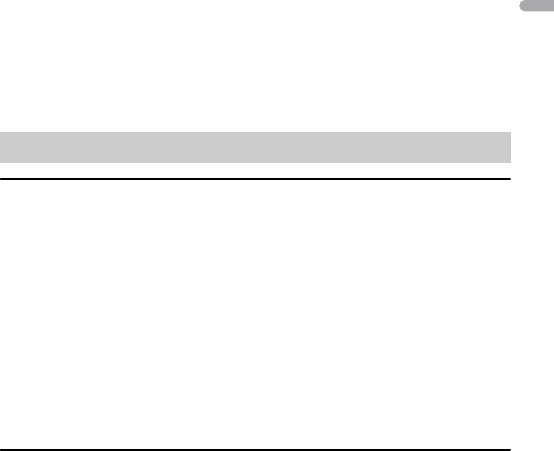
- 14 -
English
For iPhone users
This function is compatible with iPhones (iPhone 5 or later) and iPod touches installed
with iOS 8.0 or later.
You can download Pioneer ARC APP on iTunes App Store.
For Android device users
This function is compatible with a phone that runs Android 4.1 up to 7.1.2 and also
supports AOA (Android Open Accessory) 2.0, but the compatibility depends on the
smartphone.
You can download Pioneer ARC APP on Google Play™.
NOTE
Some Android devices connected via AOA 2.0 may not work properly or emit sounds due to their own
software design, regardless of the OS version.
When making a connection with an Android device
1Press the M.C. dial to display the main menu.
2Turn the M.C. dial to select [SYSTEM], then press to confirm.
3Turn the M.C. dial to select [ANDROID WIRED], then press to confirm.
4Turn the M.C. dial to select [APP CONTROL], then press to confirm.
5Turn the M.C. dial to select [P.APP AUTO ON], then press to confirm.
6Turn the M.C. dial to select [ON], then press to confirm.
7Connect this unit with the Android device via USB.
Pioneer ARC APP on the Android device starts automatically.
NOTE
If Pioneer ARC APP has not been installed on your Android device yet, a message that prompts you
to install the application will appear on your Android device. Select [OFF] in [P.APP AUTO ON] to
clear the message (page 19).
When making a connection with an iPhone
1Connect this unit with the iPhone via USB.
2Press SRC/OFF to select any source.
3Press and hold the M.C. dial.
Pioneer ARC APP on the iPhone starts.
NOTE
If the connection fails, launch Pioneer ARC APP on the iPhone.
Making a connection with Pioneer ARC APP

- 15 -- 15 -
English
1Press SRC/OFF to select [ANDROID].
Basic operations
You can adjust various settings in the main menu.
1Press the M.C. dial to display the main menu.
2Turn the M.C. dial to select one of the categories below, then press to confirm.
•FUNCTION settings (page 15)
•AUDIO settings (page 17)
•SYSTEM settings (page 18)
•ILLUMINATION settings (page 20)
3Turn the M.C. dial to select the options, then press to confirm.
NOTES
•iPod-related menu items in the following tables are not available for MVH-S120UB/S120UBG/
S120UBA/S120UBW.
•APP mode-related menu items in the following tables are not available for MVH-S120UB/S120UBG/
S120UBA/S120UBW.
The menu items vary according to the source.
Listening to music on Android
Purpose Operation
Select a track Press or .
Fast forward or reverse Press and hold or .
Pause/resume playback Press 4/PAUSE.
Sound retriever Press 3/S.Rtrv.
[1]: Effective for low compression rates
[2]: Effective for high compression rates
Settings
FUNCTION settings

- 16 -
English
Menu Item Description
FM SETTING
[TALK], [STANDARD], [MUSIC] Match the sound quality level with the broadcast
signal conditions of the FM band signal.
(Available only when FM band is selected.)
BSM
Store the six strongest stations on the number
buttons (1/ to 6/ ) automatically.
REGIONAL
[ON], [OFF] Limit the reception to the specific regional
programs when AF (alternative frequencies
search) is selected. (Available only when FM
band is selected.)
LOCAL
FM: [OFF], [LV1], [LV2], [LV3], [LV4]
MW/LW: [OFF], [LV1], [LV2]
Restrict the tuning station according to the
signal strength.
TA
[ON], [OFF] Receive current traffic information if available.
(Available only when FM band is selected.)
AF
[ON], [OFF] Allow the unit to retune to a different frequency
providing the same station. (Available only when
FM band is selected.)
NEWS
[ON], [OFF] Interrupt the currently selected source with
news programs. (Available only when FM band is
selected.)
SEEK
[MAN], [PCH] Assign or buttons to seek the stations
one by one (manual tuning) or select a station
from the preset channels.
SAVE
Store the information about the song currently
being played to your music list on Spotify.
UNSAVE
Remove the song information stored in [SAVE].

- 17 -- 17 -
English
S.RTRV
[1] (effective for low compression
rates),
[2] (effective for high
compression rates),
[OFF]
Enhance compressed audio and restore rich
sound.
Not available when the FLAC file is played back.
AUDIO BOOK
[FASTER], [NORMAL], [SLOWER] Change the playback speed. (Not available when
[CONTROL iPod] is selected in the control mode.)
PAUSE
Pause or resume playback.
AUDIO settings
Menu Item Description
FADER*1
Adjust the front and rear speaker balance.
BALANCE
Adjust the left and right speaker balance.
EQ SETTING
[SUPER BASS], [POWERFUL],
[DYNAMIC], [NATURAL], [VOCAL],
[VIVID], [CUSTOM1], [CUSTOM2],
[FLAT]
Select an equalizer band and
level for further customising.
Equalizer band: [80HZ], [250HZ],
[800HZ], [2.5KHZ], [8KHZ]
Equalizer level: [+6] to [–6]
Select or customise the equalizer curve.
[CUSTOM1] can be set separately for each source.
However, each of the below combinations are set
to the same setting automatically.
•USB, iPod, ANDROID, SPOTIFY, and APP
(iPhone)
[CUSTOM2] is a shared setting used for all
sources.
You can also switch the equalizer by pressing
repeatedly (Only for MVH-S120UB/
S120UBG/S120UBA/S120UBW).
LOUDNESS
[OFF], [LOW], [MID], [HI] Compensate for clear sound at low volume.
SUB.W*2
[NOR], [REV], [OFF] Select the subwoofer phase.
Menu Item Description
USB
iPod
iPod

- 18 -
English
*1 Not available when [SUB.W/SUB.W] is selected in [SP-P/O MODE] in the INITIAL settings (page 6).
*2 Not available when [REAR/REAR] is selected in [SP-P/O MODE] in the INITIAL settings (page 6).
*3 Not available when [OFF] is selected in [SUB.W].
You can also access to these menus when the unit is turned off.
SUB.W CTRL*2*3
Cut-off frequency: [50HZ],
[63HZ], [80HZ], [100HZ], [125HZ],
[160HZ], [200HZ]
Output level: [–24] to [+6]
Slope level: [–12], [–24]
Only frequencies lower than those in the
selected range are output from the subwoofer.
BASS BOOST
[0] to [+6] Select the bass boost level.
HPF SETTING
Cut-off frequency: [OFF], [50HZ],
[63HZ], [80HZ], [100HZ], [125HZ],
[160HZ], [200HZ]
Slope level: [–12], [–24]
Only frequencies higher than the high-pass filter
(HPF) cutoff are output from the speakers.
SLA
[+4] to [–4] Adjust the volume level for each source except
FM.
Each of the below combinations are set to the
same setting automatically.
•USB, iPod, ANDROID, SPOTIFY, and APP
(iPhone)
SYSTEM settings
Menu Item Description
LANGUAGE
[ENG](English), [РУС](Russian),
[TUR](Turkish)
Select the language to display the text
information from a compressed audio file.
CLOCK SET
Set the clock (page 5).
12H/24H
[12H], [24H] Select the time notation.
Menu Item Description
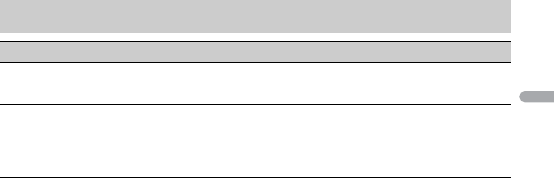
- 20 -
English
ILLUMINATION settings
Menu Item Description
DIM SETTING
[SYNC CLOCK], [MANUAL] Select the way to change the display brightness.
BRIGHTNESS
[1] to [10] Change the display brightness.
The available setting ranges differ depending on
[DIM SETTING].

- 21 -
English
The display automatically returns to the
normal display.
→No operations have been made for
about 30 seconds.
–Perform an operation.
The repeat play range changes
unexpectedly.
→Depending on the repeat play range,
the selected range may change when
another folder or track is being selected
or during fast forwarding/reversing.
–Select the repeat play range again.
A subfolder is not played back.
→Subfolders cannot be played when
[FLD] (folder repeat) is selected.
–Select another repeat play range.
The sound is intermittent.
→You are using a device, such as a cellular
phone, that may cause audible
interference.
–Move electrical devices that may be
causing the interference away from
the unit.
Common
AMP ERROR
→This unit fails to operate or the speaker
connection is incorrect.
→The protective circuit is activated.
–Check the speaker connection.
–Turn the ignition switch OFF and back
to ON again. If the message remains,
contact your dealer or an authorized
Pioneer Service Station for assistance.
NO XXXX (NO TITLE, for example)
→There is no embedded text information.
– Switch the display or play another
track/file.
USB device/iPod
FORMAT READ
→Sometimes there is a delay between the
start of playback and when you start to
hear any sound.
–Wait until the message disappears and
you hear sound.
NO AUDIO
→There are no songs.
–Transfer the audio files to the USB
device and connect.
→The connected USB device has security
enabled.
–Follow the USB device instructions to
disable the security.
SKIPPED
→The connected USB device contains
DRM protected files.
–The protected files are skipped.
PROTECT
→All the files on the connected USB
device are embedded with DRM.
–Replace the USB device.
N/A USB
→The connected USB device is not
supported by this unit.
–Disconnect your device and replace it
with a compatible USB device.
HUB ERROR
→The USB device connected via a USB
hub is not supported by this unit.
–Connect the USB device directly to this
unit using a USB cable.
Additional Information
Troubleshooting
Error messages

- 22 -
English
CHECK USB
→The USB connector or USB cable has
short-circuited.
–Check that the USB connector or USB
cable is not caught in something or
damaged.
→The connected USB device consumes
more than maximum allowable current.
– Disconnect the USB device and do not
use it. Turn the ignition switch OFF
and back to ACC or ON. Connect only
compliant USB devices.
ERROR-19
→Communication failed.
–Perform one of the following
operations, then return to the USB
source.
•Disconnect the USB device.
•Change to a different source.
→iPod failure.
–Disconnect the cable from the iPod.
Once the iPod’s main menu is
displayed, reconnect the iPod and
reset it.
ERROR-23
→USB device was not formatted properly.
–Format the USB device with FAT12,
FAT16 or FAT32.
ERROR-16
→The iPod firmware version is old.
–Update the iPod version.
→iPod failure.
–Disconnect the cable from the iPod.
Once the iPod’s main menu is
displayed, reconnect the iPod and
reset it.
STOP
→There are no songs in the current list.
–Select a list that contains songs.
NOT FOUND
→No related songs.
–Transfer songs to the iPod.
APP
START UP APP
→The application has not started running
yet.
–Operate the mobile device to start up
the application.
Spotify
CHECK APP
→Connection to the Spotify application
failed.
–Follow the instructions that appear on
the screen.
USB storage device
•Connections via USB hubs are not
supported.
•Firmly secure the USB storage device
before driving. Do not let the USB storage
device fall onto the floor, where it may
become jammed under the brake or
accelerator pedal.
•Depending on the USB storage device,
the following problems may occur.
–Operations may vary.
–The storage device may not be
recognized.
– Files may not be played back properly.
– The device may cause audible
interference when you are listening to
the radio.
iPod
•Do not leave the iPod in places with high
temperatures.
•Firmly secure the iPod when driving. Do
not let the iPod fall onto the floor, where
it may become jammed under the brake
or accelerator pedal.
•The settings of the iPod such as the
equalizer and repeat play are changed
Handling guidelines
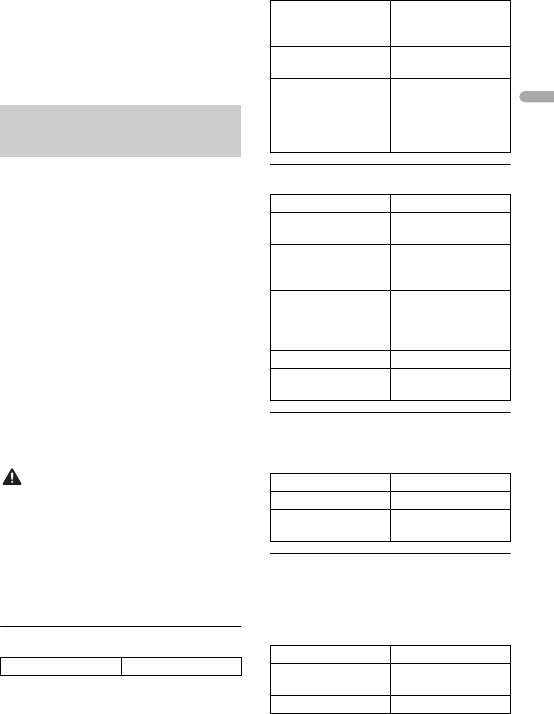
- 23 -
English
automatically when the iPod is
connected to the unit. Once the iPod is
disconnected, those settings will return
to the original settings.
•Incompatible text saved on the iPod will
not be displayed by the unit.
•Only the first 32 characters can be
displayed as a file name (including the file
extension) or a folder name.
•The unit may not work properly
depending on the application used to
encode WMA files.
•There may be a slight delay at the start of
the playback of audio files embedded
with image data, or audio files stored on a
USB device with numerous folder
hierarchies.
•Russian text to be displayed on this unit
should be encoded in one of the
following character sets:
– Unicode (UTF-8, UTF-16)
– A character set other than Unicode that
is used in a Windows environment and
is set to Russian in the multi-language
setting
CAUTION
•Pioneer cannot guarantee compatibility
with all USB mass storage devices, and
assumes no responsibility for any loss of
data on media players, smartphones, or
other devices while using this product.
•Do not leave discs or a USB storage
device in any place that is subject to high
temperatures.
WMA files
MP3 files
WAV files
•WAV file formats cannot be connected via
MTP.
FLAC files
•FLAC file formats cannot be connected
via MTP.
•FLAC files may not be playable,
depending on the encoder.
Compressed audio
compatibility
File extension .wma
Bit rate 48 kbps to 320 kbps
(CBR), 48 kbps to 384
kbps (VBR)
Sampling frequency 32 kHz, 44.1 kHz, 48
kHz
Windows Media™
Audio Professional,
Lossless, Voice/DRM
Stream/Stream with
video
Not compatible
File extension .mp3
Bit rate 8 kbps to 320 kbps
(CBR), VBR
Sampling frequency 8 kHz to 48 kHz (32
kHz, 44.1 kHz, 48 kHz
for emphasis)
Compatible ID3 tag
version
1.0, 1.1, 2.2, 2.3, 2.4
(ID3 tag Version 2.x is
given priority over
Version 1.x.)
M3u playlist Not compatible
MP3i (MP3
interactive), mp3 PRO
Not compatible
File extension .wav
Quantization bits 8 and 16 (LPCM)
Sampling frequency 16 kHz to 48 kHz
(LPCM)
File extension .flac
Sampling frequency 8/11.025/12/16/22.05/
24/32/44.1/48 kHz
Quantization bit rate 16 bit

- 24 -
English
USB device
•There may be a slight delay when starting
playback of audio files on a USB storage
device with numerous folder hierarchies.
This unit supports only the following iPod
models. Older versions may not be supported.
Made for
–iPod touch (1st through 6th generation)
–iPod classic®
–iPod nano® (3rd through 7th generation)
–iPhone 6s
–iPhone 6s Plus
–iPhone 6
–iPhone 6 Plus
–iPhone 5s
–iPhone 5c
–iPhone 5
–iPhone4s
–iPhone4
–iPhone3GS
–iPhone3G
–iPhone
•Operations may vary depending on the
generation and/or software version of
the iPod.
•Users of iPod with the Lightning®
Connector should use the Lightning to
USB Cable (supplied with iPod).
•Users of iPod with the Dock Connector
should use the CD-IU51. For details,
consult your dealer.
•Refer to the iPod manuals for information
about the file/format compatibility.
•Audiobook, Podcast: Compatible
CAUTION
Pioneer accepts no responsibility for data
lost on the iPod, even if that data is lost
while this unit is used.
The user cannot assign folder numbers and
specify playback sequences with this unit.
Sequence of audio file depends on the
connected device.
Note that the hidden files in a USB device
cannot be played back.
Example of a hierarchy
Channel mode 1/2 ch
Playable folder
hierarchy
Up to eight tiers (A
practical hierarchy is
less than two tiers.)
Playable folders Up to 500
Playable files Up to 15 000
Playback of copyright-
protected files
Not compatible
Partitioned USB
device
Only the first partition
can be played.
iPod compatibility
Sequence of audio files
Folder
Compressed
audio file
to : Playback sequence
01 to 05: Folder number
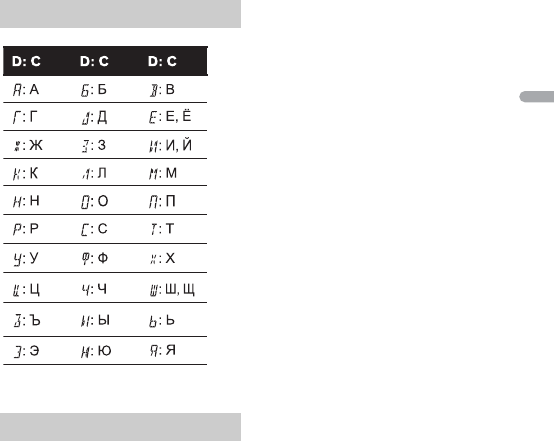
- 25 -
English
iTunes
Apple and iTunes are trademarks of Apple
Inc., registered in the U.S. and other
countries.
WMA
Windows Media is either a registered
trademark or trademark of Microsoft
Corporation in the United States and/or
other countries.
This product includes technology owned
by Microsoft Corporation and cannot be
used or distributed without a license from
Microsoft Licensing, Inc.
FLAC
Copyright © 2000-2009 Josh Coalson
Copyright © 2011-2013 Xiph.Org
Foundation
Redistribution and use in source and
binary forms, with or without modification,
are permitted provided that the following
conditions are met:
–Redistributions of source code must
retain the above copyright notice, this list
of conditions and the following
disclaimer.
–Redistributions in binary form must
reproduce the above copyright notice,
this list of conditions and the following
disclaimer in the documentation and/or
other materials provided with the
distribution.
–Neither the name of the Xiph.org
Foundation nor the names of its
contributors may be used to endorse or
promote products derived from this
software without specific prior written
permission.
THIS SOFTWARE IS PROVIDED BY THE
COPYRIGHT HOLDERS AND
CONTRIBUTORS “AS IS” AND ANY EXPRESS
OR IMPLIED WARRANTIES, INCLUDING, BUT
NOT LIMITED TO, THE IMPLIED
WARRANTIES OF MERCHANTABILITY AND
FITNESS FOR A PARTICULAR PURPOSE ARE
DISCLAIMED. IN NO EVENT SHALL THE
FOUNDATION OR CONTRIBUTORS BE
LIABLE FOR ANY DIRECT, INDIRECT,
INCIDENTAL, SPECIAL, EXEMPLARY, OR
CONSEQUENTIAL DAMAGES (INCLUDING,
BUT NOT LIMITED TO, PROCUREMENT OF
SUBSTITUTE GOODS OR SERVICES; LOSS OF
USE, DATA, OR PROFITS; OR BUSINESS
INTERRUPTION) HOWEVER CAUSED AND
ON ANY THEORY OF LIABILITY, WHETHER
IN CONTRACT, STRICT LIABILITY, OR TORT
(INCLUDING NEGLIGENCE OR OTHERWISE)
ARISING IN ANY WAY OUT OF THE USE OF
THIS SOFTWARE, EVEN IF ADVISED OF THE
POSSIBILITY OF SUCH DAMAGE.
Russian character chart
Copyright and trademark
D: Display C: Character
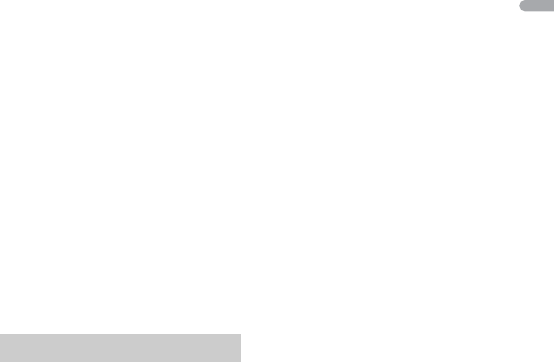
- 26 -
English
iPhone, iPod and Lightning
Use of the Made for Apple badge means
that an accessory has been designed to
connect specifically to the Apple
product(s) identified in the badge, and has
been certified by the developer to meet
Apple performance standards. Apple is not
responsible for the operation of this device
or its compliance with safety and
regulatory standards.
Please note that the use of this accessory
with an Apple product may affect wireless
performance.
iPhone, iPod, iPod classic, iPod nano, iPod
touch and Lightning are trademarks of
Apple Inc., registered in the U.S. and other
countries.
Google™, Google Play, Android
Google, Google Play and Android are
trademarks of Google LLC.
Spotify®
SPOTIFY and the Spotify logo are among
the registered trademarks of Spotify AB.
Compatible mobile digital devices and
premium subscription required, where
available, see https://www.spotify.com.
General
Power source: 14.4 V DC (10.8 V to 15.1 V
allowable)
Grounding system: Negative type
Maximum current consumption: 10.0 A
Dimensions (W × H × D):
DIN
Chassis: 178 mm × 50 mm × 97 mm
Nose: 188 mm × 58 mm × 17 mm
D
Chassis: 178 mm × 50 mm × 97 mm
Nose: 170 mm × 46 mm × 17 mm
Weight: 0.5 kg
Audio
Maximum power output:
• 50 W × 4 ch/4 Ω (for no subwoofer)
• 50 W × 2 ch/4 Ω + 70 W × 1 ch/2 Ω
(for subwoofer)
Continuous power output:
22 W × 4 (50 Hz to 15 000 Hz, 5 %
THD, 4 Ω load, both channels driven)
Load impedance: 4 Ω (4 Ω to 8 Ω allowable)
Preout maximum output level: 2.0 V
Loudness contour: +10 dB (100 Hz), +6.5
dB (10 kHz) (volume: –30 dB)
Equalizer (5-Band Graphic Equalizer):
Frequency: 80 Hz/250 Hz/800 Hz/2.5
kHz/8 kHz
Equalization range: ±12 dB (2 dB step)
Subwoofer (mono):
Frequency: 50 Hz/63 Hz/80 Hz/100
Hz/125 Hz/160 Hz/200 Hz
Slope: –12 dB/oct, –24 dB/oct
Gain: +6 dB to –24 dB
Phase: Normal/Reverse
USB
USB standard specification: USB 2.0 full
speed
Maximum current supply: 1 A
USB Protocol:
MSC (Mass Storage Class)
MTP (Media Transfer Protocol)
AOA (Android Open Accessory) 2.0
File system: FAT12, FAT16, FAT32
MP3 decoding format: MPEG-1 & 2 Audio
Layer 3
WMA decoding format: Ver. 7, 8, 9, 9.1, 9.2
(2 ch audio)
FLAC decoding format: v1.3.0 (Free
Lossless Audio Codec)
WAV signal format: Linear PCM (Non-
compressed)
FM tuner
Frequency range: 87.5 MHz to 108.0 MHz
Usable sensitivity: 11 dBf (1.0 μV/75 Ω,
mono, S/N: 30 dB)
Signal-to-noise ratio: 72 dB (IEC-A network)
Specifications

- 27 -
English
MW tuner
Frequency range: 531 kHz to 1 602 kHz
Usable sensitivity: 25 μV (S/N: 20 dB)
Signal-to-noise ratio: 62 dB (IEC-A network)
LW tuner
Frequency range: 153 kHz to 281 kHz
Usable sensitivity: 28 μV (S/N: 20 dB)
Signal-to-noise ratio: 62 dB (IEC-A network)
NOTE
Specifications and the design are subject
to modifications without notice.

- 2 -
Français
Mise en route............................................................................................ 3
Radio.......................................................................................................... 7
USB/iPod®/AUX ........................................................................................ 8
Mode d’application.............................................................................. 12
Spotify® .................................................................................................. 13
Utilisation de Pioneer ARC APP ......................................................... 15
Réglages................................................................................................. 17
Réglages FUNCTION ............................................................................. 17
Réglages AUDIO .................................................................................... 19
Réglages SYSTEM.................................................................................. 21
Réglages ILLUMINATION...................................................................... 22
Informations complémentaires......................................................... 24
À propos de ce mode d’emploi :
•Parmi les instructions suivantes, les clés USB ou les lecteurs audio USB sont
collectivement désignés sous le nom de « périphérique USB ».
•Dans ce mode d’emploi, les iPod et les iPhone® sont collectivement désignés sous le
nom d’« iPod ».
Table des matières

- 3 -- 3 -
Français
MVH-S120UI/S120UIG/S12UI/S120UB/S120UBG/S120UBA/
S120UBW
Opérations fréquemment utilisées
Mise en route
Fonctionnement de base
Objectif Opération
Mettre l’appareil sous tension* Appuyez sur SRC/OFF pour mettre
l’appareil sous tension.
Appuyez longuement sur SRC/OFF pour
mettre l’appareil hors tension.
Régler le volume Tournez la molette M.C..
Sélectionner une source Appuyez plusieurs fois sur SRC/OFF.
Modifier les informations d’affichage Appuyez plusieurs fois sur DISP.
Revenir à l’affichage/la liste précédent(e) Appuyez sur BAND/.
Revenir à l’affichage normal à partir du
menu
Appuyez longuement sur BAND/.
Augmentez le niveau des basses Appuyez sur BASS.
•Vous pouvez sélectionner le niveau des
basse dans [BASS BOOST] (page 20).
SRC (source)/OFF
Touche de retrait
Fenêtre d’affichage
Molette M.C. (multi-contrôle)
BAND/
Port USB
Prise d’entrée AUX (prise stéréo 3,5 mm)
DISP (affichage)
BASS

- 4 -
Français
* Si le fil bleu/blanc de l’appareil est relié à la borne de commande du relais d’antenne automatique du
véhicule, l’antenne se déploie lorsque la source de cet appareil est mise en service. Pour rétracter
l’antenne, mettez la source hors service.
Indication de l’affichage
Retirez la face avant pour empêcher tout vol. Débranchez tous les câbles et les
périphériques branchés à la face avant et mettez l’appareil hors tension avant de le
retirer.
Important
•Évitez de soumettre la face avant à des chocs excessifs.
•Tenez la face avant à l’abri du soleil et des températures élevées.
•Stockez toujours la face avant détachée, dans un étui de protection ou un sac.
Indication Description
Apparaît lorsqu’il existe un niveau inférieur de menu ou de dossier.
Apparaît lorsque vous appuyez longuement sur le bouton BASS.
Apparaît lorsque la fonction d’accord sur une station locale est en service
(page 18).
Apparaît lorsqu’un programme d’informations routières est capté.
Apparaît lorsque la fonction TA (informations routières) est activée
(page 18).
Apparaît lorsque le sound retriever (correcteur de son compressé) est en
service (page 19).
Apparaît lorsque la fonction de commande d’iPod est en service (page 11).
Retrait de la face avant
Retirer Fixer

- 5 -- 5 -
Français
Lorsque vous mettez le contact sur ON après avoir installé l’appareil, [SET UP :YES]
s’affiche.
1Appuyez sur la molette M.C..
Si vous n’utilisez pas l’appareil dans les 30 secondes qui suivent, le menu de
configuration disparaît. Si vous préférez ne pas effectuer la configuration pour
l’instant, tournez la molette M.C. pour sélectionner [NO], puis appuyez pour valider.
2Tournez la molette M.C. pour sélectionner les options, puis appuyez pour valider.
Pour passer à l’option de menu suivante, vous devez valider votre sélection.
3[QUIT :YES] apparaît lorsque tous les réglages sont terminés.
Pour revenir au premier élément du menu de configuration, tournez la molette M.C.
pour sélectionner [QUIT :NO], puis appuyez pour valider.
4Appuyez sur la molette M.C. pour valider les réglages.
REMARQUES
•Vous pouvez annuler le réglage du menu en appuyant sur SRC/OFF.
•Ces paramètres peuvent être ajustés à tout moment à partir des réglages SYSTEM (page 21) et des
réglages INITIAL (page 6).
1Appuyez sur la molette M.C. pour afficher le menu principal.
2Tournez la molette M.C. pour sélectionner [SYSTEM], puis appuyez pour valider.
3Tournez la molette M.C. pour sélectionner [DEMO OFF], puis appuyez pour
valider.
Menu de configuration
Élément de menu Description
LANGUAGE Sélectionnez la langue d’affichage des informations textuelles à
partir d’un fichier audio compressé.
[ENG] (anglais),
[РУС] (russe),
[TUR] (turc)
CLOCK SET Réglez l’horloge.
FM STEP Sélectionnez l’incrément d’accord FM à partir de 100 kHz ou de
50 kHz.
[100], [50]
Annulation de l’affichage de démonstration (DEMO
OFF)
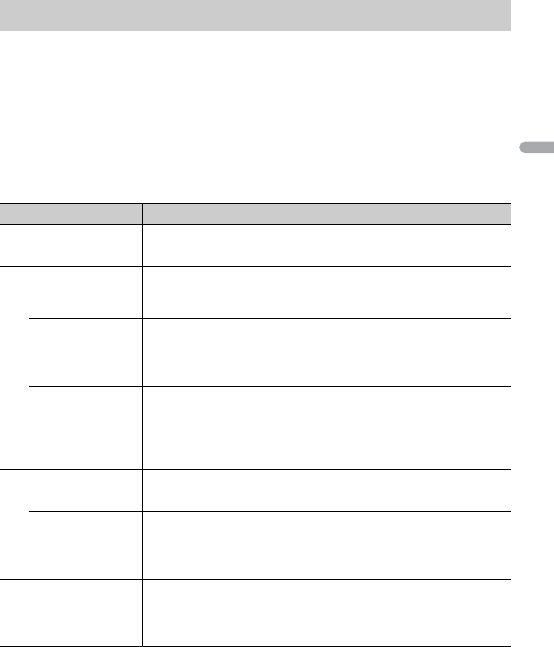
- 6 -
Français
4Tournez la molette M.C. pour sélectionner [YES], puis appuyez pour valider.
1Appuyez longuement sur SRC/OFF jusqu’à ce que l’appareil se mette hors
tension.
2Appuyez longuement sur SRC/OFF pour afficher le menu principal.
3Tournez la molette M.C. pour sélectionner [INITIAL], puis appuyez pour valider.
4Tournez la molette M.C. pour sélectionner une option, puis appuyez pour valider.
REMARQUE
Les options varient selon les appareils.
Réglages INITIAL
Élément de menu Description
FM STEP Sélectionnez l’incrément d’accord FM à partir de 100 kHz ou de
50 kHz.
[100], [50]
SP-P/O MODE À sélectionner lorsqu’un haut-parleur à gamme étendue est
relié aux fils de sortie du haut-parleur arrière et qu’un haut-
parleur d’extrêmes graves est branché à la sortie RCA.
[REAR/SUB.W]
[SUB.W/SUB.W] À sélectionner lorsqu’un haut-parleur d’extrêmes graves passif
est directement relié aux fils de sortie du haut-parleur arrière et
qu’un haut-parleur d’extrêmes graves est branché à la sortie
RCA.
[REAR/REAR] À sélectionner lorsque des haut-parleurs à gamme étendue sont
reliés aux fils de sortie du haut-parleur arrière et à la sortie RCA.
Si un haut-parleur à gamme étendue est relié aux fils de sortie
du haut-parleur arrière et que la sortie RCA n’est pas utilisée,
vous pouvez sélectionner [REAR/SUB.W] ou [REAR/REAR].
S/W UPDATE À sélectionner pour valider les dernières informations relatives
au système de l’appareil.
[SYSTEM INFO]
[SYSTEM UPDATE] À sélectionner pour effectuer la dernière mise à jour des
logiciels de l’appareil et réinitialiser ses réglages. Pour obtenir de
plus amples informations sur les derniers logiciels et mises à
jour, veuillez vous rendre sur notre site Web.
SYSTEM RESET Sélectionnez [YES] pour réinitialiser les réglages de l’appareil.
L’appareil redémarre automatiquement.
(Certains réglages sont conservés même après la réinitialisation
de l’appareil.)
[YES], [NO]
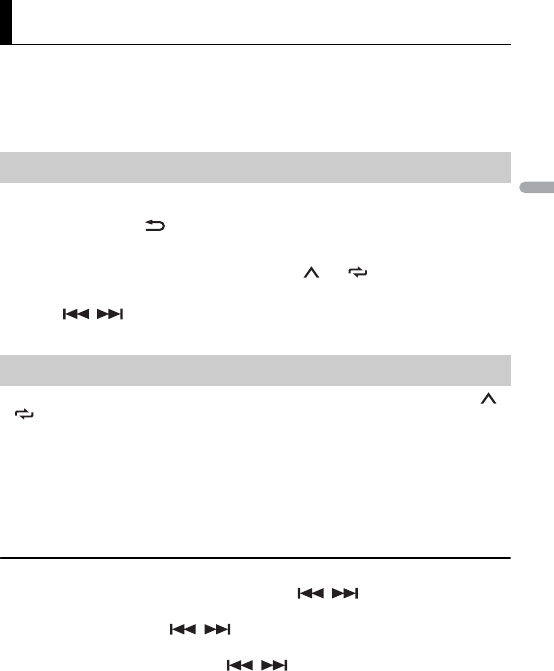
- 7 -- 7 -
Français
Les fréquences du syntoniseur de cet appareil sont destinées à une utilisation en Europe
de l’Ouest, Asie, Moyen-Orient, Afrique et Océanie. Son utilisation dans d’autres régions
peut se traduire par une réception de mauvaise qualité. La fonction RDS (Radio Data
System) n’est opérationnelle que dans les régions où des signaux RDS sont diffusés pour
les stations FM.
1Appuyez sur SRC/OFF pour sélectionner [RADIO].
2Appuyez sur BAND/ pour sélectionner la bande [FM1], [FM2], [FM3], [MW] ou
[LW].
3Appuyez sur l’une des touches numériques (1/ à 6/).
CONSEIL
Les touches / peuvent également servir à sélectionner une station préréglée lorsque [SEEK]
est réglé sur [PCH] dans les réglages FUNCTION (page 18).
Les six stations les plus puissantes sont mémorisées sur les touches numériques (1/ à
6/).
1Après avoir sélectionné la bande, appuyez sur la molette M.C. pour afficher le
menu principal.
2Tournez la molette M.C. pour sélectionner [FUNCTION], puis appuyez pour
valider.
3Tournez la molette M.C. pour sélectionner [BSM], puis appuyez pour valider.
Pour rechercher une station manuellement
1Après avoir sélectionné la bande, appuyez sur / pour sélectionner une
station.
Appuyez longuement sur / , puis relâchez pour rechercher une station
disponible. Le balayage s’arrête lorsque l’appareil capte une station. Pour annuler
l’accord par recherche, appuyez sur / .
REMARQUE
[SEEK] doit être réglé sur [MAN] dans les réglages FUNCTION (page 18).
Radio
Réception des stations présélectionnées
Mémoire des meilleures stations (BSM)
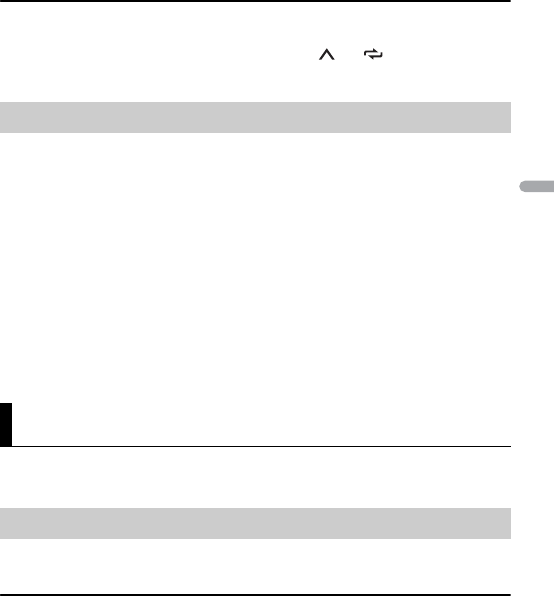
- 8 -
Français
Pour mémoriser des stations manuellement
1Lorsque vous captez la station que vous souhaitez mémoriser, appuyez
longuement sur l’une des touches numériques (1/ à 6/ ) jusqu’à ce qu’elle
cesse de clignoter.
L’appareil recherche une station diffusant des informations PTY (type de programme).
1Appuyez longuement sur BASS pendant la réception FM.
2Tournez la molette M.C. pour sélectionner le type de programme [NEWS/INFO],
[POPULAR], [CLASSICS] ou [OTHERS].
3Appuyez sur la molette M.C..
L’appareil continue à rechercher une station. Lorsqu’il en trouve une, son nom de
service de programme s’affiche.
REMARQUES
•Pour annuler la recherche, appuyez sur la molette M.C..
•Le programme de certaines stations peut différer de celui qu’indique le PTY transmis.
•Si aucune station ne diffuse le type de programme que vous recherchez, [NOT FOUND] s’affiche
pendant environ deux secondes, puis le syntoniseur revient à la station de départ.
REMARQUE
La fonction iPod n’est pas disponible pour le MVH-S120UB/S120UBG/S120UBA/S120UBW.
Débranchez le casque ou les écouteurs du périphérique avant de raccorder ce dernier à
l’appareil.
Périphériques USB (y compris Android™)/iPod
1Ouvrez le cache du port USB.
2Raccordez le périphérique USB/l’iPod à l’aide d’un câble approprié.
REMARQUE
Pour basculer automatiquement sur une source [USB] lorsqu’un périphérique USB/iPod est connecté à
l’appareil, réglez [USB AUTO] sur [ON] dans les paramètres SYSTEM (page 22).
Utilisation des fonctions PTY
USB/iPod®/AUX
Lecture

- 9 -- 9 -
Français
PRÉCAUTION
Utilisez un câble USB (vendu séparément) pour raccorder le périphérique USB, car tout périphérique
raccordé directement à l’appareil dépassant ce dernier pourrait être dangereux.
Avant de retirer le périphérique, arrêtez la lecture.
Connexions AOA
Pour plus de détails sur la connexion AOA, voir page 15.
Connexion MTP
Il est possible de connecter un périphérique Android utilisant le système d’exploitation Android 4.0 ou
la plupart des versions supérieures via MTP, à l’aide du câble fourni avec le périphérique. Toutefois,
selon le périphérique connecté, la version du système d’exploitation et les numéros des fichiers qu’il
contient, il se peut que la lecture de fichiers audio / morceaux soit impossible via MTP. Notez que la
connexion MTP n’est pas compatible avec les formats de fichiers WAV et FLAC.
REMARQUE
Si vous utilisez une connexion MTP, vous devez régler [ANDROID WIRED] sur [MEMORY] dans les
paramètres SYSTEM (page 22).
AUX
1Insérez la mini-fiche stéréo dans la prise d’entrée AUX.
2Appuyez sur SRC/OFF pour sélectionner la source [AUX].
REMARQUE
Si [AUX] est réglé sur [OFF] dans les réglages SYSTEM, il est impossible de sélectionner [AUX] en tant
que source (page 21).
Vous pouvez procéder à différents ajustements dans les réglages FUNCTION (page 17).
Notez que les opérations suivantes ne fonctionnent pas pour un périphérique AUX. Pour
utiliser un périphérique AUX, utilisez le périphérique proprement dit.
Opérations
Objectif Opération
Sélectionner un dossier/album*1 Appuyez sur 1/ ou 2/.
Sélectionner une piste/un morceau
(chapitre)
Appuyez sur ou .
Avance ou retour rapide*2 Appuyez longuement sur ou .

- 10 -
Français
Rechercher un fichier dans une liste 1Appuyez longuement sur BASS pour
afficher la liste.
2Tournez la molette M.C. pour
sélectionner la catégorie ou le nom de
fichier (dossier) de votre choix, puis
appuyez pour valider.
3Tournez la molette M.C. pour
sélectionner le fichier de votre choix, puis
appuyez pour valider.
La lecture commence.
Afficher une liste de fichiers dans la
catégorie/le dossier sélectionné(e)*1
Appuyez sur la molette M.C. lorsqu’une
catégorie/un dossier est sélectionné(e).
Lire un morceau de la catégorie/du dossier
sélectionné(e)*1
Appuyez longuement sur la molette M.C.
lorsqu’une catégorie/un dossier est
sélectionné(e).
Recherche alphabétique (iPod uniquement) 1Appuyez longuement sur BASS pour
afficher la liste.
2Tournez la molette M.C. pour
sélectionner la liste de catégories de
votre choix, puis appuyez longuement
sur BASS pour accéder au mode de
recherche alphabétique.
(Pour accéder au mode de recherche
alphabétique, vous pouvez également
tourner deux fois la molette M.C..)
3Tournez la molette M.C. pour
sélectionner une lettre, puis appuyez
pour afficher la liste alphabétique.
Pour annuler la recherche alphabétique,
appuyez sur BAND/.
Lecture répétée Appuyez sur 6/.
Lecture aléatoire Appuyez sur 5/.
Lecture aléatoire de toutes les pistes (iPod
uniquement)
Appuyez longuement sur 5/.
Pause/Reprise de la lecture Appuyez sur 4/PAUSE.
Objectif Opération

- 11 -- 11 -
Français
*1 Fichiers d’audio compressé uniquement
*2 Si vous utilisez la fonction avance ou retour rapide au moment de la lecture d’un fichier VBR, la
durée de lecture peut ne pas être correcte.
Mode de lecture en lien
Vous pouvez accéder à des morceaux en vous basant sur l’artiste, l’album ou le genre en
cours de lecture.
1Pendant l’écoute d’un morceau, appuyez longuement sur 4/PAUSE pour entrer en
mode de lecture en lien.
2Tournez la molette M.C. pour sélectionner le mode ([ARTIST], [ALBUM], [GENRE]),
puis appuyez pour valider.
Le morceau/l’album sélectionné est lu après le morceau en cours de lecture.
REMARQUE
Le morceau/l’album sélectionné peut être annulé si vous utilisez d’autres fonctions que le mode de
lecture en lien (ex. : avance et retour rapides).
Commande d’un iPod
Vous pouvez commander l’appareil via un iPod raccordé.
Les modèles d’iPod suivants ne sont pas compatibles avec cette fonction.
– iPod nano 1e génération, iPod avec vidéo
1Appuyez sur BAND/ en cours de lecture, puis sélectionnez le mode de
commande.
[CONTROL iPod] : la fonction iPod de l’appareil peut être activée à partir de l’iPod
raccordé.
Sound retriever (correcteur de son
compressé)
Appuyez sur 3/S.Rtrv.
[1]: efficace pour les taux de compression
faibles
[2]: efficace pour les taux de compression
élevés
Retour au dossier racine (USB
uniquement)*1
Appuyez longuement sur 1/.
Changer de lecteur sur le périphérique USB
(périphériques prenant en charge le
protocole de classe de périphérique de
stockage de masse USB uniquement)
Appuyez sur BAND/.
Fonctions utiles pour iPod
Objectif Opération

- 12 -
Français
[CONTROL AUDIO] : la fonction iPod de l’appareil ne peut être activée que par les
touches situées sur l’appareil ou par la télécommande fournie. Dans ce mode, il est
impossible de mettre l’iPod raccordé sous ou hors tension.
REMARQUES
•Vous pouvez également commuter le mode de commande en appuyant sur iPod (uniquement pour
le modèle MVH-S120UI/S120UIG/S12UI).
•La commutation du mode de commande sur [CONTROL iPod] met en pause la lecture d’un morceau.
Utilisez l’iPod raccordé pour reprendre la lecture.
•Les opérations suivantes sont toujours accessibles à partir de l’appareil, même si le mode de
commande est réglé sur [CONTROL iPod].
– Pause, avance/retour rapide, sélection d’un morceau/chapitre
•Le volume ne peut être réglé qu’à partir de cet appareil.
(Le mode APP n’est pas disponible pour le modèle MVH-S120UB/S120UBG/S120UBA/
S120UBW.)
Vous pouvez écouter une application sur un iPhone via cet appareil. Dans certains cas,
vous pouvez commander une application en utilisant cet appareil.
Pour plus de détails sur les périphériques compatibles, visitez notre site Web.
Important
L’utilisation d’applications tierces peut impliquer ou nécessiter la fourniture d’informations
personnelles, que ce soit en créant un compte d’utilisateur ou une autre méthode ainsi que, pour
certaines applications, la fourniture de données de géolocalisation.
TOUTES LES APPLICATIONS TIERCES RELÈVENT DE L’ENTIÈRE RESPONSABILITÉ DES FOURNISSEURS,
NOTAMMENT MAIS SANS S’Y LIMITER, LA COLLECTE ET LA PROTECTION DES DONNÉES UTILISATEUR ET
LES BONNES PRATIQUES DE CONFIDENTIALITÉ. EN ACCÉDANT À UNE APPLICATION TIERCE, VOUS
ACCEPTEZ DE PRENDRE CONNAISSANCE DES CONDITIONS DE SERVICE ET DES RÈGLES DE
CONFIDENTIALITÉ DES FOURNISSEURS. SI VOUS N’ACCEPTEZ PAS LES CONDITIONS OU RÈGLES D’UN
FOURNISSEUR OU SI VOUS N’ACCEPTEZ PAS L’UTILISATION DES DONNÉES DE GÉOLOCALISATION, LE
CAS ÉCHÉANT, N’UTILISEZ PAS CETTE APPLICATION TIERCE.
Pour les utilisateurs d’iPhone
Cette fonction est compatible avec iPhone et iPod touch® installés avec iOS 5.0 ou une version
supérieure.
REMARQUE
PIONEER DÉCLINE TOUTE RESPONSABILITÉ QUANT AUX APPLICATIONS OU AUX CONTENUS TIERS, Y
COMPRIS, SANS S’Y LIMITER, QUANT À LEUR EXACTITUDE OU À LEUR EXHAUSTIVITÉ. LE CONTENU ET
LA FONCTIONNALITÉ DE CES APPLICATIONS RELÈVENT DE LA SEULE RESPONSABILITÉ DU
FOURNISSEUR DE L’APPLICATION.
Mode d’application
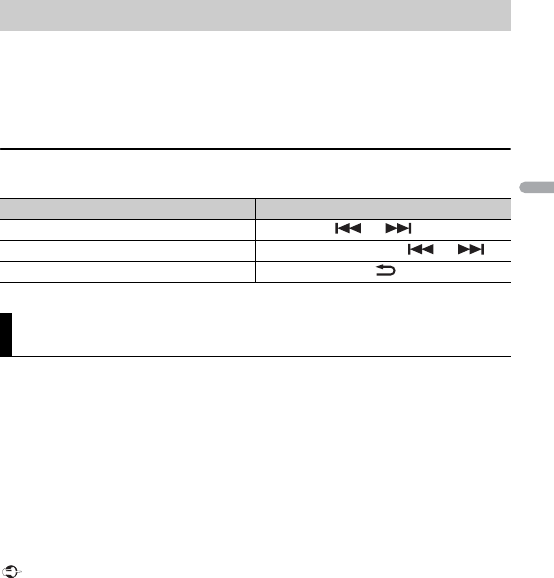
- 13 -- 13 -
Français
1Connectez cet appareil au périphérique mobile.
•iPhone via USB (page 8)
2Appuyez sur SRC/OFF pour sélectionner [APP].
3Activez le périphérique mobile pour lancer l’application.
Opérations de base
Vous pouvez procéder à différents ajustements dans les réglages FUNCTION (page 17).
(MVH-S120UI/S120UIG/S12UI est compatible uniquement avec les iPhone sur lesquels
Spotify est installé.)
Spotify est un service de diffusion de musique en continu non affilié à Pioneer. Des
informations complémentaires sont disponibles sur http://www.spotify.com.
L’application Spotify est disponible pour les smartphones compatibles ; veuillez
consulter https://support.spotify.com/ afin d’obtenir les dernières informations sur la
compatibilité.
Pour profiter de Spotify pendant que vous conduisez, téléchargez d’abord l’application
Spotify sur votre iPhone. Vous pouvez la télécharger sur iTunes App Store. Optez pour un
compte gratuit ou payant Premium, sur l’application ou sur spotify.com. Un compte
Premium vous permet d’accéder à davantage de fonctionnalités, comme l’écoute hors-
ligne.
Important
•Ce produit contient le logiciel Spotify qui fait l’objet de licences tierces que vous trouverez ici :
www.spotify.com/connect/third-party-licenses.
•Pour obtenir de plus amples informations sur les pays et les régions où Spotify peut être utilisé,
consultez https://spotify.com/us/select-your-country/.
Lecture d’une application via cet appareil
Objectif Opération
Sélectionner une piste Appuyez sur ou .
Avance ou retour rapide Appuyez longuement sur ou .
Pause/Reprise de la lecture Appuyez sur BAND/.
Spotify®
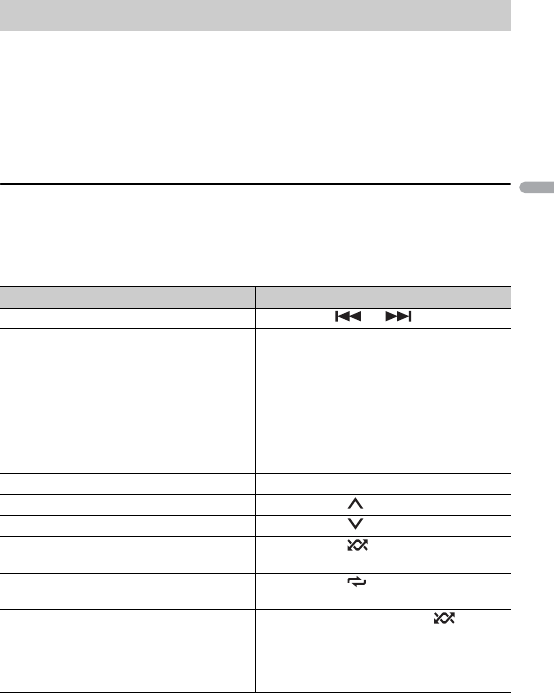
- 14 -
Français
Mettez à jour le microprogramme de l’application Spotify à sa dernière version avant de
l’utiliser.
1Connectez cet appareil au périphérique mobile.
•iPhone via USB (page 8)
2Appuyez sur SRC/OFF pour sélectionner [SPOTIFY].
3Lancez l’application Spotify sur le périphérique mobile, puis lancez la lecture.
Opérations de base
Vous pouvez procéder à différents ajustements dans les réglages FUNCTION (page 17).
REMARQUE
Les opérations disponibles peuvent varier selon le type de contenus (titres/albums/artistes/listes de
lecture/radios) que vous souhaitez lire.
Écoute de Spotify
Objectif Opération
Sauter une piste Appuyez sur ou .
Rechercher un titre dans une liste 1Appuyez longuement sur BASS pour
afficher la liste.
2Tournez la molette M.C. pour
sélectionner la catégorie de votre choix,
puis appuyez pour valider.
3Tournez la molette M.C. pour
sélectionner le fichier de votre choix, puis
appuyez pour valider.
La lecture commence.
Pause/Reprise de la lecture Appuyez sur 4/PAUSE.
Pouces levés (uniquement pour la radio) Appuyez sur 1/.
Pouces baissés (uniquement pour la radio) Appuyez sur 2/.
Lecture aléatoire (uniquement pour les
titres/albums/artistes/listes de lecture)
Appuyez sur 5/.
Lecture répétée (uniquement pour les
titres/albums/artistes/listes de lecture)
Appuyez sur 6/.
Lancez une station de radio en fonction de
la chanson en cours de lecture.
1Appuyez longuement sur 5/ pour
lancer une radio.
2Appuyez sur la molette M.C..
•Cette fonction peut ne pas être disponible
selon la chanson sélectionnée.

- 18 -
Français
BSM
Mémorisez automatiquement les six stations les
plus puissantes sur les touches numériques (1/
à 6/).
REGIONAL
[ON], [OFF] Limitez la réception des programmes régionaux
spécifiques lorsque AF (recherche des autres
fréquences) est sélectionné. (Disponible
uniquement lorsque la bande FM est
sélectionnée.)
LOCAL
FM : [OFF], [LV1], [LV2], [LV3],
[LV4]
MW/LW : [OFF], [LV1], [LV2]
Restreignez la station d’accord suivant la
puissance du signal.
TA
[ON], [OFF] Recevez des programmes d’informations
routières, le cas échéant. (Disponible
uniquement lorsque la bande FM est
sélectionnée.)
AF
[ON], [OFF] Laissez l’appareil s’accorder sur une autre
fréquence fournissant la même station.
(Disponible uniquement lorsque la bande FM est
sélectionnée.)
NEWS
[ON], [OFF] Interrompez la source actuellement sélectionnée
avec des bulletins d’informations. (Disponible
uniquement lorsque la bande FM est
sélectionnée.)
SEEK
[MAN], [PCH] Attribuez aux touches ou la
recherche de stations une par une (accord
manuel) ou sélectionnez une station à partir des
canaux préréglés.
Élément de menu Description

- 20 -
Français
EQ SETTING
[SUPER BASS], [POWERFUL],
[DYNAMIC], [NATURAL], [VOCAL],
[VIVID], [CUSTOM1], [CUSTOM2],
[FLAT]
Sélectionnez la bande et le
niveau de l’égaliseur pour une
personnalisation approfondie.
Bande de l’égaliseur : [80HZ],
[250HZ], [800HZ], [2.5KHZ],
[8KHZ]
Niveau de l’égaliseur : [+6] à [–6]
Sélectionnez ou personnalisez la courbe de
l’égaliseur.
[CUSTOM1] peut être défini séparément pour
chaque source. Cependant, chacune des
combinaisons ci-dessous est définie
automatiquement sur le même réglage.
•USB, iPod, ANDROID, SPOTIFY et APP (iPhone)
[CUSTOM2] est un réglage partagé et commun à
toutes les sources.
Vous pouvez également commuter l’égaliseur en
appuyant plusieurs fois sur
(Uniquement pour le modèle MVH-S120UB/
S120UBG/S120UBA/S120UBW).
LOUDNESS
[OFF], [LOW], [MID], [HI] Compensez pour obtenir un son net à faible
volume.
SUB.W*2
[NOR], [REV], [OFF] Sélectionnez la phase du haut-parleur
d’extrêmes graves.
SUB.W CTRL*2*3
Fréquence de coupure : [50HZ],
[63HZ], [80HZ], [100HZ], [125HZ],
[160HZ], [200HZ]
Niveau de sortie : [–24] à [+6]
Niveau de la pente : [–12], [–24]
Seules les fréquences inférieures à celles de la
gamme sélectionnée sont émises par le haut-
parleur d’extrêmes graves.
BASS BOOST
[0] à [+6] Sélectionnez le niveau d’accentuation des
graves.
HPF SETTING
Fréquence de coupure : [OFF],
[50HZ], [63HZ], [80HZ], [100HZ],
[125HZ], [160HZ], [200HZ]
Niveau de la pente : [–12], [–24]
Seules les fréquences supérieures à la coupure
du filtre passe-haut (HPF) sont émises en sortie
via les haut-parleurs.
Élément de menu Description

- 22 -
Français
* [PW SAVE] s’annule si la batterie du véhicule est débranchée, et il doit être réactivé une fois la batterie
rebranchée. Lorsque [PW SAVE] est désactivé, selon les méthodes de connexion, l’appareil peut
continuer à consommer l’énergie de la batterie s’il n’y a pas de position ACC (accessoire) sur le
contact de votre véhicule.
MUTE MODE (uniquement pour le modèle MVH-S120UI/S120UIG/S12UI)
[MUTE], [20dB ATT], [10dB ATT] Coupez ou atténuez le son automatiquement
lorsque le signal d’un appareil équipé d’une
fonction de sourdine est reçu.
PW SAVE*
[ON], [OFF] Réduisez la consommation d’énergie de la
batterie.
L’activation de la source est la seule opération
autorisée lorsque cette fonction est activée.
ANDROID WIRED
[MEMORY], [APP CONTROL] Sélectionnez la méthode de connexion adaptée
à un périphérique Android.
P. AP P AU TO O N
[ON], [OFF]
Sélectionnez [ON] pour lancer automatiquement
Pioneer ARC APP lorsqu’un périphérique Android
est connecté à l’appareil via AOA. (Indisponible
lorsque [MEMORY] est sélectionné sous [ANDROID
WIRED].)
USB AUTO
[ON], [OFF] Sélectionnez [ON] pour basculer
automatiquement sur la source [USB] lorsqu’un
périphérique USB/iPod est connecté à l’appareil.
Sélectionnez [OFF] lorsqu’un périphérique USB/
iPod est connecté à l’appareil uniquement à des
fins de charge.
Réglages ILLUMINATION
Élément de menu Description
DIM SETTING
[SYNC CLOCK], [MANUAL] Sélectionnez le mode pour modifier la
luminosité de l’affichage.
Élément de menu Description
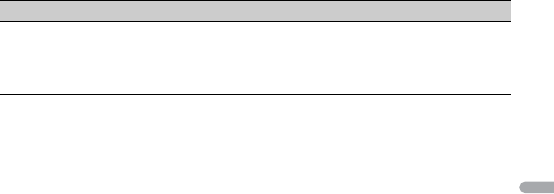
- 23 -- 23 -
Français
BRIGHTNESS
[1] à [10] Changez la luminosité de l’affichage.
Les plages de réglage disponibles varient selon
le paramètre [DIM SETTING].
Élément de menu Description

- 26 -
Français
coincé sous la pédale de frein ou
d’accélérateur.
•Selon le périphérique de stockage USB,
les problèmes suivants peuvent survenir.
– Le fonctionnement peut varier.
– Le périphérique de stockage peut ne
pas être reconnu.
– Les fichiers peuvent ne pas être lus
correctement.
– Le périphérique peut générer des
interférences sonores lorsque vous
écoutez la radio.
iPod
•Ne laissez pas l’iPod dans un endroit
soumis à une température élevée.
•Attachez fermement l’iPod pendant que
vous conduisez. Ne laissez pas l’iPod
tomber au sol, où il pourrait gêner le bon
fonctionnement de la pédale de frein ou
d’accélérateur.
•Les réglages de l’iPod, comme l’égaliseur
et la lecture répétée, changent
automatiquement lorsque l’iPod est
connecté à l’appareil. Une fois l’iPod
déconnecté, les réglages d’origine sont
rétablis.
•Aucun texte incompatible enregistré sur
l’iPod ne sera affiché par cet appareil.
•Seuls les 32 premiers caractères peuvent
s’afficher en tant que nom de fichier
(extension de fichier comprise) ou nom
de dossier.
•L’appareil risque de ne pas fonctionner
correctement selon l’application utilisée
pour encoder les fichiers WMA.
•Il peut se produire un léger retard au
début de la lecture de fichiers audio
intégrés avec des données d’image, ou de
fichiers audio stockés sur un périphérique
USB avec de nombreuses hiérarchies de
dossiers.
•Les textes russes à afficher sur cet
appareil doivent être codés avec l’un des
jeux de caractères suivants :
– Unicode (UTF-8, UTF-16)
– Jeu de caractères autre que l’Unicode
qui est utilisé dans un environnement
Windows et est paramétré sur Russe
dans le réglage multilingue
PRÉCAUTION
•Pioneer ne garantit pas la compatibilité
avec tous les périphériques de stockage
de masse USB et décline toute
responsabilité en cas de perte de
données sur des lecteurs multimédia,
smartphones ou autres périphériques
lors de l’utilisation de ce produit.
•Ne laissez pas de disques ou un
périphérique de stockage USB dans un
lieu où les températures sont élevées.
Fichiers WMA
Fichiers MP3
Compatibilité avec
l’audio compressé
Extension de fichier .wma
Débit binaire 48 kbps à 320 kbps
(CBR), 48 kbps à
384 kbps (VBR)
Fréquence
d’échantillonnage
32 kHz, 44,1 kHz,
48 kHz
Windows Media™
Audio Professional,
Lossless, Voice/DRM
Stream/Stream avec
vidéo
Incompatible
Extension de fichier .mp3
Débit binaire 8 kbps à 320 kbps
(CBR), VBR
Fréquence
d’échantillonnage
8 kHz à 48 kHz
(32 kHz, 44,1 kHz,
48 kHz pour
accentuation)

- 29 -
Français
FLAC
Copyright © 2000-2009 Josh Coalson
Copyright © 2011-2013 Xiph.Org
Foundation
La redistribution et l’utilisation sous la
forme de source et sous forme binaire, avec
ou sans modification, sont autorisées pour
autant que les conditions suivantes soient
remplies :
–Les redistributions de code source
doivent mentionner l’avis de droit
d’auteur ci-dessus, la présente liste de
conditions et l’avis de non-responsabilité
suivant.
–Les redistributions sous forme binaire
doivent mentionner l’avis de droit
d’auteur ci-dessus, la présente liste de
conditions et l’avis de non-responsabilité
suivant dans la documentation et/ou les
autres éléments fournis avec la
distribution.
–Ni le nom de la Xiph.org Foundation, ni
les noms de ses contributeurs ne peuvent
être utilisés en vue d’approuver ou de
promouvoir des produits dérivés de ce
logiciel sans autorisation écrite préalable.
LE PRÉSENT LOGICIEL EST FOURNI PAR LES
TITULAIRES DE DROIT D’AUTEUR ET LES
CONTRIBUTEURS « EN L’ÉTAT », ET AUCUNE
GARANTIE, EXPLICITE OU IMPLICITE, N’EST
OFFERTE, Y COMPRIS ET SANS S’Y LIMITER,
LES GARANTIES IMPLICITES DE QUALITÉ
MARCHANDE ET D’ADÉQUATION À UNE
UTILISATION PARTICULIÈRE. EN AUCUN
CAS, LA FONDATION OU SES
CONTRIBUTEURS NE POURRONT ÊTRE
TENUS POUR RESPONSABLES DES
DOMMAGES DIRECTS, INDIRECTS,
ACCESSOIRES, SPÉCIAUX, DES DOMMAGES
ET INTÉRÊTS PUNITIFS OU DES DOMMAGES
CONSÉCUTIFS (NOTAMMENT, MAIS SANS
S’Y LIMITER, LE REMPLACEMENT DE
PRODUITS OU DE SERVICES, LA PERTE DE
JOUISSANCE, DE DONNÉES OU DE
BÉNÉFICES OU ENCORE L’INTERRUPTION
D’UNE ACTIVITÉ COMMERCIALE) QUELLES
QU’EN SOIENT LES CAUSES ET QUEL QUE
SOIT LE TYPE DE RESPONSABILITÉ,
CONTRACTUELLE, STRICTE OU FONDÉE
SUR UN DÉLIT CIVIL (Y COMPRIS PAR
NÉGLIGENCE OU POUR UNE AUTRE CAUSE)
RÉSULTANT D’UNE MANIÈRE OU D’UNE
AUTRE DE L’UTILISATION DE CE LOGICIEL,
MÊME SI MENTION A ÉTÉ FAITE DE LA
POSSIBILITÉ DE TELS DOMMAGES.
iPhone, iPod et Lightning
L’usage du badge Made for Apple signifie
qu’un accessoire a été conçu pour se
connecter spécialement au(x) produit(s)
Apple identifié(s) sur le badge, et qu’il a été
certifié conforme aux normes de
performance Apple par son concepteur.
Apple n’est pas responsable du
fonctionnement de cet appareil ou de sa
conformité avec les normes de sécurité et
de réglementation.
Veuillez noter que l’utilisation de cet
accessoire avec un produit Apple peut
affecter les performances de
communication sans fil.
iPhone, iPod, iPod classic, iPod nano, iPod
touch et Lightning sont des marques
commerciales d’Apple Inc., déposées aux
États-Unis et dans d’autres pays.
Google™, Google Play, Android
Google, Google Play et Android sont des
marques de commerce de Google LLC.
Spotify®
SPOTIFY et le logo Spotify font partie des
marques déposées de Spotify AB. Des
appareils numériques mobiles compatibles
et un abonnement premium sont
nécessaires, le cas échéant, consultez le
site https://www.spotify.com.
Product specificaties
| Merk: | Pioneer |
| Categorie: | Autoradio |
| Model: | MVH-S120UI |
Heb je hulp nodig?
Als je hulp nodig hebt met Pioneer MVH-S120UI stel dan hieronder een vraag en andere gebruikers zullen je antwoorden
Handleiding Autoradio Pioneer

5 Februari 2025

7 December 2024

5 November 2024

1 November 2024

30 September 2024

29 September 2024

29 September 2024

29 September 2024

29 September 2024

29 September 2024
Handleiding Autoradio
- Autoradio Philips
- Autoradio Sony
- Autoradio Panasonic
- Autoradio LG
- Autoradio AEG
- Autoradio Daewoo
- Autoradio Ford
- Autoradio Fiat
- Autoradio Grundig
- Autoradio JVC
- Autoradio JBL
- Autoradio Kenwood
- Autoradio Medion
- Autoradio Opel
- Autoradio Renault
- Autoradio Volvo
- Autoradio Adcom
- Autoradio Aiwa
- Autoradio Akai
- Autoradio Alpine
- Autoradio Audio-Technica
- Autoradio Audiosonic
- Autoradio Audiovox
- Autoradio Audison
- Autoradio Auna
- Autoradio Autovision
- Autoradio Axton
- Autoradio Becker
- Autoradio Blaupunkt
- Autoradio Boss
- Autoradio Boston Acoustics
- Autoradio Brigmton
- Autoradio Denver
- Autoradio DLS
- Autoradio Dual
- Autoradio Eclipse
- Autoradio Elta
- Autoradio Eltax
- Autoradio Emphaser
- Autoradio ESX
- Autoradio Focal
- Autoradio Fusion
- Autoradio Ground Zero
- Autoradio Harman Kardon
- Autoradio Hertz
- Autoradio Hifonics
- Autoradio Hyundai
- Autoradio Impulse
- Autoradio Kicker
- Autoradio Lanzar
- Autoradio Lenco
- Autoradio Mac Audio
- Autoradio Macrom
- Autoradio Maginon
- Autoradio Magnat
- Autoradio Manta
- Autoradio Marquant
- Autoradio MB Quart
- Autoradio Mercedes-Benz
- Autoradio MT Logic
- Autoradio Mtx Audio
- Autoradio Muse
- Autoradio Nedis
- Autoradio Nextbase
- Autoradio Parrot
- Autoradio Phonocar
- Autoradio Pure
- Autoradio Pyle
- Autoradio Renkforce
- Autoradio Revo
- Autoradio Roadstar
- Autoradio Rockford Fosgate
- Autoradio Rodek
- Autoradio RTO
- Autoradio Sanyo
- Autoradio Scott
- Autoradio Sencor
- Autoradio Sevic
- Autoradio Silvercrest
- Autoradio Skoda
- Autoradio Smart
- Autoradio Soundstream
- Autoradio Spectron
- Autoradio Stinger
- Autoradio Tamashi
- Autoradio Technaxx
- Autoradio Telefunken
- Autoradio Telestar
- Autoradio Tevion
- Autoradio Tokai
- Autoradio Toxic
- Autoradio Twister
- Autoradio Ultimate
- Autoradio US Blaster
- Autoradio Varta
- Autoradio VDO
- Autoradio VDO Dayton
- Autoradio Vieta
- Autoradio Voxx
- Autoradio VW
- Autoradio Watssound
- Autoradio Xomax
- Autoradio Zenec
- Autoradio Jensen
- Autoradio OneConcept
- Autoradio Orion
- Autoradio Overmax
- Autoradio Clas Ohlson
- Autoradio McIntosh
- Autoradio Clatronic
- Autoradio ECG
- Autoradio Caliber
- Autoradio Krüger And Matz
- Autoradio Naxa
- Autoradio Kunft
- Autoradio Scion
- Autoradio Clarion
- Autoradio Cobra
- Autoradio Conceptronic
- Autoradio Irradio
- Autoradio Biltema
- Autoradio Majestic
- Autoradio Trevi
- Autoradio Crunch
- Autoradio Multilaser
- Autoradio Sendai
- Autoradio Orava
- Autoradio SPC
- Autoradio Norauto
- Autoradio Lark
- Autoradio Xblitz
- Autoradio Shuttle
- Autoradio Deaf Bonce
- Autoradio Cartronix
- Autoradio Dension
- Autoradio Raveland
- Autoradio RetroSound
- Autoradio Planet Audio
- Autoradio SoundMAX
- Autoradio Mystery
Nieuwste handleidingen voor Autoradio

28 Maart 2025

4 Maart 2025

19 Februari 2025

30 Januari 2025

30 Januari 2025

30 Januari 2025

9 Januari 2025

5 Januari 2025

15 December 2024

11 December 2024