Philips MX5500D Handleiding
Philips
Home cinema set
MX5500D
Lees hieronder de 📖 handleiding in het Nederlandse voor Philips MX5500D (50 pagina's) in de categorie Home cinema set. Deze handleiding was nuttig voor 51 personen en werd door 2 gebruikers gemiddeld met 4.5 sterren beoordeeld
Pagina 1/50
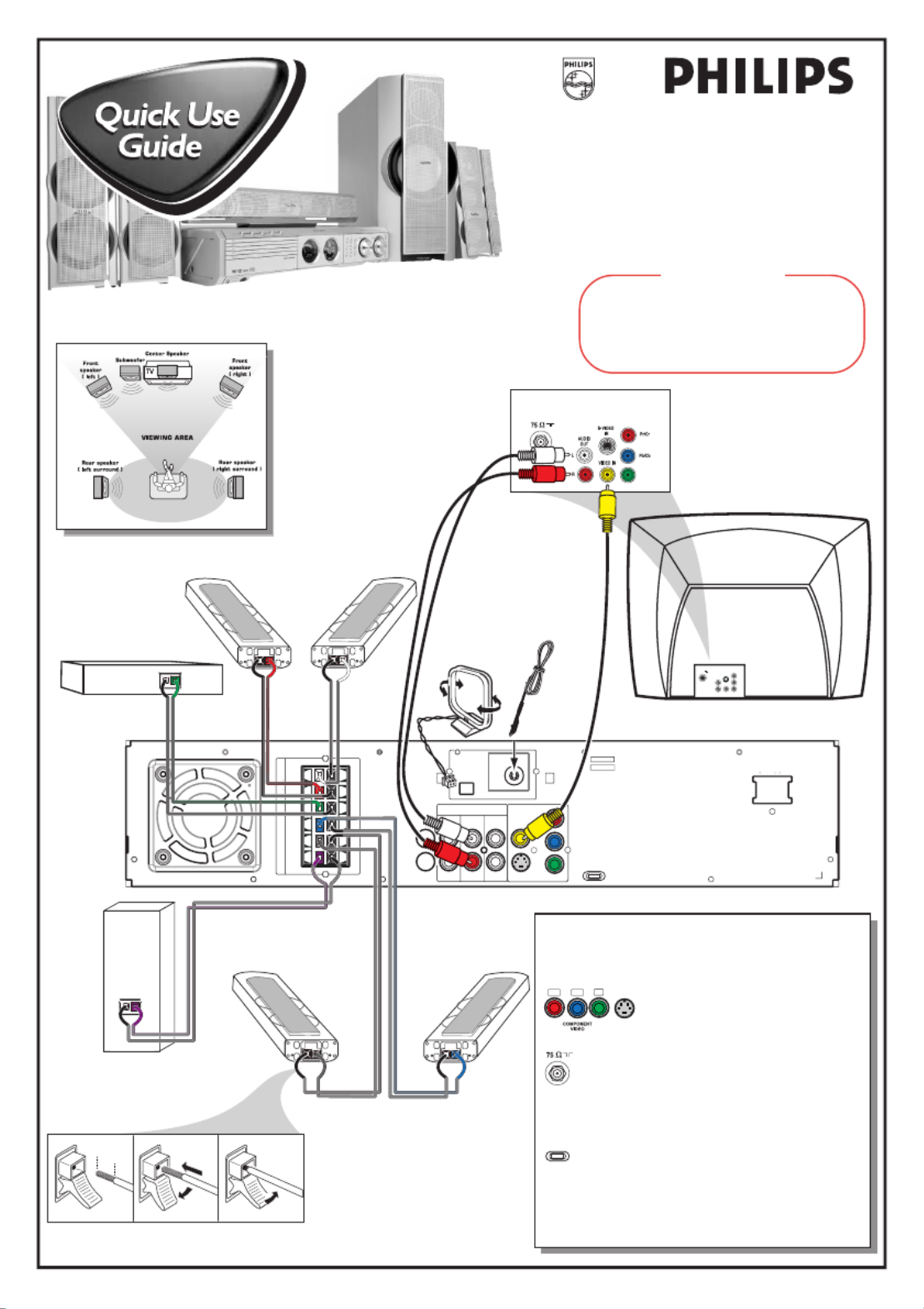
P-SCAN
ON OFF
Pb
DIG
OUT
DIGITAL
IN
AUX
TV
IN
LINE
OUT
AUDIO VIDEO
OUT
CVBS
S-VIDEO
FM ANTENNA
AM
L
R
~ AC MAINS
SPEAKER SYST EMS (8 )Ω
SUB-
WOOFER SURROUND CENTER FRONT
L
R
SL
SUB
SR
C
P
Y
Front Speaker
(Right)
Center Speaker
Front Speaker
(Left)
Rear Speaker
(Surround Left)
.047"
(12mm)
PUSH IN
PUSH
DOWN
Subwoofer
a b c
Rear Speaker
(Surround Right)
FM Antenna
AM Antenna
Rear of TV
(example only)
75
V
L
R
A
UD
I
O
O
U
T
S
-
V
I
D
E
O
I
N
V
I
D
E
O
I
N
P
r
/
C
r
P
b
/
C
b
Y
Y
MX5500D
Use this simple and quick way to
watch your favorite DVD movie
and enjoy your Home Cinema
experience!
Connecting Speaker Cable
Recommended Speaker Setup
Helpful Hints
You only need to make one video connection to your TV in
order to view the DVD playback.
If your TV has S-Video or Component
(Pr Pb Y) video jacks, use one of these
video connections instead for higher picture
quality.
If your TV has only a single Antenna In jack, you
will need an accessory RF modulator. The RF modulator
converts the video from the DVD system so it can play
through the TV’s Antenna connector. Refer to your
owner’s manual for proper connection.
Do not switch the P-SCAN to ‘ON’ position,
unless you have connected the DVD system to a
Progressive Scan TV using the Component (Pr Pb Y)
video jacks.
When listening to TV programs, press TV/AV button on
the remote to set the DVD system to TV/AV mode in order for
the sound to be heard.
Pr/Cr Pb/ Cb Y
Y
Y
YY
S-VIDEO
IN
ANTENNA IN
P-SCAN
ON OFF
12nc: 3139 115 22081
Printed in China
IMPORTANT!
Attach the front speakers and the rear (surround)
speakers to the mini speaker stands before making
the connections to the DVD system.
Refer to owner’s manual for detailed set up
instructions.

Detailed playback features and additional functions are described in the
accompanying owner’s manual.
continue...
AV IN
T V/AV
DISC/
ME DIA T UNE R AUX/DI
123
456
789
0
REPEAT REPEATDISC SKIP
DISC MENU
PROGRAM
SY ST EM MENU
DIM SLEEP SUB T V VOL
VOICE MUT E
SEAT ING ZOOM
PREV NEXT
ST OP PLAY /PAUS E
A-B
SURR. SOUND
VOL
OK
DVD VIDEO DIGITAL S URROUND SYS TEM
STOPPLAY •PAUS E S EATING
S TANDBY-ON iR SENSOR
DIS C 1 DIS C 2 D IS C 3 DI S C 4 DI S C 5
TREBL E
BASS
SO U R CE VO LU M E
PRO G TUNIN G CL OC K • TIMER
S UR R OU NDS EAR C H
5 DISC CHANGER
OPE N •C LO S E
EJE C T
MEDIA S LOT
DVD
D
I
S
C
S
U
R
-
R
R
I
G
H
T
C
E
N
T
R
E
L
E
F
T
S
U
B
S
U
R
-
L
SUPER VIDEO
Make sure your DVD system and
TV are connected and turned on!
Playing a disc
1Press DISC/MEDIA on the remote control.
You can also adjust the SOURCE button on the front panel until “DISC X” appears on the display panel.
2Turn on the TV and select the correct Video In mode.
You should see the blue Philips DVD background screen on the TV (if no disc in the DVD system).
Usually this channel is between the lowest and highest channels and may be called FRONT, A/V IN, or
VIDEO.
Or, you may go to channel 1 on your TV, then press the Channel down button repeatedly until you see the
Video In channel.
Or, your TV remote control may have a button or switch that chooses different video modes.
Do not use channel 3 or 4 on the TV unless you are using an RF modulator.
See your TV manual for more details.
3Press OPEN•CLOSE 0 on the front of the DVD system and load a disc, then
press the corresponding OPEN•CLOSE 0 again to close the disc tray.
Make sure the disc label is facing up. For double-sided discs, load the side you want to play face up.
4Playback will start automatically.
If a disc menu appears, use 3 4 1 2 buttons on the remote to make the necessary selection, then press
OK to confirm. Or, use the numeric keypad on the remote to select features. Follow the instructions
given in the disc menu.
5To stop playback, press STOP Ç.
Region Codes
DVDs must be labeled for ALL regions or for
Region 1 in order to play on this DVD system.
ALL
ALL
ALL
ALLALL 1
1
1
11
If a DVD does not play
properly, please contact Philips
at 1-800-531-0039 for
assistance. Due to the
inconsistency of disc formats
provided by various disc
manufacturers, your DVD
system may require a
playability enhancement or
upgrade. As DVD technology
advances, these enhancements
will become common and will
be easy to complete.
Helpful Hints
(5x)
(4x)
(4x) (8x)
Speaker cables
Subwoofer cable
Composite video cable
(yellow)
Component video
cables (red, blue, green)
Brackets and screws
AA size
batteries
AC power cable
You should find the below accessories in the packaging box. If not, call Philips at 1-800-531-0039.
(Not all the cables supplied are required to complete the basic hook-up.)
Audio cables
(white, red) AM loop
antenna
FM wire antenna
Mini speaker stands
and screws

DVD VIDEO DIGITAL SURROUND SYSTEM
S
E
E
W
H
Y
I
N
S
I
D
E
I
M
P
O
R
T
A
N
T
!
Return
your Warranty
Registration Card
within 10 days
Need help? Call us!
Philips representatives are ready to help you with
any questions about your new product. We can guide you
through Connections, First-time Setup, or any of the Features.
We want you to start enjoying your new product right away!
CALL US BEFORE YOU CONSIDER
RETURNING THE PRODUCT!
1-800-531-0039
or
Visit us on the web at www.philips.com
MX5500D
MX5500D
Product specificaties
| Merk: | Philips |
| Categorie: | Home cinema set |
| Model: | MX5500D |
Heb je hulp nodig?
Als je hulp nodig hebt met Philips MX5500D stel dan hieronder een vraag en andere gebruikers zullen je antwoorden
Handleiding Home cinema set Philips

23 November 2024

28 Mei 2024

7 Mei 2024

16 April 2024

15 April 2024

11 April 2024

11 April 2024

9 April 2024

8 Maart 2024

5 Maart 2024
Handleiding Home cinema set
- Home cinema set Sony
- Home cinema set Samsung
- Home cinema set Panasonic
- Home cinema set LG
- Home cinema set AEG
- Home cinema set Daewoo
- Home cinema set Grundig
- Home cinema set JVC
- Home cinema set JBL
- Home cinema set Kenwood
- Home cinema set Medion
- Home cinema set Onkyo
- Home cinema set Pioneer
- Home cinema set Yamaha
- Home cinema set Adler
- Home cinema set Aiwa
- Home cinema set Akai
- Home cinema set Blaupunkt
- Home cinema set Bose
- Home cinema set Boston Acoustics
- Home cinema set Dali
- Home cinema set Definitive Technology
- Home cinema set Dell
- Home cinema set Denon
- Home cinema set Eltax
- Home cinema set Fenton
- Home cinema set Focal
- Home cinema set Funai
- Home cinema set GPX
- Home cinema set Harman Kardon
- Home cinema set Hyundai
- Home cinema set ILive
- Home cinema set Iluv
- Home cinema set KEF
- Home cinema set Klipsch
- Home cinema set Konig
- Home cinema set Leica
- Home cinema set Lenco
- Home cinema set Magnat
- Home cinema set Magnavox
- Home cinema set Marantz
- Home cinema set Meridian
- Home cinema set NAD
- Home cinema set Polk
- Home cinema set Pure Acoustics
- Home cinema set Pyle
- Home cinema set RCA
- Home cinema set Rotel
- Home cinema set Sanyo
- Home cinema set Schneider
- Home cinema set Sharp
- Home cinema set Sherwood
- Home cinema set Sylvania
- Home cinema set Technics
- Home cinema set Teufel
- Home cinema set Thomson
- Home cinema set Wharfedale
- Home cinema set Wolfgang
- Home cinema set Jamo
- Home cinema set Anthem
- Home cinema set Bowers And Wilkins
- Home cinema set Creative
- Home cinema set Edifier
- Home cinema set Naxa
- Home cinema set Nevir
- Home cinema set Majestic
- Home cinema set Canton
- Home cinema set Integra
- Home cinema set Coby
- Home cinema set Audiocore
- Home cinema set Dynaudio
- Home cinema set OSD Audio
- Home cinema set SVS
- Home cinema set Mitsai
- Home cinema set Fluance
- Home cinema set Amphion
- Home cinema set BBK
- Home cinema set SLS
- Home cinema set Phase Technology
Nieuwste handleidingen voor Home cinema set

28 Maart 2025

4 Maart 2025

4 Maart 2025

4 Maart 2025

4 Maart 2025

4 Maart 2025

4 Maart 2025

20 Februari 2025

11 Februari 2025

27 Januari 2025