Philips 968 Handleiding
Philips
Smartphone
968
Lees hieronder de 📖 handleiding in het Nederlandse voor Philips 968 (105 pagina's) in de categorie Smartphone. Deze handleiding was nuttig voor 77 personen en werd door 2 gebruikers gemiddeld met 4.5 sterren beoordeeld
Pagina 1/105

Discover Your Phone
Philips continuously strives to improve its products.
Therefore, Philips reserves the rights to revise this user
guide or withdraw it at any time without prior notice.
Philips provides this user guide "as is" and does not
accept, except as required by applicable law, liability
for any error, omission or discrepancy between this
user guide and the product described. The device is
meant to be connected to GSM network.
How to...
Answer key
Alphanumeric
keypad
Left softkey
Camera/
Multimedia key
Right Softkey
Navigation
& OK key
TV link &
headset socket
Right key
Mode/
Menu key
Return to idle
screen
Hang-up &
On/Off key
Clear/
Cancel key
Status Indicator
lights
Left key
Charger &
Data cable socket
Built-in SD card slot
in battery
Switch On/ Off
Press and hold .
Enter PIN code
Enter PIN code with the
keypad and press to
confirm.
Make a call
Enter phone number with
the keypad and press to
dial.
Make an IP call
Enter the phone number
with the keypad. Press
Options
softkey and select
IP
call
(if the IP prefix is already
stored in the phonebook, it
will be added automatically)
and the number will be
dialed.
Answer a call
Press
Answer
softkey or press
when your phone rings,
or tap the onscreen
Handsfree
button with your stylus pen.

1
Activate/deactivate
handsfree mode
During a call, long press
to activate/deactivate
handsfree mode.
End a call
Press
End
softkey or to
end a call. Closing the flip
can also end a call (provided
the headset is not inserted)
Reject a call
When the flip is opened,
press
Reject
softkey or
to reject a call, or tap the
onscreen
Busy
button
with
your stylus pen. You can also
long press left sidekey Mode/
Menu or right sidekey
[Multimedia] or Up/Down
to reject a call.
Access the main
menu
Press in idle mode.
View phonebook
Press
-
in idle mode.
Use phonebook
Press
+
or
-
to scroll up
or down in the phonebook
and press to dial the
selected entry.
Access Call list
Press
+
in idle mode.
Return to previous
menu
Press .
Quickly return to
idle mode when
browsing menu
Press to return to idle
screen. The application you
have last used will remain
active, except for certain
applications such as
synchronization.
View the last call
Press in idle mode.
Access the menu
functions
Press and use
<
,
>
,
+
or
-
to
select a menu, then press
to enter the sub-menu.
Repeat the process until you
reached your desired
function.
Start voice recording
During a call, press right
sidekey [Multimedia].
End voice recording
During call recording, press
right sidekey [Multimedia]
.
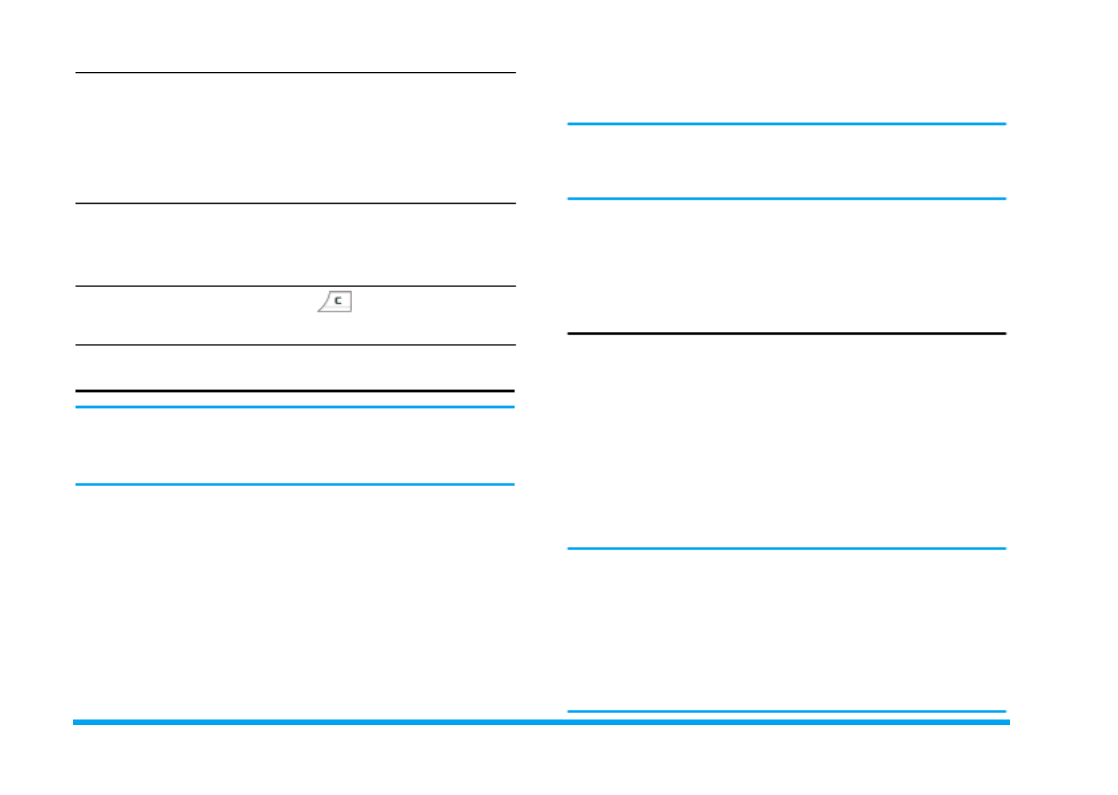
2
Touch screen
Warning! The stylus pen supplied with your product is
the only tool that you can use when tapping the touch
screen. Do NOT use any other tool on the touch screen.
Your mobile phone features a touch screen which
provides a faster and more intuitive way for you to
navigate through lists and menus. The touch screen is
operated with a stylus pen located at the side of the
phone. It becomes available as soon as you enter any
of the available menus. Use the stylus pen to tap once
or twice on any available screen zone to carry out the
corresponding operations (such as menu page header,
menu items, lists, left and right softkeys, options
menu, function keys, text input area, selection area,
pull-down menu box, selection box, etc).
You will not be able to use the touch screen in some
cases, as they are not able to replace the keys to carry
out certain operations.
The screen will display lists and menus that can be
selected with the stylus pen. You can select an item,
move up and down or select a few items
simultaneously.
SD Card
Your phone supports SD card. You can insert the card
and browse its contents or manage the files with your
phone. However, please do not remove your SD card
while it is active or when you are browsing files in the
card, as this may result in data loss. To remove the
card, you must first end your current operation, then
tap the SD card icon at the top of the screen with the
stylus pen to disconnect it. You may then safely
remove the SD card after it has been disconnected.
Your phone can only access the multimedia files
located under "Philips" directory of your SD card.
Please move or copy your multimedia files (such as
pictures, videos and music) to the respective folders
under "Philips" directory of your SD card via
Resource Manager
>
File Manager
menu of your phone
before access.
Adjust conversation
volume
During a call, press left
sidekey [Mode] to increase
the volume, or press left
sidekey [Menu] to decrease
the volume.
Activate Camera
or Video functions
In idle mode, when the flip is
opened, long press right
sidekey [Multimedia] .
Close the camera
function
Press in camera mode.
Product specificaties
| Merk: | Philips |
| Categorie: | Smartphone |
| Model: | 968 |
Heb je hulp nodig?
Als je hulp nodig hebt met Philips 968 stel dan hieronder een vraag en andere gebruikers zullen je antwoorden
Handleiding Smartphone Philips

26 Mei 2023

10 Mei 2023

4 Mei 2023

12 April 2023

21 Maart 2023

20 Maart 2023

19 Maart 2023

28 Februari 2023

23 Februari 2023

1 Februari 2023
Handleiding Smartphone
- Smartphone HP
- Smartphone Sony
- Smartphone Samsung
- Smartphone Xiaomi
- Smartphone Panasonic
- Smartphone Brondi
- Smartphone LG
- Smartphone Huawei
- Smartphone Asus
- Smartphone AEG
- Smartphone Fysic
- Smartphone Garmin
- Smartphone Gigaset
- Smartphone Honeywell
- Smartphone Motorola
- Smartphone Medion
- Smartphone Nokia
- Smartphone Toshiba
- Smartphone Wiko
- Smartphone Yarvik
- Smartphone Acer
- Smartphone Aiwa
- Smartphone Albrecht
- Smartphone Alcatel
- Smartphone Alcatel-Lucent
- Smartphone Alecto
- Smartphone Aligator
- Smartphone Allview
- Smartphone Amazon
- Smartphone Amplicom
- Smartphone Amplicomms
- Smartphone Androidtech
- Smartphone Apple
- Smartphone AQISTON
- Smartphone Archos
- Smartphone AT Telecom
- Smartphone Audioline
- Smartphone Auro
- Smartphone Avus
- Smartphone Beafon
- Smartphone Benefon
- Smartphone BenQ
- Smartphone Binatone
- Smartphone Blackberry
- Smartphone Blaupunkt
- Smartphone Blu
- Smartphone Bluebird
- Smartphone BQ
- Smartphone Brigmton
- Smartphone Bury
- Smartphone Danew
- Smartphone Dell
- Smartphone Denver
- Smartphone Doogee
- Smartphone Doro
- Smartphone Easypix
- Smartphone Echo
- Smartphone Ecom
- Smartphone Emporia
- Smartphone Energizer
- Smartphone Energy Sistem
- Smartphone Fairphone
- Smartphone Fero
- Smartphone Garmin-Asus
- Smartphone Geemarc
- Smartphone General Mobile
- Smartphone Gigabyte
- Smartphone Gionee
- Smartphone Goclever
- Smartphone Google
- Smartphone GreatCall
- Smartphone Haier
- Smartphone Hammer
- Smartphone Handheld
- Smartphone Hannspree
- Smartphone Hisense
- Smartphone HomTom
- Smartphone Honor
- Smartphone HTC
- Smartphone Hyundai
- Smartphone I.safe Mobile
- Smartphone Iget
- Smartphone Infinix
- Smartphone InFocus
- Smartphone Intermec
- Smartphone Intex
- Smartphone Itel
- Smartphone ITT
- Smartphone Kazam
- Smartphone Klipad
- Smartphone Kodak
- Smartphone Kogan
- Smartphone KPN
- Smartphone Kurio
- Smartphone Kyocera
- Smartphone Lava
- Smartphone Leagoo
- Smartphone Lenovo
- Smartphone Leotec
- Smartphone Lexibook
- Smartphone Logicom
- Smartphone Lumigon
- Smartphone Manta
- Smartphone Maxcom
- Smartphone Maxx
- Smartphone Media-tech
- Smartphone Meizu
- Smartphone Micromax
- Smartphone Microsoft
- Smartphone Mio
- Smartphone Mitsubishi
- Smartphone Mobistel
- Smartphone Mpman
- Smartphone Mustang
- Smartphone Nec
- Smartphone Nedis
- Smartphone Neffos
- Smartphone NGM
- Smartphone Nordmende
- Smartphone NTech
- Smartphone NUU Mobile
- Smartphone Palm
- Smartphone Pantech
- Smartphone Phicomm
- Smartphone Polaroid
- Smartphone Prestigio
- Smartphone Profoon
- Smartphone Razer
- Smartphone RCA
- Smartphone Realme
- Smartphone RugGear
- Smartphone Sagem
- Smartphone Sanyo
- Smartphone Sencor
- Smartphone Sharp
- Smartphone Silvercrest
- Smartphone Sonim
- Smartphone Sony Ericsson
- Smartphone Spice
- Smartphone Storex
- Smartphone Sunny
- Smartphone Sunstech
- Smartphone Swissvoice
- Smartphone Switel
- Smartphone T-Mobile
- Smartphone TCL
- Smartphone Tecdesk
- Smartphone Telefunken
- Smartphone Telme
- Smartphone Telstra
- Smartphone Tesla
- Smartphone Thomson
- Smartphone Tiptel
- Smartphone TP Link
- Smartphone Trekstor
- Smartphone Ulefone
- Smartphone UMi
- Smartphone UTStarcom
- Smartphone Vestel
- Smartphone Vivax
- Smartphone Vivo
- Smartphone Vodafone
- Smartphone Wileyfox
- Smartphone Wolder
- Smartphone Wolfgang
- Smartphone Xtreamer
- Smartphone Yota
- Smartphone Zipy
- Smartphone ZTE
- Smartphone O2
- Smartphone OK
- Smartphone Olympia
- Smartphone OnePlus
- Smartphone Oppo
- Smartphone Overmax
- Smartphone CSL
- Smartphone Krüger And Matz
- Smartphone NGS
- Smartphone Umidigi
- Smartphone Facom
- Smartphone Bush
- Smartphone Infiniton
- Smartphone Nevir
- Smartphone Aplic
- Smartphone Alba
- Smartphone Majestic
- Smartphone Trevi
- Smartphone XD
- Smartphone AT&T
- Smartphone Billow
- Smartphone SPC
- Smartphone EVOLVEO
- Smartphone Lark
- Smartphone BGH
- Smartphone CAT
- Smartphone Coolpad
- Smartphone Crosscall
- Smartphone Custom
- Smartphone EStar
- Smartphone Freeman
- Smartphone Karbonn
- Smartphone Keneksi
- Smartphone Konrow
- Smartphone M3 Mobile
- Smartphone Maxwest
- Smartphone Mediacom
- Smartphone ORA
- Smartphone Oukitel
- Smartphone Piranha
- Smartphone Plum
- Smartphone TAG Heuer
- Smartphone Tremay
- Smartphone Cubot
- Smartphone JCB
- Smartphone Aspera
- Smartphone CRUX
- Smartphone Casper
- Smartphone Unnecto
- Smartphone MyPhone
- Smartphone Primux
- Smartphone ToughGear
- Smartphone Komu
- Smartphone Verykool
- Smartphone Senifone
- Smartphone Syco
- Smartphone Pharos
- Smartphone ITTM
- Smartphone Cyrus
- Smartphone Posh Mobile
- Smartphone THL
- Smartphone NGM-Mobile
- Smartphone Nothing
- Smartphone Tecno
- Smartphone Olitech
- Smartphone Mobiola
- Smartphone TIM
- Smartphone Nubia
- Smartphone LeEco
- Smartphone Best Buy
- Smartphone GSmart
- Smartphone Bea-fon
- Smartphone Opticon
- Smartphone Saiet
- Smartphone Jitterbug
- Smartphone POCO
- Smartphone HMD
- Smartphone Opis
- Smartphone Krüger&Matz
- Smartphone Volla
- Smartphone Nothing Tech
- Smartphone Kalley
Nieuwste handleidingen voor Smartphone

2 April 2025

29 Maart 2025

9 Maart 2025

25 Februari 2025

25 Februari 2025

25 Februari 2025

25 Februari 2025

25 Februari 2025

25 Februari 2025

25 Februari 2025