Philips 8100 series 43PUD8145 Handleiding
Lees hieronder de 📖 handleiding in het Nederlandse voor Philips 8100 series 43PUD8145 (51 pagina's) in de categorie Televisie. Deze handleiding was nuttig voor 26 personen en werd door 2 gebruikers gemiddeld met 4.5 sterren beoordeeld
Pagina 1/51

Register your product and get support at 8100 series
www.philips.com/TVsupport
User Manual
43PUD8135
43PUD8145
50PUD8115
50PUD8125
55PUD8115
55PUD8125
65PUD8115
65PUD8125
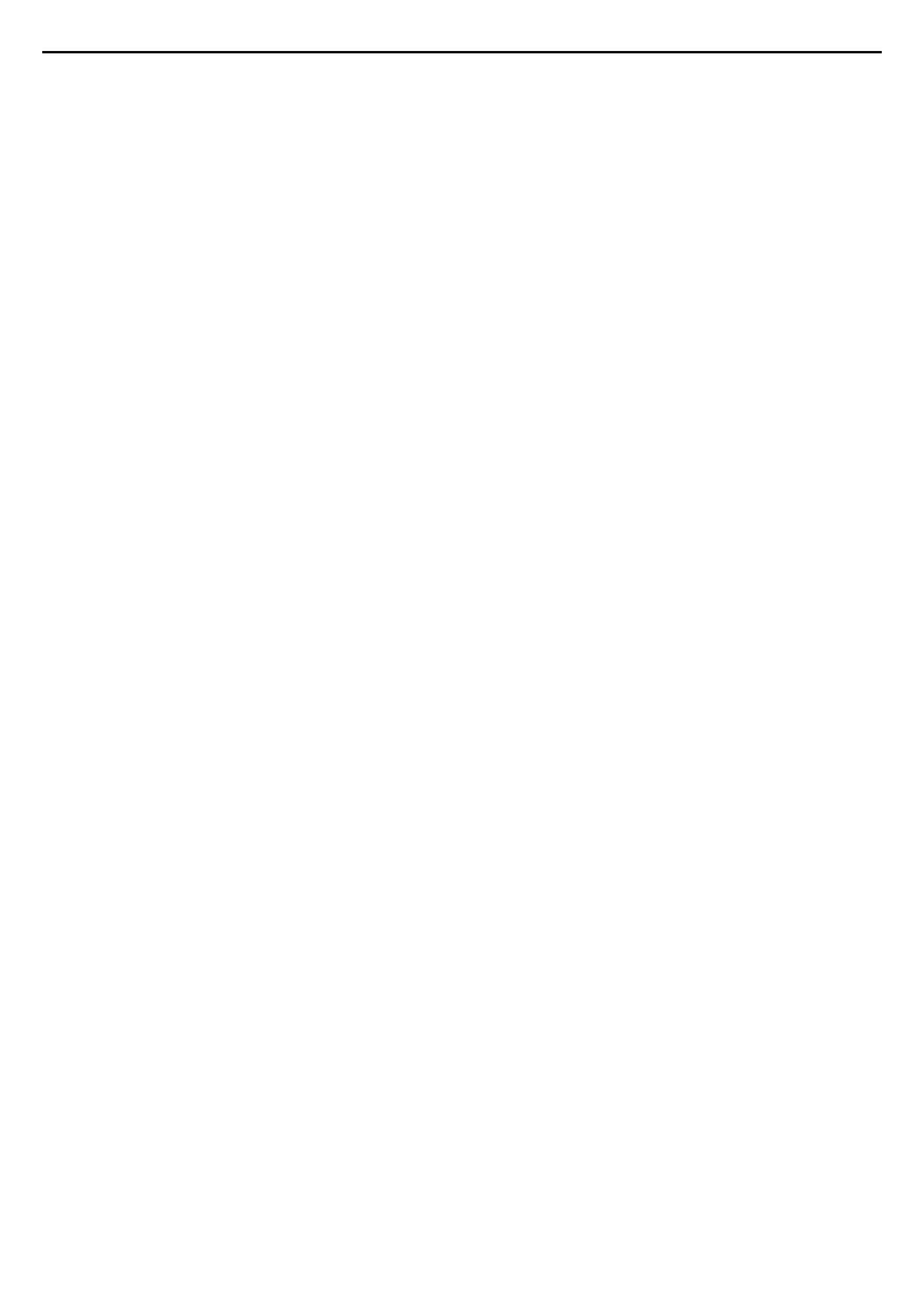
Contents
1 What's new 3
1.1 Home and channels 3
1.2 Apps and Live TV 3
2 Setting Up 4
2.1 Read Safety 4
2.2 TV Stand and Wall Mounting 4
2.3 Tips on Placement 4
2.4 Power Cable 4
2.5 Antenna Cable 4
3 Remote Control 6
3.1 Key Overview 6
3.2 IR Sensor 7
3.3 Batteries 7
3.4 Cleaning 7
4 Switching On and O 8
5 Channels 9
5.1 About Channels and Switch Channels 9
5.2 Channel Lists 9
5.3 Watching channels 9
5.4 Favourite Channels 10
6 Channel Installation 12
6.1 Channel update 12
6.2 Manual Channel Update 12
6.3 Reception Quality 12
7 Connect Devices 13
7.1 About Connections 13
7.2 Home Theatre System - HTS 14
7.3 Video Device 15
7.4 Audio Device 15
7.5 USB Hard Drive 15
7.6 USB Flash Drive 16
8 Bluetooth 18
8.1 What You Need 18
8.2 Pairing a Device 18
8.3 Select a Device 18
8.4 Rename a Device 18
8.5 Remove a Device 18
9 Connect your Android TV 19
9.1 Network and Internet 19
9.2 Google Account 20
9.3 Home Screen 20
10 Apps 22
10.1 About Apps 22
10.2 Google Play 22
10.3 Start or Stop an App 23
10.4 Manage Apps 23
11 Sources 24
11.1 Switch to a device 24
12 Settings 25
12.1 TV Options 25
12.2 Picture Settings 25
12.3 Sound Settings 26
12.4 Power Settings 27
12.5 Advanced Options 27
12.6 Other settings 27
12.7 Reboot 29
12.8 Factory Reset 29
12.9 Clock and Language Settings 29
12.10 Accessibility Settings 30
13 Videos, Photos, Music & Text 31
13.1 From a USB Connection 31
13.2 Play your Videos 31
13.3 View your Photos 31
13.4 Play your Music 32
13.5 View your Text 32
14 TV Guide 33
14.1 What You Need 33
14.2 TV Guide Data 33
15 Recording and Pause TV 34
15.1 Record Options 34
15.2 Recording 34
15.3 Pause TV 35
16 Smartphones and Tablets 36
16.1 Google Cast 36
17 Netix 37
18 Software 38
18.1 Update Software 38
18.2 Software Version 38
18.3 Open Source Licenses 38
19 Specications 39
19.1 Environmental 39
19.2 Power 39
19.3 Operating System 39
19.4 Reception 39
19.5 Display Type 39
19.6 Display Input Resolution 39
19.7 Connectivity 40
19.8 Sound 40
19.9 Multimedia 40
20 Help and Support 41
20.1 Register your TV 41
20.2 Troubleshooting 41
20.3 Online Help 43
20.4 Support and Repair 43
21 Safety and Care 44
21.1 Safety 44
21.2 Screen Care 45
22 Terms of Use 46
23 Copyrights 47
23.1 HDMI 47
23.2 Dolby Audio 47
23.3 Dolby Vision and Dolby Atmos 47
23.4 DTS-HD 47
23.5 Wi-Fi Alliance 47
23.6 Kensington 47
23.7 Other Trademarks 48
24 Disclaimer 49
Index 50
2

1
What's new
1.1
Home and channels
The Home launcher
Press on your remote control to get your newHome
Android Home screen. From here you can decide
what to watch by browsing entertainment options
from app and live TV. Your Home has channels to let
you discover great contents from your favourite apps.
You can also add additional channels or nd new
apps to get more contents.
The Home screen is organized in channels. Apps may
populate their recommendation (if available)
according to their own choice as an individual
channels in the home screen.
“Play Next” channel
You can always know what to watch next from Play
Next channel on the Home screen. Start watching
from where you left o and get notications about
new episodes in the channel. Press andPlay Next
hold Select on a movie or TV show to add it directly
to the channel.Play Next
Accessing settings from Home
You can access menu via the icon at the topSettings
right corner.
Accessing USB ash drive from Home
To view the les from the USB ash drive, you need
to add the MMP (MultiMediaPlayer) app to the Home
page rst. Press , clicking the Apps icon at theHome
left end of the Apps row. You can add appsMMP
from the Apps page.
System bar on Home screen
The System bar on the top of Home screen contains
following features.
- Search button: to trigger Google search with voice
or text input. The search result and its order are
rendered according to business agreements with
content service providers.
- Notications: to provide you the messages about
your Smart TV system.
- Input source: to launch the input source list and
switch to any of the connected devices.
- Settings: to access all setting menu and adjust the
TV settings.
- Clock: to indicate the system clock.
1.2
Apps and Live TV
Favourite Apps on the rst row
You can nd more apps in the Apps page which can
be opened by clicking the Apps icon at the left end of
the row. Your favourite Apps are placed on theApps
rst row. This row contains number of apps pre-
installed. The order of these apps are according to
business agreements with content service providers.
You can also add more apps as favourite from the
Apps page, such as the Live TV and MMP
(MultiMediaPlayer).
3
Product specificaties
| Merk: | Philips |
| Categorie: | Televisie |
| Model: | 8100 series 43PUD8145 |
Heb je hulp nodig?
Als je hulp nodig hebt met Philips 8100 series 43PUD8145 stel dan hieronder een vraag en andere gebruikers zullen je antwoorden
Handleiding Televisie Philips

8 April 2025

8 April 2025

12 Maart 2025

12 Maart 2025

12 Maart 2025

12 Maart 2025

9 Maart 2025

9 Maart 2025

7 Februari 2025

2 Januari 2025
Handleiding Televisie
- Televisie Electrolux
- Televisie Sony
- Televisie Samsung
- Televisie Xiaomi
- Televisie Casio
- Televisie Panasonic
- Televisie LG
- Televisie AEG
- Televisie BEKO
- Televisie Daewoo
- Televisie Grundig
- Televisie JVC
- Televisie Medion
- Televisie Nokia
- Televisie Pioneer
- Televisie Siemens
- Televisie Toshiba
- Televisie Xiron
- Televisie Yamaha
- Televisie Abus
- Televisie Acer
- Televisie Ag Neovo
- Televisie Airis
- Televisie Aiwa
- Televisie Akai
- Televisie Albrecht
- Televisie Alden
- Televisie Aldi
- Televisie Allview
- Televisie Alphatronics
- Televisie AOC
- Televisie Apex
- Televisie Arcelik
- Televisie Aristona
- Televisie Audiosonic
- Televisie Avtex
- Televisie Bang Olufsen
- Televisie Belson
- Televisie BenQ
- Televisie Blaupunkt
- Televisie Bluesky
- Televisie Brandt
- Televisie Daitsu
- Televisie Dell
- Televisie Denver
- Televisie Difrnce
- Televisie Digihome
- Televisie Dual
- Televisie Durabase
- Televisie Dyon
- Televisie E-motion
- Televisie Emerson
- Televisie Energy Sistem
- Televisie Engel
- Televisie Fantec
- Televisie Ferguson
- Televisie Finlux
- Televisie Fujitsu
- Televisie Funai
- Televisie GPX
- Televisie Graetz
- Televisie Haier
- Televisie Hannspree
- Televisie Hisense
- Televisie Hitachi
- Televisie HKC
- Televisie Hoher
- Televisie Horizon
- Televisie Humax
- Televisie Hyundai
- Televisie Icy Box
- Televisie Iiyama
- Televisie ILive
- Televisie Innoliving
- Televisie Insignia
- Televisie Intenso
- Televisie ITT
- Televisie Kogan
- Televisie Kuppersbusch
- Televisie Lenco
- Televisie Lenovo
- Televisie Lexibook
- Televisie Loewe
- Televisie Logik
- Televisie Luxor
- Televisie Magnavox
- Televisie Magnum
- Televisie Manhattan
- Televisie Manta
- Televisie Marantz
- Televisie Marquant
- Televisie Megasat
- Televisie Metz
- Televisie Mitsubishi
- Televisie Mpman
- Televisie MT Logic
- Televisie Muse
- Televisie Mx Onda
- Televisie Nabo
- Televisie Nec
- Televisie Nedis
- Televisie Newstar
- Televisie Nextbase
- Televisie Nikkei
- Televisie Nordmende
- Televisie Packard Bell
- Televisie Peaq
- Televisie Philco
- Televisie Polar
- Televisie Polaroid
- Televisie Premier
- Televisie Proline
- Televisie Pyle
- Televisie Qilive
- Televisie RCA
- Televisie Reflex
- Televisie Reflexion
- Televisie Rm 2000
- Televisie Roadstar
- Televisie Saba
- Televisie Sagem
- Televisie Salora
- Televisie Sanyo
- Televisie Sbr
- Televisie Schaub Lorenz
- Televisie Schneider
- Televisie Seg
- Televisie Selfsat
- Televisie Sencor
- Televisie Sharp
- Televisie Silvercrest
- Televisie Sogo
- Televisie Soundmaster
- Televisie Strong
- Televisie Sunny
- Televisie Sunstech
- Televisie Superior
- Televisie Sweex
- Televisie Sylvania
- Televisie TCL
- Televisie Teac
- Televisie TechLine
- Televisie Technika
- Televisie Technisat
- Televisie Techwood
- Televisie Tele 2
- Televisie Teleco
- Televisie Telefunken
- Televisie Terris
- Televisie Tesla
- Televisie Tevion
- Televisie Thomson
- Televisie Time
- Televisie Tve
- Televisie Uniden
- Televisie United
- Televisie Vestel
- Televisie Viewpia
- Televisie Viewsonic
- Televisie Vision Plus
- Televisie Vivax
- Televisie Vivo
- Televisie Vizio
- Televisie Voxx
- Televisie Walker
- Televisie Westinghouse
- Televisie Wharfedale
- Televisie Woxter
- Televisie Xoro
- Televisie XS4ALL
- Televisie Yasin
- Televisie Zalman
- Televisie Ziggo
- Televisie Jay-tech
- Televisie Jensen
- Televisie JGC
- Televisie JTC
- Televisie Odys
- Televisie OK
- Televisie Oki
- Televisie Online
- Televisie Onn
- Televisie Opera
- Televisie Oppo
- Televisie Optoma
- Televisie Orion
- Televisie Oyster
- Televisie Changhong
- Televisie Clatronic
- Televisie Continental Edison
- Televisie ECG
- Televisie Palsonic
- Televisie Vox
- Televisie Bang And Olufsen
- Televisie GoGEN
- Televisie Krüger And Matz
- Televisie Naxa
- Televisie Proscan
- Televisie Voxicon
- Televisie Kunft
- Televisie Aspes
- Televisie AYA
- Televisie Bush
- Televisie High One
- Televisie Infiniton
- Televisie Kernau
- Televisie Nevir
- Televisie Orima
- Televisie Svan
- Televisie Grunkel
- Televisie SereneLife
- Televisie Zenith
- Televisie Citizen
- Televisie Kubo
- Televisie Smart Brand
- Televisie Alba
- Televisie Edenwood
- Televisie Elbe
- Televisie Majestic
- Televisie Trevi
- Televisie Cello
- Televisie NPG
- Televisie Orava
- Televisie Star-Light
- Televisie Videocon
- Televisie Cecotec
- Televisie Bauhn
- Televisie MBM
- Televisie Furrion
- Televisie Coby
- Televisie Doffler
- Televisie DGM
- Televisie Planar
- Televisie Chiq
- Televisie Monster
- Televisie Antarion
- Televisie Felson
- Televisie SEIKI
- Televisie SunBriteTV
- Televisie Tucson
- Televisie CGV
- Televisie LTC
- Televisie Caratec
- Televisie Séura
- Televisie AudioAffairs
- Televisie Element
- Televisie Peerless-AV
- Televisie XD Enjoy
- Televisie Inovia
- Televisie DirecTV
- Televisie Telesystem
- Televisie Kemo
- Televisie EKO
- Televisie Mitsai
- Televisie V7
- Televisie ISymphony
- Televisie Pantel
- Televisie ATYME
- Televisie HCI
- Televisie Inno-Hit
- Televisie Lin
- Televisie Elements
- Televisie Englaon
- Televisie Astar
- Televisie Visco
- Televisie Tivax
- Televisie H&B
- Televisie Norcent
- Televisie TELE System
- Televisie TIM
- Televisie Kivi
- Televisie Mach Power
- Televisie Axing
- Televisie FFalcon
- Televisie Smart Tech
- Televisie Mitzu
- Televisie JTC24
- Televisie Coocaa
- Televisie SYLVOX
- Televisie RevolutionHD
- Televisie FOX Electronics
- Televisie QBell Technology
- Televisie Aconatic
- Televisie Mitchell & Brown
- Televisie Mystery
- Televisie Linsar
Nieuwste handleidingen voor Televisie

9 April 2025

9 April 2025

9 April 2025

9 April 2025

9 April 2025

9 April 2025

9 April 2025

9 April 2025

9 April 2025

8 April 2025