Philips 42PF9830 Handleiding
Lees hieronder de 📖 handleiding in het Nederlandse voor Philips 42PF9830 (42 pagina's) in de categorie Televisie. Deze handleiding was nuttig voor 5 personen en werd door 2 gebruikers gemiddeld met 4.5 sterren beoordeeld
Pagina 1/42
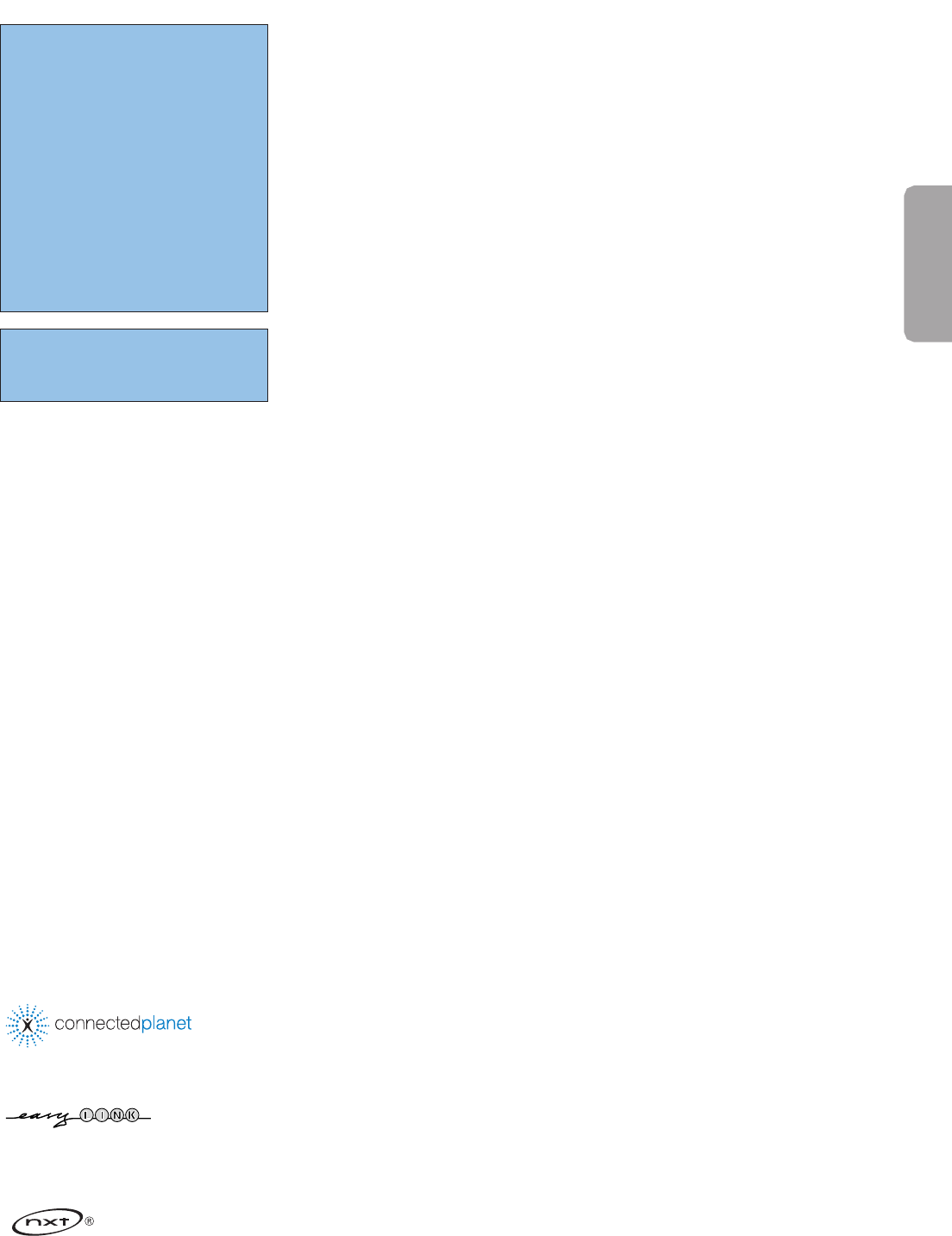
1
Contents
Preparation . . . . . . . . . . . . . . . . . . . . . . . . . . . . . . . . . . . . . . . . . 2
First time installation . . . . . . . . . . . . . . . . . . . . . . . . . . . . . . . . . . 2
To operate the motorised swivel . . . . . . . . . . . . . . . . . . . . . . . . . 3
Keys at the top of the TV . . . . . . . . . . . . . . . . . . . . . . . . . . . . . . . 3
Use of the remote control RC4310 . . . . . . . . . . . . . . . . . . . . . . . 4
Browse screen . . . . . . . . . . . . . . . . . . . . . . . . . . . . . . . . . . . . . . . 6
To use the menus . . . . . . . . . . . . . . . . . . . . . . . . . . . . . . . . . . . . . 7
Introduction . . . . . . . . . . . . . . . . . . . . . . . . . . . . . . . . . . . . . . . . . . . . 7
How to navigate through the Settings menus . . . . . . . . . . . . . . . . . . . 7
Demo . . . . . . . . . . . . . . . . . . . . . . . . . . . . . . . . . . . . . . . . . . . . . . 7
Installation
Select the menu language and country . . . . . . . . . . . . . . . . . . . . . . . . 8
Store TV channels . . . . . . . . . . . . . . . . . . . . . . . . . . . . . . . . . . . . . . . . 8
Software upgrade . . . . . . . . . . . . . . . . . . . . . . . . . . . . . . . . . . . . . . . 10
Setup menu
Preferences . . . . . . . . . . . . . . . . . . . . . . . . . . . . . . . . . . . . . . . . . . . . 11
Source . . . . . . . . . . . . . . . . . . . . . . . . . . . . . . . . . . . . . . . . . . . . . . . 13
Decoder . . . . . . . . . . . . . . . . . . . . . . . . . . . . . . . . . . . . . . . . . . . . . . 13
TV menu
Picture menu . . . . . . . . . . . . . . . . . . . . . . . . . . . . . . . . . . . . . . . . . . 14
Sound menu . . . . . . . . . . . . . . . . . . . . . . . . . . . . . . . . . . . . . . . . . . . 16
Features menu . . . . . . . . . . . . . . . . . . . . . . . . . . . . . . . . . . . . . . . . . 17
Ambilight menu . . . . . . . . . . . . . . . . . . . . . . . . . . . . . . . . . . . . . . . . . 18
Multimedia Browser
Viewing content from a Memory card / USB device . . . . . . . . . . . . . 19
Multimedia Browser menu . . . . . . . . . . . . . . . . . . . . . . . . . . . . . . . . 20
Teletext . . . . . . . . . . . . . . . . . . . . . . . . . . . . . . . . . . . . . . . . . . . . 21
Teletext menu . . . . . . . . . . . . . . . . . . . . . . . . . . . . . . . . . . . . . . . . . . 22
Equipment to connect to the side connections . . . . . . . . . . . . . 22
Connect Peripheral Equipment . . . . . . . . . . . . . . . . . . . . . . . . . 23
Recorder (vcr-dvd+rw) . . . . . . . . . . . . . . . . . . . . . . . . . . . . . . . . . . . 24
Recorder and other equipment . . . . . . . . . . . . . . . . . . . . . . . . . . . . . 25
DVD Player or other peripheral digital source equipment . . . . . . . . . 26
MultiChannel Surround receiver . . . . . . . . . . . . . . . . . . . . . . . . . . . . 27
Devices to connect to a HDMI connector . . . . . . . . . . . . . . . . . . . . 28
Devices to connect to a DVI connector . . . . . . . . . . . . . . . . . . . . . . 29
Record with your recorder . . . . . . . . . . . . . . . . . . . . . . . . . . . . . 30
To select connected equipment . . . . . . . . . . . . . . . . . . . . . . . . . 30
Audio- and video equipment keys . . . . . . . . . . . . . . . . . . . . . . . 31
Setting the remote control to work peripheral equipment
Code setup . . . . . . . . . . . . . . . . . . . . . . . . . . . . . . . . . . . . . . . . . . . . 32
To cancel the selected mode . . . . . . . . . . . . . . . . . . . . . . . . . . . . . . . 32
Learnable remote control . . . . . . . . . . . . . . . . . . . . . . . . . . . . . 34
Tips . . . . . . . . . . . . . . . . . . . . . . . . . . . . . . . . . . . . . . . . . . . . . . . 36
Annex 1 - Philips TV software upgrade with portable memory . 37
Annex 2 - Philips TV Slideshow Format with background music. 39
Annex 3 - Philips TV - Portable Memory and USB . . . . . . . . . . 41
REnd of life directives
Philips is paying a lot of attention to
producing environmentally-friendly in green
focal areas.Your new TV contains materials
which can be recycled and reused. At the
end of its life specialised companies can
dismantle the discarded TV to concentrate
the reusable materials and to minimise the
amount of materials to be disposed of.
Please ensure you dispose of your old TV
according to local regulations.
Help?
If this instruction manual does not give
an answer or if ‘Tips’ does not solve your
TV problem, you can call your Local
Philips Customer or Service Centre. See
the supplied World-wide guarantee
booklet.
Please, have the Model and Product
number which you can find at the back
of your television set or on the packaging,
ready, before calling the Philips helpline.
Model: 42PF9830/10
Product No: ...........................................
Care of the screen
See p. 3.
English
EasyLink features are based on the “one touch operation” approach.This
means that a sequence of actions are executed at the same time in both the
television and the recorder, provided both are fitted with the EasyLink function
and connected with the eurocable supplied with your recorder.
NXT®is a trademark of New Transducers Limited

The first time (and only the first time) you switch on your set, you see an installation introduction screen.
The installation procedure consists of a series of screens that guide you through the process.
&After an introduction screen, you are asked to select a language of the TV’s on-screen-menus. (The text of the header and the info on screen
continuously change language.)
éPress the cursor up/down to highlight your language.
“Press the OK key.
‘Follow the instructions on screen to proceed.
Note: Once you completed the initial installation procedure, you may access the screens from the Settings menu. See p. 8.
2
Do not insert the power plug in a wall socket or hang the TV to the wall
before all connections are made.
&Wall mounting instructions/Table stand/Motorised swivel
How to mount the supplied stand and/or wall mount bracket and the
swivel, see the supplied separate Quick Start Guide.
Caution:Installing the TV requires special skills that should only be
performed by qualified personnel.You should not attempt to do the work
yourself. Philips bears no responsibility for improper mounting or mounting
that results in accident or injury.
Using the supplied bracket to mount the TV:
-You can ask a qualified service personnel about using the bracket to
mount the display on the wall.
-Follow the instructions that come with the bracket before beginning
work.
-Make sure that the wall mount is being fixed securely enough so that it
meets safety standards.The weight of the TV (excl. packaging) is about
42 kg.
éPlace or hang the TV wherever you want, but make sure that air can
circulate freely through the ventilation slots. Do not install the TV in a
confined space such as a book case or a similar unit.
To prevent any unsafe situations, no naked flame sources, such as lighted
candles, should be placed in the vicinity. Avoid heat, direct sunlight and
exposure to rain or water.
The equipment shall not be exposed to dripping or splashing.
First time installation
Safety warnings
Switch the TV on
Remote control
Press the power switch Bat the top of the TV.
An indicator on the front of the TV lights up and the screen comes on. If
the TV is in standby mode, press the -P+ keys or the Bkey on the remote
control.
Insert the 2 batteries supplied (Type R6-1,5V).
The batteries supplied do not contain the heavy metals mercury and cadmium.
Please check on how to dispose of exhausted batteries according to local
regulations.
Make your connections &Insert the aerial plug firmly into the aerial socket xat the bottom of the
TV. For best picture quality use the suppressor-aerial cable supplied.
éBefore installing your TV, connect all your peripheral equipment.
“Insert the mains cord supplied into the mains at the bottom of the TV and
in the wall socket having a mains voltage of 198-264V.
To prevent damaging the power (AC) cord which could cause a fire or
electric shock, do not place the TV on the cord.
UK - EIRE

3
+
-
+
-
DVD/R TV VCR AUX
MENU
123
®
®
®
®
SELECT
DEMO
OK
ABC DEF
=
_-
SAT
BROWSE
b
MOT
B
vk
T
b
¬P
V
The motorised swivel can turn + and - 30 degrees and can be operated
with the remote control of your TV. Manual rotation remains possible too.
Preparation
&Insert the DC cable of the swivel transformer into the DC input of the
swivel.
éInsert the power cord to the swivel transformer.
“Insert the mains plug of the swivel transformer in the wall socket.
Operation
First press the SWIVEL MOT key at the side of your remote control and
keep it pressed.
Then simultaneously:
-press the cursor left/right to rotate the swivel in the direction of the
command;
-press the the cursor down to bring the swivel in a central position;
-press the cursor up to return the swivel to the last selected position.
Note: After a power drop or a power cord plug out, adjust the swivel position with
the cursor left/right.
Automatic positioning to central position
Press the Bkey for at least 5 seconds to switch off your TV and to turn
the swivel to its central position.
Care of the screen
Do not touch, push or rub or strike the screen with anything hard as this may scratch, mar or damage the screen permanently.
And please do not rub with dust clothes with chemical treatment.
Do not touch the surface with bare hands or greasy cloth (some cosmetics are detrimental to the screen).
Unplug the TV before cleaning the screen.
When the surface becomes dusty, please wipe gently with absorbent cotton or other soft materials like chamois soaks.
Do not use acetone, toluene and alcohol because they cause chemical damage.
Do not use liquid cleaners or aerosol cleaners.
Wipe off saliva or water drops as soon as possible.Their long time contact with the screen causes deformations and colour fading.
To operate the motorised swivel
Should your remote be lost or broken you can still change some of the basic
settings with the keys on the top of your TV.
Press the power switch Bto switch the TV on.
Press:
•the V- or + keys to adjust the volume;
•the P/CH - or + keys to select the TV channels or sources.
The MENU key can be used to summon the Settings menu without the remote
control.
Use:
•the V- and + keys and the P/CH œand P/CH okeys to select menu
items;
•the MENU key to confirm your selection.
Note:
When activated via the MENU key on top of the TV, only Exit lets you dismiss the
menu.
Navigate to Exit,press the cursor right and then press the MENU key.
MENU P/CHVB
Keys at the top of the TV
Product specificaties
| Merk: | Philips |
| Categorie: | Televisie |
| Model: | 42PF9830 |
Heb je hulp nodig?
Als je hulp nodig hebt met Philips 42PF9830 stel dan hieronder een vraag en andere gebruikers zullen je antwoorden
Handleiding Televisie Philips

8 April 2025

8 April 2025

12 Maart 2025

12 Maart 2025

12 Maart 2025

12 Maart 2025

9 Maart 2025

9 Maart 2025

7 Februari 2025

2 Januari 2025
Handleiding Televisie
- Televisie Electrolux
- Televisie Sony
- Televisie Samsung
- Televisie Xiaomi
- Televisie Casio
- Televisie Panasonic
- Televisie LG
- Televisie AEG
- Televisie BEKO
- Televisie Daewoo
- Televisie Grundig
- Televisie JVC
- Televisie Medion
- Televisie Nokia
- Televisie Pioneer
- Televisie Siemens
- Televisie Toshiba
- Televisie Xiron
- Televisie Yamaha
- Televisie Abus
- Televisie Acer
- Televisie Ag Neovo
- Televisie Airis
- Televisie Aiwa
- Televisie Akai
- Televisie Albrecht
- Televisie Alden
- Televisie Aldi
- Televisie Allview
- Televisie Alphatronics
- Televisie AOC
- Televisie Apex
- Televisie Arcelik
- Televisie Aristona
- Televisie Audiosonic
- Televisie Avtex
- Televisie Bang Olufsen
- Televisie Belson
- Televisie BenQ
- Televisie Blaupunkt
- Televisie Bluesky
- Televisie Brandt
- Televisie Daitsu
- Televisie Dell
- Televisie Denver
- Televisie Difrnce
- Televisie Digihome
- Televisie Dual
- Televisie Durabase
- Televisie Dyon
- Televisie E-motion
- Televisie Emerson
- Televisie Energy Sistem
- Televisie Engel
- Televisie Fantec
- Televisie Ferguson
- Televisie Finlux
- Televisie Fujitsu
- Televisie Funai
- Televisie GPX
- Televisie Graetz
- Televisie Haier
- Televisie Hannspree
- Televisie Hisense
- Televisie Hitachi
- Televisie HKC
- Televisie Hoher
- Televisie Horizon
- Televisie Humax
- Televisie Hyundai
- Televisie Icy Box
- Televisie Iiyama
- Televisie ILive
- Televisie Innoliving
- Televisie Insignia
- Televisie Intenso
- Televisie ITT
- Televisie Kogan
- Televisie Kuppersbusch
- Televisie Lenco
- Televisie Lenovo
- Televisie Lexibook
- Televisie Loewe
- Televisie Logik
- Televisie Luxor
- Televisie Magnavox
- Televisie Magnum
- Televisie Manhattan
- Televisie Manta
- Televisie Marantz
- Televisie Marquant
- Televisie Megasat
- Televisie Metz
- Televisie Mitsubishi
- Televisie Mpman
- Televisie MT Logic
- Televisie Muse
- Televisie Mx Onda
- Televisie Nabo
- Televisie Nec
- Televisie Nedis
- Televisie Newstar
- Televisie Nextbase
- Televisie Nikkei
- Televisie Nordmende
- Televisie Packard Bell
- Televisie Peaq
- Televisie Philco
- Televisie Polar
- Televisie Polaroid
- Televisie Premier
- Televisie Proline
- Televisie Pyle
- Televisie Qilive
- Televisie RCA
- Televisie Reflex
- Televisie Reflexion
- Televisie Rm 2000
- Televisie Roadstar
- Televisie Saba
- Televisie Sagem
- Televisie Salora
- Televisie Sanyo
- Televisie Sbr
- Televisie Schaub Lorenz
- Televisie Schneider
- Televisie Seg
- Televisie Selfsat
- Televisie Sencor
- Televisie Sharp
- Televisie Silvercrest
- Televisie Sogo
- Televisie Soundmaster
- Televisie Strong
- Televisie Sunny
- Televisie Sunstech
- Televisie Superior
- Televisie Sweex
- Televisie Sylvania
- Televisie TCL
- Televisie Teac
- Televisie TechLine
- Televisie Technika
- Televisie Technisat
- Televisie Techwood
- Televisie Tele 2
- Televisie Teleco
- Televisie Telefunken
- Televisie Terris
- Televisie Tesla
- Televisie Tevion
- Televisie Thomson
- Televisie Time
- Televisie Tve
- Televisie Uniden
- Televisie United
- Televisie Vestel
- Televisie Viewpia
- Televisie Viewsonic
- Televisie Vision Plus
- Televisie Vivax
- Televisie Vivo
- Televisie Vizio
- Televisie Voxx
- Televisie Walker
- Televisie Westinghouse
- Televisie Wharfedale
- Televisie Woxter
- Televisie Xoro
- Televisie XS4ALL
- Televisie Yasin
- Televisie Zalman
- Televisie Ziggo
- Televisie Jay-tech
- Televisie Jensen
- Televisie JGC
- Televisie JTC
- Televisie Odys
- Televisie OK
- Televisie Oki
- Televisie Online
- Televisie Onn
- Televisie Opera
- Televisie Oppo
- Televisie Optoma
- Televisie Orion
- Televisie Oyster
- Televisie Changhong
- Televisie Clatronic
- Televisie Continental Edison
- Televisie ECG
- Televisie Palsonic
- Televisie Vox
- Televisie Bang And Olufsen
- Televisie GoGEN
- Televisie Krüger And Matz
- Televisie Naxa
- Televisie Proscan
- Televisie Voxicon
- Televisie Kunft
- Televisie Aspes
- Televisie AYA
- Televisie Bush
- Televisie High One
- Televisie Infiniton
- Televisie Kernau
- Televisie Nevir
- Televisie Orima
- Televisie Svan
- Televisie Grunkel
- Televisie SereneLife
- Televisie Zenith
- Televisie Citizen
- Televisie Kubo
- Televisie Smart Brand
- Televisie Alba
- Televisie Edenwood
- Televisie Elbe
- Televisie Majestic
- Televisie Trevi
- Televisie Cello
- Televisie NPG
- Televisie Orava
- Televisie Star-Light
- Televisie Videocon
- Televisie Cecotec
- Televisie Bauhn
- Televisie MBM
- Televisie Furrion
- Televisie Coby
- Televisie Doffler
- Televisie DGM
- Televisie Planar
- Televisie Chiq
- Televisie Monster
- Televisie Antarion
- Televisie Felson
- Televisie SEIKI
- Televisie SunBriteTV
- Televisie Tucson
- Televisie CGV
- Televisie LTC
- Televisie Caratec
- Televisie Séura
- Televisie AudioAffairs
- Televisie Element
- Televisie Peerless-AV
- Televisie XD Enjoy
- Televisie Inovia
- Televisie DirecTV
- Televisie Telesystem
- Televisie Kemo
- Televisie EKO
- Televisie Mitsai
- Televisie V7
- Televisie ISymphony
- Televisie Pantel
- Televisie ATYME
- Televisie HCI
- Televisie Inno-Hit
- Televisie Lin
- Televisie Elements
- Televisie Englaon
- Televisie Astar
- Televisie Visco
- Televisie Tivax
- Televisie H&B
- Televisie Norcent
- Televisie TELE System
- Televisie TIM
- Televisie Kivi
- Televisie Mach Power
- Televisie Axing
- Televisie FFalcon
- Televisie Smart Tech
- Televisie Mitzu
- Televisie JTC24
- Televisie Coocaa
- Televisie SYLVOX
- Televisie RevolutionHD
- Televisie FOX Electronics
- Televisie QBell Technology
- Televisie Aconatic
- Televisie Mitchell & Brown
- Televisie Mystery
- Televisie Linsar
Nieuwste handleidingen voor Televisie

9 April 2025

9 April 2025

9 April 2025

9 April 2025

9 April 2025

9 April 2025

9 April 2025

9 April 2025

9 April 2025

8 April 2025