Philips 37TA2000 Handleiding
Lees hieronder de 📖 handleiding in het Nederlandse voor Philips 37TA2000 (18 pagina's) in de categorie Televisie. Deze handleiding was nuttig voor 15 personen en werd door 2 gebruikers gemiddeld met 4.5 sterren beoordeeld
Pagina 1/18

1
P41TN001813 1A
Quick Start Guide
CONTENTS
IMPORTANT
NOTE: This quick setup guide is used with several different LCD TV models. Not all features (and drawings) discussed in this
manual will necessarily match those found with your LCD TV set. This is normal and does not require that you contact your
dealer or request service.
WARNING: TO PREVENT FIRE OR SHOCK HAZARD DO NOT EXPOSE THIS UNIT TO RAIN OR EXCESSIVE.
INSTALLING ON LCD TV THE WALL . . . . . . . . . . . . . . . . . . . . . . . 1
TV C IHANNEL NSTALLATION . . . . . . . . . . . . . . . . . . . . . . . . . . . . . 2
PRESENTATION OF THE LCD TV. . . . . . . . . . . . . . . . . . . . . . . . . . . 2
A . . . . . . . . . . . . . . . . . . . . . . . . . . . . . . . . . . . . . . . . . 3CCESSORIES
BATTERY NSTALLATION I . . . . . . . . . . . . . . . . . . . . . . . . . . . . . . . . . 3
R C OEMOTE ONTROL PERATION . . . . . . . . . . . . . . . . . . . . . . . . . . . 3
A TV . . . . . . . . . . . . . . . . . . . . . . . . . . . . . . . . . . . . . . . . 4 NTENNA
BASIC CABLE TV CONNECTION . . . . . . . . . . . . . . . . . . . . . . . . . . . . . . . . . . . . . 4
A S (S U C ) . . . . . . . . . . . . . . . . . . . . . . .5UTO TORE ETTING P HANNEL
MANUAL OTRE F HANNEL S O TV C . . . . . . . . . . . . . . . . . . . . . . . . . . . . . . 5
C B (ABLE OX WITH N UTPUTS RF I /O ) . . . . . . . . . . . . . . . . . . . . . . . . . . . . . 6
C B (ABLE OX WITH UDIO IDEO UTPUTS A /V O ) . . . . . . . . . . . . . . . . . . . . . . . .6
VCR, DVD PLAYER OR OTHER EVICES WITH ONNECTORS, D RCA C . . . . . . .7
DVD PLAYER OR OTHER IDEO EVICES WITH OMPONENT V D C VIDEO
C . . . . . . . . . . . . . . . . . . . . . . . . . . . . . . . . . . . . . . . . . . . . . .7ONNECTORS
AV O . . . . . . . . . . . . . . . . . . . . . . . . . . . . . . . . . . . . . . . . . . . . . . .8UTPUT
PC (M ) C . . . . . . . . . . . . . . . . . . . . . . . . . . . . . . . . .8ONITOR ONNECTIONS
DVD PLAYER ITH ONNECTOR W HDMI C . . . . . . . . . . . . . . . . . . . . . . . . . 9
INSTALLING LCD TV T WON HE ALL
English
There is no need to attach the base if you want to install your LCD TV on the wall.
400mm
200mm
When installing the LCD TV on the wall, please consult a professional technician for proper installing.
The manufacture accepts no liability for installations not performed by professional technician.

2
TV C IHANNEL NSTALLATION
Immediately after unpacking and plugging in your new television, run the auto program function
to set up the TV for the broadcast or cable channels available in your area. If you do not run the
auto program function to set up the channels , your television may not operate properly.
PRESENTATION OF THE LCD TV
1
2
3
4
1
2
3
4
A/CH
AV
i
+
Picture
Sound
Features
Language
Auto store
Manual store
Channel setting
Factory reset
Main Controls Install
Language
Manual store
Channel setting
Factory reset
Main Controls
Install Auto store
Start?
Please wait
Prog. found
Frequency
Auto store
0
MHz
2
1
3
4
5
1
3
4
Television Keys
• VOLUME + / - : To adjust sound level.
• CHANNEL + / - : To select programs.
• MENU : To access or close onscreen
menu.
Power button, LED light and infrared
sensor
• : To switch the TV on or off.
• Aim remote control at infrared sensors
to activate TV controls.
Rear connectors
The connectors at the rear of the LCD TV.
Bottom connectors
Located at the bottom of the set.
Please follow these steps to install TV channels:
Select a TV source via AV button on your remote control.
Press the CURSOR RIGHT button to confi rm.
Press MENU button on your remote control to open the onscreen menu.
Press CURSOR DOWN to move to INSTALL, press CURSOR RIGHT on your
remote control to enter INSTALL.
Press CURSOR DOWN to move to AUTO STORE and press CURSOR RIGHT to
enter it.
Press CURSOR RIGHT to start auto install the TV Channels.
1
2
3
4
For more detailed explanation of AUTO STORE, please refer to
AUTO STORE section on page 5.
5
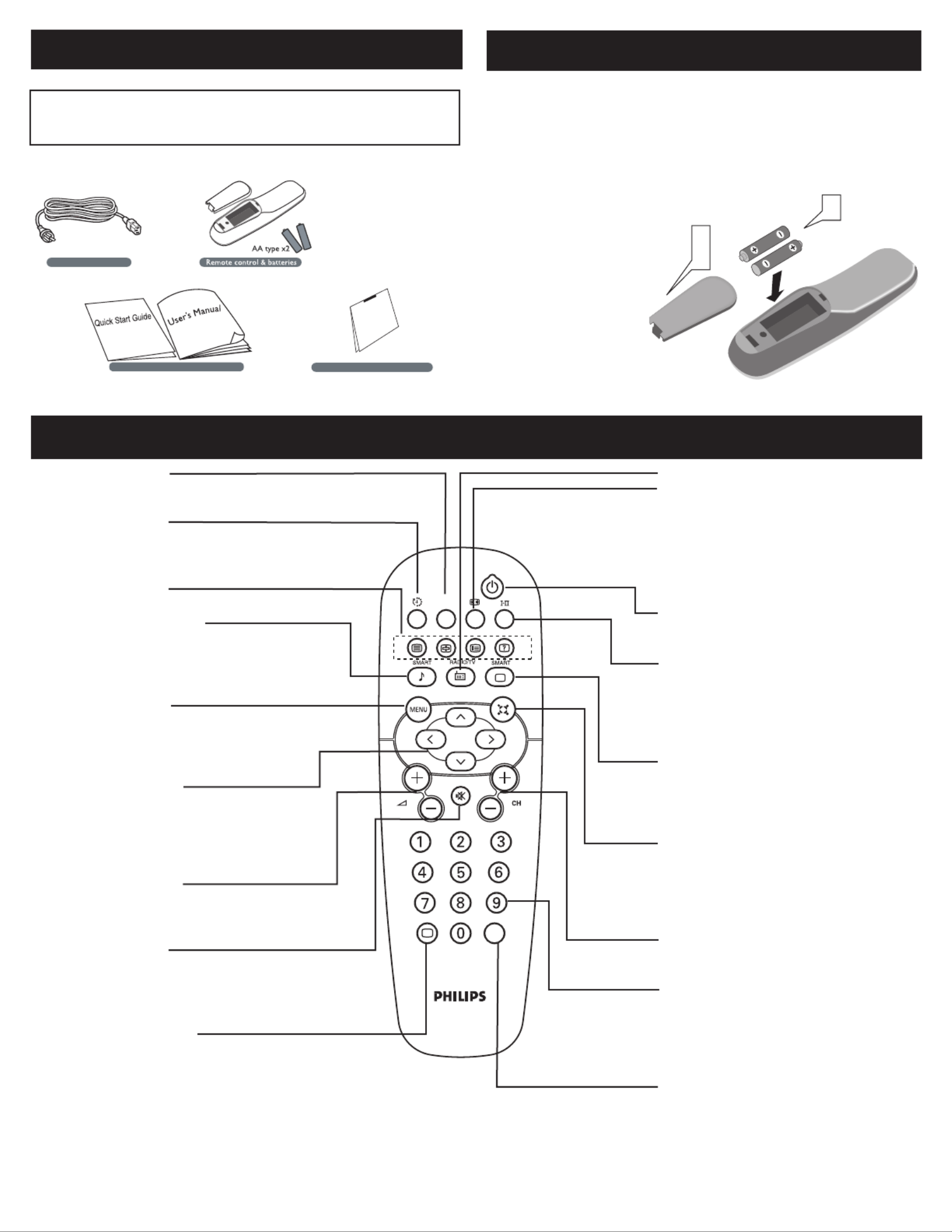
3
BATTERY NSTALLATION I
1
2
3
REMOTE ONTROL PERATION C O
ACCESSORIES
When you unpack this unit, make sure it includes the
following:
Power cable
Warranty Card
Guarantee Card
User’s Manual & Quick Start Guide
Remove the battery compartment lid on
the bottom of the remote control.
Place two AA batteries in the remote.
Be sure the (+) and (-) ends of the
batteries line up as marked inside the
battery compartment.
Reattach the battery
compartment lid.
3
1
2
A/CH
AV
i
+
A/CH button
Press to go to previously selected channel.
Sleep button
Press to set the LCD TV to turn itself off
within a certain time.
Unused key
Smart Sound button
Press repeatedly to select among the 5
settings; Personal, Speech, Music, Movie,
or Multimedia.
Menu button
Press to activate onscreen menu or press
to exit the onscreen menu.
Cursor Buttons
(Left, Right, Up, Down)
Press these buttons to highlight, select,
return, and adjust items on the TV’s on
screen menu.
Volume button
Press to increase or decrease the sound
level.
Mute button
Press to eliminate or restore the LCD TV
sound. Mute will appear on the screen
when the sound is muted.
Information button
Press to see the current channel number
on the TV screen.
Unused key
Picture Format button
Press the FORMAT button repeatedly to
toggle among the six screen format sizes;
Super Zoom, 4:3, Movie expand14:9,
Movie expand16:9, 16:9 Subtitle,
Widescreen.
Power button
Press to turn the LCD TV on or off.
I-II button / Sound mode
Press repeatedly to select Mono,
Stereo, Dual I, Dual II, Nicam Mono,
Nicam Stereo, Nicam Dual I, Nicam Dual
II.
Smart Picture button
Press repeatedly to select either
Personal, Rich, Nature, Soft, or
Multimedia of picture setting.
Virtual Surround button
Adds greater depth and dimension to TV
sound.
Select from Virtual Surround ON or
Virtual Surround OFF.
Channel button
Press to adjust the channel up or down.
Number buttons
Press the number buttons for direct
access to the TV channels. For a 2 digit
channel, enter the 2nd digit after enter
1st digit.
AV button
Press to select the video input source:
TV, HDMI, COMP VIDEO 1, COMP
VIDEO 2, S-video1, S-video 2 (Side), AV1,
AV2(Side), PC.
Product specificaties
| Merk: | Philips |
| Categorie: | Televisie |
| Model: | 37TA2000 |
Heb je hulp nodig?
Als je hulp nodig hebt met Philips 37TA2000 stel dan hieronder een vraag en andere gebruikers zullen je antwoorden
Handleiding Televisie Philips

8 April 2025

8 April 2025

12 Maart 2025

12 Maart 2025

12 Maart 2025

12 Maart 2025

9 Maart 2025

9 Maart 2025

7 Februari 2025

2 Januari 2025
Handleiding Televisie
- Televisie Electrolux
- Televisie Sony
- Televisie Samsung
- Televisie Xiaomi
- Televisie Casio
- Televisie Panasonic
- Televisie LG
- Televisie AEG
- Televisie BEKO
- Televisie Daewoo
- Televisie Grundig
- Televisie JVC
- Televisie Medion
- Televisie Nokia
- Televisie Pioneer
- Televisie Siemens
- Televisie Toshiba
- Televisie Xiron
- Televisie Yamaha
- Televisie Abus
- Televisie Acer
- Televisie Ag Neovo
- Televisie Airis
- Televisie Aiwa
- Televisie Akai
- Televisie Albrecht
- Televisie Alden
- Televisie Aldi
- Televisie Allview
- Televisie Alphatronics
- Televisie AOC
- Televisie Apex
- Televisie Arcelik
- Televisie Aristona
- Televisie Audiosonic
- Televisie Avtex
- Televisie Bang Olufsen
- Televisie Belson
- Televisie BenQ
- Televisie Blaupunkt
- Televisie Bluesky
- Televisie Brandt
- Televisie Daitsu
- Televisie Dell
- Televisie Denver
- Televisie Difrnce
- Televisie Digihome
- Televisie Dual
- Televisie Durabase
- Televisie Dyon
- Televisie E-motion
- Televisie Emerson
- Televisie Energy Sistem
- Televisie Engel
- Televisie Fantec
- Televisie Ferguson
- Televisie Finlux
- Televisie Fujitsu
- Televisie Funai
- Televisie GPX
- Televisie Graetz
- Televisie Haier
- Televisie Hannspree
- Televisie Hisense
- Televisie Hitachi
- Televisie HKC
- Televisie Hoher
- Televisie Horizon
- Televisie Humax
- Televisie Hyundai
- Televisie Icy Box
- Televisie Iiyama
- Televisie ILive
- Televisie Innoliving
- Televisie Insignia
- Televisie Intenso
- Televisie ITT
- Televisie Kogan
- Televisie Kuppersbusch
- Televisie Lenco
- Televisie Lenovo
- Televisie Lexibook
- Televisie Loewe
- Televisie Logik
- Televisie Luxor
- Televisie Magnavox
- Televisie Magnum
- Televisie Manhattan
- Televisie Manta
- Televisie Marantz
- Televisie Marquant
- Televisie Megasat
- Televisie Metz
- Televisie Mitsubishi
- Televisie Mpman
- Televisie MT Logic
- Televisie Muse
- Televisie Mx Onda
- Televisie Nabo
- Televisie Nec
- Televisie Nedis
- Televisie Newstar
- Televisie Nextbase
- Televisie Nikkei
- Televisie Nordmende
- Televisie Packard Bell
- Televisie Peaq
- Televisie Philco
- Televisie Polar
- Televisie Polaroid
- Televisie Premier
- Televisie Proline
- Televisie Pyle
- Televisie Qilive
- Televisie RCA
- Televisie Reflex
- Televisie Reflexion
- Televisie Rm 2000
- Televisie Roadstar
- Televisie Saba
- Televisie Sagem
- Televisie Salora
- Televisie Sanyo
- Televisie Sbr
- Televisie Schaub Lorenz
- Televisie Schneider
- Televisie Seg
- Televisie Selfsat
- Televisie Sencor
- Televisie Sharp
- Televisie Silvercrest
- Televisie Sogo
- Televisie Soundmaster
- Televisie Strong
- Televisie Sunny
- Televisie Sunstech
- Televisie Superior
- Televisie Sweex
- Televisie Sylvania
- Televisie TCL
- Televisie Teac
- Televisie TechLine
- Televisie Technika
- Televisie Technisat
- Televisie Techwood
- Televisie Tele 2
- Televisie Teleco
- Televisie Telefunken
- Televisie Terris
- Televisie Tesla
- Televisie Tevion
- Televisie Thomson
- Televisie Time
- Televisie Tve
- Televisie Uniden
- Televisie United
- Televisie Vestel
- Televisie Viewpia
- Televisie Viewsonic
- Televisie Vision Plus
- Televisie Vivax
- Televisie Vivo
- Televisie Vizio
- Televisie Voxx
- Televisie Walker
- Televisie Westinghouse
- Televisie Wharfedale
- Televisie Woxter
- Televisie Xoro
- Televisie XS4ALL
- Televisie Yasin
- Televisie Zalman
- Televisie Ziggo
- Televisie Jay-tech
- Televisie Jensen
- Televisie JGC
- Televisie JTC
- Televisie Odys
- Televisie OK
- Televisie Oki
- Televisie Online
- Televisie Onn
- Televisie Opera
- Televisie Oppo
- Televisie Optoma
- Televisie Orion
- Televisie Oyster
- Televisie Changhong
- Televisie Clatronic
- Televisie Continental Edison
- Televisie ECG
- Televisie Palsonic
- Televisie Vox
- Televisie Bang And Olufsen
- Televisie GoGEN
- Televisie Krüger And Matz
- Televisie Naxa
- Televisie Proscan
- Televisie Voxicon
- Televisie Kunft
- Televisie Aspes
- Televisie AYA
- Televisie Bush
- Televisie High One
- Televisie Infiniton
- Televisie Kernau
- Televisie Nevir
- Televisie Orima
- Televisie Svan
- Televisie Grunkel
- Televisie SereneLife
- Televisie Zenith
- Televisie Citizen
- Televisie Kubo
- Televisie Smart Brand
- Televisie Alba
- Televisie Edenwood
- Televisie Elbe
- Televisie Majestic
- Televisie Trevi
- Televisie Cello
- Televisie NPG
- Televisie Orava
- Televisie Star-Light
- Televisie Videocon
- Televisie Cecotec
- Televisie Bauhn
- Televisie MBM
- Televisie Furrion
- Televisie Coby
- Televisie Doffler
- Televisie DGM
- Televisie Planar
- Televisie Chiq
- Televisie Monster
- Televisie Antarion
- Televisie Felson
- Televisie SEIKI
- Televisie SunBriteTV
- Televisie Tucson
- Televisie CGV
- Televisie LTC
- Televisie Caratec
- Televisie Séura
- Televisie AudioAffairs
- Televisie Element
- Televisie Peerless-AV
- Televisie XD Enjoy
- Televisie Inovia
- Televisie DirecTV
- Televisie Telesystem
- Televisie Kemo
- Televisie EKO
- Televisie Mitsai
- Televisie V7
- Televisie ISymphony
- Televisie Pantel
- Televisie ATYME
- Televisie HCI
- Televisie Inno-Hit
- Televisie Lin
- Televisie Elements
- Televisie Englaon
- Televisie Astar
- Televisie Visco
- Televisie Tivax
- Televisie H&B
- Televisie Norcent
- Televisie TELE System
- Televisie TIM
- Televisie Kivi
- Televisie Mach Power
- Televisie Axing
- Televisie FFalcon
- Televisie Smart Tech
- Televisie Mitzu
- Televisie JTC24
- Televisie Coocaa
- Televisie SYLVOX
- Televisie RevolutionHD
- Televisie FOX Electronics
- Televisie QBell Technology
- Televisie Aconatic
- Televisie Mitchell & Brown
- Televisie Mystery
- Televisie Linsar
Nieuwste handleidingen voor Televisie

9 April 2025

9 April 2025

9 April 2025

9 April 2025

9 April 2025

9 April 2025

9 April 2025

9 April 2025

9 April 2025

8 April 2025