Philips 37pf9731 Handleiding
Philips
LCD Plasma televisie
37pf9731
Lees hieronder de 📖 handleiding in het Nederlandse voor Philips 37pf9731 (70 pagina's) in de categorie LCD Plasma televisie. Deze handleiding was nuttig voor 189 personen en werd door 2 gebruikers gemiddeld met 4.5 sterren beoordeeld
Pagina 1/70
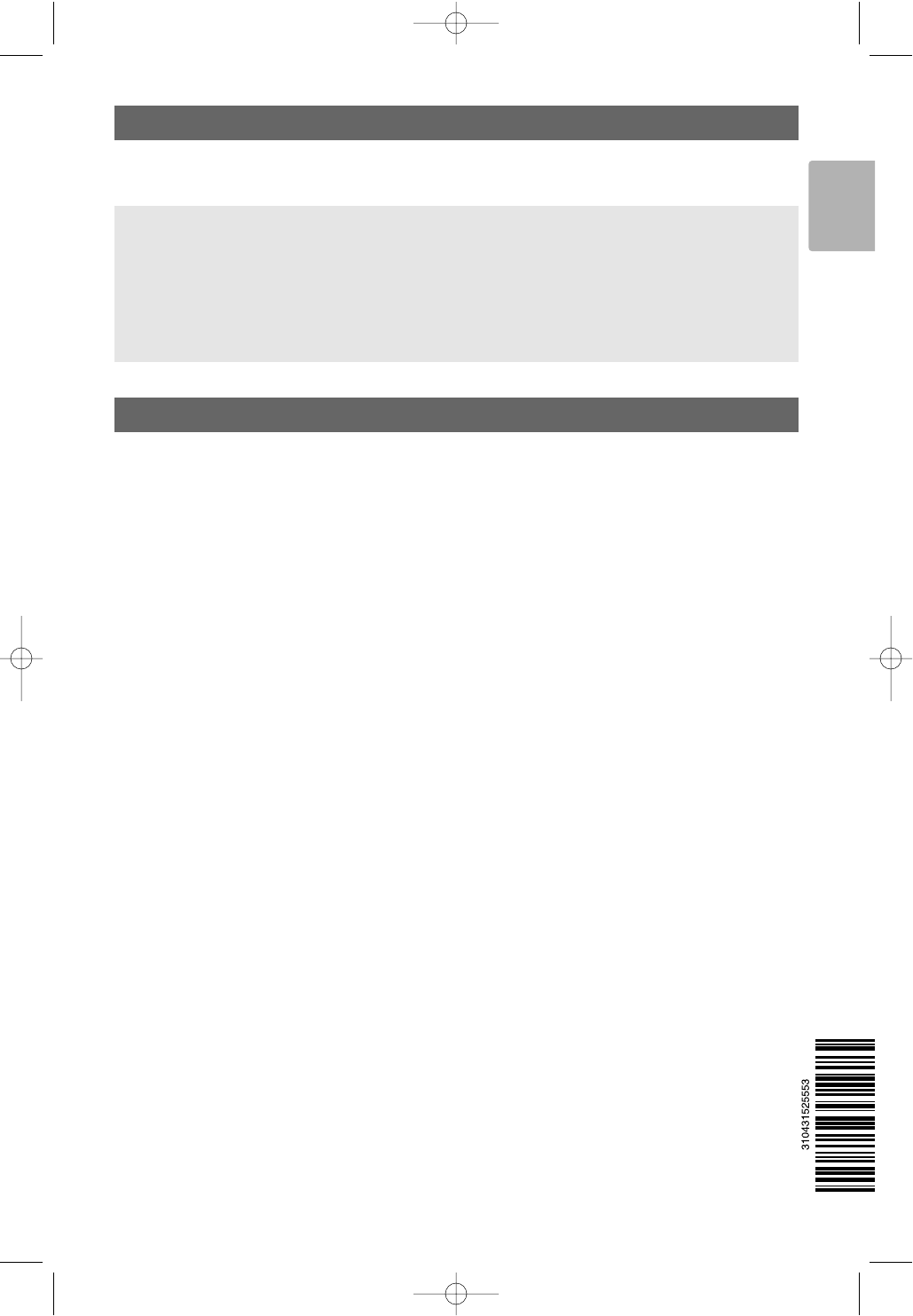
Safety warnings . . . . . . . . . . . . . . . . . . . . . . . . . 2
Getting started . . . . . . . . . . . . . . . . . . . . . . . . . 3
Use of the remote control RC4420 . . . . . . . . . 5
Use of the option key . . . . . . . . . . . . . . . . . . . . 8
Keys at the right side of the TV . . . . . . . . . . . . 8
Switch the TV on . . . . . . . . . . . . . . . . . . . . . . . 9
First time installation . . . . . . . . . . . . . . . . . . . . 9
How to navigate through the menus . . . . . . . . 13
Use of the TV menu settings . . . . . . . . . . . . . . 13
Adjust picture menu settings . . . . . . . . . . 15
Adjust sound menu settings . . . . . . . . . . . 18
Enjoy Ambilight . . . . . . . . . . . . . . . . . . . . . 20
Adjust feature menu settings . . . . . . . . . . 23
How to search for and store TV channels . 26
Rearrange the channel number list . . . . . . 28
Set your preferences . . . . . . . . . . . . . . . . 29
Select your connections . . . . . . . . . . . . . . 30
Reset the Factory settings . . . . . . . . . . . . 31
How to upgrade the TV software . . . . . . 31
Create your favourite list . . . . . . . . . . . . . . . . 32
Multimedia Browser . . . . . . . . . . . . . . . . . . . . 33
Teletext . . . . . . . . . . . . . . . . . . . . . . . . . . . . . 37
To make video and audio connections . . . . . . 39
Side panel overview . . . . . . . . . . . . . . . . . . . . 40
Rear panel overview . . . . . . . . . . . . . . . . . . . . 41
Connect
a VCR or DVD recorder . . . . . . . . . . . . . . 42
two VCRs or VCR and DVD recorder . . . 43
a satellite receiver . . . . . . . . . . . . . . . . . . 43
a DVD player, HD receiver or
game console . . . . . . . . . . . . . . . . . . . . . .. 44
a DVD player or HD receiver . . . . . . . . . . 44
a DVD player, a satellite receiver or HD
receiver . . . . . . . . . . . . . . . . . . . . . . . . . . . 45
a PC . . . . . . . . . . . . . . . . . . . . . . . . . . . . . 46
a Home Cinema amplifier . . . . . . . . . . . . . 47
Select connected equipment . . . . . . . . . . . . . . 48
Record with your recorder . . . . . . . . . . . . . . 48
Audio- and video equipment keys . . . . . . . . . . 49
Troubleshooting . . . . . . . . . . . . . . . . . . . . . . . 50
Annex 1 - Philips TV software upgrade with
portable memory . . . . . . . . . . . . . . . . . . . 52
Annex 2 - Philips TV-Slideshow Format with
background music . . . . . . . . . . . . . . . . . . . 55
Annex 3 - Philips TV - Digital camera and USB
issues . . . . . . . . . . . . . . . . . . . . . . . . . . . . 57
Annex 4 - Issues referring to connected
peripherals with a HDMI connector . . . . . 59
Index . . . . . . . . . . . . . . . . . . . . . . . . . . . . . . . 60
Recycling . . . . . . . . . . . . . . . . . . . . . . . . . . . . 61
Product information . . . . . . . . . . . . . . . . . . . . 61
Contents
1
If this instruction manual does not give an answer or if ‘Troubleshooting’ does not solve your TV problem, you
can call your Local Philips Customer or Service Centre. See the supplied Worldwide guarantee booklet.
Please, have the Model and Product number which you can find at the back or the bottom of your television
set or on the packaging, ready, before calling the Philips customer support service.
Model: 42PF9831/69; 37PF9731/69
Product No: ...........................................
About this User Manual
This manual contains all information you will need to initially install and operate your new TV.
Also read the help texts which are being displayed at the bottom of the screen.
English
2555.3 EN 29-01-2007 16:26 Pagina 1

2
EN Safety warnings
Do not insert the power plug in a wall socket
or hang the TV to the wall before all
connections are made.
• Place or hang the TV wherever you want, but make
sure that air can circulate freely through the
ventilation slots.
• Do not install the TV in a confined space such as a
book case or a similar unit.
• To prevent any unsafe situations, no naked flame
sources, such as lighted candles, should be placed in
the vicinity.
• Avoid heat, direct sunlight and exposure to rain or
water.
• The equipment shall not be exposed to dripping or
splashing.
Do not touch, push or rub or strike the screen with
anything hard as this may scratch, mar or damage the
screen permanently.
And please do not rub with dust clothes with
chemical treatment.
Do not touch the surface with bare hands or greasy
cloth (some cosmetics are detrimental to the screen).
Unplug the TV before cleaning the screen.
When the surface becomes dusty, please wipe gently
with absorbent cotton or other soft materials like
chamois soaks. Do not use acetone, toluene and
alcohol because they cause chemical damage. Do not
use liquid cleaners or aerosol cleaners.Wipe off saliva
or water drops as soon as possible.Their long time
contact with the screen causes deformations and
colour fading.
A characteristic of LCD and Plasma Panels is that
displaying the same image for a long time can cause a
permanent after-image to remain on the screen.
Normal use of the TV should involve the showing of
pictures that contain constantly moving and changing
images that fill the screen.
Examples of stationary images (this is not an all-
inclusive list, you may encounter others in your
viewing):
•TV and DVD menus: listings of DVD disk content;
•Black bars: when black bars appear at the left and
right side of the screen, it is recommended to
change to a picture format so that the picture fills
the entire screen;
•TV channel logo: present a problem if they are bright
and stationary. Moving or low-contrast graphics are
less likely to cause uneven aging of the screen;
•Stock market stickers: presented at the bottom of
the TV screen;
•Shopping channel logos and pricing displays: bright
and shown constantly or repeatedly in the same
location on the TV screen.
Examples of still pictures also include logos,
computer images, time display, teletext and images
displayed in 4:3 mode, static images or characters,
etc.
•Philips Royal Electronics manufactures and sells many
products targeted at consumers, which, like any
electronic apparatus, in general have the ability to
emit and receive electromagnetic signals.
•One of Philips’ leading Business Principles is to take
all necessary health and safety measures for our
products, to comply with all applicable legal
requirements and to stay well within the EMF
standards applicable at the time of producing the
products.
•Philips is committed to develop, produce and market
products that cause no adverse health effects.
•Philips confirms that if its products are handled
properly for their intended use, they are safe to use
according to scientific evidence available today.
•Philips plays an active role in the development of
international EMF and safety standards, enabling
Philips to anticipate further developments in
standardisation for early integration in its products.
Your TV display is made with high-precision
technology with a high number of colour pixels.
Although it has effective pixels of 99,999% or more,
black dots or bright points of light (red, green or
blue) may appear constantly on the screen.This is a
structural property of the display (within common
industry standards) and is not a malfunction.
Tip:reduce contrast and brightness when
viewing.
Carefully pay attention to these remarks.
The warranty does not apply to damage
caused by not taking into account the above
mentioned warnings on stationary images.
General
Stationary images on the TV screen Pixel characteristics
Care of the screen
Electric, Magnetic and Electromagnetic
Fields (“EMF”)
2555.3 EN 29-01-2007 16:26 Pagina 2

Before you switch on your TV, connect all your peripheral equipment. See To make video and audio
connections, p. 39.
There is a wide range of audio and video equipment that can be connected to your TV. See To make
audio and video connections, p. 41.
EXT1 can handle CVBS, RGB and Audio L/R;
EXT2 can handle CVBS, S-VIDEO, RGB, Audio L/R;
EXT3 can handle YPbPr and Audio L/R;
HDMI 1 and 2.
VGA can handle VGA, SVGA, XGA and 480p, 576p, 1080i
COMMON INTERFACE, ETHERNET :no function
Supported video formats:480i, 480p, 576i, 576p, 720p, 1080i.
3
Getting started EN
Warning:do not insert the mains cord into the mains at the bottom of the TV and in a wall socket
or hang the TV on the wall before all connections are made.
PrPbY
DIGITAL
AUDIO
AUDIO
HDTV & Progressive
DISPLAY SYNCHRONIZED
480p, 576p, 720p, 1080i
IN
IN
LR
EXT3
AUDIO
OUT
AUDIO
OUT L
R
DIGITAL
AUDIO
OUT
COMMON INTERFACE
COMMON INTERFACE
AUDIO OUT
DIGITAL
AUDIO
IN
HDMI 1
HDMI ANTENNAVGA
AUDIO in L/R
EXT2 EXT1
HDMI 2 ANTENNA
75
oo o
PC-VGA EXT2 EXT1
oo
AUDIO IN L/R
EXT3
PrPbY
DIGITAL
AUDIO
AUDIO
HDTV & Progressive
DISPLAY SYNCHRONIZED
480p, 576p, 720p, 1080i
IN
IN
LR
EXT3
AUDIO
OUT
AUDIO
OUT L
R
DIGITAL
AUDIO
OUT
COMMON INTERFACE HDMI 1
HDMI ETHERNETCOMMON INTERFACE ANTENNAVGA EXT2 EXT1
AUDIO OUT
DIGITAL
AUDIO
IN
HDMI 2 ANTENNA
75
oo o
PC-VGAAUDIO
IN
L/R
oo
EXT3
EXT2 EXT1
ETHERNET
ETHERNET
o
ETHERNET
o
AUDIO in L/R
Warning:disconnect all power sources before making any connections.
Tip:it is preferable to connect peripherals with RGB output to EXT1 or EXT2 as RGB provides a
better picture quality.
Before you start
Overview of the rear connector panel
Note:
EXT1 = AV1, EXT2 = AV2, EXT3 = AV3.
2555.3 EN 29-01-2007 16:26 Pagina 3

<Insert the aerial plug firmly into the aerial socket xat the
bottom of the TV.
Getting started (Continued)
EN
4
-To connect a camera, camcorder or game, see To make video
and audio connections, p. 40.
-To connect a headphone, see To make video and audio
connections, p. 40.
-To connect a USB device, see Multimedia browser, p. 33.
Tip:for best quality use the suppressor cable supplied.
Warning:verify that the mains supply voltage corresponds
to the voltage printed on the sticker at the rear of the TV.
Overview of the side connector panel
Connect the antenna
Connect the mains
<Insert the mains cord supplied into the mains at the bottom
of the TV and in the wall socket.
Remote control
<Insert the 2 batteries supplied (Type R6-1,5V).
Be sure the (+) and (-) ends of the batteries line up
correctly (inside of case is marked.)
For most keys pressing a key once will activate the function.
Pressing a second time will de-activate it.
2555.3 EN 29-01-2007 16:26 Pagina 4

BStandby
Press to switch the TV from or to standby mode.
When switched to standby, a red indicator on the TV lights up.
TV Press to select TV mode.
DVD STB VCR AUX
Press to select one of the system modes in which the
remote control can be used.
See Audio and Video equipment keys, p. 49.
DEMO Press to switch the Demo menu on or off.
Colour keys
-When functions are attached to the colour keys, the
colour keys are shown on screen.
-To select a page in Teletext mode.
OPTION
-To open and close the Quick access menu which contains
a few frequently used options, like Picture format.
-When in teletext, press repeatedly to enlarge the teletext
page display. See Teletext, p. 37.
ano function.
Cursor keys
Press the cursor keys up/down, left/right to navigate
through the menus.
OK - To activate a setting;
- Starts playing content in the Multimedia Browser
application.
BROWSE/MENU:
To open and close the main menu. See How to navigate
through the menus, p. 12.
bTeletext On/Off
VVolume
Press + or - to adjust the volume.
¬Mute key:interrupt the sound or restore it.
Use of the remote control RC4420 EN
5
a
v
Attention:the TV is never powered off completely unless
it is physically unplugged.
2555.3 EN 29-01-2007 16:26 Pagina 5

+P- Channel selection
-to browse through the TV channels and sources stored
and marked in the Favourite channels lists;
-to select a page in Teletext mode;
-to quickly browse through the lists in the menus;
- to switch the TV on from standby mode.
0/9 Digit keys
To select a TV channel between 0 and 999.
AV Select your peripherals
See Installation menu, Select your connections, p. 30.
0Previous channel
Press to alternate between the currently viewed and the
previously viewed TV channel.
Ambilight__MODE
Ambilight:press to switch Ambilight On or Off. For the
Ambilight settings, see Use of the TV menu settings, Enjoy
Ambilight, p. 20.
MODE:press this key repeatedly to toggle through the
Ambilight modes.
Ò ‡ π † Audio and Video equipment keys
See Audio and Video equipment keys, p. 49.
See Multimedia browser functional keys, p. 36.
‡CANCEL :no function.
®no function.
iOn screen information
Press to display (when available) information about the
selected TV channel and programme.
Use of the remote control RC4420 (Continued)
EN
6
a
v
Note:when the TV is switched to standby, and you switch
Ambilight On,Ambilight will be active. Only then less
modes are available.
Note:to set the remote control to work peripheral
equipment, see Annex 1, p. 51.
2555.3 EN 29-01-2007 16:26 Pagina 6

bDual screen/PIP
Press the bkey to switch on or off Dual screen or PIP,
according to the format selection made in the PIP format
list. See p. 23.
PIP allows you to call up a subscreen within the main screen
enabling you to watch two TV channels or a TV channel and
pictures from a peripheral at the same time.
Dual screen allows you to divide the main screen into two
subscreens enabling two TV channels or a TV channel and an
external source or a combination of one of them with
Teletext (see p. 37) to be watched simultaneously.
1. Press the cursor left/right to highlight the PIP window or
the left/right screen in Dual screen
2. Press the -P+ key or the AV vkey or the digit keys in
order to change TV channels, external sources or teletext
pages in the highlighted screen.
3. Press the bkey again to return to a full main screen
picture.The TV tunes to the picture which was highlighted
in the Dual screen or PIP mode.
Define the position of the PIP screen
1. Press the cursor right to highlight the PIP screen.
2. Press the red colour key on the remote control to select
Position.
3. Use the cursor keys to define the position of the PIP
screen.
FAV To display the channels list.
You can create up to four favourite lists.
Use of the remote control RC4420 (Continued) EN
7
a
v
Note:not all combinations might be possible. In such a
case a message appears on the screen.
Note:on screen information, which appears when
changing channels, always refers to the highlighted screen.
Note:if no action has been undertaken, the function bar
at the bottom of the screen will disappear after a few
seconds. Press any colour key to make it re-appear.
Notes:
- Audio only plays from the main, when PIP has been
selected, or from the left screen, when Dual screen has
been selected.
- When in Dual screen, two display formats are supported:
full screen or squeezed. Multimedia browser content will
always be displayed full screen.
- When PIP or Dual screen mode is activated, and a TV
channel or source is locked, the picture is grayed out.
- Programmes via a decoder/descrambler can not be
reproduced in the right picture.
2555.3 EN 29-01-2007 16:26 Pagina 7
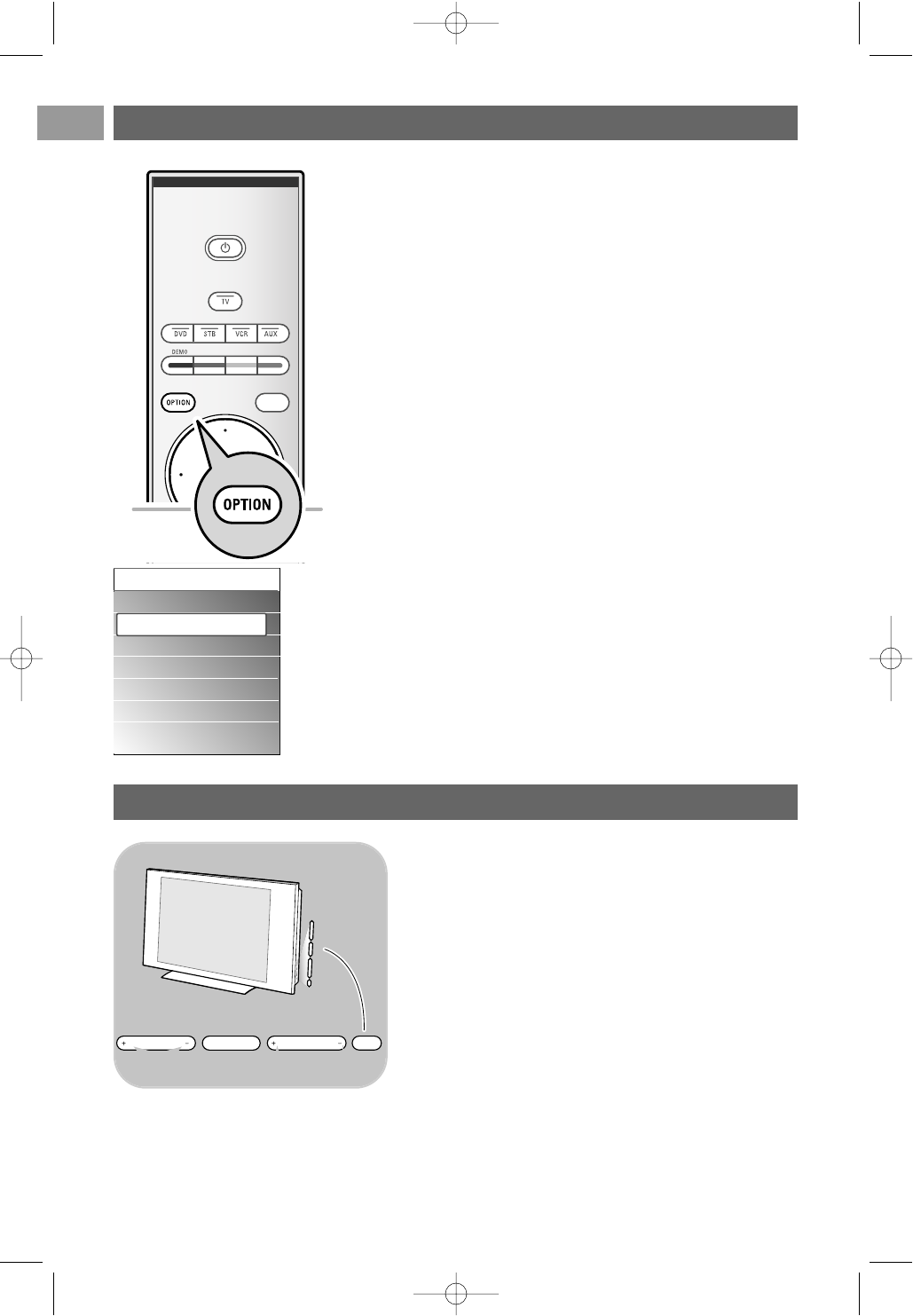
EN
8
Subtitles:
See Adjust feature menu settings, p. 23.
Picture format:
See Use of the TV menu settings,Adjust picture menu
settings, p. 16.
Equalizer:
See Use of the TV menu settings,Adjust sound menu
settings, p. 18.
PIP format:
See Adjust feature menu settings, p. 23.
Clock:
<Select to activate/deactivate the clock display on the screen.
The OPTION key allows you to display the Quick access menu
which will give you direct access to some features and menu
options.
1. Press the OPTION key.
>The Quick access menu appears.
2. Press the cursor up/down to select a menu item.
3. Press the OK key to jump to the selected menu item in the
TV menu. (Except for the Clock option).
4. Use the cursor keys to make a selection.
5. Press the OPTION key to exit.
a
Use of the OPTION key
Quick access
Subtitles
Picture format
Equalizer
PIP format
Clock
In case your remote is lost or broken, apart from
channel selection and volume adjustment, you can still
change some of the basic settings with the keys at the
right side of your TV.
<Press the power switch Bto switch the TV on or off.
The MENU key can be used to summon the TV menu
without the remote control.
<Use the VOLUME - and + keys and the
PROGRAM/CHANNEL - and +keys to select menu
items.
MENU PROGRAM/CHANNELVOLUME B
Keys at the right side of the TV
2555.3 EN 29-01-2007 16:26 Pagina 8
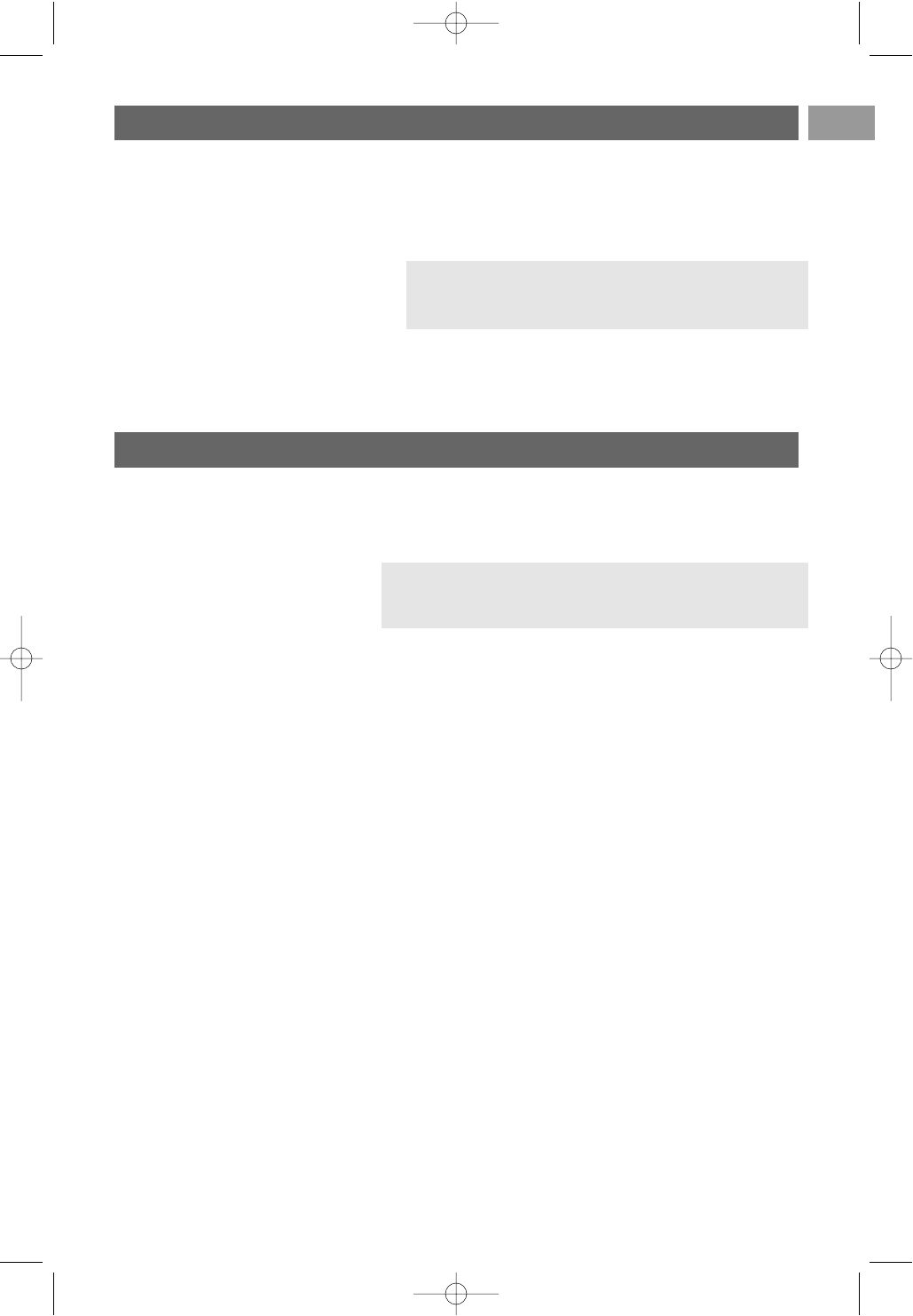
EN
9
Note:if the TV has already been installed before and/or you
want to change the First time installation settings, proceed
with Use of the TV menu settings, p. 13.
Switch the TV on
<Press the power switch Bat the side of the TV.
>An indicator on the front of the TV lights up and the
screen comes on.
<If the TV is in standby mode, press the -P+ keys or the B
key on the remote control.
Note:the first time (and only the first time) you switch
on your TV, you see a Welcome screen followed by the
installation procedure. See First time installation, p. 10.
First time installation
The installation procedure consists of a series of screens that
will guide you through the installation of your TV.
Follow the instructions on screen.
2555.3 EN 29-01-2007 16:26 Pagina 9

First time installation (Continued)EN
10
After the Welcome screen you are asked to select a language of
the TV's on-screen menus.The text of the header and the info
on screen continuously change language.
1. Press the cursor up/down to highlight your language.
2. Press the OK key on the remote control.
3. Follow the instructions on screen to proceed.
a
Step 1: select your on-screen language
3. Press the red colour key again when the search is
completed.
Note: if you choose to install the channels at a later time,
select the Automatic installation in the TV menu,
Installation, Channels, p.26, to scan available channels.
1. Press the green colour key on your remote control when
Television is highlighted.
2. Press the green colour key on your remote control to start
the Automatic channel installation.
>All available TV channels are searched for and stored
automatically.This will take a few minutes.
Step 2: complete the initial TV installation
procedure
Previous Next Skip Stop
PHILIPS Television
System searching: please wait..........
Stop
PHILIPS Installation
This will help you to install the following
sections:
Television
Settings assistant
Menu language
English
Français
Simpl.chinese
Arabic
.............
Please select your
language.....
PHILIPS
using cursor up and
down
Next
2555.3 EN 29-01-2007 16:26 Pagina 10

First time installation (Continued) EN
11
By means of several split screens/full screens you are
prompted to select your preferred picture, sound and
ambilight settings, to finally arrive at a complete setting
which satisfies you.
1. Press the green colour key on your remote control to enter
the Settings assistant menu.
2. Select your Location with the cursor up/down.
>If you choose Shop it will skip the Settings assistant.
The TV parameters for picture, sound and ambilight will
then be set to predefined fixed settings.
Press the green colour key again to proceed.
>If you choose Home it will display the Settings
assistant.
3. Use the cursor left/right to each time select your preferred
screen.
4. Press the green colour key to each time confirm your
selection and to jump to the following screen.
>The following items will be presented sequentially.
In the header it is mentioned how many screens have
been completed and how many screens there are in
total.
The Settings assistant will step sequentially through the
settings of picture, sound and ambilight.
5. Press the green colour key again to store all the settings
and to return to the TV installation menu.
6. Press the green colour key again to finish the First time
installation procedure and to display the first stored TV
channel.
Note:when you skip or stop the Settings Assistant, then
the standard settings Philips selected for you will be
chosen.
Note:any time you can change or reset your settings or
adjust individual settings for picture, sound and ambilight in
the TV settings menu. See p. 13, Use of the TV menu
settings.
To control the settings of special TV functions, features and
accessory equipment, see p. 23, Adjust feature menu
settings.
Step 3: Settings assistant: select your TV settings
Previous Next Skip Stop
PHILIPS Installation
This will help you to complete the Settings
assistant.
Television
Settings assistant
PHILIPS Settings assistant
Please select your location before
continuing:
Home
Shop
2555.3 EN 29-01-2007 16:26 Pagina 11
Product specificaties
| Merk: | Philips |
| Categorie: | LCD Plasma televisie |
| Model: | 37pf9731 |
Heb je hulp nodig?
Als je hulp nodig hebt met Philips 37pf9731 stel dan hieronder een vraag en andere gebruikers zullen je antwoorden
Handleiding LCD Plasma televisie Philips

14 Mei 2022

1 April 2022

9 April 2022

17 April 2022

16 Augustus 2022

22 Mei 2022

15 Augustus 2022

9 April 2022

16 Augustus 2022

22 Mei 2022
Handleiding LCD Plasma televisie
- LCD Plasma televisie Electrolux
- LCD Plasma televisie Sony
- LCD Plasma televisie Samsung
- LCD Plasma televisie Panasonic
- LCD Plasma televisie LG
- LCD Plasma televisie AEG
- LCD Plasma televisie BEKO
- LCD Plasma televisie Daewoo
- LCD Plasma televisie Grundig
- LCD Plasma televisie JVC
- LCD Plasma televisie Medion
- LCD Plasma televisie Pioneer
- LCD Plasma televisie Toshiba
- LCD Plasma televisie Akai
- LCD Plasma televisie AOC
- LCD Plasma televisie Bang Olufsen
- LCD Plasma televisie BenQ
- LCD Plasma televisie D.BOSS
- LCD Plasma televisie Dantax
- LCD Plasma televisie Fujitsu Siemens
- LCD Plasma televisie Gericom
- LCD Plasma televisie Graetz
- LCD Plasma televisie Hannspree
- LCD Plasma televisie Hitachi
- LCD Plasma televisie Humax
- LCD Plasma televisie Iiyama
- LCD Plasma televisie Loewe
- LCD Plasma televisie Magnavox
- LCD Plasma televisie Magnum
- LCD Plasma televisie Marantz
- LCD Plasma televisie Metz
- LCD Plasma televisie Qmedia
- LCD Plasma televisie Reflexion
- LCD Plasma televisie Ricatech
- LCD Plasma televisie Salora
- LCD Plasma televisie Sansui
- LCD Plasma televisie Sanyo
- LCD Plasma televisie Scott
- LCD Plasma televisie Sharp
- LCD Plasma televisie Tatung
- LCD Plasma televisie Technostar
- LCD Plasma televisie Thomson
- LCD Plasma televisie Vestel
- LCD Plasma televisie Viewsonic
- LCD Plasma televisie Watsvision
- LCD Plasma televisie Yakumo
- LCD Plasma televisie Opera
- LCD Plasma televisie Oppo
- LCD Plasma televisie Orion
Nieuwste handleidingen voor LCD Plasma televisie

15 September 2024

22 September 2023

22 September 2023

22 September 2023

1 September 2023

23 Augustus 2023

19 Juni 2023

14 Augustus 2023

14 Augustus 2023

26 Juli 2023