Panasonic Viera TX-P42G30B Handleiding
Panasonic
Plasma televisie
Viera TX-P42G30B
Lees hieronder de 📖 handleiding in het Nederlandse voor Panasonic Viera TX-P42G30B (108 pagina's) in de categorie Plasma televisie. Deze handleiding was nuttig voor 148 personen en werd door 2 gebruikers gemiddeld met 4.5 sterren beoordeeld
Pagina 1/108
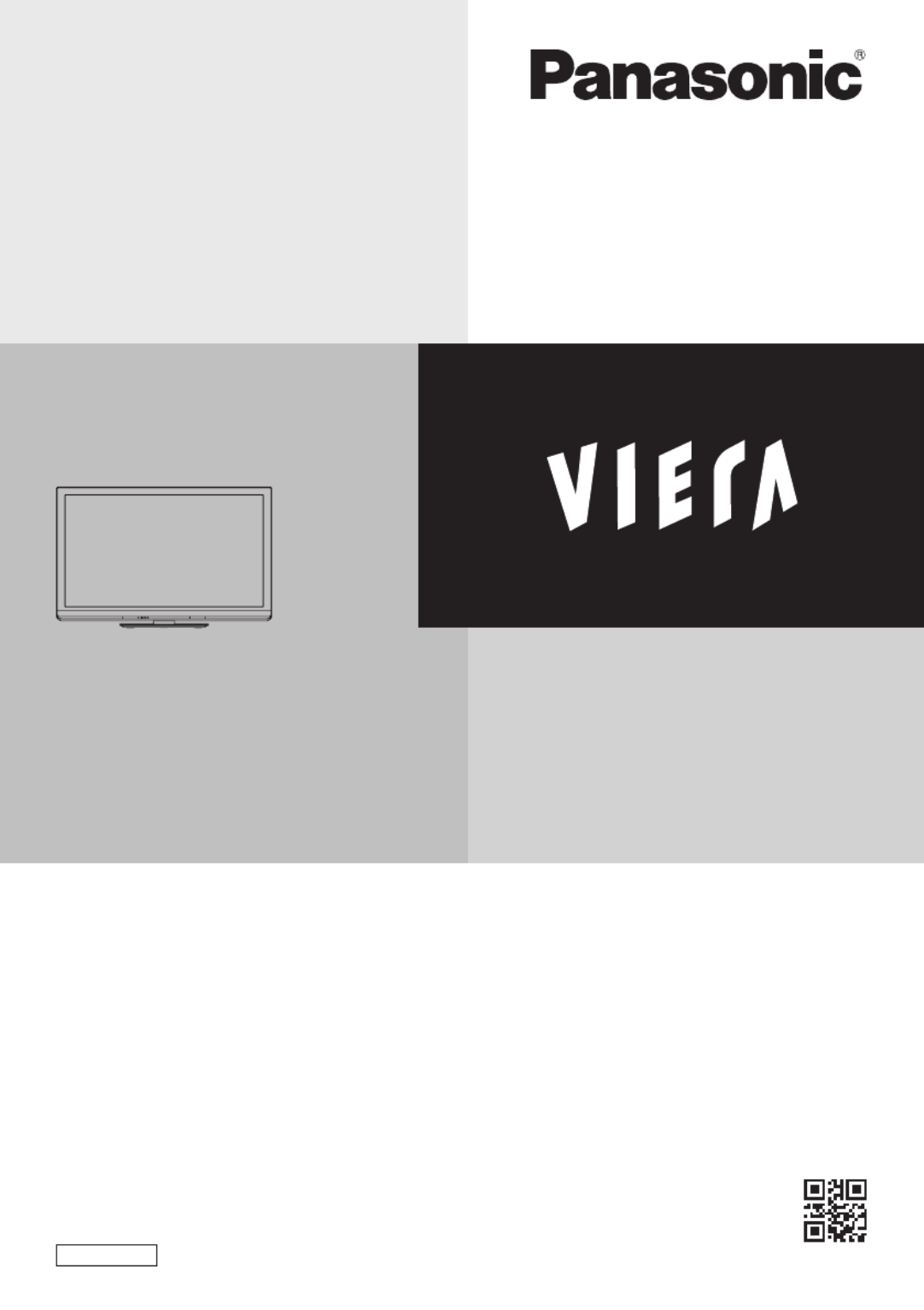
T
QB0E2122
Thank you for purchasing this Panasonic product.
Please read these instructions carefully before operating this
product and retain them for future reference.
The images shown in this manual are for illustrative purposes only.
English UK and Ireland model
Model No.
TX-P42G30B
TX-P50G30B
Operating Instructions
Plasma Television

2
Digital Switchover for Terrestrial broadcasts
Starting in late 2007 and ending in 2012, TV services in the UK will go completely digital, TV region by TV region.
If you have any questions, please call Digital UK on or visit 08456 50 50 50 www.digitaluk.co.uk
Digital Switchover will cover a period of several weeks. When it starts you will lose all Analogue TV
channels and some Digital TV channels will be missing.
You will need to retune your TV each time this happens to recover your digital channels. Analogue
channels are permanently turned off, it will not be possible to recover them.
•
To retune your TV [Auto Setup] in [DVB Tuning Menu]-DVB mode (p. 40)
Users of cable or satellite boxes should still retune the TV to continue to receive Freeview channels via
their aerial. (Your Analogue channel for viewing Cable or Satellite services will change to a new position.)
•
Due to the digital reception technologies involved, quality of the digital signals may be relatively low in
some cases, despite good reception of analogue channels.
Features
DVB-T tuner built-in
Receives DVB (Digital Video Broadcasting) digital terrestrial broadcasts.
DVB-T2 tuner built-in
DVB-T2 is an advanced digital terrestrial system for more efficient transmission.
Available DVB-T2 broadcasts will be tuned automatically when you perform DVB Auto Setup.
GUIDE Plus+ (p. 21)
This TV supports the TV Guide services sent from the GUIDE Plus+ system.
Sharp pictures and clear sound with HDMI connection (p. 97)
Enjoy high definition digital picture and high quality sound by using an HDMI cable.
•
This TV supports HDMI (Version 1.4 with Content Type, Audio Return Channel), Deep Colour, x.v.Colour™.
Using USB devices
Enjoy recording and playback the digital TV programmes to the USB HDD. (p. 55, 67)
Enjoy the photo, video and music in the USB Flash Memory on Media Player. (p. 59)
Wireless LAN Adaptor for the network connection. (p. 6, 11, 13)
USB keyboard, gamepad, etc. are available. (p. 98)
Timer Programming (p. 22, 45)
Timer Programming enables you to use functions such as programme reminder and programme
recording to the external recorder / formatted USB HDD.
VIERA IMAGE VIEWER - SD Card viewer in Media Player (p. 59)
Enjoy your photos or videos recorded on an SD Card on the TV screen.
SDXC Card
This TV supports SDXC Card. SDXC is the latest standard of SD Card and a higher storage capacity card.
DLNA
DLNA is a standard that makes digital electronics easier and more convenient to use on a home
network. For example, you can enjoy watching photos and videos stored in the PC connected to your
home network by accessing from the TV. (p. 78)
VIERA Connect - Enjoy great web entertainment (p. 16, 81)
Enjoy the internet contents on the TV such as photos, videos, weather, video communication
(ex. Skype™), etc. through an easy-to-use web interface that is built into the TV.
Link up and control the connected equipment with “Q-Link” and “VIERA Link” (p. 82)
Q-Link and VIERA Link provide easy recording and playback, creation of a home theatre without complicated settings, etc.
VIERA TOOLS - Display special feature icons for easy accessibility (p. 29)
Special features (such as VIERA Link and Media Player) can be accessed easily by using the VIERA TOOLS button.
Dolby Digital Plus / Dolby Pulse decoders
It is possible to decode Dolby Digital Plus / Dolby Pulse multi-channel audio tracks and output as Dolby
Digital Bitstream (multi-channel sound signal) from DIGITAL AUDIO OUT / HDMI2 (ARC function) terminals.
Owner ID (p. 50)
Owner ID is an anti-theft function. Entering the PIN number and owner’s personal information will help
the Police to determine the owner in the case of theft.
Supports Audio Description signal (p. 18, 33)
Audio Description (when broadcast) adds an additional soundtrack to describe events on screen
(narration) and aids understanding and enjoyment, particularly for visually-impaired viewers.
You can switch Audio Description service Auto or Off, and adjust the volume of the description
soundtrack independently of the main volume.

3
Contents
Be Sure to Read
Safety Precautions ·····································4
Quick Start Guide
Accessories / Options ·································6
Identifying Controls ·····································8
Basic Connection······································10
Auto Setup ················································12
Enjoy your TV!
Basic Features
Using “VIERA Connect” ····························16
Watching TV ·············································17
Using TV Guide ········································21
Viewing Teletext ········································24
Watching External Inputs ··························27
How to Use VIERA TOOLS ······················29
How to Use Menu Functions ····················30
Advanced Features
Retuning from Setup Menu·······················40
Tuning and Editing Channels ···················41
Timer Programming ··································45
Child Lock ·················································47
Input Labels ··············································48
Shipping Condition ···································49
Owner ID ··················································50
Using Common Interface ··························51
Updating the TV Software ························52
Advanced Picture Setting ·························53
USB HDD Recording ································55
Using Media Player ··································59
Using Network Services (DLNA / VIERA Connect)
··71
Link Functions (Q-Link / VIERA Link) ·······82
External Equipment ··································90
FAQs, etc.
Technical Information································93
FAQs·······················································100
On screen messages······························102
Glossary ·················································104
Maintenance ···········································104
Index ······················································· 105
Specifications ·········································106
Licence ···················································107
Do not display a still picture for a long time
This causes the image to remain on the plasma
screen (“image retention”). This is not considered a
malfunction and is not covered by the warranty.
Typical still images
•
Channel number and other logos
•
Image displayed in 4:3 mode
•
Video game
•
Computer image
To prevent image retention, contrast is lowered
automatically after a few minutes if no signals are
sent or no operations are performed. (p. 100)
The recording and playback of content on this or any
other device may require permission from the owner
of the copyright or other such rights in that content.
Panasonic has no authority to and does not grant
you that permission and explicitly disclaims any right,
ability or intention to obtain such permission on your
behalf. It is your responsibility to ensure that your use
of this or any other device complies with applicable
copyright legislation in your country. Please refer to
that legislation for more information on the relevant
laws and regulations involved or contact the owner of
the rights in the content you wish to record or playback.
This product is licensed under the AVC patent portfolio
license for the personal and non-commercial use of a
consumer to (i) encode video in compliance with the AVC
Standard (“AVC Video”) and/or (ii) decode AVC Video
that was encoded by a consumer engaged in a personal
and non-commercial activity and/or was obtained from a
video provider licensed to provide AVC Video. No license
is granted or shall be implied for any other use.
Additional information may be obtained from MPEG LA, LLC
.
See http://www.mpegla.com.
ROVI CORPORATION AND/OR ITS RELATED
AFFILIATES ARE NOT IN ANY WAY LIABLE FOR
THE ACCURACY OF THE PROGRAM SCHEDULE
INFORMATION PROVIDED BY THE GUIDE PLUS+
SYSTEM. IN NO EVENT SHALL ROVI CORPORATION
AND/OR ITS RELATED AFFILIATES BE LIABLE FOR
ANY AMOUNTS REPRESENTING LOSS OF PROFITS,
LOSS OF BUSINESS, OR INDIRECT, SPECIAL, OR
CONSEQUENTIAL DAMAGES IN CONNECTION WITH
THE PROVISION OR USE OF ANY INFORMATION,
EQUIPMENT, OR SERVICES RELATING TO THE
GUIDE PLUS+ SYSTEM.
http://www.europe.guideplus.com/
Notice for DVB / Data broadcasting / IPTV functions
This TV is designed to meet the standards (as of
August, 2009) of digital services.
•
The compatibility with future services is not guaranteed.
•
Check the latest information on the available
services at the following website.
http://panasonic.jp/support/global/cs/tv/

Safety Precautions
4
Safety Precautions
Warning
■Mains plug and lead
To help avoid risk of electrical shock, fire, damage or injury, please follow the warnings below:
•
This TV is designed to operate on AC 220-240 V, 50 / 60 Hz.
•
Insert the mains plug fully into the socket outlet.
•
Ensure that the mains plug is easily accessible.
•
Remove the mains plug when cleaning the TV.
•
Do not touch the mains plug with a wet
hand.
If you detect anything unusual,
immediately switch off the mains supply
switch and remove the mains plug.
•
Do not damage the mains lead.
AC 220-240 V
50 / 60 Hz
• Do not place a heavy
object on the lead.
• Do not place the
lead near a high
temperature object.
• Do not pull on the
lead. Hold onto the
mains plug body when
disconnecting the
plug.
• Do not move the TV with the lead plugged into a socket outlet.
• Do not twist the lead, bend it excessively or stretch it.
• Do not use a damaged mains plug or socket outlet.
• Ensure the TV does not crush the mains lead.
•
Ensure the earth pin on the mains plug is securely connected to prevent electrical shock.
• An apparatus with CLASS I construction shall be connected to a mains socket outlet with a
protective earthing connection.
IMPORTANT: THE MOULDED MAINS PLUG
FOR YOUR SAFETY, PLEASE READ THE FOLLOWING TEXT CAREFULLY.
This TV is supplied with a moulded three pin mains plug for your safety and convenience. A 10
amp fuse is fitted in this mains plug. Shall the fuse need to be replaced, please ensure that the
replacement fuse has a rating of 10 amps and that it is approved by ASTA or BSI to BS1362.
Check for the ASTA mark or the BSI mark on the body of the fuse.
If the mains plug contains a removable fuse cover, you must ensure that it is refitted when the fuse is
replaced.
If you lose the fuse cover the mains plug must not be used until a replacement cover is obtained.
A replacement fuse cover may be purchased from your local dealer.
Do not cut off the mains plug.
Do not use any other type of mains lead except the one supplied with this TV.
The supplied mains lead and moulded plug are designed to be used with this TV to
avoid interference and for your safety.
If the socket outlet in your home is not suitable, get it changed by a qualified
electrician.
If the plug or mains lead becomes damaged, purchase a replacement from an
authorized dealer.
WARNING: – THIS TV MUST BE EARTHED.
How to replace the fuse.
Open the fuse compartment with a screwdriver and replace the fuse.
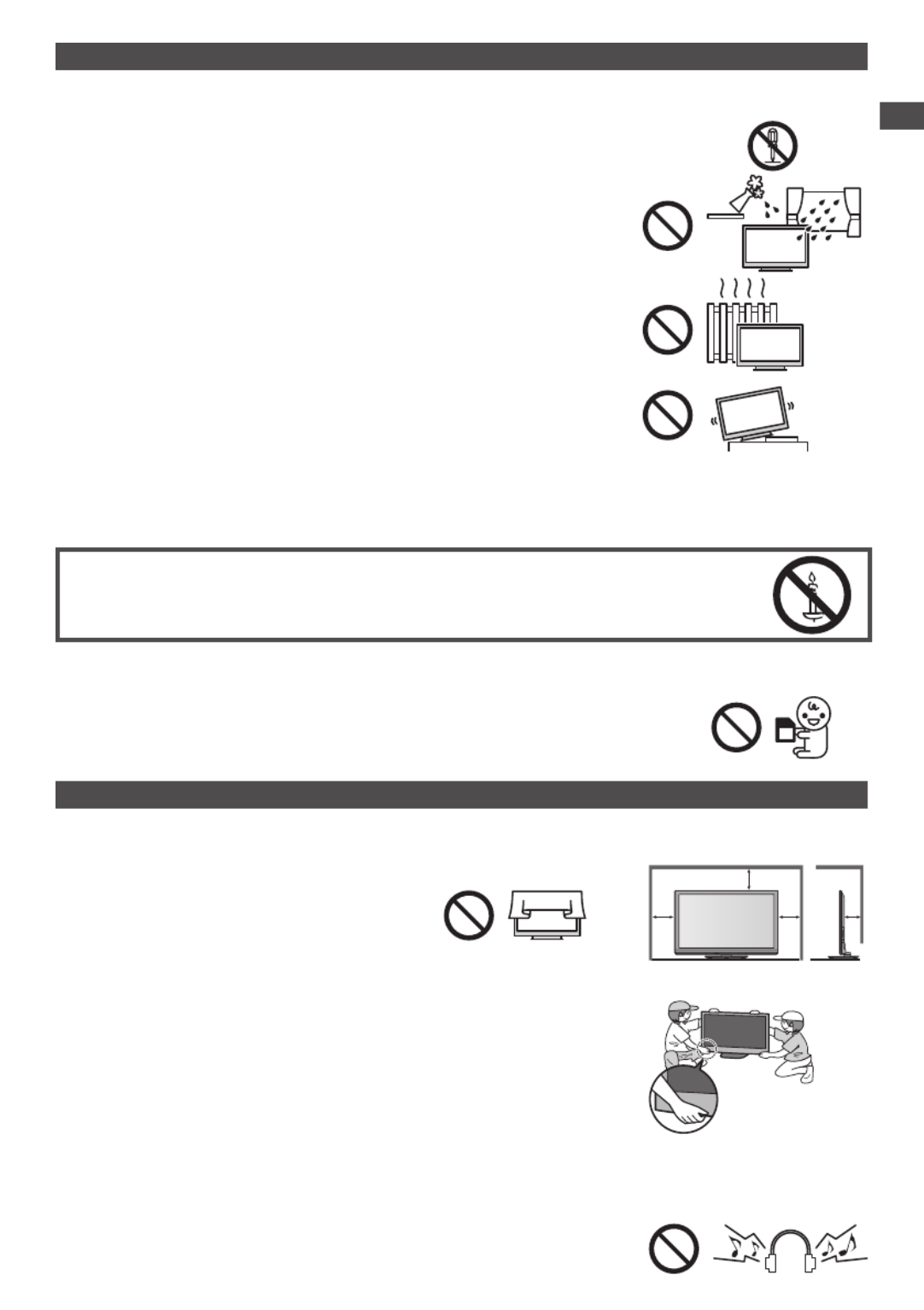
Safety Precautions
5
Warning
■Take care
To help avoid risk of electrical shock, fire, damage or injury, please follow the warnings below:
•
Do not remove covers and never modify the TV yourself as live parts are
accessible when they are removed. There are no user serviceable parts inside.
•
Do not expose the TV to rain or excessive moisture. This TV must
not be exposed to dripping or splashing water and objects filled with
liquid, such as vases, must not be placed on top of or above the TV.
•
Do not expose the TV to direct sunlight and other sources of heat. To
prevent fire never place any type of candle or naked flame on top or
near the TV.
•
Do not place the TV on sloped or unstable surfaces, and ensure that
the TV does not hang over the edge of the base.
•
Do not insert foreign objects into the TV through the air vents.
•
Do not use an unapproved pedestal / mounting equipment. Be sure to ask your local Panasonic
dealer to perform the setup or installation of approved wall-hanging brackets.
•
Do not apply strong force or impact to the display panel.
To prevent the spread of fire, keep candles or other
open flames away from this product at all times
■Small object
This product contains possibly dangerous parts that can be breathed in or swallowed by young children accidentally.
•
Keep the dangerous parts out of reach of young children.
•
Do not allow children to handle SD Card. As with any small object, the
SD Card could be swallowed by young children. Please remove SD Card
immediately after use and store out of reach of young children.
Caution
■Ventilation
Allow sufficient space around the TV in order to help prevent excessive
heat, which could lead to early failure of some electronic components.
Minimum distance
10
10
10 7
(cm)
•
Ventilation should not be impeded by covering
the ventilation openings with items such as
newspapers, tablecloths and curtains.
•
Whether you are using the pedestal or not, always ensure the vents in the bottom of
the TV are not blocked and there is sufficient space to enable adequate ventilation.
■Moving the TV
Before moving the TV, disconnect all cables.
•
The TV is heavy. Move the TV with at least two people. Support as
shown to avoid injury by the TV tipping or falling.
•
Transport only in upright position. Transporting the TV with its display panel
facing upward or downward may cause damage to the internal circuitry.
■When not in use for a long time
This TV will still consume some power even in the Off mode, as long as the mains plug is still
connected to a live socket outlet.
•
Remove the mains plug from the wall socket when the TV is not in use for a prolonged period of time.
■Excessive volume
Do not expose your ears to excessive volume from the headphones.
Irreversible damage can be caused.

Basic Connection
10
Basic Connection
External equipment and cables shown are not supplied with this TV.
Please ensure that the unit is disconnected from the mains socket before attaching or disconnecting any leads.
When disconnecting the mains lead, be absolutely sure to disconnect the mains plug at the socket outlet first.
Example 1 Example 2
Connecting aerial Connecting DVD Recorder / VCR
TV only TV, DVD Recorder or VCR
RF IN
RF OUT
Rear of the TV Terrestrial aerial
AC 220-240 V
50 / 60 Hz
Aerial input terminal
Mains lead
(supplied)
RF cable
RF cable
DVD Recorder or VCR
Fully wired
HDMI
compliant
cable
HDMI AV
Fully wired
SCART cable
Rear of the TV Terrestrial aerial
AC 220-240 V
50 / 60 Hz
Mains lead
(supplied)
RF cable
Aerial input terminal
Mains Lead
Push until both side
tabs click
Make sure that
the mains lead is
securely fixed.
To remove from the TV :
tabs
Press both tabs and pull on mains connector to
release
Note
•
Connect to the TV’s AV1 for a DVD Recorder / VCR supporting Q-Link (p. 84).
•
For HDMI-compatible equipment, possible to connect to HDMI terminals (HDMI1 / HDMI2 / HDMI3 /
HDMI4) by using HDMI cable (p. 90).
•
Q-Link and VIERA Link connection (p. 82, 83)
•
Please also read the manual of the equipment being connected.
•
Keep the TV away from electronic equipment (video equipment, etc.) or equipment with an infrared
sensor. Otherwise, distortion of image / sound may occur or operation of other equipment may be
interfered.
Quick Start Guide

Basic Connection
11
Example 3
Connecting DVD Recorder / VCR and Satellite receiver
TV, DVD Recorder / VCR and Satellite
RF OUT
RF IN
RF OUT
RF IN
Rear of the TV
Aerial input terminal
Terrestrial
aerial
Mains lead
(supplied)
HDMI AV 2 AV 1 HDMIRecorder/AV
AC 220-240 V
50 / 60 Hz
Fully wired HDMI
compliant cable
Fully wired
SCART
cable
Fully wired
SCART cable
Satellite receiver DVD Recorder
or VCR
RF cable
RF cable
RF cable
Fully wired
HDMI
compliant
cable
■ Connecting to the network environment (Network connections)
To enable the network service functions (VIERA Connect, etc.), you need to connect the TV to a
broadband network environment.
•
If you do not have any broadband network services, please consult your retailer for assistance.
•
Connect with LAN cable (Wired connection) or Wireless LAN Adaptor (Wireless connection).
•
Setup of the network connection will start after the tuning (when first using the TV) (p. 12 - 14)
Internet
environment
Internet
environment
Wired connection
Wireless connection
Access point
LAN cable
Wireless LAN Adaptor and Extension cable
“Optional accessories” (p. 6)
•
Connect to the USB 1, 2 or 3 port.
Rear of the TV
Less
than
10 cm
Less
than
10 cm
Ferrite core (supplied)
Installing the Ferrite core
Pull back the tabs
(in two places)
Wind the
cable twice
Press the cable
through and close
Note
•
For more information of the network connections (p. 72)
Quick Start Guide

Auto Setup
12
Auto Setup
Search and store TV channels automatically.
•
These steps are not necessary if the setup has been completed by your local dealer.
•
Please complete connections (p. 10, 11) and settings (if necessary) of the connected equipment before
starting Auto Setup. For details of settings for the connected equipment, read the appropriate manual.
TV
1Plug the TV into mains socket and switch On
•
Takes a few seconds to be displayed.
•
If the red LED shows on the TV, press the Standby On / Off switch
on the remote control for at least 1 second to turn the TV On.
2Select your country
Country Selection
United Kingdom Ireland
set
select
Example :
CH 21 68
CH 21 68
62
62
62
10
10
CBBC Channel
BBC Radio Wales
E4
10
62 10Cartoon Nwk
29 -
33 -BBC1
Searching
CH Channel Name Type
Free TV
Free TV
Free TV
Free TV
Analogue
Analogue
Quality
Free TV: 8 Pay TV: 0 Radio: 0 Data: 0 Analogue: 2
Auto Setup - DVB and Analogue
DVB Scan
Analogue Scan
This will take about 6 minutes.
Auto Setup will start to search for
TV channels and store them in the
numbered order as specified by the
broadcasters.
•
Actual number of channels may
differ due to channel duplication.
Example :
CH 5 69
62
62
62
10
10
CBBC Channel
BBC Radio Wales
E4
10
62 10Cartoon Nwk
CH29 -
CH33 -BBC1
CH 1 99 41H: 21
Searching
CH Channel Name Type
Free TV
Free TV
Free TV
Free TV
Analogue
Analogue
Quality
Free TV: 8 Pay TV: 0 Radio: 0 Analogue: 2
Auto Setup - DVB and Analogue
DVB Scan
Analogue Scan
This will take about 6 minutes.
0% 100%
Sending Preset Data
Please wait!
Remote control unavailable
If Q-Link or similar technology (p. 84) compatible recorder with analogue
tuner is connected, analogue channel setting is automatically downloaded
to the recorder. (Digital channel setting is not downloaded.)
•
If downloading has failed, you can download later through the Setup Menu.
“Q-Link Download” (p. 34)
3Setup the network connection
Setup the network connection to enable the network service functions
such as VIERA Connect, etc. (p. 16, 71).
•
To setup the wireless connection, the Wireless LAN Adaptor
(optional accessory) is required.
Please note that this TV does not support wireless public access points.
•
Ensure the network connections (p. 11) and network environment are
completed before starting setup.
Select the network type
Network Setup
Select Wired or Wireless
Wired Wireless Set later
[Wired] “Wired connection” (p. 11)
[Wireless] “Wireless connection” (p. 11)
access
select •
To setup later on or
skip this step
Select [Set later]
or
EXIT
Quick Start Guide

Auto Setup
13
3 ■[Wired]
1. Select [Auto]
Check network cable connection.
Check acquired IP address.
Check for devices using same IP address.
Check gateway connection.
Check server connection for VIERA Connect.
Connection Test : succeeded
The test is
successful and the
TV is connected to
the network.
: failed
Check the settings
and connections,
and then select
[Retry].
Acquire IP Address
Auto Manual
access
select
Automatically setup is done and the test of the
network connection starts.
•
To set manually, select [Manual] and set
each item. For details (p. 74)
2. Go to the next step 4
(Press twice)
■[Wireless]
Select the connection type
Connection Type
Please select network connection type.
Search for access point
WPS(Push button)
access
select
[Search for access point]
Access points found automatically are listed.
1. Select your desired access point
1
2
3
Access Point A
SSID
Access Point B
Access Point C
11n(2.4GHz)
11n(5GHz)
11n(5GHz)
Available Access Points
No. Wireless type Encrypt Reception
access
select
: Encrypted access point
•
To search access points again
(yellow)
•
For the information of the
highlighted access point •
To set manually (p. 77)
(red)
2. Access the encryption key input mode
Encryption Key Setting
Connection will be made with the following settings:-
SSID : Access Point A
Authentication type : WPA-PSK
Encryption type : TKIP
Please input the encryption key.
Encryption key
•
If the selected access point is not encrypted,
the confirmation screen will be displayed.
It is recommended to select the encrypted access point.
3. Enter the encryption key of the access point
A B C D E F G H I J K L M N O P Q R S T
U V W X Y Z 0 1 2 3 4 5 6 7 8 9 ! : #
a b c d e f g h i j k l m n o p q r s t
u v w x y z ( ) + - . * _
Access Point Settings
Encryption key
•
You can set characters by using numeric buttons.
“Characters table for numeric buttons” (p. 97)
Set characters Store
BACK/
RETURN
select
set
4. Select [Yes]
No
Access Point Settings
Encryption key is set to:-
XXXXXXXX
Select 'Yes' to confirm.
Select 'No' to change.
Yes
set
select
•
To re-enter the encryption key, select [No].
•
If the connection has failed, check the encryption key,
settings and positions of your access point. And then,
follow the on screen instructions.
Quick Start Guide

Auto Setup
14
3
5. After the access point setting is finished, perform the connection test
Check access point connection.
Check acquired IP address.
Check for devices using same IP address.
Check gateway connection.
Check server connection for VIERA Connect.
Connection Test : succeeded
The test is successful and the TV is connected
to the network.
: failed
Check the settings and connections, and then
select [Retry].
•
To set manually, select [Manual] and set
each item. For details (p. 74)
6. Go to the next step 4
(Press twice)
[WPS(Push button)]
1. Press the WPS button on the access point until the light flashes
2. Connect the Wireless LAN Adaptor and the access point
1) Please press the ‘WPS’ button on the access
point until its light flashes.
2) When the light is flashing select ‘Connect’ on
TV.
If you are unsure, please check the instruction
manual of the access point.
WPS(Push button)
Connect
•
Ensure that your access point supports WPS for this setup.
•
WPS : Wi-Fi Protected Setup™
•
If the connection has failed, check the settings and
positions of your access point. And then, follow the on
screen instructions.
3. After the access point setting is finished, perform the connection test
Check access point connection.
Check acquired IP address.
Check for devices using same IP address.
Check gateway connection.
Check server connection for VIERA Connect.
Connection Test : succeeded
The test is successful and the TV is
connected to the network.
: failed
4. Go to the next step 4Check the settings and connections, and then
select [Retry].
•
To set manually, select [Manual] and set
each item. For details (p. 74)
(Press twice)
4Input Owner ID
* * * *
Please enter new PIN
PIN
Owner ID Please enter your own choice of PIN number, name, etc. to
help the police to crack crime.
•
Make a note of the PIN number in case you forget it. The PIN number cannot be reset.
•
You can input or change the Owner ID later. [Owner ID] (p. 50)
•
To skip this step
EXIT
•
This step will be skipped in the Auto Setup after [Shipping Condition] (p. 49) is performed.
■How to input Owner ID
1 Enter the PIN number (4 digits)
* * * *
Please enter new PIN
PIN
Owner ID
abc def
jkl
ghi
mno
tuvpqrs
wxyz
•
Enter the PIN number twice at first setting.
2 Select the item (NAME / HOUSE NO / POSTCODE)
* * * *
PIN
NAME
HOUSE NO
POSTCODE
Owner ID-Data Entry
access
select
Quick Start Guide

Auto Setup
15
4
3 Enter your name, house number and postcode
Set characters Return to select other items
1
.!:# 2
abc 3
def
4
ghi 5
jkl 6
mno
7
pqrs 8
tuv 9
wxyz
0
A B C D E F G H I J K L M N O P Q R S T
U V W X Y Z 0 1 2 3 4 5 6 7 8 9 ! : #
a b c d e f g h i j k l m n o p q r s t
u v w x y z ( ) + - . * _
User input
NAME
select
set
BACK/
RETURN
•
Select the next item and repeat the
operations.
•
You can set characters by using numeric buttons.
“Characters table for numeric buttons” (p. 97)
4 Exit to go to next step
EXIT
5Select [Home]
Select [Home] viewing environment (highlight [Home] in yellow) to use in your home environment.
Please select your viewing environment.
Home Shop
set
select
■[Shop] viewing environment (for shop display only)
[Shop] viewing environment is the demonstration mode to explain main features of this TV.
Select [Home] viewing environment to use in your home environment.
•
You can return to viewing environment selection screen at the stage of Shop confirmation
screen and Automatic Demo Off / On selection screen.
1 Return to viewing environment
selection screen
2 Select [Home]
Please select your viewing environment.
Home Shop
set
select
Shop
You have selected shop mode
BACK/
RETURN
Automatic Demo
Off On
To change viewing environment later on, you will need to initialise all settings by accessing
Shipping Condition. [Shipping Condition] (p. 49)
Auto Setup is now complete and your TV is ready for viewing.
If tuning has failed, check the connection of the RF cable, and then, follow the on screen
instructions.
•
To check channel list at-a-glance “Using TV Guide” (p. 21)
•
To edit or hide (skip) channels “Tuning and Editing Channels” (p. 41 - 44)
•
To retune all channels [Auto Setup] (p. 40)
•
To initialise all settings [Shipping Condition] (p. 49)
If you connect the Wireless LAN Adaptor later on, the confirmation
screen will be displayed for the setup. Wireless LAN adaptor connected, do you want to
set it up?
No - Exit
Current network type : Wireless
No
Wireless LAN adaptor connection
Yes
•
To setup the wireless connection (p. 75 - 77)
Quick Start Guide

Using “VIERA Connect”
16
Using “VIERA Connect”
VIERA Connect is a gateway to the internet services unique to Panasonic and has expanded VIERA CAST features greatly.
VIERA Connect allows you to access some specific websites supported by Panasonic, and enjoy
internet contents such as photos, videos, games, etc. from VIERA Connect home screen.
•
This TV has no full browser function and all features of websites may not be available.
1Turn power on
•
Press for about 1 second
•
Mains power On / Off switch should be
On. (p. 9)
Every time you turn on the TV, VIERA Connect
introduction banner appears. The banner is
subject to change.
Enjoy selected internet content with VIERA Connect.
Simply press the OK / INTERNET button
2Access VIERA Connect
While the banner is displayed •
The button design
varies depending on the
remote control.
or
INTERNET
Example :
Welcome to VIERA Connect™
VIERA Co nnect™ h ome scree n is sub ject to chan ge with out notice .
The servi ces throu gh VIERA C onne ct™ are ope rated by the ir respe ctive servi ce provi ders, and service may
be di scontin ued ei ther tempo rarily o r perman ently wi thout noti ce. Therefore , Panaso nic wil l make n o
warra nty for the con tent or the con tinuity of the se rvices.
All fea tures of web sites or con tent of the servi ce may no t be avail able .
Some co ntent may b e inap propri ate for some viewe rs.
Some co ntent may o nly be a vaila ble for spe cific cou ntries an d may be presente d in spe cific lan guag es.
ENTER
Don ’t show thi s message agai n
•
Depending on the usage conditions, it may
take a while to read all the data.
•
Messages might be displayed before
VIERA Connect home screen.
Please read these instructions carefully and
follow the on screen instructions.
Example : VIERA Connect home screen
MORE
BACK
•
To go to the next level
[MORE]
•
To back to the previous level
[BACK]
■To exit from
VIERA Connect
EXIT
•
To set the VIERA
Connect instruction
banner display off
[VIERA Connect
Banner] (p. 35)
■How to operate VIERA Connect (current as of January, 2011)
•
To move the cursor / select the item
•
When the key words are displayed on colour bar
(red) (green) (yellow) (blue)
•
To access
•
When options with
numbers are displayed
abc def
jkl
ghi
mno
tuvpqrs
wxyz
•
To return to the previous screen
BACK/
RETURN
•
To return to VIERA Connect
home screen
INTERNET
•
Video communication (ex. Skype™) requires an exclusive Communication Camera TY-CC10W.
“Optional accessories” (p. 6)
For details, read the manual of the Communication Camera.
•
You can connect a keyboard and a gamepad via USB port for character input and playing games in VIERA Connect.
You ca
n also operate the TV with a keyboard or a gamepad other than VIERA Connect features.
For more in
formation
“USB connection” (p. 98)
Note
•
If you cannot access VIERA Connect, check the network connections (p. 11) and settings (p. 12 - 14).
•
For more information of VIERA Connect (p. 81)
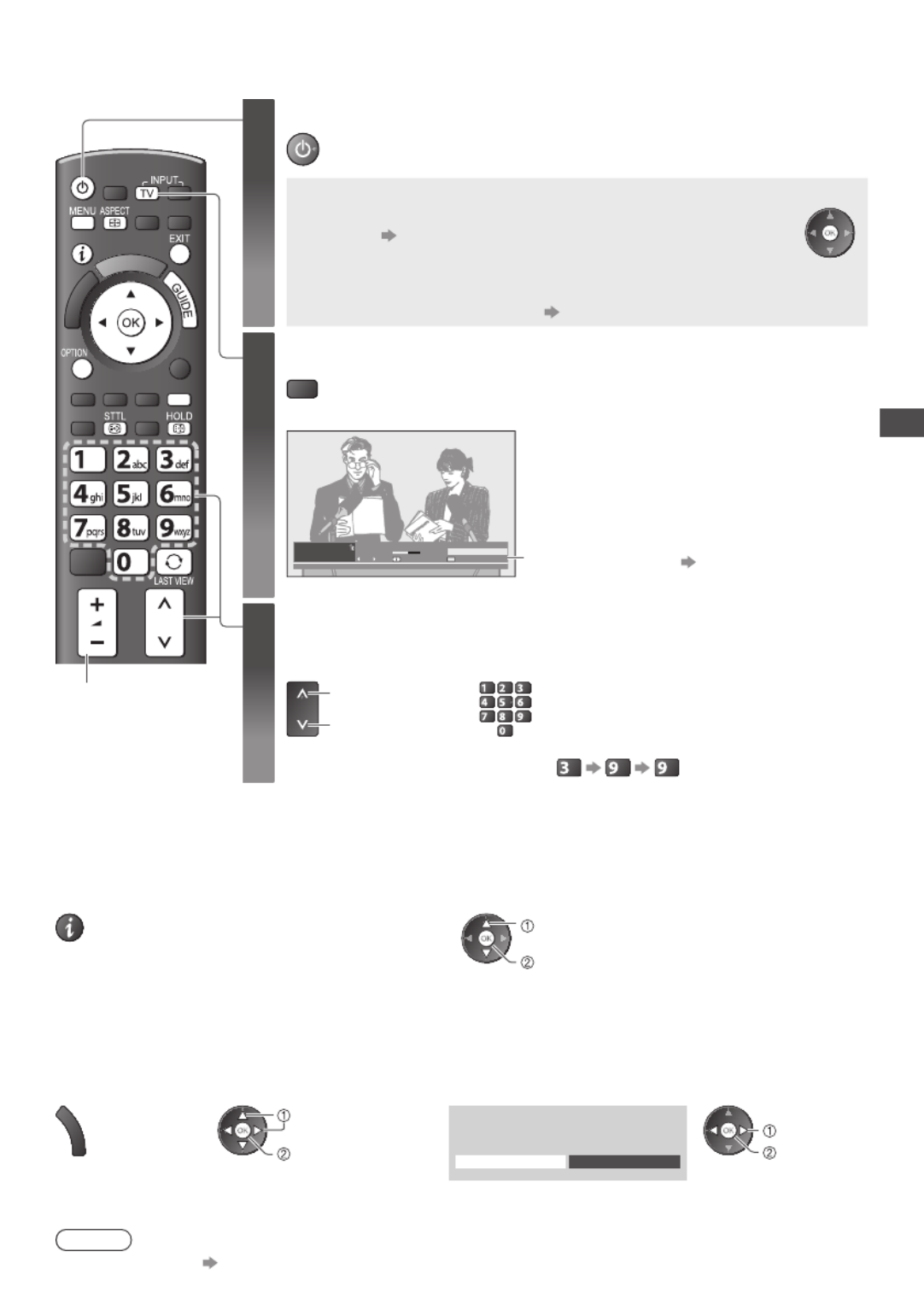
Watching TV
17
Watching TV
Volume
1Turn power on
•
Press for about 1 second
•
Mains power On / Off switch should be On. (p. 9)
■VIERA Connect introduction banner appears
You can access to VIERA Connect and enjoy the various
contents. (p. 16)
•
To remove this banner, leave for about 5 seconds or press any
buttons (except the buttons to access VIERA Connect).
•
To set this banner display off [VIERA Connect Banner] (p. 35)
2Select DVB or Analogue
TV •
Also possible to select the mode pressing the TV button on
the side panel of the TV (p. 9).
1
BBC ONE WALES
Coronation Street
20:00 - 20:55
20:35
Now Info
All DVB Channels
Select favourites Information banner (p. 18)
3Select a channel
up
down
or
abc def
jkl
ghi
mno
tuvpqrs
wxyz
DVB channel position numbers run from
1 onwards.
Analogue channel position numbers run
in the ranges 0 - 99.
•
To select a two or three-digit channel
position number, e.g. 399
def
wxyz
wxyz
■Select a channel using Information banner (p. 18)
It is possible to confirm the channel name and programme information by using the Information banner
before changing channels.
1
Display Information banner if it is not displayed
2
While the banner is displayed, select the channel
watch
select channel
■Select a channel using TV Guide (p. 21)
It is possible to confirm the channel and programme information by using the TV Guide (EPG)
before changing channels.
1 Display TV
Guide
2 Select a current
programme or channel
3 Select [View] (DVB mode)
G
U
I
D
E
select
access
Eastender
19:30- 20:00
View Timer Programming watch
select
Note
•
To watch pay-TV “Using Common Interface” (p. 51)

Watching TV
18
Other useful functions
Display Information banner
Display Information banner
•
Also appears when changing a channel
1
ZDF
Coronation Street
HDTV
20:00 - 20:55
Mute STTLAD TEXTMulti Audio
20:35
45
Now
All DVB Channels
Select favouritesInfo
Bad signal
Example : DVB
12 3 6 7 45
1Channel position and name
2
Channel type ([Radio], [Data], [HDTV], etc.) /
Encrypted channel ( ) /
TV mode ( , )
3Programme
4Current time
5Programme Start / Finish time (DVB)
Channel number, etc. (Analogue)
6
Progress time indicator of the selected programme (DVB)
7
[All DVB Channels] or [Favourites1-4] (p. 42) (DVB)
•
To switch
(blue)
Features available / Message meanings
[Mute]
Sound mute On
[Bad signal]
Poor TV signal quality
[Also in ]
Same programme available as HD
broadcast
•
To display the extra information for
details
[AD]
Audio Description service
available
•
This function can aid visually-
impaired viewers by adding
an additional audio track to
describe events
on screen.
•
For settings (p. 33)
[STLL]
Subtitle service available
[TEXT]
Teletext service available
[Multi Audio]
Multiple audio available
[Stereo], [Mono],
[NICAM]
Audio mode
1 - 90
Off Timer remaining time
•
For settings (p. 19)
•
To confirm another tuned
channel name •
To watch the channel listed in
the banner •
Information on the next
programme (DVB)
•
To hide •
Extra information (DVB) •
To set display timeout
EXIT
(Press again to hide the banner)
[Banner Display Timeout]
(p. 35)
•
[AD], [STTL], [TEXT], [Multi Audio] indications are displayed as available on particular programmes,
but may not be available for all individual programmes being broadcast. Display the extra information
to confirm availability of these functions.
Example :
1
BBC ONE WALES
Coronation Street
20:00 - 20:55
20:35
Now
All DVB Channels
Select favourites
[AD]
AD
Last view
Switch to previously viewed channel or input mode easily
LAST VIEW
•
Press again to return to the present view.
Note
•
Switching channel is not available while the recording of Timer Programming, Direct TV Recording or
One Touch Recording is in progress.
•
Watching less than 10 seconds is not regarded as the previously viewed channel or input mode.

Watching TV
19
Hold
Freeze / unfreeze picture
HOLD
Display the selectable settings for the current status
Check or change the current status instantly
OPTION
•
To change
access
select select / change
store
[Audio Description]
(DVB mode)
Set to [Auto] if the programme
has Audio Description service,
then you will hear an additional
audio track to describe events
on screen
•
To adjust the volume for Audio
Description
[Audio Description Menu]
(p. 33)
[Multi Audio]
(DVB mode)
Allows you to select between
alternative language for sound
tracks (if available)
•
This setting is not memorised
and it will return to the default
setting once you exit the
current programme.
[Monaural Audio]
(DVB mode)
Allows you to select stereo /
monaural (if available)
•
This setting is not memorised
and it will return to the default
setting once you exit the current
programme.
[Subtitle Language]
(DVB mode)
Allows you to select the language
in which subtitles should appear
(if available)
•
This setting is not memorised
and it will return to the default
setting once you exit the current
programme.
[Teletext Character Set]
Sets the teletext language font
[Setup Menu] (p. 35)
[Teletext Language]
(DVB mode)
Allows you to select between
alternative language for teletext
(if available)
[NICAM]
(Analogue mode)
Switches NICAM sound (if available)
[Sound Menu] (p. 33)
[Volume Correction]
Adjusts volume of individual
channel or input mode
[Safely remove USB]
Takes this operation to remove
the connected USB device
safely from the TV
Off Timer
Turn the TV off automatically after a fixed period (Off / 15 / 30 / 45 / 60 / 75 / 90 minutes)
1 Display the menu
MENU
2 Select [Timer]
Main Menu
Picture
Sound
Timer
Setup
access
select
3 Select [Off Timer] and set the time
15
30
45
60
75
90
Off
minutes
Timer Programming
Off Timer
Auto Standby minutes
minutes
minutes
minutes
minutes
access
select
[Off Timer]
store
select the time
•
To cancel Set to [Off] or turn the TV off.
•
To display the remaining time “Display Information banner” (p. 18)
•
When the remaining time is within 3 minutes, the remaining time
will flash on the screen.

Watching TV
20
Aspect
Change the aspect ratio (image size)
ASPECT
Enjoy viewing the image at its optimum size and aspect.
Programmes usually contain an “Aspect Control Signal” (Widescreen signal, etc.), and the TV
will choose the aspect ratio automatically according to the “Aspect Control Signal” (p. 93).
■If you would like to change the aspect ratio manually
1 Display Aspect Selection list While the list is displayed, 2
select the mode
ASPECT
Aspect Selection
Auto
16:9
14:9
4:3
Zoom1
Zoom2
Zoom3
SelectEXIT
RETURN
Change
Aspect Selection list
store
select •
You can also change the mode
only using the ASPECT button.
A
SPECT
(Press repeatedly until
you reach the desired
mode)
[Auto] The best ratio is chosen and the image expanded to fill the screen.
For details (p. 93)
[16:9] [Zoom1]
Directly displays the image at 16:9
without distortion (anamorphic).
Displays a 16:9 letterbox or 4:3
image without distortion.
[14:9] [Zoom2]
Displays the image at the
standard 14:9 without distortion.
Displays a 16:9 letterbox
(anamorphic) image full-screen
without distortion.
[4:3] [Zoom3]
Displays the image at the
standard 4:3 without distortion.
Displays a 2.35:1 letterbox
(anamorphic) image full-screen
without distortion. At 16:9, displays
the image at its maximum (with
slight enlargement).
Note
•
Aspect is fixed to [16:9] when [Viewing Mode] is set to [Game] in the Picture Menu.
•
Not available in teletext service.
•
Aspect mode can be memorised separately for SD (Standard definition) and HD (High definition) signals.
Display subtitles
■DVB mode
Display / hide subtitles (if available)
STTL
•
To change the language for DVB (if available)
[Preferred Subtitles] (p. 35)
■Analogue mode
Display subtitles Hide subtitles
STTL
EXIT
Note
•
This is the same as switching to Analogue teletext service and selecting “P888” (subtitle service).
(p. 26)
•
You cannot change the channel when this function is active.

Using TV Guide
21
Using TV Guide
TV Guide Electronic Programme Guide (EPG) provides an on screen listing of the programmes currently −
broadcast and the forthcoming broadcasts over the next seven days (depending on the broadcasters).
•
This TV supports the GUIDE Plus+ system.
•
The Rovi branding partner will supply the rating information in the programme information and the
recommended group in the Search list.
•
DVB and Analogue channels are displayed on the same TV Guide screen. [D] means DVB channel
and [A] means Analogue channel. There will be no programme listings for Analogue channels.
•
When this TV is turned on for the first time, or the TV is switched off for more than a week, it may take
some time before TV Guide is completely shown.
■To return to TV
EXIT
or
G
U
I
D
E
1Select DVB or Analogue
TV
2View TV Guide
G
U
I
D
E
GUIDE
OPTION
Das Erste DIY SOS Holiday News
19:30 20:00 20:30 21:00
The Bill
Good bye
Hot Wars Holiday Program
Pepsi Char.
Emmerdal.
10 O’ clock News BBC
CoastSpring watchPanorama
NewsPop IdolI’m A Celebrity
Sports15 To 1Rugby
D
D
D
D
D
D
D
BBC ONE
20:00 - 20:30 DIY SOS : We open in the Battersbys
1 BBC ONE
BBC THREE
E4
BBC FOUR
BBC 2W
BBCi
BBC Radi
1
7
14
70
72
105
719
Coronation Street
0 9
Time:
TV Guide
Wed 27 Oct 2010
10:46
Wed 27 Oct Search All Channels
Select channel
Timer Programming
EXIT
Select programme
RETURN
-24 hours +24 hours Search Category
Info
RETURN
Select Advert
Page up
Page down
Also in
Enter Channel
Example :
2
1
6 7 8 9
3
4
5
1
Current date and time
2TV Guide time
3Advertisement
4[D] : DVB
[A] : Analogue
5Channel position
and name
6TV Guide date
7Some programmes may also be broadcast in HD
•
You can select HD or SD broadcast before viewing or setting Timer Programming.
8Programme
9Logo of the Rovi branding partner
■To change the layout of TV Guide [TV Guide View] (p. 34)
■To watch the programme
1
Select a current
programme or channel
2 Select [View] (DVB mode)
Eastender
19:30- 20:00
View Timer Programming
•
If a programme exists in both HD and SD
broadcasts, the [View Options] screen
will be displayed to select HD or SD
broadcast. (DVB mode)
select
access
or
abc def
jkl
ghi
mno
tuvpqrs
wxyz
101 BBC ONE 19:30-20:00 Wed 27 Oct 2010
119 BBC HD 19:30-20:00 Wed 27 Oct 2010
View Options
DIY SOS
watch
select
watch
select
•
To use Timer Programming
(p. 22)
■To the previous day (DVB mode) ■
To view a channel list of the selected category
(red) (blue)
■To the next day (DVB mode)
Categ ory
All C h a nnel s
All C h a nnel s
All D V B C h anne l s
All HD Channels
All Anal o gue Cha n nels
Free D V B C hanne l s
TV/Dat a DVB Chan nels
Favo urites 1
Favo urites 2
Favo urites 3
Favo urites 4
(Category list)
•
To list favourite
channels (p. 42)
Only Analogue
channels are listed
(green)
■View details of the programme (DVB mode)
1
Select the programme
2 View details
select •
Press again to return
to TV Guide.

Using TV Guide
22
■To search programme types and view a channel list of the searched programmes (DVB mode)
(yellow)
(Search list)
Sea r ch
Search Title s ...
Movi e
News and Factual
(Type list)
Pro g .Typ e
All Typ e s
All Ty pes
Movi e
News
view
select type
■To search programme titles and view a list of the searched programmes (DVB mode)
(yellow)
(Search list)
Sea r ch
Search Title s ...
Movie
News and Factual
1
Select
[Search Titles...]
2 Set characters
(maximum: 19 characters)
3 Start
[Search] •
All the programme
titles including the
word you set will be
listed.
•
Searching without
any characters will
list all programmes
including current
programmes.
(green)
access
select select
set
•
To use numeric buttons
“Characters table for numeric
buttons” (p. 97)
Timer Programming (DVB mode)
Timer Programming is a timer to remind watching or record the programme to the external recorder or the USB HDD.
1
Select the forthcoming programme
2
Select the function ([Ext Rec.], [USB HDD Rec.] or [Reminder])
select
set
/
19:30119 BBC HD 20:00
-- - --/-- --:-- --:-----
D
Timer Programming
Function No. Channel Name Date Start End
Wed 27.10.2010 10:46
Ext Rec. Wed 27 Oct
(30 min.)
(--- min.)
DIY SOS
(Timer Programming screen)
store
select
LED will turn to orange if Timer
Programming is set.
(Orange LED will flash if the recording
of Timer Programming is in progress.)
[Ext Rec.] / [USB HDD Rec.] :
to record the programme to the external recorder or the USB HDD
When the start time comes, the channel will be switched
automatically and the video and audio signals will be output.
2 minutes before the starting time, a reminder message appears
if you are watching TV.
LED
[Reminder] :
to remind you to watch the programme
When you are watching TV, a reminder message appears
2 minutes before the start time. Press the OK button to switch to
the programmed channel.
■To check / change / cancel a timer
programming event
■To return to TV Guide
BACK/
RETURN
“Timer Programming” (p. 45)
■If you select a current programme ■If a programme exists in both HD and SD
broadcasts
A confirmation screen asking whether you wish to
watch or record the programme will appear.
Select [Timer Programming] and set [Ext Rec.] or
[USB HDD Rec.] to record from the time you finish
the timer programming event setting.
The [Timer Options] screen will be displayed to
select HD or SD broadcast.
101 BBC ONE 19:30-20:00 Wed 27 Oct 2010
119 BBC HD 19:30-20:00 Wed 27 Oct 2010
Timer Options
DIY SOS
set
select
Eastender
19:30- 20:00
View Timer Programming access
select
/
19:30119 BBC HD 20:00
-- - --/-- --:-- --:-----
D
Timer Programming
Function No. Channel Name Date Start End
Wed 27.10.2010 10:46
Ext Rec. Wed 27 Oct
(30 min.)
(--- min.)
DIY SOS
(Timer Programming screen)
will be displayed
if HD broadcast
is set.

Using TV Guide
23
Note
•
This function is not available in Analogue mode.
•
Timer Programming reminder messages will remain displayed until one of the following occurs:
• You press the OK button to view the programme or the EXIT button to cancel the reminder.
• The timer programming event that the reminder is set for ends.
•
No other channel can be selected while the recording of Timer Programming is in progress.
•
When recording programmes, be sure to make the proper settings on the recorder connected to the TV. (p. 45)
•
When recording programmes to the USB HDD, be sure to format the USB HDD and enable it for
recording in [Recording Setup] (p. 55).
Guide link programming (Timer Programming from the TV Guide signal)
Guide link programming is Timer Programming which is controlled by information from the TV Guide; if programme
start and end times are changed by the broadcaster, the timer programming event will follow the change.
A Split Programme programming is a Guide link programming which is interrupted by one or more other programmes.
Note that Guide link programming (including Split Programme programming) only works reliably if
correct information is received from broadcasters.
(Timer Programming screen)
---
------
0
7 BBC ONE
DIY SOS
The Bill
Red Cap
20:00 20:30
14 E4 21:00 22:30
72 BBC 2W
BBC ONE1
22:45 23:00
10:30 11:30
--:----:-- --:--
91/1
S/P
Guide
Guide
D
D
D
D
500GB (50%)
Timer Programming
Function No. Date Start EndChannel Name
Wed 27 Oct 2010 10:46
Ext Rec.
Ext Rec.
Reminder
Ext Rec. Wed 27 Oct
(30 min.)
(90 min.)
(15 min.)
(60 min.)
(--- min.)
Wed 27 Oct
Wed 27 Oct
Thu 28 Oct
<TIMER>
Change function
EXIT
Select
RETURN
Remaining Capacity:
Store timer
“S/P” is displayed if the timer is set from the TV
Guide and the programme is a Split Programme
“Guide” is displayed if the timer is set from the
TV Guide (Guide link programming)
Das Erste DIY SOS Holiday News
19:30 20:00 20:30 21:00
The Bill
Good bye
Hot Wars Holiday Program
Pepsi Char.
Emmerdal.
10 O’ clock News BBC
CoastSpring watchPanorama
NewsPop IdolI’m A Celebrity
Sports15 To 1Rugby
D
D
D
D
D
D
D
BBC ONE
20:00 - 20:30 DIY SOS : We open in the Battersbys
1 BBC ONE
BBC THREE
E4
BBC FOUR
BBC 2W
BBCi
BBC Radi
1
7
14
70
72
105
719
Coronation Street
Time:
TV Guide
Wed 27 Oct 2010
10:46 Wed 27 Oct Search All Channels
Example :
“ ” or “ ” will be displayed in the TV
Guide if Timer Programming is set as
the Guide link programming.
Note
•
If you edit the start time or end time of a Guide link programming event by more than 10 minutes, it will no
longer follow the broadcaster’s changes to the start or end time. The start and end times will become fixed.
•
Whilst making the Split Programme programming event for [Ext Rec.] or [USB HDD Rec.], you cannot
record any channels between the interrupted programmes.
•
The Split Programme programming event for Reminder will be cleared by pressing the OK button once to view.
•
The Split Programme programming event for Reminder will switch to the programmed channel by
pressing the OK button even if it is between the interrupted programmes.
•
The Split Programme programming does not work if the separated parts are broadcast on different channels.
View advertisement
Enter your postcode when using this function for the first time
[Guide Plus+ Postcode] in [TV Guide Settings] (p. 34)
If you have already entered your postcode in “Auto Setup” - when first using the TV (p. 12 - 15), you do not have to enter it again.
If you enter an incorrect postcode for your area, or no postcode is entered, advertisements may not be displayed correctly.
Display advertisement information
OPTION
•
To display the latest advertisement, you will need to update the information.
To update the information continuously, the TV must be left in Standby mode.
■To change advertisements ■To return to TV Guide
OPTION
or
BACK/
RETURN
Note
•
Some advertisements are for future programmes.
In this case it is possible to use the Guide link programming function.
•
The advertisements displayed on the TV Guide are sent from the GUIDE Plus+ system so that they cannot
be deleted manually or will not be lost even when the TV is turned Off with Mains power On / Off switch.

Viewing Teletext
24
Viewing Teletext
You can enjoy news, weather forecasts and subtitles, etc. (depending on the broadcaster)
•
The availability of teletext services for a programme is indicated by [TEXT] in the information banner.
1
BBC ONE WALES
Coronation Street
TEXT
20:00 - 20:55
20:35
Now
All DVB Channels
Select favourites Displayed if programme has teletext service
Information banner (p. 18)
Depending on the broadcaster, the digital teletext (MHEG) services may not be available. In this case,
the operation of the teletext services may be the same as the analogue teletext services (p. 24).
Digital teletext (MHEG)
Digital teletext services differ greatly from analogue teletext.
When you switch to a digital teletext service, the images you see can contain graphics and text, laid out
and controlled in a manner decided by the broadcaster.
TV
■To return to TV
TEXT
1Select DVB
TV •
DVB programmes have digital teletext
services (MHEG).
2Switch to Teletext
TEXT
17:51 28 Feb
Example :
■How to operate services
In all cases, it is possible to navigate the pages using buttons on the remote
control, but because the commands available must apply to all manufacturers
of digital equipment, some on screen commands may not correspond exactly
to the remote control buttons.
•
Select, go •
Symbol :
•
Back key
BACK/
RETURN
•
Coloured characters
Coloured button
•
When options with numbers
are displayed
abc def
jkl
ghi
mno
tuvpqrs
wxyz
Note
•
As soon as you switch to a digital channel with links to a teletext service,
software is downloaded in the background to enable the teletext function.
T
his means that when switching to a digital channel, you should wait for approximately
5 seconds before pressing the TEXT button - this will allow the software to download.
If you press the TEXT button before download is complete, it will be ignored and you
will have to press the TEXT button again when the download is complete.
•
While navigating digital teletext, you will find there is a short delay when moving
between pages while the page downloads. There is often a prompt shown somewhere
on the page (for example “Loading”) to let you know that this is happening.

Viewing Teletext
25
Analogue teletext
Analogue teletext services are the text information provided by the broadcasters.
The features may vary depending on the broadcasters.
What is FASTEXT (FLOF) mode?
In FASTEXT mode, four differently coloured subjects are situated at the bottom of the screen. To access
more information about one of these subjects, press the appropriately coloured button. This facility
enables fast access to information on the subjects shown.
What is List mode?
In List mode, four differently coloured page numbers are situated at the bottom of the screen. Each of these
numbers can be altered and stored in the TV’s memory. “Store frequently viewed pages” (p. 26)
■
To change mode
[Teletext] (p. 35)
■To return to TV
EXIT
1Select Analogue
TV
2Switch to Teletext
TEXT
•
Displays the index page (content
varies depending on the broadcasters)
<< 01 02 03 04 05 06 07 >>
TELETEXT
INFORMATION
17:51 28 Feb
Time /
date
Sub page number
Colour bar
Current page number
3Select the page
abc def
jkl
ghi
mno
tuvpqrs
wxyz
or
up
down
or
Coloured button
(Corresponds to the colour bar)
■To adjust contrast
MENU
(Press twice)
As the blue bar is displayed
FULL / TOP / BOTTOM
MENU
(green)
(TOP) (BOTTOM) Normal (FULL)
(Expand the TOP half)
(Expand the BOTTOM half)
Reveal hidden data HOLD
Reveal hidden words e.g. quiz page answers Stop automatic updating
MENU
(red) •
Press again to
rehide
(If you wish to hold the current page without
updating)
HOLD
•
Press again to resume

Viewing Teletext
26
INDEX Subtitles
Return to the main index page View a favourite page stored
INDEX
STTL
•
Factory setting is
“P888” (subtitle
service) on the blue
button (List mode).
View in multi window
Watch TV and Teletext in two windows at once
TEXT
•
Operations can be made only in Teletext screen.
•
Each time pressed: Teletext TV and Teletext
TV
Store frequently viewed pages
Store frequently viewed pages in the colour bar (List mode only)
As page is displayed
(Corresponding
coloured
button)
press and hold
The number changes
to white.
•
If you wish to use
Subtitles, do not
change number on
blue button.
■To change stored pages
Coloured button you want to
change
Enter new page number
press and hold
abc def
jkl
ghi
mno
tuvpqrs
wxyz
View sub page
View sub page (Only when teletext is more than one page)
Appears at top of the
screen
•
The number of sub pages varies depending
on the broadcasters (up to 79 pages).
•
It may take some time for searching, during
which time you can watch TV.
■To view specific sub page
MENU
(blue)
Enter the 4-digit number
example : P6
mno
Watch TV while waiting for update
View the TV picture while searching for a teletext page
Teletext automatically updates itself when new information becomes available.
MENU
(yellow)
Changes to TV screen temporarily View the
updated page
P108 Appears when
updating is
completed
(yellow)
(You cannot change the channel.)
•
The news page provides a function that indicates arrival of latest news (“News Flash”).

Watching External Inputs
27
Watching External Inputs
Connect the external equipment (VCRs, DVD equipment, etc.) and you can watch through the AV input.
•
To connect the equipment (p. 10, 11, 90 - 92)
The Remote Control is capable of operating some functions of selected external equipment.
“Operating the equipment with the TV remote control” (p. 28)
TV
■To return to TV
TV
1Turn the TV on
When connecting with SCART as example 2 or 3 (p. 10, 11)
Receives input signals automatically when playback starts
•
Input signals are automatically identified by the SCART (pin 8) terminal.
•
This function is also available for HDMI connections (p. 90).
If input mode is not switched automatically
Perform 2 and 3
•
Check the setup of the equipment.
2Display the input selection menu
AV
3
Select the input mode connected to the equipment
AV1
AV2
COMPONENT
HDMI1
HDMI2
HDMI3
HDMI4
TV
Input Selection
SD Card/USB
select
watch
•
You can also select the input using the AV button on the remote control
or the side panel of the TV (except [SD Card/USB]).
Press the button repeatedly until the desired input is selected.
•
[SD Card/USB] : Switches to Media Player [Using Media Player] (p. 59)
•
You can label or skip each input mode (except [SD Card/USB]).
“Input Labels” (p. 48)
Skipped inputs will not be displayed when the AV button is pressed.
4View
AV1 Displays the selected mode
Terminal AV1 AV2
COMPONENT
HDMI1 HDMI2 HDMI3 HDMI4
Manual input
(default setting
in “Input Labels”)
AV1
AV1-RGB AV2
COMPONENT
HDMI1 HDMI2 HDMI3 HDMI4
Auto input
(EC mode or
VIERA Link)
EC/AV1
EC/AV1-RGB
− −
EC/HDMI1
Applicable for
EC mode and
VIERA Link
EC/HDMI2
Applicable for
VIERA Link
EC/HDMI3
Applicable for
VIERA Link
EC/HDMI4
Applicable for
VIERA Link
•
If the above information is permanently displayed on the top left of the screen, press the button to clear.
Note
•
If the external equipment has an aspect adjustment function, set it to [16:9].
•
For details, see the manual of the equipment or ask your local dealer.
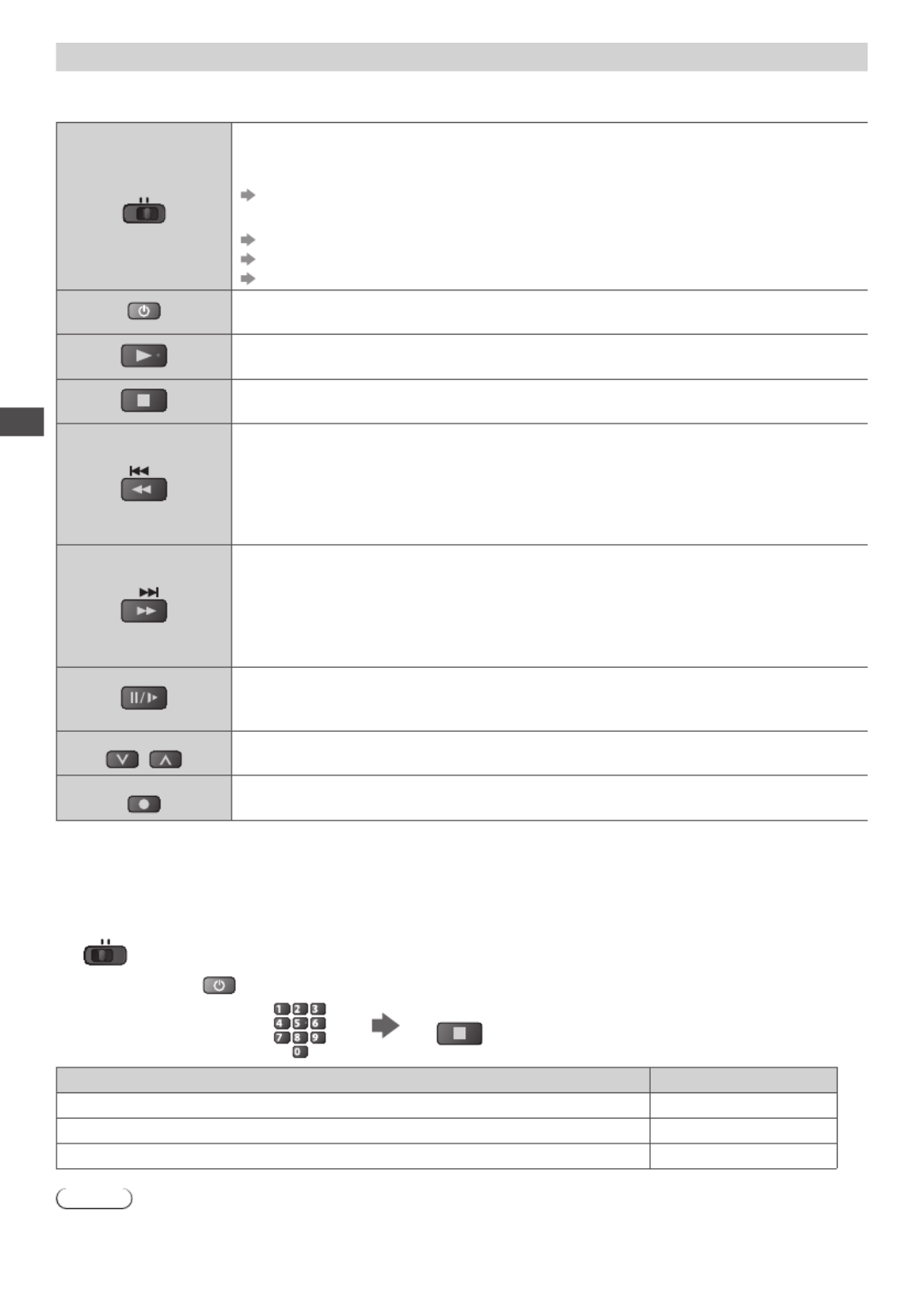
Watching External Inputs
28
Operating the equipment with the TV remote control
The equipment connected to the TV can be directly operated with the below buttons of this TV remote
control.
DVD/VCR
TV
Selection Switch for operating the connected equipment
Select “DVD/VCR” to operate Panasonic DVD Recorder, DVD Player, Player
theatre, Blu-ray Disc theatre or VCR
“How to change the code for the type of the equipment” (see below)
Select “TV” to use USB HDD Recording, Media Player or VIERA Link
“USB HDD Recording” (p. 58)
“Media Player” (p. 66, 68)
“VIERA Link Control” (p. 88)
Standby
Set to Standby mode / Turn on
Play
Playback videocassette / DVD / video content
Stop
Stop the operations
Rewind / Skip / Search
VCR :
Rewind, view the picture rapidly in reverse
DVD / video content :
Skip to the previous track, title or chapter
Press and hold to search backward
Fast-forward / Skip / Search
VCR :
Fast-forward, view the picture rapidly forward
DVD / video content :
Skip to the next track, title or chapter
Press and hold to search forward
Pause
Pause / Resume
DVD : Press and hold to play at slow speed
PROGRAMME
Channel Up / Down
Select channel
REC
Record
Start recording
How to change the code for the type of the equipment
Each type of the Panasonic equipment has its own remote control code.
Please change the code according to the equipment you want to operate.
1 Set the position to “DVD/VCR”
DVD/VCR
TV
2 Press and hold during the following operations
Enter the appropriate
code, see table below
abc def
jkl
ghi
mno
tuvpqrs
wxyz
Press
Type of the equipment Code
DVD Recorder, DVD Player, Blu-ray Disc Player 70 (default)
Player theatre, Blu-ray Disc theatre 71
VCR 72
Note
•
Confirm if the remote control works correctly after changing the code.
•
The codes may be reset to default values if batteries are replaced.
•
Some operations may not be possible on some equipment models.

How to Use VIERA TOOLS
29
How to Use VIERA TOOLS
You can access some special features easily by using the VIERA TOOLS function.
•
For [VIERA Link Control] and [Pause Live TV] functions to operate correctly, ensure the connections
and settings are completed.
“Summary of Q-Link and VIERA Link features” (p. 82, 83), “Preparations” (p. 85)
After connection, turn the equipment on and then switch the TV on.
•
For [Photo], [Video] and [Music] functions to operate correctly, ensure the device has photo or video
data on it and insert it into the SD Card slot or USB port properly.
“Using Media Player” (p. 59)
■To return to TV
EXIT
or
V
I
E
R
A
T
O
O
L
S
1Display icons of the feature
V
I
E
R
A
T
O
O
L
S
2Select a feature
VIERA Link Control
access
select
■Follow the operations of each feature
[VIERA Link Control]
“VIERA Link Control” (p. 87)
When two or more compatible
equipment are connected, a selection
screen will be displayed.
Please select the correct description
and access.
[Photo]∗
“Photo mode” (p. 61)
[Video]∗
“Video mode” (p. 65)
[Recorded TV]∗
“Recorded TV mode” (p. 67)
[Music]∗
“Music mode” (p. 69)
[Media Server]
∗
“Using DLNA® features” (p. 78)
∗ When two or more available devices are connected, a selection screen will be displayed.
Please select the correct description and access.
Note
•
If the selected feature is not available, the demonstration to explain how to use it can be displayed.
Press the OK button to view the demonstration after selecting the unavailable feature.

How to Use Menu Functions
30
How to Use Menu Functions
Various menus allow you to make settings for the picture, sound, and other functions.
TV
■To return to TV
at any time
EXIT
■To return to the
previous screen
BACK/
RETURN
■To change menu
pages
up
down
1Display the menu
MENU
•
Displays the functions that can be set
(varies according to the input signal)
2Select the menu
Main Menu
Picture
Sound
Timer
Setup
access
select
3Select the item
Example : [Picture Menu]
access
select
1/2
Viewing Mode Dynamic
Contrast
Brightness
Colour
Sharpness
Tint
Colour Balance
Vivid Colour
C.A.T.S. Off
Off
Warm
■Choose from among alternatives ■To reset the settings
•
To reset the picture
settings only
[Reset to Defaults]
in the Picture Menu
(p. 32)
•
To reset the sound settings
only
[Reset to Defaults]
in the Sound Menu
(p. 33)
•
To initialise all settings
[Shipping Condition]
in the Setup Menu
(p. 36)
Colour Balance Normal
Cool
Warm
■Adjust using the slide bar
5
Sharpness
Moved
■Go to the next screen
Child Lock Access
Displays the next screen
■ Enter characters by free input menu
You can enter names or numbers freely for some items.
1
.!:# 2
abc 3
def
4
ghi 5
jkl 6
mno
7
pqrs 8
tuv 9
wxyz
0
A B C D E F G H I J K L M N O P Q R S T
U V W X Y Z 0 1 2 3 4 5 6 7 8 9 ! : #
a b c d e f g h i j k l m n o p q r s t
u v w x y z ( ) + - . * _
User input
Name
Set characters Store
BACK/
RETURN
select
set
•
You can set characters by using numeric buttons.
“Characters table for numeric buttons” (p. 97)
Note
•
If “Demo Settings” item is displayed in the Setup Menu, the TV is in “Shop” viewing environment.
To return to “Home” viewing environment initialise all settings by accessing Shipping Condition. (p. 49)

How to Use Menu Functions
31
Menu list
Menu
Item Adjustments / Configurations (alternatives)
Picture
Viewing Mode
Basic picture mode [Dynamic] / [Normal] / [Cinema] / [THX (True Cinema)] /
[Game] / [Photo] / [Professional1] / [Professional2]
In each Viewing Mode, [Contrast], [Brightness], [Colour], [Sharpness],
[Tint], [Colour Balance], [Vivid Colour], [C.A.T.S.], [P-NR] and [3D-COMB]
can be adjusted and stored to suit your particular viewing requirement.
•
Set for each input signal.
[
Dynamic] : Provides enhanced picture contrast and sharpness when viewing in a bright room.
[Normal] :
Recommended for viewing under normal ambient room lighting conditions.
[Cinema] : For watching movies in a darkened room with the improved
performance of contrast, black and colour reproduction
[THX (True Cinema)] :
Precisely reproduces the original quality of the image without any revision.
Recommended for playback of THX disc (disc with [THX] logo)
THX mode is used to mirror the picture settings used by professional
filmmakers, faithfully reproducing the image quality of THX Certified movies.
•
THX Certified movies have the [THX] logo on a disc.
•
[True Cinema] is displayed instead of [THX] in the mode of Media Player
and Network service operations.
[
Game] : Fast response signal specifically to provide suitable images for playing games
•
Not valid on TV mode
•
A continuous record of time spent using Game mode can be displayed in
the top right of the screen. [Playing Time Display] (p. 35)
[Photo] : Set [Reversal Film Effect] to [On] to provide the suitable image quality for photos
•
For HDMI input, Media Player and network service operations
[Professional1 / 2] :
Allows you to set the professional picture settings in [Advanced Settings],
[Lock Settings] and [Copy Adjustment] (p. 53)
•
This mode is available only when [Advance(isfccc)] in the Setup Menu is
set to [On].
•
Not valid on VIERA Connect
•
If the certified professional dealer sets these modes, [Professional1] and
[Professional2] may be displayed as [isf Day] and [isf Night].
Contrast,
Brightness,
Colour,
Sharpness
Increases or decreases the levels of these options according to your
personal preference
Tint
With an NTSC signal source connected to the TV, the picture hue can be
adjusted to suit your taste
•
For NTSC signal reception only
Colour Balance
Allows you to set the overall colour tone of the picture [Cool] / [Normal] / [Warm]
•
Not valid when [Viewing Mode] is set to [THX] ([True Cinema]),
[Professional1] or [Professional2].
Vivid Colour Automatically adjusts colours to vivid ones [Off] / [On]
•
Not valid when [Viewing Mode] is set to [Professional1] or [Professional2].
Reversal Film
Effect
Provides the picture effect such as the reversal film [Off] / [On]
•
This function is available when [Viewing Mode] is set to [Photo].
C.A.T.S.
Contrast Automatic Tracking System (Automatic Brightness Control function)
Adjusts picture settings automatically dependent on ambient lighting conditions [Off] / [On]
•
Set to [On] to make the suitable contrast setting automatically.
The default setting is [On] when [Viewing Mode] is set to [Normal].
P-NR
Picture Noise Reduction
Automatically reduces unwanted picture noise and flicker noise in the
contoured parts of a picture [Off] / [Min] / [Mid] / [Max]
3D-COMB
Makes still or slow moving pictures look more vivid [Off] / [On]
•
Occasionally, whilst viewing still or slow moving pictures, colour patterning
may be seen. Set to [On] to display sharper and more accurate colours.
•
For PAL or NTSC signal reception only
•
Not valid on RGB, Component, HDMI and Media Player
Product specificaties
| Merk: | Panasonic |
| Categorie: | Plasma televisie |
| Model: | Viera TX-P42G30B |
Heb je hulp nodig?
Als je hulp nodig hebt met Panasonic Viera TX-P42G30B stel dan hieronder een vraag en andere gebruikers zullen je antwoorden
Handleiding Plasma televisie Panasonic

5 Februari 2022

4 Februari 2022

4 Februari 2022

4 Februari 2022

4 Februari 2022

3 Februari 2022

3 Februari 2022

3 Februari 2022

3 Februari 2022

3 Februari 2022
Handleiding Plasma televisie
Nieuwste handleidingen voor Plasma televisie

5 September 2021

17 Juli 2021

17 Juli 2021

17 Juli 2021

17 Juli 2021

17 Juli 2021

17 Juli 2021

12 Juli 2021

29 Juni 2021

29 Juni 2021