Panasonic Viera TH-50PX25U Handleiding
Panasonic
Plasma televisie
Viera TH-50PX25U
Lees hieronder de 📖 handleiding in het Nederlandse voor Panasonic Viera TH-50PX25U (148 pagina's) in de categorie Plasma televisie. Deze handleiding was nuttig voor 53 personen en werd door 2 gebruikers gemiddeld met 4.5 sterren beoordeeld
Pagina 1/148

TH-37PX25
TH-42PX25
TH-50PX25
Operating Instructions
Digital High Definition
Plasma Television
Model No.
English TQB2AA0520
Before connecting, operating or adjusting this product, please read these instructions completel .y
Please keep this manual for future reference.
TV
POWER
MENU
R-TUNE
PIP MIN
REW PIP MAX
FFPLAY
PROG
EXIT
VCR DVD
DBS
RCVR
CBL
LIGHT
TV/VIDEO
A -ANTENNA - B
SAP
123
456
7 8
0
9
AUX
A
S
P
E
C
T
M
U
T
E
R
E
C
A
L
L
B
B
E
STOPPAUSE
FREEZE
TV/VCR
PIP SPLIT MOVE SWAP
SEARCH
OPEN/CLOSE
PIP CH
DVD/VCR CH
REC
CH
VOL
CH
VOLOK
For assistance, please call : 1-888-VIEW-PTV(843-9788)
or send e-mail to : consumerproducts@panasonic.com
or visit us at www.panasonic.com (U.S.A.)
For assistance, please call : 787-750-4300
or visit us at www.panasonic.com (Puerto Rico)

2
WARNING: 1) To prevent electric shock, do not remove cover. No user serviceable parts inside. Refer servicing to
qualified service personnel.
2) Do not remove the grounding pin on the power plug. This apparatus is equipped with a three pin
grounding-type power plug. This plug will only fit a grounding-type power outlet. This is a safety feature.
If you are unable to insert the plug into the outlet, contact an electrician.
Do not defeat the purpose of the grounding plug.
WARNING: To reduce the risk of electric shock, do not remove cover or back.
No user-serviceable parts inside. Refer servicing to qualified service personnel.
The lightning flash with
arrow-head within a triangle
is intended to tell the user
that parts inside the product
are a risk of electric shock to
persons.
The exclamation point within
a triangle is intended to tell
the user that important
operating and servicing
instructions are in the papers
with the appliance.
WARNING
RISK OF ELECTRIC SHOCK
DO NOT OPEN
Manufactured under license from BBE Sound, Inc.
Licensed by BBE Sound, Inc. under USP4638258, 4482866, 5510752 and 5736897.
BBE and BBE symbol are registered trademarks of BBE Sound, Inc.
This product incorporates copyright protection technology that is protected by U.S. patents and other
intellectual property rights. Use of this copyright protection technology must be authorized by
Macrovision Corporation, and is intended for home and other limited viewing uses only unless
otherwise authorized by Macrovision. Reverse engineering or disassembly is prohibited.
U.S. Patents Nos. 4,631,603; 4,577,216; 4,819,098; 4,907,093; 6,381,747; and 6,516,132.
: SD Logo is a trademark.
WARNING: To reduce the risk of fire or electric shock, do not expose this apparatus to rain or moisture.
Do not place liquid containers (flower vase, cups, cosmetics, etc.) above the set. (including on
shelves above, etc.)
WARNING: AS WITH ANY SMALL OBJECT, SD CARDS CAN BE SWALLOWED BY YOUNG CHILDREN. DO
NOT ALLOW CHILDREN TO HANDLE THE SD CARD.
Note:
Do not allow a still picture to be displayed for an extended period, as this can cause a permanent after-
image to remain on the Plasma Television.
Examples of still pictures include logos, video games, computer images, teletext and images displayed in
4:3 mode.
HDMI, the HDMI logo and High-Definition Multimedia Interface are
trademarks or registered trademarks of HDMI Licensing LLC.
R
Manufactured under license from Dolby Laboratories.
“Dolby” and the double-D symbols are trademarks of Dolby Laboratories.

3
1) Read these instructions.
2) Keep these instructions.
3) Heed all warnings.
4) Follow all instructions.
5) Do not use this apparatus near water.
6) Clean only with dry cloth.
7) Do not block any ventilation openings. Install in accordance with the manufacturer’s instructions.
8) Do not install near any heat sources such as radiators, heat registers, stoves, or other apparatus (including amplifiers)
that produce heat.
9) Do not defeat the safety purpose of the grounding-type plug. A polarized or polarized plug has two blades with one wider
than the other. A grounding type plug has two blades and a third grounding prong. The wide blade or the third prong are
provided for your safety. If the provided plug does not fit into your outlet, consult an electrician for replacement of the
obsolete outlet.
10) Protect the power cord from being walked on or pinched particularly at plugs, convenience receptacles, and the point
where they exit from the apparatus.
11) Only use attachments / accessories specified by the manufacturer.
12) Use only with the cart, stand, tripod, bracket, or table specified by the manufacturer, or sold with the
apparatus. When a cart is used, use caution when moving the cart / apparatus combination to avoid
injury from tip-over.
13) Unplug this apparatus during lightning storms or when unused for long periods of time.
14) Refer all servicing to qualified service personnel. Servicing is required when the apparatus has been damaged in any
way, such as power-supply cord or plug is damaged, liquid has been spilled or objects have fallen into the apparatus,
the apparatus has been exposed to rain or moisture, does not operate normally, or has been dropped.
15) To prevent electric shock, ensure the grounding pin on the AC cord power plug is securely connected.
Important Safety Instructions
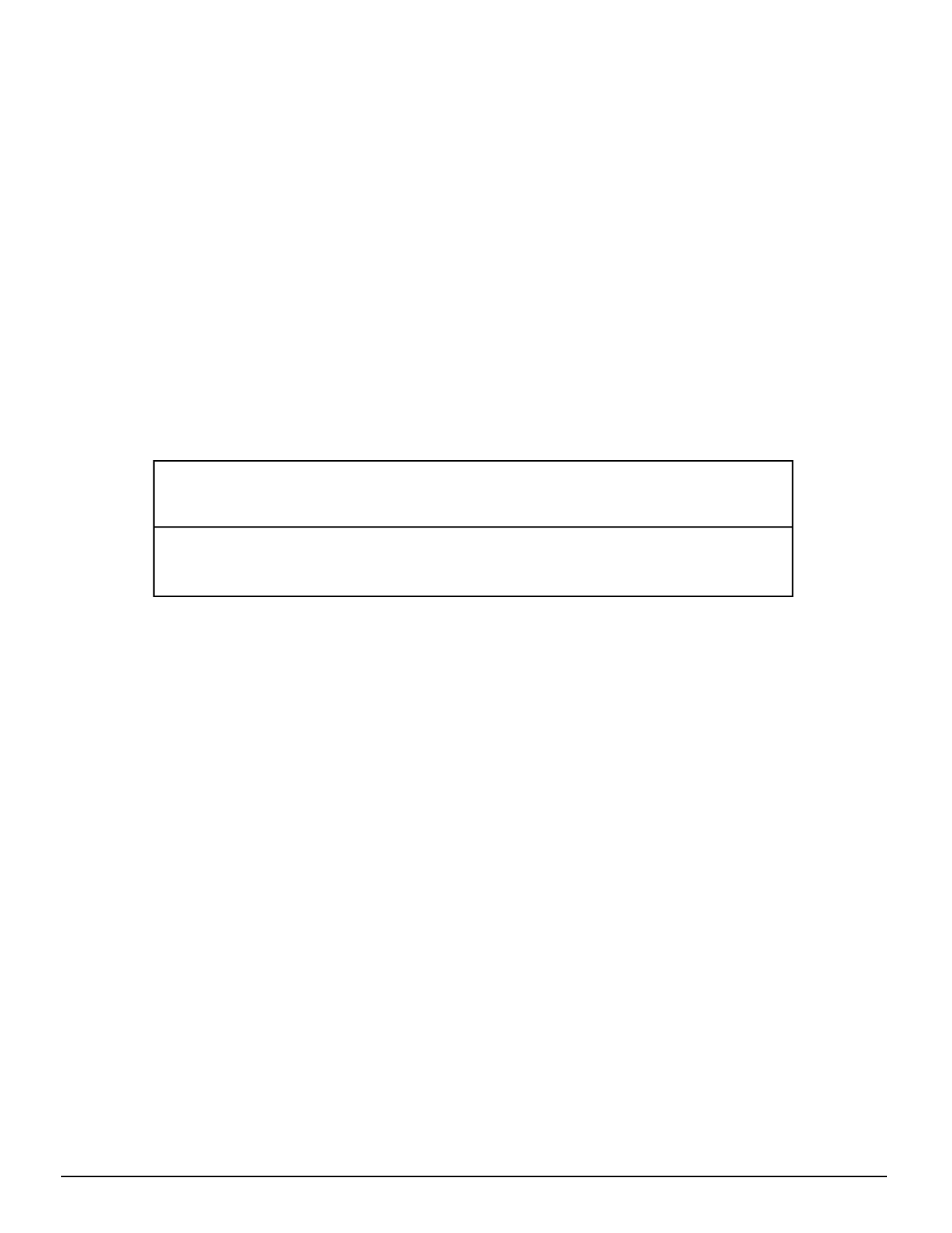
4
Dear Panasonic Customer
For assistance, please call : 1-888-VIEW-PTV(843-9788)
or send e-mail to : consumerproducts@panasonic.com
or visit us at www.panasonic.com (U.S.A.)
For assistance, please call : 787-750-4300
or visit us at www.panasonic.com (Puerto Rico)
Welcome to the Panasonic family of customers. We hope that you will have many years of enjoyment
from your new Plasma TV.
To obtain maximum benefit from your set, please read these Instructions before making any adjustments,
and retain them for future reference.
Retain your purchase receipt also, and record the model number and serial number of your set in the
space provided on the back cover of these instructions.
Visit our Panasonic Web Site : www.panasonic.com

5
FCC STATEMENT
FCC STATEMENT
This equipment has been tested and found to comply with the limits for a Class B digital device, pursuant to Part 15 of
the FCC Rules. These limits are designed to provide reasonable protection against harmful interference in a residential
installation. This equipment generates, uses and can radiate radio frequency energy and, if not installed and used in
accordance with the instructions, may cause harmful interference to radio communications. However, there is no
guarantee that interference will not occur in a particular installation. If this equipment does cause harmful interference
to radio or television reception, which can be determined by turning the equipment off and on, the user is encouraged
to try to correct the interference by one or more of the following measures:
• Reorient or relocate the receiving antenna.
• Increase the separation between the equipment and receiver.
• Connect the equipment into an outlet on a circuit different from that to which the receiver is connected.
• Consult the dealer or an experienced radio/TV technician for help.
This device complies with Part 15 of the FCC Rules. Operation is subject to the following two conditions: (1) This
device may not cause harmful interference, and (2) this device must accept any interference received, including
interference that may cause undesired operation.
FCC CAUTION:
To assure continued compliance and possible undesirable interference, the provided ferrite cores must be
used when connecting this plasma television to video equipment; and maintain at least 40 cm spacing to
other peripheral devices. Refer to instructions on pages 10, 13, 14, 17, 18.
Any changes or modifications to this TV not expressly approved by Matsushita Electric Corporation of America
could result harmful interference and would void the user’s authority to operate this device.
FCC Declaration of Conformity
Model No TH-37PX25, TH-42PX25, TH-50PX25.
Responsible Party: Matsushita Electric Corporation of America
One Panasonic Way, Secaucus, NJ 07094
Contact Source: Panasonic Consumer Electronics Company
1-888-843-9788
email: consumerproducts@panasonic.com
Trademark Credits
• VGA is a trademark of International Business Machines Corporation.
• Macintosh is a registered trademark of Apple Computer, USA.
• S-VGA is a registered trademark of the Video Electronics Standard Association.
Even if no special notation has been made of company or product trademarks, these trademarks have been fully
respected.

6
Table of Contents
Important Safety Instructions ....................................... 3
FCC STATEMENT ........................................................... 5
Safety Precautions ......................................................... 7
Cleaning and maintenance ........................................... 8
Installation ...................................................................... 9
Receiver Location ......................................................... 9
Optional External Equipment ........................................ 9
Remote Control Battery Installation .............................. 9
Accessories .................................................................. 10
Cable Connection......................................................... 11
Cable Cover Removal and Fitting ............................... 12
Antenna Connection ................................................... 13
Cable Box Connection ................................................ 13
Digital TV - Set-Top Box (DTV-STB) or DVD Connection .......
14
CableCARD Connection ............................................. 14
HDMI Connection ........................................................ 15
VCR Connection ......................................................... 16
Amplifier Connection (TO AUDIO AMP) ...................... 16
Program Out Connection (PROG OUT) ...................... 17
Connecting Headphones / Earphones ........................ 17
Connecting to the front AV terminals ........................... 17
PC Input Terminals Connection ................................... 18
Power ON / OFF ............................................................ 19
Location of Controls .................................................... 19
The Main Unit .............................................................. 19
The Illuminated Remote Control ................................. 20
First Time Setup ........................................................... 22
Watching TV programs ................................................ 23
VHF and UHF ............................................................. 23
Cable TV ..................................................................... 23
Menu Navigation .......................................................... 24
Picture ......................................................................... 26
Pic Mode .............................................................. 26
Color / Tint / Brightness / Picture / Sharpness / Normal .......
26
Other Adjust ......................................................... 26
Audio ........................................................................... 28
Bass / Treble / Balance / Normal ......................... 28
Other Adjust ......................................................... 28
Channel ....................................................................... 30
Favorite ................................................................ 30
Captions ............................................................... 31
Timer ........................................................................... 33
Sleep .................................................................... 33
Timer .................................................................... 34
Clock Set .............................................................. 35
Day Set ................................................................ 35
Setup ........................................................................... 36
Program CH ......................................................... 36
Auto Scan ............................................................ 37
Manual Program .................................................. 37
Closed Caption .................................................... 39
Other Adjust ......................................................... 41
CableCARD ......................................................... 41
Lock ............................................................................ 42
Password ............................................................. 42
Lock Set ............................................................... 42
Channel Lock ....................................................... 43
Block Program ..................................................... 43
How Long? ........................................................... 45
Blocking Messages .............................................. 45
Photo Viewer ................................................................ 46
Thumbnail Mode ......................................................... 48
Photo Viewer Setup Menu .......................................... 49
Slide Show ........................................................... 49
Rotate .................................................................. 50
Zoom .................................................................... 50
Card ..................................................................... 50
Photo Viewer Troubleshooting ............................. 51
PIP (Picture in Picture) Operation .............................. 52
SPLIT Operation ........................................................... 54
Aspect Controls ........................................................... 56
PC MENU....................................................................... 57
Operating peripheral equipment using the remote control ...
59
Programming the remote control code ........................ 59
Infrared Code Index .................................................... 60
Mode Operational Key Chart ...................................... 63
Troubleshooting Chart................................................. 65
VIDEO/COMPONENT/RGB/PC/HDMI input signals ... 66
Specifications ............................................................... 67
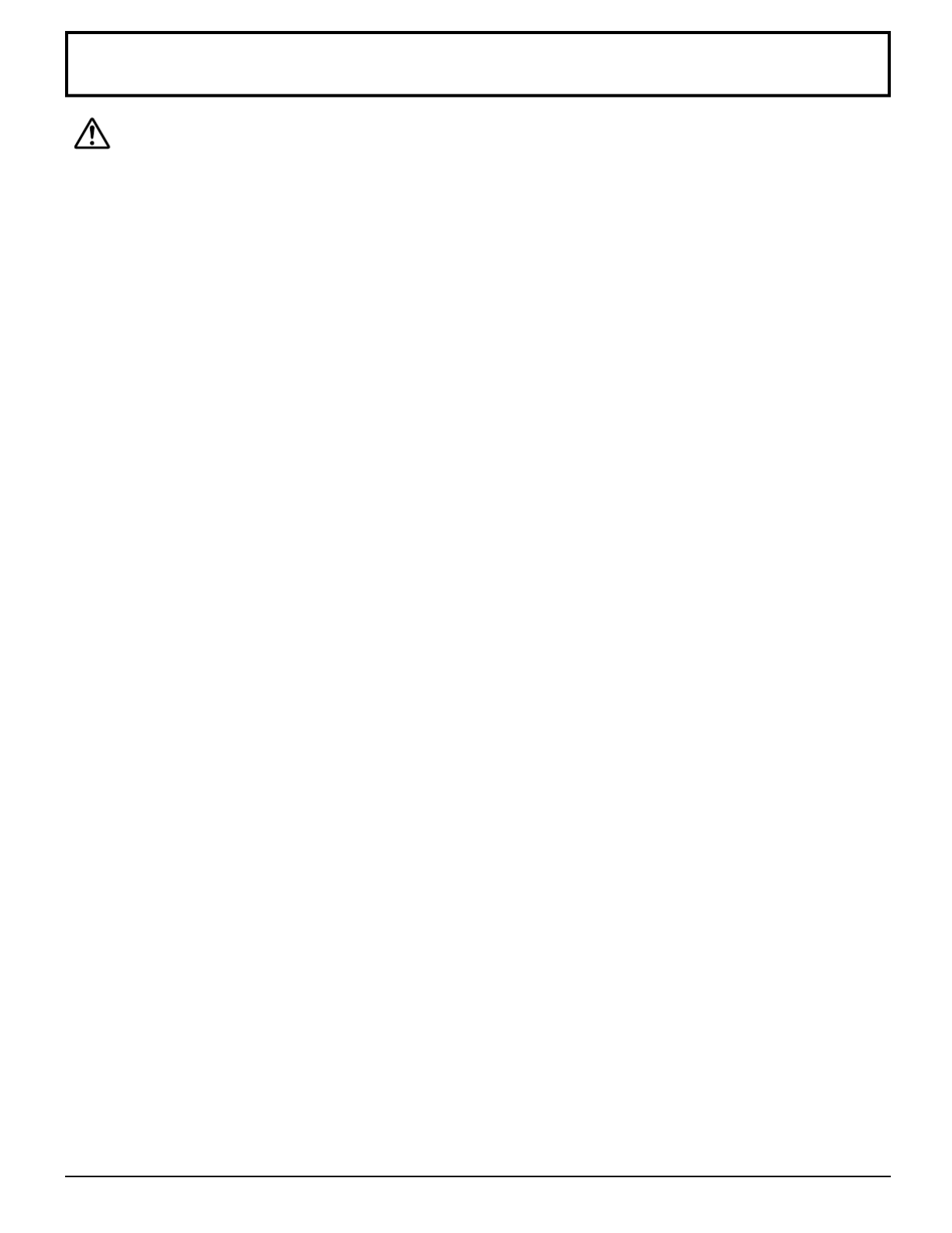
7
Safety Precautions
WARNING
Set up
Do not place the Plasma TV on sloped or unstable surfaces.
• The Plasma TV may fall off or tip over.
Do not place any objects on top of the Plasma TV.
• If water spills onto the Plasma TV or foreign objects get inside it, a short-circuit may occur which could result in fire or
electric shock. If any foreign objects get inside the Plasma TV, please consult an Authorized Service Center.
Do not cover the ventilation holes.
• Doing so may cause the Plasma TV to overheat, which can cause fire or damage to the Plasma TV.
If using the pedestal, leave a space of 3
15
/
16
” (10 cm) or more at the top, left and right, 2
3
/
8
”
(6 cm) or more at the
bottom, and 2 3/4” (7 cm) or more at the rear. If using some other setting-up method, leave a space of 3 15/16” (10 cm)
or more at the top, bottom, left and right, and 3/4” (1.9 cm) or more at the rear.
Avoid installing this product near electronic equipment that easily receives electromagnetic waves.
• It may cause interference in image, sound, etc. In particular, keep video equipment away from this product.
AC Power Supply Cord
The Plasma TV is designed to operate on 120 V AC, 50/60 Hz.
Securely insert the power cord plug as far as it will go.
• If the plug is not fully inserted, heat may be generated which could cause fire. If the plug is damaged or the wall socket
plate is loose, they should not be used.
Do not handle the power cord plug with wet hands.
• Doing so may cause electric shocks.
Do not do anything that might damage the power cable. When disconnecting the power cable, hold the plug, not
the cable.
• Do not make any modifications, place heavy objects on, place near hot objects, heat, bend, twist or forcefully pull the
power cable. Doing so may cause damage to the power cable which can cause fire or electric shock. If damage to the
cable is suspected, have it repaired at an Authorized Service Center.
If the Plasma TV will not be used for a long period of time, unplug the power cord from the wall outlet.
If problems occur during use
If a problem occurs (such as no picture or no sound), or if smoke or an abnormal odor is detected from the Plasma
TV, unplug the power cord immediately.
• Continuous use of the TV under these conditions might cause fire or permanent damage to the unit. Have the TV
evaluated at an Authorized Service Center. Services to the TV by any unauthorized personnel are strongly discouraged
due to its high voltage dangerous nature.
If water or foreign objects get inside the Plasma TV, if the Plasma TV is dropped, or if the cabinet becomes damaged,
disconnect the power cord plug immediately.
• A short may occur, which could cause fire. Contact an Authorized Service Center for any repairs that need to be made.

8
CAUTION
This Plasma TV is for use only with the following optional accessories. Use with any other type of optional
accessories may cause instability which could result in the possibility of injury.
(All of the following accessories are manufactured by Matsushita Electric Industrial Co., Ltd.)
• Pedestal (included) ........................................... T -ST42PX20 (TH-37PX25, TH-42PX25) Y
T -ST50PX20 (TH-50PX25)Y
• Wall-hanging bracket (Vertical) ......................... TY-WK42PV3U
• Wall-hanging bracket (Angled) .......................... TY-WK42PR2U
• Display stan ..................................................... T -S37PX20W (TH-37PX25)d Y
T -S42PX20W (TH-42PX25)Y
T -S50PX20W (TH-50PX25)Y
T -DP4201W (TH-37PX25, TH-42PX25, TH-50PX25)Y
Always be sure to ask a qualified technician to carry out set-up.
When using the Plasma TV
Do not bring your hands, face or objects close to the ventilation holes of the Plasma TV.
•
Top of the Plasma TV is usually very hot due to the high temperature of exhaust air being released through the ventilation
holes. Burns or personal injuries can happen if any body parts are brought too close. Placing any object near the top of the
TV could also result in heat damages to the object as well as to the TV if its ventilation holes are blocked.
Be sure to disconnect all cables before moving the Plasma TV.
• Moving the TV with its cables attached might damage the cables which, in turn, can cause fire or electric shock.
Disconnect the power plug from the wall outlet as a safety precaution before carrying out any cleaning.
• Electric shocks can result if this is not done.
Clean the power cable regularly to prevent it from becoming dusty.
• Built-up dust on the power cord plug can increase humidity which might damage the insulation and cause fire. Unplug
the cord from the wall outlet and clean it with a dry cloth.
This Plasma TV radiates infrared rays, therefore it may affect other infrared communication equipment.
Install your infrared sensor in a place away from direct or reflected light from your Plasma TV.
Cleaning and maintenance
The front of the display panel has been specially treated. Wipe the panel surface gently using only a cleaning
cloth or a soft, lint-free cloth.
• If the surface is particularly dirty, soak a soft, lint-free cloth in a weak detergent solution and then wring the cloth to
remove excess liquid. Use this cloth to wipe the surface of the display panel, then wipe it evenly with a dry cloth, of the
same type, until the surface is dry.
•
Do not scratch or hit the surface of the panel with fingernails or other hard objects. Furthermore, avoid contact with volatile
substances such as insect sprays, solvents and thinner, otherwise the quality of the surface may be adversely affected.
If the cabinet becomes dirty, wipe it with a soft, dry cloth.
• If the cabinet is particularly dirty, soak the cloth in a weak detergent solution and then wring the cloth dry. Use this cloth
to wipe the cabinet, and then wipe it dry with a dry cloth.
• Do not allow any detergent to come into direct contact with the surface of the Plasma TV.
If water droplets get inside the unit, operating problems may result.
• Avoid contact with volatile substances such as insect sprays, solvents and thinner, otherwise the quality of the cabinet
surface may be adversely affected or the coating may peel off. Furthermore, do not leave it for long periods in contact
with articles made from rubber or PVC.
Note:
Do not allow a still picture to be displayed for an extended period, as this can cause a permanent after-image to remain
on the Plasma TV.
Examples of still pictures include logos, video games, computer images, teletext and images displayed in 4:3 mode.
Safety Precautions

9
Precaution on battery use
Incorrect installation can cause battery leakage and corrosion that
will damage the remote control transmitter.
Observe the following precautions:
1. Batteries should always be replaced as a pair. Always use new
batteries when replacing the old set.
2. Do not combine a used battery with a new one.
3. Do not mix battery types (example: Zinc Carbon with “ ” “Alkaline ).”
4. Do not attempt to charge, short-circuit, disassemble, heat or burn
used batteries.
5. Battery replacement is necessary when remote control acts
sporadically or stops operating the TV set.
1. Open the cover. 2. Install the batteries and replace the
cover.
Note the correct polarity (+ and
-
).
Two AA size
For frequent remote control users, replace old
batteries with alkaline batteries for longer life.
Helpful Hints:
The Video/Audio connection between components can be made with shielded video and audio cables. For best performance,
video cables should utilize 75 ohm coaxial shielded wire. Cables are available from your dealer or electronic supply store.
Before you purchase any cables, be sure you know what type of output and input connectors your various components
require. Also determine the length of cable you will need.
Installation
Receiver Location
This unit is intended to be used with an optional stand or entertainment center. Consult your dealer for available options. Locate for
comfortable viewing. Avoid placing where sunlight or other bright light (including reflections) will fall on the screen.
Use of some types of fluorescent lighting can reduce remote control transmitter range.
Adequate ventilation is essential to prevent internal component failure. Keep away from areas of excessive heat or moisture.
Optional External Equipment
Whenever you remove the batteries, you may
need to reset the remote control infrared
codes. We recommend that you record the code
on page 59, prior to setting up the remote control.
Helpful Hints:
Remote Control Battery Installation

10
CH
VOL
CH
VOLOK
POWE R
TV /VIDEO
CBL
123
456
7 8
0
9
PIP MIN
REW
PIP MAX
FF
PIP MO VE
FREEZ E
T V/VCR
SPLIT SWAP
SEARCH
OPE N/CLOSE
PIP CH
DVD/VCR CH
TV
MENU
PLAY
PROG
EXIT
VCR DVD
DBS
RCVR
LIGHT
A -ANT EN NA - B
SAP
AUX
A
S
P
E
C
T
M
U
T
E
R
E
C
A
L
L
B
B
E
STO PPAU SE REC
Accessories
Check that you have the Accessories and items shown
Ferrite core
Small size × 5
Operating
Instruction book
Remote control
EUR7627Z10
Clamper (×2)AC cord
Batteries for the remote
control
(AA Battery 2)×
Pedestal
TY-ST42PX20 (TH-37PX25,
TH-42PX25)
TY-ST50PX20 (TH-50PX25)
Registration card Customer care
plan card
Large size × 4
Attaching the ferrite core
Be sure to choose the appropriate size of ferrite core (large or small) and the correct setting of the cable (winding or
passing), as indicated by each connection diagram on the following pages (13, 14, 17, 18).
1 2
Pull back the
tabs (in two
places) to open.
Put the cable
and close.
Less than
10 cm (4’’)
F-Type antenna
adapter
(for 3C-2V) (×2)
(for 5C-2V) (×2)
(Large size) (Small size)
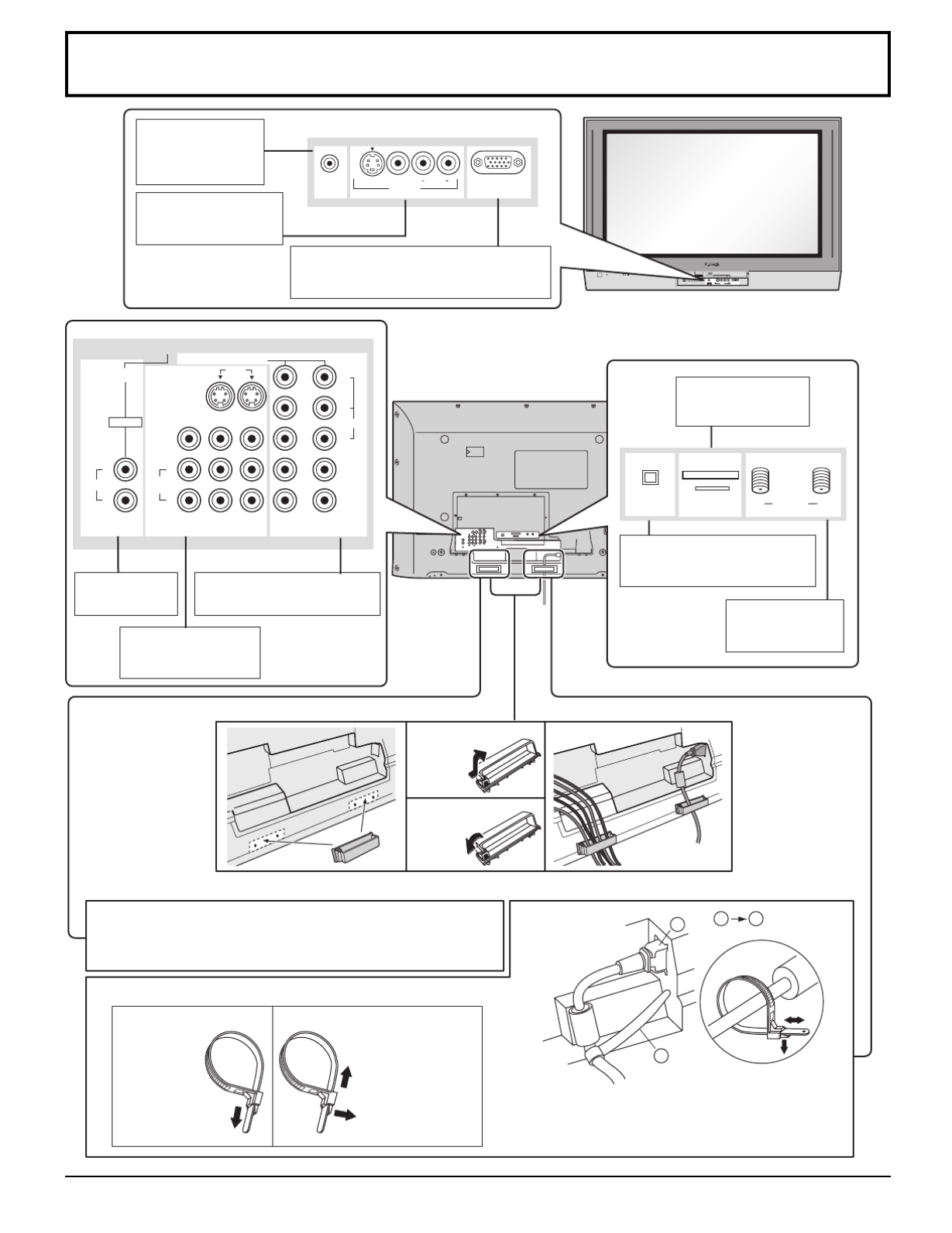
11
Cable Connection
PC CARD
EJECT
SD CARD
PUSH-EJECT
O KMENU TV/VIDE O VO LUME CHA NNE L
S-VIDEO PC
VIDEO
INPUT 3
L AUDIO R
HPJ
S VIDEO PC
VIDEO
INPUT 3
L AUDIO RHPJ
PROG OUT
COMPONENT VIDEO INPUT
S VIDEO
VIDEO
Y
P
B
L
R
P
R
1 2
1 2
INPUT
TO AUDIO
AMP
L
R
AUDIO IN
AV IN
VIDEO
HD
m
I
B AANTENNA
SERVICE ONLY
DIGITAL AUDIO
OUT
CABLE CARD
Cable In
1
2
1 2
Headphones /
Earphones jack
(see page 17)
Front AV terminals
(see page 17)
From EXTERNAL monitor terminal
on Computer (see page 18)
CABLE CARD slot
(see page 14)
DIGITAL AUDIO OUT terminal
(see page 16)
Antenna terminals
(see pages 13,14)
HDMI terminal
(see page 15)
COMPONENT Input terminals
(see page14)
AV terminals
(see pages 16, 17)
Fastening the power and other cables
Fastening band
Fastening
To tighten.
Loosening
Pull off.
Keep the knob
pressed.
Fastening method of other cables
Attach the clamper on the installation hole, and fasten them.
Bundle the cable with the cable fastening clamper.
Fastening method of the power cable
1. Insert the power plug into the main body.
2. Fasten with the power cable fastening band.
Clamper
Fitting
Removal

12
2
2
1
1
1
When connecting to the rear AV input/output
terminals, connect the cables through this window.
Other cables should be connected before fitting
the cable cover.
PROG OUT
COMPONENT VIDEO INPUT
S VIDEO
VIDEO
Y
P
B
L
R
P
R
1 2
1 2
INPUT
TO AUDIO
AMP
VIDEO
The rear AV input/output terminals
Cable Cover Removal and Fitting
Removal
Fitting
1. Insert the claws (at 4 points) at the bottom
end.
2. Push the cover until hooks will be cricked.
1. Push down hooks and pull the cover slightly
towards yourself to disengage the claws
(at 4 points).
2. Slowly pull out in the downward direction.
(This window cannot
close completely if you
connect the cables.)
Cable Connection
Note:
Cables and adapters are not supplied with this set unless otherwise indicated.
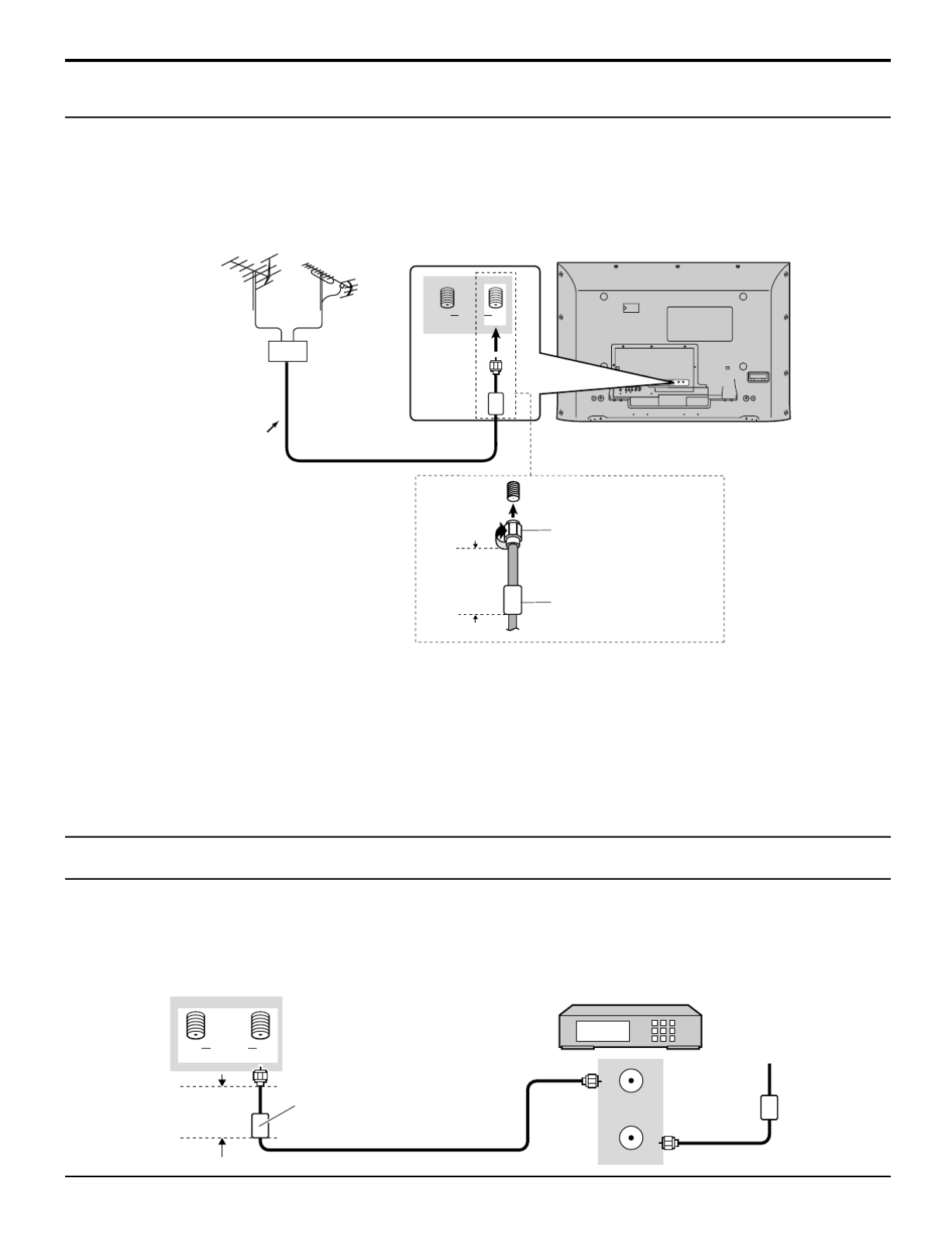
13
B ANTENNA A
Ca b l e In
Cable Connection
Notes:
• Certain cable systems offset some channels to reduce interference or have Premium (scrambled) channels. A cable
converter box is required for proper reception. Check with your local cable company for its compatibility requirements.
• To obtain optimum quality picture and sound, an antenna, the correct cable (75 Ohm coaxial) and the correct terminating
plug are required.
• If a communal antenna system is used, you may require the correct connection cable and plug between the wall antenna
socket and your television receiver.
• Your local television service centre or dealer may be able to assist you in obtaining the correct antenna system for your
particular area and the accessories required.
• Any matters regarding antenna installation, upgrading of existing systems or accessories required, and the costs incurred,
are your responsibility.
VHF antenna UHF antenna
Mixer
75 Ohm coaxial cable
Antenna Connection
Ferrite core (large size)
(supplied)
F-Type Antenna
Adapter (supplied)
Less than
4” (10 cm)
• For proper reception of VHF/UHF channels, an external antenna is required. For best reception, an outdoor antenna is
recommended.
• When you enjoy the terrestrial TV programs only, connect the home antenna to ANTENNA (A).
When you enjoy both the terrestrial TV programs and the cable TV programs, connect the cable TV’s cable to ANTENNA
(A), and the terrestrial antenna cable to ANTENNA (B).
Select the antenna mode in Input Setup (see page 22).•
ANT OUTPUT
ANT INPUT
B ANTENNA A
C a b l e I n
Cable Box Connection
Back of the TV CABLE BOX
Incoming cable
Ferrite core (large size)
(supplied)
• When you enjoy the cable TV programs only, connect the cable TV s cable to ANTENNA (A). When you enjoy both the’
terrestrial TV programs and the cable TV programs, connect the cable TV’s cable to ANTENNA (A), and the terrestrial
antenna cable to ANTENNA (B).
• Select the antenna mode in Input Setup (see page 22).
Less than
4” (10 cm)

14
Cable Connection
This TV is capable of displaying 1080i and 480p DTV signals when connected to a DTV Tuner Set-Top-Box (STB). This
TV also utilizes a progressive scan doubler, which de-interlaces the NTSC signal and progressively scans the image.
This allows you to sit close to the TV and not see the thin black horizontal lines (venetian blind effect) associated with
interlaced TV pictures.
• To view DTV programs, connect the STB to the component video input terminals (Y, PB, PR) of the TV. Component color
inputs provide luminance and separate color signal.
• Select the output of the STB to either 1080i or 480p.
• A DTV signal must be available in your area.
• Use a Panasonic DTV-STB (Digital TV-Set-Top Box) or DVD Player.
Digital TV - Set-Top Box (DTV-STB) or DVD Connection
DIGITAL TV OUTPUT
MAIN
VIDEO
AUDIO OUTPUT
PB
PR
Y
R
L
PROG OUT
COMPONENT VIDEO INPUT
S VIDEO
VIDEO
Y
P
B
L
R
P
R
1 2
1 2
INPUT
VIDEO
TO AUDIO
AMP
CableCARD allows you to tune digital and high definition cable channels through the cable antenna. Consult your cable
company on the availability of CableCARD.
CableCARD Connection
Notes:
• If you experience keyboard or remote control function hang-up when using CableCARD, unplug the TV and plug it back
on and try the controls again. If this condition still exists, please call Panasonic Customer Call Center for further instructions.
• Do not insert a PCMCIA card into CABLE CARD slot.
Back of the TV
B AANTENNA
SERVCE ONLY
DIGITAL AUDIO
OUT
CABLE CARD
Cable In
INSERT THIS END
POD MODULE
Back of the TV
Upper side of the card
Set Top Box
DVD player
Component Video cable
Audio cable
Procedure
1. Connect the cable antenna to ANTENNA (A).
2. Turn the TV on (see page 19).
3. Set the input mode to TV (see page 20).
4. Insert the CableCARD (as it s upper side facing to your side) into CABLE CARD slot on the back of the TV.’
Follow the messages displayed on the screen.

15
AV IN
L
R
AUDIO IN
Cable Connection
HDMI Connection
HDMI∗1 (High Definition Multi media Interface) is the first all digital consumer electronics A/V interface that supports
uncompressed standard. The HDMI terminal supports both video and audio information.
To the HDMI∗1 input terminal, you can connect an EIA/CEA-861/861B∗2 compliant consumer electronic device, such as
a Set Top Box or DVD player with HDMI or DVI output terminal.
Input a High-bandwidth Digital Content Protection (HDCP) high-definition picture source to this HDMI terminal, so you
can display the high-definition pictures on this TV in the digital form.
∗1. HDMI, the HDMI logo and High-Definition Multimedia Interface are trademarks or registered trademarks of HDMI
Licensing LLC.
∗2. EIA/CEA-861/861B profiles compliance covers profiles for transmission of uncompressed digital video including
high bandwidth digital content protection.
∗3. HDMI-DVI conversion cable (TY-SCHO3DH): available on Panasonic Website (www.panasonic.com). Consult your
consumer electronics dealer for availability details.
• If the external device has DVI output only, use a
DVI to HDMI adapter cable*3 to connect to the HDMI
terminal.
• Connect the audio cables to the AUDIO IN terminals
for HDMI.
• Select the audio setting in HDMI In (see page 29).
This input terminal is not intended for use with computers.
Notes:
• This HDMI connector is Type A.
• If you connect an equipment without a digital output terminal, connect to the COMPONENT VIDEO, S VIDEO or
VIDEO input terminal on the TV so you can enjoy an analog signal.
• The DIGITAL IN terminal can only be used with 1080i, 480i or 480p picture signals. Set the Digital Set -Top -Box
DIGITAL OUT terminal Output setting to 1080i, 480i or 480p. For detailed information, refer to the Digital Set -Top -
Box instruction manual. If you cannot display the picture because your Digital Set -Top -Box does not have a
DIGITAL OUT terminal Output setting, use the component Video Input (or the S Video Input or Video Input). In this
case the picture will be displayed as an analog signal.
HDMI cable
HDMI
signal out
Set Top Box
DVD player
Audio cable
1080i
480p
480i
No. of dots (H × V)
1,920 × 1,080i
720 × 480p
640 × 480p
720(1,440) × 480i
Vertical scanning frequency (Hz)
59.94/60
59.94/60
59.94/60
59.94/60
Compatible VIDEO Signal
Compatible sampling freguency of AUDIO signal through HDMI (L.PCM) : 48kHz / 44.1kHz / 32 kHz

16
Cable Connection
VCR Connection
PROG OUT
COMPONENT VIDEO INPUT
S VIDEO
VIDEO
Y
PB
L
R
PR
1 2
1 2
INPUT
VIDEO
TO AUDIO
AMP
OUTPUT
AUDIO
VIDEO S VIDEO
R L
S-Video cable
Video cable
Audio
cable
Back of the TV
PROG OUT
COMPONENT VIDEO INPUT
S VIDEO
VIDEO
Y
PB
L
R
PR
1 2
1 2
INPUT
VIDEO
TO AUDIO
AMP
AUDIO INPUT
OPTICAL IN
R
L
DIGITAL AUDIO
OUT
Notes:
• External speakers cannot be connected directly to TO AUDIO AMP terminals.
• When ATSC channel is selected, the output from the DIGITAL AUDIO OUT jack will be Dolby Digital. When NTSC
channel is selected, the output will be PCM.
Amplifier Connection (TO AUDIO AMP)
Procedure
1. Select Speakers Off in Audio menu (see page 29).“ ”
2. Adjust the amplifier volume to the desired level.
Optical digital audio cable
Audio cable
Amplifier
For a full Home Theater sound experience, an external Dolby Digital∗
decoder and a multichannel amplifier must be
connected to the DIGITAL AUDIO OUT terminal on the TV.
∗Dolby Digital 5.1 channel surround sound delivers digital-quality sound. Dolby Digital provides five discrete full-bandwidth
channels for front left, front right, center, surround left and surround right, plus a LFE (Low Frequency Effect) subwoofer
channel.
VCR
or Back of the TV

17
Cable Connection
PROG OUT
COMPONENT VIDEO INPUT
S VIDEO
VIDEO
Y
P
B
L
R
P
R
1 2
1 2
INPUT
VIDEO
TO AUDIO
AMP
VIDEO
AUDIO
R
L
See optional equipment manual for further instructions for recording and monitoring.
Program Out Connection (PROG OUT)
VCR MONITOR Video cable
Audio cable
Back of the TV
OR
S VIDEO PC
VIDEO
INPUT 3
L AUDIO R
HPJ
M3 plug
Headphones /
Earphones
(not supplied)
Connecting Headphones / Earphones
Ferrite core (small size)
(supplied)
S VIDEO PC
VIDEO
INPUT 3
L AUDIO R
Push to open the front panel and connect equipment to front Audio/Video input terminals.
Connecting to the front AV terminals
A second VCR, video disc player, video game equipment and DSS equipment can also be connected to the video input
terminals. See the optional equipment manual for details.
Note:
The S-VIDEO connection provides higher quality picture. It overrides other VIDEO connections. Use INPUT 3, AUDIO
L and R with S-VIDEO connection.
CAMCORDER
Ferrite core (small size)
(supplied)
Video cable
Audio cable
S-Video cable
Notes:
• When a device (STB, DVD, etc.) is connected to the HDMI terminal (see page 15), no video or audio is output due to
license restrictions.
• Program Out signal may not be available when COMPONENT input (see page 20) is selected for the Main picture during
PIP or SPLIT operation (see pages 52, 54).
• When receiving digital channel signals, all digital formats are down-converted to composite NTSC video to be output
through Program Out terminals.
• Some programs contain Macrovision signal to prevent VCR recording.
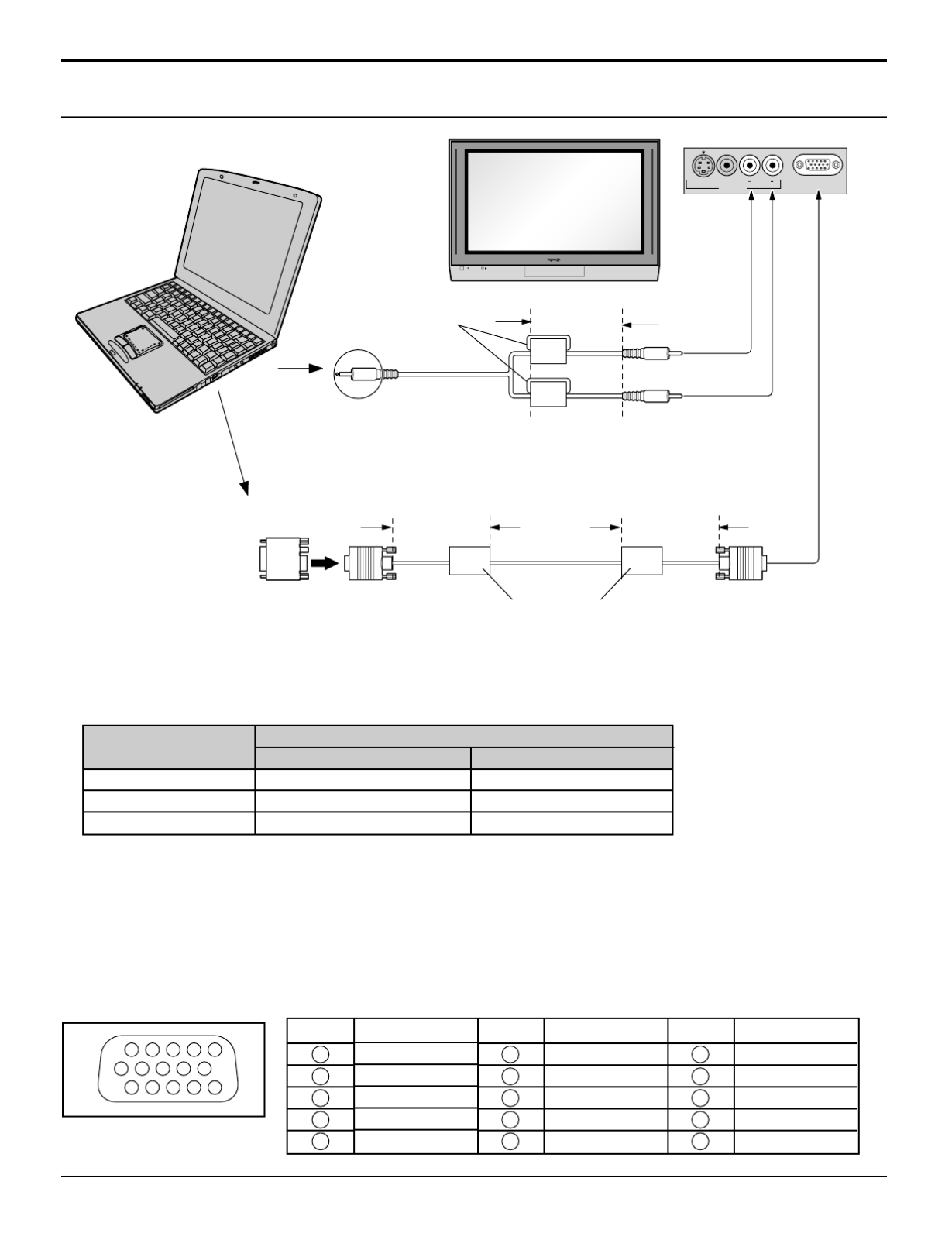
18
Cable Connection
PC Input Terminals Connection
Notes:
(1) Computer signals which can be input are those with a horizontal scanning frequency of 15 to 110 kHz and vertical
scanning frequency of 48 to 120 Hz. (However, the image will not be displayed properly if the signals exceed 1,200
lines.)
(2) The maximum resolution:
If the display resolution exceeds these maximums, it may not be possible to show fine detail with sufficient clarity.
(3) Some PC models cannot be connected to the set.
(4) There is no need to use an adapter for computers with DOS/V compatible D-sub 15P terminal.
(5) The computer shown in the illustration is for example purposes only.
(6) Additional equipment and cables shown are not supplied with this set.
(7) Do not set the horizontal and vertical scanning frequencies for PC signals which are above or below the specified
frequency range.
S VIDEO PC
VIDEO
INPUT 3
L AUDIO R
Signal Names for D-sub 15P Connector
Pin Layout for PC Input
Terminal
Pin No.
1
2
3
4
5
Signal Name
R
G
B
NC (not connected)
GND (Ground)
Pin No.
6
7
8
9
10
Pin No.
11
12
13
14
15
Signal Name
GND (Ground)
GND (Ground)
GND (Ground)
NC (not connected)
GND (Ground)
Signal Name
NC (not connected)
NC
HD/SYNC
VD
NC
1
678
3
9
4 5
10
1514131211
2
Model
TH-37PX25
TH-42PX25
TH-50PX25
4:3
768 × 720
768 × 768
1,024 × 768
16:9
1,024 × 720
1,024 × 768
1,366 × 768
Aspect
COMPUTER
Ferrite core (small size)
(supplied)
Less than
4" (10 cm)
Audio
Stereo plug
Connect a cable which matches
the audio output terminal on the computer.
Conversion adapter
(if necessary)
Less than
4" (10 cm)
RGB
PC cable
Less than
4" (10 cm)
D-sub 15p
Ferrite core (large size)
(supplied)

19
POWER
POWER
POWER button
Power ON / OFF
Connect the AC cord plug to the Plasma TV.
• Fix the power cord plug securely with the clamper
(see page 11).
2 Connect the plug to the wall outlet.
Remote control senser
Power indicater
Power on: Red
Power off: No Light
Press to turn the TV on or off.
TV VCR DVD
DBS
RCVR
CBL
LIGHT
TV/VIDEO
A -ANTENNA - B
SAP
AUX
A
S
P
E
C
T
R
B
B
E
POWER
Note:
The TV will still consume some power as long as the
power cord is still inserted into the wall outlet.
1
3
The Main Unit
PC CARD
EJECT
SD CARD
PUSH-EJECT
HPJ
ACTION INPUT VOL UME CHANNEL
S-VIDEO PC VIDEO
INPUT 3
L AUDIO R
HPJ
PC CARD
EJECT
SD CARD
PUSH-EJECT
MENU OK T V/VIDEO VOLUME CHANNEL
S VIDEO
POWER
PC
VIDEO
INPUT 3
L AUDIO R
POWER button
OK
Choose menu and submenu
entry.
Channel selectors
Volume adjusters
TV/VIDEO
Change the input mode.
Remote control sensor
C.A.T.S. sensor
Plasma C.A.T.S. (Contrast Automatic Tracking System)
automatically senses the ambient light conditions and
adjusts the brightness and gradation accordingly, to
optimise contrast.
Effective when Pic Mode is set to Auto (see page 26).
SD CARD slot PC CARD slot
PC CARD
EJECT button
Power indicator
Power on : Red
Power off : No Light
Location of Controls
MENU
Display Main Menu or return
one step backward in menus
(see pages 24, 57)
.

20
TV
POWER
MENU
R-TUNE
PIP MIN
REW
PIP MAX
FF
PLAY
PROG
EXIT
VCR DVD
DBS
RCVR
CBL
LIGHT
TV/VIDEO
A -ANTENNA - B
SAP
1 2 3
4 5 6
7 8
0
9
AUX
A
S
P
E
C
T
M
U
T
E
R
E
C
A
L
L
B
B
E
STOP
PAUSE
FREEZE
TV/VCR
PIP SPLIT MOVE SWAP
SEARCH
OPEN/CLOSE
PIP CH
DVD/VCR CH
REC
CH
VOL
CH
VOL
OK
The Illuminated Remote Control
COMPONENT 2 HDMITV COMPONENT 1
VIDEO 3PC VIDEO 1VIDEO 2
POWER
Turn the TV ON or OFF.
TV/VIDEO
Change the input mode.
SD
Access Photo Viewer (see page 48).
R-TUNE
Switch to previously viewed channel and input modes.
Mode Selection buttons (see page 59)
Location of Controls
TV: TV
VCR: VCR
DVD: DVD
DBS: Digital Broadcasting Satellite
RCVR:Receiver/Amplifier
CBL: Cable TV
AUX: Aux
PIP MIN
REW
PIP MAX
FFPLAY
STOP
PAUSE
FREEZE
TV/VCR
SEARCH
OPEN/CLOSE
PIP CH
DVD/VCR CH
REC
PIP MIN, PIP MAX
Change the size of PIP frame (see
page 52).
Operation of other Device (see
pages 63, 64)
SEARCH
Display search frames during PIP or
SPLIT operation (see pages 53, 55).
PIP CH
Select the channel during PIP or
SPLIT operation (see pages 52, 54).
FREEZE
Freeze the picture (see pages 53, 55).
PIP
PIP (Picture in Picture) Operation (see page 52)
SPLIT
Split Screen (see page 54)
MOVE
Move PIP frame (see page 53).
SWAP
Swap pictures in PIP or SPLIT operation (see page 52, 54).

21
SAP
• Digital channel
Select the audio track (if available).
• Analog channel
Cycle through different audio modes.
ex. If receiving Stereo, SAP and Mono or receiving Stereo and Mono only:
EXIT
Exit menus.
CH
VOL
CH
VOL
OK
MENU EXIT
CH: Change to the next channel up.
: Move cursor upward during menu mode.
VOL : Reduces volume.
: Move cursor to the left
during menu mode.
Choose menu and submenu entry.
VOL : Increase volume.
: Move cursor to the right during
menu mode.
CH: Change to the next channel down.
: Move cursor downward during menu mode.
Stereo SAP Mono
A: 15-1
KPBS - HD
Add FAV
TV-G 1080i VIVID HDMI 12:30 pm
30
CC SAP
Antenna designation,
Channel and program #
and Station identifier Rating Clock
Program Aspect Picture mode setting
PIP/SPLIT CH
number or
Input information
Closed Caption
SAP indication Time remaining
in Sleep Timer
Press OK button to add or delete the channel
in the Favorite channel list (see page 30).
LIGHT
Light the remote control buttons. The selected button blinks when lit.
A -ANTENNA - B
Switch to (A or B) RF antenna input.
BBE
Turn BBE VIVA 3D OFF or ON (see page 29).
RECALL
Display or remove the channel banner.
Audio Track 1 of 1 (English)
Location of Controls
ASPECT
Change the screen aspect (see page 56).
MUTE
Mute the sound. Press again to cancel the mute.
MENU
Display Main Menu or return
one s tep b ack war d in
menus (see pages 24, 57).
Direct program number selection buttons
PROG
-
: When tuning digital channel, press the button to enter the minor number in a compound
channel number.
• To enter the channel number
ex. CH 15-1: [1] [5] [-] [1] [OK]
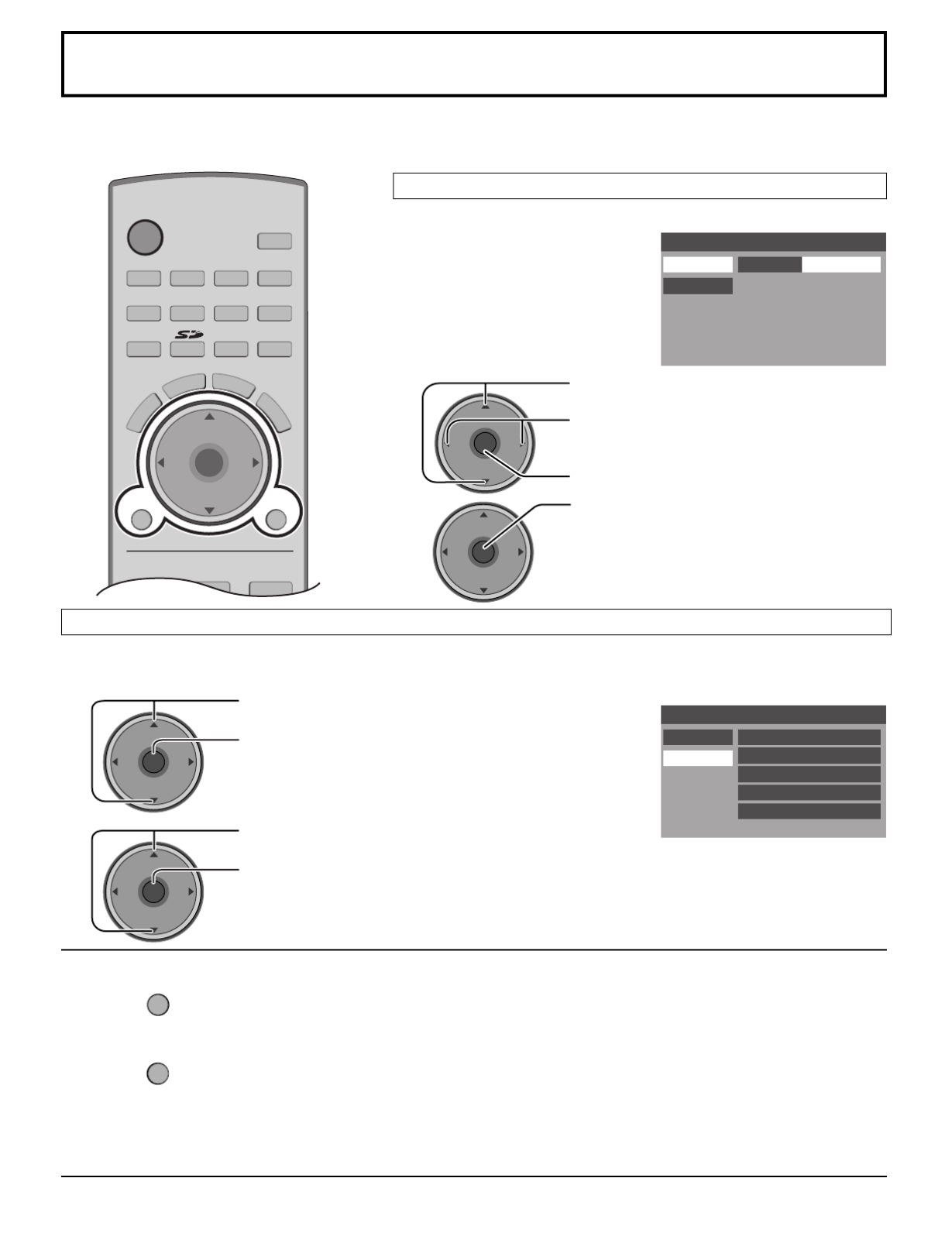
22
First Time Setup
For your convenience, First Time Setup menu will be displayed on screen when the set is turned on for the first time. If
needed, follow the menus and procedures displayed on-screen for setting up the features.
You can also make the settings in Setup menu (see pages 36, 37).
TV
POWER
VCR DVD
DBS
RCVR
CBL
LIGHT
TV/VIDEO
A -ANTENNA - B
SAP
123
AUX
A
S
P
E
C
T
M
U
T
E
R
E
C
A
L
L
B
B
E
CH
VOL
CH
VOL
OK
MENU EXIT
Select the configuration of RF input depending on the signal source.
Press to select Input Setup.
Press to select Cable only, Cable/Antenna or
Antenna only.
Press to enter your selection.
This feature allows you to selectively auto scan channels.
You can scan All, Analog only channels or Analog & Digital channels.
Notes:
• If the EXIT button is pressed at anytime during Auto Scan, Auto Scan will be cancelled and the TV will return to the First
Time Setup menu.
• If a CableCARD is present during the First Time Setup and Antenna (A) is set to cable, Antenna (A) will not be scanned
due to the CableCARD providing the channel map.
First Time Setup
Input Setup
Cable/Antenna
Auto Scan
Setting
1
2
CH
VOL
CH
VOLOK
CH
VOL
CH
VOLOK
Press to select the sub-menu.
Press to start Auto Scan.
After Auto Scan is completed, the TV tunes to the first channel found during Auto Scan.
CH
VOL
CH
VOLOK
First Time Setup
Input Setup Scan All
Antenna (A) Analog
Antenna (A) Analog & Digital
Antenna (B) Analog
Antenna (B) Analog & Digital
Auto Scan
CH
VOL
CH
VOLOK
1Press to select Auto Scan.
Press to enter the sub-menu field.
2
To return to the previous menu
Press
MENU
.
To exit the menu screen
Press
EXIT
.
Press to start the Auto Scan.
All available channels with a signal will be
programmed into memory.
Auto Scan
Input Setup

23
Watching TV programs
VHF and UHF
MENU
R-TUNE
PIP MIN
REW
PIP MAX
FFPLAY
PROG
EXIT
VCR DVD
DBS
RCVR
LIGHT
A -ANTENNA - B
SAP
1 2 3
4 5 6
7 8
0
9
AUX
A
S
P
E
C
T
M
U
T
E
R
E
C
A
L
L
B
B
E
STOP
PAUSE
FREEZE
TV/VCR
PIP SPLIT MOVE SWAP
SEARCH
OPEN/CLOSE
PIP CH
DVD/VCR CH
REC
CH
VOL
CH
VOLOK
POWER
TV/VIDEO
TV
CBL
1Press to operate the TV set with the remote
control.
2Press to turn the TV on.
3Press to select desired channel.
4Select the desired volume level.
POWER
Notes:
• The channel number and volume level remain the same even after the
TV is turned off.
• Power consumption and howling sound can be reduced if the volume
level is lowered.
TV
CH
VOL
CH
VOLOK
CH
VOL
CH
VOLOK
Cable TV
1Select the TV channel 3 or 4.
2Press to operate the cable box with the
remote control.
3Press to turn the cable box on.
CH
VOL
CH
VOLOK
• Point the remote control towards the
cable box.
Notes:
• The remote control code number is set
for Panasonic products.
• To operate other manufacturer's
product (see pages 59 - 64).
POWER
CBL
Make sure that registration with cable TV provider and connection of equipment
are completed.

24
Menu Navigation
1Press to display the Main menu.
2
MENU
CH
VOL
CH
VOLOK
Press to select the menu.
Timer
(see page 33)
Setup
(see page 36)
Lock
(see page 42)
3
4
CH
VOL
CH
VOLOK
Press to enter the sub-menu field.
CH
VOL
CH
VOLOK
Press to select
the sub-menu.
Press to adjust
the sub-menu.
Picture
Color
Tint
Brightness
Picture
Sharpness
Normal
Other Adjust
Pic Mode Vivid
31
31
26
63
50
No
ex. Picture menu
About
The About screen displays
assorted information about
the TV. Please have this
information when calling
Customer Care Center.
TV
POWER
R-TUNE
PIP MIN
REW
PIP MAX
FFPLAY
PROG
VCR DVD
DBS
RCVR
CBL
LIGHT
TV/VIDEO
A -ANTENNA - B
SAP
1 2 3
4 5 6
7 8
0
9
AUX
A
S
P
E
C
T
M
U
T
E
R
E
C
A
L
L
B
B
E
STOP
PAUSE
FREEZE
TV/VCR
PIP SPLIT MOVE SWAP
SEARCH
OPEN/CLOSE
PIP CH
DVD/VCR CH
REC
CH
VOL
CH
VOL
OK
MENU EXIT
Picture
(see page 26)
Audio
(see page 28)
Channel
(see page 30)
Photo V iewer
(see page 46)

25
Press to select Other Adjust.
Press to display the sub-menu.
CH
VOL
CH
VOLOK
[ To select Other Adjust sub-menu]
Press to return.
To return to the previous screen
Press to return to normal picture.
To exit menus
MENU
EXIT
Menu Navigation
1
CH
VOL
CH
VOLOK
2Press to select the sub-menu.
Press to select or activate the sub-menu.
Other Adjust
Natural
Color
Video NR
3D Y/C Filter
Color Matrix
Freeze
Color
Temp Cool
Split
On
Off
Off
HD

26
CH
VOL
CH
VOLOK
Press to select Pic Mode.
Press to select the picture mode.
• Vivid (default):
Provides enhanced picture contrast and sharpness for viewing in a well-lit room.
• Standard : Recommended for normal viewing conditions with subdued room lighting.
• Cinema : For watching movies in a darkened room. It provides a soft, film-like picture.
• Auto : Automatically senses the ambient light conditions and adjusts the brightness
and gradation accordingly, to optimise contrast.
CH
VOL
CH
VOL
OK
Press to select the sub-menu.
Press to adjust the sub-menu.
Lets you choose the pre-set picture modes that best suits the program you are viewing. This feature also affects Color
Temp setting (see page 27).
Note:
Each mode has its own picture settings (Color, Tint, Brightness, Picture and Sharpness).
1Press to select Other Adjust.
Press to display the sub-menu.
CH
VOL
CH
VOLOK
2Press to select the sub-menu.
Press to select or activate the sub-menu.
Other Adjust
Natural
Color
Video NR
3D Y/C Filter
Color Matrix
Freeze
Color
Temp Cool
Split
On
Off
Off
HD
Menu Navigation
Picture
Picture
Color
Tint
Brightness
Picture
Sharpness
Normal
Other Adjust
Pic Mode Vivid
31
31
26
63
50
No
CH
VOL
CH
VOLOK
Pic Mode
Color / Tint / Brightness / Picture / Sharpness / Normal
Other Adjust
Item Explanations
Color
Tint
Brightness
Picture
Sharpness
Normal
Adjusts desired color intensity.
Adjusts natural flesh tones.
Adjusts dark areas of picture.
Adjusts white areas of picture.
Adjusts clarity of outline detail.
Resets all picture adjustments to factory default settings.

27
CH
VOL
CH
VOLOK
Press to select Color Matrix.
Press to select SD or HD.
• SD : When the input signal is a normal TV system (NTSC).
• HD : When the input signal is a High-Definition system (ATSC).
Notes:
• This feature is available only with 480p signal and not available with regular TV (NTSC) program.
• When viewing a non-standard DTV signal format, you can change color parameters manually for the best picture quality.
CH
VOL
CH
VOLOK
Press to select the sub-menu.
Press to adjust or activate the sub-menu.
Menu Navigation
CH
VOL
CH
VOLOK
Press to select Freeze.
Press to select Split or PIP.
Item Explanations
Color Temp
(temperature)
Natural Color
Video NR
3D Y/C Filter
To increase or decrease Warm (red) and Cool (blue)
colors to suit personal preferences.
To increase the color reproduction range with natural
color gradation and highly delicate hues.
Reduces noise in the channel, commonly called
snow. Remains off when receiving a strong signal.
Minimizes noise and cross color in the picture.
Color Temp (temperature) / Natural Color / Video NR / 3D Y/C Filter
Color Matrix
Displays 480p input signals in a natural color from digital equipment adapters connected to COMPONENT VIDEO
INPUT (Y, P B, PR) terminals.
Select HD or SD to automatically adjust color parameters for HD (high definition) or SD (standard definition).
Freeze
This feature is used to freeze main picture and display it in a PIP or SPLIT frame, when the FREEZE button on the
remote control is pressed. Press again to delete frame (see pages 53, 55).FREEZE
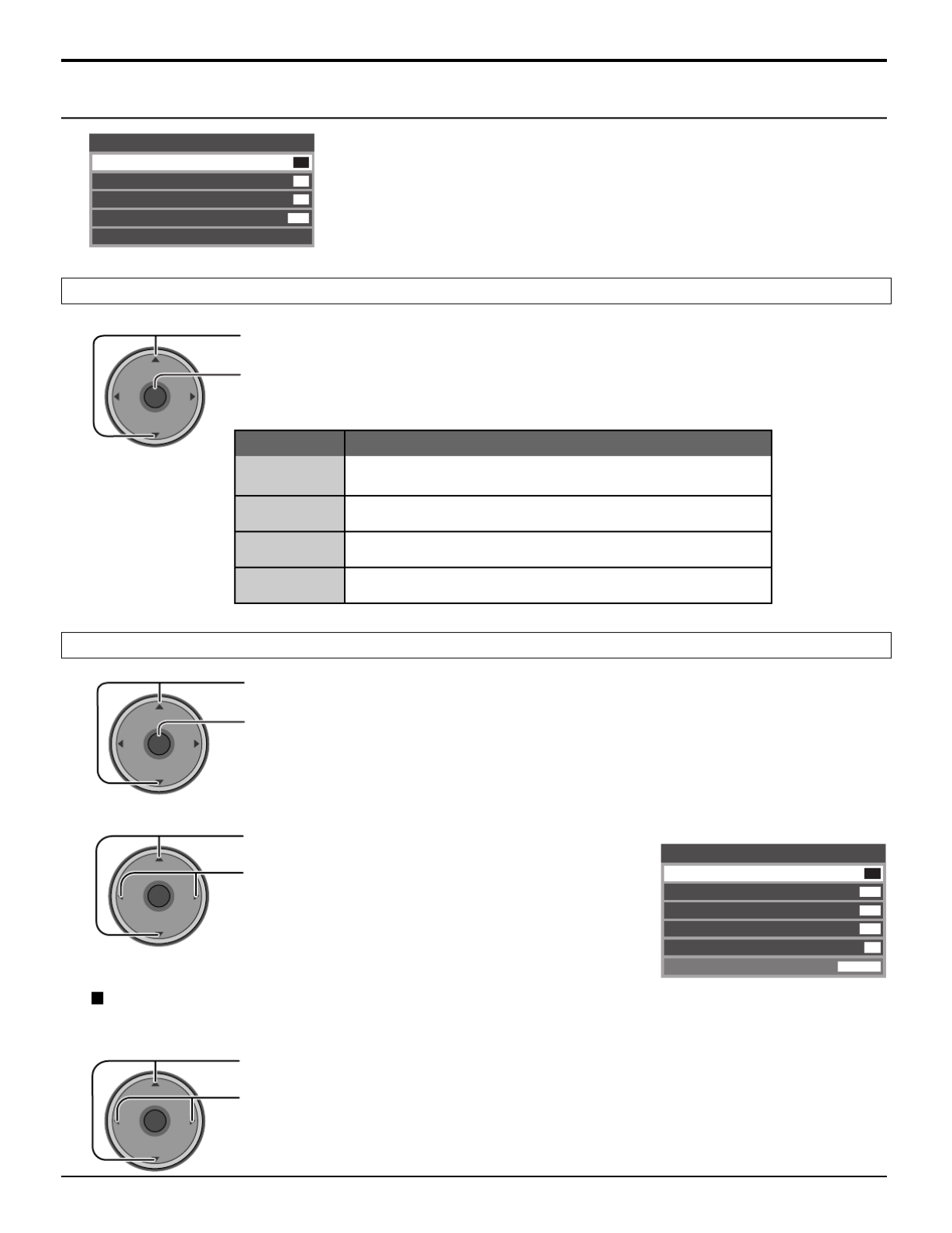
28
CH
VOL
CH
VOLOK
Press to select AI Sound.
Press to select On or Off.
Audio
CH
VOL
CH
VOLOK
Press to select the sub-menu.
Press to adjust or activate the sub-menu.
1
CH
VOL
CH
VOLOK
Press to select Other Adjust.
Press to display the sub-menu.
2Press to select the sub-menu.
Press to select or activate the sub-menu.
Item Explanations
Bass
Treble
Balance
Normal
Increase or decrease the bass response.
Increase or decrease the treble response.
Emphasize the left / right speaker volume.
Reset Bass, Treble and Balance adjustments to
factory default settings.
Menu Navigation
Audio
Treble
Balance
Normal
Other Adjust
Bass
7
7
31
Set
CH
VOL
CH
VOLOK
AI Sound
Equalize overall volume levels across all channels. AI sound is not available in VIDEO input mode (see page 20).
Bass / Treble / Balance / Normal
Other Adjust
Other Adjust
BBE VlVA 3D
Surround
Speakers
HDMI ln
AI Sound
Auto
On
Off
Off
BBE
Off
On

29
Press to select Surround.
Press to select On or Off.
• On : For a stereo audio.
• Off : For a monaural audio.
CH
VOL
CH
VOLOK
Press to select Speakers.
Press to select On or Off.
• On : TV speakers operate normally.
• Off : TV speakers off.
Notes:
• “ When BBE VIVA 3D is set to On, BBE and Surround setting are fixed to On .” “ ” “ ” “ ”
• “ When BBE VIVA 3D is set to Off, BBE and Surround can be set individually.” “ ” “ ”
CH
VOL
CH
VOLOK
CH
VOL
CH
VOL
OK
Press to select BBE VIVA 3D or BBE.
Press to select On or Off.
CH
VOL
CH
VOLOK
Press to select HDMI In.
Press to select the mode.
• Auto : Automatically selects Analog / Digital signal.
• Digital : Digital Input only.
• Analog : Analog Input only.
Menu Navigation
Note:
This feature is effective when BBE VIVA 3D is set to Off.
Surround
Enhances audio response when listening to stereo.
Speakers
This feature is used to turn TV speakers On or Off (see page 16, Amplifier Connection).
HDMI In
When using HDMI (see page 15), this feature will let you switch between Analog Input and Digital Input.
BBE VIVA 3D / BBE
BBE VIVA 3D BBE VIVA 3D provides a musically accurate natural 3D image with hi-fi sound. The clarity of the
sound is improved by BBE while the width, depth and height of the sound image are expanded by
BBE's proprietary 3D sound processing. BBE VIVA 3D is compatible with all TV programs including
news, music, dramas, movies and sports as well as electronic games. BBE VIVA 3D enhances the
surround sound effect, while maintaining the clarity of dialogue.
BBE Sound technology enhances speech intelligibility and restores the dynamic range of musical passages
to provide outstanding natural sound.
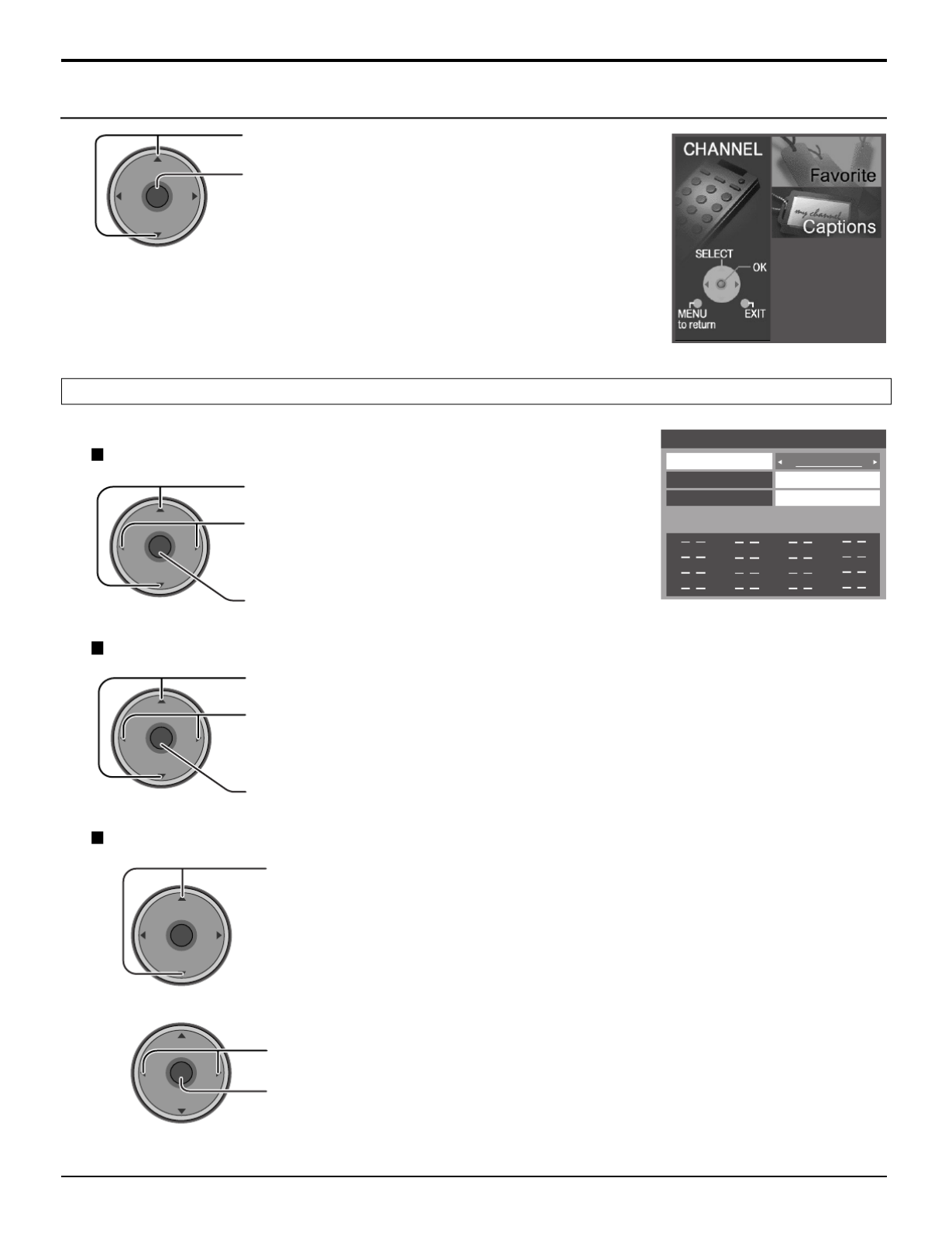
30
Channel
Press to select Surf Mode.
Press to select Favorites or All Channels.
Press to enter your selection.
1Press to select Channel.
Press to select the channel.
Press to add the channel.
To delete the channel, press again while the channel number is displayed.
• Repeat step 2 up to 16 favorite channels.
2
Press to select RF Input.
Press to select Antenna (A) or Antenna (B).
Press to enter your selection.
CH
VOL
CH
VOLOK
CH
VOL
CH
VOLOK
Allows you to create Favorite channel list from Antenna (A) or Antenna (B).
CH
VOL
CH
VOLOK
Menu Navigation
Surf Mode
RF Input
Channel
CH
VOL
CH
VOLOK
Favorite
Surf Mode
All Channels
RF Input
Antenna (A)
Channel
A: 2
The maximum is 16 favorite channels.
Favorite
CH
VOL
CH
VOLOK
Press to select the menu.
Press to display the sub-menu.
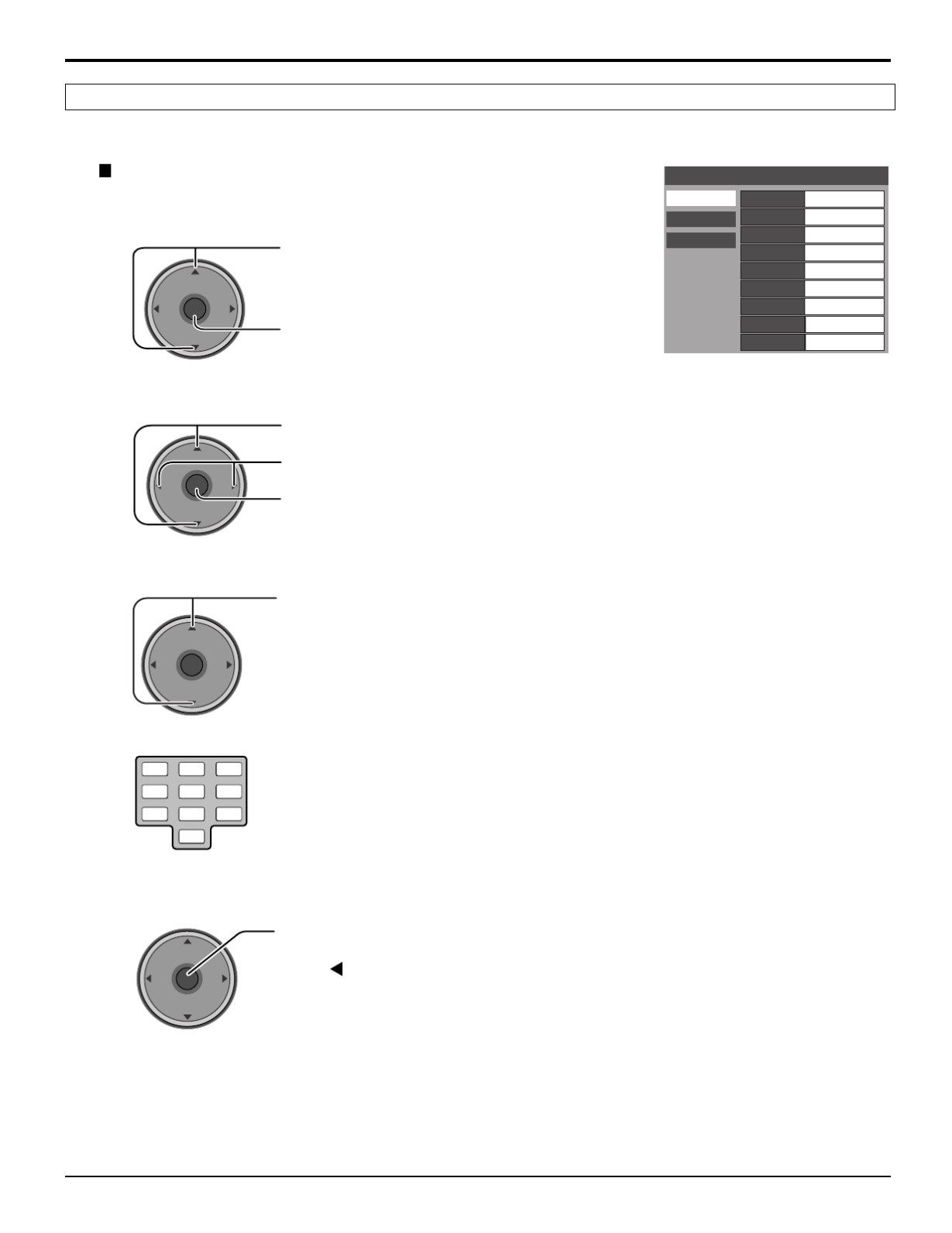
31
To enter preset and manual labels to desired stations. Also to enter input label to video inputs.
Menu Navigation
Select the channel (refer to your local TV guide).
4
1Press to select Preset Labels.
Press to enter the sub-menu field.
Note:
Only input with signal will be selectable.
3Press to select the desired preset caption.
123
456
7 8
0
9
CH
VOL
CH
VOL
OK
Antenna (A)
Preset Labels
Manual Labels
Input Labels
NBC
PBS
CNN
RF Input
ABC
CBS
FOX
ESPN
HBO
Captions
2Press to select RF Input.
Press to select Antenna (A) or Antenna (B).
Press to enter your selection.
CH
VOL
CH
VOLOK
5Press to enter your selection.
To delete a channel number, while highlighted
press repeatedly until all numbers are
removed, then press button.OK
CH
VOL
CH
VOL
OK
Preset Labels
To enter channel numbers for popular TV stations.
Captions
CH
VOL
CH
VOLOK

32
1Press to select Manual Labels.
Press to enter the sub-menu field.
3Press to select Channel.
Press to select the available channel number.
4Press to select Caption.
5Press to select the character position.
Press to select the character (refer to your local TV guide).
• Repeat until all characters are added, up to 7 characters can be added for each channel.
• To delete the Channel Caption, press until no character is displayed.
Press to enter your selection.
Note: Only input with signal will be selectable.
2Press to select RF Input.
Press to select Antenna (A) or Antenna (B).
Press to enter your selection.
CH
VOL
CH
VOL
OK
CH
VOL
CH
VOLOK
CH
VOL
CH
VOLOK
CH
VOL
CH
VOLOK
Antenna (A)
A: 2
Preset Labels
Manual Labels
Input Labels
RF Input
Channel
Caption
Captions
CH
VOL
CH
VOLOK
Menu Navigation
Manual Labels
To enter numbers and captions manually.
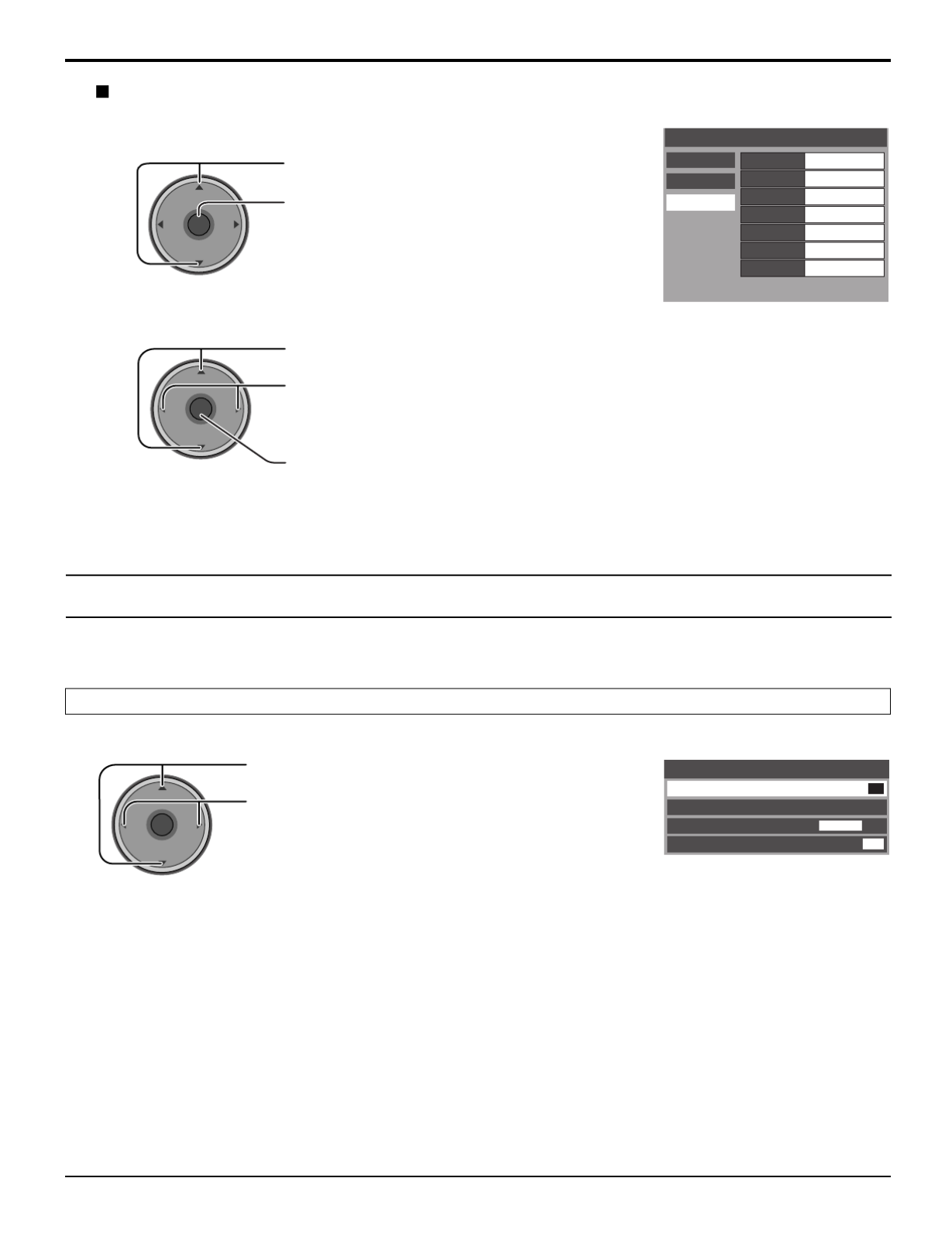
33
1Press to select Input Labels.
Press to enter the sub-menu field.
2Press to select the video input.
Press to select the preset input label.
• To delete Input labels, press until no label is displayed, and then press button toOK
enter your selection.
• To skip the input, select ‘‘SKIP’’. The input will be skipped when you press TV/VIDEO.
Press to enter your selection.
CH
VOL
CH
VOLOK
CH
VOL
CH
VOLOK
Preset Labels
Manual Labels
Input Labels
Video 2
Video 3
PC
Component 1
Component 2
HDMI
Video 1
Captions
Menu Navigation
Timer
Set the time in Clock Set (see page 35) before setting Timer.
Press to select Sleep.
Press to select the desired sleep time (No, 30, 60 or 90).
• To turn off the timer, select No.
• To confirm the remaining time, press RECALL button (see
page 21).
CH
VOL
CH
VOLOK
Timer
Timer
Clock Set
Day Set
Sleep No
- -
- - -
- - : - -
Sleep
Input Labels
To label video input connections for on-screen display.

34
Press to select Set.
Press to select Yes or No.
CH
VOL
CH
VOLOK
Press to select the hour (AM or PM ) or the minutes
position.
Press to set the hour (AM or PM) and the minutes.
2
Notes:
• The TV automatically turns Off after 90 minutes when turned On by the Timer. It will be cancelled if the Off Time is
selected or if a key is pressed.
• When the power to the TV set is disrupted due to a power outage or similar problem, the off-timer will be deactivated
and the TV will be in standby mode even after power is restored.
CH
VOL
CH
VOLOK
Set
Select timer to turn the TV on and off at selected times and on selected day.
Press to select Timer.
Press to enter the Timer sub-menu.
Press to select Day.
Press to select appropriate day
setting.
Press to select On Time or Off Time.
Press to enter the time field.
1
CH
VOL
CH
VOLOK
CH
VOL
CH
VOLOK
Timer
Clock Set
Day Set
Sleep No
- -
- - -
- - : - -
Timer
Timer
On Time
Off Time
Set
Day MON-FRI
Yes
8 : 10 PM
7 : 10 AM
Day
On Time/ Off Time
CH
VOL
CH
VOLOK
Menu Navigation
Timer
CH
VOL
CH
VOLOK
Press to enter your selection.
3
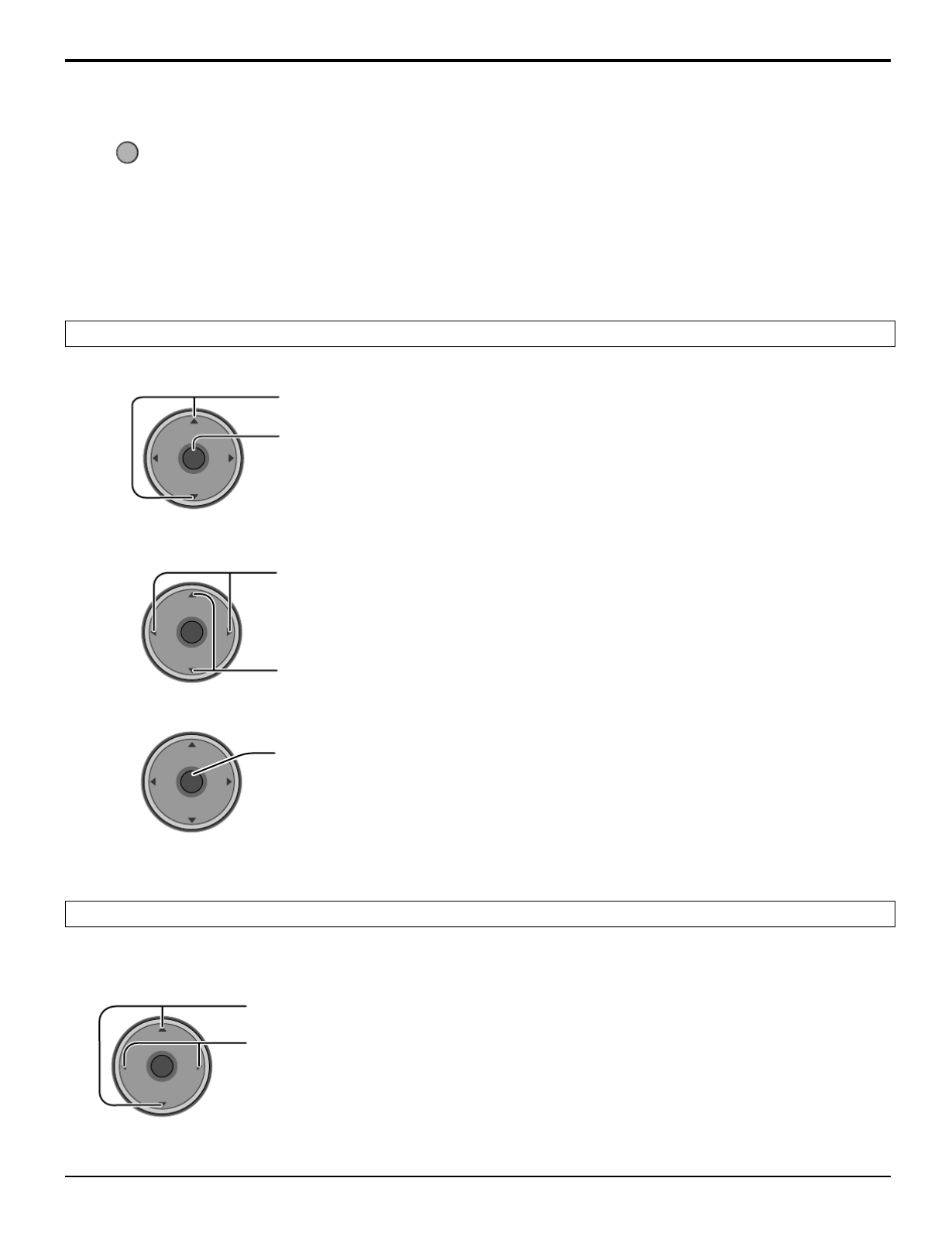
35
To return to the previous screen
Press to return.
To activate Timer
Select the channel and turn off the TV.
1Press to select Clock Set.
Press to enter the time field.
Press to select Day Set.
Press to select the day of the week.
Set the day of the week.
CH
VOL
CH
VOLOK
CH
VOL
CH
VOLOK
MENU
Press to select the hour (AM or PM) or the minutes
position.
Press to set the hour (AM or PM) and the minutes.
2
CH
VOL
CH
VOLOK
Menu Navigation
Clock Set
Day Set
Press to enter your selection.
3
CH
VOL
CH
VOLOK

36
Setup
CH
VOL
CH
VOLOK
Press to select the menu.
Press to display the sub-menu.
Press to select the antenna mode.
Press to enter your selection.
• The confirmation message appears.
CH
VOL
CH
VOLOK
Input Setup
Cable/Antenna
Auto Scan
Setting
Manual Program
Signal Meter
Program Channel
1
2
CH
VOL
CH
VOLOK
Press to select Input Setup.
Press to enter the sub-menu field.
3
CH
VOL
CH
VOLOK
Press to start Auto Scan.
Notes:
• Auto scan is necessary when you select the input signal for the first time or whenever you change the antenna configuration.
• If CableCARD is not inserted, the Auto scan performs Scan All.
• When inserted and Cable only is selected, Auto Scan will be skipped.CableCARD is
• When inserted and Cable/Antenna is selected, Antenna (B) Analog & Digital Auto Scan will be performed.CableCARD is
• In order to manually select Antenna B from the remote, Auto Scan must first be performed.
Menu Navigation
Input Setup
Lets you specify the antenna mode (Cable only, Cable/Antenna or Antenna only).
Program CH

37
1
3
CH
VOL
CH
VOLOK
1
CH
VOL
CH
VOLOK
CH
VOL
CH
VOLOK
Press to select Auto Scan.
Press to enter the sub-menu field.
Automatically scans all available channels, Antenna (A) Analog, Antenna (A) Analog & Digital, Antenna (B) Analog and
Antenna (B) Analog & Digital.
CH
VOL
CH
VOLOK
Press to select the sub-menu.
Press to start Auto Scan.
• After Auto Scan is completed, press toMENU
return to the previous screen.
Program Channel
Input Setup Scan All
Antenna (A) Analog
Antenna (A) Analog & Digital
Antenna (B) Analog
Antenna (B) Analog & Digital
Auto Scan
Manual Program
Signal Meter
Input Setup
Antenna (A)
Auto Scan
RF Input
A: 1
A: 2
Channel Add
Channel Del
Manual Program
Signal Meter
Program Channel
To add or delete channels from either channels list (A/B) manually.
Press to select Manual Program.
Press to enter the sub-menu field.
2
CH
VOL
CH
VOLOK
Press to select RF Input.
Press to select Antenna (A) or Antenna (B).
Press to enter your selection.
Press to select Channel Add or Channel Del.
4
CH
VOL
CH
VOLOK
Press to select the channel.
Press to add or delete the channel.
Menu Navigation
Auto Scan
Manual Program
2

38
CH
VOL
CH
VOLOK
1Press to select Signal Meter.
Press to enter the sub-menu field.
Press to select the channel.
Press to display the Signal Strength.
• The color of the signal bar usually indicates the strength of the received signal.
Green - Adequate signal for a good reception.
Yellow - Poor signal strength.
Red - Very poor signal strength.
2
Input Setup
Antenna (B)
Auto Scan
B: 26-3
Channel
Manual Program
Signal Meter
Program Channel
Signal Strength : 96%
Peak : 96%
RF Input
CH
VOL
CH
VOLOK
Menu Navigation
Signal Meter
(For digital channels only)
Displays the signal strength of the ATSC digital channel in either Antenna (A) or Antenna (B).

39
Press to select Analog.
Press to enter the sub-menu field.
Closed Caption
CC Mode
CC1
Analog
Digital
Service
1
CH
VOL
CH
VOLOK
CH
VOL
CH
VOLOK
2Press to select the setting.
• CC1 : For video related information that can be displayed (up to 4 line of
script on the screen, where it does not disturb the relevant parts of the
picture). Script can be in any language.
• CC2/CC3/CC4 : Other modes used for video related information.
• T1 :
Blanks out a large portion of the picture on the television screen, and
displays program guide or any other information currently being transmitted.
• T2/T3/T4 : Other modes that display information and blank out a large portion of
the picture of theTV screen.
Press to enter your selection.
The television includes a built-in decoder that is capable or providing a visual display of the audio portion. The program
viewed must provide Closed Captioning (CC) for the television to display it.
Notes:
• The closed caption is not displayed when you use HDMI connection.
• When displaying or recording an analog channel program on a connected equipment, select the closed caption On/
Off setting on the connected equipment. The TV's CC Mode setting does not affect with the analog channel output
signal.
• When displaying or recording a digital channel program on a connected equipment, set the TV's CC Mode setting to
Off and select the closed caption On/Off setting on the connected equipment. The digital closed captions will overlap
if the closed caption setting is On on both the TV and the connected equipment.
Press to select CC Mode.
Press to enter the sub-menu field.
1
CH
VOL
CH
VOLOK
2Press to select the setting.
• Off
• On : To display Closed Captions.
• On Mute : To display Closed Captions when audio is muted.
CH
VOL
CH
VOLOK
Closed Caption
CC Mode
Off
Analog
Digital
Setting
Menu Navigation
Analog
Lets you choose the closed caption service of Analog broadcasting.
CC Mode
Activates Closed Captioning when the MUTE button is pressed.
Closed Caption
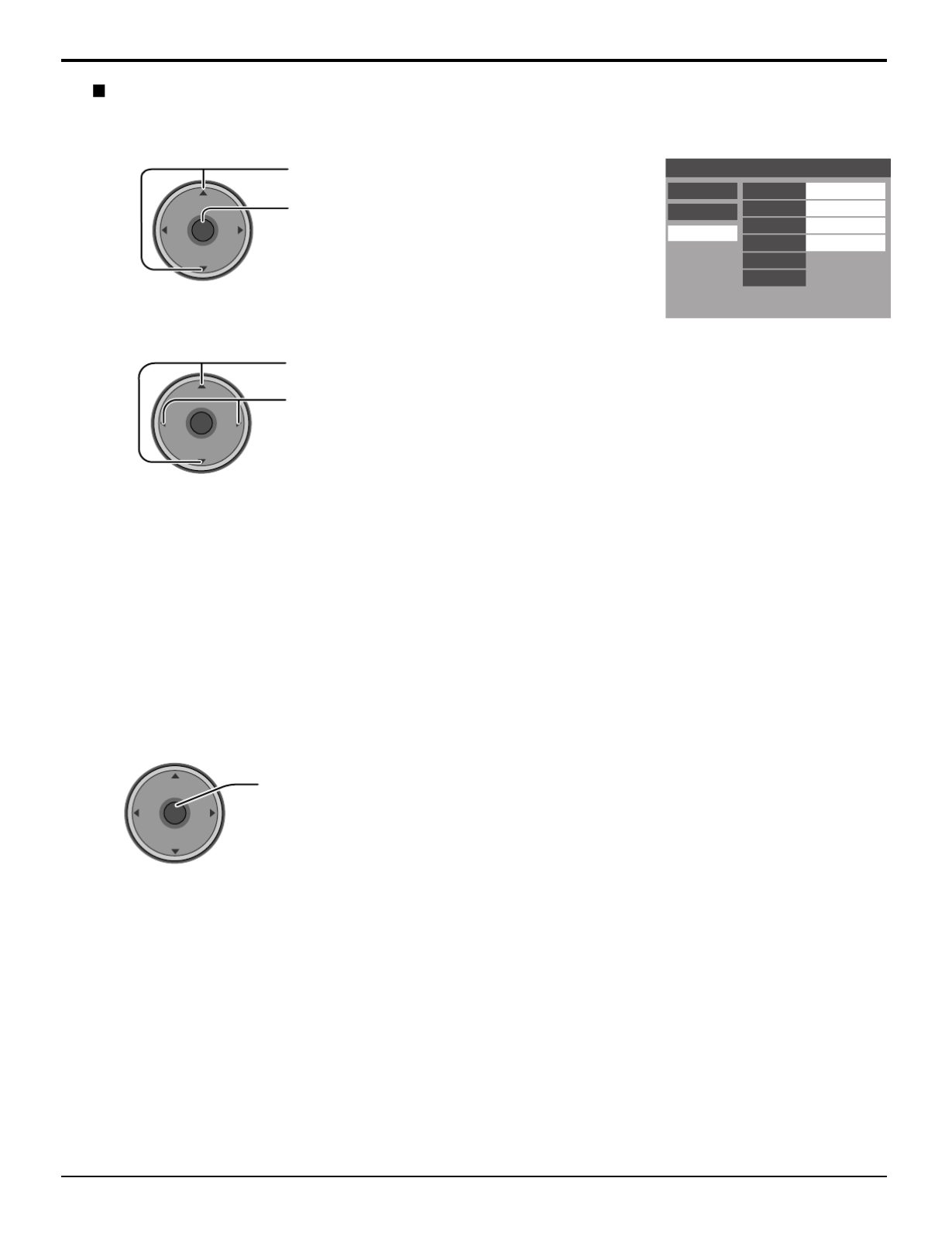
40
Menu Navigation
Press to select Digital.
Press to enter the sub-menu field.
CH
VOL
CH
VOLOK
CH
VOL
CH
VOLOK
Press to select the sub-menu.
Press to select the setting.
• Service : Primary, Secondary, Service 3, Service 4, Service 5, Service 6
• Font :
Automatic, Default, Mono-serif, Pro-serif, Mono, Prop, Casual, Cursive,
Small Caps
• Size : Automatic, Normal, Small, Large
• Style : Automatic, None, Raised, Depressed, Uniform, Drop Shadow
• Colors : Foreground ....... The opacity of the font (Automatic, Black, White, Red,
Green, Blue, Yellow, Magenta, Cyan)
Fore Opacity ..... The opacity of the text box (Automatic,Transparent,
Translucent, Solid, Flashing)
Background ...... The color of the text box (Automatic, Black, White,
Red, Green, Blue, Yellow, Magenta, Cyan)
Back Opacity .... The opacity of the text box (Automatic, Transparent,
Translucent, Solid, Flashing)
Outline .............. The outline of the dropshadow (if selected under
style)(Automatic, Black, White, Red, Green, Blue,
Yellow, Magenta, Cyan).
• Reset : Reset the Digital CC settings.
Closed Caption
CC Mode Primary
Analog
Digital
Service
Automatic
Automatic
Automatic
Font
Size
Style
Colors
Reset
Sample CC Text
Digital
The Digital Closed Caption menu lets you configure the way you choose to view the digital captioning.
1
2
Press to enter your selection.
3
CH
VOL
CH
VOLOK
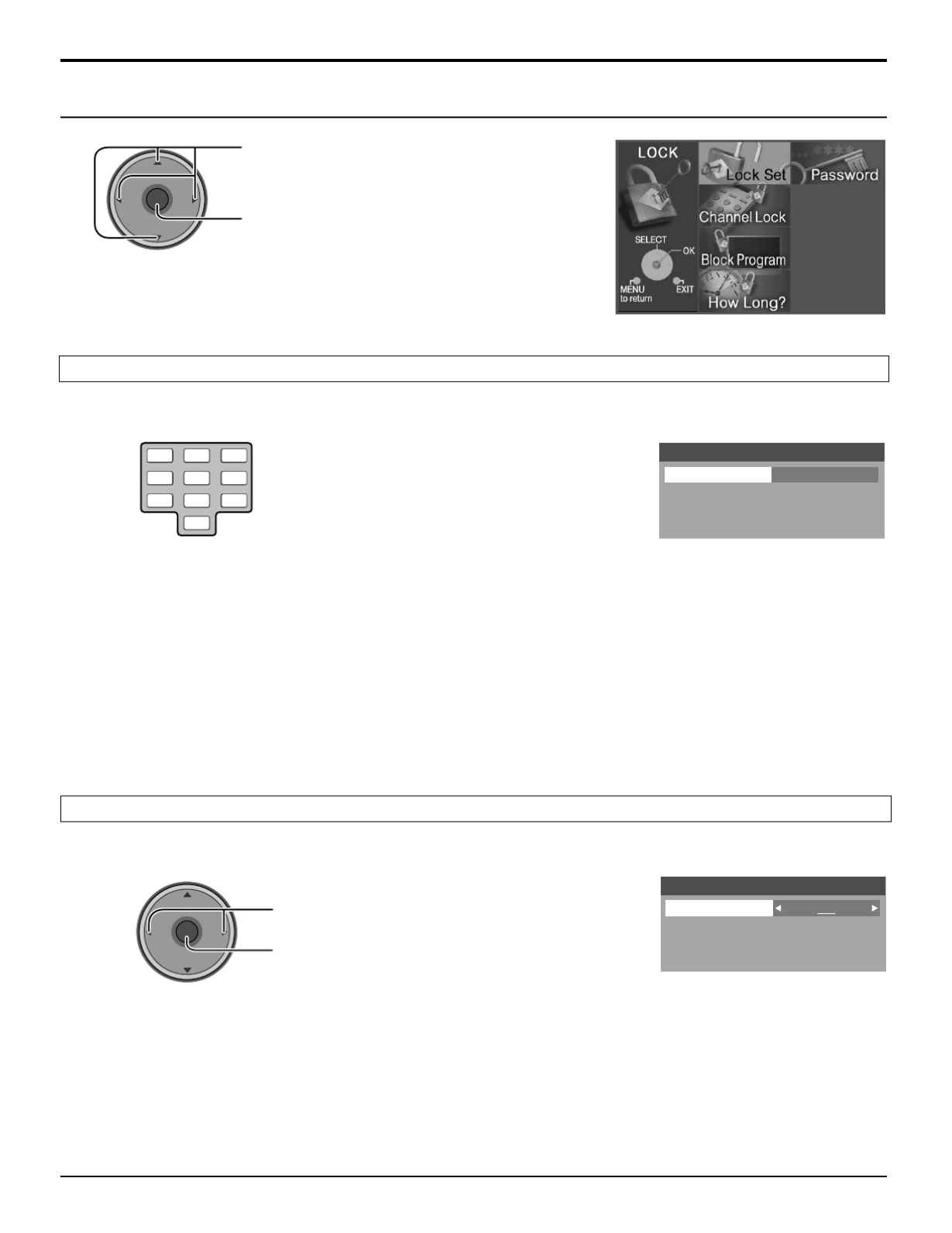
42
Lock
Enter a 4-digit password.
Notes:
• Use a code that is easy to remember and record it in a safe place.
• If Always is secreted in How Long? (see page 45) and you forget your secret code, the TV must be serviced by a
qualified technician to clear the Lock setup.
Create a 4-digit password to enter the Lock menu.
Select Lock Set to prevent viewing video games, VCR tapes, channels and Video modes.
Press to select the setting.
Press to enter your selection.
Password
New Password
- - - -
123
456
7 8
0
9
Lock Set
Mode Off
CH
VOL
CH
VOLOK
• Off : Turns off Lock set functions.
• Lock All : All channels are locked regardless of the rating level.
• Game Lock : Locks out CH 3, 4 and Video inputs.
• Channel Lock :
Locks out specific analog and digital channels. Password is required to view any of the locked channels.
Menu Navigation
Password
Lock Set
Press to select the menu.
Press to display the sub-menu.
CH
VOL
CH
VOLOK

43
This television incorporates V-CHIP technology to block the viewing of movies and television programs according to the
rating category. There are two (2) Content Advisory Categories: MPAA (Motion Picture Association of America) and TV
Parental Guidelines Ratings. These categories are used as guidelines for blocking the programs.
• The default mode for the Lock category is the Unlocked state.
Press to select MPAA or U.S.TV.
MPAA : for U.S movie ratings
U.S. TV : for U.S TV program ratings
Press to enter the Mode field.
1
2Press to select On or Off.
Press to enter your selection.
3Press to highlight the desired rating level.
Press to change the rating limit to or “ ”Blocked “ ”Viewable .
Notes:
• The NR rating is independent of other ratings.
•
Placing a block on a specific age based rating level, the NR rating and any other more restrictive ratings will also be blocked.
Block Program
MPAA
U.S.TV
Mode Off
NR Viewable
G
PG
PG-13
R
NC-17
X
Viewable
Viewable
Viewable
Viewable
Viewable
Viewable
CH
VOL
CH
VOLOK
CH
VOL
CH
VOLOK
CH
VOL
CH
VOLOK
Press to select Channel.
Press to select the setting.
Press to enter your selection.
• To clear the channel number from the list, select the channel number and press OK.
CH
VOL
CH
VOLOK
CH
VOL
CH
VOLOK
Channel
Select up to four (4) channels to be blocked out. These channels will be blocked out regardless of the program rating.
1
2
Menu Navigation
RF Input
Select either Antenna (A) or Antenna (B).
Press to select RF Input .
Press to select the setting.
Press to enter your selection.
CH
VOL
CH
VOLOK
CH
VOL
CH
VOLOK
1
2
Channel Lock
Block Program
Channel Lock
RF Input Antenna (A)
Channel
A: 2
The maximum is 4 locked channels.

44
The V-Chip system that is used in this set is capable of blocking programs (non rated, not applicable and“NR”
none) per FCC Rules Section15.120(e)(2). If the option of blocking programs is chosen unexpected and“NR” “
possibly confusing results may occur, and you may not receive emergency bulletins or any of the following types of
programming:”
Customer Caution
• Emergency Bulletins (Such as EAS messages, weather warnings and others)
• • • • Locally originated programming News Political Public Service Announcements Religious Sports• •
• Weather
U.S. MOVIES RATINGS CHART
NR CONTAINS NO RATING (NOT RATED) AND NA (NOT APPLICABLE) PROGRAMS. Movie
has not been rated or rating does not apply.
GGENERAL AUDIENCES. All ages admitted.
PG PARENTAL GUIDANCE SUGGESTED. Some material may not be suitable for children.
PG-13 PARENTS STRONGLY CAUTIONED. Some material may be inappropriate for children under 13.
RRESTRICTED. Under 17 requires accompanying parent or adult guardian.
NC-17 NO ONE 17 AND UNDER ADMITTED.
XADULTS ONLY.
NR Not Rated. See CUSTOMER CAUTION below.
TV-Y All children. The themes and elements in this program are specifically designed for a very
young audience, including children from ages 2-6.
TV-Y7 Directed to older children. Themes and elements in this program may include mild physical or
comedic violence, or may frighten children under the age of 7.
TV-G
General audience. It contains little or no violence, no strong language, and little or no sexual dialogue or situations.
TV-PG Parental guidance suggested. The program may contain infrequent coarse language, limited
violence, some suggestive sexual dialogue and situations.
TV-14 Parents strongly cautioned. This program may contain sophisticated themes, sexual content,
strong language and more intense violence.
TV-MA Mature audiences only. This program may contain mature themes, profane language, graphic
violence, and explicit sexual content.
FV FANTASY/CARTOON VIOLENCE
VVIOLENCE
SSEX
LOFFENSIVE LANGUAGE
DDIALOGUE WITH SEXUAL CONTENT
U.S. TV PROGRAMS RATINGS CHART
Menu Navigation

45
Various Blocking messages are displayed on-screen depending upon the type of blocking you have selected in the Lock
menu.
Note:
Entering the password will override the block condition. However, the ratings selection will be retained.
Press to select How Long?
Press to select 12 hours, 24 hours, 48 hours
or Always.
Press to enter your selection.
How Long?
Time 12 hours
The TV will remain locked for
the selected duration
CH
VOL
CH
VOLOK
The Lock settings remain for the selected duration.
Note:
When you select Always and you forget your secret code, the TV must be serviced by a qualified technician to clear the
Lock setup.
Menu Navigation
How Long?
Blocking Messages
Message Possible cause
Video Inputs Locked.
Channel Locked.
Press OK to enter password.
Rating Limit Exceeded.
Press OK to enter password.
Game Lock is selected.
Channel Lock is selected.
The rating level is exceeded.
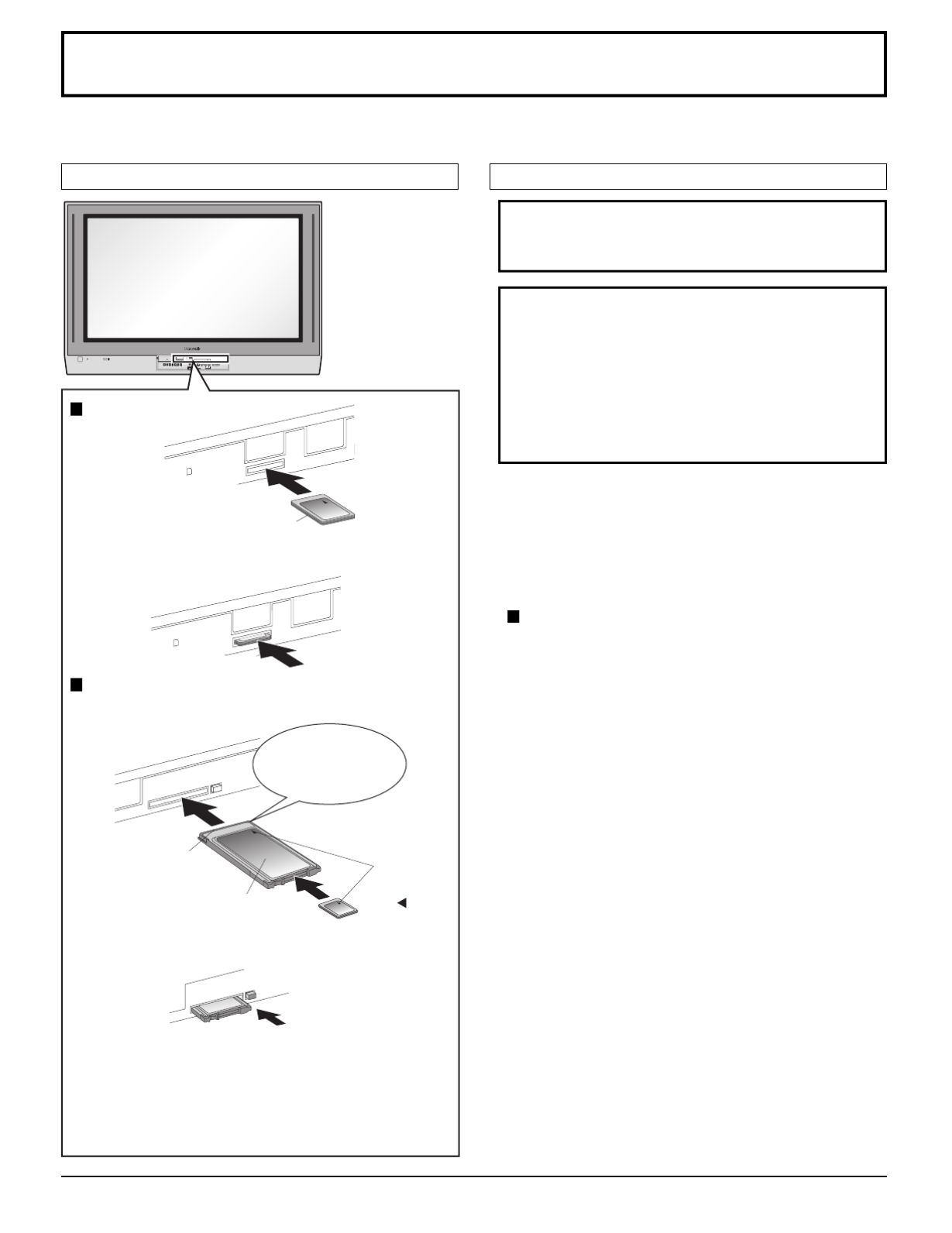
46
Photo Viewer
Photo Viewer lets you display JPEG images recorded by digital camera on SD card or other types of memory card when
it is inserted in the proper card slot.
PC CARD
EJECT
SD CA RD
PUSH-EJECT
OKMENU T V /V IDEO V O LUME CHA NNE L
S-VIDEO PC VIDEO
INPUT 3
L AUDIO R
HPJ
PC CARD
EJECT
PC
SD CARD
PUSH-EJECT
SD CARD
PUSH-EJECT
∗ miniSD Card requires miniSD adapter.
• Photo Viewer is not compatible with card type hard disk
(Micro Drive, Mobile type hard disk, etc).
• Memory cards are not supplied with this television.
• When both SD card and PCMCIA card are inserted in
the slot, SD card has the priority.
Card Data Protection
• Do not remove the card while Photo Viewer is accessing
the information (when the card icon is flashing). Such
action may damage the memory card or the unit itself.
• Before inserting or removing the PCMCIA card, make
sure that the TV is turned Off. Otherwise, it may damage
the unit.
• Do not touch the terminals on the back of the SD card/
PCMCIA card.
• Always insert a card in the correct direction. Failure
to do so may result in damage to the card and this
unit.
• Do not subject the card to excessive pressure or
strong impacts.
• Electrical interference, electrostatic discharges and
malfunctions of the unit or card may all result in data
loss or damage to the card.
• Stored data should be periodically backed up as a
protection against data corruption, data loss or device
malfunction. Please note that our company shall not
accept any liability for damage or loss of stored data.
• WARNING: As with an small object, SD card can be
swallowed by young children. Do not allow children
to handle
SD card . Please remove S D card
immediately after use.
SD card slot
Insert the card.
Remove the card.
PCMCIA card slot
Turn the TV off before inserting or removing a PCMCIA card.
Insert the card.
Remove the card.
Label-side
upward Insert it to be
clicked in.
Push the center of
the card.
Holding
both edges,
securely insert it to
the depth.
Terminal face to
the depth.
Label-side upward
Align the
direction
of mark.
Push the eject button.
If the eject button does not pop out
Push in PCMCIA card again, and then push again the
eject button.
Note:
If PCMCIA card adapter is used, remove it together
with the adapter.
Compatible card type and card sizeInserting and removing a card
PCMCIA card slot
• SD Card (512MB) • miniSD Card∗ (128MB)
• Multi Media Card (128MB) • Compact Flash (1GB)
• Smart Media (128MB) • Memory Stick (128MB)
• xD Picture Card(128MB) • Flash ATA (128 MB)
• Memory Stick Pro (1GB)
The cards require standard PCMCIA card adapter.
(Some PC card adapter will not be compatible.)
SD card slot
• SD Card (512MB) • Multi Media Card (128MB)
• miniSD Card∗ (128MB)

47
ROOT
DCIM
P1000001.jpg
P1000002.jpg
P1000003.jpg
P1000004.jpg
P1010001.jpg
P1010002.jpg
P1010003.jpg
P1010004.jpg
100_PANA
101_PANA
Created automatically
Folder names consist of a 3-digit folder number
which is followed by five arbitrary characters.
File names consist of four arbitrary characters
followed by a 4-digit file number.
Example folder structure
JPEG images in all the folders are displayed sequentially.
Notes:
• Folder and file names may vary according to the digital still camera.
• “ ” “ ” “ ” “ ” Use the characters a-z , A-Z , 0-9 and _ to name a directory or a file. Do not use two-byte characters or
other special codes.
• Photo Viewer can only show still images recorded by a digital still camera with DCF
∗ and EXIF standard JPEG file.
∗DCF (Design rule for Camera File system)
Unified standard established by Japan Electronics and Information Technology Industries Association (JEITA).
• Memory cards must be formatted with FAT12 or FAT16 in order to be viewed on TV. If the card is not formatted, it may
cause incompatibility with certain memory card adapters. If this happens, reformat the card using your digital camera.
Reformatting the card will erase the images stored in it. Refer to your camera manual for more information.
• Maximum number of folders that can be displayed: 100.
• Maximum number of files that can be displayed: .3000
• Picture resolution: Compatible in the range 64 x 64 - 8192 x 8192 (sub-sampling 4:2:2 or 4:2:0)
• If the image is imported from a PC, it must follow the EXIF (Exchangeable image file format) 2.0, 2.1, 2.2 in addition to the
DCF (design rule for Camera File system) format.
• The JPEG modified using a PC will not be displayed on TV.
• The Photo Viewer cannot display Motion JPEG and still image not DCF formatted (i.e. TIFF, BMP).
• If the file is partially corrupted, it may be shown in lower resolution.
• The displayed image size depends on the recorded size.
Photo Viewer
Folders and Files

48
Notes:
• You can also enter the thumbnail screen from MENU screen (see page 24).
• It may take long time to display the thumbnail if there are lots of files or the file size
is large.
• The video disappears from the screen while the Photo Viewer access the information
from the card. After accessing the images from the card, a thumbnail screen is
displayed.
The thumbnail screen is the initial entry screen from the main menu.
• When both SD card and PCMCIA card are inserted, the TV plays SD card. To play a PCMCIA card, select in “PC” “Card”
(see page 50) after inserting the PCMCIA card.
Thumbnail Mode
Insert the card into the appropriate slot (see page 46).
OR
1
2
Press to display the thumbnail screen.
Picture No. /Total No. of pictures
File name, the date and the pixel (resolution)
of the picture
Select the thumbnail
image.
Press to display the
image in the single
picture view mode.
CH
VOL
CH
VOL
OK
3
CH
VOL
CH
VOLOK
To rotate the picture
Press to select the next or the previous picture.
• Press OK to return to the thumbnail screen.
While in the single picture view mode
CH
VOL
CH
VOLOK
Press to rotate the picture ninety degree.
Photo Viewer
Single picture view mode
TV
MENU
PLAY
PROG
EXIT
VCR DVD
DBS
RCVR
LIGHT
A -ANTENNA - B
SAP
AUX
A
S
P
E
C
T
M
U
T
E
R
E
C
A
L
L
B
B
E
STOP
PAUSE REC
CH
VOL
CH
VOL
OK
POWER
CBL
123
456
7 8
0
9
TV/VIDEO
PIP MIN
REW
PIP MAX
FF
PIP SPLIT MOVE
FREEZE
TV/VCR
SWAP
SEARCH
OPEN/CLOSE
PIP CH
DVD/VCR CH
R-TUNE

49
Photo Viewer Setup Menu
This menu allows you to customize features in the Photo Viewer Setup Menu.
While in the thumbnail mode or the single picture view mode (see page 48)
1
2Press to select the sub-menu.
Press to adjust or activate the sub-menu.
CH
VOL
CH
VOLOK
Press to display the Setup Menu screen.
Select the settings of Interval, Sequence and Repeat before starting the slide show.
CH
VOL
CH
VOLOK
Press to select Start.
Press to start the slide show.
• Press again to stop.
• Press ASPECT to change the aspect of the image (see page 56).
Photo Viewer
Setup Menu Return
Interval
5Sec
Sequence
Order
Slide Show Start
Repeat
OFF
Rotate
Zoom
Left
To Fit
Card
SD
EXIT
SELECT
CHANGE
MENU
OK
1
2
Slide Show
CH
VOL
CH
VOLOK
Press to select the sub-menu.
Press to adjust or activate the sub-menu.
Interval
Allows you to change the length of time that a slide is being displayed on screen. (5Sec, 10Sec,
15Sec, 30Sec, 60Sec, 90Sec, 10Min).
Sequence (Order or Random)
Repeat (OFF or ON)

50
Photo Viewer
Press to select Rotate.
Press to select Left or Right.
Press to activate the setting.
Allows you to rotate the image (see also page 48).
CH
VOL
CH
VOLOK
(While in the single picture view mode only)
Lets you select the magnification of the single picture display.
Press to select Zoom.
Press to select To Fit, p50-x2 or x4.
Press to activate the setting.
CH
VOL
CH
VOLOK
Press to move the image in the picture frame.
To cancel Zoom
Press to view the picture in normal magnification.OK
Select either SD or PC when both cards are inserted in the slots.
Press to select Card.
Press to select SD or PC.
CH
VOL
CH
VOLOK
CH
VOL
CH
VOLOK
Rotate
Zoom
Card
1
2

51
Symptom
Cannot read the content of the card.
PC card cannot be ejected.
Poor picture quality.
Long time to display.
The screen turns black.
Cause and remedy
• Not compatible format. Must be formatted with
FAT 12 or FAT 16.
• The extension is not “JPG”.
• The folders not under DCF standard.
Push the card all the way in, and eject.
If the main image cannot be read (the file is
partially corrupted), the Photo Viewer will read the
thumbnail. Please confirm the format of the image.
There are lots of images or the file size is large.
If the TV is left with no operation for longer than 5
minutes during the thumbnail screen or the single
picture view mode, the screen turns black to avoid
image retention. Press any key to return to the
normal display.
Photo Viewer
Insert a card.
The JPEG file is corrupted and cannot be
decoded.
The card is not formatted with FAT 12 or FAT 16
or if it is not DCF standard.
Thumbnail and main picture cannot be shown.
Over 3000 image files.
Resolution over.
Incompatible card is inserted.
The screen turned black to avoid image
retention. Press any key to return to the normal
display.
“Card is not inserted correctly.
”
“ ”This type of image is not supported.
“ ”This type of format is not supported.
“
”
“Photo Viewer cannot support over 3000
JPEG files.
”
“Photo Viewer cannot support over 8192 x
8192 pixels.
”
“ ”This type of card is not supported.
“ ”Press any key to return.
Error messages
Page
47
47
47
46
47
47
-
2
Photo Viewer Troubleshooting

52
: smaller : larger
PIP (Picture in Picture) Operation
This television includes a two-tuner Picture In Picture (PIP) feature. This allows you to watch two (2) live broadcasts at the
same time with or without an external video source such as a VCR, cable box, etc.
1Press to display the PIP frame.
Notes:
• Audio is from Main picture only.
• PIP frame displays analog channel signal of ANTENNA (A)
only, and cannot display ANTENNA (B) or digital channel
signal.
2
Select the channel.
Press to select the channel.
• You can also use the numbered buttons.
To cancel the PIP operation
In the Main picture
Main picture Main picturePIP frame PIP frame
PIP
PIP CH
DVD/VCR CH
CH
VOL
CH
VOLOK
PIP
Main picture
PIP frame
In the PIP frame
TV
MENU
PLAY
PROG
EXIT
VCR DVD
DBS
RCVR
LIGHT
A -ANTENNA - B
SAP
AUX
A
S
P
E
C
T
M
U
T
E
R
E
C
A
L
L
B
B
E
STOP
PAUSE REC
CH
VOL
CH
VOLOK
POWER
CBL
1 2 3
4 5 6
7 8
0
9
TV/VIDEO
PIP MIN
REW
PIP MAX
FF
PIP SPLIT MOVE
FREEZE
TV/VCR
SWAP
SEARCH
OPEN/CLOSE
PIP CH
DVD/VCR CH
R-TUNE
SWAP
PIP MIN
REW
PIP MAX
FF
To swap the pictures
To change the size of PIP frame
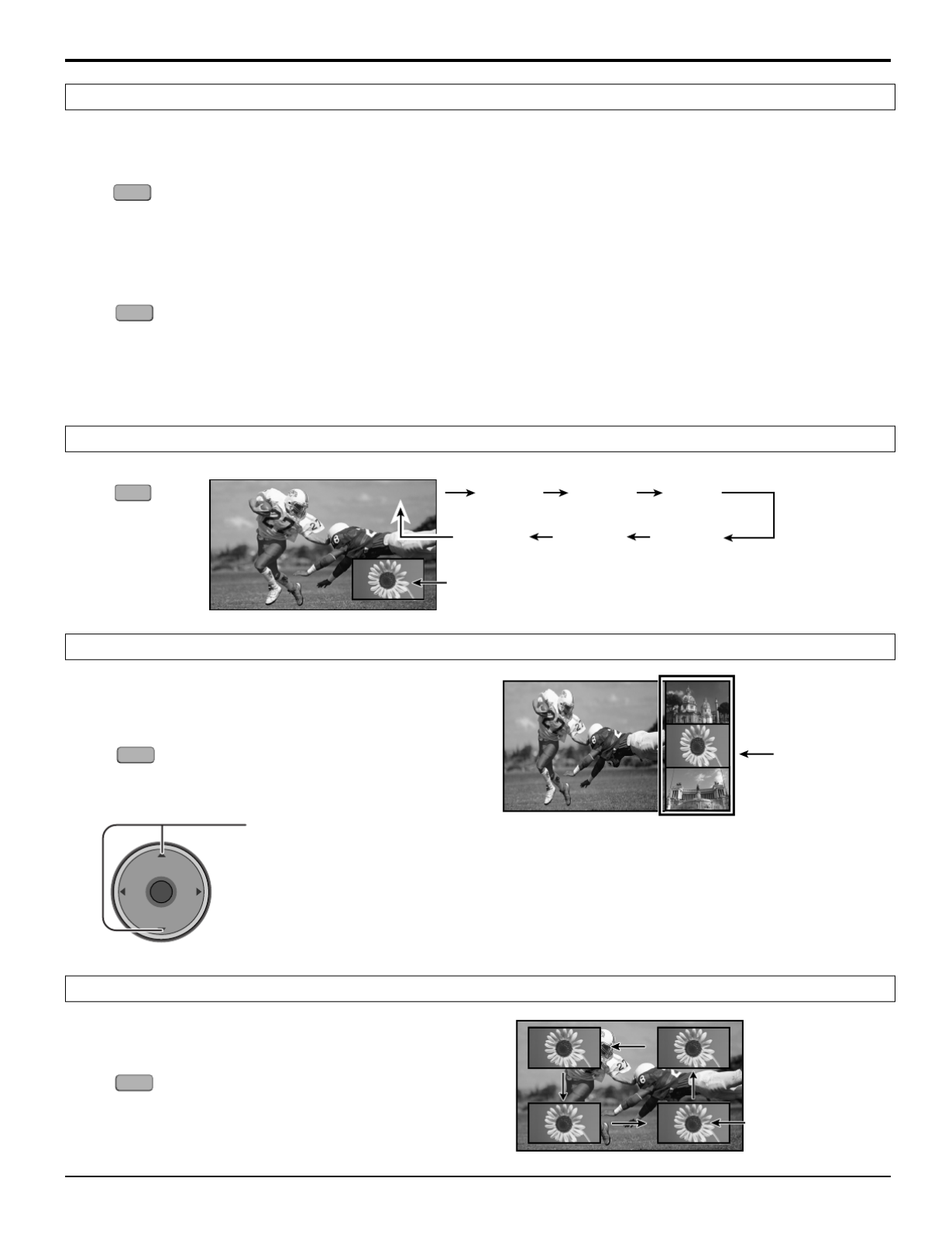
53
PIP (Picture in Picture) Operation
The input mode changes in PIP frame.
(For analog channels only)
1
2
PIP Frame
Press to select the channel.
• You can also use the numbered buttons.
Search frames
TV/VIDEO
CH #
CH #
CH #
CH # CH # Comp 1 Comp 2 HDMI
Video 1Video 2Video 3
CH10 CH11
CH12
CH13
CH
VOL
CH
VOLOK
SEARCH
OPEN/CLOSE
Press to display search frames.
• Press again to cancel Search.
Press to position PIP frame to one of the four
corners.
PIP frame
• Press again to cancel Freeze.
Main Picture
• Select PIP or Split (see page 27, Freeze) when freezing the Main picture.
While PIP frame is not displayed
Notes:
• Freeze is canceled after 3 minutes.
• Only MOVE (see below) is active while the Main picture is frozen.
FREEZE
TV/VCR
FREEZE
TV/VCR
MOVE
To freeze the picture
To select the input mode of PIP frame
To search the channel
To move PIP frame

54
CH10 CH5
CH5 CH10
SPLIT Operation
This feature lets you watch two different channels side by side with or without an external video source.
1Press to display the SPLIT frame.
Notes:
• Audio is from Main picture only.
• SPLIT frame displays analog channel signal of ANTENNA (A)
only, and cannot display ANTENNA (B) or digital channel
signal.
Select the channel.
Press to select the channel.
• You can also use the numbered buttons.
To cancel the SPLIT operation.
In the Main picture
Main picture Main pictureSPLIT frame SPLIT frame
SPLIT frame
(The previously selected
screen appears.)
In the SPLIT frame
2
SPLIT
PIP CH
DVD/VCR CH
CH
VOL
CH
VOLOK
TV
MENU
PLAY
PROG
EXIT
VCR DVD
DBS
RCVR
LIGHT
A -ANTENNA - B
SAP
AUX
A
S
P
E
C
T
M
U
T
E
R
E
C
A
L
L
B
B
E
STOP
PAUSE REC
CH
VOL
CH
VOLOK
POWER
CBL
1 2 3
4 5 6
7 8
0
9
TV/VIDEO
PIP MIN
REW
PIP MAX
FF
PIP SPLIT MOVE
FREEZE
TV/VCR
SWAP
SEARCH
OPEN/CLOSE
PIP CH
DVD/VCR CH
R-TUNE
SWAP
SPLIT
To swap the pictures
Main picture

55
CH10
TV/VIDEO
Notes:
•
The Main picture and the SPLIT frame are processed in the individual circuits, and may have slight difference in image quality.
• You cannot display the same picture in the Main picture and the SPLIT frame at the same time.
• While Main picture freeze frame is displayed, you cannot select or search the channel, swap the pictures, or select the
input mode.
SPLIT Operation
SPLIT frame
• Press again to cancel Freeze.
Main Picture
• Select PIP or Split (see page 27, Freeze) when freezing the Main picture.
While SPLIT frame is not displayed
Note:
• Freeze is canceled after 3 minutes.
The input mode changes in SPLIT frame.
CH #
CH #
CH #
CH # CH # Comp 1 Comp 2 HDMI
Video 1
Video 2Video 3
CH
VOL
CH
VOLOK
SEARCH
OPEN/CLOSE
CH10 CH11
CH12
CH13
FREEZE
TV/VCR
FREEZE
TV/VCR
(For analog channels only)
1
2Press to select the channel.
• You can also use the numbered buttons.
Press to display search frames.
• Press again to cancel Search.
To freeze the picture
To select the input mode of SPLIT frame
To search the channel
Search frames

56
Aspect Controls
Lets you choose the aspect depending on the format of the received signal and your preference.
Press to change the aspect mode.
Displays a 4:3 picture at its standard 4:3 size with
gray side bars. (It may create an after-image on
screen if displayed for a prolonged period of time.)
Expands a 4:3 picture uniformly (width and height)
to full screen width and then reposition the picture
vertically. (Recommended for letterbox. This will
show picture at full screen size.)
Displays a picture at full screen size. (Recommended
for anamorphic pictures.)
Stretches the right and left edges of a 4:3 picture to
fill the screen, and the center of the screen have
aspect correction applied. The size of the picture
depends on the original signal.
(Recommended for regular TV viewing.)
Mode Picture Explanation
4 : 3
(NORMAL in
PC mode)
Zoom
Just
Full
A
S
P
E
C
T
Just
4
3 9
16
Full
4
3
16
9
4 : 3
3
4
Zoom
4
3
16
9
Note: The available aspect modes depend on the receiving signal.
• 480i : 4:3, Full, Just or Zoom
• 480p (4:3) : 4:3, Full or Zoom
• 480p (16:9) : 4:3, Full or Zoom
• 1080i : 16:9 only
• PC mode : NORMAL, FULL, JUST or ZOOM
(In PC mode, 4:3 indication is displayed as NORMAL .)“ ” “ ”
TV
MENU EXIT
VCR DVD
DBS
RCVR
LIGHT
A -ANTENNA - B
SAP
1 2 3
AUX
M
U
T
E
R
E
C
A
L
L
B
B
E
TV/VIDEO
CBL
POWER
CH
VOL
CH
VOLOK
A
S
P
E
C
T
Note:
In PC mode, aspect mode information is displayed in the top right of the screen.

57
CH
VOL
CH
VOLOK
PC MENU
1Press to display the PC MENU.
2Press to select the sub-menu.
Press to display the sub-menu screen.
TV
POWER
VCR DVD
DBS
RCVR
CBL
LIGHT
TV/VIDEO
A -ANTENNA - B
SAP
1 2 3
AUX
A
S
P
E
C
T
M
U
T
E
R
E
C
A
L
L
B
B
E
CH
VOL
CH
VOLOK
MENU EXIT
MENU
CH
VOL
CH
VOLOK
PC MENU
PICTURE
SIGNAL
PICTURE POS./SIZE
Press to select the sub sub-menu.
Press to adjust the sub sub-menu.
PICTURE
NORMALIZE
PICTURE MENU
BRIGHTNESS
STANDARD
0
COLOR TEMP NORMAL
PICTURE 25
3SHARPNESS
NORMAL
Item
PICTURE
BRIGHTNESS
SHARPNESS
COLOR TEMP
PICTURE, BRIGHTNESS, SHARPNESS, COLOR TEMP
Function
Adjusts white areas of picture.
Adjusts dark areas of picture.
Adjusts clarity of outline detail.
Function
For viewing in standard (evening lighting) environments.
For viewing in brighter environments.
Ideal for movies.
MENU
AUTO
STANDARD
DYNAMIC
CINEMA
Select NORMALIZE to reset adjustments to the factory default setting.“ ”
Note:
• You can select NORMALIZE when you changed the settings.“ ”
3
EXIT
To return to the previous screen
NORMALIZE
PICTURE MENU
Preparation:
Connect a PC to the TV (see page 18).•
Select PC input mode (see page 20).•
Automatically selects the mode that best suits the brightness
of the environment.
To increase or decrease WARM (red) and COOL (blue) colors
to suit personal preferences.
PICTURE

58
Menu
H-POS
H-SIZE
V-POS
V-SIZE
CLOCK PHASE
(RGB/PC in Mode)
When “ ” button is pressedWhen “ ” button is pressed
Note:
If a or signal from a VCR or may DVD player is received, the“Cue” “Rew”
picture position may shift up or down despite of the PICTURE POS./SIZE
settings.
PC MENU
NORMAL
PICTURE POS./SIZE
NORMALIZE
H-POS
H-SIZE
V-POS
V-SIZE
CLOCK PHASE
Flickering and distortion can be eliminated by using the Position Left
“ ” or Right “ ”
button to carry out adjustment.
SIGNAL
SYNC
H
-
FREQ. kHz
V
-
FREQ. Hz
H & V
31.5
60.0
H
-
FREQ. kHz
V
-
FREQ. Hz
31.5
60.0
NORMALIZE
Select NORMALIZE to reset adjustments to the factory default setting.“ ”
Note:
• You can select when you change the settings.“ ”NORMALIZE
SYNC
(Only for RGB INPUT signal)
• H & V: The H and V sync signals are input from the HD/VD
connector.
• ON G: Uses a synchronized signal on the Video G signal, which is
input from the G connector.
H-FREQ. (kHz)/V-FREQ. (Hz)
(Only for RGB input signal)
Displays the H (Horizontal)/V (Vertical) frequencies.
Display range:
Horizontal 15 - 110 kHz
Vertical 48 - 120 Hz
PICTURE POS./SIZE
SIGNAL

60
Operating peripheral equipment using the remote control
Infrared Code Index
Infrared Remote Codes for Specific Components
Helpful Hint: Write down the code numbers for your components in the space provided below. This will serve as a
handy reference whenever you need to reprogram your remote control.
CABLE
Cable Box
DBS
Digital Broadcast System
Other Component
Other Component
VCR
Video Cassette Recorder
RCVR
Receiver or Amplifier
Other Component
Other Component
CD
Compact Disc Player
LD
Laser Disc Player
Other Component
Other Component
VCR
Codes for VCR Brand Code
Optimus 306, 321, 328, 335
Orion 320, 326
Panasonic 321, 322, 323, 324
Penney
300, 305, 310, 311, 324, 339, 345
Pentax 300, 311, 345
Philco 320, 323, 324, 326, 331, 343
Philips 323, 324, 331
Pioneer 323
Proscan 300, 301, 302, 323, 324, 331,
333, 345, 346
Quasar 321, 322, 323, 324
Radio Shack 305, 309, 324, 333, 336, 340
RCA 300, 301, 302, 323, 324, 331,
333, 345, 346
Realistic 305, 309, 324, 336, 340
Samsung 302, 304, 333
Sansui 320, 326, 339, 352
Sanyo 305, 309, 313
Scott 301, 302, 304, 309, 320, 326,
338, 340, 347, 348
Sears 300, 305, 306, 307, 308
Sharp 335, 336
Shintom 317
Signature 2000 335
Singer 317
Sony 328, 329, 330
Sylvania 323, 324, 331
Tashiro 306
Tatung 310, 311, 339
Teac 310, 311, 339
Technics 321, 322, 323, 324
Teknika 324
Toshiba 301, 346
Vector Research 311
Wards 306, 309, 335, 336, 344
Yamaha 305, 310, 311, 339
Zenith 306, 344
Brand Code
Admiral 335
Aiwa 332
Akai 314, 315, 316, 329
Audio Dynamic 311, 339
Bell &Howell 305, 313
Broksonic 320, 326
Canon 323, 325
CCE 343
Citizen 306
Craig 305, 306, 329
Curtis Mathes 324, 345
Daewoo 301, 324, 343
DBX 310, 311, 339
Dimensia 345
Emerson 303, 319, 320, 325, 326, 343
Fisher 305, 307, 308, 309, 313
Funai 320, 326, 334
GE 324, 333, 345
Goldstar 306
Gradiente 334
Hitachi 300, 323, 345
Instant Replay 323, 324
Jensen 339
JVC 310, 311, 334, 339
Kenwood 306, 310, 311, 339
LXI 300, 305, 306, 307, 308, 309
Magnavox 323, 324, 331
Marantz 310, 311, 339
Marta 306
Memorex 309, 324
MGA 338, 340, 341, 347, 348
Minolta 300, 345
Mitsubishi 338, 340, 341, 347, 348
Multitech 304, 347
NEC 310, 311, 334, 339
Olympic 323, 324
The remote control is capable of operating many brands of peripheral equipment. Refer to page 59 for programming procedures.
Notes:
• The remote control memory is limited and therefore some models may not operate. The remote control is not designed
to control all features available in all models.
• After entering the proper infrared code, press the desired Mode Selection buttons (see page 20). Refer to pages 63 and
64 for details on operating peripheral equipment using the remote control.
AUX

61
Brand Code
Panasonic Replay TV
100
Philips Tivo 101
Sony Tivo 102
Codes for Personal Video Recorders
Brand Code
Denon 100
Ferguson 101
JVC 109
Mitsubishi 105
Nordmende 101
Panasonic 100
Philips 103
Pioneer 102
RCA 101
Codes for DVD
DVD
Brand Code
Saba 101
Samsung 110
Sharp 108
Sony 104
Technics 100
Thomson 101
Toshiba 103
Yamaha 100
Zenith 107
Brand Code
Admiral 226
Aiwa 233, 235
Carver 229
Denon 242
Emerson 239
Fisher 205
Harman Kardon 219, 220, 221, 223
Hitachi 207
Jensen 234
JVC 240, 241, 245
Kardon 223
Kenwood 200, 201, 211, 245
LXI/Sears 236
Magnavox 229, 232
Marantz 229
McIntosh 221
Nakamichi 210
Onkyo 214, 215
Codes for CD
DVD
Brand Code
Optimus 208, 218, 220, 222
Panasonic 224, 225, 227
Philips 229, 230
Pioneer 208
Quasar 224, 225, 227
RCA 231, 237, 238, 247
Sansui 210, 246
Sanyo 205
Scott 210, 246
Sharp 242, 243
Sherwood 220
Sony 228
Soundesign 244
Teac 212, 216, 218
Technics 224, 225, 227
Victor 240, 241, 245
Yamaha 202, 203, 204
Brand Code
Aiwa 223, 224, 225
Denon 231
Fisher 203
Jensen 214
JVC 229, 230
Kenwood 200, 207
Marantz 202
Nakamichi 205
Onkyo 208, 209, 213
Panasonic 216, 218
Codes for Cassette Deck
Brand Code
Philips 222
Pioneer 204
RCA 226, 227, 228
Sansui 205, 210
Sharp 231
Sony 219, 220
Teac 210, 211, 215
Technics 216, 218
Yamaha 201, 202
AUX
Operating peripheral equipment using the remote control
AUX
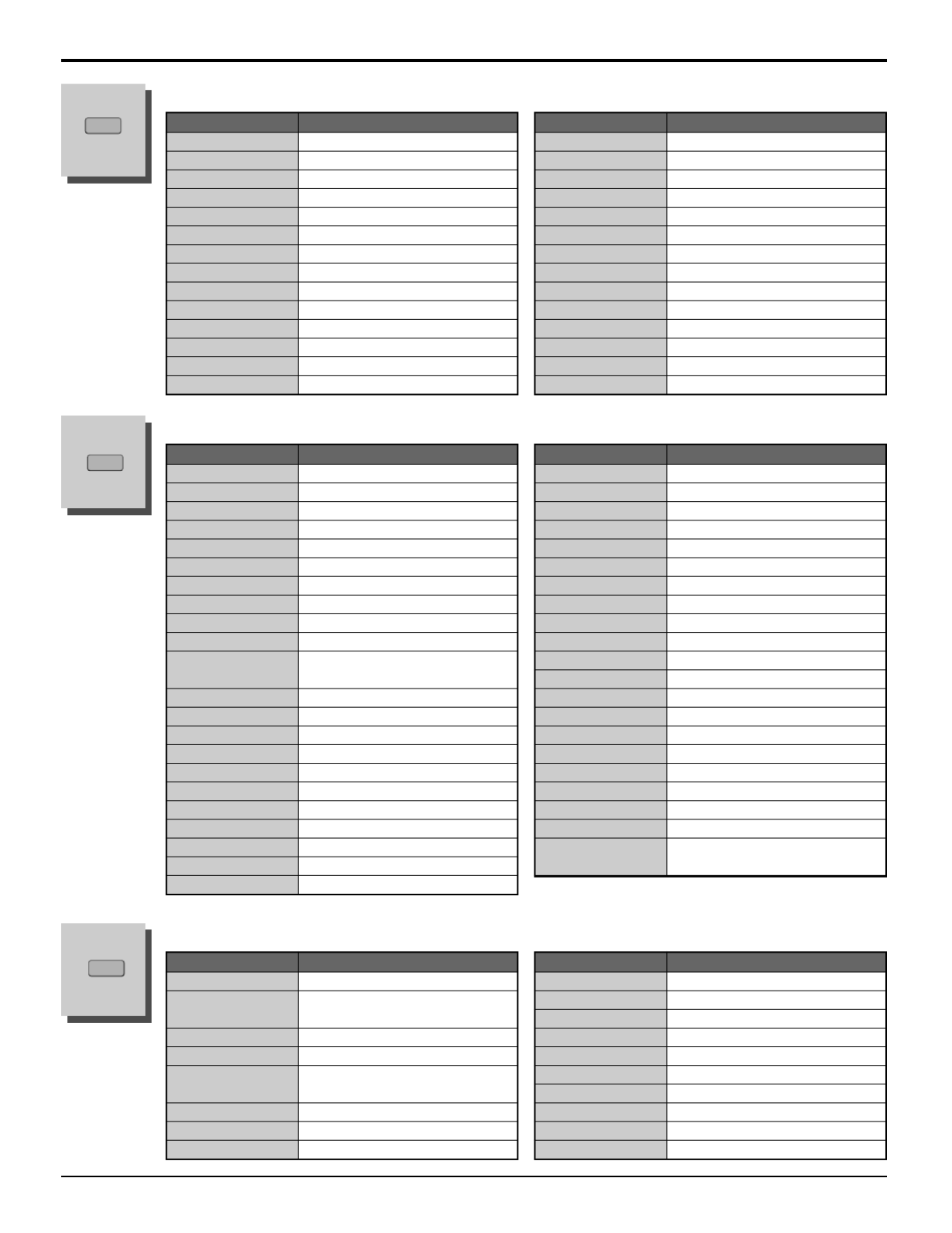
62
Brand Code
Admiral 120
Aiwa 125, 126
Denon 134, 135, 136
Fisher 104
Garrard 113
Harman Kardon 115, 123
Jensen 129
JVC 132, 133
Kenwood 100, 108
Magnavox 127
Marantz 124
Mclntosh 116
Nakamichi 106
Onkyo 109, 114
Codes for Receivers
Brand Code
Optimus 103, 127, 130, 131
Panasonic 118, 119, 121
Philips 123
Pioneer 105, 107
Quasar 118, 119, 121
RCA 103, 105, 127, 130, 131
Sansui 103, 111, 139
Sharp 134, 137
Sony 122
Soundesign 138
Teac 111, 112, 113
Technics 118, 119, 121
Victor 132, 133
Yamaha 101, 102
RCVR
Brand Code
ABC 124
Archer 125, 132
Cableview 105, 132
Citizen 105, 122
Curtis 112, 113
Diamond 124, 125, 132
Eagle 129
Eastern 134
GC Brand 105, 132
Gemini 122
General 111, 119, 120, 121, 122, 123,
Instrument/Jerrold
124, 125, 126, 127
Hamlin 112, 118, 140, 141, 142, 145
Hitachi 103, 124
Macom 103, 104, 105
Magnavox 133
Memorex 130
Movietime 105, 132
Oak 102, 137, 139
Panasonic 109, 110, 114
Philips 106, 107, 128, 129, 130
Pioneer 101, 116
Pulsar 105, 132
Codes for Cable Box
CBL
Brand Code
Puser 132
RCA 115
Realistic 132
Regal 112, 118, 140, 141, 142, 145
Regency 134
Rembrandt 105, 132, 137
Samsung 105
Scientific Atlanta 111, 112, 113
Slmark 101, 105
Sprucer 105, 110
Stargate 105, 132
Tel eview 101, 105
Texscan 144
Tocom 135
Toshiba 104
Unika 125, 132
Universal 122, 132
Videoway 106
Viewstar 129, 130
Zenith 100, 117
Zenith /Drae 100
Satellite
Brand Code
Dish Network 105, 115, 116
Echo Star 105
(Echostar)
Express VU 105, 115
G.E. 106
G.I. 108
(General Instrument)
Gradiente 114
Hitachi 103, 111, 112
HNS (Hughes) 103
Codes for DBS
DBS
Brand Code
Magnavox 101, 102
Panasonic 104
Philips 101, 102
Primestar 108
Proscan 106, 109, 110, 113
RCA 106, 109, 110, 113
Sony 107
Star Choice 103, 108
Toshiba 100
Uniden 101, 102
Operating peripheral equipment using the remote control
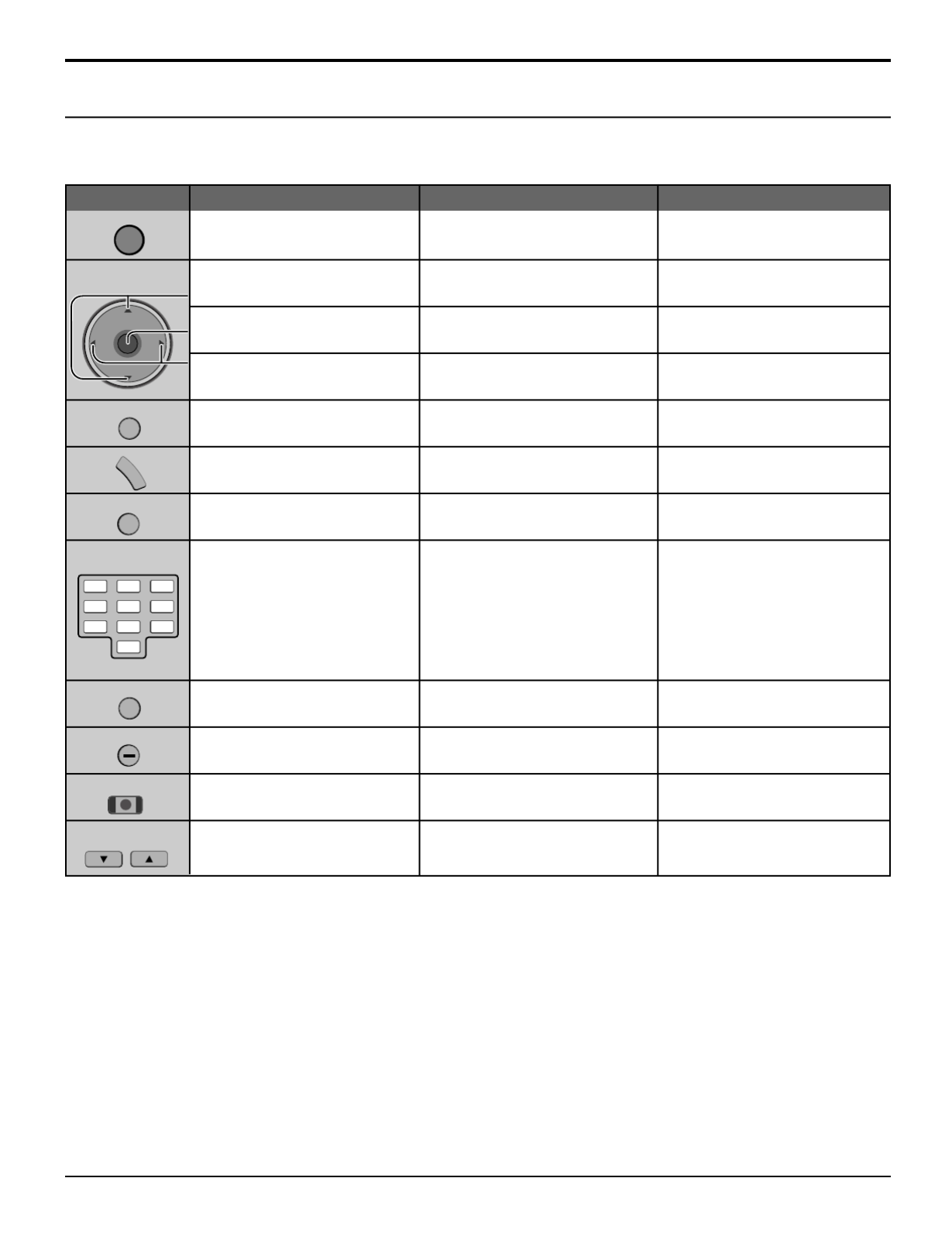
63
Operating peripheral equipment using the remote control
Mode Operational Key Chart
This chart defines which keys that are operational after programming (if needed), while in the selected remote control
mode, DTV, CABLE, DBS, VCR, DVD ...etc.
KEY NAME DTV MODE CABLE MODE DBS MODE
POWER POWER POWER
NAVIGATION UP/DOWN CABLE CHANNEL UP/DOWN DBS NAVIGATION UP/DOWN
OK
-
DBS MENU
NAVIGATION RIGHT/LEFT
-
DBS NAVIGATION RIGHT/LEFT
DTV MENU
- -
PROGRAM INFO.
-
DBS PROGRAM INFO.
-
EXIT DBS MENU
Select Channel Select Channel Select Channel
PREVIOUS STB CHAN CABLE PREVIOUS CHAN DBS PREVIOUS CHAN
DTV PROGRAM/DASH
- -
- -
- -
DBS CHANNEL UP/DOWN
EXIT (EPG)ELECTRONIC
PROGRAM GUIDE
Info (EPG) ELECTRONIC
PROGRAM GUIDE
PROG
R-TUNE
123
456
7 8
0
9
PIP CH
DVD/VCR CH
REC
CH
VOL
CH
VOLOK
POWER
MENU
R
E
C
A
L
L
EXIT

64
POWER POWER POWER POWER POWER POWER POWER
- - - - - -
RCVR MUTE
TV INPUT SW
- - -
TV INPUT SW
-
RCVR INPUT SW
- - - - - -
- - -
TUNER +/
-
- - - - - - -
- - - -
VOLUME
+/
-
RCVR VOLUME +/
-
- - -
PVR MENU
---
DVD DISPLAY TIME FORMAT
- - -
- - -
EXIT PVR MENU
---
- - -
Select Channel
- -
- - - -
DECK A/B
-
- - - - - -
VCR REW/FF
SEARCH REW/FF
-
VCR REW/FF
TAPE REW/FF SURROUND
-
/+
PLAY PLAY PLAY PLAY PLAY PLAY
-
PAUSE STILL/PAUSE PAUSE PAUSE PAUSE PAUSE
-
STOP STOP STOP
-
STOP STOP
-
VCR RECORD
- -
PVR RECORD VCR RECORD
TAPE RECORD
-
TV/VCR SWITCH
SLOW +/
-
- -
TV/VCR SWITCH
- -
- - -
-
OPEN/CLOSE OPEN/CLOSE
---
Operating peripheral equipment using the remote control
DVD/CD MODE AUX MODE
KEY NAME VCR MODE RCVR MODE
(DVD) (CD) (PVR) (VCR2) (TAPE)
NAVIGATION
UP/DOWN
NEXT/PREVIOUS
TRACK
ONSCREEN VCR
DISPLAY
ONSCREEN VCR
DISPLAY
1.... AV1
2.... AV2
3.... AV3
4.... AV4
5.... CD
6.... TUNER
7.... PHONO
8.... TAPE
9.... AUX
VCR CHANNEL
UP/DOWN VCR CHANNEL
UP/DOWN
SKIP SEARCH
REW/FF
RCVR CENTER
+/
-
NAVIGATION
UP/DOWN
NAVIGATION
RIGHT/LEFT
PREVIOUS CHAN
RELAY ZONES
PVR
RETURN TO LIVE
PVR CHANNEL
UP/DOWN
PVR
QUICK SKIP
REMOTE
BUTTONS
PROG
R-TUNE
R
E
C
A
L
L
1 2 3
4 5 6
7 8
0
9
EXIT
FREEZE
TV/VCR
PIP CH
DVD/VCR CH
SEARCH
OPEN/CLOSE
PAUSE
STOP
REC
CH
VOL
CH
VOLOK
TV/VIDEO
LIGHT
POWER
MENU
M
U
T
E
PLAY
PIP MAX
FF
PIP MIN
REW

65
Troubleshooting Chart
Before calling for service, determine the symptoms and follow suggested solutions.
13, 14
13, 14
13, 14
-
23
20
29
23
36
13, 14
19
26,28,29
23
13-18
59-61
59-64
15
26, 27
23
-
38
21
-
29
39, 40
9
36
Digitalization
of image
Image freeze up
Audio Break up
Symptoms Solutions
VIDEO AUDIO Page
• Adjust the antenna location and connection.
• Adjust the antenna location and connection.
• Check the antenna lead-in cable.
• Move the television away from electrical
appliances, lights, vehicles and medical
equipment.
• Increase volume.
• Check Mute.
• Check Television Speakers on/off.
• Change channel.
• Set Input Setup properly.
• Check the antenna cables.
• Check the power cord is plugged into the wall
outlet.
• Adjust Brightness and Audio controls.
• Change channel.
• Check the cable connections.
• Program the remote control code.
• Check the second video source operation.
• Make sure that a PC is not connected to HDMI
input. Rarely, the TV will not display video in
HDMI input from devices with HDMI or DVI
output due to bad communication between the
TV and the devices. Should this happens, unplug
the HDMI/DVI device and plug it back on.
• Adjust Color settings.
• Change channel.
• Re-orient the ATSC antenna.
• Check signal meter. If the signal is weak, add a
signal booster to boost the signal strength.
• Check the audio mode is set to Stereo or Mono,
Not SAP.
• Change the audio of the HDMI device to Linear
PCM.
• Check the audio setting for HDMI. If there is
functional problem with Digital Audio, use Analog
audio.
• Change CC (Closed Caption).
• Replace the remote control batteries.
• P erform Auto Scan.
Noisy Audio
Noisy Audio
Noisy Audio
No Audio
Noisy Audio
No Audio
Normal Audio
Wrong Audio
Normal Audio
Normal Audio
Snowy Video
Multiple Image
Interference
Normal Video
No Video with
Snow
No Video /
No PIP
No Color
Normal Video
Black Box on
Screen
Normal Video
Intermittent Remote Control Operation
Cannot select Antenna B

66
PROG OUT
COMPONENT VIDEO INPUT
S VIDEO
VIDEO
Y
P
B
L
R
P
R
1 2
1 2
INPUT
TO AUDIO
AMP
VIDEO
HPJ S VIDEO PC
VIDEO
INPUT 3
L AUDIO R
L
R
AUDIO IN
AV IN
HD
m
I
signal name horizontal vertical
frequency(kHz) frequency(Hz)
1 NTSC 15.73 59.94
COMPONENT input
PC RGB input
Applicable input signals ( ∗
mark)
VIDEO input
VIDEO input
Note: Signals without above specification may not be displayed properly.
VIDEO input
HDMI input
Troubleshooting Chart / VIDEO/COMPONENT/RGB/PC/HDMI input signals
signal name
horizontal
vertical COMPONENT
PC HDMI
frequency(kHz) frequency(Hz)
1 525 (480) /60i 15.73 59.94 ∗ ∗ ∗
2 525 (480) /60p 31.47 59.94 ∗ ∗ ∗
3 750 (720) /60p 45.00 60.00 ∗
4 1,125 (1,080) /60i 33.75 59.94 ∗ ∗ ∗
5 640 × 400 @70 31.47 70.00 ∗
6 640 × 480 @60 31.47 59.94 ∗
7 Macintosh13” (640 × 480) 35.00 66.67 ∗
8 640 × 480 @75 37.50 75.00 ∗
9 852 × 480 @60 31.50 60.00 ∗
10 800 × 600 @60 37.88 60.32 ∗
11 800 × 600 @75 46.88 75.00 ∗
12 800 × 600 @85 53.67 85.06 ∗
13 Macintosh16” (832 × 624) 49.73 74.55 ∗
14 1,024 × 768 @60 48.36 60.00 ∗
15 1,024 × 768 @70 56.48 70.07 ∗
16 1,024 × 768 @75 60.02 75.03 ∗
17 1,024 × 768 @85 68.68 85.00 ∗
18
Macintosh21” (1,152 × 870)
68.68 75.06 ∗
19 1,280 × 1,024 @60 63.98 60.02 ∗
20 1,280 × 1,024 @75 79.98 75.03 ∗
21 1,280 × 1,024 @85 91.15 85.02 ∗
22 1,600 × 1,200 @60 75.00 60.00 ∗
Symptoms
Some parts of the screen
do not light up.
An after-image appears
Whirring sounds can be
heard from the display unit.
Plasma Display panel
Check
• The plasma display panel is manufactured using an extremely high level of
precision technology, however, sometimes some parts of the screen may be
missing picture elements or have luminous spots. This is not a malfunction.
• Do not allow a still picture to be displayed for an extended period, as this can
cause a permanent after-image to remain on the Plasma TV.
Examples of still pictures include logos, video games, computer images,
teletext and images displayed in 4:3 mode.
Note:
The permanent after-image on the Plasma TV resulting from fixed image use is
not an operating defect and as such is not covered by the Warranty.
This product is not designed to display fixed images for extended periods of time.
• The TV is fitted with a cooling fan to dissipate heat generated during normal
use. The rotating fan may cause a whirring sound but it is not a malfunction.
• The TV slightly consumes power and rotates the cooling fan even when
turned off in order to receive program guide data etc. through the Cable
CARD. The rotating fan may cause a whirring sound but it is not a malfunction.
Page
-
56
-
-
VIDEO/COMPONENT/RGB/PC/HDMI input signals

67
RGB input D-SUB 15pin R,G,B / 0.7
Vp-p (75 Ω)
HD, VD / 1.0 - 5.0 Vp-p (high impedance)
AV INPUT 1- 3 VIDEO 1.0 Vp-p (75 Ω)
(Phono Jack Type)
S-VIDEO Y :
1.0 Vp-p (75 ), C : 0.286 Vp-p (75 Ω Ω)
(Mini DIN 4-pin)
AUDIO L-R 0.5 Vrms
(Phono Jack Type × 2)
AV PROG. OUT VIDEO 1.0 Vp-p (75 Ω)
(Phono Jack Type)
AUDIO L-R 0.5 Vrms
(Phono Jack Type × 2)
TO AUDIO AMP AUDIO L-R 0.5 Vrms
(Phono Jack Type × 2)
COMPONENT VIDEO
Y 1.0 Vp-p (including synchronization)
INPUT1-2 PB / PR± 0.35 Vp-p
AUDIO L-R 0.5 Vrms
(Phono Jack Type × 2)
HDMI
HDMI type A Connector
AUDIO L-R 0.5 Vrms
(Phono Jack Type × 2)
DIGITAL AUDIO OUT PCM / Dolby Digital, Fiber Optic
Note: Design and Specifications are subject to change without notice. Weight and Dimensions shown are approximate.
Specifications
Power Source
Power Consumption
Plasma Display panel
Screen Size
Channel Capability- TSC/NTSCA
VHF/ UHF : 2-69, C T :1-13A V 5
Operating Conditions Temperature : 34 F - 104 F (0 ° ° ° ° – 40 C)
Humidity : 20 % - 80 % (non-condensing)
Connection Terminals
Speaker Woofer 80 mm 2, Tweeter 16 mm 73 mm 8φ × × ×
Audio Output
Headphone M3 (3.5 mm) Jack × 1
Sound 26 W [ 5 W + 5 W, 8 W + 8 W ] ( 10 % THD )
FEATURES Two screen display fuctions 3D Y/C FILTER HDMI
BBE VIVA 3D LINEAR PIP JPEG Viewer
CLOSED CAPTION V-Chip
Accessories Supplied
Remote control: EUR7627Z10 Ferrite cores : large 4, small × × 5
AA Battery × 2 F-type antenna adapter (3C-2V × × 2, 5C-2V 2)
AC Cord
Pedestal
Clamper × 2
Dimensions
( W H D )× ×
Mass (Weight)
TH-37PX25 TH-42PX25 TH-50PX25
Maximum : 395 W
Stand-by condition : 18 W
Drive method : AC type 37-inch,
16 : 9 aspect ratio
32.20 (818 mm) (W) ” ×
18.15 ” (461 mm) (H) ×
36.97 ” (939 mm) (diagonal)
40.94 (1040 mm) ” ×
27.44 ” (697 mm) ×
5.47 ” (139 mm)
81.6 lb. (37 kg) Net
AC 120 V, 50/60 Hz
Maximum : 545 W
Stand-by condition : 18 W
Drive method : AC type 50-inch,
16 : 9 aspect ratio
43.54 ” (1106 mm) (W) ×
24.49 ” (622 mm) (H) ×
49.96 ” (1269 mm) (diagonal)
52.32 ” (1329mm) ×
34.25 ” (870 mm) ×
5.47 ” (139 mm)
125.7 lb. (57 kg) Net
Maximum : 445 W
Stand-by condition : 18 W
Drive method : AC type 42-inch,
16 : 9 aspect ratio
36.22 ” (920mm) (W) ×
20.39 ” (518 mm) (H) ×
41.57 ” (1056 mm) (diagonal)
44.88 ” (1140 mm) ×
29.8 ” (757 mm) ×
5.47 ” (139 mm)
92.6 lb. (42 kg) Net
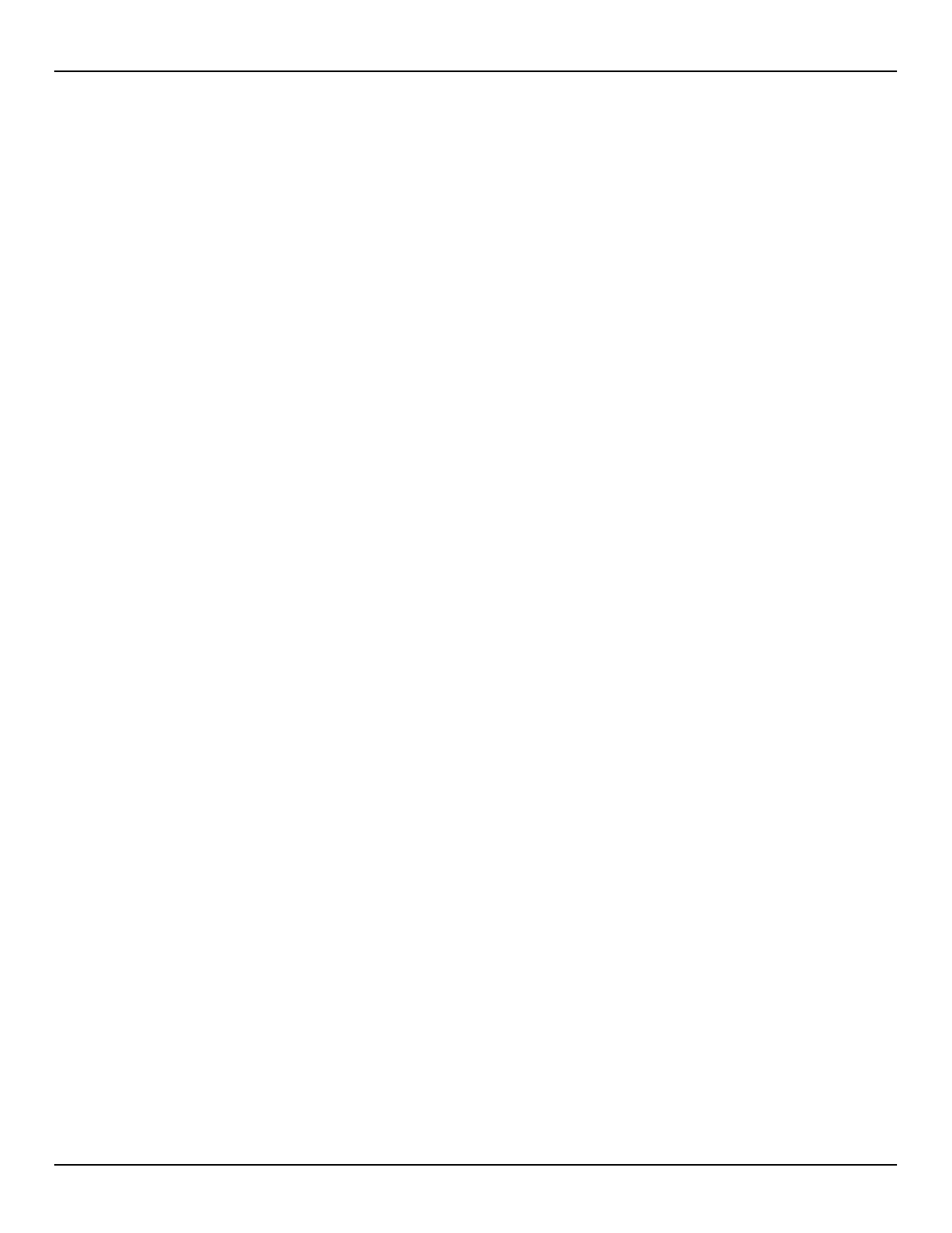
68
LIMITED WARRANTY
PANASONIC CONSUMER ELECTRONICS COMPANY, PANASONIC SALES COMPANY,
DIVISION OF DIVISION OF
MATSUSHITA ELECTRIC CORPORATION OF AMERICA MATSUSHITA ELECTRIC OF PUERTO RICO,
One Panasonic Way INC., Ave. 65 de Infanteria, Km. 9.5
Secaucus, New Jersey 07094 San Gabriel Industrial Park
Carolina, Puerto Rico 00985
Panasonic Display Product
Limited Warranty
Limited Warranty Coverage
If your product does not work properly because of a defect in materials or workmanship, Panasonic
Consumer Electronics Company or Panasonic Sales Company (collectively referred to as “the warran-
tor”) will, for the length of the period indicated on the chart below, which starts with the date of original
purchase ("warranty period"), at its option either (a) repair your product with new or refurbished parts,
or (b) replace it with a new or a refurbished product. The decision to repair or replace will be made by
the warrantor.
During the "Labor" warranty period there will be no charge for labor. During the "Parts" warranty
period, there will be no charge for parts. You must carry-in your product or arrange for in-home service
during the warranty period. If non-rechargeable batteries are included, they are not warranted. This
warranty only applies to products purchased and serviced in the United States or Puerto Rico. This
warranty is extended only to the original purchaser of a new product which was not sold "as is". A pur-
chase receipt or other proof of the original purchase date is required for warranty service.
Carry-in or In-Home Service
For In-Home or Carry-In Service in the United States call 1-888-VIEW-PTV (1-888-843-9788).
For assistance in Puerto Rico call Panasonic Sales Company (787)-750-4300 or fax (787)-768-2910.
In-Home service requires clear, complete and easy access to the product by the authorized servicer
and does not include removal or re-installation of an installed product. It is possible that certain in-
home repairs will not be completed in-home, but will require that the product, or parts of the product,
be removed for shop diagnosis and/or repair and then returned.
TV CATEGORY ALL PARTS LABOR SERVICE
PLASMA DISPLAY 1 (ONE) YEAR 1 (ONE) YEAR IN-HOME OR CARRY-IN
Limited Warranty continued on next page
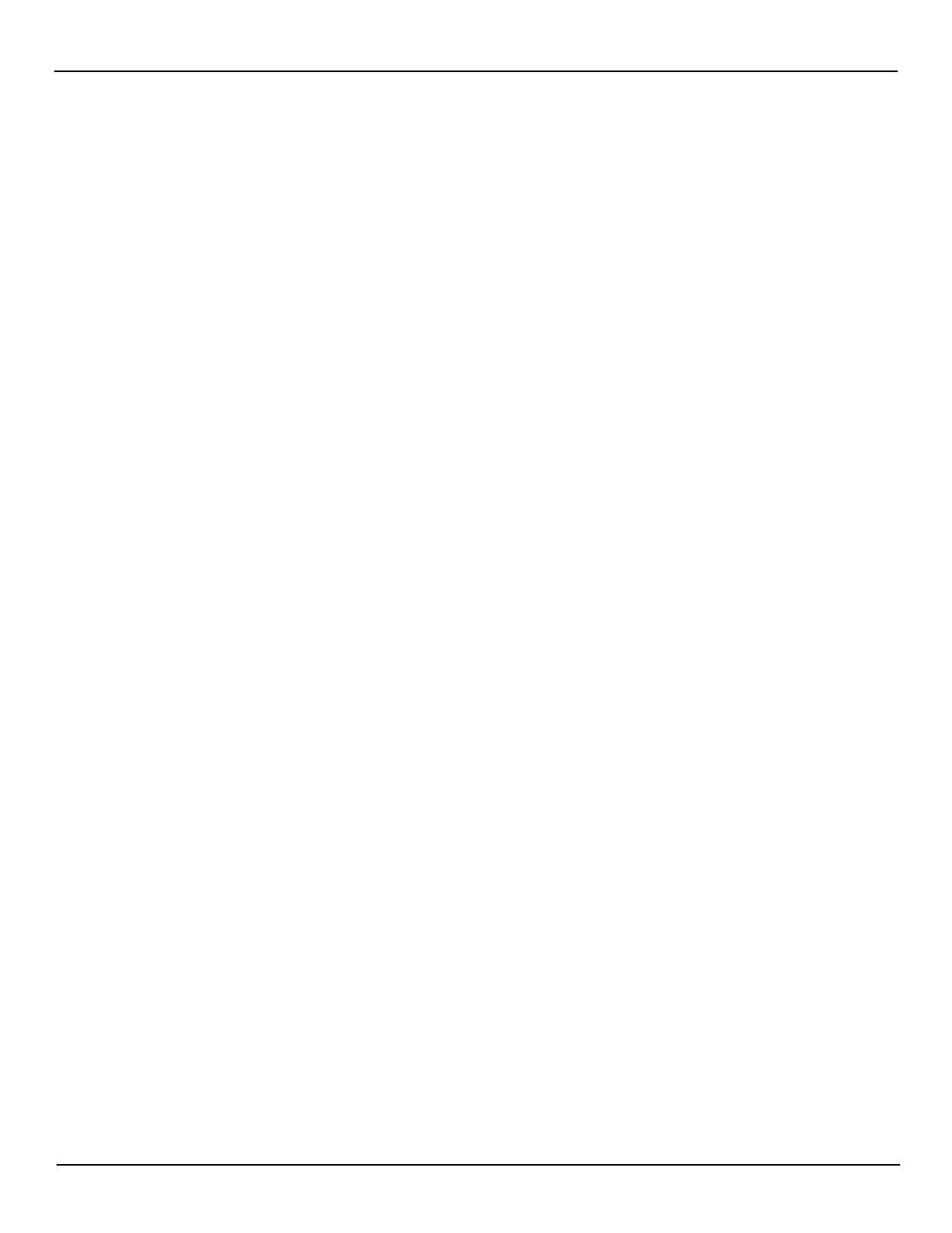
LIMITED WARRANTY
69
Limited Warranty continued from previous page
Limited Warranty Limits And Exclusions
This warranty ONLY COVERS failures due to defects in materials or workmanship, and DOES NOT
COVER normal wear and tear or cosmetic damage, nor does it cover markings or retained images on
the picture tube resulting from viewing fixed images (including, among other things, letterbox pictures
on standard 4:3 screen TV’s, or non-expanded standard 4:3 pictures on wide screen TV’s, or onscreen
data in a stationary and fixed location). The warranty ALSO DOES NOT COVER damages which
occurred in shipment, or failures which are caused by products not supplied by the warrantor, or fail-
ures which result from accidents, ng, misapplication, alteration, misuse, abuse, neglect, mishandli
faulty installation, set-up adjustments, misadjustment of consumer
controls, improper maintenance, power line surge, lightning damage, modification, or commercial use
(such as in a hotel, office, restaurant, or other business), rental use of the product, service by anyone
other than a Factory
Servicenter or other Authorized Servicer, or damage that is attributable to acts of God.
THERE ARE NO EXPRESS WARRANTIES EXCEPT AS LISTED UNDER "LIMITED WARRANTY
COVERAGE". THE WARRANTOR IS NOT LIABLE FOR INCIDENTAL OR CONSEQUENTIAL
DAMAGES RESULTING FROM THE USE OF THIS PRODUCT, OR ARISING OUT OF ANY
BREACH OF THIS WARRANTY. (As examples, this excludes damages for lost time, cost of having
someone remove or re-install an installed unit if applicable, or travel to and from the servicer or loss of
images, data or other memory content. The items listed are not exclusive, but are for illustration only.)
ALL EXPRESS AND IMPLIED WARRANTIES, INCLUDING THE WARRANTY OF MERCHANT-
ABILITY, ARE LIMITED TO THE PERIOD OF THE LIMITED WARRANTY.
Some states do not allow the exclusion or limitation of incidental or consequential damages, or limita-
tions on how long an implied warranty lasts, so the exclusions may not apply to you.
This warranty gives you specific legal rights and you may also have others rights which vary from state
to state. If a problem with this product develops during or after the warranty period, you may contact
your dealer or Servicenter. If the problem is not handled to your satisfaction, then write to the warran-
tor's Consumer Affairs Department at the addresses listed for the warrantor.
PARTS AND SERVICE (INCLUDING COST OF AN IN-HOME SERVICE CALL, WHERE
APPLICABLE) WHICH ARE NOT COVERED BY THIS LIMITED WARRANTY ARE YOUR
RESPONSIBILITY.

70
C USTOMER S DERVICES IRECTORY
Service in Puerto Rico
Obtain Product Information and Operating Assistance; locate your nearest Dealer or
Servicenter; purchase Parts and Accessories; or make Customer Service and
Literature requests by visiting our Web Site at:
http://www.panasonic.com/support
or, contact us via the web at:
http://www.panasonic.com/contactinfo
You may also contact us directly at:
1-888-VIEW-PTV (1-888-843-9788)
Monday-Friday 9 am-9 pm; Saturday-Sunday 10 am-7 pm, EST.
For hearing or speech impaired TTY users, TTY : 1-877-833-8855
Accessory Purchases
Purchase Parts, Accessories and Instruction Books on line for all Panasonic
Products by visiting our Web Site at:
http://www.pasc.panasonic.com
or, send your request by E-mail to:
npcparts@panasonic.com
You may also contact us directly at:
1-800-332-5368 (Phone) 1-800-237-9080 (Fax Only) (Monday - Friday 9 am to 8 pm, EST.)
Panasonic Services Company
20421 84th Avenue South,
Kent, WA 98032
(We Accept Visa, MasterCard, Discover Card, American Express, and Personal Checks)
For hearing or speech impaired TTY users, TTY : 1-866-605-1277
Customer Services Directory
Matsushita Electronic of Puerto Rico, Inc. Panasonic Sales Company
Factory Servicenter:
Ave. 65 de Infantería, Km. 9.5, San Gabriel Industrial Park,
Carolina, Puerto Rico 00985
Phone (787)750-4300, Fax (787)768-2910

71
By using this TV you are indicating acceptance of the GNU Public Licenses indicated below.
This product utilizes the following so called open source software:“ ”
(1) the software which is licensed under the GNU GENERAL PUBLIC LICENSE,
(2) the software which is licensed under the GNU LESSER GENERAL PUBLIC LICENSE, and
(3) software developed by the third parties and available under certain terms and conditions.
For the software categorized as (1) and (2), please refer to the terms and conditions of the following GNU GENERAL PUBLIC LICENSE and GNU LESSER GENERAL PUBLIC
LICENSE respectively.
If you wish to get further information as to the software, please contact the web site below.
http://www.fsf.org/licenses/ and http://www.am-linux.jp/
GNU GENERAL PUBLIC LICENSE
Version 2, June 1991
Copyright (C) 1989, 1991 Free Software Foundation, Inc.
59 Temple Place, Suite 330, Boston, MA 02111-1307 USA
Everyone is permitted to copy and distribute verbatim copies of this license document, but
changing it is not allowed.
Preamble
The licenses for most software are designed to take away your freedom to share and change
it. By contrast, the GNU General Public License is intended to guarantee your freedom to
share and change free software--to make sure the software is free for all its users. This
General Public License applies to most of the Free Software Foundation's software and to
any other program whose authors commit to using it. (Some other Free Software Foundation
software is covered by the GNU Library General Public License instead.) You can apply it to
your programs, too.
When we speak of free software, we are referring to freedom, not price. Our General Public
Licenses are designed to make sure that you have the freedom to distribute copies of free
software (and charge for this service if you wish), that you receive source code or can get it
if you want it, that you can change the software or use pieces of it in new free programs; and
that you know you can do these things.
To protect your rights, we need to make restrictions that forbid anyone to deny you these
rights or to ask you to surrender the rights. These restrictions translate to certain responsibilities
for you if you distribute copies of the software, or if you modify it.
For example, if you distribute copies of such a program, whether gratis or for a fee, you must
give the recipients all the rights that you have. You must make sure that they, too, receive or
can get the source code. And you must show them these terms so they know their rights.
We protect your rights with two steps: (1) copyright the software, and (2) offer you this
license which gives you legal permission to copy, distribute and/or modify the software.
Also, for each author's protection and ours, we want to make certain that everyone
understands that there is no warranty for this free software. If the software is modified by
someone else and passed on, we want its recipients to know that what they have is not the
original, so that any problems introduced by others will not reflect on the original authors'
reputations.
Finally, any free program is threatened constantly by software patents. We wish to avoid the
danger that redistributors of a free program will individually obtain patent licenses, in effect
making the program proprietary. To prevent this, we have made it clear that any patent must
be licensed for everyone's free use or not licensed at all. The precise terms and conditions
for copying, distribution and modification follow.
TERMS AND CONDITIONS FOR COPYING, DISTRIBUTION AND MODIFICATION
0. This License applies to any program or other work which contains a notice placed by the
copyright holder saying it may be distributed under the terms of this General Public License.
The "Program", below, refers to any such program or work, and a "work based on the Program"
means either the Program or any derivative work under copyright law:
that is to say, a work containing the Program or a portion of it, either verbatim or with
modifications and/or translated into another language. (Hereinafter, translation is included
without limitation in the term "modification".) Each licensee is addressed as "you".
Activities other than copying, distribution and modification are not covered by this License;
they are outside its scope. The act of running the Program is not restricted, and the output
from the Program is covered only if its contents constitute a work based on the Program
(independent of having been made by running the Program).
Whether that is true depends on what the Program does.
1. You may copy and distribute verbatim copies of the Program's source code as you receive
it, in any medium, provided that you conspicuously and appropriately publish on each copy
an appropriate copyright notice and disclaimer of warranty; keep intact all the notices that
refer to this License and to the absence of any warranty; and give any other recipients of the
Program a copy of this License along with the Program.
You may charge a fee for the physical act of transferring a copy, and you may at your option
offer warranty protection in exchange for a fee.
2. You may modify your copy or copies of the Program or any portion of it, thus forming a
work based on the Program, and copy and distribute such modifications or work under the
terms of Section 1 above, provided that you also meet all of these conditions:
a) You must cause the modified files to carry prominent notices stating that you changed
the files and the date of any change.
b) You must cause any work that you distribute or publish, that in whole or in part contains
or is derived from the Program or any part thereof, to be licensed as a whole at no
charge to all third parties under the terms of this License.
c) If the modified program normally reads commands interactively when run, you must
cause it, when started running for such interactive use in the most ordinary way, to print
or display an announcement including an appropriate copyright notice and a notice that
there is no warranty (or else, saying that you provide a warranty) and that users may
redistribute the program under these conditions, and telling the user how to view a copy
of this License. (Exception: if the Program itself is interactive but does not normally
print such an announcement, your work based on the Program is not required to print an
announcement.)
These requirements apply to the modified work as a whole. If identifiable sections of that
work are not derived from the Program, and can be reasonably considered independent and
separate works in themselves, then this License, and its terms, do not apply to those sections
when you distribute them as separate works. But when you distribute the same sections as
part of a whole which is a work based on the Program, the distribution of the whole must be
on the terms of this License, whose permissions for other licensees extend to the entire
whole, and thus to each and every part regardless of who wrote it.
Thus, it is not the intent of this section to claim rights or contest your rights to work written
entirely by you; rather, the intent is to exercise the right to control the distribution of derivative
or collective works based on the Program.
In addition, mere aggregation of another work not based on the Program with the Program
(or with a work based on the Program) on a volume of a storage or distribution medium does
not bring the other work under the scope of this License.
3. You may copy and distribute the Program (or a work based on it, under Section 2) in
object code or executable form under the terms of Sections 1 and 2 above provided that you
also do one of the following:
a) Accompany it with the complete corresponding machine-readable source code, which
must be distributed under the terms of Sections 1 and 2 above on a medium customarily
used for software interchange; or,
b) Accompany it with a written offer, valid for at least three years, to give any third party, for
a charge no more than yours cost of physically performing source distribution, a complete
machine-readable copy of the corresponding source code, to be distributed under the
terms of Sections 1 and 2 above on a medium customarily used for software interchange;
or,
c) Accompany it with the information you received as to the offer to distribute corresponding
source code. (This alternative is allowed only for noncommercial distribution and only if
you received the program in object code or executable form with such an offer, in accord
with Subsection b above.)
The source code for a work means the preferred form of the work for making modifications
to it. For an executable work, complete source code means all the source code for all
modules it contains, plus any associated interface definition files, plus the scripts used to
control compilation and installation of the executable. However, as a special exception, the
source code distributed need not include anything that is normally distributed (in either source
or binary form) with the major components (compiler, kernel, and so on) of the operating
system on which the executable runs, unless that component itself accompanies the
executable.
If distribution of executable or object code is made by offering access to copy from a designated
place, then offering equivalent access to copy the source code from the same place counts
as distribution of the source code, even though third parties are not compelled to copy the
source along with the object code.
4. You may not copy, modify, sublicense, or distribute the Program except as expressly
provided under this License. Any attempt otherwise to copy, modify, sublicense or distribute
the Program is void, and will automatically terminate your rights under this License. However,
parties who have received copies, or rights, from you under this License will not have their
licenses terminated so long as such parties remain in full compliance.
5. You are not required to accept this License, since you have not signed it. However,
nothing else grants you permission to modify or distribute the Program or its derivative works.
These actions are prohibited by law if you do not accept this License. Therefore, by modifying
or distributing the Program (or any work based on the Program), you indicate your acceptance
of this License to do so, and all its terms and conditions for copying, distributing or modifying
the Program or works based on it.
6. Each time you redistribute the Program (or any work based on the Program), the recipient
automatically receives a license from the original licensor to copy, distribute or modify the
Program subject to these terms and conditions. You may not impose any further restrictions
on the recipients' exercise of the rights granted herein.
You are not responsible for enforcing compliance by third parties to this License.
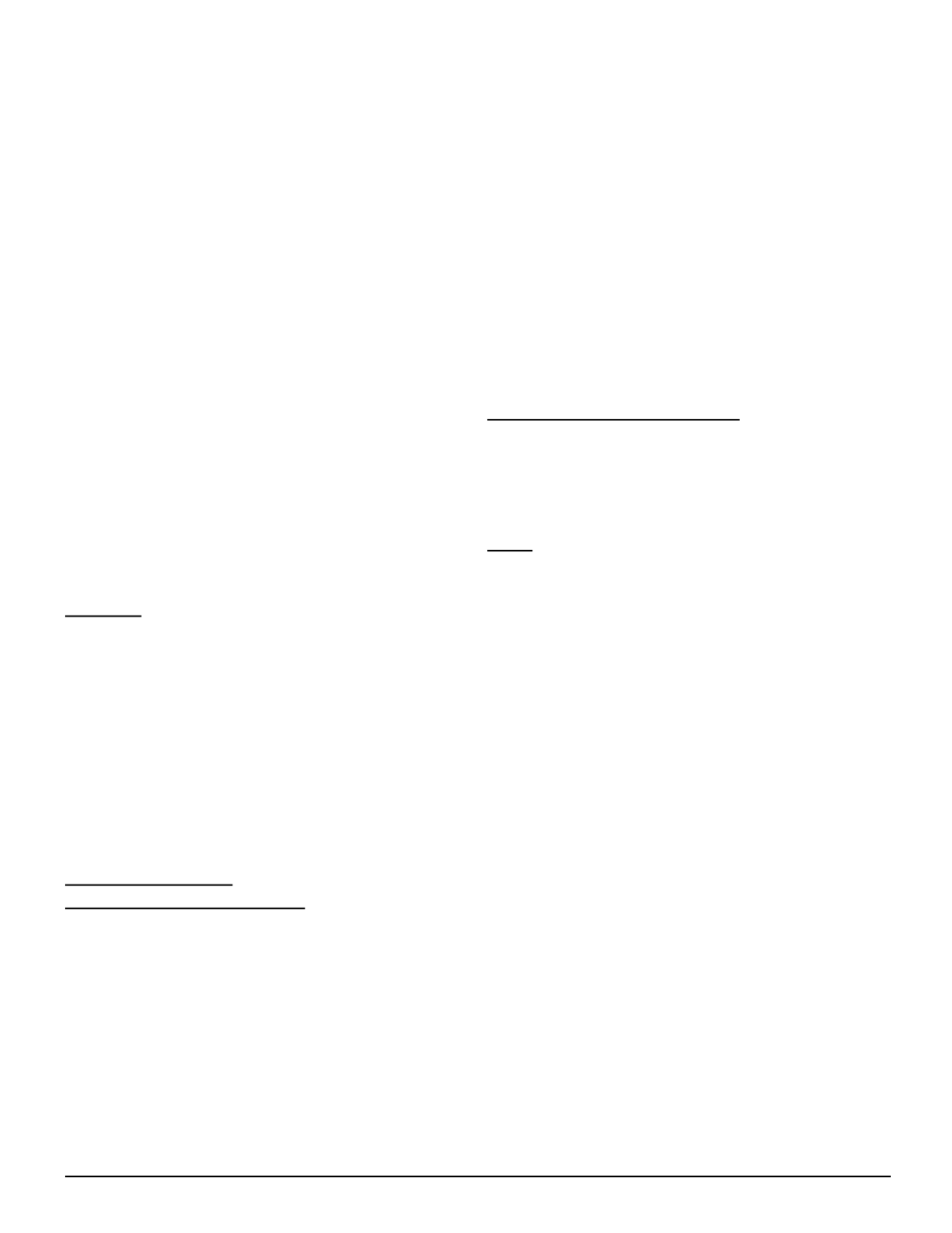
72
7. If, as a consequence of a court judgment or allegation of patent infringement or for any
other reason (not limited to patent issues), conditions are imposed on you (whether by court
order, agreement or otherwise) that contradict the conditions of this License, they do not
excuse you from the conditions of this License. If you cannot distribute so as to satisfy
simultaneously your obligations under this License and any other pertinent obligations, then
as a consequence you may not distribute the Program at all. For example, if a patent license
would not permit royalty-free redistribution of the Program by all those who receive copies
directly or indirectly through you, then the only way you could satisfy both it and this License
would be to refrain entirely from distribution of the Program.
If any portion of this section is held invalid or unenforceable under any particular circumstance,
the balance of the section is intended to apply and the section as a whole is intended to
apply in other circumstances.
It is not the purpose of this section to induce you to infringe any patents or other property
right claims or to contest validity of any such claims; this section has the sole purpose of
protecting the integrity of the free software distribution system, which is implemented by
public license practices. Many people have made generous contributions to the wide range
of software distributed through that system in reliance on consistent application of that system;
it is up to the author/donor to decide if he or she is willing to distribute software through any
other system and a licensee cannot impose that choice.
This section is intended to make thoroughly clear what is believed to be a consequence of
the rest of this License.
8. If the distribution and/or use of the Program is restricted in certain countries either by
patents or by copyrighted interfaces, the original copyright holder who places the Program
under this License may add an explicit geographical distribution limitation excluding those
countries, so that distribution is permitted only in or among countries not thus excluded. In
such case, this License incorporates the limitation as if written in the body of this License.
9. The Free Software Foundation may publish revised and/or new versions of the General
Public License from time to time. Such new versions will be similar in spirit to the present
version, but may differ in detail to address new problems or concerns.
Each version is given a distinguishing version number. If the Program specifies a version
number of this License which applies to it and "any later version", you have the option of
following the terms and conditions either of that version or of any later version published by
the Free Software Foundation. If the Program does not specify a version number of this
License, you may choose any version ever published by the Free Software Foundation.
10. If you wish to incorporate parts of the Program into other free programs whose distribution
conditions are different, write to the author to ask for permission. For software which is
copyrighted by the Free Software Foundation, write to the Free Software Foundation; we
sometimes make exceptions for this. Our decision will be guided by the two goals of preserving
the free status of all derivatives of our free software and of promoting the sharing and reuse
of software generally.
NO WARRANTY
11. BECAUSE THE PROGRAM IS LICENSED FREE OF CHARGE, THERE IS NO
WARRANTY FOR THE PROGRAM, TO THE EXTENT PERMITTED BY APPLICABLE LAW.
EXCEPT WHEN OTHERWISE STATED IN WRITING THE COPYRIGHT HOLDERS AND/
OR OTHER PARTIES PROVIDE THE PROGRAM "AS IS" WITHOUT WARRANTY OF ANY
KIND, EITHER EXPRESSED OR IMPLIED, INCLUDING, BUT NOT LIMITED TO, THE
IMPLIED WARRANTIES OF MERCHANTABILITY AND FITNESS FOR A PARTICULAR
PURPOSE. THE ENTIRE RISK AS TO THE QUALITY AND PERFORMANCE OF THE
PROGRAM IS WITH YOU. SHOULD THE PROGRAM PROVE DEFECTIVE, YOU ASSUME
THE COST OF ALL NECESSARY SERVICING, REPAIR OR CORRECTION.
12. IN NO EVENT UNLESS REQUIRED BY APPLICABLE LAW OR AGREED TO IN
WRITING WILL ANY COPYRIGHT HOLDER, OR ANY OTHER PARTY WHO MAY MODIFY
AND/OR REDISTRIBUTE THE PROGRAM AS PERMITTED ABOVE, BE LIABLE TO YOU
FOR DAMA GES, INCLU DI NG A N Y GEN E RA L, SPECIA L , IN CIDENTAL OR
CONSEQUENTIAL DAMAGES ARISING OUT OF THE USE OR INABILITY TO USE THE
PROGRAM (INCLUDING BUT NOT LIMITED TO LOSS OF DATA OR DATA BEING
RENDERED INACCURATE OR LOSSES SUSTAINED BY YOU OR THIRD PARTIES OR A
FAILURE OF THE PROGRAM TO OPERATE WITH ANY OTHER PROGRAMS), EVEN IF
SUCH HOLDER OR OTHER PARTY HAS BEEN ADVISED OF THE POSSIBILITY OF SUCH
DAMAGES.
END OF TERMS AND CONDITIONS
How to Apply These Terms to Your New Programs
If you develop a new program, and you want it to be of the greatest possible use to the
public, the best way to achieve this is to make it free software which everyone can redistribute
and change under these terms.
To do so, attach the following notices to the program. It is safest to attach them to the start
of each source file to most effectively convey the exclusion of warranty; and each file should
have at least the "copyright" line and a pointer to where the full notice is found.
<one line to give the program's name and a brief idea of what it does.>
Copyright (C) <year> <name of author>
This program is free software; you can redistribute it and/or modify it under the terms of the
GNU General Public License as published by the Free Software Foundation; either version
2 of the License, or (at your option) any later version.
This program is distributed in the hope that it will be useful, but WITHOUT ANY WARRANTY;
without even the implied warranty of MERCHANTABILITY or FITNESS FOR A PARTICULAR
PURPOSE. See the GNU General Public License for more details.
You should have received a copy of the GNU General Public License along with this program;
if not, write to the Free Software Foundation, Inc., 59 Temple Place, Suite 330, Boston, MA
02111-1307 USA
Also add information on how to contact you by electronic and paper mail. If the program is
interactive, make it output a short notice like this when it starts in an interactive mode:
Gnomovision version 69, Copyright (C) year name of author
Gnomovision comes with ABSOLUTELY NO WARRANTY; for details type `show w'.
This is free software, and you are welcome to redistribute it under certain conditions; type
`show c' for details.
The hypothetical commands `show w' and `show c' should show the appropriate parts of the
General Public License. Of course, the commands you use may be called something other
than `show w' and `show c'; they could even be mouse-clicks or menu items--whatever suits
your program.
You should also get your employer (if you work as a programmer) or your school, if any, to
sign a "copyright disclaimer" for the program, if necessary. Here is a sample; alter the
names:
Yoyodyne, Inc., hereby disclaims all copyright interest in the program `Gnomovision' (which
makes passes at compilers) written by James Hacker.
<signature of Ty Coon>, 1 April 1989
Ty Coon, President of Vice
This General Public License does not permit incorporating your program into proprietary
programs. If your program is a subroutine library, you may consider it more useful to permit
linking proprietary applications with the library. If this is what you want to do, use the GNU
Library General Public License instead of this License.
GNU LESSER GENERAL PUBLIC LICENSE
Version 2.1, February 1999
Copyright (C) 1991, 1999 Free Software Foundation, Inc.
59 Temple Place, Suite 330, Boston, MA 02111-1307 USA
Everyone is permitted to copy and distribute verbatim copies of this license document, but
changing it is not allowed.
[This is the first released version of the Lesser GPL. It also counts as the successor of the
GNU Library Public License, version 2, hence the version number 2.1.]
Preamble
The licenses for most software are designed to take away your freedom to share and change
it. By contrast, the GNU General Public Licenses are intended to guarantee your freedom to
share and change free software--to make sure the software is free for all its users.
This license, the Lesser General Public License, applies to some specially designated software
packages--typically libraries--of the Free Software Foundation and other authors who decide
to use it. You can use it too, but we suggest you first think carefully about whether this
license or the ordinary General Public License is the better strategy to use in any particular
case, based on the explanations below.
When we speak of free software, we are referring to freedom of use, not price. Our General
Public Licenses are designed to make sure that you have the freedom to distribute copies of
free software (and charge for this service if you wish); that you receive source code or can
get it if you want it; that you can change the software and use pieces of it in new free
programs; and that you are informed that you can do these things.
To protect your rights, we need to make restrictions that forbid distributors to deny you these
rights or to ask you to surrender these rights. These restrictions translate to certain
responsibilities for you if you distribute copies of the library or if you modify it.
For example, if you distribute copies of the library, whether gratis or for a fee, you must give
the recipients all the rights that we gave you. You must make sure that they, too, receive or
can get the source code. If you link other code with the library, you must provide complete
object files to the recipients, so that they can relink them with the library after making changes
to the library and recompiling it. And you must show them these terms so they know their
rights.
We protect your rights with a two-step method: (1) we copyright the library, and (2) we offer
you this license, which gives you legal permission to copy, distribute and/or modify the library.
To protect each distributor, we want to make it very clear that there is no warranty for the free
library. Also, if the library is modified by someone else and passed on, the recipients should
know that what they have is not the original version, so that the original author's reputation
will not be affected by problems that might be introduced by others.
Finally, software patents pose a constant threat to the existence of any free program. We
wish to make sure that a company cannot effectively restrict the users of a free program by
obtaining a restrictive license from a patent holder. Therefore, we insist that any patent
license obtained for a version of the library must be consistent with the full freedom of use
specified in this license.
Most GNU software, including some libraries, is covered by the ordinary GNU General Public
License. This license, the GNU Lesser General Public License, applies to certain designated
libraries, and is quite different from the ordinary General Public License. We use this license
for certain libraries in order to permit linking those libraries into non-free programs.
When a program is linked with a library, whether statically or using a shared library, the
combination of the two is legally speaking a combined work, a derivative of the original
library. The ordinary General Public License therefore permits such linking only if the entire
combination fits its criteria of freedom. The Lesser General Public License permits more lax
criteria for linking other code with the library.

73
We call this license the "Lesser" General Public License because it does Less to protect the
user's freedom than the ordinary General Public License. It also provides other free software
developers Less of an advantage over competing non-free programs. These disadvantages
are the reason we use the ordinary General Public License for many libraries. However, the
Lesser license provides advantages in certain special circumstances.
For example, on rare occasions, there may be a special need to encourage the widest
possible use of a certain library, so that it becomes a de-facto standard. To achieve this,
non-free programs must be allowed to use the library. A more frequent case is that a free
library does the same job as widely used non-free libraries. In this case, there is little to gain
by limiting the free library to free software only, so we use the Lesser General Public License.
In other cases, permission to use a particular library in non-free programs enables a greater
number of people to use a large body of free software. For example, permission to use the
GNU C Library in non-free programs enables many more people to use the whole GNU
operating system, as well as its variant, the GNU/Linux operating system.
Although the Lesser General Public License is Less protective of the users' freedom, it does
ensure that the user of a program that is linked with the Library has the freedom and the
wherewithal to run that program using a modified version of the Library.
The precise terms and conditions for copying, distribution and modification follow. Pay close
attention to the difference between a "work based on the library" and a "work that uses the
library". The former contains code derived from the library, whereas the latter must be
combined with the library in order to run.
TERMS AND CONDITIONS FOR COPYING, DISTRIBUTION AND MODIFICATION
0. This License Agreement applies to any software library or other program which contains a
notice placed by the copyright holder or other authorized party saying it may be distributed
under the terms of this Lesser General Public License (also called "this License"). Each
licensee is addressed as "you".
A "library" means a collection of software functions and/or data prepared so as to be
conveniently linked with application programs (which use some of those functions and data)
to form executables.
The "Library", below, refers to any such software library or work which has been distributed
under these terms. A "work based on the Library" means either the Library or any derivative
work under copyright law: that is to say, a work containing the Library or a portion of it, either
verbatim or with modifications and/or translated straightforwardly into another language.
(Hereinafter, translation is included without limitation in the term "modification".)
"Source code" for a work means the preferred form of the work for making modifications to
it. For a library, complete source code means all the source code for all modules it contains,
plus any associated interface definition files, plus the scripts used to control compilation and
installation of the library.
Activities other than copying, distribution and modification are not covered by this License;
they are outside its scope. The act of running a program using the Library is not restricted,
and output from such a program is covered only if its contents constitute a work based on
the Library (independent of the use of the Library in a tool for writing it). Whether that is true
depends on what the Library does and what the program that uses the Library does.
1. You may copy and distribute verbatim copies of the Library's complete source code as
you receive it, in any medium, provided that you conspicuously and appropriately publish on
each copy an appropriate copyright notice and disclaimer of warranty; keep intact all the
notices that refer to this License and to the absence of any warranty; and distribute a copy of
this License along with the Library.
You may charge a fee for the physical act of transferring a copy, and you may at your option
offer warranty protection in exchange for a fee.
2. You may modify your copy or copies of the Library or any portion of it, thus forming a work
based on the Library, and copy and distribute such modifications or work under the terms of
Section 1 above, provided that you also meet all of these conditions:
a) The modified work must itself be a software library.
b) You must cause the files modified to carry prominent notices stating that you changed
the files and the date of any change.
c) You must cause the whole of the work to be licensed at no charge to all third parties
under the terms of this License.
d) If a facility in the modified Library refers to a function or a table of data to be supplied by
an application program that uses the facility, other than as an argument passed when
the facility is invoked, then you must make a good faith effort to ensure that, in the event
an application does not supply such function or table, the facility still operates, and
performs whatever part of its purpose remains meaningful.
(For example, a function in a library to compute square roots has a purpose that is entirely
well-defined independent of the application. Therefore, Subsection 2d requires that any
application-supplied function or table used by this function must be optional: if the
application does not supply it, the square root function must still compute square roots.)
These requirements apply to the modified work as a whole. If identifiable sections of that
work are not derived from the Library, and can be reasonably considered independent and
separate works in themselves, then this License, and its terms, do not apply to those sections
when you distribute them as separate works. But when you distribute the same sections as
part of a whole which is a work based on the Library, the distribution of the whole must be on
the terms of this License, whose permissions for other licensees extend to the entire whole,
and thus to each and every part regardless of who wrote it.
Thus, it is not the intent of this section to claim rights or contest your rights to work written
entirely by you; rather, the intent is to exercise the right to control the distribution of derivative
or collective works based on the Library.
In addition, mere aggregation of another work not based on the Library with the Library (or
with a work based on the Library) on a volume of a storage or distribution medium does not
bring the other work under the scope of this License.
3. You may opt to apply the terms of the ordinary GNU General Public License instead of this
License to a given copy of the Library. To do this, you must alter all the notices that refer to
this License, so that they refer to the ordinary GNU General Public License, version 2,
instead of to this License. (If a newer version than version 2 of the ordinary GNU General
Public License has appeared, then you can specify that version instead if you wish.) Do not
make any other change in these notices.
Once this change is made in a given copy, it is irreversible for that copy, so the ordinary GNU
General Public License applies to all subsequent copies and derivative works made from
that copy.
This option is useful when you wish to copy part of the code of the Library into a program that
is not a library.
4. You may copy and distribute the Library (or a portion or derivative of it, under Section 2) in
object code or executable form under the terms of Sections 1 and 2 above provided that you
accompany it with the complete corresponding machine-readable source code, which must
be distributed under the terms of Sections 1 and 2 above on a medium customarily used for
software interchange.
If distribution of object code is made by offering access to copy from a designated place,
then offering equivalent access to copy the source code from the same place satisfies the
requirement to distribute the source code, even though third parties are not compelled to
copy the source along with the object code.
5. A program that contains no derivative of any portion of the Library, but is designed to work
with the Library by being compiled or linked with it, is called a "work that uses the Library".
Such a work, in isolation, is not a derivative work of the Library, and therefore falls outside
the scope of this License.
However, linking a "work that uses the Library" with the Library creates an executable that is
a derivative of the Library (because it contains portions of the Library), rather than a "work
that uses the library". The executable is therefore covered by this License. Section 6 states
terms for distribution of such executables.
When a "work that uses the Library" uses material from a header file that is part of the
Library, the object code for the work may be a derivative work of the Library even though the
source code is not. Whether this is true is especially significant if the work can be linked
without the Library, or if the work is itself a library. The threshold for this to be true is not
precisely defined by law.
If such an object file uses only numerical parameters, data structure layouts and accessors,
and small macros and small inline functions (ten lines or less in length), then the use of the
object file is unrestricted, regardless of whether it is legally a derivative work. (Executables
containing this object code plus portions of the Library will still fall under Section 6.)
Otherwise, if the work is a derivative of the Library, you may distribute the object code for the
work under the terms of Section 6. Any executables containing that work also fall under
Section 6, whether or not they are linked directly with the Library itself.
6. As an exception to the Sections above, you may also combine or link a "work that uses the
Library" with the Library to produce a work containing portions of the Library, and distribute
that work under terms of your choice, provided that the terms permit modification of the work
for the customer's own use and reverse engineering for debugging such modifications.
You must give prominent notice with each copy of the work that the Library is used in it and
that the Library and its use are covered by this License. You must supply a copy of this
License. If the work during execution displays copyright notices, you must include the
copyright notice for the Library among them, as well as a reference directing the user to the
copy of this License. Also, you must do one of these things:
a) Accompany the work with the complete corresponding machine-readable source code
for the Library including whatever changes were used in the work (which must be
distributed under Sections 1 and 2 above); and, if the work is an executable linked with
the Library, with the complete machine-readable "work that uses the Library", as object
code and/or source code, so that the user can modify the Library and then relink to
produce a modified executable containing the modified Library. (It is understood that
the user who changes the contents of definitions files in the Library will not necessarily
be able to recompile the application to use the modified definitions.)
b)
Use a suitable shared library mechanism for linking with the Library. A suitable mechanism
is one that (1) uses at run time a copy of the library already present on the user's computer
system, rather than copying library functions into the executable, and (2) will operate
properly with a modified version of the library, if the user installs one, as long as the
modified version is interface-compatible with the version that the work was made with.
c) Accompany the work with a written offer, valid for at least three years, to give the same
user the materials specified in Subsection 6a, above, for a charge no more than the
cost of performing this distribution.
d) If distribution of the work is made by offering access to copy from a designated place,
offer equivalent access to copy the above specified materials from the same place.
e) Verify that the user has already received a copy of these materials or that you have
already sent this user a copy.
For an executable, the required form of the "work that uses the Library" must include any
data and utility programs needed for reproducing the executable from it. However, as a
special exception, the materials to be distributed need not include anything that is normally
distributed (in either source or binary form) with the major components (compiler, kernel,
and so on) of the operating system on which the executable runs, unless that component
itself accompanies the executable.
It may happen that this requirement contradicts the license restrictions of other proprietary
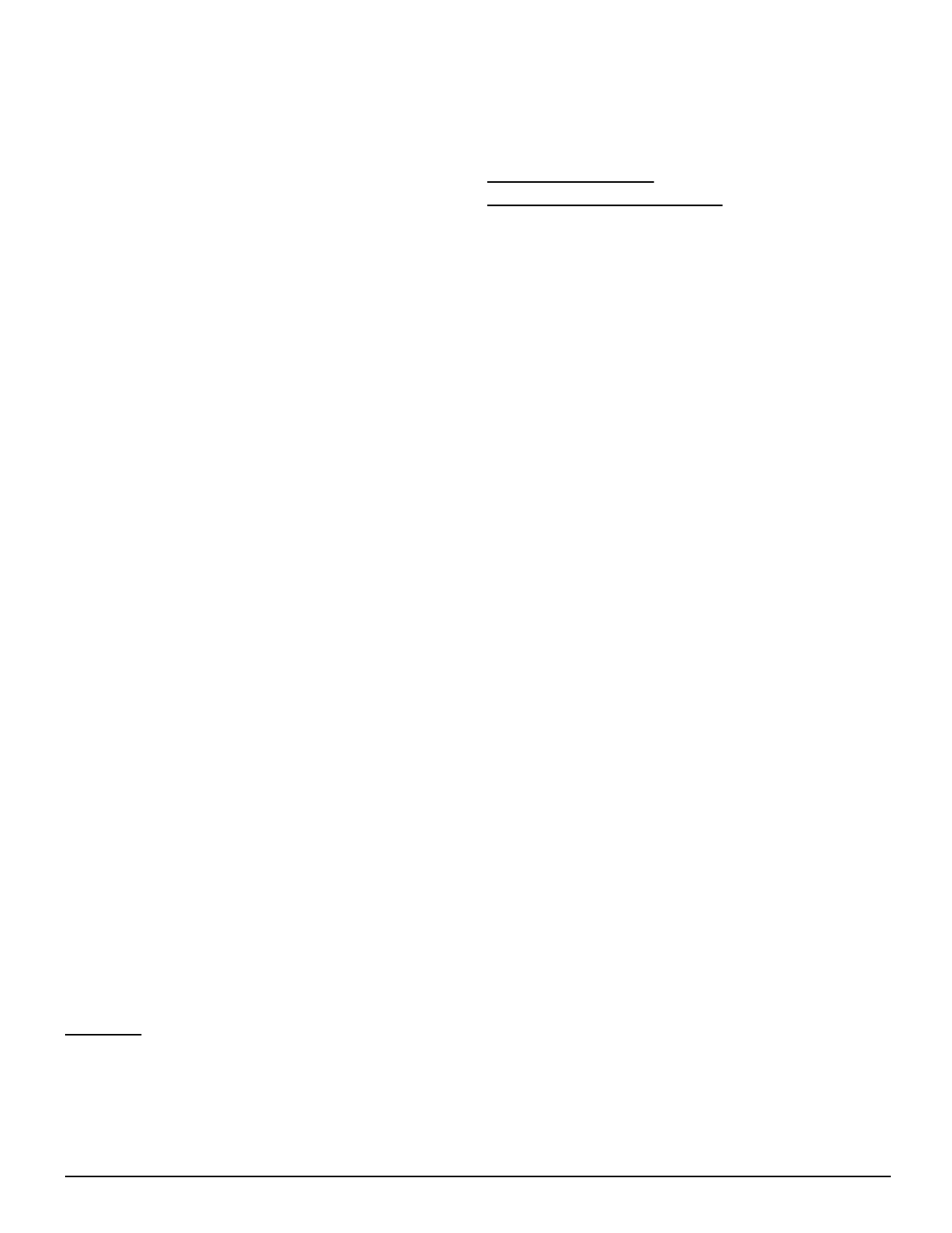
74
libraries that do not normally accompany the operating system. Such a contradiction means
you cannot use both them and the Library together in an executable that you distribute.
7. You may place library facilities that are a work based on the Library side-by-side in a
single library together with other library facilities not covered by this License, and distribute
such a combined library, provided that the separate distribution of the work based on the
Library and of the other library facilities is otherwise permitted, and provided that you do
these two things:
a) Accompany the combined library with a copy of the same work based on the Library,
uncombined with any other library facilities. This must be distributed under the terms of
the Sections above.
b) Give prominent notice with the combined library of the fact that part of it is a work based
on the Library, and explaining where to find the accompanying uncombined form of the
same work.
8. You may not copy, modify, sublicense, link with, or distribute the Library except as expressly
provided under this License. Any attempt otherwise to copy, modify, sublicense, link with, or
distribute the Library is void, and will automatically terminate your rights under this License.
However, parties who have received copies, or rights, from you under this License will not
have their licenses terminated so long as such parties remain in full compliance.
9. You are not required to accept this License, since you have not signed it. However,
nothing else grants you permission to modify or distribute the Library or its derivative works.
These actions are prohibited by law if you do not accept this License. Therefore, by modifying
or distributing the Library (or any work based on the Library), you indicate your acceptance
of this License to do so, and all its terms and conditions for copying, distributing or modifying
the Library or works based on it.
10. Each time you redistribute the Library (or any work based on the Library), the recipient
automatically receives a license from the original licensor to copy, distribute, link with or
modify the Library subject to these terms and conditions. You may not impose any further
restrictions on the recipients' exercise of the rights granted herein. You are not responsible
for enforcing compliance by third parties with this License.
11. If, as a consequence of a court judgment or allegation of patent infringement or for any
other reason (not limited to patent issues), conditions are imposed on you (whether by court
order, agreement or otherwise) that contradict the conditions of this License, they do not
excuse you from the conditions of this License. If you cannot distribute so as to satisfy
simultaneously your obligations under this License and any other pertinent obligations, then
as a consequence you may not distribute the Library at all. For example, if a patent license
would not permit royalty-free redistribution of the Library by all those who receive copies
directly or indirectly through you, then the only way you could satisfy both it and this License
would be to refrain entirely from distribution of the Library.
If any portion of this section is held invalid or unenforceable under any particular circumstance,
the balance of the section is intended to apply, and the section as a whole is intended to
apply in other circumstances.
It is not the purpose of this section to induce you to infringe any patents or other property
right claims or to contest validity of any such claims; this section has the sole purpose of
protecting the integrity of the free software distribution system which is implemented by
public license practices. Many people have made generous contributions to the wide range
of software distributed through that system in reliance on consistent application of that system;
it is up to the author/donor to decide if he or she is willing to distribute software through any
other system and a licensee cannot impose that choice.
This section is intended to make thoroughly clear what is believed to be a consequence of
the rest of this License.
12. If the distribution and/or use of the Library is restricted in certain countries either by
patents or by copyrighted interfaces, the original copyright holder who places the Library
under this License may add an explicit geographical distribution limitation excluding those
countries, so that distribution is permitted only in or among countries not thus excluded. In
such case, this License incorporates the limitation as if written in the body of this License.
13. The Free Software Foundation may publish revised and/or new versions of the Lesser
General Public License from time to time. Such new versions will be similar in spirit to the
present version, but may differ in detail to address new problems or concerns.
Each version is given a distinguishing version number. If the Library specifies a version
number of this License which applies to it and "any later version", you have the option of
following the terms and conditions either of that version or of any later version published by
the Free Software Foundation. If the Library does not specify a license version number, you
may choose any version ever published by the Free Software Foundation.
14. If you wish to incorporate parts of the Library into other free programs whose distribution
conditions are incompatible with these, write to the author to ask for permission. For software
which is copyrighted by the Free Software Foundation, write to the Free Software Foundation;
we sometimes make exceptions for this. Our decision will be guided by the two goals of
preserving the free status of all derivatives of our free software and of promoting the sharing
and reuse of software generally.
NO WARRANTY
15. BECAUSE THE LIBRARY IS LICENSED FREE OF CHARGE, THERE IS NO
WARRANTY FOR THE LIBRARY, TO THE EXTENT PERMITTED BY APPLICABLE LAW.
EXCEPT WHEN OTHERWISE STATED IN WRITING THE COPYRIGHT HOLDERS AND/
OR OTHER PARTIES PROVIDE THE LIBRARY "AS IS" WITHOUT WARRANTY OF ANY
KIND, EITHER EXPRESSED OR IMPLIED, INCLUDING, BUT NOT LIMITED TO, THE
IMPLIED WARRANTIES OF MERCHANTABILITY AND FITNESS FOR A PARTICULAR
PURPOSE. THE ENTIRE RISK AS TO THE QUALITY AND PERFORMANCE OF THE
LIBRARY IS WITH YOU. SHOULD THE LIBRARY PROVE DEFECTIVE, YOU ASSUME
THE COST OF ALL NECESSARY SERVICING, REPAIR OR CORRECTION.
16. IN NO EVENT UNLESS REQUIRED BY APPLICABLE LAW OR AGREED TO IN
WRITING WILL ANY COPYRIGHT HOLDER, OR ANY OTHER PARTY WHO MAY MODIFY
AND/OR REDISTRIBUTE THE LIBRARY AS PERMITTED ABOVE, BE LIABLE TO YOU
FOR DAMA GES, INCLU DI NG A NY GEN ERAL, SPE CI AL, INCIDENTAL OR
CONSEQUENTIAL DAMAGES ARISING OUT OF THE USE OR INABILITY TO USE THE
LIBRARY (INCLUDING BUT NOT LIMITED TO LOSS OF DATA OR DATA BEING
RENDERED INACCURATE OR LOSSES SUSTAINED BY YOU OR THIRD PARTIES OR A
FAILURE OF THE LIBRARY TO OPERATE WITH ANY OTHER SOFTWARE), EVEN IF
SUCH HOLDER OR OTHER PARTY HAS BEEN ADVISED OF THE POSSIBILITY OF SUCH
DAMAGES.
END OF TERMS AND CONDITIONS
How to Apply These Terms to Your New Libraries
If you develop a new library, and you want it to be of the greatest possible use to the public,
we recommend making it free software that everyone can redistribute and change. You can
do so by permitting redistribution under these terms (or, alternatively, under the terms of the
ordinary General Public License).
To apply these terms, attach the following notices to the library. It is safest to attach them to
the start of each source file to most effectively convey the exclusion of warranty; and each
file should have at least the "copyright" line and a pointer to where the full notice is found.
<one line to give the library's name and a brief idea of what it does.>
Copyright (C) <year> <name of author>
This library is free software; you can redistribute it and/or modify it under the terms of the
GNU Lesser General Public License as published by the Free Software Foundation; either
version 2.1 of the License, or (at your option) any later version.
This library is distributed in the hope that it will be useful, but WITHOUT ANY WARRANTY;
without even the implied warranty of MERCHANTABILITY or FITNESS FOR A
PARTICULAR PURPOSE. See the GNU Lesser General Public License for more details.
You should have received a copy of the GNU Lesser General Public License along with
this library; if not, write to the Free Software Foundation, Inc., 59 Temple Place, Suite 330,
Boston, MA 02111-1307 USA
Also add information on how to contact you by electronic and paper mail.
You should also get your employer (if you work as a programmer) or your school, if any, to
sign a "copyright disclaimer" for the library, if necessary. Here is a sample; alter the
names:
Yoyodyne, Inc., hereby disclaims all copyright interest in the library `Frob' (a library for
tweaking knobs) written by James Random Hacker.
<signature of Ty Coon>, 1 April 1990
Ty Coon, President of Vice
That's all there is to it!
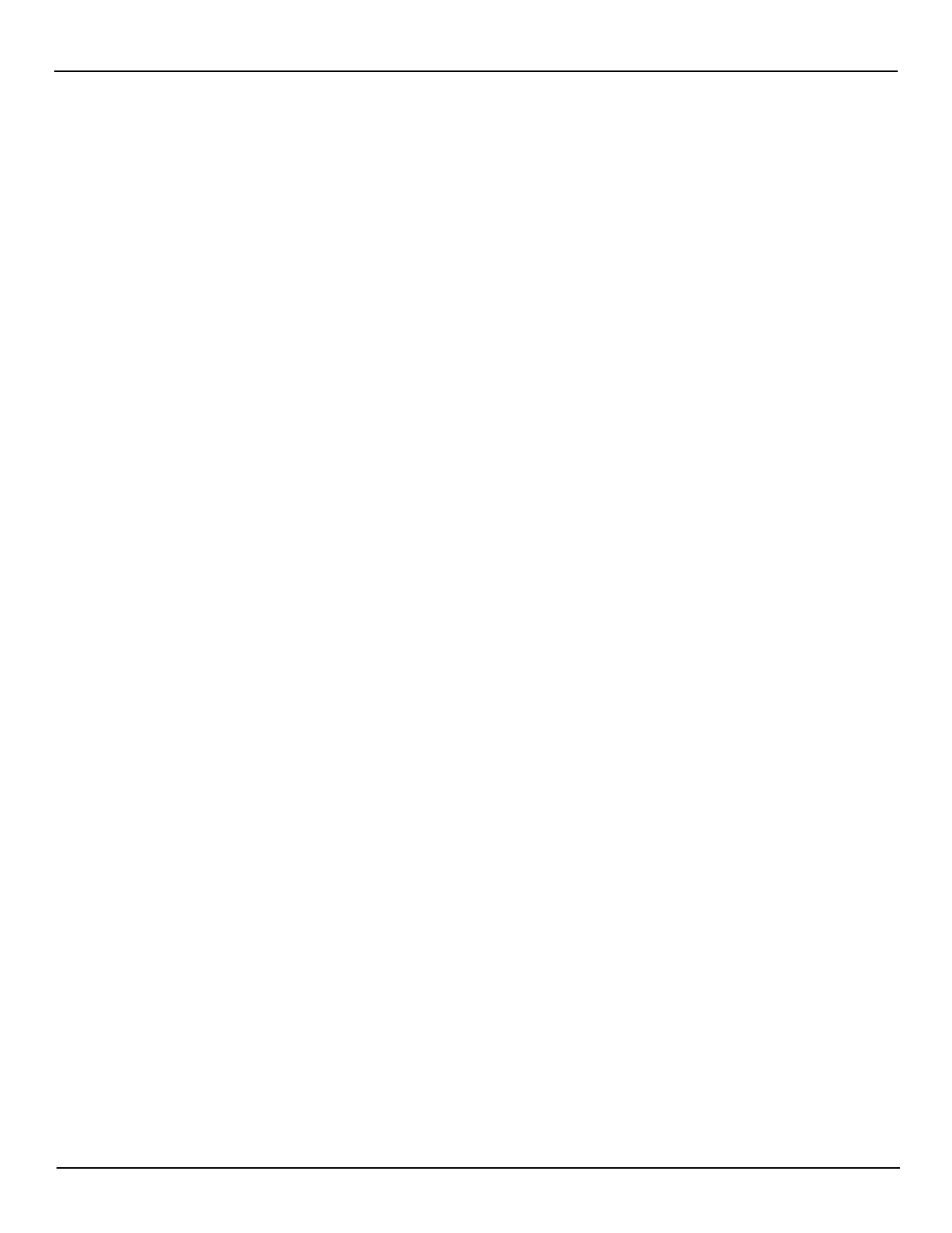
NOTES
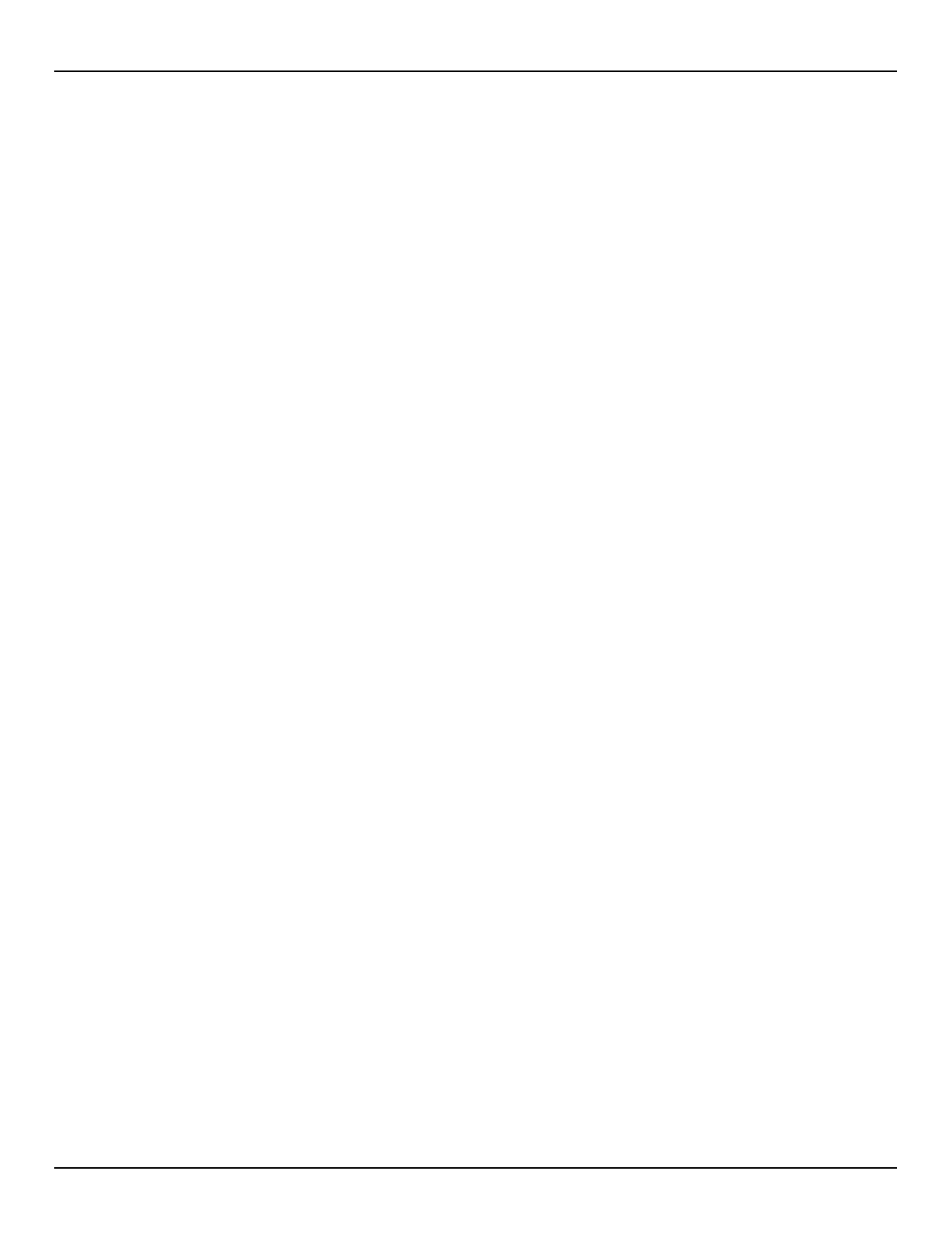
NOTES

NOTES

Customer’s Record
The model number and serial number of this product can be found on its back cover. You should note this
serial number in the space provided below and retain this book, plus your purchase receipt, as a permanent
record of your purchase to aid in identification in the event of theft or loss, and for Warranty Service purposes.
Model Number Serial Number
Panasonic Consumer Electronics
Company, Division of Matsushita
Electric Corporation of America
One Panasonic Way Secaucus,
New Jersey 07094
Panasonic Sales Company,
Division of Matsushita Electric
of Puerto Rico Inc. (ÒPSCÓ)
Ave. 65 de Infanteria, Km 9.5
San Gabriel Industrial Park,
Carolina, Puerto Rico 00985
Printed in U.S.A.
Copyright 2004 Matsushita Electric Corporation of America. All Rights Reserved.

TH-37PX25
TH-42PX25
TH-50PX25
Manual de instrucciones
Televisor digital de alta definición
con pantalla de plasma
Número de modelo
Español TQB2AA0520
Antes de conectar, utilizar o ajustar este producto, lea completamente este manual de instrucciones;
y gu rdelo para consultarlo en el futuro en caso de ser necesario.á
TV
POWER
MENU
R-TUNE
PIP MIN
REW PIP MAX
FFPLAY
PROG
EXIT
VCR DVD
DBS
RCVR
CBL
LIGHT
TV/VIDEO
A -ANTENNA - B
SAP
1 2 3
4 5
6
7
8
0
9
AUX
A
S
P
E
C
T
M
U
T
E
R
E
C
A
L
L
B
B
E
STOP
PAUSE
FREEZE
TV/VCR
PIP SPLIT MOVE SWAP
SEARCH
OPEN/CLOSE
PIP CH
DVD/VCR CH
REC
CH
VOL
CH
VOLOK
Para solicitar ayuda, llame al: 1-888-VIEW-PTV (843-9788)
o env e correo electr nico a: consumerproducts@panasonic.comí ó
o vis tenos en www.panasonic.com (EE.UU.)í
Para solicitar ayuda, llame al: 787-750-4300
o visítenos en www.panasonic.com (Puerto Rico)

2
ADVERTENCIA: Para reducir el riesgo de sufrir una descarga el ctrica, no retireé
la cubierta ni el panel posterior. En el interior no hay piezas que deba reparar el
usuario. Solicite las reparaciones al personal de servicio calificado.
El rayo con punta de flecha
de nt ro de u n t ri án g u l o
equilátero tiene la finalidad de
avisar al usuario de que hay
piezas en el interior del
producto que si las tocan las
personas éstas pueden recibir
una descarga eléctrica.
El signo de exclamaci n dentroó
de un tri ngulo equil tero tieneá á
la finalidad de avisar al usuario
de la existencia de instrucciones
de u t i l iz a c i n y s e r v i c i oó
importantes en el material
impreso que acompa a alñ
aparato.
Bajo licencia de BBE Sound, Inc.
Licenciado de BBE Sound Inc. sobre el numero USP4638258, 4482866, 5510752 y
5736897.
BBE y el symblo de BBE son markas regisradas de BBE Sound, Inc.
Este producto contiene tecnolog a de protecci n de derechos que esta protegida por patentes de los EEUUí ó
y otros derechos de propiedad intelectual. El uso de esta tecnolog a de protecci n de derechos debe serí ó
autorizada por Macrovision Corporation, y es para uso en casa y otros casos limitados a menos que sea
autorizado por Macrovision. La ingenier a reversible y desensamble estan prohibidas.í
Patentes de los EEUU. 4,631,603; 4,577,216; 4,819,098; 4,907,093; 6,381,747; y 6,516,132.
: El logotipo SD es una marca comercial.
ADVERTENCIA:
Para reducir el riesgo de que se produzca un incendio o de sufrir una descarga el ctrica, no expongaé
este aparato a la lluvia ni a la humedad. No ponga encima del aparato (incluyendo estanter as queí
se encuentren encima del mismo, etc.) recipientes con agua (floreros, tazas, cosm ticos, etc.).é
ADVERTENCIA: Como cualquier objeto peque o, las tarjetas SD pueden ser tragadas por ni os pequeñ ñ ños.
No deje la tarjeta SD al alcance de los niños.
ADVERTENCIA
RIESGO DE DESCARGA ELÉTRICA
NO ABRIR
Nota:
No permita que una imagen fija se muestre durante mucho tiempo, porque esto puede ser la causa de que
quede una imagen fantasma permanente en la TV de plasma.
Los ejemplos de im genes fijas incluyen logotipos, videojuegos, im genes de computadora, teletexto eá á
imágenes mostradas en el formato 4:3.
R
Fabricado bajo autorizaci n de Laboratorios Dolby. ó “Dolby” y el simbolo
doble-D son marcas registradas de los Laboratorios Dolby.
ADVERTENCIA: 1) Para impedir recibir descargas eléctricas, no retire la cubierta. En el interior no hay piezas que
deba reparar el usuario. Solicite las reparaciones al personal de servicio calificado.
2) No quite la clavija de puesta a tierra del enchufe de alimentaci n. Este aparato est equipado conó á
un enchufe de alimentaci n de tres clavijas, una de las cuales sirve para hacer la puesta a tierra.ó
Este enchufe s lo puede conectarse a un tomacorriente que tambi n disponga de puesta a tierra.ó é
Esto constituye una medida de seguridad. Si no puede introducir el enchufe en el tomacorriente,
p ngase en contacto con un electricista. No anule la finalidad de la clavija de puesta a tierra.ó
HDMI, el s mbolo HDMI y la Interface de Multimedios de Alta Definicií ón
son marcas comerciales o marcas registradas de HDMI Licensing LLC.

3
1) Lea estas instrucciones.
2) Guarde estas instrucciones.
3) Cumpla con todas las advertencias.
4) Siga todas las instrucciones.
5) No utilice este aparato cerca del agua.
6) Limpie el aparato solamente con un paño seco.
7) No tape las aberturas de ventilación.
8) No instale el aparato cerca de fuentes de calor como, por ejemplo, radiadores, salidas de aire caliente, estufas y otros
aparatos (incluyendo amplificadores) que produzcan calor.
9) No anule la característica de seguridad del enchufe polarizado o del enchufe del tipo de puesta a tierra. Un enchufe
polarizado tiene dos clavijas, una más ancha que la otra. Un enchufe de puesta a tierra tiene dos clavijas y una espiga
de puesta a tierra. La clavija ancha y la espiga de estos enchufes han sido suministradas para su seguridad. Si el
enchufe suministrado no puede conectarse al tomacorriente, consulte a un electricista para que le cambie el
tomacorriente obsoleto.
10) Proteja el cable de alimentación para que no lo pisen ni lo pellizquen, especialmente en el enchufe, tomacorriente y en
el punto donde sale del aparato.
11) Utilice solamente los accesorios especificados por el fabricante.
12) Utilice solamente el aparato con el carrito, base, trípode, soporte o mesa especificado por el fabricante
o vendido con el aparato. Cuando se utilice un carrito, tenga cuidado al mover la combinación del
carrito / aparato para evitar heridas en el caso de que ésta se dé la vuelta.
13) Desenchufe este aparato durante las tormentas eléctricas o cuando no lo utilice durante un largo
periodo de tiempo.
14) Solicite todas las reparaciones al personal de servicio calificado. Las reparaciones resultan necesarias cuando el
aparato se ha estropeado de cualquier forma: se ha estropeado el cable o el enchufe de alimentación, se ha derramado
líquido o han caído objetos dentro del aparato, el aparato ha quedado expuesto a la lluvia o a la humedad, no funciona
normalmente o se ha caído.
15) Para impedir las descargas eléctricas, asegúrese de que la patilla de puesta a tierra de la clavija del cable de alimentación
de CA esté firmemente conectada.
Instrucciones de seguridad importantes
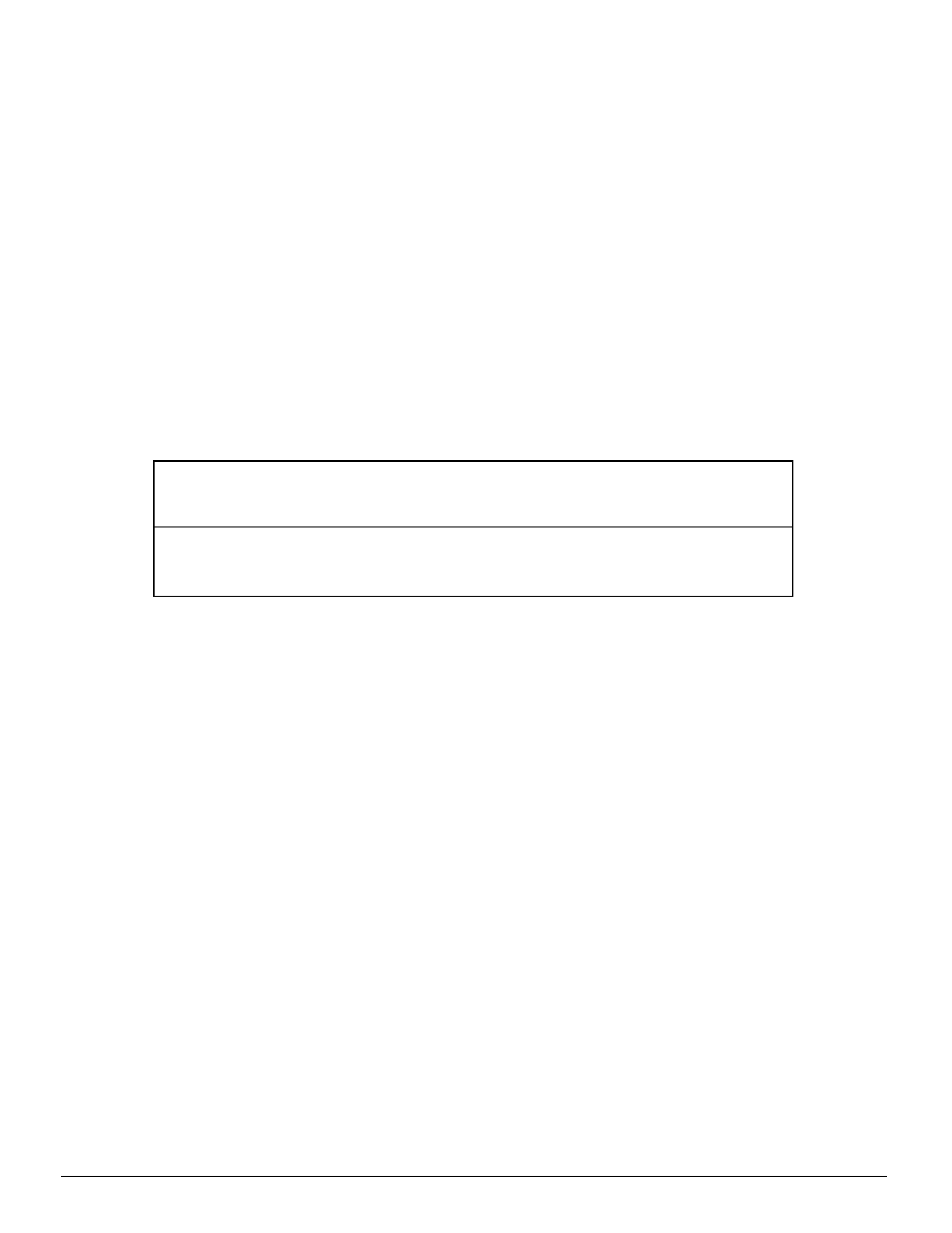
4
Estimado cliente de Panasonic
Para solicitar ayuda, llame al: 1-888-VIEW-PTV (843-9788)
o env e correo electr nico a: consumerproducts@panasonic.comí ó
o vis tenos en www.panasonic.com (EE.UU.)í
Para solicitar ayuda, llame al: 787-750-4300
o visítenos en www.panasonic.com (Puerto Rico)
Bienvenido a la familia de clientes de Panasonic. Esperamos que disfrute durante muchos años de
su nuevo televisor de Plasma.
Para obtener el máximo beneficio de su televisor, lea estas instrucciones antes de hacer cualquier
ajuste, y guárdelas para poder consultarlas en el futuro en caso de ser necesario.
Guarde también su recibo de compra, y anote el número del modelo y el número de serie de su
televisor en el espacio provisto en la contraportada de estas instrucciones.
Visite nuestro sitio web Panasonic : www.panasonic.com
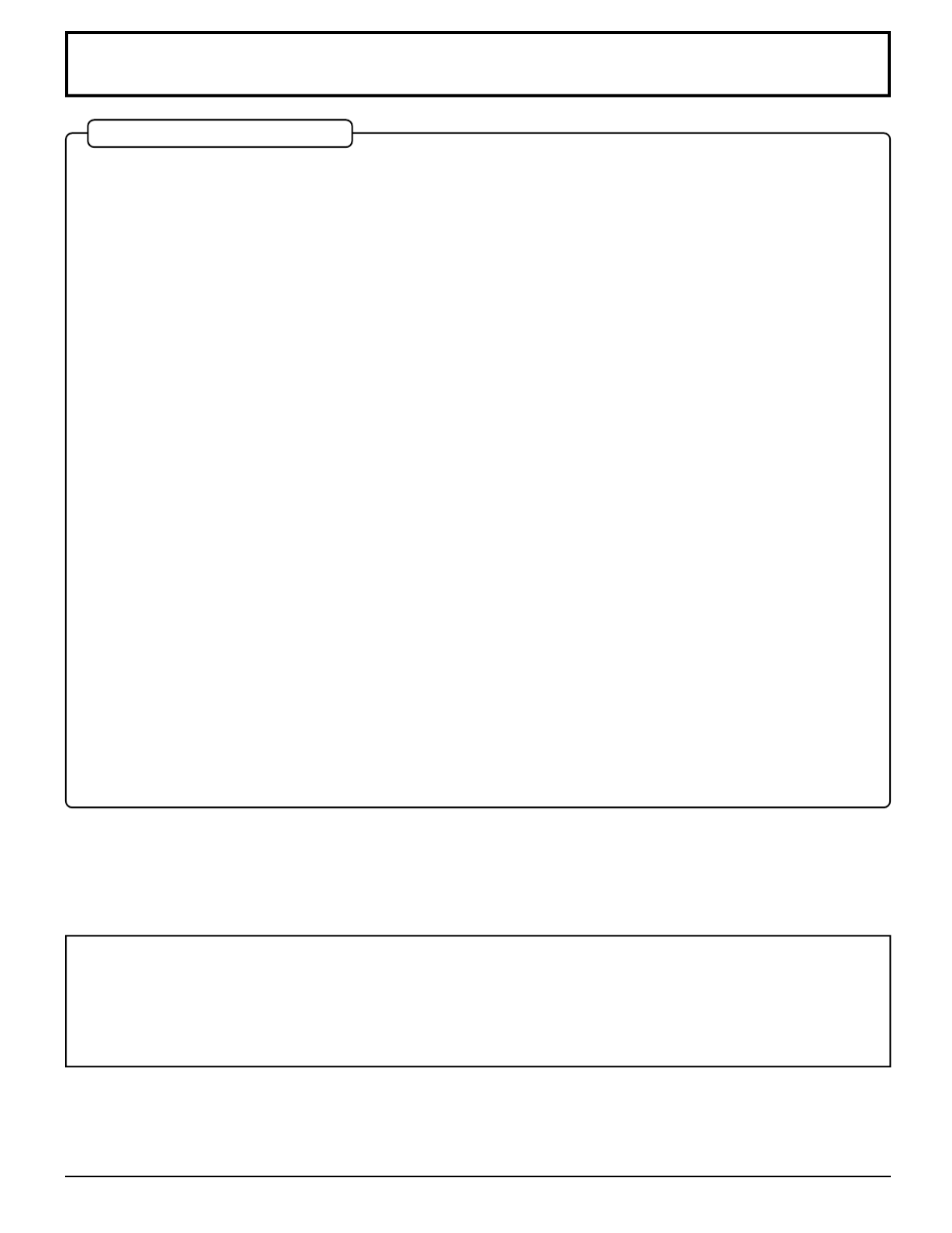
5
Aviso de seguridad importante
Marcas comerciales y registradas
• VGA es una marca comercial de International Business Machines Corporation.
• Macintosh es una marca registrada de Apple Computer, EE.UU.
• S-VGA es una marca registrada de Video Electronics Standard Association.
Aunque no se mencionen especialmente marcas comerciales de compa as o productos, tales marcas comercialesñí
están plenamente reconocidas.
DECLARACIÓN DE LA FCC
Este equipo ha sido probado y ha demostrado cumplir con los l mites establecidos para dispositivos digitales de laí
Clase B, de conformidad con el Apartado 15 de las Normas de la FCC. Estos l mites han sido dise ados paraí ñ
proporcionar una protecci n razonable contra las interferencias perjudiciales en una instalaci n residencial. Esteó ó
equipo genera, utiliza y puede radiar energ a radioel ctrica, y si no se instala y utiliza de acuerdo con las instrucciones,í é
puede causar interferencias perjudiciales en las comunicaciones por radio. Sin embargo, no existe ninguna garantía
de que las interferencias no se produzcan en una instalaci n particular. Si este equipo causa interferencias perjudicialesó
en la recepci n de la radio o la televisi n, lo que puede determinarse apagando y encendiendo el equipo, al usuario seó ó
le recomienda intentar corregir la interferencia tomando una o m s de las medidas siguientes:á
• ó ó Cambie la orientaci n o el lugar de instalaci n de la antena.
• Aumente la separaci n entre el equipo y el receptor.ó
• á Conecte el equipo a una toma de corriente diferente de aquella a la que est conectada el receptor.
• é Consulte a su concesionario o a un t cnico en radio/TV con experiencia para solicitar su ayuda.
Este aparato cumple con el Apartado 15 de las Normas de la FCC. El funcionamiento est sujeto a las dos condicionesá
siguientes: (1) Este aparato no debe causar interferencias perjudiciales, y (2) debe aceptar cualquier interferencia
recibida, incluyendo aquellas que puedan causar un funcionamiento no deseado.
AVISO DE LA FCC:
Para garantizar el cumplimiento continuo de las normas y evitar posibles interferencias no deseadas, cuando
esta alta definici n televisor de plasma se conecte a un equipo de v deo deber n utilizarse los n cleos deó í á ú
ferrita suministrados; y deber mantenerse una distancia de 40 cm como m nimo con relaci n a otrosá í ó
dispositivos perif ricos. Consulte las instrucciones de las p ginas 10, 13, 14, 17, 18.é á
Cualquier cambio o modificaci n realizado en este televisor sin la aprobaci n expresa de Matsushita Electricó ó
Corporation of Am rica podr a causar interferencias perjudiciales y anular la autoridad que tiene el usuarioé í
para utilizar este aparato.
Declaración de conformidad de la FCC
Número de modelo TH-37PX25, TH-42PX25, TH-50PX25
Responsable: Matsushita Electric Corporation of America
One Panasonic Way, Secaucus, NJ 07094
Direcci n de contacto: Panasonic Consumer Electronics Companyó
1-888-843-9788
correo electr nico: consumerproducts@panasonic.comó
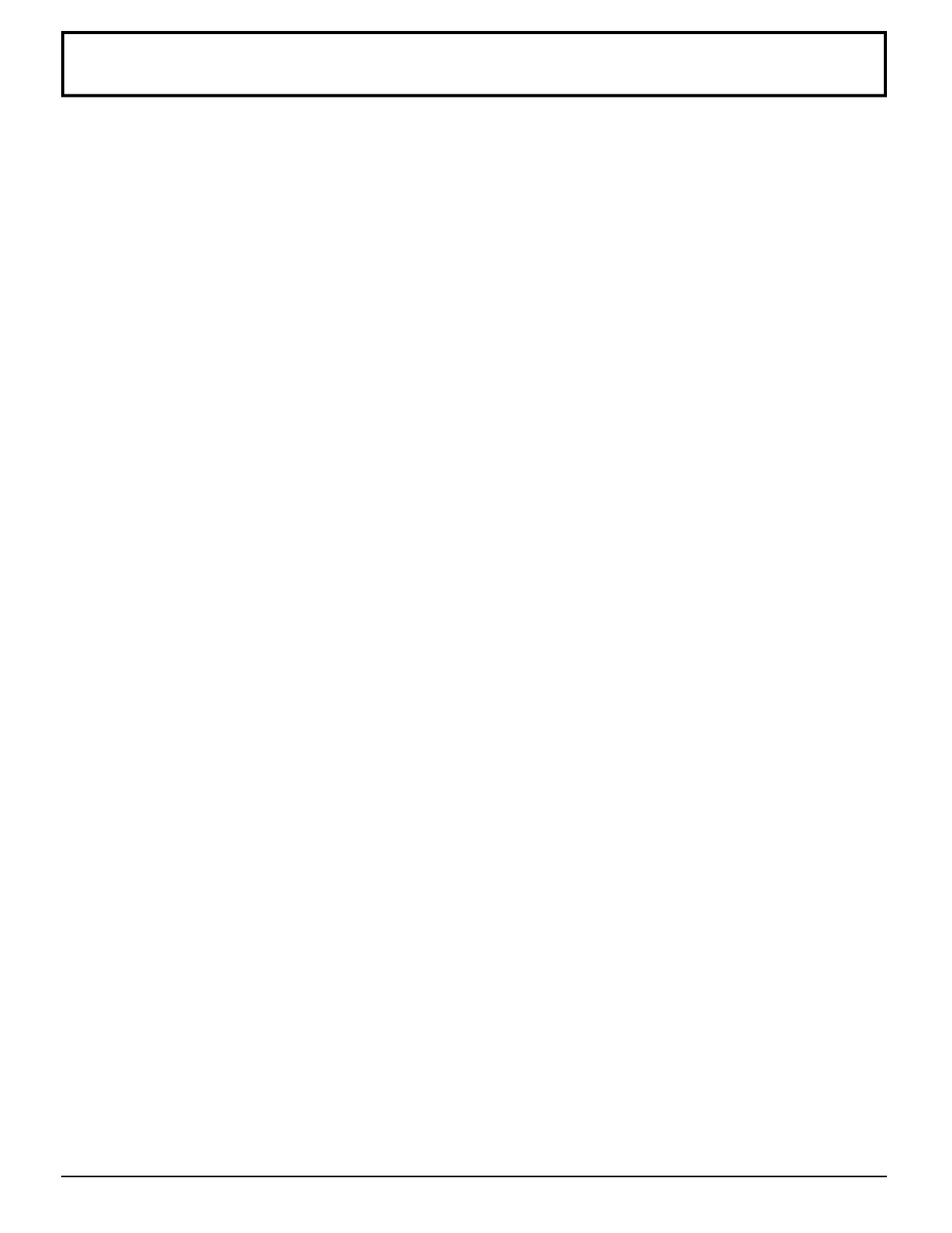
6
Índice
Channel (Canal) .......................................................... 30
Favorite (Favorito)................................................ 30
Captions (Subtítulos) ............................................31
Timer (Temporizador) .................................................. 33
Sleep (Dormir) ...................................................... 33
Timer (Temporizador) ............................................34
Clock Set (Puesta del reloj) ................................. 35
Day Set (Puesta del día) ...................................... 35
Setup (Programación) ................................................. 36
Program CH (Canal de programa) ....................... 36
Auto Scan (Exploraci n automó ática).................... 37
Manual Program (Programa manual) .................. 37
Closed Caption (Subtítulos ocultos) ..................... 39
Other Adjust (Otro ajuste) .....................................41
CableCARD (Tarjeta de cable)..............................41
Lock (Bloqueo) ............................................................ 42
Password (Contraseña) ....................................... 42
Lock Set (Ajuste de bloqueo) ............................... 42
Channel Lock (Bloqueo de canales) .................... 43
Block Program (Bloquear programa) ................... 43
How Long? (¿ áCu nto tiempo?) ............................ 45
Mensajes de bloqueo ............................................45
Photo Viewer ................................................................ 46
Modo de imagen miniatura ......................................... 48
Setup Menu (Men de programaci n) de Photo Viewer .........ú ó
49
Slide Show (Presentaci n de imó ágenes) ..............49
Rotate (Girar) ....................................................... 50
Zoom .................................................................... 50
Card (Tarjeta) ....................................................... 50
Localización de fallas del Photo Viewer............... 51
Operación de imagen en imagen (PIP)....................... 52
Operación SPLIT .......................................................... 54
Controles de ASPECTO ............................................... 56
PC MENU....................................................................... 57
Funcionamiento de equipos periféricos utilizando el control remoto ..
59
Programación del código de control remoto ............... 59
Índice de claves infrarrojas ......................................... 60
Tabla de teclas operacionales ..................................... 63
Tabla de solución de problemas................................. 65
Se ales de entrada de AV/Componente RGB/PC/HDMI ..ñ
66
Especificaciones .......................................................... 67
Instrucciones de seguridad importantes ..................... 3
Aviso de seguridad importante .................................... 5
Precauciones para su seguridad .................................. 7
Limpieza y mantenimiento ............................................ 8
Instalación ...................................................................... 9
Ubicaci n del receptor .................................................. 9ó
Equipo externo opcional ............................................... 9
Instalación de las pilas en el control remoto ................. 9
Accesorios .................................................................... 10
Conexión de cables ...................................................... 11
Extracci n y colocació ón de la cubierta de los cables .. 12
Conexión de la antena ............................................... 13
Conexi n de decodificador de televisió ón por cable ..... 13
Conexi n de TV digital - "Set-Top Box" (DTV-STB) o DVDó
... 14
Conexión de CableCARD ............................................14
Conexión HDMI ............................................................15
Conexión de una videograbadora .............................. 16
Conexiones de un amplificador (TO AUDIO AMP) ..... 16
Conexión de salida de programas (PROG OUT) ....... 17
Conexión de cascos auriculares / auriculares ............ 17
Conexión a los terminales AV frontales....................... 17
Conexión de los terminales de entrada PC ................ 18
Conexi n/desconexió ón de la alimentación................ 19
Ubicación de los controles ......................................... 19
Aparato principal ......................................................... 19
Control remoto iluminado ............................................ 20
First Time Setup (Programación inicial) .................... 22
Para ver programas de TV............................................ 23
VHF y UHF ...................................................................23
Televisión por cable .................................................... 23
Navegación por menús ................................................ 24
Picture (Imagen) ......................................................... 26
Pic Mode (Modo de imagen) ................................ 26
Color / Tint (Matiz) / Brightness (Brillo) /
Picture (Imagen) / Sharpness (Nitidez) / Normal ........
26
Other Adjust (Otro ajuste) .....................................26
Audio ........................................................................... 28
Bass (Graves) / Treble (Agudos) / Balance / Normal ..
28
Other Adjust (Otro ajuste) .....................................28

7
Precauciones para su seguridad
ADVERTENCIA
Instalación
No instale la televisor de plasma sobre superficies inclinadas o poco estables.
• La televisor de plasma puede caerse o darse vuelta.
No coloque objetos encima de la televisor de plasma.
• Si se derrama agua en la televisor de plasma o entran objetos extraños en su interior, se puede provocar un cortocircuito
que causar fuego o descarga el ctrica. Si entran objetos extra os en el interior de la televisor de plasma, consulteá é ñ
con su tienda local de Panasonic.
No cubra los orificios de ventilación.
• La televisor de plasma puede calentarse excesivamente provocado fuego o da os en la televisor de plasma.ñ
Si se utiliza un pedestal, deje un espacio de 3
15
/
16
” á (10 cm) o m s en la parte superior, izquierda y derecha, 2
3
/
8
”
(6
cm)
o m s en la parte inferior y á
2 3/4” (7 cm)
o m s en la parte posterior. Si se utiliza alg n otro m todo deá ú é
instalación, deje un espacio de 3
15
/
16
” á (10 cm) o m s en la parte superior, inferior, izquierda y derecha y
3/4” (1,9
cm)
o m s en la parte posterior.á
Evite instalar este producto cerca de equipos electr nicos que puedan ser afectados f cilmente por las ondasó á
electromagn ticas.é
•
Este producto puede causar interferencias en la imagen, en el sonido, etc. En particular, mantenga los equipos de
v deo alejados de este producto.í
Cable de alimentaci n de CAó
La televisor de plasma fue dise ada para funcionar con una CA de 120 V, 50/60 Hz.ñ
Inserte completamente el enchufe del cable eléctrico.
• Si el enchufe no ha entrado completamente puede generar calor y ser el origen de un incendio. Si el enchufe está
da ado o el tomacorriente est flojo, no los utilice.ñ á
No toque el enchufe del cable el ctrico con las manos mojadas.é
• Puede recibir una descargue el ctrica.é
No haga nada que pueda da ar el cable el ctrico. Cuando desenchufe el cable el ctrico, sujete del enchufe y noñ é é
el cable.
• No da e el cable el ctrico, no lo modifique ni coloque objetos pesados encima, ni coloque cerca de objetos queñ é
desprendan calor, no tuerza ni tire excesivamente del mismo. Esto puede provocar un fuego o descarga el ctrica. Sié
el cable el ctrico est da ado, solicite la reparaci n en su tienda local de Panasonic.é á ñ ó
Si no se utiliza la televisor de plasma durante un largo per odo de tiempo, desenchufe el cable el ctrico delí é
tomacorriente.
Si se producen problemas durante el uso
Si se produce un problema (por ejemplo falta la imagen o sonido), o si sale humo o hay olores no normales de la
televisor de plasma, desenchufe inmediatamente el cable el ctrico del tomacorriente.é
• Si sigue utilizando la televisor de plasma en estas condiciones, puede provocar un fuego o descarga eléctrica. Después
de comprobar que ha dejado de salir humo, llame a su tienda local de Panasonic para solicitar las reparaciones necesarias.
No repare la Alta definición televisor de plasma por su cuenta p85-ya que es muy peligroso.
Si entra agua o materias extra as en el interior de la televisor de plasma, si se ha ca do la televisor de plasma oñ í
si el mueble exterior est da ado, desenchufe inmediatamente el cable el ctrico.á ñ é
• Puede provocar un cortocircuito que inicie un incendio. Llame a su tienda local de Panasonic para hacer las reparaciones
necesarias.

9
1. Abra la cubierta de las pilas. 2. Instale las pilas y vuelva a poner la tapa.
Tenga en cuenta las polaridades (+ y -)
al instalar las pilas.
Dos pilas AA
La conexi n de v deo/audio entre componentes se puede hacer con cables de v deo y audio blindados. Para obtener eló í í
mejor rendimiento, los cables de v deo deber n utilizar conductor blindado coaxial de 75 ohmios. Los cables podrí á á
adquirirlos en el establecimiento de su concesionario o en tiendas de componentes electr nicos. Antes de comprar cualquieró
cable, aseg rese de conocer qu tipo de conectores de salida y entrada necesitan sus diversos componentes. Determineú é
también cuál es la longitud del cable que necesita.
Instalación
Ubicaci n del receptoró
Este aparato ha sido dise ado para ser utilizado con una base o centro de entretenimiento opcional. Consulte a su concesionarioñ
para conocer las opciones que se encuentran disponibles. Coloque el aparato en un lugar que pueda verse confortablemente.
Evite los lugares donde la luz del sol u otras luces brillantes (incluyendo los reflejos) caigan sobre la pantalla.
La utilizació ón de algunos tipos de iluminaci n fluorescentes puede reducir el alcance del control remoto.
La ventilaci n adecuada es esencial para impedir que fallen los componentes internos. Mantenga el aparato alejado deó
las zonas donde el calor o la humedad son excesivos.
Equipo externo opcional
Instalaci n de las pilas en el control remotoó
Siempre que retire las pilas, puede que necesite
volver a poner las claves del control remoto de
infrarrojos. Le recomendamos anotar la clave de la
página 59 antes de preparar el control remoto.
Consejos útiles
A los usuarios que utilizan frecuentemente el control
remoto se les recomienda sustituir las pilas viejas por
pilas alcalinas que duran más.
Consejos tilesú
Precauciones relacionadas con el uso de las
pilas
La instalaci n incorrecta de las pilas puede causar fugas en lasó
mismas y corrosi n, lo que da el control remoto.ó ñ áar
Tenga en cuenta las precauciones siguientes:
1. Las pilas deber n sustituirse siempre en pares. Utiliceá
siempre pilas nuevas cuando sustituya las pilas viejas.
2. No mezcle una pila usada con otra nueva.
3. No mezcle pilas de tipos diferentes (ejemplo: "carbono y
cinc" con "alcalinas").
4. No intente cargar, cortocircuitar, desarmar, calentar o quemar
las pilas usadas.
5. Las pilas tendr n que sustituirse cuando el control remotoá
funcione espor dicamente o no pueda controlar el televisor.á

10
CH
VOL
CH
VOLOK
POWE R
TV /VIDEO
CBL
123
456
7 8
0
9
PIP MIN
REW
PIP MAX
FF
PIP MO VE
FREEZ E
T V/VCR
SPLIT SWAP
SEARCH
OPE N/CLOSE
PIP CH
DVD/VCR CH
TV
MENU
PLAY
PROG
EXIT
VCR DVD
DBS
RCVR
LIGHT
A -ANT EN NA - B
SAP
AUX
A
S
P
E
C
T
M
U
T
E
R
E
C
A
L
L
B
B
E
STO PPAU SE REC
Accesorios
Compruebe que p88-ha recibido todos los accesorios indicados
Núcleo de ferrita
Tamaño pequeño × 5
Manual de
instrucciones
Transmisor del
mando a distancia
EUR7627Z10
Abrazadera (×2)Cable de CA
Pilas para el transmisor de
mando a distancia
(2 × tamaño AA)
Pedestal
T -ST42PX20 (TH-37PX25,Y
TH-42PX25)
T -ST50PX20 (TH-50PX25)Y
Tarjeta de registro
Adaptador de
antena tipo F
(para 3C-2V) (×2)
(para 5C-2V) (×2)
T
amaño grande × 4
Instalaci n del n cleo de ferritaó ú
Asegúrese de elegir el núcleo de ferrita del tamaño apropiado (grande o pequeño) y el modo de instalación correcto del
cable (enrollando o pasando el cable), como se indica en cada diagrama de conexi n de las p ginas siguientes (13, 14,ó á
17, 18).
1 2
Tire de las
leng etas (dosü
lugares) para
abrir.
Ponga el
cable y cierre.
Tarjeta para el plan de
asistencia al cliente
Menos de
4’’ (10 cm)
(Tamaño grande) (Tamaño pequeño)
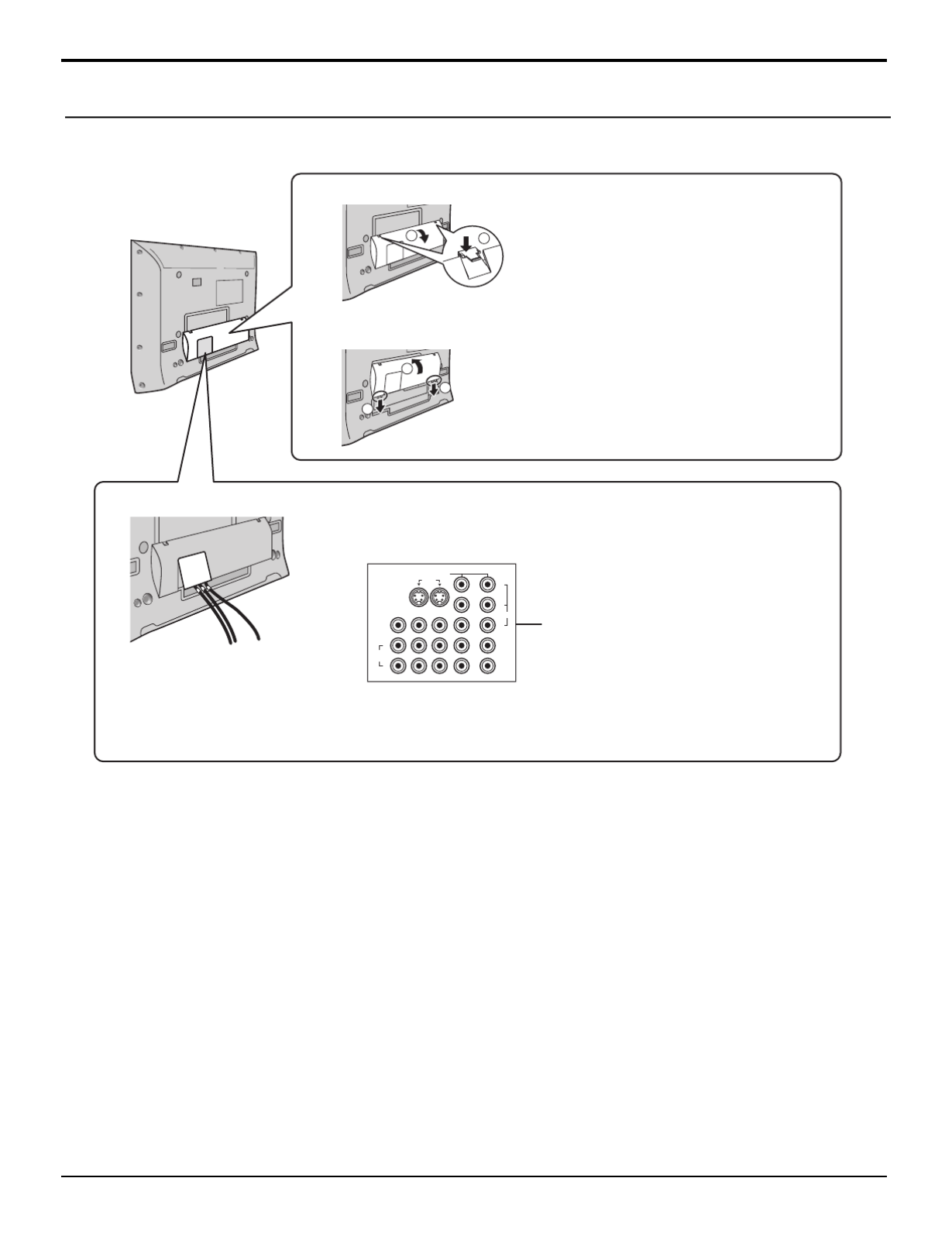
12
2
2
1
1
1
Cuando haga conexiones a los terminales de entrada/salida de AV del
panel trasero, conecte los cables a trav s de esta ventana.é
Otros cables deberán conectarse antes de colocar la cubierta de los
cables.
PROG OUT
COMPONENT VIDEO INPUT
S VIDEO
VIDEO
Y
P
B
L
R
P
R
1 2
1 2
INPUT
TO AUDIO
AMP
VIDEO
Terminales de entrada/salida de AV
del panel trasero
Extracción y colocación de la cubierta de los cables
Extracción
Colocación
1. Introduzca los ganchos (en 4 puntos) en
el extremo inferior.
2. Empuje la cubierta hasta que quede
enganchada haciendo un ruido seco.
1. Empuje los ganchos hacia abajo y tire
ligeramente de la cubierta hacia usted
para soltarlos (en 4 puntos).
2. Sáquela lentamente hacia abajo.
(Esta ventana no se puede
cerrar completamente si
usted conecta los cables.)
Conexión de cables
Nota:
A menos que se indique lo contrario, los cables y los adaptadores no se suministran con este aparato.
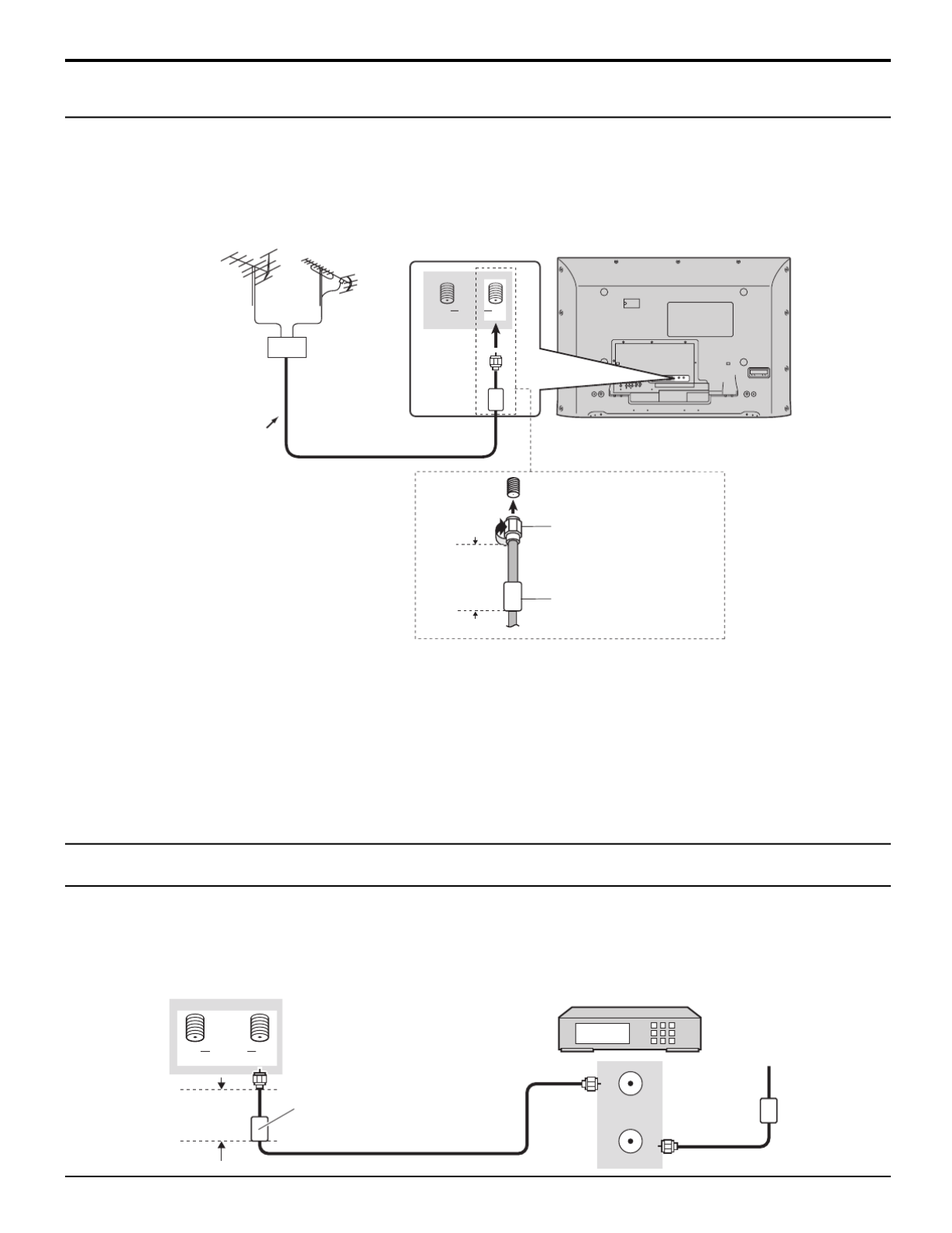
13
B ANTENNA A
Ca bl e I n
Conexión de cables
Notas:
•
Ciertos sistemas de televisi n por cable neutralizan algunos canales para reducir la interferencia o tener canales de altaó
calidad (codificados). En estos casos, para que la recepci n sea apropiada, ser necesario disponer de un decodificadoró á
de televisi n por cable. Consulte con su compa a de televisió ñí ón por cable para conocer los requerimientos de compatibilidad.
• ó Para obtener una imagen y un sonido de calidad ptima se necesita una antena, el cable correcto (coaxial de 75 ohmios)
y la clavija de terminaci n correcta.ó
• ó Si se utiliza un sistema de antena comunitaria, tal vez necesite emplear una clavija y un cable de conexi n correctos
entre el z calo de antena de pared y su receptor de televisi n.ó ó
• ó á El centro de servicio de televisi n de su localidad o su concesionario podr n ayudarle a obtener el sistema de antena
correcto para su zona particular y los accesorios necesarios.
• ó Cualquier tema relacionado con la instalaci n de la antena, la mejora de los sistemas o accesorios existentes requeridos
y los gastos incurridos son responsabilidad exclusiva de usted, el cliente.
Conexión de la antena
N cleo de ferrita (tama oú ñ
grande)
(suministrados)
Adaptador de
antena tipo F
(suministrados)
Monos de
4” (10 cm)
• ó Para recibir correctamente los canales de VHF/UHF se necesita una antena externa. Para obtener la mejor recepci n se
recomienda una antena exterior.
• Cuando disfrute de los programas de TV terrestre solamente, conecte la antena de casa a ANTENNA (A). Cuando
disfrute de los programas de TV terrestre y de los programas de TV por cable, conecte el cable de TV por cable por
cable a ANTENNA (A) y el cable de la antena terrestre a ANTENNA (B).
• ó á Seleccione el modo de antena en Input Setup (Programaci n de entrada) (vea la p gina 22).
ANT OUTPUT
ANT INPUT
B ANTENNA A
Cab l e I n
Conexi n de decodificador de televisi n por cableó ó
El panel posterior del televisor DECODIFICADOR DE
TELEVISIÓN POR CABLE
Cable de entrada
N oúcleo de ferrita (tamañ
grande) (suministrados)
• Cuando disfrute de los programas de TV por cable solamente, conecte el cable de TV por cable a ANTENNA (A).
Cuando disfrute de los programas de TV terrestre y de los programas de TV por cable, conecte el cable de TV por
cable por cable a ANTENNA (A) y el cable de la antena terrestre a ANTENNA (B).
• ó á Seleccione el modo de antena en Input Setup (Programaci n de entrada) (vea la p gina 22).
Menos de
4” (10 cm)
Antena de VHF Antena de UHF
Mezclador
Cable coaxial
de 75 ohmios

14
Conexión de cables
Este televisor es capaz de mostrar im genes de DTV en formato 1080i y 480p cuando se conecta a un receptor de DTV-á
decodificador (STB). Este televisor utiliza tambi n un doblador de barrido progresivo, el cual barre la imagen de formatoé
NTSC de manera progresiva. Esto le permite no ver las delgadas l neas negras (efecto de persianas) que va relacionadoí
con las im genes de TV entrelazadas.á
• Para ver programas de DTV, conecte el STB a los terminales de entrada de video componente (Y, PB, PR) del televisor.
Las entradas separadas para las se ales compuestas de color proveen la separaci n de luminancia y color.ñ ó
• Seleccione la salida de 1080i o 480p del STB.
• ñ Debe disponer en su zona de se ales de DTV.
• Utilice un DTV-STB (TV digital/decodificador) o un reproductor DVD de Panasonic.
Conexi n de TV digital - Set-Top Box (DTV-STB) o DVDó “ ”
DIGITAL TV OUTPUT
MAIN
VIDEO
AUDIO OUTPUT
P
B
P
R
Y
R
L
PROG OUT
COMPONENT VIDEO INPUT
S VIDEO
VIDEO
Y
PB
L
R
PR
1 2
1 2
INPUT
VIDEO
TO AUDIO
AMP
CableCARD le permite sintonizar canales de cable digitales y de alta definición mediante la antena de cable. Consulte a
su concesionario en lo que se refiere a la disponibilidad de CableCARD.
Conexión de CableCARD
Notas:
• óSi nota retrasos en la funci n del teclado o control remoto cuando utiliza el CableCARD, desenchufe el televisor y vuelva
a enchufarlo y pruebe de nuevo con los controles. Si persiste esta condici n, llame al Centro de Llamadas del Cliente deó
Panasonic para obtener m s instrucciones.á
•No introduzca la tarjeta PCMCIA en la ranura CABLE CARD.
El panel posterior del televisor
B AANTENNA
SERVCE ONLY
DIGITAL AUDIO
OUT
CABLE CARD
Cable In
INSERT THIS END
POD MODULE
El panel posterior del televisor
Cara superior de la tarjeta
Cable de v deo componenteí
Cable de audio
Caja sobre el Equipo
Reproductor de DVD
Procedimiento
1. Conecte la antena de televisión por cable a ANTENNA (A).
2. Encienda el televisor (vea la página 19).
3. Ponga el modo de entrada en TV (vea la p gina 20).á
4. Inserte la CableCARD (con la cara superior indicando hacia usted) en la ranura CABLE CARD de la parte
trasera del televisor.
Siga los mensajes visualizados en la pantalla.
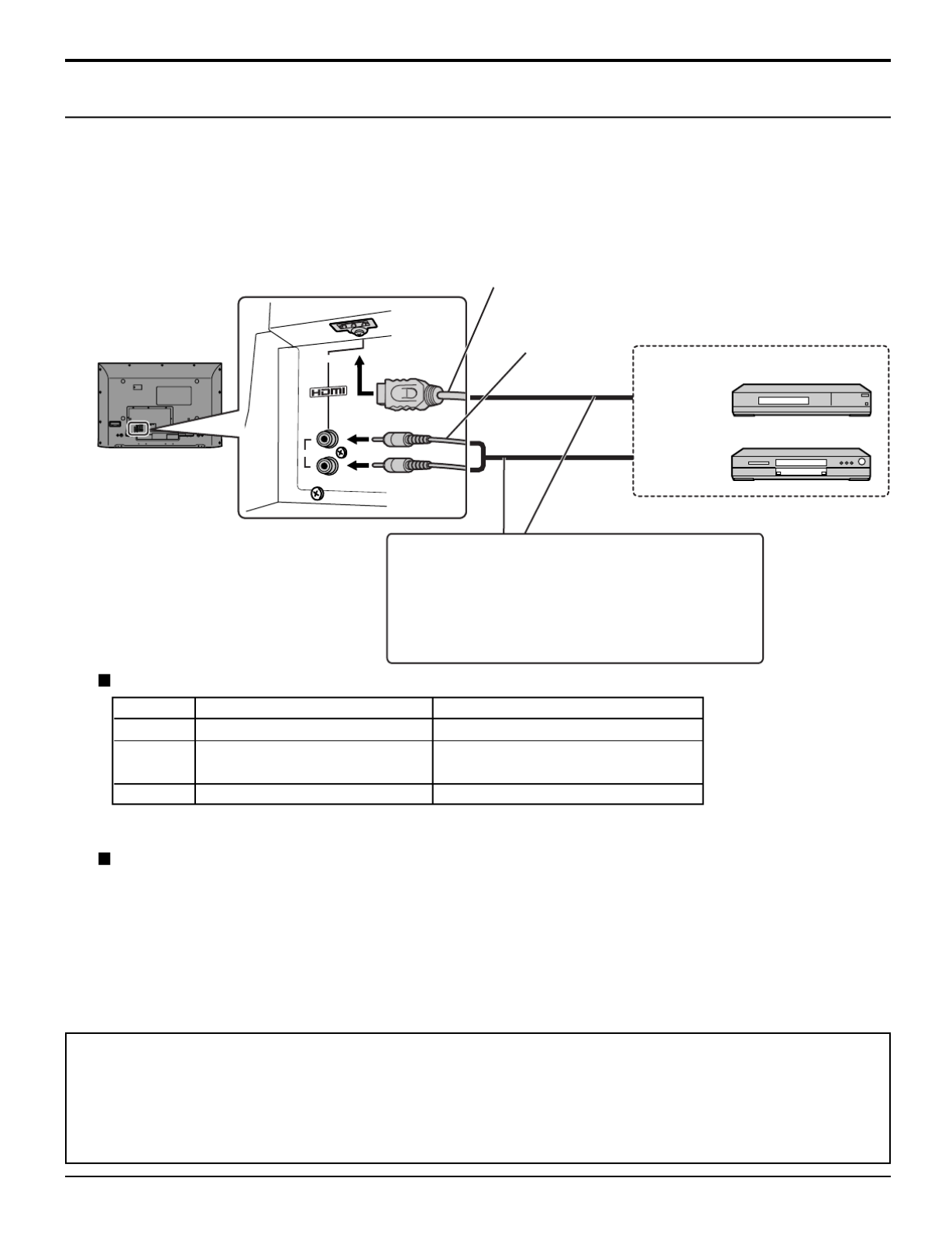
15
AV IN
L
R
AUDIO IN
Conexión de cables
Conexi n HDMIó
HDMI∗1 (interfaz multimedia de alta definici n) es la primera interfaz A/V para electr nica de consumidor completamenteó ó
digital que soporta todos los est ndares no comprimidos. El terminal HDMI soporta informaci n de video y audio.á ó
Al terminal de entrada HDMI∗1, usted puede conectar un dispositivo electr nico de consumidor que cumpla con laó
norma EIA/CEA-861/861B∗2 como, por ejemplo, un decodificador o un reproductor DVD con terminales de salida HDMI
o DVI.
Introduzca en este terminal una fuente de imagen de alta definici n con protecci n digital de copia con alto ancho deó ó
banda (HDCP), para poder mostrar las im genes de alta definici n en este televisor en forma digital.á ó
∗1. HDMI, el s mbolo HDMI y la Interface de Multimedios de Alta Definici n son marcas comerciales o marcas registradasí ó
de HDMI Licensing LLC.
∗2. Los perfiles EIA/CEA-861/861B cumplen con los perfiles para transmisi n de video digital sin comprimir/incluyendoó
la protecci n del contenido digital de alto ancho de banda.ó
∗3. Cable de conversi n HDMI-DVI (TY-SCHO3DH): disponible en el sitio Web de Panasonic (www.panasonic.com).ó
Consulte a su concesionario de productos electr nicos para conocer m s detalles.ó á
•
Si el dispositivo externo tiene una salida DVI
solamente, utilice un cable adaptador DVI a HDMI
∗
3
para conectar al terminal HDMI.
•
Conecte los cables de audio a los terminales AUDIO
IN para HDMI.
•
Seleccione el ajuste de audio en HDMI In (vea la
página 29).
Este terminal de entrada no es para utilizaci n con ordenadores.ó
Notas:
• Este conector HDMI es del Tipo A.
• Si conecta un equipo sin terminal de salida digital, conecte al terminal de entrada COMPONENT VIDEO, S VIDEO
o VIDEO del televisor para disfrutar de la se al anal gica.ñ ó
• El terminal DIGITAL IN s lo puede utilizarse con se ales de imagen 1080i, 480i o 480p. Ajuste la salida del terminaló ñ
DIGITAL OUT de la caja digital sobre el aparato a 1080i, 480i o 480p. Para m s detalles, consulte el manual deá
instrucciones de la caja digital sobre el aparato. Si no aparecen im genes porque su caja digital sobre el aparato noá
tiene un ajuste de salida de terminal DIGITAL OUT, utilice la entrada de video componente (o la entrada S Video o
la entrada Video). En este caso la imagen aparecer como una se al anal gica.á ñ ó
Cable HDMI
Sal i da de
señal HDMI
Cable de audio
1080i
480p
480i
N (H úmero de puntos × V)
1.920 × 1.080i
720 × 480p
640 × 480p
720(1.440) × 480i
Frecuencia de barrido vertical (Hz)
59,94/60
59,94/60
59,94/60
59,94/60
Señal VIDEO compatible
Frecuencia de muestreo compatible de las se ales AUDIO a trav s de HDMI (L.PCM): 48 kHz / 44,1 kHz / 32 kHzñ é
Caja sobre el Equipo
Reproductor de DVD
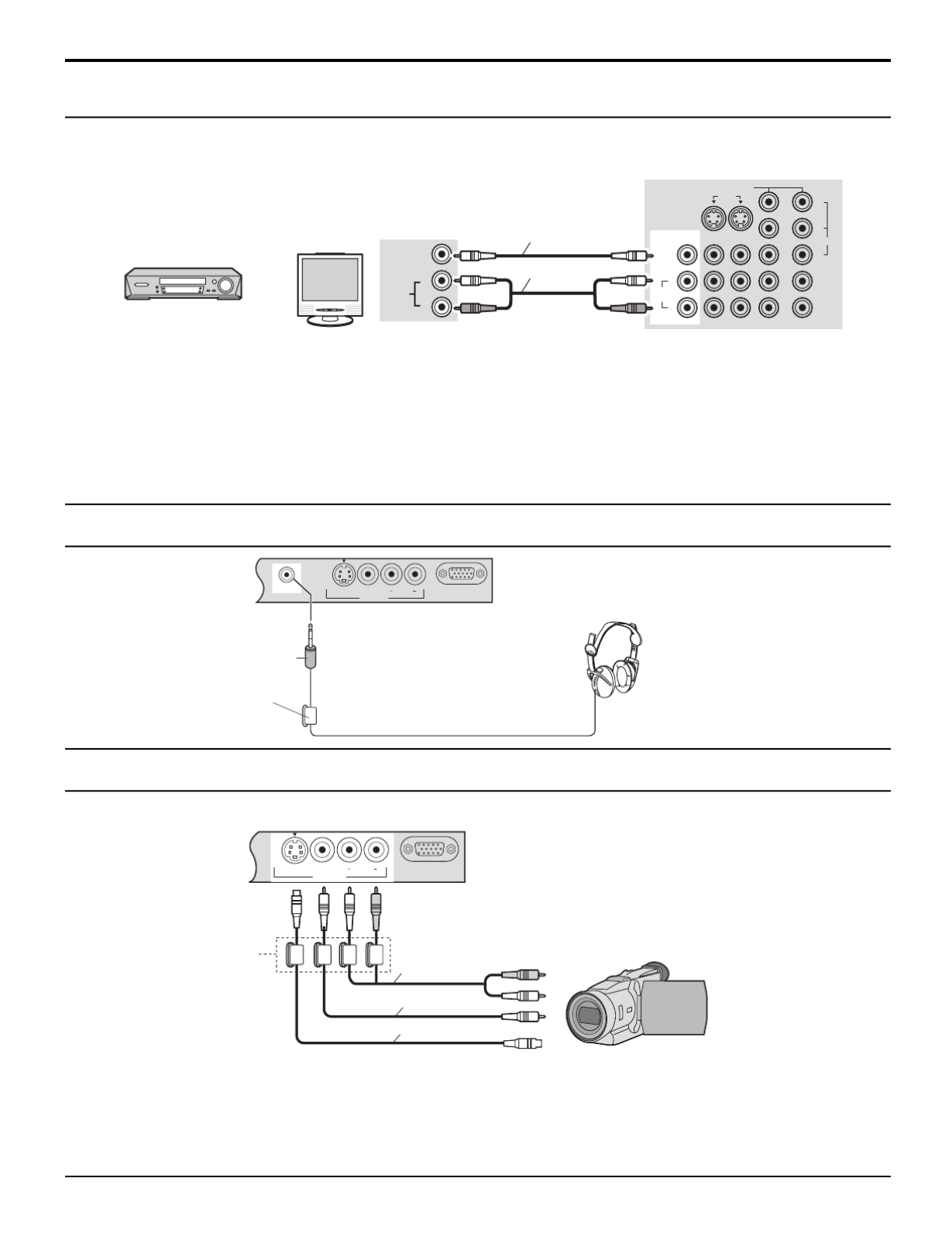
17
PROG OUT
COMPONENT VIDEO INPUT
S VIDEO
VIDEO
Y
P
B
L
R
P
R
1 2
1 2
INPUT
VIDEO
TO AUDIO
AMP
VIDEO
AUDIO
R
L
Consulte el manual del equipo opcional para conocer m s instrucciones para la grabaci n y el monitoreo.á ó
Conexión de salida de programas (PROG OUT)
VIDEOGRABADORA
MONITOR Cable de vídeo
Cable de audio
El panel posterior del televisor
O
S VIDEO PC
VIDEO
INPUT 3
L AUDIO R
HPJ
Clavija M3
Los cascos
auriculares/
auriculares
(no suministrados)
Conexión de cascos auriculares / auriculares
Núcleo de ferrita
(tama o)ño pequeñ
(suministrados)
S VIDEO PC
VIDEO
INPUT 3L AUDIO R
Empuje para abrir el panel frontal y conectar el equipo a los terminales frontales de entrada de audio/video.
Conexi n a los terminales AV frontalesó
A los terminales de entrada de video tambi n se puede conectar una segunda videocasetera, un reproductor de discos deé
video, una consola de videojuegos y un equipo DSS. Consulte el manual del equipo opcional para conocer m s detalles.á
Nota:
La conexi n S-VIDEO proporciona una imagen de calidad m s alta. Y tiene precedencia sobre otras condicionesó á
VIDEO. Utilice INPUT 3, AUDIO L y R con la conexi n S-VIDEO.ó
VIDEOC MARAÁ
Núcleo de ferrita
(tama o)ño pequeñ
(suministrados) Cable de vídeo
Cable de audio
Cable de v deo Sí
Notas:
• á á Cuando se conecte un dispositivo (STB, DVD, etc.) al terminal HDMI (vea la p gina 15) no saldr video ni audio debido
a restricciones relacionadas con licencias.
• ñ La se al de salida de programa puede no estar disponible cuando se selecciona la entrada COMPONENT (vea la
página 20) para la imagen principal durante la operación PIP o SPLIT (vea las páginas 52, 54).
• ñ á Cuando reciba se ales de canales digitales, todos los formatos digitales ser n convertidos en sentido descendente en
video NTSC compuesto que saldr a trav s de los terminales de salida de programa.á é
• Algunos programas contienen se ales de Macrovision para impedir la grabaci n en videocaseteras.ñ ó
Conexión de cables

18
Conexión de cables
Conexi n de los terminales de entrada PCó
Notas:
(1) Las se ales de ordenador que pueden entrar son las que tienen una frecuencia de exploraci n horizontal de 15 a 110ñ ó
kHz y una frecuencia de exploraci n vertical de 48 a 120 Hz. (Sin embargo, las se ales que exceden 1.200 l neas noó ñ í
se visualizar n correctamente.)á
(2) La m xima resoluciá ón:
Si la resoluci n de la pantalla supera estos m ximos, puede no ser posible mostrar los detalles finos con suficiente nitidez.ó á
(3) Algunos modelos de PC no pueden conectarse a la pantalla de plasma.
(4) No es necesario un adaptador para con terminal D-sub 15 patillas compatibles con DOS/V.
(5) Esta figura es s lo a modo de ejemplo.ó
(6) Los equipos y cables adicionales de la figura no se suministran con este equipo.
(7) No ajuste las frecuencias de exploraci n horizontal y vertical para las se ales de PC a niveles que est n por encimaó ñ á
o por debajo de la gama de frecuencias especificada.
S VIDEO PC
VIDEO
INPUT 3 L AUDIO R
Nombres de las se ales del conector D-sub 15 patillasñ
Forma de las patillas para
el terminal de entrada PC
1
678
3
9
4 5
10
1514131211
2
Modelo
TH-37PX25
TH-42PX25
TH-50PX25
4:3
768 × 720
768 × 768
1.024 × 768
16:9
1.024 × 720
1.024 × 768
1.366 × 768
Aspecto
Ordenador
Núcleo de ferrita
(tama o peque o)ñ ñ
(suministrados)
Menos de
4" (10 cm)
Enchufe estéreo
Conecte un cable que coincida
con el terminal de salida de audio en la computadora
Adaptador de convers ión
(si fuera necesario) Menos de
4" (10 cm) Menos de
4" (10 cm)
RGB
Cable PC
Núcleo de ferrita (tamaño grande)
(suministrados)
D-sub 15 patillas
N° patilla
1
2
3
4
5
N° patilla
6
7
8
9
10
N° patilla
11
12
13
14
15
Nombre de la señal
R
G
B
NC (no conectado)
GND (tierra)
Nombre de la señal
GND (tierra)
GND (tierra)
GND (tierra)
NC (no conectado)
GND (tierra)
Nombre de la señal
NC (no conectado)
NC
HD/SYNC
VD
NC
Audio

19
POWER
El botón POWER
Conexi n/desconexi n de la alimentaci nó ó ó
Conecte el enchufe del cable de CA al televisor con
pantalla de plasma.
• Fije firmemente el enchufe del cable de CA con la
abrazadera (vea la p gina 11).á
2 Conecte el enchufe al tomacorriente.
Sensor del control remoto
Interruptor de la
alimentación
Encendido: Rojo
Apagado: Apagado
Presiónelo para encender o apagar
el televisor.
TV VCR DVD
DBS
RCVR
CBL
LIGHT
TV/VIDEO
A -ANTENNA - B
SAP
AUX
A
S
P
E
C
T
R
B
B
E
POWER
POWER
Nota:
El televisor consumir a siempre queá algo de energí
el cable de alimentaci n est conectado a una tomaó é
de corriente.
1
3
Aparato principal
PC CARD
EJECT
SD CARD
PUSH-EJECT
HPJ
ACTION INPUT VOLUME CHANNEL
S-VIDEO PC VIDEO
INPUT 3
L AUDIO R
HPJ
PC CARD
EJECT
SD CARD
PUSH-EJECT
MENU OK TV/VIDEO VOLUME CHANNEL
S VIDEO
POWER
PC
VIDEO
INPUT 3L AUDIO R
El botón POWER
OK
Selecciona el menú y la
entrada de submenú.
Selectores de canales
Controles de volumen
TV/VIDEO
Cambia el modo de
entrada.
Ranura de SD CARD Ranura de PC CARD
Botón PC
CARD EJECT
Interruptor de la alimentación
Encendido: Rojo
Apagado: Apagado
Ubicaci n de los controlesó
MENU
Muestra el menú
principal o retrocede un
paso en los men s (veaú
las p ginas 24, 57).á
Sensor del control remoto
Sensor C.A.T.S.
C.A.T.S. (sistema de seguimiento autom tico de contraste) de plasmaá
El C.A.T.S. de plasma capta autom ticamente lasá
condiciones de la luz ambiental y ajusta el brillo y la gradación
en consecuencia para poder optimizar el contraste.
Efectivo cuando el modo de im genes est ajustado a Autoá é
(vea la p gina 26)á
.
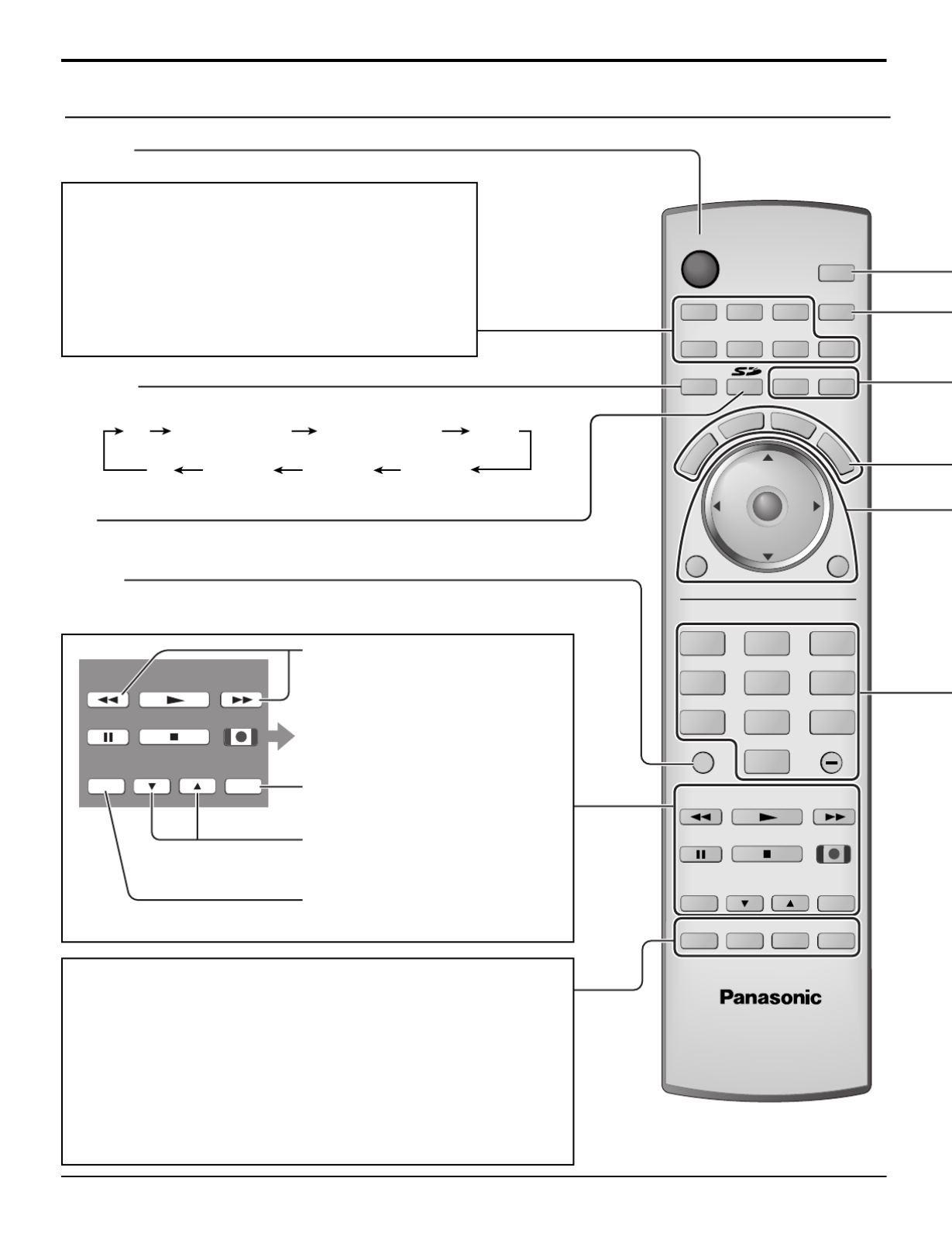
20
TV
POWER
MENU
R-TUNE
PIP MIN
REW PIP MAX
FFPLAY
PROG
EXIT
VCR DVD
DBS
RCVR
CBL
LIGHT
TV/VIDEO
A -ANTENNA - B
SAP
123
456
7 8
0
9
AUX
A
S
P
E
C
T
M
U
T
E
R
E
C
A
L
L
B
B
E
STOPPAUSE
FREEZE
TV/VCR
PIP SPLIT MOVE SWAP
SEARCH
OPEN/CLOSE
PIP CH
DVD/VCR CH
REC
CH
VOL
CH
VOL
OK
Control remoto iluminado
COMPONENT 2 HDMITV COMPONENT 1
VIDEO 3PC VIDEO 1VIDEO 2
POWER
Enciende o apaga el televisor.
TV/VIDEO
Cambia el modo de entrada.
SD
Acceda Photo Viewer (vea la p gina 48).á
R-TUNE
Cambia a un canal visto previamente e introduce los modos.
Botones de selecci n de modo ó (vea la p gina 59)á
Ubicaci n de los controlesó
TV: Televisor
VCR: Videograbadora
DVD: DVD
DBS: Sat lite de emisi n digitalé ó
RCVR:Receptor/amplificador
CBL: Televisión por cable
AUX: Auxiliar
PIP MIN
REW PIP MAX
FFPLAY
STOP
PAUSE
FREEZE
TV/VCR SEARCH
OPEN/CLOSE
PIP CH
DVD/VCR CH
REC
PIP MIN, PIP MAX
Cambia el tama o del cuadro PIP (veañ
la p gina 52).á
Funcionamiento de otro dispositivo
(vea las p ginas 63, 64)á
SEARCH
Muestra los cuadros de b squeda durante laú
operación PIP o SPLIT (vea las páginas 53, 55).
PIP CH
Selecciona el canal durante la operación
PIP o SPLIT (vea las p ginas 52, 54)á .
FREEZE
Congela la imagen (vea las p ginas 53, 55).á
PIP
Operación de imagen en imagen (vea la página 52)
SPLIT
Pantalla dividida (vea la p gina 54)á
MOVE
Mueve el cuadro PIP en la operaci n de imagen en imagenó (vea la página
53).
SWAP
Cambia im n de imagen enágenes en la pantalla dividida y en la operació
imagen (vea las p ginas 52, 54).á
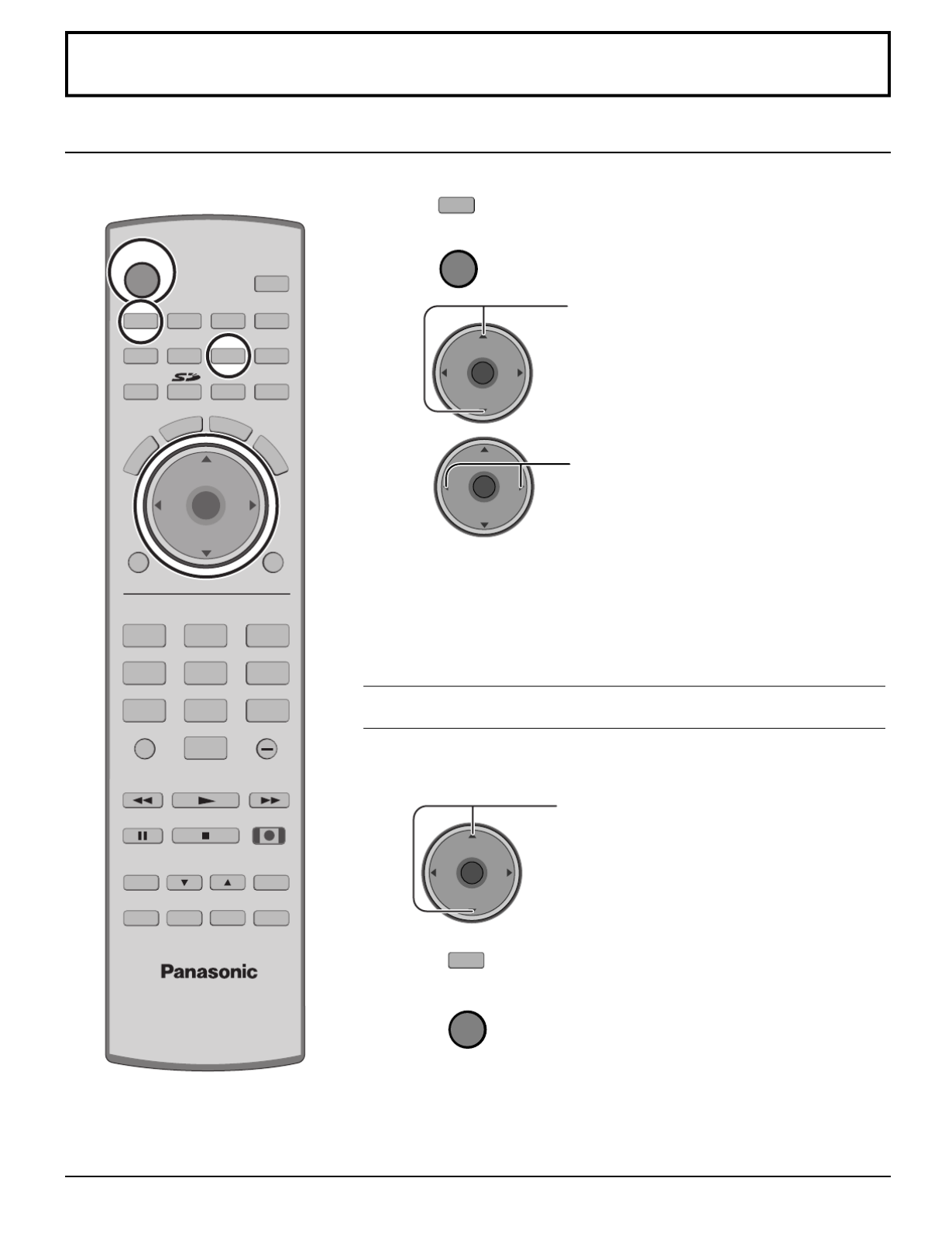
23
Para ver programas de TV
VHF y UHF
MENU
R-TUNE
PIP MIN
REW
PIP MAX
FFPLAY
PROG
EXIT
VCR DVD
DBS
RCVR
LIGHT
A -ANTENNA - B
SAP
1 2 3
4 5 6
7 8
0
9
AUX
A
S
P
E
C
T
M
U
T
E
R
E
C
A
L
L
B
B
E
STOP
PAUSE
FREEZE
TV/VCR
PIP SPLIT MOVE SWAP
SEARCH
OPEN/CLOSE
PIP CH
DVD/VCR CH
REC
CH
VOL
CH
VOL
OK
POWER
TV/VIDEO
TV
CBL
1Presione para controlar el televisor con el
control remoto.
2Presione para encender el televisor.
3Presione para seleccionar el canal deseado.
4Seleccione el nivel del volumen deseado.
POWER
Notas:
• ú é El n mero del canal y el nivel del volumen se fijan incluso despu s de
apagar el televisor.
• í El consumo de energ a y el aullido del sonido se pueden reducir si se
baja el nivel del volumen.
TV
CH
VOL
CH
VOLOK
CH
VOL
CH
VOLOK
Televisión por cable
1Seleccione el canal de TV 3 4.ó
2Presione para controlar el sintonizador de cable
con el mando a distancia.
3Presione para encender el sintonizador de cable.
CH
VOL
CH
VOLOK
• Apunte el control remoto hacia el sintonizador
de cable.
Notas:
• ú óEl n mero de c digo del control remoto se
establece para los productos Panasonic.
• Para controlar el producto de otro fabricante
(vea las p ginas 59 - 64).á
POWER
CBL
Asegúrese de haber completado el registro con el proveedor de TV por cable
y la conexi n del equipo.ó

24
Navegaci són por menú
1Presione para visualizar el men principal.ú
2
MENU
CH
VOL
CH
VOLOK
Presione para seleccionar el menú.
Timer
(Temporizador)
(vea la p gina 33)á
Setup
(Programaci n)ó
(vea la p gina 36)á
Lock
(Bloqueo)
(vea la p gina 42)á
3
4
CH
VOL
CH
VOLOK
Presione para introducir el campo de submenú.
CH
VOL
CH
VOLOK
Presione para
seleccionar el
submenú.
Presione para
ajustar el
submenú.
Picture
Color
Tint
Brightness
Picture
Sharpness
Normal
Other Adjust
Pic Mode Vivid
31
31
26
63
50
No
Ej.: Men Picture (Imagen)ú
About (Acerca de)
La pantalla About (Acerca de)
muestra informaci n diversaó
acerca del televisor. Prepare
esta informaci n cuando llameó
al centro de asistencia al
cliente.
TV
POWER
R-TUNE
PIP MIN
REW
PIP MAX
FFPLAY
PROG
VCR DVD
DBS
RCVR
CBL
LIGHT
TV/VIDEO
A -ANTENNA - B
SAP
1 2 3
4 5 6
7 8
0
9
AUX
A
S
P
E
C
T
M
U
T
E
R
E
C
A
L
L
B
B
E
STOP
PAUSE
FREEZE
TV/VCR
PIP SPLIT MOVE SWAP
SEARCH
OPEN/CLOSE
PIP CH
DVD/VCR CH
REC
CH
VOL
CH
VOLOK
MENU EXIT
Picture (Imagen)
(vea la p gina 26)á
Audio
(vea la p gina 28)á
Channel (Canal)
(vea la p gina 30)á
Photo Viewer
(Modo de
previsualizaci n)ó
(vea la p gina 46)á
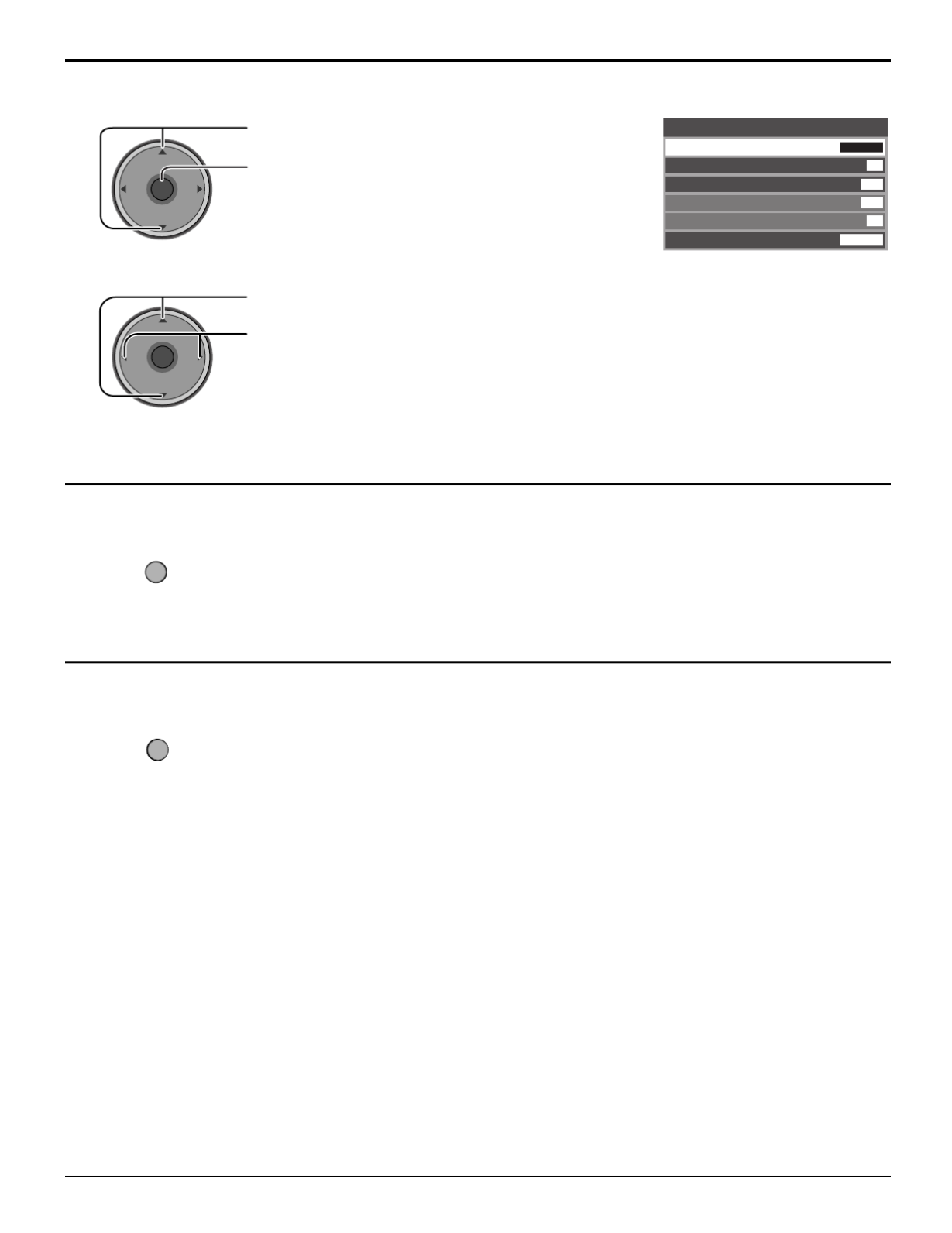
25
Presione para seleccionar Other Adjust (Otro ajuste).
Presione para visualizar el submenú.
CH
VOL
CH
VOL
OK
[ Para seleccionar el submen Other Adjust (Otro ajuste)]ú
Presione para volver.
Para volver a la pantalla anterior
Presione para volver a la imagen normal.
Para salir de los menús
MENU
EXIT
Navegación por menús
1
CH
VOL
CH
VOLOK
2Presione para seleccionar el submenú.
Presione para seleccionar o activar el submen .ú
Other Adjust
Natural
Color
Video NR
3D Y/C Filter
Color Matrix
Freeze
Color
Temp Cool
Split
On
Off
Off
HD

26
CH
VOL
CH
VOL
OK
CH
VOL
CH
VOLOK
Presione para seleccionar el submenú.
Presione para ajustar el submenú.
Le permite elegir los modos de imagen preestablecidos m s apropiados para el programa que usted est viendo. Estaá á
funci n tambi n afecta al ajuste Color Temp (Temperatura del color) (vea la p gina 27).ó é á
Nota:
Cada modo tiene sus propios ajustes de imagen [Color, Tint (Matiz), Brightness (Brillo), Picture (Imagen) y Sharpness (Nitidez)].
1Presione para seleccionar Other Adjust (Otro ajuste).
Presione para visualizar el submenú.
CH
VOL
CH
VOL
OK
2Presione para seleccionar el submenú.
Presione para seleccionar o activar el submen .ú
Other Adjust
Natural
Color
Video NR
3D Y/C Filter
Color Matrix
Freeze
Color
Temp Cool
Split
On
Off
Off
HD
Navegación por menús
Picture (Imagen)
Picture
Color
Tint
Brightness
Picture
Sharpness
Normal
Other Adjust
Pic Mode Vivid
31
31
26
63
50
No
CH
VOL
CH
VOLOK
Pic Mode (Modo de imagen)
Color / Tint (Matiz) / Brightness (Brillo) / Picture (Imagen) / Sharpness (Nitidez) / Normal
Other Adjust (Otro ajuste)
Elemento Explicaciones
Color
Tint
Brightness
Picture
Sharpness
Normal
Ajusta la intensidad de color deseada.
Ajusta los tonos naturales de la piel.
Ajusta las partes oscuras de la imagen.
Ajusta las partes blancas de la imagen.
Ajusta la calidad de los detalles.
Repone los ajustes de imagen a los ajustes predeterminados en f brica.á
Presione para seleccionar Pic Mode.
Presione para seleccionar el modo de imagen.
• Vivid (V vido) (predeterminado) : í
Provee un contraste y una nitidez de imagen realzados para
ver programas en una habitaci n bien iluminada.ó
• Standard (Estándar) : Recomendado para ver bajo condiciones normales en una
habitaci n con iluminaci n atenuada.ó ó
• Cinema (Cine) : Para ver películas en una habitaci n oscura. Proporcionaó
una imagen suave, como la del cine.
• Auto :
Capta autom ticamente las condiciones de la luz ambientalá
y ajusta el brillo y la gradaci n en consecuencia para poderó
optimizar el contraste.
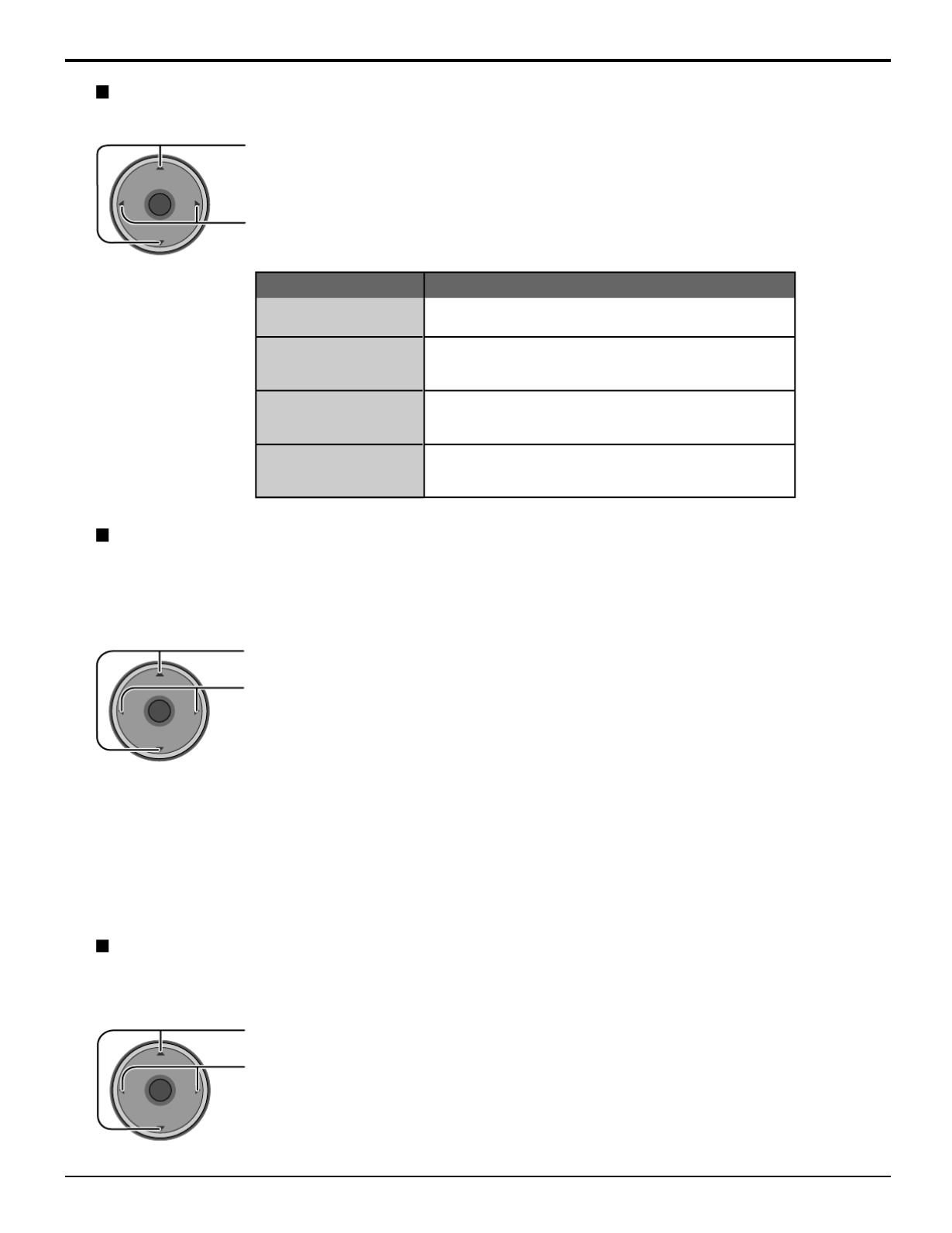
27
CH
VOL
CH
VOLOK
Presione para seleccionar Color Matrix.
Presione para seleccionar SD o HD.
• SD : Cuando la señal de entrada es de un sistema de TV normal (NTSC).
• HD : Cuando la señ óal de entrada es de un sistema de alta definici n (ATSC).
Notas:
• Esta función sólo se encuentra disponible con imágenes 480p, y no se encuentra disponible con programas de televisores
(NTSC) convencionales.
• ñ á Cuando vea un formato de se al DTV que no sea est ndar, usted podr cambiar manualmente los par metros delá á
color para obtener la mejor calidad de la imagen.
CH
VOL
CH
VOL
OK
Presione para seleccionar el submenú.
Presione para ajustar o activar el submenú.
Navegación por menús
CH
VOL
CH
VOLOK
Presione para seleccionar Freeze.
Presione para seleccionar SPLIT o PIP.
Elemento Explicaciones
Color Temp
(temperature)
Natural Color
Video NR
3D Y/C Filter
Para aumentar o disminuir los colores Warm (rojo)
y Cool (azul) seg n las preferencias personales.ú
Para aumentar la gama de reproducción de colores
con una gradaci n de colores natural y tonosó
sumamente delicados.
Reduce el ruido en el canal, com nmente llamadoú
efecto de nieve. Permanece en Off cuando se recibe
una se al intensa.ñ
Minimiza el ruido y la diafot a crom tica de laí á
imagen.
Color Temp (Temperatura del color) / Natural Color (Color natural) / Video NR (Reducción de ruido de video)
/ 3D Y/C Filter (Filtro Y/C 3D)
Color Matrix
Muestra im genes 480p con un color natural procedentes de adaptadores de equipos digitales conectados a losá
terminales COMPONENT VIDEO INPUT (Y, P B, PR).
Seleccione HD o SD para ajustar autom ticamente los par metros del color para HD (alta definici n) y SD (definiciá á ó ón
est ndar).á
Freeze (Congelar)
Esta funci n se utiliza para congelar la imagen principal y mostrarla en un cuadro PIP o SPLIT, cuando se presiona eló
bot n del control remoto. Presione de nuevo para borrar el cuadro (vea las p ginas 53, 55).ó FREEZE FREEZE á

28
CH
VOL
CH
VOLOK
Presione para seleccionar AI Sound.
Presione para seleccionar On (Encendido) u Off (Apagado).
Audio
CH
VOL
CH
VOLOK
Presione para seleccionar el submenú.
Presione para ajustar o activar el submenú.
1
CH
VOL
CH
VOLOK
Presione para seleccionar Other Adjust (Otro ajuste).
Presione para visualizar el submenú.
2Presione para seleccionar el submenú.
Presione para seleccionar o activar el submen .ú
Elemento Explicaciones
Bass
Treble
Balance
Normal
Aumenta o disminuye la respuesta de los graves.
Aumenta o disminuye la respuesta de los agudos.
Realza el volumen de los altavoces izquierdo / derecho.
Repone los ajustes de Graves, Agudos y a Balance los
ajustes predeterminados en la f brica.á
Audio
Treble
Balance
Normal
Other Adjust
Bass
7
7
31
Set
CH
VOL
CH
VOLOK
AI Sound (Sonido IA)
Iguala los niveles de volumen generales en todos los canales. AI Sound (Sonido IA) no se encuentra disponible en el
modo de entrada VIDEO (vea la p gina 20).á
Bass (Graves) / Treble (Agudos) / Balance / Normal
Other Adjust (Otro ajuste)
Other Adjust
BBE VlVA 3D
Surround
Speakers
HDMI ln
AI Sound
Auto
On
Off
Off
BBE
Off
On
Navegación por menús

29
Presione para seleccionar Surround.
Presione para seleccionar On (Encendido) u Off (Apagado).
• é On (Encendido) : Para audio Est reo.
• Off (Apagado) : Para audio Mono.
CH
VOL
CH
VOLOK
Presione para seleccionar Speakers.
Presione para seleccionar On (Encendido) u Off (Apagado).
• On (Encendido) : Los altavoces funcionan normalmente.
• Off (Apagado) : Los altavoces no funcionan.
Notas:
• “ Cuando BBE VIVA 3D se pone en On (Encendido) , puesta BBE y Surround se fija en On (Encendido) .” “ ” “ ” “ ” “ ”
•
Cuando BBE VIVA 3D se pone en “ ”
“ ”Off (Apagado)
, BBE y “ ” “
Surround
” se puede fijar individualmente.
CH
VOL
CH
VOLOK
CH
VOL
CH
VOLOK
Presione para seleccionar BBE VIVA 3D u BBE.
Presione para seleccionar On (Encendido) u Off (Apagado).
CH
VOL
CH
VOLOK
Presione para seleccionar HDMI In.
Presione para seleccionar el modo.
• á á ñ ó Auto (Autom tico) : Selecciona autom ticamente la se al anal gica / digital.
• Digital : Entrada digital solamente.
• ó ó Analog (Anal gica) : Entrada anal gica solamente.
Nota:
Esta funci n se efectiva cuando BBE VIVA 3D est ajustado a Off (apagado).ó é
Surround (Sonido envolvente)
Mejora la respuesta de audio cuando se escucha sonido estéreo.
Speakers (Altavoces)
Esta funci n se utiliza para encender o apagar los altavoces del televisor (vea la p gina 16, Conexiones de unó á
amplificador).
HDMI In (Entrada HDMI)
Cuando se utiliza HDMI (vea la p gina 15), esta funci n le permitir cambiar entre entrada analá ó á ógica y entrada digital.
BBE VIVA 3D / BBE
BBE VIVA 3D BBE VIVA 3D provee una imagen precisa natural 3D con sonido hi-fi. La claridad del sonido es
mejorada por BBE mientras el ancho, profundidad y altura de la imagen del sonido 3D BBE. BBE
VIVA 3D es compatible con toda la programaci n de TV incluyendo noticias, musica, dramas, peliculasó
y deportes as como tambií én juegos electronicos. BBE VIVA 3D mejora el efecto del sonido envolvente,
mientras mantiene la claridad del dialogo.
BBE La tecnologí áa de sonido BBE mejora el entendimiento de los discursos y restaura el rango din mico
de pasajes musicales para proveer un sonido natural sobresaliente.
Navegación por menús

30
Channel (Canal)
Presione para seleccionar Surf Mode.
Presione para seleccionar Favorites (Favorito) o
All Channels (Todos los canales).
Presione para introducir su elecci n.ó
1Presione para seleccionar Channel.
Presione para seleccionar el canal.
Presione para agregar un canal.
Para borrar un canal, presione de nuevo mientras se muestra el n mero delú
canal.
• á Repita el paso 2 para seleccionar un m ximo de 16 canales favoritos.
2
Presione para seleccionar RF Input.
Presione para seleccionar Antenna (A) (Antena A) o
Antenna (B) (Antena B).
Presione para introducir su elecci n.ó
CH
VOL
CH
VOL
OK
CH
VOL
CH
VOLOK
Le permite crear una lista de canales favoritos desde Antenna (A) (Antena A) o Antenna (B) (Antena B).
CH
VOL
CH
VOLOK
Surf Mode (Modo surf)
RF Input (Entrada de RF)
Channel (Canal)
CH
VOL
CH
VOLOK
Favorite
Surf Mode
All Channels
RF Input
Antenna (A)
Channel
A: 2
The maximum is 16 favorite channels.
Favorite (Favorito)
CH
VOL
CH
VOLOK
Presione para seleccionar el men .ú
Presione para visualizar el submenú.
Navegación por menús

31
Para introducir etiquetas manuales y prefijadas en las emisoras deseadas. Tambi n para introducir etiquetas de entradaé
en las entradas de video.
Seleccione el canal (consulte su gu a de TV local).í
4
1Presione para seleccionar Preset Labels.
Presione para introducir el campo de submenús.
Nota:
S ales.ólo se pueden seleccionar entradas con señ
3Presione para seleccionar los subtítulos
prefijados deseados.
123
456
7 8
0
9
CH
VOL
CH
VOLOK
Antenna (A)
Preset Labels
Manual Labels
Input Labels
NBC
PBS
CNN
RF Input
ABC
CBS
FOX
ESPN
HBO
Captions
2Presione para seleccionar RF Input.
Presione para seleccionar Antenna (A) (Antena A)
o Antenna (B) (Antena B).
Presione para introducir su elección.
CH
VOL
CH
VOLOK
5Presione para introducir su elecci n.ó
Para eliminar un n mero de canal, mientras seú
encuentra resaltado, presione repetidamente
hasta eliminar todos los n meros, y luego presioneú
OK.
CH
VOL
CH
VOLOK
Preset Labels (Etiquetas prefijadas)
Para introducir n meros de canales para emisoras de TV populares.ú
Captions (Subtítulos)
Navegación por menús
CH
VOL
CH
VOLOK

34
Presione para seleccionar Set (Puesta).
Presione para seleccionar Yes (S ) o No.í
CH
VOL
CH
VOLOK
Presione para seleccionar la posici n de las horasó
(AM o PM) o los minutos.
Presione para poner la hora (AM o PM) y los minutos.
2
Notas:
• á é El televisor se apaga autom ticamente despu s de pasar 90 minutos cuando se enciende mediante el temporizador.
Esto se cancelar si se selecciona Off Time (Hora de apagado) o se presiona una tecla.á
• é Cuando el suministro el ctrico del televisor se altere debido a un corte en el suministro o a un problema similar, el
temporizador de apagado se desactivar y el televisor se pondr en el modo de espera incluso despu s deá á é
restablecerse el suministro eléctrico.
CH
VOL
CH
VOL
OK
Set (Puesta)
Ponga el temporizador para encender y apagar el televisor a las horas seleccionadas y en el d a seleccionado.í
Presione para seleccionar Timer (Temporizador).
Presione para introducir el submen de Timer.ú
Presione para seleccionar Day (Día).
Presione para seleccionar el ajuste del día
apropiado.
Presione para seleccionar On Time o Off Time.
Presione para introducir el campo de la hora.
1
CH
VOL
CH
VOLOK
CH
VOL
CH
VOLOK
Timer
Clock Set
Day Set
Sleep No
- -
- - -
- - : - -
Timer
Timer
On Time
Off Time
Set
Day MON-FRI
Yes
8 : 10 PM
7 : 10 AM
Day (Día)
On Time (Hora de encendido) / Off Time (Hora de apagado)
CH
VOL
CH
VOLOK
Timer (Temporizador)
CH
VOL
CH
VOLOK
Presione para introducir su elecci n.ó
3
Navegación por menús

36
Setup (Programación)
CH
VOL
CH
VOLOK
Presione para seleccionar el men .ú
Presione para visualizar el submenú.
Presione para seleccionar el modo de antena.
Presione para introducir su elecci n.ó
• Aparece el mensaje de confirmación.
CH
VOL
CH
VOLOK
Input Setup
Cable/Antenna
Auto Scan
Setting
Manual Program
Signal Meter
Program Channel
1
2
CH
VOL
CH
VOL
OK
Presione para seleccionar Input Setup.
Presione para introducir el campo de
submen s.ú
3
CH
VOL
CH
VOLOK
Presione para empezar Auto Scan
(Exploraci tica).ón automá
Notas:
• ó áAuto Scan (Exploraci n autom tica) es necesario para cuando usted selecciona la se al de entrada por primera vez oñ
siempre que usted cambia la configuraci n de la antena.ó
• áSi no est insertado el CableCARD, Auto Scan (Exploraci n autom tica) realizar Scan All (Explorar todo).ó á á
• éCuando est insertado el CableCARD y se seleccione Cable only (Cable solamente), Auto Scan (Exploración
autom tica) se omitir .á á
• é áCuando est insertado el CableCARD y se seleccione Cable/Antenna (Cable/Antena), se realizar Antenna (B)
Analog & Digital Auto Scan [Exploraci n autom tica anal gica y digital para antena (B)].ó á ó
• Para poder seleccionar manualmente Antenna B (Antena B) desde el control remoto, tendr que realizar en primerá
lugar Auto Scan (Exploraci n automó ática).
Input Setup (Programaci n de entrada)ó
Le permite especificar el modo de antena [Cable only (Cable solamente), Cable/Antenna (Cable/Antena) o Antenna
only (Antena solamente)].
Program CH (Canal de programa)
Navegación por menús
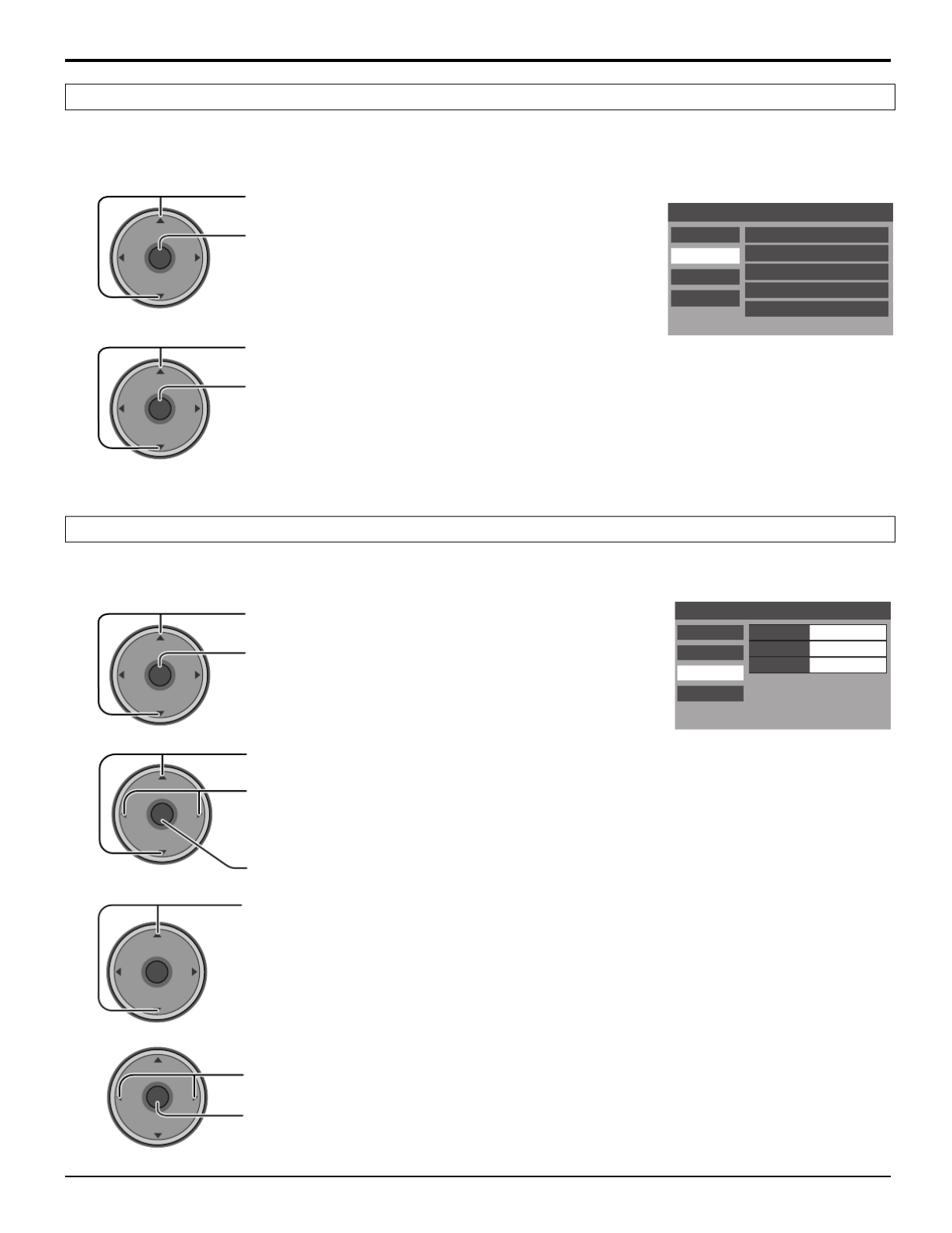
37
1
3
CH
VOL
CH
VOLOK
1
CH
VOL
CH
VOLOK
CH
VOL
CH
VOLOK
Presione para seleccionar Auto Scan.
Presione para introducir el campo de
submen s.ú
Explora autom ticamente todos los canales disponibles Antenna (A) Analog [Antena (A) anal gica], Antenna (A) Analog &á ó
Digital [Antena (A) anal gica y digital], Antenna (B) Analog [Antena (B) anal gica] y Antenna (B) Analog & Digital [Antenaó ó
(B) anal gica y digital].ó
CH
VOL
CH
VOLOK
Presione para seleccionar el submenú.
Presione para seleccionar Auto Scan.
• é Despu s de completarse Auto Scan (Exploración
automática), presione MENU para volver a la
pantalla anterior.
Program Channel
Input Setup Scan All
Antenna (A) Analog
Antenna (A) Analog & Digital
Antenna (B) Analog
Antenna (B) Analog & Digital
Auto Scan
Manual Program
Signal Meter
Input Setup
Antenna (A)
Auto Scan
RF Input
A: 1
A: 2
Channel Add
Channel Del
Manual Program
Signal Meter
Program Channel
Para a adir o borrar manualmente canales de las listas de canales (A/B).ñ
Presione para seleccionar Manual Program.
Presione para introducir el campo de
submen s.ú
2
CH
VOL
CH
VOLOK
Presione para seleccionar RF Input.
Presione para seleccionar Antenna (A)
(Antena A) o Antenna (B) (Antena B).
Presione para introducir su elecci n.ó
Presione para seleccionar Channel Add
(Añadir canales) o Channel Del (Eliminar
canales).
4
CH
VOL
CH
VOLOK
Presione para seleccionar el canal deseado.
Presione para añadir o eliminar el canal.
Auto Scan (Exploraci n automó ática)
Manual Program (Programa manual)
2
Navegación por menús

38
CH
VOL
CH
VOLOK
1Presione para seleccionar Signal Meter.
Presione para introducir el campo de
submen s.ú
Presione para seleccionar el canal deseado.
Presione para mostrar Signal Strength (Intensidad de se al).ñ
• ñ ñ El color de la barra de se al indica generalmente la intensidad de la se al recibida.
Verde - Se al adecuada para tener una buena recepci n.ñ ó
Amarillo - Se al de mala intensidad.ñ
Rojo - Se al de intensidad muy pobre.ñ
2
Input Setup
Antenna (B)
Auto Scan
B: 26-3
Channel
Manual Program
Signal Meter
Program Channel
Signal Strength : 96%
Peak : 96%
RF Input
CH
VOL
CH
VOLOK
Signal Meter (Medidor de señal)
(Para canales digitales solamente)
Muestra la intensidad de la se al del canal digital ATSC en Antenna (A) (Antena A) o Antenna (B) (Antena B).ñ
Navegación por menús

39
Presione para seleccionar Analog.
Presione para introducir el campo de
submen s.ú
Closed Caption
CC Mode
CC1
Analog
Digital
Service
1
CH
VOL
CH
VOLOK
CH
VOL
CH
VOLOK
2Presione para seleccionar la opción.
• ó CC1 : Para la informaci n relacionada con video que puede mostrarse (hasta
4 l neas de texto en la pantalla, donde no interfiere con las partesí
importantes de la imagen). El texto puede aparecer en cualquier idioma.
• ó CC2/CC3/CC4 : Otros modos utilizados para la informaci n relacionada con video.
• T1 :
Borra una parte grande de la imagen de la pantalla del televisor, y muestra
guías de programas o cualquier otra información actualmente transmitida.
• ó T2/T3/T4 : Otros modos que muestran informaci n y borran una parte grande de
la imagen de la pantalla del televisor.
Presione para introducir su elecci n.ó
El televisor tiene incorporado un decodificador capaz de proveer informaci n visual correspondiente al sonido. El programaó
deber tener Closed Captioning (Subt tulos ocultos) (CC) para que el televisor pueda mostrarlo.á í
Notas:
• í ó Los subt tulos ocultos no se muestran cuando usted utiliza la conexi n HDMI.
• ó ó Cuando se muestre o grabe un programa de canal anal gico en un equipo conectado, seleccione la opci n On/Off
(Encendido/Apagado) de t tulos ocultos en el equipo conectado. CC Mode del televisor no tiene ning n efecto coní ú
la se al de salida del canal anal gico.ñ ó
• Cuando se muestra o se graba un programa de canal digital en un equipo conectado, ponga CC Mode del televisor
en Off (Apagado) y seleccione la opción On/Off (Encendido/Apagado) en el equipo conectado. Los subt tulos ocultosí
digitales se superpondr n si la opci n de los subt tulos ocultos es On (encendido) en el televisor y en el equipoá ó í
conectado.
Presione para seleccionar CC Mode.
Presione para introducir el campo de submenús.
1
CH
VOL
CH
VOLOK
2Presione para seleccionar la opción.
• Off (Apagado)
• í On : Para mostrar Closed Caption (Subt tulos ocultos)
• On Mute : Para mostrar Closed Caption (Subt tulos ocultos) cuando se silencia el sonido.í
CH
VOL
CH
VOLOK
Closed Caption
CC Mode
Off
Analog
Digital
Setting
Analog (Analógico)
Le permite elegir el servicio de subt tulos ocultos de una emisi gica.í ón Analó
CC Mode (Modo CC)
Activa Closed Captioning (Subt tulos ocultos) cuando se presiona el bot n MUTE.í ó
Closed Caption (Subt tulos ocultos)í
Navegación por menús

40
Presione para seleccionar Digital.
Presione para introducir el campo de
submen s.ú
CH
VOL
CH
VOLOK
CH
VOL
CH
VOLOK
Presione para seleccionar el submenú.
Presione para seleccionar la opción.
• Service (Servicio) :
Primary (Primario), Secondary (Secundario), Service 3 (Servicio3 ) ,
Service 4 (Servicio 4), Service 5 (Servicio 5), Service 6 (Servicio 6)
• Font (Fuente) :
Automatic (Autom tica), Default (Predeterminada), Mono-serif, Pro-á
serif, Mono, Prop, Casual, Cursive (Cursiva), Small Caps
(May as)úsculas pequeñ
• Size (Tamaño) : Automatic (Automático), Normal, Small (Pequeño), Large (Grande)
• á Style : Automatic (Autom tico), None (Ninguno), Raised (Elevado),
Depressed (Bajado),Uniform (Uniforme), Drop Shadow (Filo de
sombra)
Colors (Colores) : Foreground ................•
El color de la fuente [Automatic (Automático),
Black (Negro), White (Blanco), Red (Rojo),
Green (Verde), Blue (Azul), Yellow (Amarillo),
Magenta, Cyan (Cian)]
Fore Opacity ..............La opacidad de la caja de texto [Automatic
(Automático), Transparent (Transparente),
Translucent (Transl cido), Solid (Sú ólido),
Flashing (Parpadeante)]
Background ................ El color de la caja de texto [Automatic
(Automático), Black (Negro), White
(Blanco), Red (Rojo), Green (Verde), Blue
(Azul), Yellow (Amarillo), Magenta, Cyan
(Cian)]
Back Opacity ..............La opacidad de la caja de texto [Automatic
(Automático), Transparent (Transparente),
Translucent (Transl cido), Solid (Sú ólido),
Flashing (Parpadeante)]
Outline........................El contorno del filo de sombra (si se
seleccion a en estilo) [Automa t i c
(Automático), Black (Negro), White
(Blanco), Red (Rojo), Green (Verde), Blue
(Azul), Yellow (Amarillo), Magenta, Cyan
(Cian)]
• ó Reset (Reposici n): Repone los ajustes CC digitales.
Closed Caption
CC Mode Primary
Analog
Digital
Service
Automatic
Automatic
Automatic
Font
Size
Style
Colors
Reset
Sample CC Text
Digital
El men Subt tulos cerrados digitales le permite configurar la forma en que va a ver los subt tulos digitales.ú í í
1
2
Presione para introducir su elecci n.ó
3
CH
VOL
CH
VOLOK
Navegación por menús
(Primer plano)
(Opacidad de primer plano)
(Fondo)
(Opacidad de fondo)
(Contorno)

41
Notas:
Tener la barra lateral en Bright (Brillante) durante mucho tiempo puede causar imagen secundaria.•
• La barra lateral puede parpadear (alternando en negro/blanco) dependiendo de la imagen. En tal caso, ponga
Pic Mode (Modo de imagen) en Cinema (Cine) (vea la p gina 26).á
1Presione para seleccionar Other Adj (Otro ajuste).
Presione para visualizar el submenú.
2Presione para seleccionar el submenú.
Presione para introducir el siguiente campo.
Presione para seleccionar o activar el
submenú.
Other Adjust
Side Bar
Auto Power On
Bright
Off
Off
Power Save
CH
VOL
CH
VOLOK
Auto Power On (Set u Off) [Autoencendido (Encendido o Apagado)]
Seleccione Set (Encendido) para encender el televisor al mismo tiempo que el receptor de cable u otros componentes
conectados.
Side Bar (Off, Dark, Mid, Bright) [Barra lateral (Apagada, Oscura, Media, Brillante)]
Mostrar una imagen en el modo 4:3 durante mucho tiempo puede crear una imagen secundaria. Cambie el brillo de
las barras laterales para evitar la imagen secundaria.
Power Save (Off u On) [Ahorro de energ a (Apagado o Encendido)]í
Suprime el nivel luminoso del televisor para reducir el consumo de energ a.í
CH
VOL
CH
VOLOK
Este men provee informaci n cuando se inserta un ú ó CableCARD en la ranura CABLE CARD (vea la p gina 14).á
Notas:
• á ó Si no est insertado el CableCARD y usted accede a la informaci n CableCARD (Tarjeta de cable) aparece el
mensaje “Cable Module Not present” (No está introducido el módulo de cable).
• Para recibir los programas ofrecidos por su compañía de cable, puede que tenga que subscribirse a esos
servicios. P ngase en contacto con su compa a de televisi n por cable para conocer la disponibilidad deló ñí ó
CableCARD. El CableCARD se necesita para recibir los servicios digitales con recargo (donde se encuentren
disponibles) a trav s de la entrada de cable. Tambi n puede pedir por adelantado programas de pago poré é
visi n.ó
Other Adjust (Otro ajuste)
CableCARD (Tarjeta de cable)
Navegación por menús
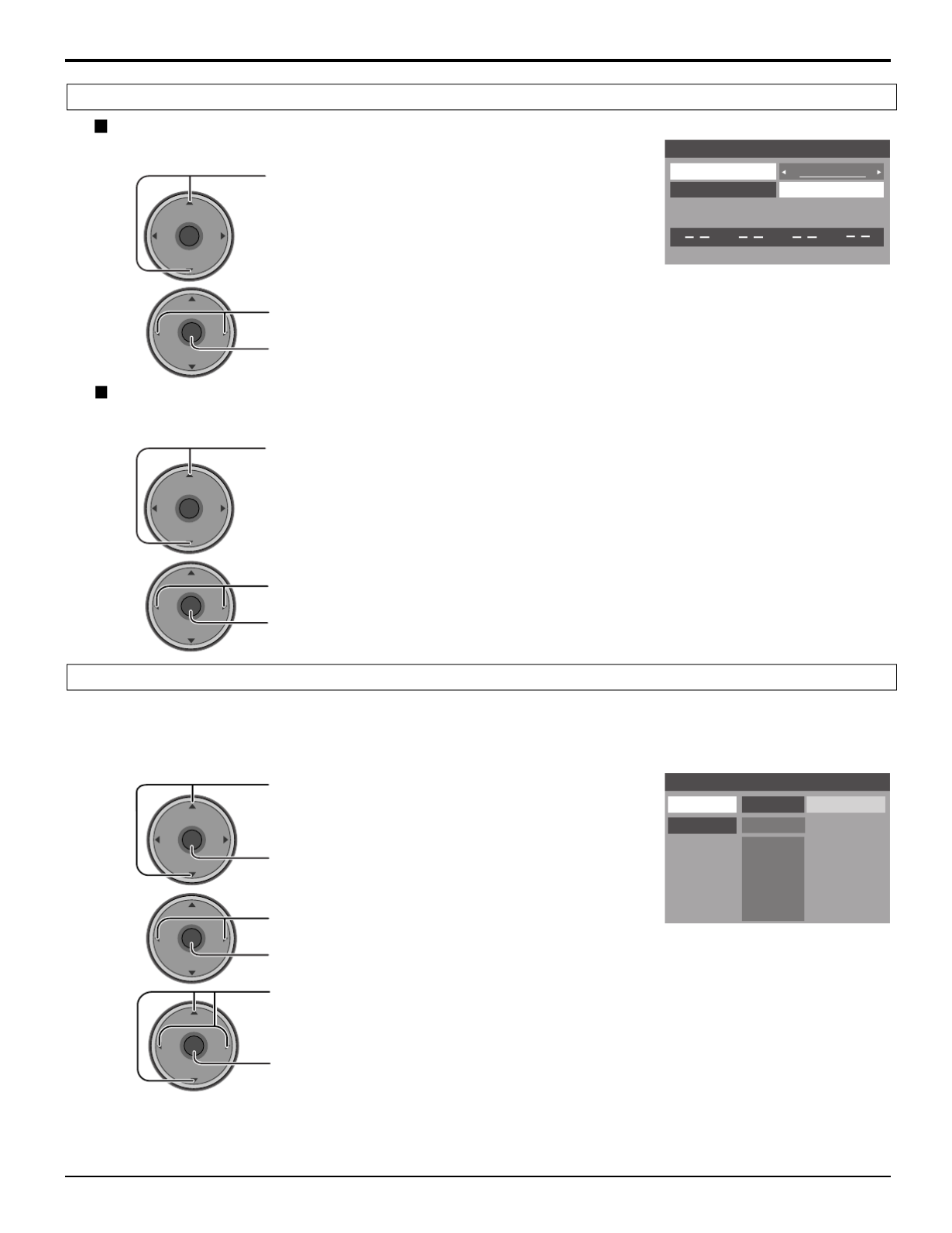
43
Este televisor incorpora la tecnolog a V-CHIP para bloquear pel culas o programas de televisi n seg n la categor a de laí í ó ú í
clasificación. Hay dos (2) categorías que aconsejan sobre el contenido de los programas: MPAA (Motion Picture Association
of America) y TV Parental Guidelines Ratings. Estas dos categor as se utilizan como gu a para bloquear los programas.í í
• El modo predeterminado para la categor a de bloqueo es el de bloqueo desactivado.í
Presione para seleccionar MPAA u U.S.TV.
MPAA : Para clasificaciones de películas en los EE.UU.
U.S. TV: Para clasificaciones de programas de TV en
los EE.UU.
Presione para introducir el campo Mode (Modo).
1
2Presione para seleccionar On (Encendido) u Off
(Apagado).
Presione para introducir su elecci n.ó
3Presione para resaltar el nivel de clasificaci n deseado.ó
Presione para cambiar el l mite de clasificaci n a í ó “Blocked”
(Bloqueado) o (Se puede ver).“ ”Viewable
Notas:
• ó La clasificaci n NR es independiente de otras clasificaciones.
•
Bloqueando un nivel de clasificaci n basado en la edad, la clasificaci n NR y cualquier otra clasificaci n m s restrictivaó ó ó á
también quedarán bloqueadas.
Block Program
MPAA
U.S.TV
Mode Off
NR Viewable
G
PG
PG-13
R
NC-17
X
Viewable
Viewable
Viewable
Viewable
Viewable
Viewable
CH
VOL
CH
VOLOK
CH
VOL
CH
VOLOK
CH
VOL
CH
VOLOK
Presione para seleccionar Channel.
Presione para seleccionar la opción.
Presione para introducir su elecci n.ó
• ú ú Para borrar el n mero del canal de la lista, seleccione el n mero del canal y presione OK.
CH
VOL
CH
VOLOK
CH
VOL
CH
VOLOK
Channel (Canal)
Seleccione hasta cuatro (4) canales para bloquearlos. Estos canales se bloquear n independientemente de laá
clasificación del programa.
1
2
RF Input (Entrada de RF)
Seleccione Antenna (A) (Antena A) o Antenna (B) (Antena B).
Presione para seleccionar RF Input .
Presione para seleccionar la opción.
Presione para introducir su elecci n.ó
CH
VOL
CH
VOLOK
CH
VOL
CH
VOLOK
1
2
Channel Lock (Bloqueo de canales)
Block Program (Bloquear programa)
Channel Lock
RF Input Antenna (A)
Channel
A: 2
The maximum is 4 locked channels.
Navegación por menús

45
En la pantalla se muestran varios mensajes de bloqueo dependiendo del tipo de bloqueo que usted seleccione en el menú
Lock (Bloqueo).
Nota:
Al introducir una contrase a se anular la condici n de bloqueo. Sin embargo, las clasificaciones seleccionadas señ á ó
mantendr n.á
Presione para seleccionar How Long?
Presione para seleccionar 12 hours (12
horas), 24 hours (24 horas), 48 hours (48
horas), o Always (Siempre).
Presione para introducir su elecci n.ó
How Long?
Time 12 hours
The TV will remain locked for
the selected duration
CH
VOL
CH
VOLOK
Los ajustes de bloqueo permanecen durante el tiempo seleccionado.
Mensaje
Nota:
Cuando seleccione Always (Siempre) y olvide su c digo secreto, acuda a un t cnico cualificado para que cancele el ajusteó é
de bloqueo.
How Long? ( Cu nto tiempo?)¿ á
Mensajes de bloqueo
Video Inputs Locked.
Channel Locked.
Press OK to enter password.
Rating Limit Exceeded.
Press OK to enter password.
Causa posible
Se selecciona Game Lock
(Bloqueo de juegos).
Se selecciona Channel Lock
(Bloqueo de canales).
Se ha sobrepasado el nivel de la
clasificaci n.ó
Navegación por menús
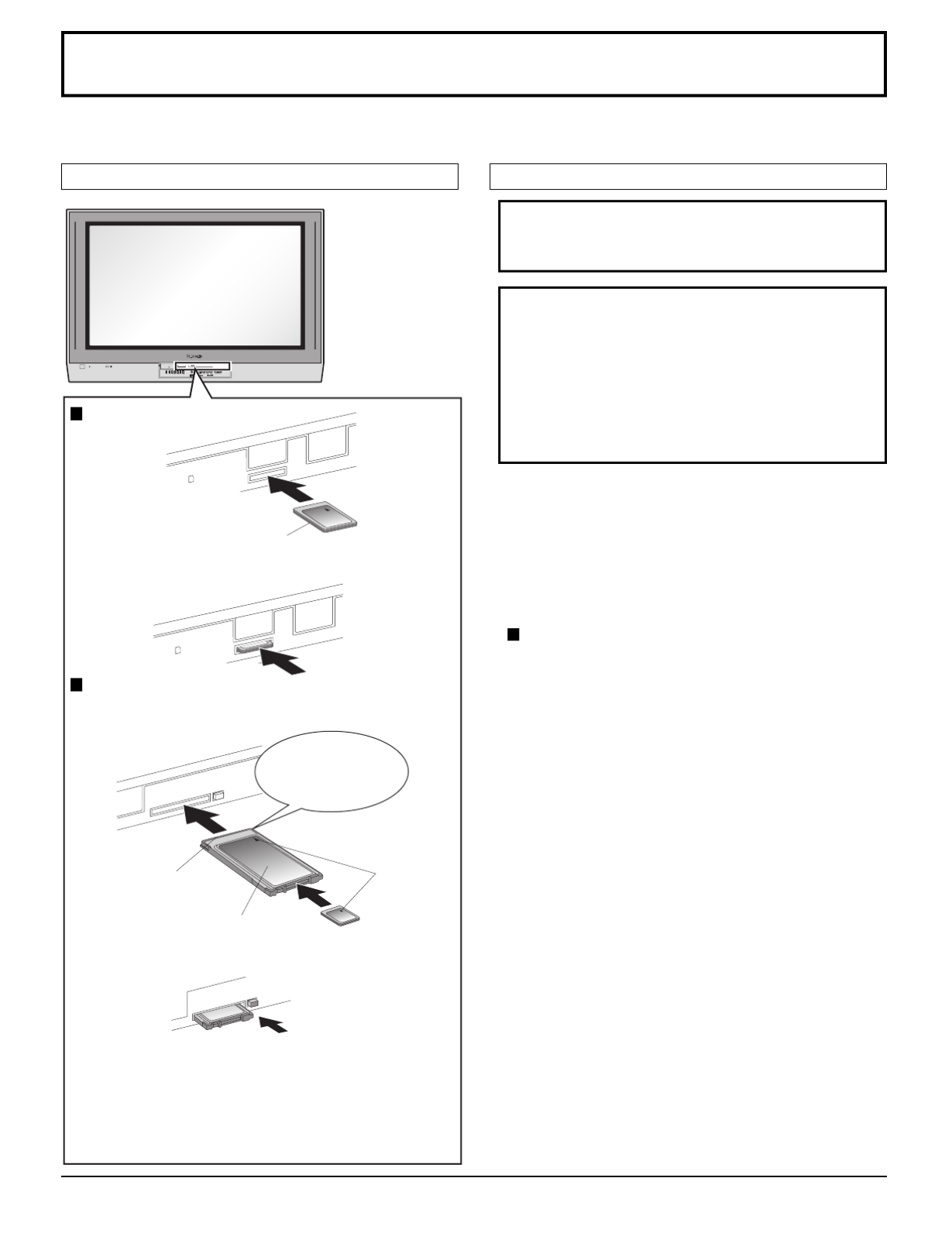
46
Photo Viewer
Photo Viewer le permite mostrar im genes JPEG grabadas mediante una cá ámara digital en una tarjeta SD o en otro tipo
de tarjeta de memoria cuando sta se introduce en la ranura correcta.é
PC CARD
EJECT
SD CARD
PUSH-EJECT
O KMENU TV/VIDE O VO LUME CHA NNE L
S-VIDEO PC
VIDEO
INPUT 3
L AUDIO R
HPJ
PC CARD
EJECT
PC
SD CARD
PUSH-EJECT
SD CARD
PUSH-EJECT
∗ La mini SD Card (tarjeta miniSD) necesita el adaptador
miniSD.
• Photo Viewer no es compatible con los discos duros
tipo tarjeta (discos duros Micro Drive, Mobile, etc.).
• Con este televisor no se suministran tarjetas de
memoria.
• é Cuando est n introducidas una tarjeta SD y una tarjeta
PCMCIA en las ranuras, la tarjeta SD tendr prioridad.á
Protecci n de datos de tarjetaó
• á No retire la tarjeta mientras Photo Viewer est
accediendo a la informaci n (cuando el icono de laó
tarjeta est parpadeando). Esto podr da ar la tarjetaá á ñ
de memoria o la propia unidad.
• Antes de introducir o extraer la tarjeta PCMCIA,
asegúrese de que el televisor esté apagado. De lo
contrario podr a da arse la unidad.í ñ
• No toque los terminales de la parte posterior de la
tarjeta SD/tarjeta PCMCIA.
• Introduzca siempre la tarjeta en el sentido correcto.
De lo contrario podr da arse la tarjeta y estaá ñ
unidad.
• ó No someta la tarjeta a una presi n excesiva ni a
golpes fuertes.
• é á La interferencia el ctrica, las descargas electrost ticas
y las fallas de funcionamiento de la unidad o la tarjeta
pueden causar p rdida de datos o da os en la tarjeta.é ñ
• á ó Deber n hacerse copias de seguridad peri dicas de
los datos guardados a modo de protecci n contra laó
corrupción de los datos, la pérdida de datos o las fallas
de funcionamiento del dispositivo. Tenga en cuenta que
nuestra compa a no se har responsable de ningñí á ún
da o o p rdida de los datos guardados.ñ é
• ADVERTENCIA: Al igual que todos los objetos
pequeños, la tarjeta SD puede ser tragada por los
niños pequeños. No deje que los niños manipulen
la tarjeta SD. Guarde inmediatamente la tarjeta SD
después de utilizarla.
Ranura de tarjeta SD
Introduzca la tarjeta.
Retire la tarjeta.
Ranura de tarjeta PCMCIA
Apague el televisor antes de introducir o retirar una tarjeta
PCMCIA.
Introduzca la tarjeta.
Retire la tarjeta.
Lado de la
etiqueta hacia
arriba
Introd zcalaú
hasta que haga
un ruido seco.
Empuje sobre el
centro de la tarjeta.
Sujetando ambos
bordes, introduzca
firmemente la tarjeta
hasta el fondo.
Lado del terminal
hacia el fondo.
Lado de la etiqueta
hacia arriba
Presione el bot n deó
expulsi n.ó
Si el bot n de expulsi n no sale al exterioró ó
Empuje de nuevo la tarjeta PCMCIA hacia adentro y
luego presione de nuevo el bot n de expulsi n.ó ó
Nota:
Si se utiliza el adaptador de tarjeta PC, desmonte junto
con el adaptador.
Tarjetas compatibles y tama o de tarjetasñ
Introducci n y extracci n de una tarjetaó ó
Ranura de tarjeta PCMCIA
• SD Card (512MB) • miniSD Card∗ (128MB)
• Multi Media Card (128MB) • Compact Flash (1GB)
• Smart Media (128MB) • Memory Stick (128MB)
• xD Picture Card(128MB) • Flash ATA (128 MB)
• Memory Stick Pro (1GB)
Las tarjetas necesitan el adaptador de tarjeta PCMCIA
.
(Alg n adaptador de tarjeta PC no ser compatible.)ú á
Ranura de tarjeta SD
• SD Card (512MB) • Multi Media Card (128MB)
• miniSD Card∗ (128MB)
Alinee el
sentido de
la flecha.

47
ROOT
DCIM
P1000001.jpg
P1000002.jpg
P1000003.jpg
P1000004.jpg
P1010001.jpg
P1010002.jpg
P1010003.jpg
P1010004.jpg
100_PANA
101_PANA
Creada autom ticamenteá
Los nombres de las carpetas consisten en n meros de carpetas ú
de 3 d gitos seguidos de cinco caracteres arbitrarios.í
Los nombres de archivos consisten en cuatro caracteres
arbitrarios seguidos de un número de archivo de 4 dígitos.
Ejemplo de estructura de carpeta
Las im genes JPEG en todas las carpetas se muestran en secuencia.á
Notas:
• á Los nombres de carpetas y archivos pueden cambiar dependiendo de la c mara digital.
• “ ” “ ” “ ” “ ” Utilice los caracteres a-z , A-Z , 0-9 y _ para poner un nombre a un directorio o archivo. No utilice caracteres
de dos bytes no otros c digos especiales.ó
• ó á á Photo Viewer s lo puede mostrar im genes fijas grabadas mediante una c mara digital en archivos JPEG est ndar delá
formato DCF∗ y EXIF.
∗DCF (Norma de dise o para sistema de archivos de c maras)ñ á
Norma unificada establecida por la Asociaci n de las Industrias de la Tecnologó ía de la Informaci n y de la Electr nica deló ó
Jap n (JEITA).ó
• á Las tarjetas de memoria deber n estar formateadas con FAT12 o FAT16 para poder ver su contenido en un televisor. Si
las tarjetas no est n formateadas puede haber incompatibilidad con ciertos adaptadores de tarjetas de memoria. Siá
pasa esto, vuelva a formatear la tarjeta en su c mara digital.á
Al reformatear la tarjeta se borrar n las im genes guardadas en ella.á á Consulte el manual de su c mara para tenerá
más información.
• á ú M ximo n mero de carpetas que puede mostrarse: .100
• á ú M ximo n mero de archivos que puede mostrarse: 3.000.
• Compatible dentro de la gama 64 x 64 - 8192 x 8192 (submuestreo 4:2:2 o 4:2:0)Resoluci n de imagen: ó
• é á Si la imagen se importa desde un PC, sta deber ser del formato EXIF (formato de archivo de imagen intercambiable)
2.0, 2.1, 2.2, adem s del formato DCF (norma de dise o para sistema de archivos de c mara).á ñ á
• á JPEG modificado utilizando un PC no se mostrar en el televisor.
• á á Photo Viewer no puede mostrar im genes de Motion JPEG ni im genes fijas que no sean del formato DCF (ej., TIFF,
BMP).
• á é ó á Si el archivo est parcialmente corrompido, sta tal vez se muestre con una resoluci n m s baja.
• ñ ñ El tama o de la imagen mostrada depende el tama o grabado.
Photo Viewer
Carpetas y archivos

48
Notas:
• También puede introducir la pantalla de imagen miniatura desde la pantalla MENU
(vea la p gina 24).á
• ñ á Si hay muchos archivos o el tama o del archivo es grande se puede tardar m s
tiempo en mostrar la imagen miniatura.
• La imagen desaparece de la pantalla mientras Photo Viewer accede a la información
de la tarjeta. Despu s de acceder a las im genes de la tarjeta se muestra unaé á
pantalla de imagen miniatura.
La pantalla de imagen miniatura es la pantalla de entrada inicial desde el men principal.ú
• á Cuando se introduzcan las tarjetas SD y PCMCIA, el televisor reproducir la tarjeta SD. Para reproducir una tarjeta
PCMCIA, seleccione PC en Card (Tarjeta) (vea la p gina 50) despu s de introducir la tarjeta PCMCIA.“ ” “ ” á é
Modo de imagen miniatura
Introduzca la tarjeta en la ranura apropiada (vea la p gina 46).á
O
1
2
Presione para mostrar una pantalla de imagen miniatura.
Número de imagen/Número total de
im genesá
Nombre de archivo, la fecha y los píxeles
(resolución) de la iamgen
Seleccione la
imagen miniatura.
Presione para
visualizar la imagen
en el modo de
visión de una sola
imagen.
CH
VOL
CH
VOLOK
3
CH
VOL
CH
VOLOK
Para girar la imagen
Presione para seleccionar la imagen siguiente
o la anterior.
• Presione para volver a la pantalla deOK
imagen miniatura.
Mientras est en el modo de visi n de una sola imagená ó
CH
VOL
CH
VOLOK
Presione para girar la imagen noventa grados.
Photo Viewer
Modo de visi n de una solaó
imagen
TV
MENU
PLAY
PROG
EXIT
VCR DVD
DBS
RCVR
LIGHT
A -ANTENNA - B
SAP
AUX
A
S
P
E
C
T
M
U
T
E
R
E
C
A
L
L
B
B
E
STOP
PAUSE REC
CH
VOL
CH
VOLOK
POWER
CBL
123
456
7 8
0
9
TV/VIDEO
PIP MIN
REW
PIP MAX
FF
PIP SPLIT MOVE
FREEZE
TV/VCR
SWAP
SEARCH
OPEN/CLOSE
PIP CH
DVD/VCR CH
R-TUNE

49
Setup Menu (Men de programaci n) de Photo Viewerú ó
Este men le permite personalizar funciones del Setup Menu (Men de programaci n) de Photo Viewer.ú ú ó
En el modo de imagen miniatura o en el modo de visi n de una sola imagen (vea la p gina 48)ó á
1
2Presione para seleccionar el submenú.
Presione para ajustar o activar el submenú.
CH
VOL
CH
VOLOK
Presione para mostrar la pantalla Setup Menu
(Men n).ú de programació
Presione para seleccionar el submenú.
Presione para ajustar o activar el submenú.
Interval (Intervalo)
Le permite cambiar la duraci n del tiempo que una imagen se muestra en la pantalla. (5Sec,ó
10Sec, 15Sec, 30Sec, 60Sec, 90Sec, 10Min).
Sequence (Order o Random) [Secuencia (En orden o Aleatoria)]
Repeat (OFF u ON) [Repetici n (APAGADO o ENCENDIDO)]ó
Seleccione las opciones de Interval (Intervalo), Sequence (Secuencia) y Repeat (Repetici n) antes de empezar laó
presentaci genes.ón de imá
CH
VOL
CH
VOLOK
Presione para seleccionar Start (Inicio).
Presione para iniciar la presentaci n de imó ágenes.
Presione de nuevo para detener la presentaci n de im genes.• ó á
• Presione ASPECT para cambiar el aspecto de la imagen (vea la página 56).
Photo Viewer
Setup Menu Return
Interval
5Sec
Sequence
Order
Slide Show Start
Repeat
OFF
Rotate
Zoom
Left
To Fit
Card
SD
EXIT
SELECT
CHANGE
MENU
OK
1
2
Slide Show (Presentaci n de imó ágenes)
CH
VOL
CH
VOLOK

50
Photo Viewer
Presione para seleccionar Rotate.
Presione para seleccionar Left (Izquierda) o Right (Derecha).
Presione para activar la opción.
Le permite girar la imagen (vea la p gina 48).á
CH
VOL
CH
VOLOK
(En el modo de visi n de una sola imagen)ó
Le permite seleccionar el aumento de la visi n de una sola imagen.ó
Presione para seleccionar Zoom.
Presione para seleccionar To Fit (Para ajustar), p128-x2 o x4.
Presione para activar la opción.
CH
VOL
CH
VOLOK
Presione para mover la imagen en el cuadro de imagen.
Para cancelar el zoom
Presione OK para ver la imagen con el aumento normal.
Seleccione SD o PC cuando ambas tarjetas est n introducidas en las ranuras.é
Presione para seleccionar Card.
Presione para seleccionar SD o PC.
CH
VOL
CH
VOLOK
CH
VOL
CH
VOLOK
Rotate (Girar)
Zoom
Card (Tarjeta)
1
2

51
Síntoma
No puede leer el contenido de la tarjeta.
La tarjeta no puede ser removida.
Calidad de imagen pobre.
Puede tardar mucho tiempo en
visualizarse.
La pantalla se pone negra.
Causa y remedio
• Formato incompatible. Debe ser formateado con
FAT 12 o FAT 16.
•
La extensi n no es ó “JPG”. El Photo Viewer solo puede
mostrar archivos JPEG con el est ndar EXIF.á
• á Las carpetas no cuentan con el est ndar DCF.
Presione la tarjeta hasta que quede
insertada completamente y luego remuevala.
Si la imagen principal no puede ser accesada (el
archivo est parcialmente corrompido), el Photoá
Viewer accesará la previsualizaci n. Confirme eló
formato de la imagen.
Puede tardar mucho tiempo en visualizarse si hay
muchos archivos o si el tamaño de archivo es grande.
Si el televisor no se utiliza durante m s de 5á
minutos mientras se muestra una pantalla de
imagen miniatura o en el modo de visi n de unaó
sola imagen, la pantalla se pondr negra paraá
evitar la retenci n de imagen. Presione cualquieró
tecla para volver a mostrar una imagen normal.
Photo Viewer
Introduzca una tarjeta.
El archivo JPEG est corrompido y no se puedeá
decodificar.
La tarjeta no est formateada con FAT12 oá
FAT16 o no pertenece al est ndar DCF.á
No se puede mostrar la imagen miniatura ni la
imagen principal.
Hay m s de 3.000 archivos de imá ágenes.
Exceso de resolución.
Se ha introducido una tarjeta incompatible.
La pantalla se ha puesto negra para evitar la
retención de imagen. Presione cualquier tecla
para volver a la imagen normal.
“Card is not inserted correctly.
”
“ ”This type of image is not supported.
“ ”This type of format is not supported.
“
”
“Photo Viewer cannot support over 3000
JPEG files.
”
“Photo Viewer cannot support over 8192 x
8192 pixels.
”
“ ”This type of card is not supported.
“ ”Press any key to return.
Mensajes de error
Página
47
47
47
46
47
47
-
2
Localización de fallas del Photo Viewer

52
: má ñ ás peque o : m s grande
Operación de imagen en imagen (PIP)
Este televisor incluye una funci n de Picture in Picture (imagen en imagen) (PIP) gracias al empleo de dos sintonizadores.ó
Esto le permite ver dos (2) emisiones en vivo al mismo tiempo sin tener que utilizar una fuente de v deo externa como, porí
ejemplo, una videograbadora, un decodificador de televisi n por cable, etc.ó
1Presione para mostrar el cuadro PIP.
Notas:
• ó El audio s lo procede de la imagen principal.
• ó El cuadro PIP muestra la imagen del canal anal gico de
ANTENNA (A) solamente, y no puede mostrar la imagen del
canal digital de ANTENNA (B).
2
Seleccione el canal.
Presione para seleccionar el canal.
• También puede utilizar los botones numerados.
Para cancelar la operación PIP
En la imagen principal
Imagen principal Imagen principal
Cuadro PIP Cuadro PIP
PIP
PIP CH
DVD/VCR CH
CH
VOL
CH
VOLOK
PIP
Imagen principal
Cuadro PIP
En el cuadro PIP
TV
MENU
PLAY
PROG
EXIT
VCR DVD
DBS
RCVR
LIGHT
A -ANTENNA - B
SAP
AUX
A
S
P
E
C
T
M
U
T
E
R
E
C
A
L
L
B
B
E
STOP
PAUSE REC
CH
VOL
CH
VOL
OK
POWER
CBL
1 2 3
4 5 6
7 8
0
9
TV/VIDEO
PIP MIN
REW
PIP MAX
FF
PIP SPLIT MOVE
FREEZE
TV/VCR
SWAP
SEARCH
OPEN/CLOSE
PIP CH
DVD/VCR CH
R-TUNE
SWAP
PIP MIN
REW
PIP MAX
FF
Para cambiar las imágenes
Para cambiar el tama o del cuadro PIPñ

53
Operación de imagen en imagen (PIP)
El modo de entrada cambia en el cuadro PIP.
(Para canales anal gicos solamente)ó
1
2
Cuadro de imagen
en imagen
Presione para seleccionar el canal.
• También puede utilizar los botones numerados.
Los cuadros de
búsqueda
TV/VIDEO
CH #
CH #
CH #
CH #
CH # Comp 1 Comp 2 HDMI
Video 1
Video 2Video 3
CH10 CH11
CH12
CH13
CH
VOL
CH
VOL
OK
SEARCH
OPEN/CLOSE
Presione para mostrar los cuadros de
búsqueda.
• Presione de nuevo para cancelar
Search (Búsqueda).
Presione para posicionar el cuadro PIP en
una de las cuatro esquinas.
Cuadro PIP
• Presione de nuevo para cancelar Freeze (Congelar).
Imagen principal
• á Seleccione PIP o Split [vea la p gina 27, Freeze (Congelar)] cuando congele la imagen principal.
Mientras no se muestra el cuadro PIP
Notas:
• é Freeze (Congelar) se cancela despu s de 3 minutos.
• ó á á S lo MOVE (mover) (vea m s abajo) se activa mientras est congelada la imagen principal.
FREEZE
TV/VCR
FREEZE
TV/VCR
MOVE
Para congelar la imagen
Para seleccionar el modo de entrada del cuadro PIP.
Para buscar el canal
Para mover el cuadro PIP

54
CH10 CH5
CH5 CH10
Operación SPLIT
Esta funci n le permite ver dos canales diferentes uno al lado del otro empleando, o sin emplear, una fuente de v deoó í
externa.
1Presione para mostrar el cuadro SPLIT .
Notas:
• ó El audio s lo procede de la imagen principal.
• ó El cuadro SPLIT muestra la imagen del canal anal gico de
ANTENNA (A) solamente, y no puede mostrar la imagen del
canal digital de ANTENNA (B).
Seleccione el canal.
Presione para seleccionar el canal.
• También puede utilizar los botones numerados.
Para cancelar la operaci n SPLITó
En la imagen principal
Imagen principal Imagen principalCuadro SPLIT Cuadro SPLIT
Cuadro SPLIT
(Aparece la pantalla
seleccionada
previamente.)
En el cuadro SPLIT
2
SPLIT
PIP CH
DVD/VCR CH
CH
VOL
CH
VOLOK
TV
MENU
PLAY
PROG
EXIT
VCR DVD
DBS
RCVR
LIGHT
A -ANTENNA - B
SAP
AUX
A
S
P
E
C
T
M
U
T
E
R
E
C
A
L
L
B
B
E
STOP
PAUSE REC
CH
VOL
CH
VOL
OK
POWER
CBL
1 2 3
4 5 6
7 8
0
9
TV/VIDEO
PIP MIN
REW
PIP MAX
FF
PIP SPLIT MOVE
FREEZE
TV/VCR
SWAP
SEARCH
OPEN/CLOSE
PIP CH
DVD/VCR CH
R-TUNE
SWAP
SPLIT
Para cambiar las imágenes
Imagen principal

55
CH10
TV/VIDEO
Notas:
•
La imagen principal y el cuadro SPLIT se procesan en circuitos individuales, y pueden tener una calidad de imagen un poco
diferente.
• No puede mostrar la misma imagen en la imagen principal y en el cuadro SPLIT al mismo tiempo.
• á Mientras se muestra el cuadro congelado de la imagen principal, usted no podr seleccionar ni buscar el canal, cambiar
las im genes o seleccionar el modo de entrada.á
Operación SPLIT
Cuadro SPLIT
• Presione de nuevo para cancelar Freeze (Congelar).
Imagen principal
• á Seleccione PIP o Split [vea la p gina 27, Freeze (Congelar)] cuando congele la imagen principal.
Mientras no se muestra el cuadro SPLIT
Nota:
• é Freeze (Congelar) se cancela despu s de 3 minutos.
El modo de entrada cambia en el cuadro SPLIT.
CH #
CH #
CH #
CH #
CH # Comp 1 Comp 2 HDMI
Video 1Video 2Video 3
CH
VOL
CH
VOLOK
SEARCH
OPEN/CLOSE
CH10 CH11
CH12
CH13
FREEZE
TV/VCR
FREEZE
TV/VCR
(Para canales anal gicos solamente)ó
1
2Presione para seleccionar el canal.
• También puede utilizar los botones numerados.
Presione para mostrar los cuadros de
búsqueda.
• Presione de nuevo para cancelar
Search (Búsqueda).
Para congelar la imagen
Para seleccionar el modo de entrada del cuadro SPLIT.
Para buscar el canal
Los cuadros de
búsqueda.

56
Controles de ASPECTO
Los controles de aspecto le permiten elegir el aspecto dependiendo del formato de la se al recibida y sus preferencias.ñ
Presione para cambiar el modo de aspecto.
Muestra una imagen 4:3 en su tama o 4:3 estñ ándar
con barras laterales color gris. (Puede crear un efecto
de imagen secundaria en la pantalla si se muestra
durante largos periodos de tiempo.)
Expande uniformemente una imagen 4:3 (anchura
y altura) para que ocupe toda la pantalla a lo ancho
y luego reposiciona la imagen verticalmente.
(Recomendado para la imagen tipo buzón.)
Muestra una imagen ocupando toda la pantalla.
(Recomendado para im genes anamá órficas.)
Alarga los bordes derecho e izquierdo de una imagen
4:3 para que llene la pantalla, y el centro de la
pantalla tiene un aspecto de correcci n aplicada. Eló
tama o de la imagen depende de la se al original.ñ ñ
(Recomendado para ver normalmente la televisión.)
Modo Imagen Explicaci nó
4 : 3
(NORMAL en
el modo PC)
Zoom
Just
Full
A
S
P
E
C
T
Just
4
3 9
16
Full
4
3
16
9
4 : 3
3
4
Zoom
4
3
16
9
Nota: Los modos de aspecto disponibles dependen de la se al recibida.ñ
• 480i : 4:3, Full, Just o Zoom
• 480p (4:3) : 4:3, Full o Zoom
• 480p (16:9) : 4:3, Full o Zoom
• 1080i : 16:9 Sólo
• Modo PC : NORMAL, FULL, JUST o ZOOM
(En el modo PC, indicación “4:3” se visualiza como “NORMAL”.)
TV
MENU EXIT
VCR DVD
DBS
RCVR
LIGHT
A -ANTENNA - B
SAP
123
AUX
M
U
T
E
R
E
C
A
L
L
B
B
E
TV/VIDEO
CBL
POWER
CH
VOL
CH
VOL
OK
A
S
P
E
C
T
Nota:
En el modo PC, la informaci n del modo de aspecto se visualiza en la parte superior derecha de la pantalla.ó

57
CH
VOL
CH
VOLOK
PC MENU
1Presione para visualizar el PC MENU.
2Presione para seleccionar el submenú.
Presione para visualizar el submenú.
TV
POWER
VCR DVD
DBS
RCVR
CBL
LIGHT
TV/VIDEO
A -ANTENNA - B
SAP
1 2 3
AUX
A
S
P
E
C
T
M
U
T
E
R
E
C
A
L
L
B
B
E
CH
VOL
CH
VOL
OK
MENU EXIT
MENU
CH
VOL
CH
VOLOK
PC MENU
PICTURE
SIGNAL
PICTURE POS./SIZE
Presione para seleccionar el submen secundario.ú
Presione para ajustar el submen secundario.ú
PICTURE
NORMALIZE
PICTURE MENU
BRIGHTNESS
STANDARD
0
COLOR TEMP NORMAL
PICTURE 25
3SHARPNESS
NORMAL
Elemento
PICTURE
BRIGHTNESS
SHARPNESS
COLOR TEMP
PICTURE (IMAGEN), BRIGHTNESS (BRILLO), SHARPNESS (NITIDEZ), COLOR
TEMP (TEMPERATURA DE COLOR)
Explicaciones
Ajusta las partes blancas de la imagen.
Ajusta las partes oscuras de la imagen.
Ajusta la calidad de los detalles.
Explicaciones
Para ver en ambientes est ndar (iluminaci n de la tarde) Esteá ó
menú selecciona los niveles normales del brillo y del contraste.
Para ver en ambientes brillantes. Este men seleccionaú
niveles de brillo y contraste m s altos que los normales.á
Ideal para ver películas.
Elemento
AUTO
STANDARD
DYNAMIC
CINEMA
Seleccione NORMALIZE“ ” (NORMALIZAR) para reponer los ajustes
predeterminados hechos en la f brica.á
Nota:
• “ ” Puede seleccionar NORMALIZE (NORMALIZAR) cuando cambie los ajustes.
3
EXIT
Para volver a la pantalla anterior
NORMALIZE (NORMALIZAR)
PICTURE MENU (MEN DE IMAGEN)Ú
Preparaci n:ó
• Conecte un PC al televisor (vea la página 18).
Seleccione el modo de entrada PC (vea la p gina 20).• á
Selecciona autom ticamente el modo m s adecuado al brilloá á
del ambiente.
Para aumentar o disminuir los colores Warm (rojo) y Cool
(azul) seg n las preferencias personales.ú
PICTURE (IMAGEN)

58
Elemento
H-POS
H-SIZE
V-POS
V-SIZE
CLOCK PHASE
(RGB/PC in Mode)
Cuando se presiona la tecla de posici n derecha ó“ ”.
Cuando se presiona la tecla de posici n izquierda ó“ ”.
Nota:
Si se recibe una se (Localizaci n progresiva) o (Localizaciñal Cue“ ” ó “Rew” ón
regresiva) desde una videocasetera o reproductor DVD, la posici n de la imagenó
podrá desplazarse hacia arriba o hacia abajo a pesar de los ajustes de PICTURE
POS./SIZE (POSICI N DE IMAGEN/TAMAÓ ÑO).
PC MENU
NORMAL
PICTURE POS./SIZE
NORMALIZE
H-POS
H-SIZE
V-POS
V-SIZE
CLOCK PHASE
SIGNAL
SYNC
H
-
FREQ. kHz
V
-
FREQ. Hz
H & V
31.5
60.0
H
-
FREQ. kHz
V
-
FREQ. Hz
31.5
60.0
NORMALIZE (NORMALIZAR)
Seleccione NORMALIZE (NORMALIZAR) para reponer los ajustes predeterminados hechos en la f brica.“ ” á
Nota:
• “ ” Puede seleccionar NORMALIZE (NORMALIZAR) cuando cambie los ajustes.
SYNC
[Sólo para la señal RGB INPUT (ENTRADA RGB)]
• H & V: Las señ óales de sincronizaci n H y V se introducen desde el
conector HD/VD.
• ON G: Utiliza una señ ñal sincronizada en la se al Video G, que se
introduce desde el conector G.
H-FREQ. (kHz)/V-FRQ. (Hz) [FRECUENCIA HORIZONTAL (kHz)/FRECUENCIA VERTICAL (Hz)]
[Sólo para la se al RGB INPUT (ENTRADA RGB)]ñ
Indica las frecuencias H (horizontal)/V (vertical).
Gama de indicación:
Horizontal 15 - 110 kHz
Vertical 48 - 120 Hz
PICTURE POS./SIZE (POSICI N DE IMAGEN/TAMAÓ ÑO)
SIGNAL (SEÑAL)
Utilizando la tecla de posici n izquierda ó “ ” ó o la tecla de posici n derecha
“
”
para hacer
ajustes se pueden eliminar los parpadeos y la distorsi n.ó
Product specificaties
| Merk: | Panasonic |
| Categorie: | Plasma televisie |
| Model: | Viera TH-50PX25U |
Heb je hulp nodig?
Als je hulp nodig hebt met Panasonic Viera TH-50PX25U stel dan hieronder een vraag en andere gebruikers zullen je antwoorden
Handleiding Plasma televisie Panasonic

5 Februari 2022

4 Februari 2022

4 Februari 2022

4 Februari 2022

4 Februari 2022

3 Februari 2022

3 Februari 2022

3 Februari 2022

3 Februari 2022

3 Februari 2022
Handleiding Plasma televisie
Nieuwste handleidingen voor Plasma televisie

5 September 2021

17 Juli 2021

17 Juli 2021

17 Juli 2021

17 Juli 2021

17 Juli 2021

17 Juli 2021

12 Juli 2021

29 Juni 2021

29 Juni 2021