Panasonic SC-AKX56 Handleiding
Panasonic
Hifi systeem
SC-AKX56
Lees hieronder de 📖 handleiding in het Nederlandse voor Panasonic SC-AKX56 (2 pagina's) in de categorie Hifi systeem. Deze handleiding was nuttig voor 151 personen en werd door 2 gebruikers gemiddeld met 4.5 sterren beoordeeld
Pagina 1/2

Do the procedures with the remote control. You can
also use the buttons on the main unit if they are the
same.
Your system and the illustrations can look differently.
These operating instructions are applicable to the following
system.
Safety precautions
WARNING!
Unit
• To reduce the risk of fire, electric shock or product
damage,
– Do not expose this unit to rain, moisture, dripping or
splashing.
– Do not place objects filled with liquids, such as vases,
on this unit.
– Use only the recommended accessories.
– Do not remove covers.
– Do not repair this unit by yourself. Refer servicing to
qualified service personnel.
• Do not let metal objects fall inside this unit.
CAUTION!
Unit
• To reduce the risk of fire, electric shock or product
damage,
– Do not install or place this unit in a bookcase, built-in
cabinet or in another confined space. Ensure this unit
is well ventilated.
– Do not obstruct this unit’s ventilation openings with
newspapers, tablecloths, curtains, and similar items.
– Do not place sources of naked flames, such as lighted
candles, on this unit.
• Set the unit up on an even surface away from direct
sunlight, high temperatures, high humidity, and excessive
vibration.
• This unit is intended for use in moderate climates.
• The mains plug is the disconnecting device. Install this
unit so that the mains plug can be unplugged from the
socket outlet immediately.
• This unit may receive radio interference caused by
mobile telephones during use. If such interference
occurs, please increase separation between this unit and
the mobile telephone.
• This unit utilizes a laser. Use of controls or adjustments
or performance of procedures other than those specified
herein may result in hazardous radiation exposure.
Battery
• Danger of explosion if battery is incorrectly replaced.
Replace only with the type recommended by the
manufacturer.
• When disposing the batteries, please contact your local
authorities or dealer and ask for the correct method of
disposal.
• Do not heat or expose to flame.
• Do not leave the battery(ies) in a car exposed to direct
sunlight for a long period of time with doors and windows
closed.
• Do not break open or short-circuit the battery.
• Do not charge the alkaline or manganese battery.
• Do not use the battery if the cover has peeled off.
• Remove the battery if you do not use the remote control
for a long period of time. Keep in a cool, dark area.
– If you see this symbol –
Supplied accessories
Check and identify the supplied accessories.
1 x AC mains lead
1 x AM loop antenna
1 x FM indoor antenna
1 x Remote control battery
1 x Remote control
(N2QAYB000850)
System SC-AKX56
Main unit SA-AKX56
Speakers SB-AKX76
Information on Disposal in other Countries outside
the European Union
This symbol is only valid in the European
Union.
If you wish to discard this product, please
contact your local authorities or dealer and ask
for the correct method of disposal.
Operating Instructions
CD Stereo System
Model No. SC-AKX56
Thank you for purchasing this product.
For optimum performance and safety, please read these instructions carefully.
Please keep this manual for future reference.
Panasonic Corporation
Web Site: http://panasonic.net
© Panasonic Corporation 2013
En
RQT9793-L
L0313HH0
GN
PSet the play menu item
QInternal memory playlist operation
RSelect the option
SSet the edit mode for USB and internal memory
TInternal memory playlist direct buttons
Press and hold to add a track to the corresponding playlist.
Press to select the playlist.
URemote control sensor
Distance: Within approximately 7 m
Angle: Approximately 20° up and down, 30° left and right
VUSB port ( )
USB recording indicator
WDisplay panel
XBrowse playlist of the internal memory
Browse tracks or albums
Turn [CONTROL] to browse the track.
Press [4 9/ ] to start playback from the selection.
Press [ALBUM/TRACK] to select album or track and then turn [CONTROL] to browse.
Press [4 9/ ] to start playback from the selection.
Set the illumination effect
Press and hold [– ILLUMINATION] and then turn [CONTROL] to select the desired
setting.
YOpen or close the disc tray
ZMusic port jack
aDisc tray
MUSIC PORT
OPEN
/
CLOSE
RADIO/
EXT-IN
CD
TUNE MODE
ALBUM/TRACK
-
ILLUMINATION
CONTROL
–
VOLUME
+
- SUPER WOOFER
D.BASS
MANUAL EQ
PRESET EQ
USB REC
MEMORY REC
M
E
M
O
R
Y
P
L
A
Y
L
I
S
T
6
5
4
3
2
1
USB
MEMORY/
A
F
E
U
T
V
I
I
W
D
E
X
Y
T
Z
a
N
Specifications
Amplifier section
RMS output power stereo mode
Front Hi 250 W per channel (3 ȍ), 1 kHz, 30% THD
Front Lo 250 W per channel (3 ȍ), 100 Hz, 30% THD
Total RMS stereo mode power 1000 W (30% THD)
Tuner, terminals section
Preset station FM 30 stations
AM 15 stations
Frequency modulation (FM)
Frequency range
87.50 MHz to 108.00 MHz (50 kHz step)
Antenna terminals 75 ȍ (unbalanced)
Amplitude modulation (AM)
Frequency range 522 kHz to 1629 kHz (9 kHz step)
520 kHz to 1630 kHz (10 kHz step)
Music port (front)
Sensitivity 100 mV, 4.7 kȍ
Terminal Stereo, 3.5 mm jack
AUX input Pin jack
Disc section
Disc played (8 cm or 12 cm)
CD, CD-R/RW (CD-DA, MP3 )
Pick up
Wavelength 790 nm (CD)
Audio output (disc)
Number of channels 2 ch (FL, FR)
FL = Front left channel
FR = Front right channel
MPEG-1 Layer 3
Internal memor y section
Memory
Memory size 2 GB
Media file format support MP3 (*.mp3)
Memory recording
Bit rate 128 kbps
Memory recording speed 1x, 3x max (CD only)
Recording file format MP3 (*.mp3)
Capacity of total songs recorded 510 songs
(use 128 kbps, approximately 1 song = 4 mins)
USB section
USB port
USB standard USB 2.0 full speed
Media file format support MP3 (*.mp3)
USB device file system FAT12, FAT16, FAT32
USB port power 500 mA (max)
Bit rate 16 kbps to 320 kbps (playback)
USB recording
Bit rate 128 kbps
USB recording speed 1x, 3x max (CD only)
Recording file format MP3 (*.mp3)
Speaker section
Type 3 way, 3 speaker system (bass reflex)
Speaker unit(s)
Super Woofer 20 cm cone type
Woofer 8 cm cone type
Tweeter 6 cm cone type
Impedance High 3 ȍ ȍ / Low 3
Output sound pressure 86 dB/W (1 m)
Frequency range 42 Hz to 28 kHz (–16 dB)
46 Hz to 23 kHz (–10 dB)
Dimensions (W x H x D) 300 mm x 401 mm x 268 mm
Mass 5.5 kg
General
Power supply AC 220 to 240 V, 50 Hz
Power consumption 108 W
Dimensions (W x H x D) 220 mm x 334 mm x 250 mm
Mass 3.3 kg
Operating temperature range 0°C to +40°C
Operating humidity range
35% to 80% RH (no condensation)
Note:
• Specifications are subject to change without notice.
Mass and dimensions are approximate.
• Total harmonic distortion is measured by the digital
spectrum analyzer.
Power consumption in standby mode
0.3 W (approximate)
Placement of speakers
Put the speakers so that the tweeter is on the outside.
Use only the supplied speakers.
You can cause damage to the system and decrease the
sound quality if you use other speakers.
Note:
• Keep your speakers more than 10 mm from the main unit
for ventilation.
• Put the speakers on a flat safe surface.
• These speakers do not have magnetic shielding. Do not
put them near TVs, PCs or other equipment easily
influenced by magnetism.
• When you play at high levels for a long period, it can
cause damage to the speakers and decrease the life of
the speakers.
• Decrease the volume in these conditions to prevent
damage:
– When the sound is distorted.
– When you adjust the sound quality.
Sound and illumination effects
Sound effects
Illumination effects
By main unit only
You can change the illumination colour on this system.
1Press and hold [– ILLUMINATION].
2Within 5 seconds, turn [CONTROL] to select the
desired setting.
CAUTION!
•Use the speakers only with the recommended
system. If not, you can cause damage to the
amplifier and speakers and can cause a fire.
Consult an approved service personnel if damage
occurs or if there is a sudden apparent change in
performance.
•Do the procedures included in these instructions
when you attach the speakers.
Tweeter
BASS
MID
TREBLE
1. Press [SOUND] to select “BASS”,
“MID” or “TREBLE”.
2. Press [Y U, ] to adjust the level
(-4 to +4).
Using the main unit
1. Press [MANUAL EQ] to select
“BASS”, “MID” or “TREBLE”.
2. Press [2 3/ ] or [5 6/ ] to
adjust the level.
SURROUND 1. Press [SOUND] to select
“SURROUND”.
2. Press [Y U, ] to select
“ON SURROUND” or
“OFF SURROUND”.
INPUT LEVEL
(For music port
source)
1. Press [SOUND] to select
“INPUT LEVEL”.
2. Press [Y, U] to select “NORMAL”
or “HIGH”.
Note:
Select “NORMAL” if the sound is
distorted during “HIGH” input level.
SUPERWOOFER 1. Press [SOUND] to select
“SUPERWOOFER”.
2. Press [Y U, ] to select “SW1”,
“SW2”, “SW3” or “OFF”.
Using the main unit
1. Press and hold
[–SUPER WOOFER].
2. Press [2 3/ ] or [5 6/ ] to
select the desired setting.
RE-MASTER 1. Press [SOUND] to select
“RE-MASTER”.
2. Press [Y U, ] to select
“ON RE-MASTER” or
“OFF RE-MASTER”.
D.BASS 1. Press [SOUND] to select
“D.BASS”.
2. Press [Y U, ] to select
“ON D.BASS”, “AUTO D.BASS”
or “OFF D.BASS”.
Using the main unit
Press [D.BASS] to select
“ON D.BASS”, “AUTO D.BASS” or
“OFF D.BASS”.
PRESET EQ Press [PRESET EQ] to select
“HEAVY”, “SOFT”, “CLEAR”,
“VOCAL” or “FLAT”.
Overview of controls
AStandby/on switch [ ]`], [1
Press to switch the unit from on to standby mode or vice versa. In standby mode, the
unit is still consuming a small amount of power.
BAlphanumeric buttons
To select a 2-digit number
Example: 16: [ 10]= =[1] [6]
To set a character
Example: B: [2]=[2]
CDelete a programmed track
Delete a selected track in a playlist
DSelect audio source
EBasic playback control
FSelect the sound effects
GStart the title search for internal memory
HView content information
Decrease the brightness of the display panel
Press and hold the button to use this function.
To cancel, press and hold the button again.
IRecording operation control
JSet the play timer and record timer
KSet the clock and timer
LSet the sleep timer
Automatically switch off the system
The auto off function switches off the system (except in radio source) if you do not use
the system for 30 minutes.
Press and hold the button to use this function.
To cancel, press and hold the button again.
MSet the program function
NAdjust the volume of the system
OMute the sound of the system
Press the button again to cancel.
“MUTE” is also cancelled when you adjust the volume or when you switch off the
system.
RADIO/
EXT-IN
SOUND PRESET EQ
EDIT
MODE
DISPLAY
DIMMER
USB
HI-SPEED
CD
REC
MEMORY
MODE
SLEEP
PLAY/
REC
AUTO OFF
MEMORY
T
I
T
L
E
S
E
A
R
C
H
P
L
A
Y
L
I
S
T
ABC
DEF
GHI
P
QRS
TUV
W
XYZ
JKL
MNO
A
B
C
D
D
E
G
F
H
I
M
K
J
N
L
O
Q
P
R
S
Limited warranty (ONLY FOR AUSTRALIA)
Panasonic Australia Pty. Limited
ACN 001 592 187 ABN 83 001 592 187
1 Innovation Road, Macquarie Park NSW 2113
PRO-031-F11 Issue: 4.0 01-01-2011
If you require assistance regarding warranty conditions or any other enquiries, please visit the
Panasonic Australia website www.panasonic.com.au 132 600 or contact by phone on
If phoning in, please ensure you have your operating instructions available.
THIS WARRANTY CARD AND THE PURCHASE DOCKET (OR SIMILAR PROOF OF PURCHASE)
SHOULD BE RETAINED BY THE CUSTOMER AT ALL TIMES
Panasonic Authorised Service Centres are located in major metropolitan areas and most regional centres of Australia, however, coverage will vary dependant on product. For advice on exact Authorised Service
Centre locations for your product, please telephone our Customer Care Centre on 132600 or visit our website and use the Service Centre Locator.
In addition to your rights under this warranty, Panasonic products come with consumer guarantees that cannot be excluded under the Australian Consumer Law. If there is a major failure with the product, you
can reject the product and elect to have a refund or to have the product replaced or if you wish you may elect to keep the goods and be compensated for the drop in value of the goods. You are also entitled to
have the product repaired or replaced if the product fails to be of acceptable quality and the failure does not amount to a major failure.
If there is a major failure in regard to the product which cannot be remedied then you must notify us within a reasonable period by contacting the Panasonic Customer Care Centre. If the failure in the product is
not a major failure then Panasonic may choose to repair or replace the product and will do so in a reasonable period of time from receiving notice from you.
The product is warranted for 12 months from the date of purchase. Subject to the conditions of this warranty Panasonic or its Authorised Service Centre will perform necessary service on the product withou
charge for parts or labour, if in the opinion of Panasonic, the product is found to be faulty within the warranty period.
This warranty only applies to Panasonic products purchased in Australia and sold by Panasonic Australia or its Authorised Distributors or Dealers and only where the products are used and serviced within
Australia or it's territories. Warranty cover only applies to service carried out by a Panasonic Authorised Service Centre and only if valid proof of purchase is presented when warranty service is requested.
This warranty only applies if the product has been installed and used in accordance with the manufacturer’s recommendations (as noted in the operating instructions) under normal use and reasonable car
(in the opinion of Panasonic). The warranty covers normal domestic use only and does not cover damage, malfunction or failure resulting from use of incorrect voltages, incorrect installation, accident, misuse
neglect, build-up of dirt or dust, abuse, maladjustment of customer controls, mains supply problems, thunderstorm activity, infestation by insects or vermin, tampering or repair by unauthorised person
(including unauthorised alterations), introduction of sand, humidity or liquids, commercial use such as hotel, office, restaurant, or other business or rental use of the product, exposure to abnormally corrosiv
conditions or any foreign object or matter having entered the product.
This warranty does not cover the following items unless the fault or defect existed at the time of purchase:
(a) Cabinet Part(s) (e) DVD, Blu-ray or Recordable Discs
(b) Video or Audio Tapes (
f
) Video / Audio Heads from wear and tear in normal use
(c) SD cards or USB devices (g) Information stored on Hard Disk Drive, USB stick or SD card
(d) User replaceable Batteries (h) DTV reception issues caused by TV Aerial / Cabling / Wall socket(s) etc
Some products may be supplied with Ethernet connection hardware. The warranty is limited on such products and will not cover
(a) Internet and or DLNA connection / setup related problems
(b) Access fees and or charges incurred for internet connection
(c) The use of incompatible software or software not specifically stipulated in the product operations manual; and
(d) Any indirect or consequential costs associated with the incorrect use or misuse of the hardware, its connection to the internet or any other device.
To claim warranty service, when required, you should:
• Telephone Panasonic’s Customer Care Centre on 132600 or visit our website referred to below and use the Service Centre Locator for the name/address of the nearest Authorised Service Centre.
• Send or take the product to a Panasonic Authorised Service Centre together with your proof of purchase receipt as a proof of purchase date. Please note that freight and insurance to and / or
from your nearest Authorised Service Centre must be arranged by you.
• Note that home or pick-up/delivery service is available for the following products in the major metropolitan areas of Australia or the normal operating areas of the nearest Authorised Service Centres:
- Plasma/LCD televisions / displays (screen size greater than 103 cm)
The warranties hereby conferred do not extend to, and exclude, any costs associated with the installation, de-installation or re-installation of a product, including costs related to the mounting, de-mounting o
remounting of any screen, (and any other ancillary activities), delivery, handling, freighting, transportation or insurance of the product or any part thereof or replacement of and do not extend to, and exclude
any damage or loss occurring by reason of, during, associated with, or related to such installation, de-installation, re-installation or transit.
1.
2.
3.
4.
5.
6.
7.
Panasonic Warranty
Making the connections
Connect the AC mains lead only after all the other
connections have been made.
1Connect the AM loop antenna.
Stand the antenna up on its base until it clicks.
2Connect the FM indoor antenna.
Place the antenna where reception is best.
3Connect the speakers.
Connect the speaker cables to the terminals of the
same colour.
4Connect the AC mains lead.
Do not use an AC mains lead from other equipment.
Conserving power
The system consumes approximately 0.3 W when it is
in standby mode. Disconnect the power supply if you
do not use the system.
Some settings will be lost after you disconnect the
system. You have to set them again.
Preparing the remote control
Use alkaline or manganese battery.
Install the battery so that the poles (+ and –) align with those
in the remote control.
1
2
4
3
B
A
Tape
To household
mains socket
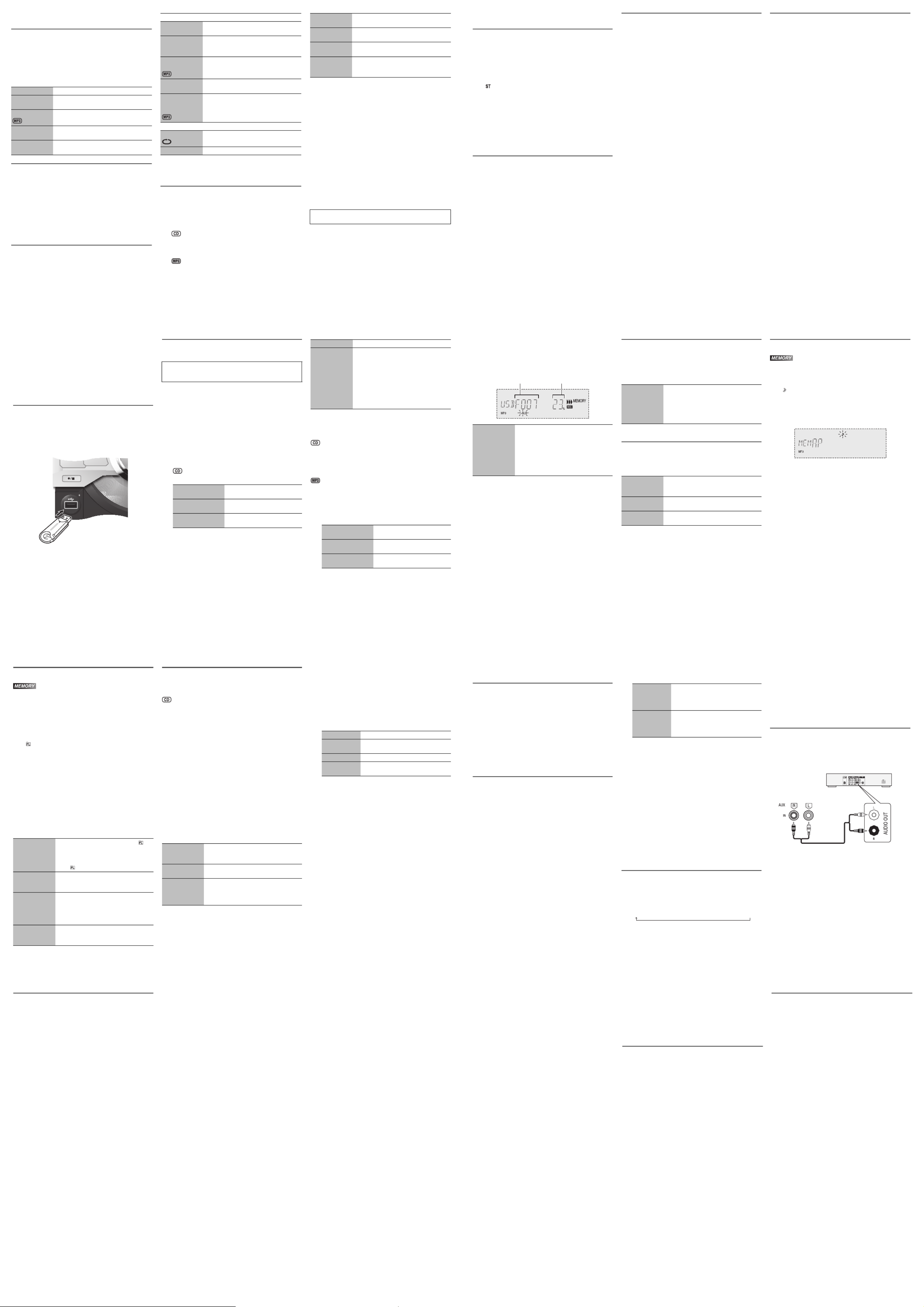
Radio
Manual tuning
1Press [RADIO/EXT-IN] to select “FM” or “AM”.
2Press [3] or [5] to select the frequency of the
required station.
To tune automatically, press and hold the button until
the frequency starts changing quickly.
“ ” is shown when a stereo broadcast is being
received.
Using the main unit
1Press [RADIO/EXT-IN] to select “FM” or “AM”.
2Press [TUNE MODE] to select “MANUAL”.
3Press [2 3/ ] or [5 6/ ] to select the
frequency of the required station.
Improving the sound quality
When “FM” is selected
1Press [PLAY MENU] to select “FM MODE”.
2Press [Y U, ] to select “MONO” and then press
[OK].
To cancel, select “STEREO”.
“MONO” is also cancelled when you change the
frequency.
When “AM” is selected
1Press [PLAY MENU] to select “B.PROOF”.
2Press [Y U, ] to select from “BP 1” to “BP 8” that
provides the best reception and then press [OK].
Memory presetting
30 FM and 15 AM stations can be preset.
Automatic presetting
1Press [OK] to select “LOWEST” or “CURRENT”
frequency.
2Press [PLAY MENU] to select “A.PRESET” and
then press [OK].
“START?” is shown.
3Press [OK] to start presetting.
To cancel, press [8].
Manual presetting
1Press [3] or [5] to tune in to the station.
2Press [PROGRAM].
3Press the alphanumeric buttons to select a preset
number.
Do steps 1 through 3 again to preset more stations.
The new station replaces any station that occupies the
same preset number.
Selecting a preset station
Press the alphanumeric buttons, [2] or [6] to
select the preset station.
Using the main unit
1Press [TUNE MODE] to select “PRESET”.
2Press [2 3/ ] or [5 6/ ] to select the preset
station.
AM allocation setting
By main unit only
This system can also receive AM broadcasts allocated in
10 kHz steps.
1Press [RADIO/EXT-IN] to select “FM” or “AM”.
2Press and hold [RADIO/EXT-IN].
After a few seconds, the display panel shows the current
minimum radio frequency. Release the button when the
minimum frequency changes.
• To go back to the initial setting, do the above steps again.
• After you change the setting, preset frequencies are
erased.
USB and internal memory
You can connect and play music tracks from your USB
device.
You can also record sound or music tracks into the 2 GB
internal memory in “.mp3” format.
This system can play or record up to 800 folders (maximum
999 tracks in an album) or a total of 8000 tracks, depending
on the available storage capacity.
Connecting a USB device
Preparation
Before you connect a USB device to the system, make sure
you do a backup of the data.
Do not use a USB extension cable. The system cannot
recognise USB device connected through a cable.
Decrease the volume and connect the USB device to
the USB port.
Hold the main unit when connecting or disconnecting the
USB device.
Recording to a USB device or the internal
memory
Note:
• All recordings are in “.mp3” format.
• You cannot do recording when you are using random
playback mode.
• Repeat playback mode is off during recording.
• A new album is added each time you do a recording.
• The sequence of album can change after the recording.
• The recordings are kept in a folder named “REC_DATA”
in the USB device or the internal memory.
Basic recording
1Select the source you want to record.
Prepare the disc playback mode.
Make sure the disc is stopped.
Radio
Tune in to the radio station.
External equipment
Connect and play the equipment
(Z“External equipment”).
2Press [MEMORY REC 7 9/ ] or [USB REC 7 9/ ] to
start recording.
The name of the folder that keeps the recording is
shown.
Note:
• Wait for a few seconds for the system to prepare the USB
device before you start recording.
• USB recording indicator blinks during USB recording.
• When the next track is being recorded, it will be shown on
the display.
Recording MP3 tracks
You can record MP3 tracks from a disc to a USB device or
the internal memory.
You can also record MP3 tracks from a USB device to the
internal memory, or vice versa.
1Prepare the source you want to record.
USB REC
- SUPER WOOFER
USB device
(not supplied)
Panasonic cannot be held responsible on the action of
consumer to record copyrighted contents which can cause
copyright infringement.
Record all tracks Select “OFF PLAYMODE”
(Z“Play menu”).
Record
programmed tracks
Program the tracks you want
(Z“Program playback”).
Record a single
track
Select “1-TRACK”
(Z“Play menu”).
Stop recording Press [8]. “WRITING” is shown.
Pause recording Press [MEMORY REC 7 9/ ] or
[USB REC 7 9/ ] during recording.
Press again to continue recording.
Note:
You can pause during recording from
the radio, music port or AUX (except in
SYNCHRO mode). A track mark is
added every time you pause (Z“Adding
track marks”).
Record all tracks Select “OFF PLAYMODE”
(Z“Play menu”).
Record
programmed tracks
Program the tracks you want
(Z“Program playback”).
Record specified
album or track
Select “1-ALBUM” or
“1-TRACK” (Z“Play menu”).
2Press [MEMORY REC 7 9/ ] or [USB REC 7 9/ ] to
start recording.
Example: Recording an album from the USB device to
the internal memory.
Note:
• Some tracks can use a longer time to record.
• Some tracks cannot be recorded because of the
condition of the source.
• The recorded folder name may be different from the
original folder because of the auto rename function.
Basic playback
1Press [MEMORY] or [USB] (main unit:
[MEMORY/USB]) to select “MEMORY” or “USB”.
2Press [4 9/ ] to start playback.
For other operations, refer to “Disc”.
Viewing available information
You can view the available information on the display panel.
Press [DISPLAY].
Title search
You can search for the desired track in the internal memory
with title search.
1Press [TITLE SEARCH].
“ ” blinks.
2Press the alphanumeric buttons or [R, T] to select
the desired character then press [U] to select next
character.
To delete a character, press [DEL].
3Press [OK].
Press [Y U, ] to search for previous or next match.
“NOTFOUND” is shown if there is no match.
4Press [OK] to confirm and play the track.
To cancel, press [TITLE SEARCH].
Note:
• This function skip tracks that are created with basic
recording (Z“Basic recording”).
• This function does not work with random or program
playback.
• The character is not case sensitive.
• A same track title display will be shown for tracks with the
same title.
Stop recording Press [8].
Recording stops at the last fully
recorded track in the album.
For example, if you stop recording
during the fourth track, only the first
three tracks are recorded.
“NO FILE RECORDED” is shown if no
track is recorded.
Album being
recorded
Percentage of the
recording process
Stop playback Press [8].
“RESUME” is shown.
Press [4 9/ ] to continue playback.
OR
Press [8] two times to stop the playback
fully.
In the stop
mode
Available storage space or remaining
recording time of USB device or internal
memory.
During
recording
Information that is related to recording.
During playback
or pause
Information of the current track.
Playlist
You can keep up to 6 playlists in the internal memory.
Each playlist can keep up to 99 tracks.
Adding tracks to the playlist
1Select the track you want to add to the playlist.
2Press [PLAYLIST].
“ ” blinks.
3Press and hold the alphanumeric button (1 to 6) to
add the track to the corresponding playlist.
Or press and hold [1] to [6] on the main unit to add the
track to the corresponding playlist.
Do steps 1 through 3 again to add more tracks.
Listening to the playlist
1Press [PLAYLIST] and then the alphanumeric
button (1 to 6) to select the playlist.
Or press [1] to [6] on the main unit to select the playlist.
2Press [4 9/ ] to start playback.
Advanced recording functions
High-speed recording
Recording speed:
CD: Three times (3x) the normal speed.
CD-RW: Two times (2x) the normal speed.
1Put in the disc you want to record.
2Press [CD].
3Press [CD HI-SPEED REC] and [USB REC 7 9/ ] or
[MEMORY REC 7 9/ ] together to start recording.
Note:
• If you cannot record at high-speed because of the
condition of the disc, record the CD at normal speed.
• The sound is muted during high-speed recording.
Adding track marks
When recording from radio or external equipment, you can
divide tracks using various modes.
Before recording
Press [REC MODE] to select the desired setting.
Note:
• During recording, if you press [OK] or pause recording
while using TIME MARK mode, the 5-minute counter is
reset.
• You cannot add track marks manually in SYNCHRO
mode.
Deleting the recorded tracks
1Press [MEMORY] or [USB] (main unit:
[MEMORY/USB]) to select “MEMORY” or “USB”.
2Press [R T, ] to select the desired album.
3Press [2] or [6] to select the desired track.
4Press [EDIT MODE] to select the desired mode.
5Press [OK].
The selected item to be deleted is shown.
6Press [OK].
“SURE?NO” is shown.
7Press [Y U, ] to select “YES” or “NO” and then
press [OK].
Select “YES” to confirm the deletion.
“WRITING” is shown.
Note on USB
Compatible USB devices which are defined as mass
storage class:
• USB devices that support bulk-only transfer.
• USB devices that support USB 2.0 full speed.
Note:
• Folders are defined as album.
• Files are defined as track.
• Track must have the extension “.mp3” or “.MP3”.
• CBI (Control/Bulk/Interrupt) is not supported.
• NTFS file system is not supported (only FAT 12/16/32 file
system is supported).
• Some files can fail to work because of the sector size.
Cancel playlist
playback
Press [PLAYLIST] two times until “ ” is
cleared.
OR
Press the selected [1] to [6] on the main
unit. “ ” is cleared.
View contents of
the playlist
Press [2] or [6] in the stop mode.
OR
Turn [CONTROL] in the stop mode.
Clear a single
track
In the stop mode, press [2 6] or [ ]
to select the desired track you want to
clear and then press [DEL].
“DELETE?” is shown.
Within 5 seconds, press [OK].
Clear all tracks
in a playlist
In the stop mode, press [8].
“CLEAR?” is shown.
Within 5 seconds, press [OK].
MANUAL Add a track mark manually.
Press [OK] during recording to add a
track mark.
TIME MARK A track is automatically divided at
5-minute intervals.
SYNCHRO
(For music port
or AUX source)
Recording starts automatically when the
other equipment starts to play.
Recording pause when it detects silence
for 3 seconds.
TRACKDEL Delete a single track.
ALBUMDEL Delete one album
(maximum 999 tracks).
FORMAT Format the USB device.
ALL DEL Delete all albums in the internal
memory.
Clock and timers
Setting the clock
This is a 24-hour clock.
1Press [CLOCK/TIMER] to select “CLOCK”.
2Within 10 seconds, press [R T, ] to set the time.
3Press [OK].
Press [CLOCK/TIMER] to show the clock for a few seconds.
Note:
Reset the clock regularly to maintain accuracy.
Play and record timer
You can set the timer to come on at a certain time to:
• Wake you up (play timer)
• Record from the radio or the external equipment (record
timer)
Play timer and record timer cannot be used together.
Preparation
Set the clock.
1Press [CLOCK/TIMER] to select “#PLAY” or
“#REC”.
2Within 10 seconds, press [R T, ] to set the start
time.
3Press [OK].
4Do steps 2 and 3 again to set the end time.
5Press [R T, ] to select the source you want to play
or record and then press [OK].
6For record timer, press [R, T] to select “MEMORY”
or “USB” to keep the recording and then press
[OK].
To start the timer
1Prepare the audio source.
2Press [PLAY/REC #] to select “#PLAY” or
“#REC”.
“#PLAY” or “#REC” is shown.
To cancel, press [PLAY/REC #] again.
The system must be switched off for the timer to
operate.
To check the settings
Press [CLOCK/TIMER] to select “#PLAY” or “#REC”.
Note:
• The play timer starts at a low volume and increases
gradually to the preset level.
• The record timer starts 30 seconds before the set time
with the volume muted.
• The timer comes on at the set time every day if the timer
is on.
• If you switch off the system and switch on again while a
timer is in operation, the timer will not stop at the end
time.
Sleep timer
The sleep timer switches off the system after the set time.
Press [SLEEP] to select the setting (in minutes).
To cancel, select “OFF”.
To show the remaining time
Press [SLEEP].
Note:
• The sleep timer can be used together with the play timer.
• The sleep timer always comes first. Be sure not to set an
overlap of timers.
External equipment
Preparation
• Disconnect the AC mains lead.
• Switch off all equipment and read the appropriate
operating instructions.
Note:
Components and cables are sold separately.
Using the auxiliary input
You can connect a VCR, DVD player etc. and listen to the
audio through this system.
1Connect the external equipment.
2Press [RADIO/EXT-IN] to select “AUX”.
3Play the external equipment.
Note:
• If you want to connect equipment other than those
described, refer to the audio dealer.
• Sound distortion can occur when you use an adaptor.
Play timer Prepare the music source you want
to listen to (disc, USB, internal
memory, radio or external
equipment) and set the volume.
Record timer Connect the USB device (for USB
recording) and tune to the radio
station or select the external
equipment.
FFONIM03 ĺ120
MINĺĺ 60
MIN
ĺ
90
MIN
DVD player (not supplied)
Audio cable
(not supplied)
Rear panel of
this main unit
Using the music port
You can play music from a portable audio equipment.
Preparation
Switch off the equalizer (if any) of the portable audio
equipment to prevent sound distortion.
Decrease the volume of the system and the portable audio
equipment before you connect or disconnect the portable
audio equipment.
1Connect the portable audio equipment.
Plug type: Ø 3.5 mm stereo (not supplied)
2Press [RADIO/EXT-IN] to select “MUSIC PORT”.
3Play the portable audio equipment.
Troubleshooting
Before requesting service, make the following checks. If
you are in doubt about some of the check points, or if the
solutions indicated do not solve the problem, consult your
dealer for instructions.
Common problems
The display panel lights up and changes continuously
in standby mode.
• Press and hold [8] on the main unit to select
“DEMO OFF”.
No operations can be done with the remote control.
• Examine that the battery is installed correctly.
Sound is distorted or no sound.
• Adjust the volume of the system.
• Switch off the system, determine and correct the cause,
then switch the system on again. It can be caused by
straining of the speakers through excessive volume or
power, and when using the system in a hot environment.
A humming sound can be heard during playback.
• An AC mains lead or fluorescent light is near the cables.
Keep other appliances and cords away from the cables of
this system.
The sound level reduces.
• The protection circuit has been activated due to the
continuous use at high volume output. This is to protect
the system and maintain the sound quality.
Disc
Display not shown correctly.
Playback does not start.
• You have not put in the disc correctly. Put it in correctly.
• Disc is dirty. Clean the disc.
• Replace the disc if it is scratched, warped, or
non-standard.
• There is condensation. Let the system dry for 1 to 2
hours.
The total number of tracks displayed is incorrect.
The disc cannot be read.
Distorted sound is heard.
• You put in a disc that the system cannot play. Change to
a playable disc.
• You put in a disc that has not been finalised.
Radio
Sound is distorted.
• Use an optional FM outdoor antenna. The antenna
should be installed by a competent technician.
A beat sound is heard.
• Switch off the TV or move it away from the system.
• When in AM tuner mode, select from “BP 1” to “BP 8” that
provides the best reception.
A low hum is heard during AM broadcasts.
• Move the antenna away from other cables and cords.
USB
The USB device or the contents in it cannot be read.
• The format of the USB device or the contents in it is/are
not compatible with the system.
• USB devices with storage capacity of more than 32 GB
cannot work in some conditions.
Slow operation of the USB device.
• Large content size or large memory USB device takes
longer time to read.
Main unit displays
“AC LOW”
• The household AC power supply is fluctuating. The
sound level of the system will reduce gradually to protect
the system.
“DEVICE FULL”
• You cannot do recording because the remaining
recording time of the USB device is less than the total
time of the music source.
Change to a USB device which has enough recording
time and do the recording again.
“ERROR”
• An incorrect operation was done. Read the instructions
and try again.
Disc
Playing disc
1Press [x OPEN/CLOSE] on the main unit to open
the disc tray.
Put in a disc with the label facing up.
Press [x OPEN/CLOSE] again to close the disc tray.
2Press [CD] and then press [ ] to start playback.4 9/
Viewing available information
You can view the available information on the display panel.
Press [DISPLAY].
Note:
• Maximum characters that can be shown:
approximately 32
• This system supports ver. 1.0 and 1.1 ID3 tags.
• Text data that the system does not support can show
differently.
Play menu
1Press [PLAY MENU] to select “PLAYMODE” or
“REPEAT”.
2Press [Y U, ] and then press [OK] to select the
desired mode.
Note:
The setting returns to the default “OFF PLAYMODE” when
you open the disc tray.
Program playback
This function allows you to program up to 24 tracks.
1Press [PROGRAM] in the stop mode.
“PGM” is shown.
2
Press the alphanumeric buttons to select the
desired track.
Do this step again to program other tracks.
1. Press [R T, ] to select the desired album.
2. Press [6] and then press the alphanumeric
buttons to select the desired track.
3. Press [OK].
Do these steps again to program other tracks.
3Press [4 9/ ] to start playback.
Note:
• You cannot use program playback together with
“PLAYMODE” function.
• The program memory is cleared when you open the disc
tray.
Note on disc
• This system can play CD-R/RW with CD-DA or MP3
format content.
• Some CD-R/RW cannot be played because of the
condition of the recording.
• MP3 files are defined as tracks and folders are defined as
albums.
• This system can access up to:
– CD-DA: 99 tracks
– MP3: 999 tracks, 255 albums and 20 sessions
• Disc must conform to ISO9660 level 1 or 2 (except for
extended formats).
• Recordings will not necessarily be played in the order you
recorded them.
Stop playback Press [8].
Pause playback Press [4 9/ ].
Press again to continue playback.
Skip album Press [R T, ].
Skip track Press [2] or [6]
(main unit: [2 3/ ] or [5 6/ ]).
Search through
track
Press and hold [3 5] or [ ]
(main unit: [2 3/ ] or [5 6/ ]).
PLAYMODE
OFF
PLAYMODE
Play all tracks.
1-TRACK
1-TR
Play one selected track on the disc.
Press the alphanumeric buttons to
select the track.
1-ALBUM
1-ALB
Play one selected album on the disc.
Press [R T, ] to select the album.
RANDOM
RND
Play a disc randomly.
1-ALBUM
RANDOM
1-ALB RND
Play all tracks in one selected album
randomly.
Press [R T, ] to select the album.
REPEAT
ON REPEAT Repeat playback.
OFF REPEAT Cancel repeat playback.
Cancel program
mode
Press [PROGRAM] in the stop mode.
Check program
contents
Press [2] or [6] when “PGM” is
shown in the stop mode.
Clear the last
track
Press [DEL] in the stop mode.
Clear all
programmed
tracks
Press [8] in the stop mode.
“CLR ALL” is shown.
Within 5 seconds, press [8] again.
MPEG Layer-3 audio coding technology licensed from
Fraunhofer IIS and Thomson.
“ERROR” (during recording)
• You cannot select other playback source (example:
radio, USB etc.) or press [2] or [6] during recording.
Stop the recording function.
• You cannot open the disc tray when recording from an
AM source.
“F61”
• Examine and correct the speaker cords connection.
• Disconnect the USB device. Switch off the system and
then switch it on again.
“NODEVICE”
• The USB device is not connected. Examine the
connection.
“NO PLAY”
“UNSUPPORT”
• Examine the content. You can only play supported
format.
• The files in the USB device can be corrupted. Format the
USB device and try again.
“NO TRACK”
• There is no album or track in the USB device or the
internal memory.
“NOT MP3 = ERROR”
• You played an unsupported MP3 file. The system will skip
that track and play the next one.
“PLAYERROR”
• You played an unsupported MP3 file. The system will skip
that track and play the next one.
“REMOTE 1” or “REMOTE 2”
• The remote control and the main unit are using different
codes. Change the code of the remote control.
– When “REMOTE 1” is shown, press and hold [OK] and
[1] for a minimum of 4 seconds.
– When “REMOTE 2” is shown, press and hold [OK] and
[2] for a minimum of 4 seconds.
“TEMP NG”
• The temperature protection circuit has been activated,
and the system will switch off. Let the unit cool down
before switching it on again.
• Check that the ventilation opening of the unit is not
obstructed.
• Ensure this unit is well ventilated.
“USB OVER CURRENT ERROR”
• The USB device is using too much power. Disconnect the
USB device, switch off the system and then switch on
again.
“VBR–”
• The system cannot show the remaining play time for
variable bit rate (VBR) tracks.
Remote control code
When other Panasonic equipment responds to the remote
control of this system, change the remote control code for
this system.
Preparation
Press [RADIO/EXT-IN] to select “MUSIC PORT” or “AUX”.
To set the code to “REMOTE 2”
1Press and hold [RADIO/EXT-IN] on the main unit
and [2] on the remote control until “REMOTE 2” is
shown.
2Press and hold [OK] and [2] for a minimum of
4 seconds.
To set the code to “REMOTE 1”
1Press and hold [RADIO/EXT-IN] on the main unit
and [1] on the remote control until “REMOTE 1” is
shown.
2Press and hold [OK] and [1] for a minimum of
4 seconds.
Memory reset (initialisation)
Reset the memory when the following situations occur:
• There is no response when buttons are pressed.
• You want to clear and reset the memory contents.
1Disconnect the AC mains lead.
2While you press and hold [1] on the main unit,
connect the AC mains lead again.
Continue to press and hold the button (approximately
10 seconds) until “– – – – – – – –” is shown.
3Release [1].
All the settings are set back to the factory preset.
It is necessary to set the memory items again.
Maintenance
To clean this system, wipe with a soft, dry cloth.
• Never use alcohol, paint thinner or benzine to clean this
system.
• Before using chemically treated cloth, read the
instructions that came with the cloth carefully.
Product specificaties
| Merk: | Panasonic |
| Categorie: | Hifi systeem |
| Model: | SC-AKX56 |
Heb je hulp nodig?
Als je hulp nodig hebt met Panasonic SC-AKX56 stel dan hieronder een vraag en andere gebruikers zullen je antwoorden
Handleiding Hifi systeem Panasonic

28 Mei 2024

28 Mei 2024

21 Mei 2024

22 April 2024

11 April 2024

3 April 2024

4 Februari 2024

19 Januari 2024

29 November 2023

16 November 2023
Handleiding Hifi systeem
- Hifi systeem Philips
- Hifi systeem Sony
- Hifi systeem Samsung
- Hifi systeem LG
- Hifi systeem Huawei
- Hifi systeem Asus
- Hifi systeem AEG
- Hifi systeem Garmin
- Hifi systeem Grundig
- Hifi systeem JVC
- Hifi systeem JBL
- Hifi systeem Kenwood
- Hifi systeem Karcher
- Hifi systeem Motorola
- Hifi systeem Medion
- Hifi systeem Nokia
- Hifi systeem Olympus
- Hifi systeem Onkyo
- Hifi systeem Pioneer
- Hifi systeem VTech
- Hifi systeem Yamaha
- Hifi systeem Acoustic Solutions
- Hifi systeem Ade
- Hifi systeem Aiwa
- Hifi systeem Akai
- Hifi systeem Akg
- Hifi systeem Albrecht
- Hifi systeem Alpine
- Hifi systeem Altec Lansing
- Hifi systeem Alto
- Hifi systeem American Audio
- Hifi systeem AOC
- Hifi systeem Arcam
- Hifi systeem Arturia
- Hifi systeem Audio Pro
- Hifi systeem Audio-Technica
- Hifi systeem Audiolab
- Hifi systeem Audiosonic
- Hifi systeem Audison
- Hifi systeem Audizio
- Hifi systeem Auna
- Hifi systeem Autotek
- Hifi systeem AVM
- Hifi systeem BeamZ
- Hifi systeem Behringer
- Hifi systeem Belkin
- Hifi systeem Bigben
- Hifi systeem Blaupunkt
- Hifi systeem Bluesound
- Hifi systeem Bluetrek
- Hifi systeem Bose
- Hifi systeem Boss
- Hifi systeem Boston Acoustics
- Hifi systeem Brandson
- Hifi systeem Brigmton
- Hifi systeem Dali
- Hifi systeem DAP
- Hifi systeem DAP Audio
- Hifi systeem Denon
- Hifi systeem Denver
- Hifi systeem Devialet
- Hifi systeem Dual
- Hifi systeem Duronic
- Hifi systeem E-bench
- Hifi systeem Ebode
- Hifi systeem Elac
- Hifi systeem Elta
- Hifi systeem Ematic
- Hifi systeem Energy Sistem
- Hifi systeem Envivo
- Hifi systeem ESX
- Hifi systeem Fender
- Hifi systeem Fenton
- Hifi systeem Ferguson
- Hifi systeem Fiio
- Hifi systeem Focal
- Hifi systeem Focusrite
- Hifi systeem Franklin
- Hifi systeem Geemarc
- Hifi systeem Gembird
- Hifi systeem Gemini
- Hifi systeem General Electric
- Hifi systeem Geneva
- Hifi systeem GPX
- Hifi systeem Griffin
- Hifi systeem Hama
- Hifi systeem Harman Kardon
- Hifi systeem Hercules
- Hifi systeem Hitachi
- Hifi systeem Homedics
- Hifi systeem Honor
- Hifi systeem House Of Marley
- Hifi systeem HUMANTECHNIK
- Hifi systeem Hyundai
- Hifi systeem Icon
- Hifi systeem ILive
- Hifi systeem Iluv
- Hifi systeem Imperial
- Hifi systeem Infinity
- Hifi systeem Ion
- Hifi systeem Karcher Audio
- Hifi systeem KEF
- Hifi systeem Kicker
- Hifi systeem Klipsch
- Hifi systeem Konig
- Hifi systeem Korg
- Hifi systeem Laser
- Hifi systeem LD Systems
- Hifi systeem Lenco
- Hifi systeem Loewe
- Hifi systeem Logik
- Hifi systeem Logitech
- Hifi systeem Lowrance
- Hifi systeem Luxman
- Hifi systeem Lynx
- Hifi systeem M-Audio
- Hifi systeem Mac Audio
- Hifi systeem Mackie
- Hifi systeem Magnat
- Hifi systeem Magnavox
- Hifi systeem Magnum
- Hifi systeem Manhattan
- Hifi systeem Marantz
- Hifi systeem Marmitek
- Hifi systeem Marquant
- Hifi systeem Marshall
- Hifi systeem MB Quart
- Hifi systeem Meridian
- Hifi systeem Midland
- Hifi systeem Monacor
- Hifi systeem Monitor Audio
- Hifi systeem Mpman
- Hifi systeem Mtx Audio
- Hifi systeem Muse
- Hifi systeem Nacon
- Hifi systeem NAD
- Hifi systeem Nec
- Hifi systeem Nedis
- Hifi systeem Netgear
- Hifi systeem Nextbase
- Hifi systeem Nikkei
- Hifi systeem Paradigm
- Hifi systeem Peaq
- Hifi systeem Peavey
- Hifi systeem Plantronics
- Hifi systeem Polk
- Hifi systeem Power Dynamics
- Hifi systeem Pure
- Hifi systeem Pyle
- Hifi systeem Quantis
- Hifi systeem Razer
- Hifi systeem RCA
- Hifi systeem RCF
- Hifi systeem Reflexion
- Hifi systeem Revo
- Hifi systeem Revox
- Hifi systeem Roadstar
- Hifi systeem Rockford Fosgate
- Hifi systeem Roland
- Hifi systeem Rotel
- Hifi systeem Sagem
- Hifi systeem Salora
- Hifi systeem Samson
- Hifi systeem Sangean
- Hifi systeem Saramonic
- Hifi systeem Schneider
- Hifi systeem Scott
- Hifi systeem Sencor
- Hifi systeem Sennheiser
- Hifi systeem Sharkoon
- Hifi systeem Sharp
- Hifi systeem Silvercrest
- Hifi systeem Skytec
- Hifi systeem Sonoro
- Hifi systeem Sonos
- Hifi systeem Sony Ericsson
- Hifi systeem Soundmaster
- Hifi systeem Soundstream
- Hifi systeem Starkey
- Hifi systeem Steelseries
- Hifi systeem Steinberg
- Hifi systeem Stereoboomm
- Hifi systeem Sunstech
- Hifi systeem Superior
- Hifi systeem Swissvoice
- Hifi systeem Tannoy
- Hifi systeem Tascam
- Hifi systeem TC Helicon
- Hifi systeem TCM
- Hifi systeem Teac
- Hifi systeem Technaxx
- Hifi systeem Technics
- Hifi systeem Technisat
- Hifi systeem Telefunken
- Hifi systeem Terratec
- Hifi systeem Teufel
- Hifi systeem Thomson
- Hifi systeem Toa
- Hifi systeem Tristar
- Hifi systeem Universal Remote Control
- Hifi systeem Velleman
- Hifi systeem Vivax
- Hifi systeem Vizio
- Hifi systeem Vonyx
- Hifi systeem Watson
- Hifi systeem Wolfgang
- Hifi systeem Xoro
- Hifi systeem Zoom
- Hifi systeem Jabra
- Hifi systeem Jamo
- Hifi systeem JB Systems
- Hifi systeem Jensen
- Hifi systeem JL Audio
- Hifi systeem OK
- Hifi systeem Omnitronic
- Hifi systeem OneConcept
- Hifi systeem Oppo
- Hifi systeem Orbitsound
- Hifi systeem Oregon Scientific
- Hifi systeem Anthem
- Hifi systeem Cambridge
- Hifi systeem McIntosh
- Hifi systeem Camry
- Hifi systeem Clatronic
- Hifi systeem Continental Edison
- Hifi systeem ECG
- Hifi systeem Bang And Olufsen
- Hifi systeem Bowers And Wilkins
- Hifi systeem Caliber
- Hifi systeem Creative
- Hifi systeem CSL
- Hifi systeem Exibel
- Hifi systeem GoGEN
- Hifi systeem Krüger And Matz
- Hifi systeem Naxa
- Hifi systeem NGS
- Hifi systeem Proscan
- Hifi systeem Shure
- Hifi systeem Steren
- Hifi systeem Kunft
- Hifi systeem Clarion
- Hifi systeem Cobra
- Hifi systeem Bush
- Hifi systeem Crosley
- Hifi systeem Nevir
- Hifi systeem DPA
- Hifi systeem MXL
- Hifi systeem Aplic
- Hifi systeem Atlona
- Hifi systeem Irradio
- Hifi systeem Defender
- Hifi systeem Alba
- Hifi systeem Majestic
- Hifi systeem Trevi
- Hifi systeem Crunch
- Hifi systeem SIIG
- Hifi systeem Sven
- Hifi systeem Lenoxx
- Hifi systeem Scosche
- Hifi systeem Canton
- Hifi systeem ClearOne
- Hifi systeem Tripp Lite
- Hifi systeem QTX
- Hifi systeem Musical Fidelity
- Hifi systeem SPC
- Hifi systeem Sanus
- Hifi systeem Block
- Hifi systeem Pro-Ject
- Hifi systeem Rega
- Hifi systeem Vision
- Hifi systeem Crown
- Hifi systeem Mark Levinson
- Hifi systeem Rane
- Hifi systeem Coby
- Hifi systeem Massive
- Hifi systeem WAGAN
- Hifi systeem Monster
- Hifi systeem Cardo
- Hifi systeem Dreamgear
- Hifi systeem Auto-T
- Hifi systeem AudioAffairs
- Hifi systeem DataVideo
- Hifi systeem ART
- Hifi systeem Sonance
- Hifi systeem HK Audio
- Hifi systeem Galaxy Audio
- Hifi systeem Bigben Interactive
- Hifi systeem Ikan
- Hifi systeem Native Instruments
- Hifi systeem Apogee
- Hifi systeem Pyle Pro
- Hifi systeem PreSonus
- Hifi systeem Electro-Voice
- Hifi systeem IK Multimedia
- Hifi systeem IDance
- Hifi systeem Chord
- Hifi systeem ESI
- Hifi systeem Rode
- Hifi systeem Anchor Audio
- Hifi systeem ATen
- Hifi systeem Cmx
- Hifi systeem Russound
- Hifi systeem Comica
- Hifi systeem Audient
- Hifi systeem RGBlink
- Hifi systeem PAC
- Hifi systeem Dynaudio
- Hifi systeem DBX
- Hifi systeem Tivoli Audio
- Hifi systeem Senal
- Hifi systeem Victrola
- Hifi systeem Numan
- Hifi systeem Extron
- Hifi systeem Ibiza Sound
- Hifi systeem Nxg
- Hifi systeem MIPRO
- Hifi systeem Solid State Logic
- Hifi systeem HiFi ROSE
- Hifi systeem OSD Audio
- Hifi systeem Andover
- Hifi systeem Crestron
- Hifi systeem RME
- Hifi systeem Avid
- Hifi systeem Adastra
- Hifi systeem Konig & Meyer
- Hifi systeem Avante
- Hifi systeem Music Hall
- Hifi systeem Shokz
- Hifi systeem Electro Harmonix
- Hifi systeem Eissound
- Hifi systeem AudioControl
- Hifi systeem SPL
- Hifi systeem Smart-AVI
- Hifi systeem Primare
- Hifi systeem Sonifex
- Hifi systeem Xantech
- Hifi systeem Audioengine
- Hifi systeem Kramer
- Hifi systeem IFi Audio
- Hifi systeem Motu
- Hifi systeem Zvox
- Hifi systeem KanexPro
- Hifi systeem SVS
- Hifi systeem Vocopro
- Hifi systeem Werma
- Hifi systeem Walrus Audio
- Hifi systeem Glide Gear
- Hifi systeem AVer
- Hifi systeem Universal Audio
- Hifi systeem Teradek
- Hifi systeem Vimar
- Hifi systeem Speco Technologies
- Hifi systeem Morel
- Hifi systeem Antelope Audio
- Hifi systeem CE Labs
- Hifi systeem Z CAM
- Hifi systeem Aquatic AV
- Hifi systeem Parasound
- Hifi systeem Promate
- Hifi systeem SoundCast
- Hifi systeem Hollyland
- Hifi systeem Cyrus
- Hifi systeem Boytone
- Hifi systeem Astell&Kern
- Hifi systeem TV One
- Hifi systeem Maretron
- Hifi systeem Xact
- Hifi systeem Ruark Audio
- Hifi systeem Lotronic
- Hifi systeem Esoteric
- Hifi systeem ANT
- Hifi systeem Leviton
- Hifi systeem Atlas Sound
- Hifi systeem NUVO
- Hifi systeem JK Audio
- Hifi systeem Lexicon
- Hifi systeem Fluance
- Hifi systeem Altra
- Hifi systeem PowerBass
- Hifi systeem Kiloview
- Hifi systeem On-Q
- Hifi systeem Vantage Point
- Hifi systeem Planet Audio
- Hifi systeem Fluid
- Hifi systeem IFi
- Hifi systeem Goodis
- Hifi systeem Roon
- Hifi systeem Voco
- Hifi systeem Hosa
- Hifi systeem Linear
- Hifi systeem SSV Works
- Hifi systeem Sound Devices
- Hifi systeem Vankyo
- Hifi systeem Glorious
- Hifi systeem SWIT
- Hifi systeem Key Digital
- Hifi systeem CAD Audio
- Hifi systeem The Box
- Hifi systeem Polsen
- Hifi systeem BSS Audio
- Hifi systeem AmpliVox
- Hifi systeem Audiofrog
- Hifi systeem Memphis Audio
- Hifi systeem Rolls
- Hifi systeem WyreStorm
- Hifi systeem Accsoon
- Hifi systeem Juke Audio
- Hifi systeem Best Buy
- Hifi systeem DiGiGrid
- Hifi systeem CLXmusic
- Hifi systeem Nuheara
- Hifi systeem Majority
- Hifi systeem Metric Halo
- Hifi systeem Prism Sound
- Hifi systeem MoFi
- Hifi systeem Antelope
- Hifi systeem Auvi
- Hifi systeem Technical Pro
- Hifi systeem Switchcraft
- Hifi systeem Digigram
- Hifi systeem Titanwolf
- Hifi systeem Liam&Daan
- Hifi systeem Crystal Video
- Hifi systeem Atoll
- Hifi systeem Bennett & Ross
- Hifi systeem Beatfoxx
- Hifi systeem Pronomic
- Hifi systeem NEAR
- Hifi systeem INKEE
- Hifi systeem Vaxis
Nieuwste handleidingen voor Hifi systeem

1 April 2025

31 Maart 2025

28 Maart 2025

28 Maart 2025

28 Maart 2025

28 Maart 2025

28 Maart 2025

28 Maart 2025

28 Maart 2025

28 Maart 2025