Panasonic PT-LB2U Handleiding
Lees hieronder de 📖 handleiding in het Nederlandse voor Panasonic PT-LB2U (62 pagina's) in de categorie Projector. Deze handleiding was nuttig voor 38 personen en werd door 2 gebruikers gemiddeld met 4.5 sterren beoordeeld
Pagina 1/62
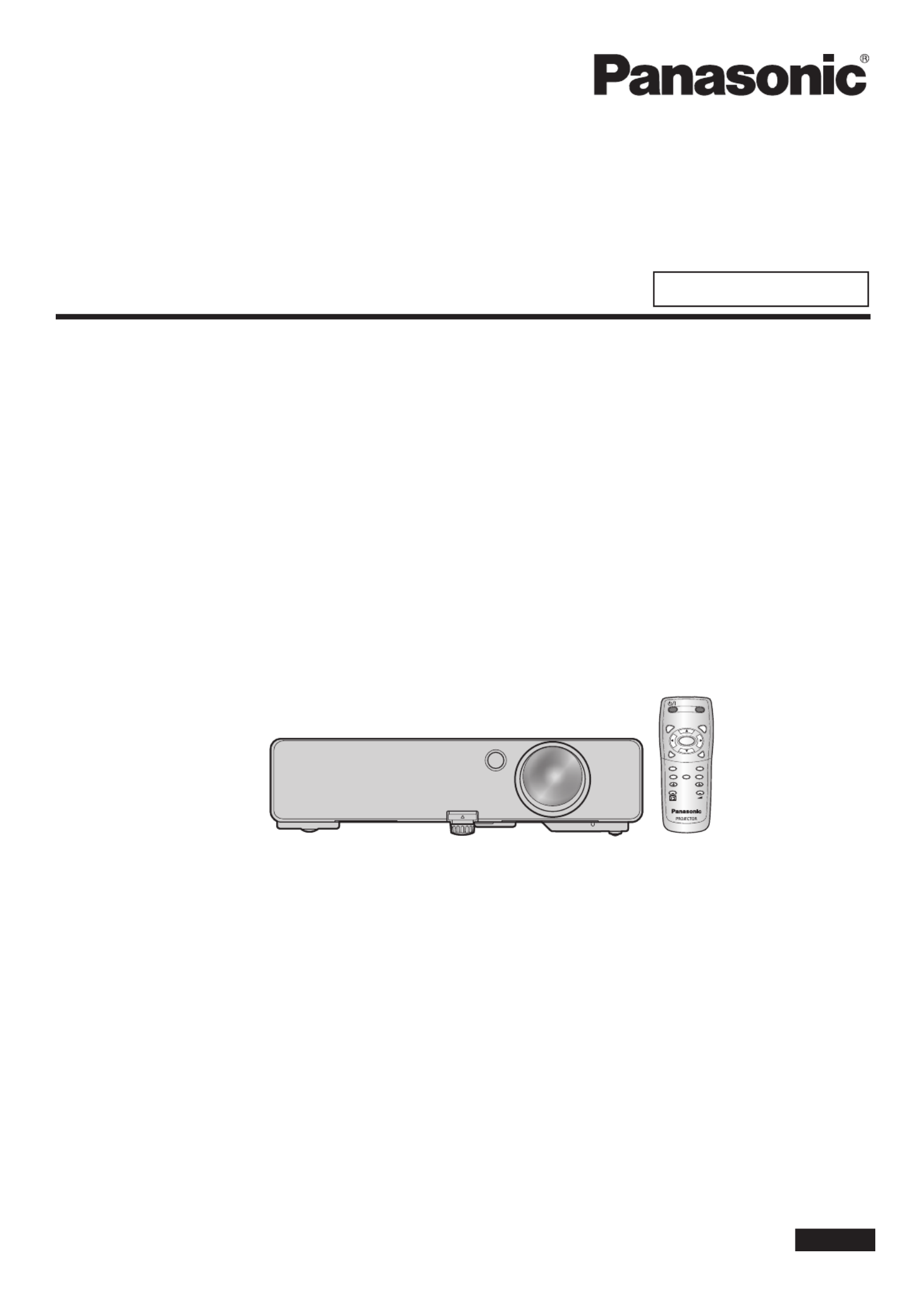
PT-LB2U
PT-LB1U
Thank you for purchasing a Panasonic Projector.
Before operating this product, please read the instructions carefully, and save this manual
for future use.
Before using your projector, be sure to read “Precautions with regard to safety”
(pages 5 to 9).
For network operation, please read the Network Operation Manual.
ENGLISH
TQBJ0322-1
AUTO
SETUP
MENU RETURN
EN RTE
FREEZE
AV
MUTE
COMPUTER
V EOID
DEFAULT
FUNCTION
WIN.
INDEX-
DIGITAL ZOOM
VOLUME
Operating Instructions
Basic Manual
LCD Projector Commercial Use
Model No.

Essential information
2
ENGLISH
Important Safety Notice
Dear Panasonic Customer:
The following information should be read and understood as it provides details, which will enable you to operate
the projector in a manner which is both safe to you and your environment, and conforms to legal requirements
regarding the use of projectors. Keep this booklet with your Panasonic LCD projector for future reference. The
serial number of your product may be found on its bottom. Write it in the space provided below and retain this
booklet in case service is required.
Model number: PT-LB2U/PT-LB1U
Serial number:
WARNING: TO REDUCE THE RISK OF FIRE OR ELECTRIC SHOCK, DO NOT EXPOSE THIS PRODUCT TO
RAIN OR MOISTURE.
Power Supply: This LCD Projector is designed to operate on 100 V - 240 V, 50 Hz/60 Hz AC, house current
only.
CAUTION: The AC power cord which is supplied with the projector as an accessory can only be used for power
supplies up to 125 V, 7 A. If you need to use higher voltages or currents than this, you will need to
obtain a separate 250 V power cord. If you use the accessory cord in such situations, re may result.
The lightning ash with arrowhead symbol, within an equilateral triangle, is intended to alert the user
to the presence of uninsulated “dangerous voltage” within the product’s enclosure that may be of
sufcient magnitude to constitute a risk of electric shock to persons.
The exclamation point within an equilateral triangle is intended to alert the user to the presence of
important operating and maintenance (servicing) instructions in the literature accompanying the
product.
CAUTION: This equipment is equipped with a three-pin grounding-type power plug.
Do not remove the grounding pin on the power plug. This plug will only t
a grounding-type power outlet. This is a safety feature. If you are unable
to insert the plug into the outlet, contact an electrician.
Do not defeat the purpose of the grounding plug. Do not remove
Pursuant to at the directive 2004/108/EC, article 9(2)
Pursuant to at the directive 2005/32/EC amended by 2008/28/EC, article 14
Panasonic Testing Center
Panasonic Service Europe, a division of Panasonic Marketing Europe GmbH
Winsbergring 15, 22525 Hamburg, F.R. Germany
NOTICE:
This product has a High Intensity Discharge (HID) lamp that contains mercury. Dispose may be regulated in your
community due to environmental considerations. For disposal or recycling information, please contact your local
authorities, or the Electronic Industries Alliance: http://www.eiae.org
Essential information

Essential information
ENGLISH
3
Important Safety Notice (continued)
WARNING:
This equipment has been tested and found to comply with the limits for a Class B digital device, pursuant to Part
15 of the FCC Rules. These limits are designed to provide reasonable protection against harmful interference
in a residential installation. This equipment generates, uses and can radiate radio frequency energy and, if not
installed and used in accordance with the instructions, may cause harmful interference to radio communications.
However, there is no guarantee that interference will not occur in a particular installation. If this equipment does
cause harmful interference to radio or television reception, which can be determined by turning the equipment off
and on, the user is encouraged to try to correct the interference by one or more of the following measures:
Reorient or relocate the receiving antenna.•
Increase the separation between the equipment and receiver.•
Connect the equipment into an outlet on a circuit different from that to which the receiver is connected.•
Consult the dealer or an experienced radio/TV technician for help.•
FCC CAUTION: To assure continued compliance, follow the attached installation instructions and use only
shielded interface cables when connecting to computer and/or peripheral devices.
Any changes or modications not expressly approved by Panasonic Corp. of North America
could void the user’s authority to operate this device.
WARNING:
Not for use in a computer room as dened in the Standard for the Protection of Electronic Computer/Data •
Processing Equipment, ANSI/NFPA 75.
For permanently connected equipment, a readily accessible disconnect device shall be incorporated in the •
building installation wiring.
For pluggable equipment, the socket-outlet shall be installed near the equipment and shall be easily •
accessible.
Declaration of Conformity
Model Number: PT-LB2U/PT-LB1U
Trade Name: Panasonic
Responsible party: Panasonic Solutions Company
Address: 3 Panasonic Way, Secaucus, NJ 07094
Telephone number: (877) 803 - 8492
E-mail: projectorsupport@us.panasonic.com
This device complies with Part 15 of the FCC Rules. Operation is subject to the following two conditions: (1) This
device may not cause harmful interference, and (2) this device must accept any interference received, including
interference that may cause undesired operation.
Information on Disposal in other Countries outside the European
These symbols are only valid in the European Union.
If you wish to discard this product, please contact your local authorities or dealer and ask for the
correct method of disposal.
Environment care information for users in China
This symbol is only valid in China.
Product specificaties
| Merk: | Panasonic |
| Categorie: | Projector |
| Model: | PT-LB2U |
| Kleur van het product: | Wit |
| Gewicht: | 2300 g |
| AC invoer voltage: | 100 - 240 V |
| Geluidsniveau: | - dB |
| AC invoer frequentie: | 50 - 60 Hz |
| Soort lamp: | UHM |
| Typisch stroomverbruik: | 300 W |
| Afmetingen (BxDxH): | 307 x 210 x 69 mm |
| Afstandsbediening: | Ja |
| Beeldscherm: | LCD |
| Beeldschermdiagonaal: | 0.63 " |
| Wi-Fi: | Nee |
| Ethernet LAN: | Ja |
| Ondersteunde video-modi: | 1080i,1080p,480i,480p,576i,576p,720i,720p |
| Typische contrastverhouding: | 500:1 |
| Zoomcapaciteit: | Ja |
| Projector helderheid: | 2600 ANSI lumens |
| Projectietechnologie: | LCD |
| Projector native resolution: | XGA (1024x768) |
| Keystone correctie, verticaal: | 30 ° |
| Geschikt voor schermmaten: | 33 - 300 " |
| Projectie-afstand objectief: | - m |
| VGA (D-Sub)poort(en): | 3 |
| Soort serieële aansluiting: | RS-232 |
| Audio-ingang (L, R): | 1 |
| Componentingang video (YPbPr/YCbCr): | 2 |
| S-Video ingang: | 1 |
| DVI-poort: | Nee |
| Aantal Ethernet LAN (RJ-45)-poorten: | 1 |
| Focus: | Handmatig |
| Zoom type: | Handmatig |
| Brandpuntbereik: | 1.64 - 1.87 mm |
| Levensduur van de lichtbron: | 5000 uur |
| Type lichtbron: | Lamp |
| Ingebouwde luidsprekers: | Ja |
| Gemiddeld vermogen: | 1 W |
| Aantal ingebouwde luidsprekers: | 1 |
| Stroomverbruik (in standby): | 18 W |
| Formaat analoog signaal: | NTSC,NTSC 4.43,PAL,PAL M,PAL N,SECAM |
| Volledige HD: | Nee |
| RS-232 port: | 1 |
| 3D: | Nee |
| Lampvermogen: | 220 W |
| Audio-ingangen: | 1 |
| Audio-uitgang: | 1 |
| Beeldverhouding: | 4:3 |
| Temperatuur bij opslag: | 0 - 40 °C |
| Luchtvochtigheid bij opslag: | 20 - 80 procent |
| Geluidsniveau (spaarzame modus): | 29 dB |
| Afmetingen (B x D x H): | 307 x 210 x 69 mm |
| Afstandsbediening inbegrepen: | Ja |
| Wifi: | Nee |
| AC-ingangsspanning: | 100 - 240 V |
| AC-ingangsfrequentie: | 50 - 60 Hz |
| Stroomverbruik (typisch): | 300 W |
Heb je hulp nodig?
Als je hulp nodig hebt met Panasonic PT-LB2U stel dan hieronder een vraag en andere gebruikers zullen je antwoorden
Handleiding Projector Panasonic

1 September 2021

23 Augustus 2021

17 Juli 2021

30 Juni 2021

30 Juni 2021

30 Juni 2021

30 Juni 2021

30 Juni 2021

30 Juni 2021

30 Juni 2021
Handleiding Projector
Nieuwste handleidingen voor Projector

7 Januari 2025

4 Februari 2022

28 November 2021

28 November 2021

28 November 2021

17 Juli 2021

12 Juli 2021

12 Juli 2021

12 Juli 2021

12 Juli 2021