Panasonic KX-TG7522E Handleiding
Panasonic
Draadloze telefoons
KX-TG7522E
Lees hieronder de 📖 handleiding in het Nederlandse voor Panasonic KX-TG7522E (60 pagina's) in de categorie Draadloze telefoons. Deze handleiding was nuttig voor 42 personen en werd door 2 gebruikers gemiddeld met 4.5 sterren beoordeeld
Pagina 1/60
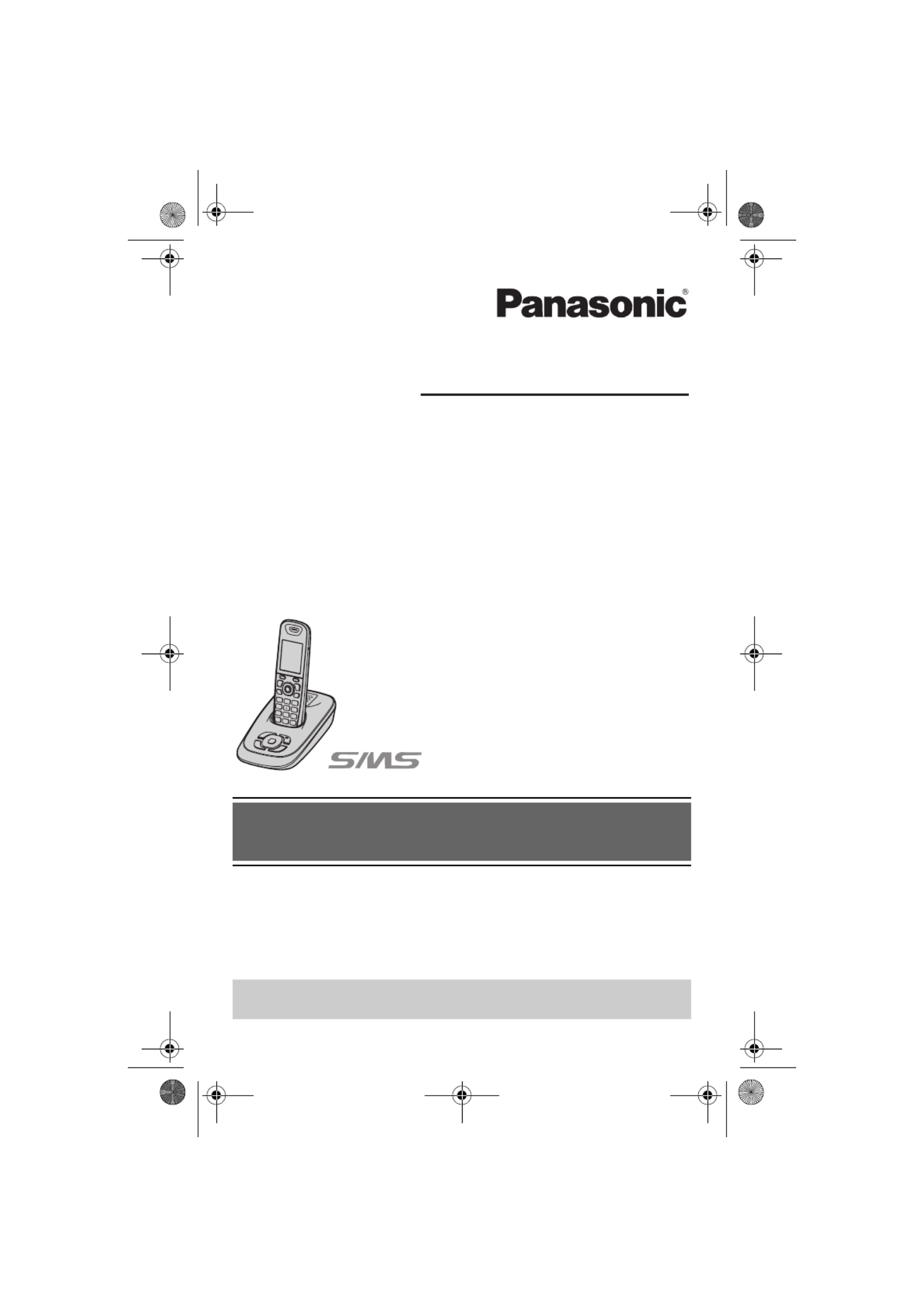
Thank you for purchasing a Panasonic product.
Please read these operating instructions before using the unit and save
them for future reference.
This unit is compatible with Caller ID and SMS. You must subscribe to the
appropriate service offered by your service provider/telephone company.
Before initial use, see “Getting
Started” on page 9.
Please access our online customer survey:
http://panasonic.net/pcc/tel/q
Operating Instructions
Model No. KX-TG7521E
Digital Cordless Answering System
KX-TG7522E
KX-TG7523E
KX-TG7524E
Model shown is KX-TG7521.
TG7521E(e).book Page 1 Friday, January 22, 2010 8:46 AM

Table of Contents
2
Introduction
Model composition . . . . . . . . . . . . . . . 3
Accessory information. . . . . . . . . . . . . 3
General information . . . . . . . . . . . . . . . 5
Important Information
For your safety . . . . . . . . . . . . . . . . . . 6
Important safety instructions . . . . . . . . 7
For best performance . . . . . . . . . . . . . 7
Other information. . . . . . . . . . . . . . . . . 8
Specifications . . . . . . . . . . . . . . . . . . . 8
Getting Started
Setting up . . . . . . . . . . . . . . . . . . . . . . 9
Note when setting up. . . . . . . . . . . . . 10
Controls . . . . . . . . . . . . . . . . . . . . . . . 11
Display. . . . . . . . . . . . . . . . . . . . . . . . 12
Turning the power on/off . . . . . . . . . . 14
Initial settings. . . . . . . . . . . . . . . . . . . 14
One touch eco mode. . . . . . . . . . . . . 14
Display mode. . . . . . . . . . . . . . . . . . . 15
Belt clip . . . . . . . . . . . . . . . . . . . . . . . 15
Wall mounting (Charger only) . . . . . . 15
Making/Answering Calls
Making calls. . . . . . . . . . . . . . . . . . . . 16
Answering calls . . . . . . . . . . . . . . . . . 16
Useful features during a call . . . . . . . 17
Key lock. . . . . . . . . . . . . . . . . . . . . . . 18
Phonebook
Handset phonebook . . . . . . . . . . . . . 19
Copying phonebook entries. . . . . . . . 20
Programming
Programmable settings . . . . . . . . . . . 22
Special programming . . . . . . . . . . . . 28
Registering a unit . . . . . . . . . . . . . . . 30
Caller ID Service
Using Caller ID service . . . . . . . . . . . 33
Caller list . . . . . . . . . . . . . . . . . . . . . . 34
SMS (Short Message Service)
Using SMS . . . . . . . . . . . . . . . . . . . . 35
Turning SMS on/off . . . . . . . . . . . . . . 35
Storing SMS message centre numbers
. . . . . . . . . . . . . . . . . . . . . . . . . . . . . 35
Registering mailboxes . . . . . . . . . . . 36
Sending a message . . . . . . . . . . . . . 36
Receiving a message . . . . . . . . . . . . 37
Other settings . . . . . . . . . . . . . . . . . . 38
Answering System
Answering system . . . . . . . . . . . . . . 40
Turning the answering system on/off 40
Greeting message . . . . . . . . . . . . . . 41
Listening to messages using the base
unit . . . . . . . . . . . . . . . . . . . . . . . . . . 41
Listening to messages using the
handset. . . . . . . . . . . . . . . . . . . . . . . 42
Remote operation. . . . . . . . . . . . . . . 43
Answering system settings. . . . . . . . 44
Voice Mail Service
Voice mail service. . . . . . . . . . . . . . . 46
Intercom/Locator
Intercom . . . . . . . . . . . . . . . . . . . . . . 47
Handset locator . . . . . . . . . . . . . . . . 47
Transferring calls, conference calls . 47
Useful Information
Character entry. . . . . . . . . . . . . . . . . 48
Error messages . . . . . . . . . . . . . . . . 51
Troubleshooting . . . . . . . . . . . . . . . . 52
Conditions of guarantee . . . . . . . . . . 58
Index
Index. . . . . . . . . . . . . . . . . . . . . . . . . 59
TG7521E(e).book Page 2 Friday, January 22, 2010 8:46 AM

Introduction
3
Helpline Tel. No.: U.K. 0844 844 3898 R.O.I. 01289 8333
Model composition
*1 Feature differences: Intercom calls can be made between handsets by purchasing
and registering one or more optional handsets (page 4).
L The suffix (E) in the following model numbers will be omitted in these instructions:
KX-TG7521E/KX-TG7522E/KX-TG7523E/KX-TG7524E
Accessory information
Supplied accessories
*1 See page 4 for replacement battery information.
*2 The handset cover comes attached to the handset.
Series Model No. Base unit Handset
Part No. Part No. Quantity
KX-TG7521
series
KX-TG7521*1 KX-TG7521 KX-TGA750 1
KX-TG7522 KX-TG7521 KX-TGA750 2
KX-TG7523 KX-TG7521 KX-TGA750 3
KX-TG7524 KX-TG7521 KX-TGA750 4
No. Accessory item/
Part number
Quantity
KX-
TG7521
KX-
TG7522
KX-
TG7523
KX-
TG7524
1 AC adaptor/
PQLV219EW or PQLV219EZ
1234
2 Telephone line cord/
PNJA1037Z (for U.K.)
1111
3 Rechargeable batteries*1/
HHR-55AAAB or
N4DHYYY00005
2468
4 Handset cover*2 1234
5Belt clip/PNKE1054Z1 1 2 3 4
6Charger/PNLC1010ZM1 — 1 2 3
123456
TG7521E(e).book Page 3 Friday, January 22, 2010 8:46 AM
Product specificaties
| Merk: | Panasonic |
| Categorie: | Draadloze telefoons |
| Model: | KX-TG7522E |
Heb je hulp nodig?
Als je hulp nodig hebt met Panasonic KX-TG7522E stel dan hieronder een vraag en andere gebruikers zullen je antwoorden
Handleiding Draadloze telefoons Panasonic

4 Oktober 2022

4 Oktober 2022

4 Oktober 2022

4 Oktober 2022

4 Oktober 2022

4 Oktober 2022

4 Oktober 2022

4 Oktober 2022

4 Oktober 2022

4 Oktober 2022
Handleiding Draadloze telefoons
- Draadloze telefoons Philips
- Draadloze telefoons Gigaset
- Draadloze telefoons Medion
- Draadloze telefoons Topcom
- Draadloze telefoons VTech
- Draadloze telefoons Alcatel
- Draadloze telefoons Audioline
- Draadloze telefoons Belgacom
- Draadloze telefoons BT
- Draadloze telefoons KPN
- Draadloze telefoons Logik
- Draadloze telefoons MT Logic
- Draadloze telefoons Profoon
- Draadloze telefoons Proximus
- Draadloze telefoons Sagem
- Draadloze telefoons Swissvoice
- Draadloze telefoons Switel
- Draadloze telefoons Telefunken
- Draadloze telefoons Uniden
- Draadloze telefoons Bang And Olufsen
- Draadloze telefoons Steren
Nieuwste handleidingen voor Draadloze telefoons

4 Oktober 2022

4 Oktober 2022

4 Oktober 2022

4 Oktober 2022

4 Oktober 2022

4 Oktober 2022

4 Oktober 2022

4 Oktober 2022

4 Oktober 2022

4 Oktober 2022