Panasonic CU-HZ25WKE5 Handleiding
Lees hieronder de 📖 handleiding in het Nederlandse voor Panasonic CU-HZ25WKE5 (88 pagina's) in de categorie Airco. Deze handleiding was nuttig voor 44 personen en werd door 2 gebruikers gemiddeld met 4.5 sterren beoordeeld
Pagina 1/88

Dansk Suomi Norsk Svenska English
Setup Instructions
Wireless LAN Module (built-in)
ACXF55-28410
Setup Instructions
Wireless LAN Module (built-in)
2-17
Please read these operating instructions thoroughly and keep
them for future reference.
Inställningsinstruktioner
Trådlös LAN-modul (inbyggd)
18-33
Läs noga igenom denna bruksanvisning och spara den för
framtida bruk.
Oppsettinstruksjoner
Trådløs LAN-modul (innebygget)
34-49
Les denne bruksanvisningen nøye og oppbevar den for
fremtidig bruk.
Määritysohjeet
Langaton verkkomoduuli (sisäänrakennettu)
50-65
Lue nämä käyttöohjeet huolellisesti ja säilytä ne tulevaisuutta
varten.
Konfi gurationsvejledning
Trådløst LAN-modul (indbygget)
66-81
Læs disse brugsanvisninger grundigt igennem og gem dem til
fremtidig brug.

2
Built-in Network Adaptor that allows you to control your air
conditioning unit operation from everywhere.
Table of contents
Safety precautions
.................................................................................................................................
2-3
System Overview ...................................................................................................................................... 4
How to use ........................................................................................................................................... 5-13
Network Adaptor Q & A ...................................................................................................................... 14-15
Troubleshooting ...................................................................................................................................... 16
Information .......................................................................................................................................... 16-17
Copyright ........................................................................................................................................... 82-86
Thank you for purchasing this Panasonic product.
Safety precautions
Before attempting to control / operate this air-
conditioner product via wireless communication
from a remote location, make sure to check the
installation of the appliance and its surrounding
area, and, be wary of any person(s) within the
vicinity.
To prevent personal injury, injury to others
or property damage, please comply with the
following:
Incorrect operation due to failure to follow
instructions below may cause harm or damage,
the seriousness of which is classifi ed as below:
WARNING
This sign
warns of
death or
serious injury.
CAUTION
This sign
warns of
injury or
damage to
property.
The instructions to be followed are classifi ed by
the following symbols:
This symbol denotes an action that
is PROHIBITED.
This symbol denotes an action that
is COMPULSORY.
WARNING
Network Adaptor (activated)
Do not use the indoor unit near to
any medical equipment or automatic
control equipment (automatic door,
wire alarms, etc.).
(Radio wave from indoor unit may
interfere with the equipment and may
cause incident due to malfunction)

3
English
Safety precautions
Keep at least 15 cm away from the
indoor unit if you have a cardiac
pacemaker.
(Radio wave from indoor unit may
interfere with the operation of
pacemaker)
CAUTION
Network Adaptor (activated)
Check the following requirements in
advanced (At home):
•
Insert the power supply thoroughly.
Ensure no dust builds up on the
power supply.
(This can cause fi re due to ignition in
the power supply’s of poor contact)
•
Check the status of timer activation
set by other persons.
(Unexpected run-stop operation may
cause harm to human body, pets, and
plants)
•
There should be no abnormality in
the air conditioner such as change
of airfl ow. Ensure no object(s) which
may be displaced easily due to the
airfl ow blowing directly at it. The fallen
or moved object(s) might lead to
danger such as fi re, injury etc.
•
At all times, use the in-house remote
control when there is a possibility of
person(s) (such as infant, children,
disabled person(s), elderly or sickly
person(s)) who are incapable
of controlling the temperature
themselves and rely on the pre-set
confi guration of the air-conditioner.
The rise and drop in the temperature
due to remote operation might
cause the occupant(s) to experience
discomfort and/or disrupt their daily
routine.
Plant(s) and animal(s) are likely to
be affected by sudden temperature
adjustments.
Check the following requirements
before operating the air conditioner
from a remote location:
•
Do inform the person(s) in the vicinity
of the area being air-conditioned
that you will remotely control the air
conditioner operation and settings.
This is to avoid any possibility of
serious effects on person(s) either
due to being taken by surprise or due
to sudden changes in temperature
(from comfort to cold or vice versa).
(This may cause harm to human body
due to sudden changes of outside
temperature and room temperature.
Temperature adjustment can be
operated by remote control)
-
If the main display of the Panasonic
Comfort Cloud APP does not refl ect
the status of the operation, please
use the in-house remote control to
operate the air-conditioner.
•
As the APP uses network
communication, there may be times
when remote operation is not possible
due to communication and/or network
failures (such as Panasonic Cloud
server downtime, telecom providers’
server downtime, WIFI connectivity
etc.). In the event of such failure(s),
please use the in- house remote
control to operate the air-conditioner.
Safety precautions

5
EnglishSystem Overview / How to use
App Installation
For Android user (Android 4.4 and above)
• Open
GET IT ON
Google
Play
.
• Search for “Panasonic Comfort Cloud” app.
• Download and install.
For iOS user (iOS 9 and above)
• Open
Download on the
App
Store
.
• Search for “Panasonic Comfort Cloud” app.
• Download and install.
Note
• The app user interface image may change for version upgrade without notifi cation.
• There is no charge for using this application. However, other charges may be incurred for
connection and operation.
Starting “Panasonic Comfort Cloud”
• For new user, select Create new Panasonic
ID to register.
• For registered user, login using your
Panasonic ID and password.
Use “Panasonic Comfort Cloud” app as an option to control the air conditioner.
Please enter your Panasonic ID and password.
Panasonic ID
Password
Password
Remember me
Forgot ID/Password
Create new Panasonic ID
View an example
Login
Login
Panasonic ID
Create New Panasonic ID
How to use
Before setting
• Confi rm the wireless router is connected to the network correctly.
• Confi rm the Wireless LAN of the smartphone is activated.
• Smartphone and air conditioner should be connected to the same wireless router.
Usage precautions
• Before using this product, be sure to read all the precautions in this manual for proper
use. The Company is not liable for any defects and damages, unless legal liability is
recognized, in regards to failures, incurred by use of this product that occur through
incorrect use or during use by yourself or a third party.
Security Measure
• Wireless LAN uses radio waves to exchange information. Therefore, there is a risk of
unauthorized access.
• Initialize the APP settings on the product prior to disposal or transferring to a third party.
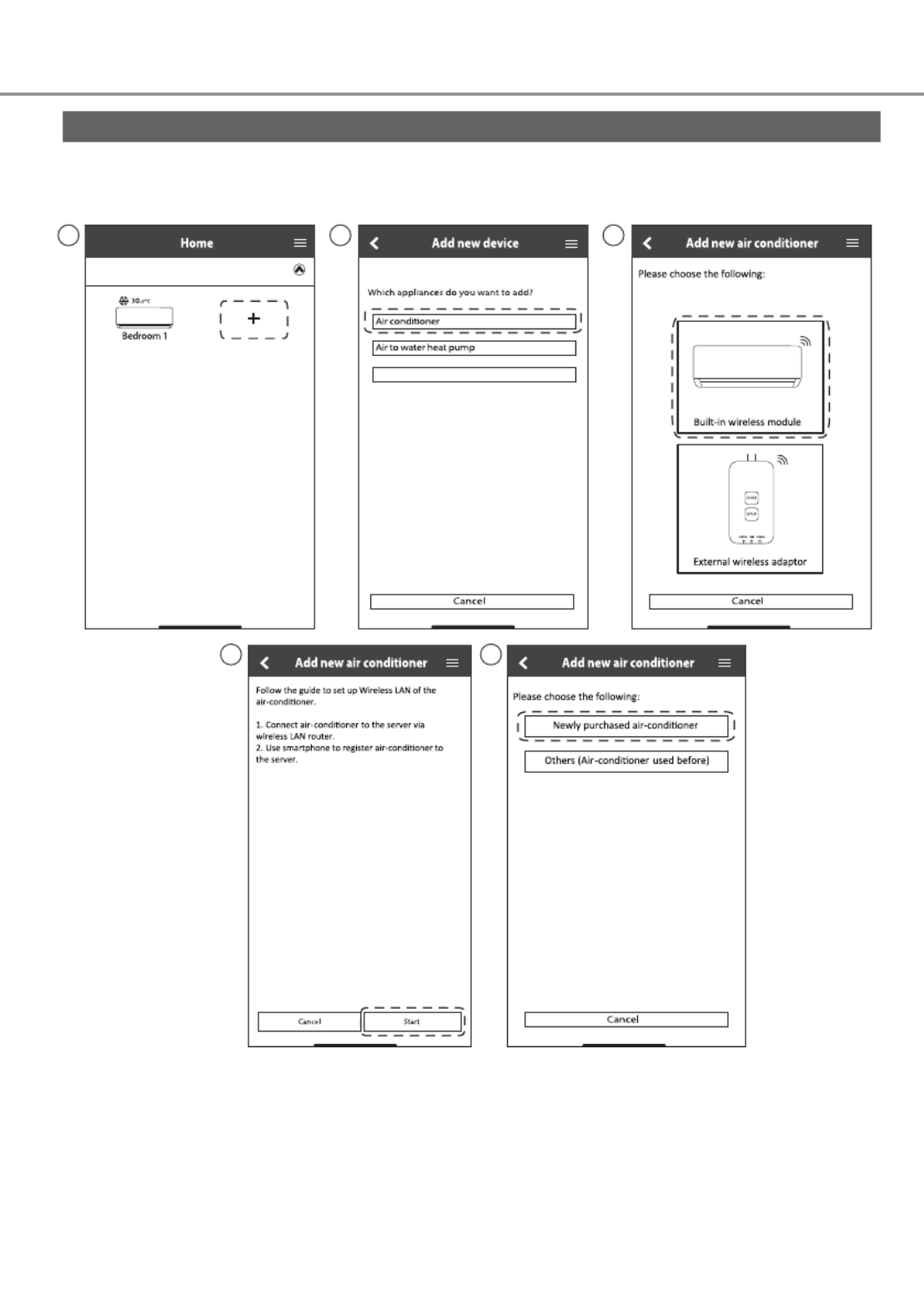
6
App Setting
Add new air conditioner device
• Air conditioner need to be registered before using “Panasonic Comfort Cloud” app.
Commercial air conditioner
My Home
ON
3
5
1 2
4
How to use

8
Connection network using WPS mode (method 1)
1Press the “WPS” button from the
router that will be connected to an air
conditioner.
• Check the status of Wireless LAN LED
on the remote control. If the Wireless
LAN LED is OFF, press the Wireless
LAN button to enable the Wireless
LAN connection.
WƌĞƐƐƚŚĞtW^͟ďƵƩŽŶŽŶƚŚĞƌŽƵƚĞƌƚŽĞƐƚĂďůŝƐŚ
ĐŽŶŶĞĐƟŽŶ͘
dĂƉEĞdžƚ͟ĂŌĞƌƚŚĞƌŽƵƚĞƌŝƐƌĞĂĚLJĨŽƌĐŽŶŶĞĐƟŽŶ
Connection Guide
Step 1 Step 2 Step 3
Next
Cancel
2Ensure Wireless LAN LED is ON. Press
and hold the Wireless LAN button
for 5 seconds until “1” is shown on the
remote control and press
SET
pointing
to the air conditioner.
If Wireless LAN LED is OFF during the connecƟon
setup, please press “Wireless LAN” buƩon once
to enable the Wireless LAN before proceeding to
step 1 .
1. Press and hold “Wireless LAN” buƩon for 5 secs
unƟl easy seƫng “ 1 ” is shown .
2. Point remote control to air-condiƟoner and
press “SET” buƩon once.
3. AŌer step 1 & 2 have been done, tap “Next”.
Connection Guide
Step 1 Step 2 Step 3
Cancel
Next
SET
CANCEL
4If the Wireless LAN LED keep blinking,
check the wireless router connection.
Searching for air-condiƟoner.
Please wait…
Connection Guide
Step 1 Step 2 Step 3
Cancel
3When the connection of air conditioner
to router is successful, the Wireless LAN
LED changed from blinking to ON.
Connection Guide
Step 1 Step 2 Step 3
When the connecƟon of air-condiƟoner to router
is successful, the Wireless LAN LED changes from
blinking to ON.
*It may take up to few minutes before changes
to ON.
Next
If the Wireless LAN LED is ON, tap “Next”.
If Wireless LAN LED keep blinking, tap “Check”
Cancel
Check
ΎtŝƌĞůĞƐƐ>E>ƐƉŽƐŝƟŽŶĂŶĚĐŽůŽƵƌǀĂƌŝĞƐ
ĨŽƌĚŝīĞƌĞŶƚŵŽĚĞůƐ
How to use

10
How to use
3When connection of air conditioner to router is successful, the Wireless LAN LED will
changed from blinking to ON. If the Wireless LAN LED is ON, connect the smartphone to
wireless router. (return to this application after completing the wireless network settings to
continue the setup)
• If the Wireless LAN LED keep blinking, check the wireless router connection.
Searching for air-condiƟoner.
Please wait…
Connection Guide
Step 1 Step 2 Step 3
Cancel
Connection Guide
Step 1 Step 2 Step 3
When the connecƟon of air-condiƟoner to router
is successful, the Wireless LAN LED changes from
blinking to ON.
*It may take up to few minutes before changes
to ON.
If Wireless LAN LED keep blinking, tap “Check”.
If the Wireless LAN LED is ON, tap “Next”. If the Wireless LAN LED is ON, tap “Next”.
Cancel
Check
* tŝƌĞůĞƐƐ>E>^ƉŽƐŝƟŽŶĂŶĚĐŽůŽƵƌǀĂƌŝĞƐ
ĨŽƌĚŝīĞƌĞŶƚŵŽĚĞůƐ͘
* tŝƌĞůĞƐƐ>E>^ƉŽƐŝƟŽŶĂŶĚĐŽůŽƵƌǀĂƌŝĞƐ
ĨŽƌĚŝīĞƌĞŶƚŵŽĚĞůƐ͘
Connection Guide
Step 1 Step 2 Step 3
When the connecƟon of air-condiƟoner to router
is successful, the Wireless LAN LED changes from
blinking to ON.
*It may take up to few minutes before changes to
ON.
If Wireless LAN LED keep blinking, tap “Check”.
Cancel
Check
Next Next
I
f the Wireless LAN LED is ON, tap “Next”.
*
t
ŝƌĞůĞƐƐ>E>^ƉŽƐŝƟŽŶĂŶĚĐŽůŽƵƌǀĂƌŝĞƐ
Ĩ
Ž
ƌ
Ě
ŝī
Ğ
ƌ
Ğ
Ŷƚŵ
ŽĚĞ
ů
Ɛ
Connection Gui
d
e
S
tep 1 Ste
p
2
S
tep 3
W
h
e
n
t
h
e
c
o
n
n
e
c
Ɵ
o
n
o
f
a
i
r
-
c
o
n
d
i
Ɵ
o
n
e
r
t
o
r
o
u
t
e
r
i
s
s
u
cc
e
s
s
f
u
l
,
t
h
e
W
i
r
e
l
e
s
s
L
A
N
L
E
D
c
h
a
n
g
e
s
f
r
o
m
b
li
n
k
i
n
g
t
o
O
N
.
*
I
t
m
a
y
t
a
k
e
u
p
t
o
f
e
w
m
i
n
u
t
e
s
b
e
f
o
r
e
c
h
an
g
es
t
o
O
N.
I
f
W
i
r
e
l
e
s
s
L
A
N
L
E
D
k
e
e
p
b
li
n
k
i
n
g
,
t
a
p
“
C
h
e
c
k
”.
Ca
n
cel
Check
N
ex
t
“Comfort Cloud” Wants
to Join Wi-Fi Network
“SSID:Router_SSID1”?
Cancel Join

11
English
Select the air-conditioner and set the password
2
3
Set a password for new air conditioner
model to complete the registration.
Connection Guide
Step 1 Step 2 Step 3
Cancel
Next
*If Wireless LAN LED is OFF, please press
“Wireless LAN” buƩon once to enable the
Wireless LAN before proceed for step 1 .
1. Press and hold “Wireless LAN” buƩon for 5 secs
unƟl easy seƫng “1” is shown.
2. Press “up” or “down”unƟl device registraƟon
“3” is shown.
3. Point remote control to air-condiƟoner and
press “SET” buƩon once.
AŌer step 1 ~3 have been done, tap “Next”.
SET
CANCEL
1Select the air conditioner model to
register the device.
Select the air-condiƟoner for registraƟon
Unregistered air-condiƟoner
Registered air-condiƟoner
Retry searching…
Connection Guide
Step 1 Step 2 Step 3
CS-HZ25UKE-5
Retry searching…
Cancel Register
Password must be 8-15 characters with
letters and number.
Model :
CS-HZ25UKE-5
Input the password to complete the registraƟon.
Password must be 8-15 characters with leƩers
and numbers.
Password
password
Re-enter password
Device password settings
Step 1 Step 2 Step 3
Cancel
Register
Note
• Keep password for future used on
additional user registration.
How to use
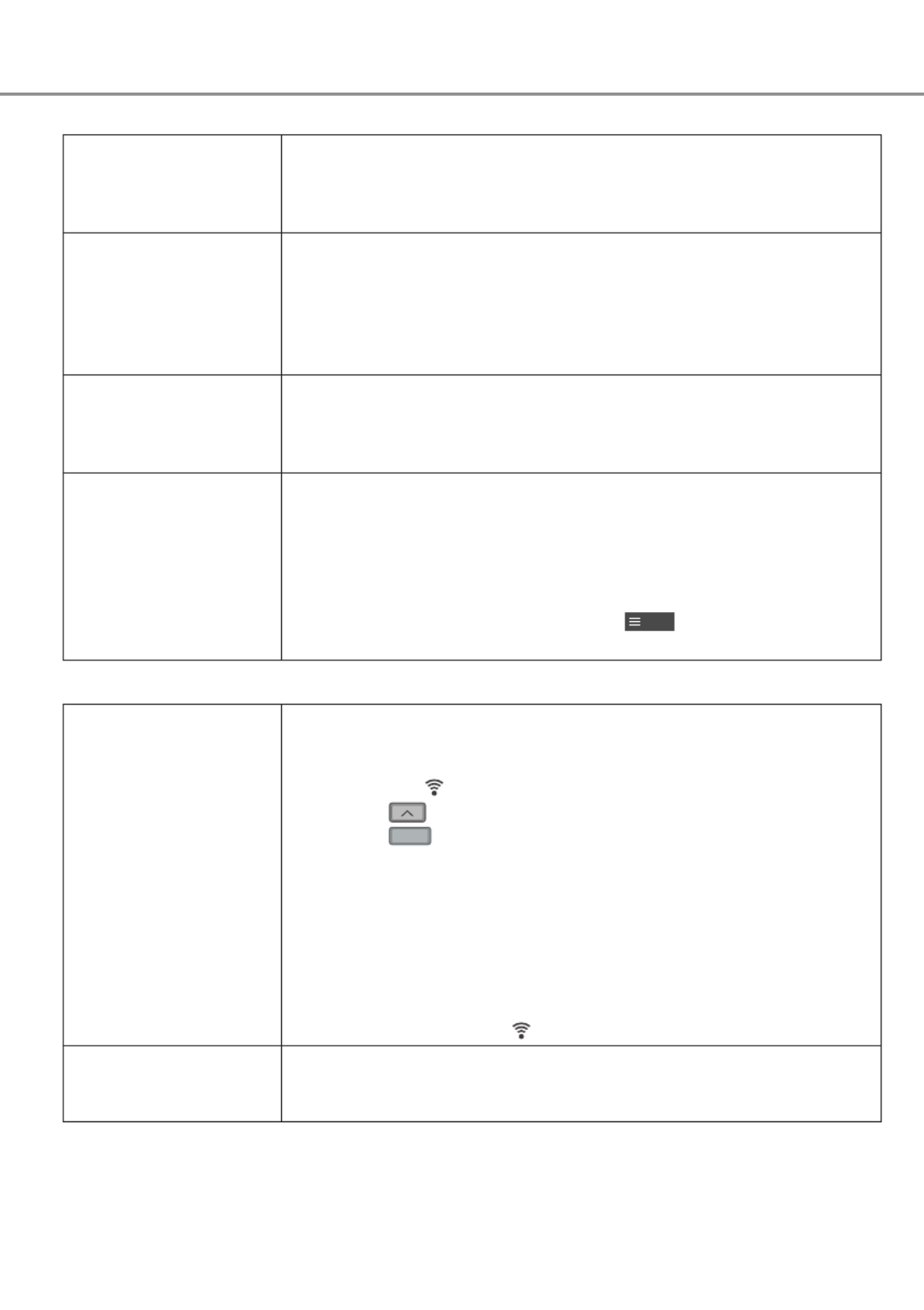
14
Initial setting
“Panasonic Comfort
Cloud” app cannot
be installed in
smartphone.
Check if OS of the smartphone is compatible.
The APP is not guaranteed to work with all versions of Android
OS.
Air conditioner and
router cannot be
connected.
Ensure the router’s LAN signal reaches the unit, the SSID is
not hidden, the MAC address setup is enabled for the unit, the
router’s dual band signal is enabled for 2.4GHz connection.
There is a possibility that you are using a smartphone or wireless
router that is not supported or connection method is different.
Refer to the smartphone and router installation manual for detail.
Register additional
air conditioner to
“Panasonic Comfort
Cloud” app.
Set the additional unit setting follow to the fi rst unit initial setup.
It is recommended to name each of the registered air conditioner
units for easy to distinguish.
Register additional
user to control the
Network Adaptor.
Download “Panasonic Comfort Cloud” app and create new
Panasonic ID.
Follow initial setting. Once the air conditioner is registered, input
the preset device password (set by fi rst user).
Approval from administrator (fi rst user) is required to complete the
registration.
For administrator approval, select the
Menu
.
Choose “Owner” and select “User List” to approve additional user.
Wireless connection
Wireless signal is
disconnected or
interrupted.
There is a possibility of connection network is not stable. Check
the signal strength by:-
• Confi rm the air conditioner operation is stopped and press the
Wireless LAN button for 5 seconds. (“1” is displayed)
• Press the button until “4” is displayed.
• Press the
SET
button and operation stops.
• After 5 seconds, the signal strength is shown on the indoor unit
Wireless LAN LED.
Strong: Blink 3 times with an interval
Moderate: Blink 2 times with an interval
Weak: Blink once with an interval
No signal: OFF
• It will stop automatically after 10 minutes. To stop immediately,
press the Wireless LAN button.
Suspicious
unauthorized access
to the unit.
• Reset the air conditioner unit to manufacturing default condition
by referring to “To transfer or dispose the air conditioner” method
at next page. Complete by initial connection setup.
Network Adaptor Q & A

15
English
Others
Replacement of router. From “Panasonic Comfort Cloud” app, select
Menu
. Choose
“Owner” and select “Change router settings”.
Change of
smartphone’s model.
Ensure the smartphone compatability. Install “Panasonic
Comfort Cloud” app and login using your Panasonic login ID and
password. Complete by initial connection setup.
Change of control
board of the indoor
unit.
Change the control board and then, use “Panasonic Comfort
Cloud” app to select
Menu
. Choose “Owner” and “Replace
device”. This shall be performed by authorized service dealer.
Change of Network
Adaptor/Wireless LAN
module of indoor unit.
Change the Network Adaptor/Wireless LAN module and then,
use “Panasonic Comfort Cloud” app to select
Menu
. Choose
“Owner” and “Change router settings”. This shall be performed by
authorized service dealer.
To transfer or dispose
the air conditioner.
Reset the air conditioner unit to manufacturing default condition.
• Confi rm the Wireless LAN LED of the indoor unit is ON/blinking
and press the Wireless LAN button for 5 seconds. (“1” is
displayed)
• Press the button until “5” is displayed.
• Press the
SET
button for 3 seconds and operation stops.
• The Wireless LAN LED will light off. (Factory reset complete)
To unregistered the air conditioner unit from “Panasonic Comfort
Cloud” app, select the Menu and choose “Device list” to delete the
set unit.
Menu
User list
Owner
Change password
Replace device
Change router settings
Device list
Group list
Application settings
User’s manual
Terms of use
Privacy Notice
Copyright
Logout
Main Menu User List
My Home
User list
Living Room
Note Edit Allow
control
Delete
User A
User B
User C
User D
User E
User F
User G
tĂŝƟŶŐĨŽƌĂƉƉƌŽǀĂů
tĂŝƟŶŐĨŽƌĂƉƉƌŽǀĂů
My Home
Living Room
ŝƌͲĐŽŶĚŝƟŽŶĞƌŵŽĚĞů
CS-HZ25UKE
ZĞƉůĂĐĞƚŚĞŝŶĚŽŽƌWŽƌǁŝƌĞůĞƐƐŵŽĚƵůĞ
ϭ͘ŽŶŶĞĐƚƚŚĞĂŝƌͲĐŽŶĚŝƟŽŶĞƌƚŽƚŚĞƐĞƌǀĞƌǀŝĂ
ǁŝƌĞůĞƐƐƌŽƵƚĞƌ͘
Ϯ͘hƐĞƐŵĂƌƚƉŚŽŶĞƚŽƌĞŐŝƐƚĞƌĂŝƌͲĐŽŶĚŝƟŽŶĞƌƚŽ
ƚŚĞƐĞƌǀĞƌ͘
Ύ<ŝŶĚůLJƌĞĚŽǁĞĞŬůLJƟŵĞƌƐĞƫŶŐĂŌĞƌ
ƌĞƉůĂĐĞŵĞŶƚ
ŽĨǁŝƌĞůĞƐƐŵŽĚƵůĞ͘
Replace device
Cancel Start
Replace device
My Home
Living Room
ŝƌͲĐŽŶĚŝƟŽŶĞƌŵŽĚĞů
CS-HZ25UKE
^ĞƚƵƉƚŚĞǁŝƌĞůĞƐƐŶĞƚǁŽƌŬĂŐĂŝŶǁŚĞŶLJŽƵ
ƌĞƉůĂĐĞĚƚŚĞǁŝƌĞůĞƐƐƌŽƵƚĞƌŽƌĐŚĂŶŐĞĚƚŚĞ
ƉĂƐƐǁŽƌĚ͘
zŽƵǁŝůůŚĂǀĞƚŽƐĞƚƵƉĞĂĐŚĚĞǀŝĐĞŝĨƚǁŽŽƌ
ŵŽƌĞĂŝƌĐŽŶĚŝƟŽŶĞƌƐĂƌĞĐŽŶŶĞĐƚĞĚƚŽƚŚĞ
ƐĂŵĞƌŽƵƚĞƌ͘
Change router settings
Cancel Start
Change router setting
Network Adaptor Q & A
Product specificaties
| Merk: | Panasonic |
| Categorie: | Airco |
| Model: | CU-HZ25WKE5 |
Heb je hulp nodig?
Als je hulp nodig hebt met Panasonic CU-HZ25WKE5 stel dan hieronder een vraag en andere gebruikers zullen je antwoorden
Handleiding Airco Panasonic

8 April 2025

8 April 2025

28 December 2024

28 December 2024

28 December 2024

28 December 2024

24 November 2024

24 November 2024

24 November 2024

24 November 2024
Handleiding Airco
- Airco Electrolux
- Airco Bosch
- Airco Candy
- Airco Samsung
- Airco Delonghi
- Airco LG
- Airco AEG
- Airco Bauknecht
- Airco BEKO
- Airco Daewoo
- Airco Grundig
- Airco Honeywell
- Airco Inventum
- Airco Karcher
- Airco Medion
- Airco Remeha
- Airco Siemens
- Airco Toshiba
- Airco Unold
- Airco Vaillant
- Airco Whirlpool
- Airco Zanussi
- Airco Zibro
- Airco Adler
- Airco Airwell
- Airco Akai
- Airco Amana
- Airco Amcor
- Airco Apc
- Airco Arcelik
- Airco Argo
- Airco Balay
- Airco Bartscher
- Airco Bavaria
- Airco Be Cool
- Airco Bestron
- Airco Blaupunkt
- Airco Blumfeldt
- Airco Bodin
- Airco Bomann
- Airco Brandt
- Airco D-Let
- Airco Daikin
- Airco Daitsu
- Airco Defy
- Airco Dimplex
- Airco Dometic
- Airco Domo
- Airco Duracraft
- Airco Duux
- Airco Easy Home
- Airco Eco-De
- Airco Eden
- Airco Edgestar
- Airco Edy
- Airco Einhell
- Airco Emerio
- Airco Emerson
- Airco Eurom
- Airco Everglades
- Airco Evolar
- Airco Exquisit
- Airco Fairland
- Airco Ferroli
- Airco Finlux
- Airco Firstline
- Airco Fral
- Airco Frigidaire
- Airco Frilec
- Airco Fronius
- Airco Fuave
- Airco Fuji Electric
- Airco Fujitsu
- Airco G3 Ferrari
- Airco GE
- Airco General Electric
- Airco GlobalTronics
- Airco Gorenje
- Airco Gree
- Airco Gutfels
- Airco H.Koenig
- Airco Haier
- Airco Hisense
- Airco Hitachi
- Airco Holland Electro
- Airco Home Electric
- Airco Hotpoint
- Airco Hotpoint-Ariston
- Airco HQ
- Airco Hyundai
- Airco Iceberg
- Airco Innoliving
- Airco Insignia
- Airco Itho
- Airco Kalorik
- Airco Kelvinator
- Airco Kenmore
- Airco Klarstein
- Airco Koenic
- Airco Kogan
- Airco Korona
- Airco Lanaform
- Airco Lavorwash
- Airco Livington
- Airco Livoo
- Airco Logik
- Airco Magnavox
- Airco Maiko
- Airco Manta
- Airco Master
- Airco Maxicool
- Airco Meaco
- Airco Meireles
- Airco Melissa
- Airco Mesko
- Airco Mestic
- Airco Midea
- Airco Mistral
- Airco Mitsubishi
- Airco Moa
- Airco MPM
- Airco MundoClima
- Airco Nabo
- Airco Nedis
- Airco Philco
- Airco Prem-i-air
- Airco Primo
- Airco Princess
- Airco Profile
- Airco Progress
- Airco Proklima
- Airco Proline
- Airco Protector
- Airco Qlima
- Airco RCA
- Airco REMKO
- Airco Rotel
- Airco Rowenta
- Airco Royal Sovereign
- Airco Russell Hobbs
- Airco Sanyo
- Airco Sauber
- Airco Saunier Duval
- Airco Sencor
- Airco Sencys
- Airco Sharp
- Airco Sigma
- Airco SMC
- Airco Sonnenkonig
- Airco SPT
- Airco Starlyf
- Airco Stirling
- Airco Suntec
- Airco Tarrington House
- Airco Taurus
- Airco TCL
- Airco Team
- Airco Technisat
- Airco Teco
- Airco Tectro
- Airco Telefunken
- Airco Termozeta
- Airco Theben
- Airco Thomson
- Airco Tomado
- Airco Tosot
- Airco Toyotomi
- Airco Trilec
- Airco Tristar
- Airco Tronix
- Airco Trotec
- Airco Truma
- Airco Ufesa
- Airco Vestel
- Airco Vivax
- Airco Waeco
- Airco Westinghouse
- Airco White Knight
- Airco Whynter
- Airco Woods
- Airco Zelmer
- Airco Jocca
- Airco Jocel
- Airco Just Fire
- Airco OK
- Airco Olimpia Splendid
- Airco OneConcept
- Airco Oregon Scientific
- Airco Ozito
- Airco Becken
- Airco Black And Decker
- Airco Camry
- Airco Clatronic
- Airco Concept
- Airco ECG
- Airco Elba
- Airco Essentiel B
- Airco Guzzanti
- Airco Heinner
- Airco Khind
- Airco Orbegozo
- Airco Profilo
- Airco Trisa
- Airco Vox
- Airco Wilfa
- Airco Anslut
- Airco Kunft
- Airco Soler And Palau
- Airco Conrad
- Airco Ansonic
- Airco Aspes
- Airco Comfee
- Airco Corberó
- Airco Danby
- Airco Equator
- Airco Esatto
- Airco IFB
- Airco Infiniton
- Airco Koldfront
- Airco Listo
- Airco Orima
- Airco Svan
- Airco Ardes
- Airco Eldom
- Airco Premium
- Airco Teesa
- Airco Alpatec
- Airco ElectriQ
- Airco Heylo
- Airco HTW
- Airco Prime3
- Airco Avidsen
- Airco SereneLife
- Airco DCG
- Airco Kubo
- Airco Malmbergs
- Airco Challenge
- Airco Calor
- Airco Riffel
- Airco Broan
- Airco RIDGID
- Airco KDK
- Airco Bimar
- Airco Climadiff
- Airco Tripp Lite
- Airco Igenix
- Airco Mabe
- Airco Equation
- Airco Godrej
- Airco Milectric
- Airco Orava
- Airco Simplicity
- Airco Cecotec
- Airco Baxi
- Airco Thermex
- Airco Keystone
- Airco Sanus
- Airco Carrier
- Airco Furrion
- Airco Rinnai
- Airco Sheffield
- Airco Carson
- Airco Artrom
- Airco Carrefour Home
- Airco Céliera
- Airco Commercial Cool
- Airco Coolix
- Airco Hokkaido
- Airco Kibernetik
- Airco Norpole
- Airco Senville
- Airco SHE
- Airco CyberPower
- Airco Perfect Aire
- Airco Ausclimate
- Airco Be Quiet!
- Airco Ariston Thermo
- Airco Element
- Airco Dantherm
- Airco Noveen
- Airco Argoclima
- Airco Heller
- Airco DEXP
- Airco Chigo
- Airco Elgin
- Airco Evapolar
- Airco EcoFlow
- Airco Liebert
- Airco Avalon Bay
- Airco NewAir
- Airco Braemar
- Airco ActronAir
- Airco Klimaire
- Airco General
- Airco Consul
- Airco SEEGER
- Airco LERAN
- Airco Friedrich
- Airco Aerian
- Airco Polocool
- Airco Convair
- Airco Companion
- Airco Volteno
- Airco Arcoaire
- Airco AFINTEK
- Airco Brivis
- Airco MRCOOL
- Airco B-Air
- Airco Monzana
- Airco Kaden
- Airco Geist
- Airco GoldAir
- Airco Sôlt
- Airco Avallon
- Airco Ravanson
- Airco Create
- Airco Columbia Vac
- Airco TURBRO
- Airco BISWIND
- Airco House & Luft
- Airco Daizuki
- Airco Bonaire
- Airco Evapcool
- Airco Vostok
- Airco American Comfort
- Airco Ocean Breeze
- Airco Quirky
- Airco Krone
- Airco KwiKool
- Airco Big Ass Fans
- Airco Arctic King
- Airco Omega Altise
- Airco Climachill
- Airco Heat Controller
- Airco Luma Comfort
- Airco AireMax
- Airco Kaco
- Airco Middle Atlantic
- Airco Goodwe
- Airco Swegon
- Airco InAlto
- Airco JHS
- Airco FREONIC
- Airco ARCTIC WIND
- Airco Electroline
- Airco BLUEPALM
- Airco KuulAire
- Airco Cool-Space
- Airco BOSFOR
- Airco Aconatic
- Airco VänEE
- Airco Mayer
- Airco Yamazen
- Airco Corona
- Airco Symphony
- Airco Soler & Palau
- Airco Universal Blue
- Airco Hoffman
Nieuwste handleidingen voor Airco

9 April 2025

9 April 2025

9 April 2025

8 April 2025

8 April 2025

8 April 2025

8 April 2025

8 April 2025

8 April 2025

8 April 2025