Netgear ProSafe GS716T Handleiding
Netgear
Schakelaar
ProSafe GS716T
Lees hieronder de 📖 handleiding in het Nederlandse voor Netgear ProSafe GS716T (2 pagina's) in de categorie Schakelaar. Deze handleiding was nuttig voor 57 personen en werd door 2 gebruikers gemiddeld met 4.5 sterren beoordeeld
Pagina 1/2

Installation Guide
NETGEAR ProSAFE Smart Switch™ GS716Tv3
NETGEAR ProSAFE Smart Switch™ GS724Tv4
NETGEAR ProSAFE Smart Switch™ GS748Tv5
Package Contents
•NETGEAR ProSAFE Smart Switch
•Rubber footpads for tabletop installation
•AC power cord
•Rack-mount kit for rack installation
•Installation guide
•Smart Switch resource CD that includes the Smart Control Center Utility
and hardware installation guide. (A link to the online software administration
manual is on the resource CD.)
Configure the Switch
Install the Smart Control Center Utility and use it to configure the switch.
Install the Smart Control Center Utility on a Computer
1. Insert the resource CD into your CD drive.
2. Run the Setup program to install the Smart Control Center Utility.
The Installation Wizard guides you through the installation.
Connect Your Smart Switch
If you have a DHCP server in you network, see Connect the Switch to Your
Network.
If you are using static IP addresses in you network, first see Configure the
Switch with a Static IP Address Connect the Switch to Your , and then see
Network.
Configure the Switch with a Static IP Address
If you are using a static IP address in you network, configure the switch IP
address before connecting the switch to your network. The default IP address of
the switch is 192.168.0.239.
Note: If you are using a DHCP server in your network, this procedure does not
apply to you; instead, go directly to Connect the Switch to Your Network.
1. Set up the computer with a static IP address in the 192.168.0.x subnet.
2. Connect the computer to the switch.
3. Configure the IP address of the switch to match your network
configuration.
Connect the Switch to Your Network
1. Connect each computer to an RJ-45 network port on the switch front
panel.
Use Category 5 (Cat 5) or better Ethernet cable terminated with an RJ-45
connector to make these connections.
2. Connect the switch to your network.
3. Power on the switch.
4. Verify that the computer with the Smart Control Center Utility is on the same
subnet as the switch.
Configure the Switch with the Smart Control Center
Utility
1. Double-click the Smart Control Center Utility icon on your desktop or
click the icon in the Windows Start menu to run the utility and view this
screen.
2. Click the Discover button.
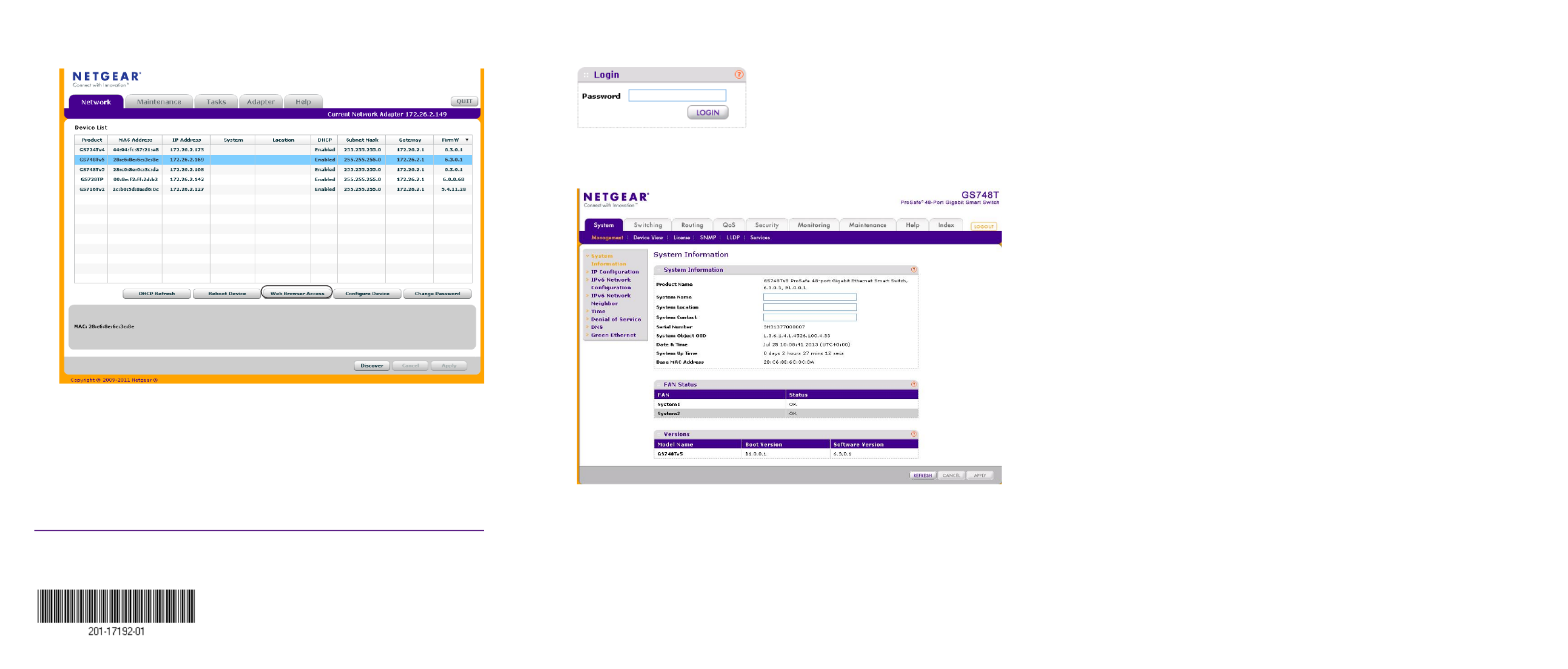
August 2013
NETGEAR, the NETGEAR logo, and Connect with Innovation are trademarks and/or registered trademarks
of NETGEAR, Inc. and/or its subsidiaries in the United States and/or other countries. Information is subject
to change without notice. © NETGEAR, Inc. All rights reserved.
NETGEAR, Inc.
350 East Plumeria Drive
San Jose, CA 95134 USA
The Smart Control Center Utility finds the switch and displays its MAC
address, IP address, and model number.
If the utility does not discover your switch, verify that the cable connections
are secure and that the IP address configuration of the computer is in the
same subnet as the switch, and click the button.Discover
3. Click the row for the switch that you want to configure.
4. Click the Web Browser Access button to view the switch Login screen.
5. Enter the default password of password in lower-case letters and click the
Login button.
The System Information screen displays
6. Configure the switch for your network.
For more information, see the software administration manual.
Troubleshooting Tips
Here are some tips for correcting simple problems you might have.
•Be sure to power on your computer and switch in the following sequence:
1. Turn on the switch and wait about two minutes.
2. Turn on the computer and connect to the switch.
•Make sure the Ethernet cables are plugged in.
For each powered-on computer connected to the switch, the corresponding
switch LAN port status LED is lit.
•Make sure the network settings of the computer are correct.
In most cases, computers should be configured to obtain an IP address
through DHCP. If your network uses static IP addresses, be sure that the
switch and computer are configured with valid IP addresses. For more
information, see the software administration manual.
Support
Thank you for selecting NETGEAR products.
After installing your device, locate the serial number on the label of your product
and use it to register your product at https://my.netgear.com.
You must register your product before you can use NETGEAR telephone support.
NETGEAR recommends registering your product through the NETGEAR website.
For product updates and web support, visit http://support.netgear.com.
NETGEAR recommends that you use only the official NETGEAR support
resources.
For the current EU Declaration of Conformity, visit
http://support.netgear.com/app/answers/detail/a_id/11621/.
Product specificaties
| Merk: | Netgear |
| Categorie: | Schakelaar |
| Model: | ProSafe GS716T |
Heb je hulp nodig?
Als je hulp nodig hebt met Netgear ProSafe GS716T stel dan hieronder een vraag en andere gebruikers zullen je antwoorden
Handleiding Schakelaar Netgear

5 November 2024

14 Juni 2023

10 Juni 2023

30 Mei 2023

27 Mei 2023

16 Mei 2023

15 Mei 2023

8 Mei 2023

7 Mei 2023

6 Mei 2023
Handleiding Schakelaar
- Schakelaar Bosch
- Schakelaar Philips
- Schakelaar HP
- Schakelaar IKEA
- Schakelaar Panasonic
- Schakelaar Huawei
- Schakelaar Asus
- Schakelaar Honeywell
- Schakelaar Yamaha
- Schakelaar Abus
- Schakelaar Airlive
- Schakelaar Alcatel
- Schakelaar Alecto
- Schakelaar Alpine
- Schakelaar Ansmann
- Schakelaar Apc
- Schakelaar Audiovox
- Schakelaar B-tech
- Schakelaar Basetech
- Schakelaar Behringer
- Schakelaar Belkin
- Schakelaar Berker
- Schakelaar Boss
- Schakelaar Brennenstuhl
- Schakelaar Buffalo
- Schakelaar D-Link
- Schakelaar Digitus
- Schakelaar Eaton
- Schakelaar EBERLE
- Schakelaar Ebode
- Schakelaar Edimax
- Schakelaar Elektrobock
- Schakelaar Elro
- Schakelaar Emerson
- Schakelaar Eminent
- Schakelaar Engenius
- Schakelaar Extech
- Schakelaar Finder
- Schakelaar Flamingo
- Schakelaar GAO
- Schakelaar Generac
- Schakelaar Gira
- Schakelaar Goobay
- Schakelaar Grandstream
- Schakelaar Grasslin
- Schakelaar Hager
- Schakelaar Hama
- Schakelaar Hikvision
- Schakelaar Intermatic
- Schakelaar Inverto
- Schakelaar Kathrein
- Schakelaar KlikaanKlikuit
- Schakelaar Konig
- Schakelaar Kopp
- Schakelaar Lancom
- Schakelaar LevelOne
- Schakelaar Linksys
- Schakelaar Logilink
- Schakelaar Manhattan
- Schakelaar Marmitek
- Schakelaar Mercury
- Schakelaar Merlin Gerin
- Schakelaar Mikrotik
- Schakelaar Monacor
- Schakelaar Nedis
- Schakelaar Paladin
- Schakelaar PCE
- Schakelaar Perel
- Schakelaar Plantronics
- Schakelaar Powerfix
- Schakelaar Profile
- Schakelaar Provision ISR
- Schakelaar Pyle
- Schakelaar QNAP
- Schakelaar Renkforce
- Schakelaar Rex
- Schakelaar Robbe
- Schakelaar Schneider
- Schakelaar SEC24
- Schakelaar Shimano
- Schakelaar Silvercrest
- Schakelaar Smartwares
- Schakelaar Speaka
- Schakelaar Suevia
- Schakelaar Sygonix
- Schakelaar Sylvania
- Schakelaar Tenda
- Schakelaar Tesla
- Schakelaar Theben
- Schakelaar Tiptel
- Schakelaar Toolcraft
- Schakelaar Tork
- Schakelaar TP Link
- Schakelaar Trendnet
- Schakelaar Triax
- Schakelaar Trotec
- Schakelaar Unify
- Schakelaar UPM
- Schakelaar Velleman
- Schakelaar Vivanco
- Schakelaar WHALE
- Schakelaar Worx
- Schakelaar ZyXEL
- Schakelaar Jabra
- Schakelaar Jung
- Schakelaar Omnitronic
- Schakelaar One For All
- Schakelaar Clas Ohlson
- Schakelaar CSL
- Schakelaar Monoprice
- Schakelaar Steren
- Schakelaar DoorBird
- Schakelaar Ubiquiti Networks
- Schakelaar EMOS
- Schakelaar Kaiser
- Schakelaar Cotech
- Schakelaar Atlona
- Schakelaar Hamlet
- Schakelaar Comet
- Schakelaar Vivolink
- Schakelaar Techly
- Schakelaar SIIG
- Schakelaar Merten
- Schakelaar Tripp Lite
- Schakelaar Chacon
- Schakelaar Nexa
- Schakelaar Dormakaba
- Schakelaar SPC
- Schakelaar Cisco
- Schakelaar Victron Energy
- Schakelaar Delta Dore
- Schakelaar Fantini Cosmi
- Schakelaar Vemer
- Schakelaar Matrox
- Schakelaar Gefen
- Schakelaar Ei Electronics
- Schakelaar Fibaro
- Schakelaar GEV
- Schakelaar Juniper
- Schakelaar Planet
- Schakelaar Chamberlain
- Schakelaar Intellinet
- Schakelaar CyberPower
- Schakelaar SunBriteTV
- Schakelaar Lindy
- Schakelaar IOGEAR
- Schakelaar Black Box
- Schakelaar IFM
- Schakelaar DataVideo
- Schakelaar Wago
- Schakelaar Sonance
- Schakelaar Totolink
- Schakelaar Dahua Technology
- Schakelaar AV:link
- Schakelaar PreSonus
- Schakelaar Mercusys
- Schakelaar Elation
- Schakelaar EVE
- Schakelaar Audac
- Schakelaar Vacmaster
- Schakelaar ATen
- Schakelaar RGBlink
- Schakelaar PAC
- Schakelaar Wentronic
- Schakelaar Adder
- Schakelaar Homematic IP
- Schakelaar Extron
- Schakelaar AMX
- Schakelaar OSD Audio
- Schakelaar Equip
- Schakelaar Crestron
- Schakelaar ORNO
- Schakelaar Aeon Labs
- Schakelaar Electro Harmonix
- Schakelaar StarTech.com
- Schakelaar PureLink
- Schakelaar Advantech
- Schakelaar Smart-AVI
- Schakelaar Brilliant
- Schakelaar Kramer
- Schakelaar Micro Connect
- Schakelaar KanexPro
- Schakelaar Intelix
- Schakelaar Blustream
- Schakelaar Avocent
- Schakelaar Shelly
- Schakelaar ICasa
- Schakelaar Vimar
- Schakelaar Kemo
- Schakelaar H-Tronic
- Schakelaar Legrand
- Schakelaar Kraus & Naimer
- Schakelaar Noble
- Schakelaar Intertechno
- Schakelaar Ecler
- Schakelaar Rule
- Schakelaar CYP
- Schakelaar Phoenix Contact
- Schakelaar Seuthe
- Schakelaar Maclean Energy
- Schakelaar SmartAVI
- Schakelaar Leviton
- Schakelaar DEHN
- Schakelaar Cudy
- Schakelaar Heitronic
- Schakelaar Noark
- Schakelaar Cooking Performance Group
- Schakelaar Ernitec
- Schakelaar Adviti
- Schakelaar Flic
- Schakelaar HELGI
- Schakelaar IB Connect
- Schakelaar Liberty
- Schakelaar PureTools
- Schakelaar Alfatron
- Schakelaar Cambium Networks
- Schakelaar 2USB
- Schakelaar Roline
- Schakelaar KVM-TEC
- Schakelaar BZBGear
- Schakelaar STI
- Schakelaar Epiphan
- Schakelaar Ebara
- Schakelaar Mach Power
- Schakelaar Axing
- Schakelaar Raritan
- Schakelaar ConnectPro
- Schakelaar Atlantis Land
- Schakelaar Pizzato Elettrica
- Schakelaar Baco
- Schakelaar SEADA
- Schakelaar Doepke
- Schakelaar IPGARD
- Schakelaar Setti+
- Schakelaar INOGENI
- Schakelaar Luxul
Nieuwste handleidingen voor Schakelaar

8 April 2025

4 April 2025

4 April 2025

4 April 2025

4 April 2025

3 April 2025

3 April 2025

1 April 2025

1 April 2025

1 April 2025