Netgear D7000 Handleiding
Lees hieronder de 📖 handleiding in het Nederlandse voor Netgear D7000 (22 pagina's) in de categorie Router. Deze handleiding was nuttig voor 8 personen en werd door 2 gebruikers gemiddeld met 4.5 sterren beoordeeld
Pagina 1/22

Quick Start
Nighthawk
AC1900 WiFi VDSL/ADSL Modem Router
Model D7000
Support
Thank you for purchasing this NETGEAR product.
After installing your device, locate the serial number on the label of your product and use it
to register your product at https://my.netgear.com.
You must register your product before you can use NETGEAR telephone support. NETGEAR
recommends registering your product through the NETGEAR website.
For product updates and web support, visit http://support.netgear.com.
NETGEAR recommends that you use only the official NETGEAR support resources.
You can get the user manual online at http://downloadcenter.netgear.com or through a link in
the product’s user interface.
Trademarks
© NETGEAR, Inc., NETGEAR and the NETGEAR Logo are trademarks of NETGEAR, Inc.
Any non‑NETGEAR trademarks are used for reference purposes only.
Compliance
For the current EU Declaration of Conformity, visit
http://support.netgear.com/app/answers/detail/a_id/11621/ .
For regulatory compliance information, visit
http://www.netgear.com/about/regulatory/.
See the regulatory compliance document before connecting the power supply.
Package Contents
The box contains the following items.
In some regions, a resource CD is included in the package.
NETGEAR, Inc.
350 East Plumeria Drive
San Jose, CA 95134 USA
April 2015
Modem router
Ethernet cable
Power adapter
(varies by region)
Antennas (3)
DSL microfilter
(varies by region)
Phone cable

1. Attach the antennas.
Attach the antennas on the threaded antenna
posts.
Position the antennas for the best WiFi
performance.
NETGEAR recommends that the center antenna
be vertical and that you aim the others outward
at 45‑degree angles as shown.
2. Connect the modem router to a DSL
service or a cable or fiber modem.
To connect to a DSL service (ADSL or
VDSL):
Install the DSL microfilter and connect it to the
DSL port on the modem router.
To connect to a cable or fiber modem:
Prepare the cable or fiber modem and
connect it to the red Internet port on the
modem router.
3. Power on the modem router.
Wait for the Power LED to light
white.
If the Power LED does not light, press
the Power On/Off button.
Wait for the WiFi LED to light white.
4. Check the DSL LED.
If the modem router is connected to a DSL
service, the DSL LED lights white.
5. Connect a device.
You can use an Ethernet cable or connect
with WiFi.
To connect with WiFi, use the WiFi
network name and password on the
product label.
6. Log in to the modem router.
Launch a web browser.
NETGEAR genie displays.
If you do not see genie, enter
www.routerlogin.net in the address
field of the web browser. When
prompted, enter for the user admin
name and password for the password.
NETGEAR genie determines your Internet
connection. If the modem router
successfully connects to the Internet, the
Internet LED lights white.
7. Get the genie app.
Download the free genie app from
www.NETGEAR.com/genie.
Easily share media, files, and printers
on the network from your smartphone,
tablet, or laptop.
Ethernet cable
ADSL or VDSL
Internet
Cable or fiber
modem
Power
adapter
You can use this diagram to connect your modem router or follow the detailed instructions in this booklet.
DSL
microfilter
Ethernet cable
Phone cable
Modem
router
Cable or fiber
Internet
8. Get the user manual.
You can get the user manual online at
http://downloadcenter.netgear.com
or through a link in the product’s user
interface.
Computer
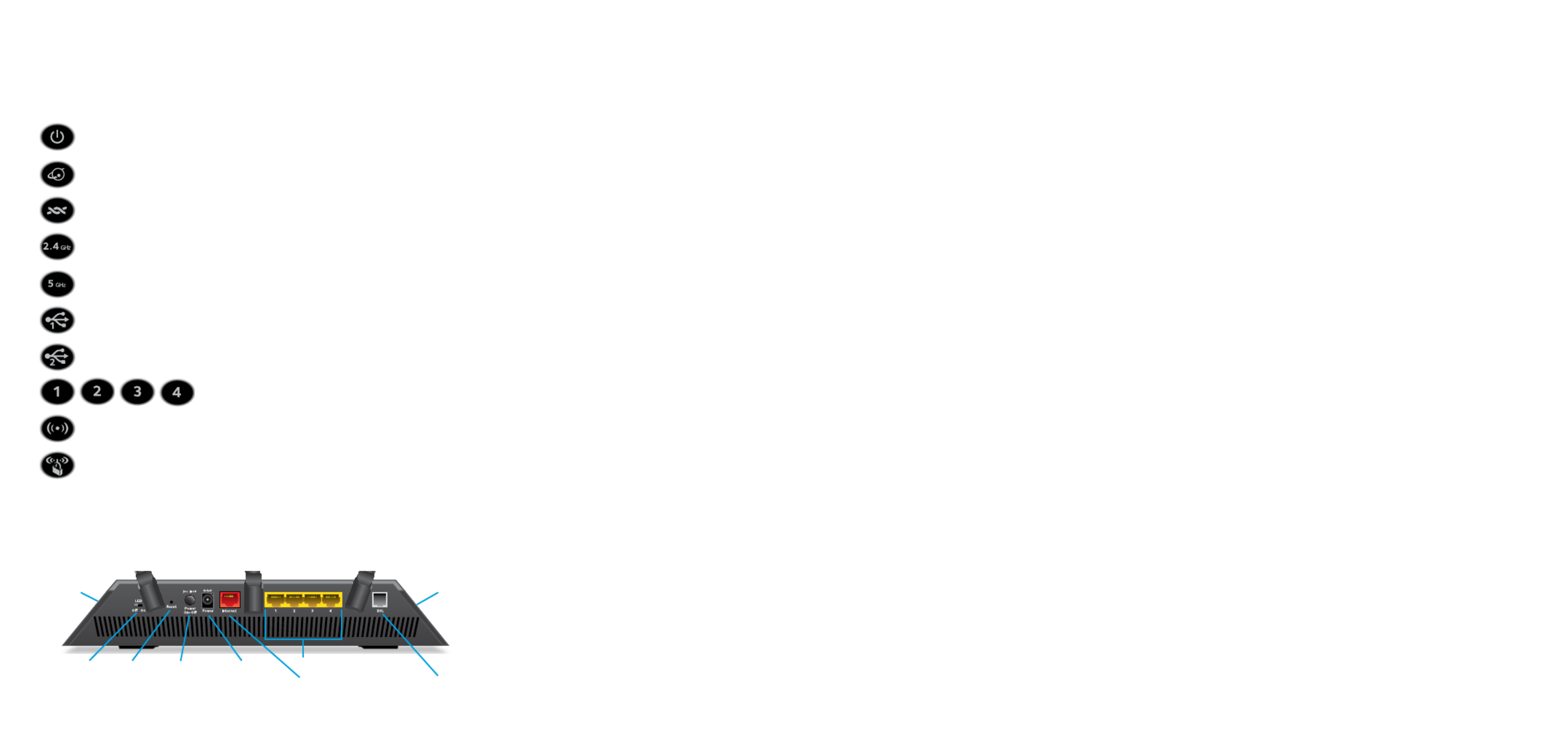
1
LEDs
The LEDs on the top of the modem router light to indicate
modem router activity:
Power
Internet
DSL
2.4 GHz WiFi
5 GHz WiFi
USB 3.0 port 1
USB 3.0 port 2
Ethernet ports 1–4
WiFi On/Off button with LED
WPS button with LED
Rear Panel
The connections and buttons on the rear panel of the
modem router are shown in the following figure:
Internet port
Reset
button
Power
On/O
button
Power
connector DSL port
Ethernet ports 1–4
LED O/On
switch
USB 3.0
port 1
USB 3.0
port 2
Product specificaties
| Merk: | Netgear |
| Categorie: | Router |
| Model: | D7000 |
| Kleur van het product: | Zwart |
| Gewicht: | 750 g |
| Breedte: | 285 mm |
| Diepte: | 185 mm |
| Hoogte: | 50 mm |
| Materiaal behuizing: | Kunststof |
| LED-indicatoren: | Ja |
| Type verpakking: | Doos |
| Aan/uitschakelaar: | Ja |
| Frequentie van processor: | 1000 MHz |
| Aantal processorkernen: | 2 |
| Wi-Fi-standaarden: | 802.11a,Wi-Fi 5 (802.11ac),802.11b,802.11g,Wi-Fi 4 (802.11n) |
| Generatie mobiel internet: | 4G |
| USB-poort: | Ja |
| Ethernet LAN: | Ja |
| Type stroombron: | AC |
| Meegeleverde kabels: | LAN (RJ-45),Phone (RJ-11) |
| Snelstartgids: | Ja |
| Inclusief AC-adapter: | Ja |
| Aantal Ethernet LAN (RJ-45)-poorten: | 5 |
| Aansluiting voor netstroomadapter: | Ja |
| Intern geheugen: | 256 MB |
| SIM-kaartsleuf: | Nee |
| 3G/4G USB modem compatibiliteit: | Nee |
| Geheugenkaart slot(s): | Nee |
| Modulatie: | PSK |
| Wifi-band: | Dual-band (2.4 GHz / 5 GHz) |
| Wifi-standaard: | Wi-Fi 5 (802.11ac) |
| WLAN gegevensoverdrachtsnelheid (max): | 1300 Mbit/s |
| Interfacetype Ethernet LAN: | Gigabit Ethernet |
| Ethernet LAN, data-overdrachtsnelheden: | 10,100,1000 Mbit/s |
| Bekabelingstechnologie: | 10/100/1000Base-T(X) |
| Netwerkstandaard: | IEEE 802.11a,IEEE 802.11ac,IEEE 802.11b,IEEE 802.11g,IEEE 802.11n,IEEE 802.3,IEEE 802.3ab,IEEE 802.3u |
| Ondersteunde beveiligingsalgoritmen: | WPA,WPA2-PSK,WPS |
| Antennas quantity: | 3 |
| Ondersteunt Windows: | Windows 2000,Windows 7,Windows 8,Windows Vista,Windows XP |
| 3G: | Nee |
| 4G: | Nee |
| Aantal poorten USB 3.2 Gen 1 (3.1 Gen 1) Type A: | 3 |
| Ondersteunde netwerkprotocollen: | IPv6 |
| Ondersteunt Mac-besturingssysteem: | Ja |
| Filtratie: | Ja |
| Ethernet WAN: | Ja |
| Ondersteunt Linux: | Ja |
| Firewall: | Ja |
| DoS aanval preventie: | Ja |
| Flash memory: | 128 MB |
| Ophangsysteem voor aan de muur: | Ja |
| Ouderlijk toezicht: | Ja |
| Intern modem: | Ja |
| Network address translation (NAT): | Ja |
| DSL WAN: | Ja |
| Afneembare antennes: | Ja |
| Type product: | Router om neer te zetten |
| Antenne inbegrepen: | Ja |
| Antenne-ontwerp: | Extern |
| DSL-specificatie: | VDSL, VDSL2, ADSL, ADSL2, ADSL2+ |
| VDSL: | Ja |
| ADSL: | Ja |
| Stateful Packet Inspection (SPI): | Ja |
| ADSL2+: | Ja |
| VDSL2: | Ja |
Heb je hulp nodig?
Als je hulp nodig hebt met Netgear D7000 stel dan hieronder een vraag en andere gebruikers zullen je antwoorden
Handleiding Router Netgear

11 September 2024

11 September 2024

25 Maart 2024

14 November 2023

13 September 2023

13 September 2023

13 September 2023

13 September 2023

27 Juli 2023

9 Juli 2023
Handleiding Router
- Router Bosch
- Router HP
- Router Samsung
- Router Xiaomi
- Router Huawei
- Router Asus
- Router AEG
- Router DeWalt
- Router Motorola
- Router Medion
- Router Nokia
- Router Siemens
- Router Topcom
- Router UPC
- Router VTech
- Router Acer
- Router Actiontec
- Router Airlive
- Router Alcatel
- Router Alfa
- Router Allied Telesis
- Router Allnet
- Router Anker
- Router Apple
- Router Arcadyan
- Router Arris
- Router AVM
- Router Barco
- Router Beafon
- Router Belkin
- Router BenQ
- Router Billion
- Router BT
- Router Buffalo
- Router D-Link
- Router Davolink
- Router Dell
- Router Devolo
- Router Digi
- Router Digiconnect
- Router Digitus
- Router Draytek
- Router Edimax
- Router Einhell
- Router Eminent
- Router Engenius
- Router Envivo
- Router Ezviz
- Router Festool
- Router Foscam
- Router Gembird
- Router Gigabyte
- Router Google
- Router Gude
- Router Hama
- Router Hercules
- Router Hikoki
- Router Hikvision
- Router Hitachi
- Router Holzmann
- Router ICIDU
- Router Kathrein
- Router Kogan
- Router Konig
- Router KPN
- Router Kyocera
- Router Lancom
- Router Leoxsys
- Router LevelOne
- Router Linksys
- Router Logilink
- Router Makita
- Router Manhattan
- Router Media-tech
- Router Mercku
- Router Metabo
- Router Mikrotik
- Router Milwaukee
- Router MSI
- Router Nec
- Router Nest
- Router Netis
- Router Patton
- Router PENTAGRAM
- Router Phicomm
- Router Powerplus
- Router Proximus
- Router QNAP
- Router Razer
- Router Renkforce
- Router Roland
- Router Sagem
- Router Sagemcom
- Router Schneider
- Router Sigma
- Router Silverline
- Router Sitecom
- Router Skil
- Router SMC
- Router Sonos
- Router Strong
- Router Sweex
- Router Synology
- Router T-com
- Router T-Mobile
- Router TCL
- Router Technicolor
- Router Tele 2
- Router Telstra
- Router Teltonika
- Router Tenda
- Router Thomson
- Router Thrustmaster
- Router Toolcraft
- Router TP Link
- Router Trendnet
- Router Trust
- Router Ubee
- Router United Telecom
- Router Verizon
- Router Vivanco
- Router Vodafone
- Router Western Digital
- Router Wisetiger
- Router Zebra
- Router Zolid
- Router Zoom
- Router ZTE
- Router ZyXEL
- Router Jung
- Router On Networks
- Router Clas Ohlson
- Router Black And Decker
- Router Rosewill
- Router Peak
- Router Ubiquiti Networks
- Router Conceptronic
- Router Cotech
- Router Atlona
- Router Hamlet
- Router Porter-Cable
- Router Techly
- Router SIIG
- Router 7inova
- Router AT&T
- Router Evolution
- Router Nilox
- Router Approx
- Router Milan
- Router Cisco
- Router Gefen
- Router 3Com
- Router Amped Wireless
- Router Comtrend
- Router CradlePoint
- Router Dovado
- Router Juniper
- Router Planet
- Router Intellinet
- Router Predator
- Router I-Tec
- Router NetComm
- Router Lindy
- Router IOGEAR
- Router Black Box
- Router IFM
- Router Totolink
- Router AJA
- Router Dahua Technology
- Router Mercusys
- Router Aruba
- Router Kasda
- Router Marshall Electronics
- Router Blackmagic Design
- Router ATen
- Router RGBlink
- Router RAVPower
- Router Hawking Technologies
- Router Kopul
- Router Nexxt
- Router Kraun
- Router LTS
- Router StarTech.com
- Router SPL
- Router Advantech
- Router Moxa
- Router Smart-AVI
- Router Eero
- Router Xantech
- Router Kramer
- Router KanexPro
- Router Intelix
- Router Blustream
- Router ModeCom
- Router Vimar
- Router Ocean Matrix
- Router Sixnet
- Router AVPro Edge
- Router Cudy
- Router F-Secure
- Router Digicom
- Router Sabrent
- Router AVMATRIX
- Router Readynet
- Router OneAccess
- Router Accelerated
- Router Nexaira
- Router FSR
- Router Alfatron
- Router Key Digital
- Router Cambium Networks
- Router Avenview
- Router BZBGear
- Router WyreStorm
- Router Rocstor
- Router Ruckus Wireless
- Router Mach Power
- Router MuxLab
- Router StarIink
- Router EXSYS
- Router Premiertek
- Router Bea-fon
- Router GL.iNet
- Router A-NeuVideo
- Router Shinybow
- Router Edgewater
- Router Atlantis Land
- Router Lantronix
- Router Lumantek
- Router Keenetic
- Router Starlink
- Router Keewifi
- Router Milesight
- Router PulseAudio
- Router Comprehensive
- Router Digitalinx
- Router Luxul
- Router DVDO
- Router Silentwind
- Router Keezel
- Router VigilLink
- Router Digital Forecast
Nieuwste handleidingen voor Router

8 April 2025

8 April 2025

8 April 2025

30 Maart 2025

30 Maart 2025

29 Maart 2025

29 Maart 2025

29 Maart 2025

25 Februari 2025

20 Februari 2025