Netgear CMD31T Handleiding
Lees hieronder de 📖 handleiding in het Nederlandse voor Netgear CMD31T (2 pagina's) in de categorie Router. Deze handleiding was nuttig voor 75 personen en werd door 2 gebruikers gemiddeld met 4.5 sterren beoordeeld
Pagina 1/2
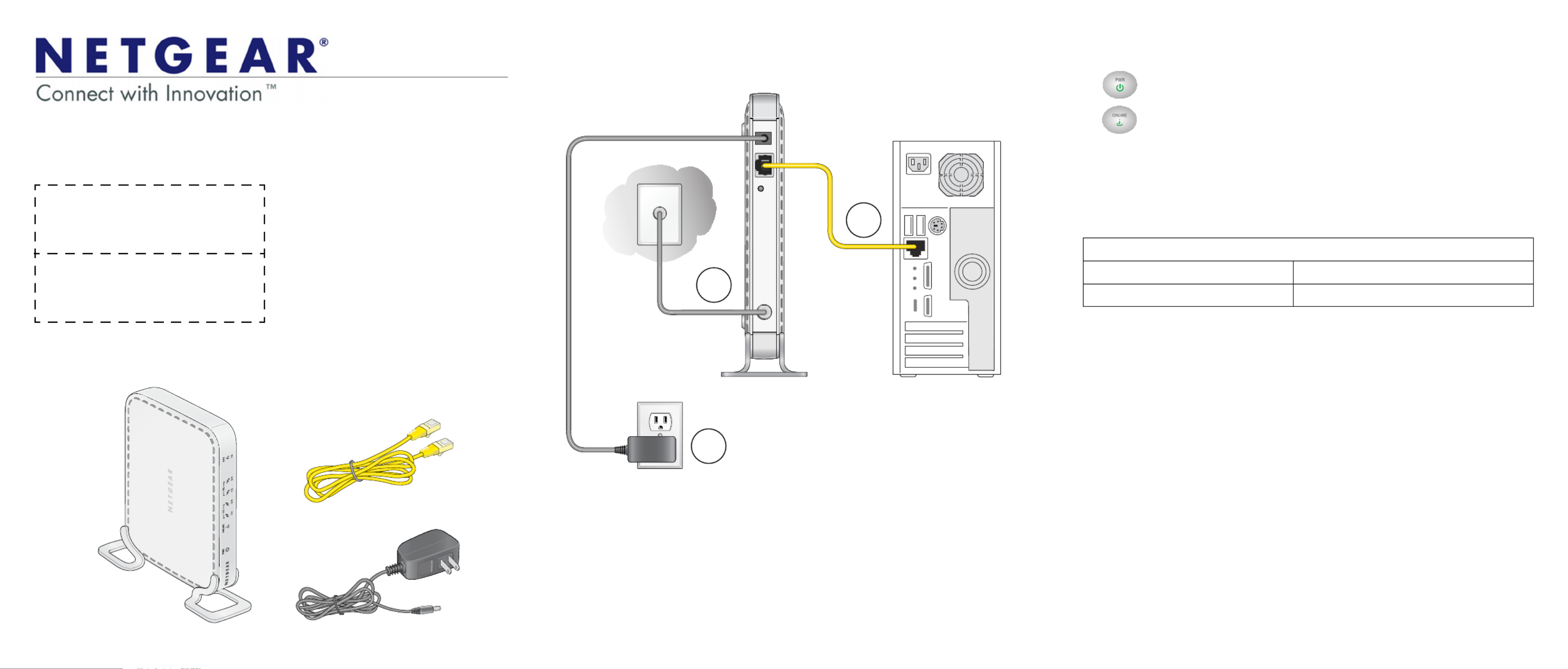
Installation Guide
Note: The MAC address and serial
number can also be found in the product
label on the bottom of the unit.
Part 1: Unpack the Shipping Carton
Verify that all items are present.
MAC address:
Serial number:
Ethernet cable
Power adapter
CMD31T Cable Modem
Part 2: Install the Cable Modem
1. Complete the connections as shown in the connections diagram.
a. Connect the coaxial cable to the NETGEAR CMD31T Cable Modem.
b. Use the Ethernet cable to connect your laptop or computer to the
NETGEAR CMD31T Cable Modem.
c. Connect the power adapter.
2. Power on your computer.
Note: It takes at least 15 minutes for your NETGEAR CMD31T Cable Modem to
come online on the network.
c.
a.
b.
3. Wait until the cable modem status shows online. After the modem registers
with your cable Internet service provider, the following LEDs should be lit:
• Power LED: Solid green
• Online LED: Solid green
If the Power LED is not solid green, check your power adaptor connections.
Part 3: Contact Your Cable Operator
1. Call your cable operator and tell the customer service person that you are
installing a new cable modem that you have bought from a retail store.
Note: The contact information listed may change. The contact number can also
be found in your monthly broadband billing statement.
2. When asked, provide the cable modem’s serial number and MAC address
listed on the front page of this installation guide.
3. Wait for the customer service operator to confirm that your device is active.
• If you do not have Internet connection with the new NETGEAR cable
modem, then you should ask the customer service agent to verify whether
he or she can see your cable modem online.
• If not, the customer service agent should help you with instructions to verify
why the cable modem does not connect with your high-speed Internet
service.
• If the customer service agent can confirm that your cable modem is visible as
online to the agent, then you should reboot your computer or laptop or home
gateway that is connected to your cable modem. Try checking your online
status again.
You are now able to enjoy your Internet service with the NETGEAR CMD31T
Cable Modem.
Cable Service Provider Contact Information
Cablevision: www.cablevision.com Comcast: 1-800-COMCAST (1-800-266-2278)
Charter: 1-888-438-2427 Time Warner Cable: 1-800-892-2253
CMD31T Cable Modem
Visit http://www.netgear.com/CMD31T for information about connecting your device
with your cable operator.

January 2013
LEDs
Power
•Solid green: Power is on.
•Off: Power is off.
Online
(Cable Link) •Green blinking: The cable modem is online and processing
traffic.
•Off: The cable modem is off line.
US (Upstream) •1/2 solid amber: Upstream Channel 1 is in use.
•1/2 solid green: Upstream Channels 1 and 2 are in use.
•3/4 solid amber: Upstream Channels 1, 2, and 3 are in use.
•3/4 solid green: Upstream Channels 1, 2, 3, and 4 are in use.
•Off: No upstream channel is in use.
DS (Downstream) •1/2 solid amber: Downstream Channel 1 is in use.
•1/2 solid green: Downstream Channels 1 and 2 are in use.
•3/4 solid amber: Downstream Channels 1, 2, and 3 are in use.
•3/4 solid green: Downstream Channels 1, 2, 3, and 4 are in use.
•Off: No downstream channel is in use.
Ethernet
•Solid green: A 1 Gbps device is connected and detected on the
Ethernet port.
•Solid Amber: A 100 Mbps device is connected and detected on
the Ethernet port.
•Solid Red: A 10 Mbps device is connected and detected on the
Ethernet port.
•Blinking: There is data traffic on the Ethernet port.
•Off: No device is detected on the Ethernet port.
Troubleshooting
No LEDs are lit
on the cable
modem
The cable modem has no power. Make sure that:
• The power adapter is correctly connected to the cable modem.
• The power adapter is correctly connected to a functioning power
outlet. If it is to a power strip, make sure that the power strip is
turned on.
• You are using the correct power adapter.
Online LED
does not light
up
There is a hardware connection problem, or you do not have cable
service. Do the following:
• Make sure that the cable connector is securely plugged in at the
cable modem.
• Turn the power to the cable modem off and on.
• You might not have active cable service yet. Contact your provider to
verify activation.
Ethernet LED
does not light
up even though
a device is
attached
There is a hardware connection problem. Do the following:
• Make sure that the cable connector is securely plugged in to the
cable modem and the computer.
• If you are not using the cable included with the cable modem, check
that the Ethernet cable is a straight-through patch cable.
You cannot
connect to the
Internet
It can take up to 15 minutes to establish a connection the first time you
power on your cable modem. Always leave your cable modem plugged
in to AC power and connected to the cable system. Do the following:
• Check your cable connections. Connectors should be finger tight.
• Make sure that you have powered up in the following sequence:
- Turn on your cable modem first, and wait until the LEDs stop
flashing.
- If your computer is connected to the cable modem, turn on the
computer.
• If you have a home network, check the TCP/IP configuration.
- For Windows, the network properties should be set to obtain an IP
address automatically.
- For Macintosh computers, the TCP/IP (or Network) control panel
should be set to Using DHCP Server.
Support
Thank you for purchasing this NETGEAR products.
After installing your device, locate the serial number on the label of your product and
use it to register your product at
https://my.netgear.com.
You must register your product before you can use NETGEAR telephone support.
NETGEAR recommends registering your product through the NETGEAR website.
For product updates and web support, visit
http://support.netgear.com.
NETGEAR recommends that you use only the official NETGEAR support
resources.
You can get the user manual online at
http://downloadcenter.netgear.com or through a link in the product’s user interface.
NETGEAR, the NETGEAR logo, and Connect with Innovation are trademarks and/or registered
trademarks of NETGEAR, Inc. and/or its subsidiaries in the United States and/or other countries.
Information is subject to change without notice. © NETGEAR, Inc. All rights reserved.
For the current EU Declarations of Conformity, visit:
http://support.netgear.com/app/answers/detail/a_id/11621/.
Intended for indoor use only in all EU member states, EFTA states, and Switzerland.
Product specificaties
| Merk: | Netgear |
| Categorie: | Router |
| Model: | CMD31T |
| Gewicht: | 310 g |
| LED-indicatoren: | Ja |
| Meegeleverde kabels: | LAN (RJ-45) |
| Aantal Ethernet LAN (RJ-45)-poorten: | 1 |
| Certificering: | CEC\nRoHS\nWEEE |
| Aansluiting voor netstroomadapter: | Ja |
| Plug and play: | Ja |
| Voldoet aan industriestandaarden: | IPv6 |
| Intern: | Nee |
| Compatibele besturingssystemen: | Microsoft Windows 7, Vista, XP, 2000, Mac OS |
| Mac-compatibiliteit: | Ja |
| Netwerkfuncties: | Gigabit Ethernet, TCP/IP |
| Stroomvoorziening via USB: | Nee |
| Upstream data snelheid: | 150 Mbit/s |
| Downstream data snelheid: | 150 Mbit/s |
| Minimale systeemeisen: | Cable Broadband Internet |
| Afmetingen (B x D x H): | 175 x 114 x 30 mm |
Heb je hulp nodig?
Als je hulp nodig hebt met Netgear CMD31T stel dan hieronder een vraag en andere gebruikers zullen je antwoorden
Handleiding Router Netgear

11 September 2024

11 September 2024

25 Maart 2024

14 November 2023

13 September 2023

13 September 2023

13 September 2023

13 September 2023

27 Juli 2023

9 Juli 2023
Handleiding Router
- Router Bosch
- Router HP
- Router Samsung
- Router Xiaomi
- Router Huawei
- Router Asus
- Router AEG
- Router DeWalt
- Router Motorola
- Router Medion
- Router Nokia
- Router Siemens
- Router Topcom
- Router UPC
- Router VTech
- Router Acer
- Router Actiontec
- Router Airlive
- Router Alcatel
- Router Alfa
- Router Allied Telesis
- Router Allnet
- Router Anker
- Router Apple
- Router Arcadyan
- Router Arris
- Router AVM
- Router Barco
- Router Beafon
- Router Belkin
- Router BenQ
- Router Billion
- Router BT
- Router Buffalo
- Router D-Link
- Router Davolink
- Router Dell
- Router Devolo
- Router Digi
- Router Digiconnect
- Router Digitus
- Router Draytek
- Router Edimax
- Router Einhell
- Router Eminent
- Router Engenius
- Router Envivo
- Router Ezviz
- Router Festool
- Router Foscam
- Router Gembird
- Router Gigabyte
- Router Google
- Router Gude
- Router Hama
- Router Hercules
- Router Hikoki
- Router Hikvision
- Router Hitachi
- Router Holzmann
- Router ICIDU
- Router Kathrein
- Router Kogan
- Router Konig
- Router KPN
- Router Kyocera
- Router Lancom
- Router Leoxsys
- Router LevelOne
- Router Linksys
- Router Logilink
- Router Makita
- Router Manhattan
- Router Media-tech
- Router Mercku
- Router Metabo
- Router Mikrotik
- Router Milwaukee
- Router MSI
- Router Nec
- Router Nest
- Router Netis
- Router Patton
- Router PENTAGRAM
- Router Phicomm
- Router Powerplus
- Router Proximus
- Router QNAP
- Router Razer
- Router Renkforce
- Router Roland
- Router Sagem
- Router Sagemcom
- Router Schneider
- Router Sigma
- Router Silverline
- Router Sitecom
- Router Skil
- Router SMC
- Router Sonos
- Router Strong
- Router Sweex
- Router Synology
- Router T-com
- Router T-Mobile
- Router TCL
- Router Technicolor
- Router Tele 2
- Router Telstra
- Router Teltonika
- Router Tenda
- Router Thomson
- Router Thrustmaster
- Router Toolcraft
- Router TP Link
- Router Trendnet
- Router Trust
- Router Ubee
- Router United Telecom
- Router Verizon
- Router Vivanco
- Router Vodafone
- Router Western Digital
- Router Wisetiger
- Router Zebra
- Router Zolid
- Router Zoom
- Router ZTE
- Router ZyXEL
- Router Jung
- Router On Networks
- Router Clas Ohlson
- Router Black And Decker
- Router Rosewill
- Router Peak
- Router Ubiquiti Networks
- Router Conceptronic
- Router Cotech
- Router Atlona
- Router Hamlet
- Router Porter-Cable
- Router Techly
- Router SIIG
- Router 7inova
- Router AT&T
- Router Evolution
- Router Nilox
- Router Approx
- Router Milan
- Router Cisco
- Router Gefen
- Router 3Com
- Router Amped Wireless
- Router Comtrend
- Router CradlePoint
- Router Dovado
- Router Juniper
- Router Planet
- Router Intellinet
- Router Predator
- Router I-Tec
- Router NetComm
- Router Lindy
- Router IOGEAR
- Router Black Box
- Router IFM
- Router Totolink
- Router AJA
- Router Dahua Technology
- Router Mercusys
- Router Aruba
- Router Kasda
- Router Marshall Electronics
- Router Blackmagic Design
- Router ATen
- Router RGBlink
- Router RAVPower
- Router Hawking Technologies
- Router Kopul
- Router Nexxt
- Router Kraun
- Router LTS
- Router StarTech.com
- Router SPL
- Router Advantech
- Router Moxa
- Router Smart-AVI
- Router Eero
- Router Xantech
- Router Kramer
- Router KanexPro
- Router Intelix
- Router Blustream
- Router ModeCom
- Router Vimar
- Router Ocean Matrix
- Router Sixnet
- Router AVPro Edge
- Router Cudy
- Router F-Secure
- Router Digicom
- Router Sabrent
- Router AVMATRIX
- Router Readynet
- Router OneAccess
- Router Accelerated
- Router Nexaira
- Router FSR
- Router Alfatron
- Router Key Digital
- Router Cambium Networks
- Router Avenview
- Router BZBGear
- Router WyreStorm
- Router Rocstor
- Router Ruckus Wireless
- Router Mach Power
- Router MuxLab
- Router StarIink
- Router EXSYS
- Router Premiertek
- Router Bea-fon
- Router GL.iNet
- Router A-NeuVideo
- Router Shinybow
- Router Edgewater
- Router Atlantis Land
- Router Lantronix
- Router Lumantek
- Router Keenetic
- Router Starlink
- Router Keewifi
- Router Milesight
- Router PulseAudio
- Router Comprehensive
- Router Digitalinx
- Router Luxul
- Router DVDO
- Router Silentwind
- Router Keezel
- Router VigilLink
- Router Digital Forecast
Nieuwste handleidingen voor Router

25 Februari 2025

20 Februari 2025

20 Februari 2025

20 Februari 2025

20 Februari 2025

20 Februari 2025

19 Februari 2025

12 Februari 2025

12 Februari 2025

10 Februari 2025