Nec Diamond Pro 730 Handleiding
Lees hieronder de 📖 handleiding in het Nederlandse voor Nec Diamond Pro 730 (14 pagina's) in de categorie Monitor. Deze handleiding was nuttig voor 23 personen en werd door 2 gebruikers gemiddeld met 4.5 sterren beoordeeld
Pagina 1/14

- 1-1 -
ENGLISH
CAUTION
The power cord provided with this monitor is de-
signed for safety and must be used with a properly
grounded outlet to avoid possible electrical shock.
Do not remove the monitor cabinet as this can
expose you to very high voltages and other hazards.
Trademark
IBM, PC, PS/2, PS/V, Personal System/2 are registered trade-
marks of International Business Machines Corp.
Apple Macintosh is a registered trademark of Apple Computer, Inc.
Quadra is a trademark of Apple Computer, Inc.
UNIX is a registered trademark in the United States and other
countries, licensed exclusively through X/Open Company Limited.
E NERGY STAR is a U.S. registered mark.
© 2001 NEC-Mitsubishi Electric Visual Systems Corporation
1. INTRODUCTION ..................................................... 1-2
1.1 Features ........................................................ 1-2
1.2 Internal Preset Memory Capability ................ 1-3
1.3 Power Management Function ....................... 1-3
1.4 DDC .............................................................. 1-3
1.5 Location Considerations ............................... 1-3
1.6 Cleaning Your Monitor .................................. 1-3
1.7 Unpacking ..................................................... 1-4
1.8 Tilt/Swivel Base ............................................. 1-4
Screen Position Adjustment .......................... 1-4
1.9 Quick Operation Chart .................................. 1-4
2. PART NAME............................................................ 1-5
2.1 Control Names .............................................. 1-5
2.2 Function ........................................................ 1-5
3. INSTALLATION AND CONNECTION ..................... 1-6
3.1 AC Power Connection................................... 1-6
3.2 Signal Cable Connection .............................. 1-6
3.2.1 Connecting to any IBM VGA Compatible
System ................................................... 1-6
3.2.2 Connecting to an Apple Macintosh
Computer ............................................... 1-6
4. OSD(On Screen Display) FUNCTIONS .................. 1-7
4.1 How to adjust the screen .............................. 1-7
4.2 Adjustment Items .......................................... 1-8
5. TROUBLESHOOTING ............................................ 1-10
6. SPECIFICATIONS................................................... 1-12
7. APPENDIX .............................................................. 1-13
7.1
Optional Macintosh Adapter AD-A205 settings .
1-13
CONTENTS
MANUFACTURER DECLARATION FOR CE-MARK-
ING:
We, NEC-Mitsubishi Electric Visual Systems Corpo-
ration, declare under our sole responsibility, that this
product is in conformity with the following standards:
EN60950
EN55022 Class B
EN61000-3-2
EN61000-3-3
EN55024
following the provisions of:
73/23/EEC Low Voltage Directive
89/336/EEC EMC Directive
WARNING!
This product is not designed for use in life support
devices and NEC-Mitsubishi Electronics Display makes
no representations to the contrary. Life support devices
are those devices which are used to measure, diagnose,
or evaluate the tissue, systems or functions of the
human body; or other devices employed to support or
sustain life or good health.
15500743eng 01.8.9, 10:37 AMPage 1 AdobePageMaker6.5J/PPC
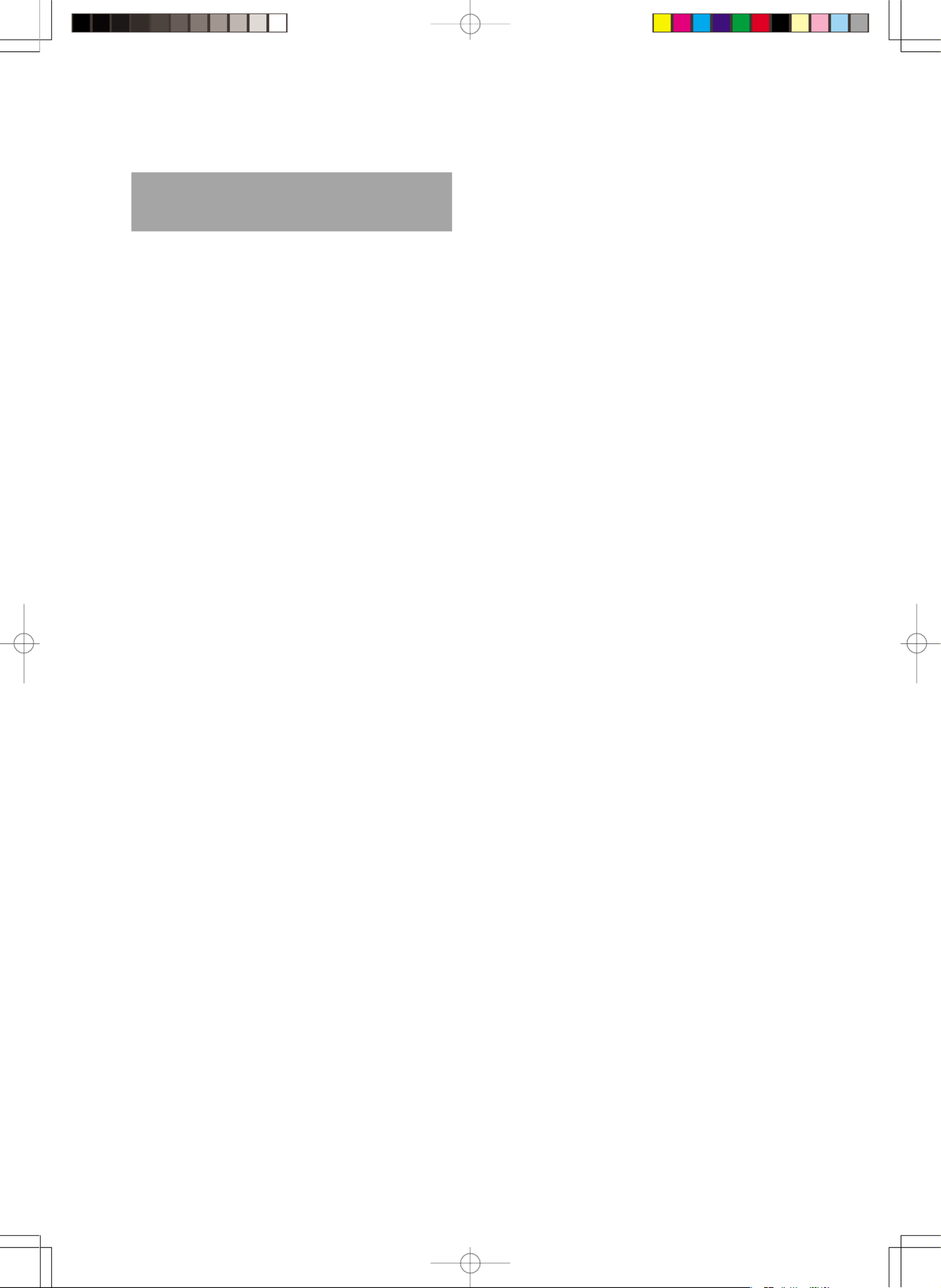
- 1-2 -
1
1
1
1
11
INTRODUCTION
Congratulations on your purchase of the high resolution
color monitor. We designed this monitor to provide you
with years of reliable trouble-free operation.
This guide tells you how to connect, adjust and care for your
monitor. This guide also provides technical specifications
and instructions for troubleshooting any basic problems
you may experience with your monitor.
1.1 Features
This monitor is a 43cm/17"(41cm/16" Diagonal Viewable
Image) intelligent, microprocessor-based monitor compat-
ible with most analog RGB (Red, Green, Blue) display
standards.
It provides crisp text and vivid color graphics with both PC
and Macintosh platforms.
• The monitor’s wide auto-scanning compatibility range
makes it possible to upgrade video cards or software
without purchasing a new monitor.
• Digitally controlled auto-scanning is done using an
internal microprocessor, for horizontal scan frequen-
cies between 31kHz and 96kHz, and vertical scan
frequencies between 55Hz and 160Hz. The micropro-
cessor-based intelligence allows the monitor to oper-
ate in each frequency mode with the precision of a fixed
frequency monitor.
• The monitor contains resident memory for pre-pro-
grammed screen display standards and is also capable
of storing additional user adjustment parameters.
• The monitor is capable of producing a non-interlaced
maximum addressable resolution format of 1600 dots
x 1200 lines. This display is well suited for windowing
environments.
• Because of the analog signal inputs, the monitor can
display an unlimited palette of colors that can be
manually adjusted to suit your specific needs.
• The monitor has a power management function ac-
corded to VESATM-DPMSTM-standard. To save energy,
the monitor must be connected to a system compliant
with the VESATM -DPMSTM-standard. (Refer to your
computer and/or video card instructions for proper
operation.)
• To ensure ease of installation and ongoing use, the
monitor features On Screen Display (OSD) of all moni-
tor set-up and adjustment functions.
• For use in a variety of applications, the monitor com-
plies with UL 1950, CSA C22.2 No.950-95 and EN60950
for safety, FCC Class-B and EN55022 Class-B for EMI,
pr EN50279 (MPR-III), ISO 9241-3, ISO9241-7 and
ISO9241-8 for ergonomics. The monitor also complies
with TCO’99 guideline for environmental safe use.
• The monitor features the world's standard
DIAMONDTRON NF CRT upgraded with improved
focus and convergence for supersharp and pure pic-
ture images.
• The monitor complies with Video Electronics Standards
Association (VESATM) DDCTM1/2B(EDID) specification.
If your computer is Plug & Play compliant setup will be
done automatically.
• The CRT provides fine 0.25mm aperture grille pitch/
Maximum addressable resolution of 1600x1200.
• The monitor has a contrast enhancement function
(FPM: Fine Picture Mode) and it is to accentuate
pictures and graphical images.
15500743eng 01.8.9, 10:37 AMPage 2 AdobePageMaker6.5J/PPC

- 1-3 -
ENGLISH
1.3 Power Management Function
The monitor has a power management function which
reduces the power consumption of the monitor when not
in use.
The power saving mode is invoked by a VESA DPMS-
compliant computer. Check your computer's manual for
setting this function.
1.4 DDC
The monitor includes the VESA DDC™ 1 and DDC™ 2B
feature. DDC (Display Data Channel) is a communication
channel over which the monitor automatically informs the
computer system about its capabilities (e.g. each sup-
ported resolution with its corresponding timing).
DDC is routed through previously unused pins of the 15-pin
VGA connector.
The system will “Plug and Play” if both monitor and com-
puter implement the DDC protocol.
CAUTION
1.5 Location Considerations
When setting up and using the monitor, keep the following
in mind:
•For optimum viewing, avoid placing the monitor
against a bright background or where sunlight or
other light sources may reflect on the display area of
the monitor. Place the monitor just below eye level.
•Place the monitor away from strong magnetic or
electromagnetic fields, such as high capacity trans-
formers, electric motors, large current power lines,
steel pillars, etc....
Magnetism can cause distortion in the picture and/or
color purity.
•Avoid covering the slots or openings of the monitor.
Allow adequate ventilation around the monitor so the
heat from the monitor can properly dissipate. Avoid
putting the monitor into any enclosure that does not
have adequate ventilation.
•Avoid exposing the monitor to rain, excessive mois-
ture, or dust, as this can cause a fire or shock hazard.
•Avoid placing the monitor, or any other heavy object,
on the power cord. Damage to the power cord can
cause a fire or electrical shock.
•When transporting the monitor, handle it with care.
1.6 Cleaning Your Monitor
When cleaning the monitor, please follow these guidelines:
•Always unplug the monitor before cleaning.
•Wipe the screen and cabinet front and sides with a
soft cloth.
•If the screen requires more than dusting, apply a
household window cleaner to a soft cloth to clean
the monitor screen.
•Do not use benzene, thinner or any volatile sub-
stances to clean the unit as the finish may be
permanently marked.
•Never leave the monitor in contact with rubber or
vinyl for an extended time period.
•Do not spray directly on the screen as cleaner may
drip into the monitor and damage the circuitry.
•Never use an abrasive cleaner on the screen sur-
face as this will damage the anti-reflection coating.
Mode Power Power-On Indicator
Normal 96 W Green
Power Saving Mode ≦5 W Orange
PRESET Polarity
TIMING Fh(kHz) Fv (Hz) H V
640 x 480 N.I. 31.5 59.9 – –
640 x 480 N.I. 37.5 75.0 – –
800 x 600 N.I. 46.9 75.0 + +
800 x 600 N.I. 53.7 85.0 + +
1024 x 768 N.I. 60.0 75.0 + +
1024 x 768 N.I. 68.7 85.0 + +
1280 x 1024 N.I. 80.0 75.0 + +
1280 x 1024 N.I. 91.1 85.0 + +
1600 x 1200 N.I. 93.8 75.0 + +
1.2 Internal Preset Memory Capability
To minimize adjustment needs, the factory has preset
popular display standards into the monitor, as shown in
Table 1. If any of these display standards are detected, the
picture size and position are automatically adjusted. All of
the factory presets may be overwritten by adjusting the user
controls. This monitor is capable of automatically storing up
to 16 additional display standards. The new display infor-
mation must differ from any of the existing display stan-
dards by at least 1kHz for the horizontal scan frequency or
5Hz for the vertical scan frequency or the sync signal
polarities must be different.
Table 1. Memory Buffer Factory Presets
15500743eng 01.8.9, 10:37 AMPage 3 AdobePageMaker6.5J/PPC
Product specificaties
| Merk: | Nec |
| Categorie: | Monitor |
| Model: | Diamond Pro 730 |
Heb je hulp nodig?
Als je hulp nodig hebt met Nec Diamond Pro 730 stel dan hieronder een vraag en andere gebruikers zullen je antwoorden
Handleiding Monitor Nec

10 Februari 2025

10 Februari 2025

10 Februari 2025

14 November 2024

14 November 2024

14 November 2024

18 Oktober 2024

21 Februari 2024

6 September 2023

27 Augustus 2023
Handleiding Monitor
- Monitor Bosch
- Monitor Philips
- Monitor HP
- Monitor Sony
- Monitor Samsung
- Monitor Xiaomi
- Monitor Panasonic
- Monitor Epson
- Monitor LG
- Monitor Huawei
- Monitor Asus
- Monitor Canon
- Monitor Daewoo
- Monitor Garmin
- Monitor Honeywell
- Monitor JVC
- Monitor JBL
- Monitor Medion
- Monitor Olympus
- Monitor Pioneer
- Monitor Toshiba
- Monitor Xerox
- Monitor Yamaha
- Monitor Yealink
- Monitor Abus
- Monitor Acer
- Monitor Acti
- Monitor Ag Neovo
- Monitor Alesis
- Monitor Alienware
- Monitor Alpine
- Monitor AOC
- Monitor AOpen
- Monitor Apc
- Monitor Apple
- Monitor Archos
- Monitor Asrock
- Monitor Barco
- Monitor Behringer
- Monitor Belinea
- Monitor BenQ
- Monitor Blaupunkt
- Monitor BlueBuilt
- Monitor Boss
- Monitor Brandson
- Monitor Danfoss
- Monitor Dell
- Monitor Denver
- Monitor Eizo
- Monitor Emachines
- Monitor EverFocus
- Monitor Faytech
- Monitor Focal
- Monitor Fujitsu
- Monitor Ganz
- Monitor GeoVision
- Monitor Gigabyte
- Monitor GlobalTronics
- Monitor Godox
- Monitor Haier
- Monitor Hannspree
- Monitor Hercules
- Monitor Hikvision
- Monitor Hisense
- Monitor Hitachi
- Monitor HKC
- Monitor Hyundai
- Monitor Ibm
- Monitor IHealth
- Monitor Iiyama
- Monitor InFocus
- Monitor Insignia
- Monitor Interlogix
- Monitor Kogan
- Monitor Konig
- Monitor LaCie
- Monitor Legamaster
- Monitor Lenovo
- Monitor LightZone
- Monitor M-Audio
- Monitor Mackie
- Monitor Mad Catz
- Monitor Marquant
- Monitor Marshall
- Monitor Maxdata
- Monitor Maxell
- Monitor Midas
- Monitor Mirai
- Monitor Mitsubishi
- Monitor Monacor
- Monitor MSI
- Monitor Newstar
- Monitor Packard Bell
- Monitor Peaq
- Monitor Peerless
- Monitor Plantronics
- Monitor Prestigio
- Monitor Provision ISR
- Monitor Pyle
- Monitor Razer
- Monitor RCF
- Monitor Renkforce
- Monitor Ricoh
- Monitor Ring
- Monitor Salora
- Monitor Samson
- Monitor Sanyo
- Monitor Schneider
- Monitor Sharp
- Monitor Silvercrest
- Monitor Simrad
- Monitor Skytronic
- Monitor Smart
- Monitor Soundstream
- Monitor Sunny
- Monitor Sunstech
- Monitor Tannoy
- Monitor TCL
- Monitor Terra
- Monitor Tesla
- Monitor Thomson
- Monitor Triton
- Monitor Velleman
- Monitor Viessmann
- Monitor Viewsonic
- Monitor Vitek
- Monitor Vivitek
- Monitor Waeco
- Monitor Westinghouse
- Monitor Wyse - Dell
- Monitor Xoro
- Monitor Zalman
- Monitor Jay-tech
- Monitor Jensen
- Monitor Joy-it
- Monitor Jung
- Monitor Odys
- Monitor Omron
- Monitor ONYX
- Monitor Optoma
- Monitor Orion
- Monitor 3M
- Monitor Continental Edison
- Monitor Caliber
- Monitor CSL
- Monitor Monoprice
- Monitor Shure
- Monitor Voxicon
- Monitor EMOS
- Monitor Festo
- Monitor Newline
- Monitor Atlona
- Monitor Hamlet
- Monitor Cooler Master
- Monitor NZXT
- Monitor Thermaltake
- Monitor Citizen
- Monitor Kubo
- Monitor Eurolite
- Monitor Corsair
- Monitor Deltaco
- Monitor KeepOut
- Monitor Ozone
- Monitor Tripp Lite
- Monitor Chauvet
- Monitor Approx
- Monitor Cisco
- Monitor KTC
- Monitor ARRI
- Monitor Bauhn
- Monitor LC-Power
- Monitor HyperX
- Monitor Atomos
- Monitor Yorkville
- Monitor Jupiter
- Monitor Adam
- Monitor Genelec
- Monitor AORUS
- Monitor Avocor
- Monitor DoubleSight
- Monitor Planar
- Monitor SEIKI
- Monitor EC Line
- Monitor MicroTouch
- Monitor HoverCam
- Monitor ELO
- Monitor IFM
- Monitor DataVideo
- Monitor Kindermann
- Monitor ART
- Monitor Da-Lite
- Monitor Allen & Heath
- Monitor ProXtend
- Monitor AJA
- Monitor Adj
- Monitor Ikan
- Monitor Element
- Monitor Dahua Technology
- Monitor Neumann
- Monitor Peerless-AV
- Monitor PreSonus
- Monitor IK Multimedia
- Monitor Swissonic
- Monitor QSC
- Monitor ESI
- Monitor Marshall Electronics
- Monitor RGBlink
- Monitor POSline
- Monitor Dynaudio
- Monitor Krom
- Monitor Vorago
- Monitor Extron
- Monitor Promethean
- Monitor Fostex
- Monitor Prowise
- Monitor Neets
- Monitor AMX
- Monitor Stairville
- Monitor Crestron
- Monitor I3-Technologies
- Monitor CTOUCH
- Monitor SMART Technologies
- Monitor BOOX
- Monitor SPL
- Monitor Aputure
- Monitor Drawmer
- Monitor Blue Sky
- Monitor Advantech
- Monitor Iadea
- Monitor Sonifex
- Monitor Kali Audio
- Monitor Kramer
- Monitor Avantone Pro
- Monitor AVer
- Monitor ITek
- Monitor Posiflex
- Monitor Vimar
- Monitor Speco Technologies
- Monitor Akuvox
- Monitor Antelope Audio
- Monitor X-Rite
- Monitor EKO
- Monitor IBoardTouch
- Monitor PeakTech
- Monitor Elite Screens
- Monitor Hollyland
- Monitor Mitsai
- Monitor V7
- Monitor Palmer
- Monitor TV One
- Monitor Christie
- Monitor Hanwha
- Monitor Phoenix Contact
- Monitor COMMBOX
- Monitor Yiynova
- Monitor Pelco
- Monitor Lilliput
- Monitor KRK
- Monitor Ernitec
- Monitor Planet Audio
- Monitor Datacolor
- Monitor Fluid
- Monitor Postium
- Monitor HELGI
- Monitor Desview
- Monitor Syscom
- Monitor Allsee
- Monitor Alogic
- Monitor Night Owl
- Monitor ProDVX
- Monitor Varad
- Monitor PureTools
- Monitor CTL
- Monitor Game Factor
- Monitor Nixeus
- Monitor Chimei
- Monitor Blue Sea
- Monitor AMCV
- Monitor SWIT
- Monitor TVLogic
- Monitor Feelworld
- Monitor GeChic
- Monitor Oecolux
- Monitor ADS-TEC
- Monitor Satco
- Monitor SideTrak
- Monitor TRIUMPH BOARD
- Monitor Casalux
- Monitor Positivo
- Monitor Transvideo
- Monitor Innocn
- Monitor Shimbol
- Monitor Raysgem
- Monitor Motrona
- Monitor Ikegami
- Monitor Wohler
- Monitor Elvid
- Monitor Portkeys
- Monitor Neat
- Monitor Mimo Monitors
- Monitor Gamber-Johnson
- Monitor Enttec
- Monitor American Dynamics
- Monitor AIS
- Monitor Eve Audio
- Monitor Wortmann AG
- Monitor Viotek
- Monitor Vidi-Touch
- Monitor CoolerMaster
- Monitor Mobile Pixels
- Monitor Atlantis Land
- Monitor HEDD
- Monitor Colormetrics
- Monitor Monkey Banana
- Monitor SmallHD
- Monitor IStarUSA
- Monitor Qian
- Monitor UPERFECT
- Monitor Freedom Scientific
- Monitor OSEE
- Monitor GVision
- Monitor Mybeo
- Monitor Bearware
- Monitor IOIO
- Monitor DTEN
- Monitor Cocopar
- Monitor Titan Army
- Monitor BookIT
- Monitor Wimaxit
- Monitor Delvcam
- Monitor Xenarc
- Monitor Japannext
Nieuwste handleidingen voor Monitor

8 April 2025

8 April 2025

7 April 2025

7 April 2025

4 April 2025

4 April 2025

2 April 2025

1 April 2025

30 Maart 2025

30 Maart 2025