Naxa NID-9000 Handleiding
Lees hieronder de 📖 handleiding in het Nederlandse voor Naxa NID-9000 (3 pagina's) in de categorie Tablet. Deze handleiding was nuttig voor 48 personen en werd door 2 gebruikers gemiddeld met 4.5 sterren beoordeeld
Pagina 1/3

Quick Setup Guide
Thank you for puchasing a Core Internet tablet from Naxa Electronics.
Befor read the User’s Guide and
save it for your reference. Then, read this guide to learn how to get
started quickly with your new tablet.
T guidhis e covers: 1) How to turn the tablet on; w to unl k the screen; 2) Ho oc
3) How to add an account, and 4) How to connect wirelessly to the Internet.
1) How to turn the tablet on
Pr reen turns
ready to be used. By default, the tablet will turn o the scrff
in or r. Pr
the tablet and turn the screen back on.
2) How to unlock the screen
show you how to get started with your tablet.
When the tablet is woken from
sleep, the screen will be locked.
Tap and hold the lock icon an
open lock will appear on the
screen. Slide your finger to
meet the open lock.
NID-9000
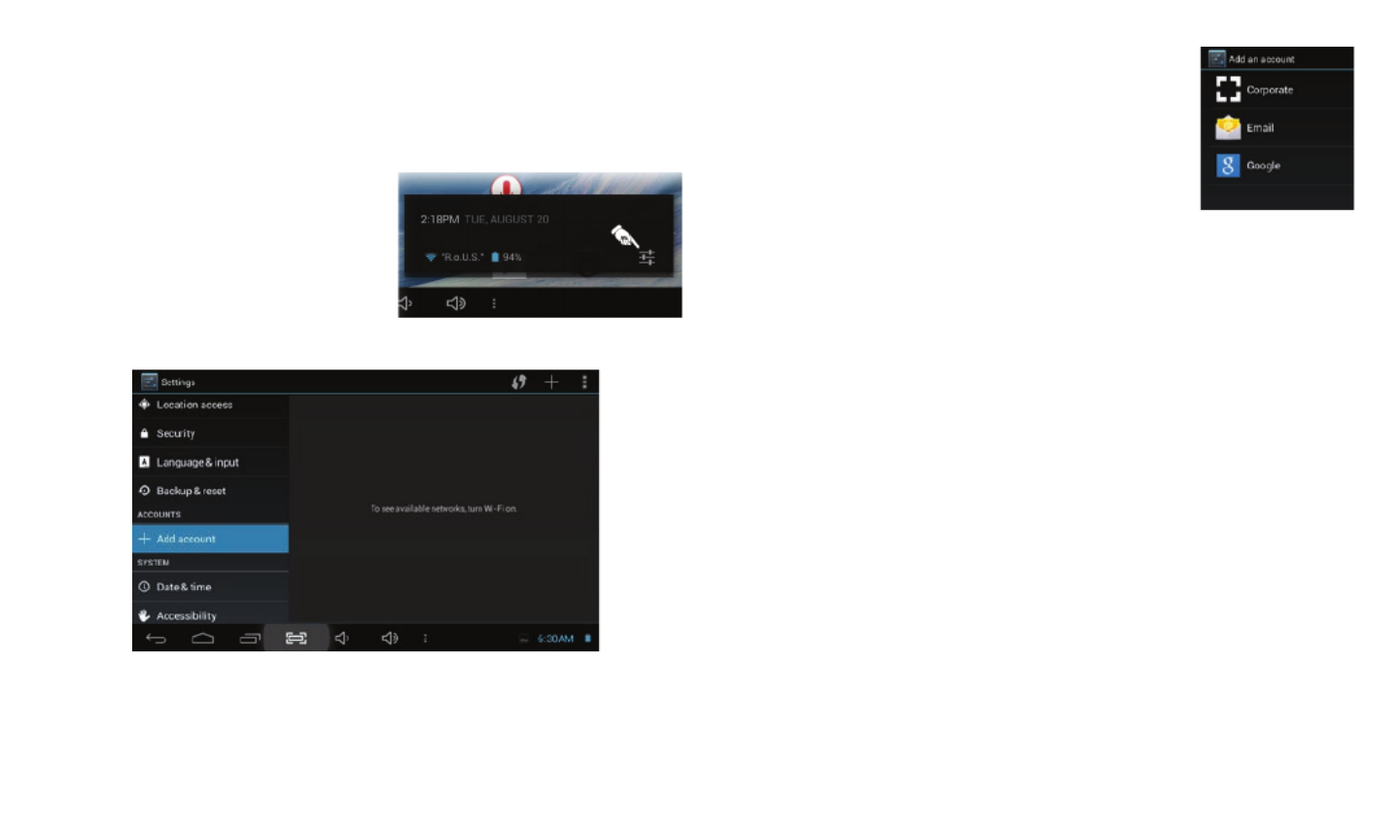
3) How to add an account
Your tablet works best when it is paired with a Google account. Google
provides many services that can unleash the power of your tablet - all
free of charge!
1. Tap the clock.
2. Tap the Sengs icon.
3. Tap Sengs to view the sengs
screen.
4. Scroll the le panel down unl you
see the ACCOUNTS secon. Tap Add account.
5. Tap to start adding a Google account.Google
4) How to connect to the Internet
If you don’t have a Google account, sign up for a new
one. Otherwise, tap Exisng to link your Google account
to your tablet. Follow the on-screen instrucons to
finish adding your Google account.
If the tablet is not connected to the Internet, the tablet
will turn the Wi-Fi radio on and walk you through some
steps in order to get connected.
Note: You will need a Wi-Fi router that supports the “802.11 n” standard.
The router must be connected to the Internet and configured to allow
devices to connect to it. The router should also be set to broadcast the
network name (SSID).
If you do not have a Wi-Fi router, contact your Internet Service Provder
(ISP). Most ISPs will be able to provide and configure a router for you.
Many cafés, restaurants, airports, parks, and other public spaces provide
Wi-Fi network access for free. Your tablet will scan for all available
networks. Some networks may be open while some are password
protected.
Aer the tablet tu i-Fi radio automacallrns on the W y, the tablet will scan
for available networks. (You can also turn the Wi-Fi radio on from the
Sengs screen.)

1. Tap the name of your network to select it from the list.
2. If your network is secured by a password, enter the password and
then tap Connect.
3. To finish connecng to your network and return to adding your
Google account, tap Next.
Follow the on-screen instrucons to finish adding your account.
Product specificaties
| Merk: | Naxa |
| Categorie: | Tablet |
| Model: | NID-9000 |
Heb je hulp nodig?
Als je hulp nodig hebt met Naxa NID-9000 stel dan hieronder een vraag en andere gebruikers zullen je antwoorden
Handleiding Tablet Naxa

16 Augustus 2023

16 Augustus 2023

16 Augustus 2023

16 Augustus 2023

16 Augustus 2023

16 Augustus 2023

16 Augustus 2023

16 Augustus 2023

9 Juli 2023

6 Juli 2023
Handleiding Tablet
- Tablet Philips
- Tablet HP
- Tablet Sony
- Tablet Samsung
- Tablet Xiaomi
- Tablet Panasonic
- Tablet LG
- Tablet Huawei
- Tablet Asus
- Tablet Grundig
- Tablet Honeywell
- Tablet Motorola
- Tablet Medion
- Tablet Nokia
- Tablet Toshiba
- Tablet VTech
- Tablet Xiron
- Tablet Yarvik
- Tablet Acer
- Tablet Aiwa
- Tablet Akai
- Tablet Alcatel
- Tablet Allview
- Tablet Aluratek
- Tablet Amazon
- Tablet AOC
- Tablet Apple
- Tablet Archos
- Tablet Audiosonic
- Tablet Audiovox
- Tablet Binatone
- Tablet Blackberry
- Tablet Blaupunkt
- Tablet Bluebird
- Tablet Bookeen
- Tablet BQ
- Tablet Brigmton
- Tablet Butler
- Tablet Dell
- Tablet Denver
- Tablet Difrnce
- Tablet Doro
- Tablet Easypix
- Tablet Eken
- Tablet Ematic
- Tablet Empire Electronix
- Tablet Energy Sistem
- Tablet Ferguson
- Tablet Fujitsu
- Tablet Gemini
- Tablet Gigabyte
- Tablet Goclever
- Tablet Google
- Tablet Haier
- Tablet Hannspree
- Tablet Hema
- Tablet Hisense
- Tablet Honor
- Tablet Hyundai
- Tablet I-Joy
- Tablet I-onik
- Tablet I.safe Mobile
- Tablet Iget
- Tablet Ingo
- Tablet Insignia
- Tablet Intenso
- Tablet Iriver
- Tablet Kobo
- Tablet Kogan
- Tablet Kurio
- Tablet Laser
- Tablet Lava
- Tablet Lenco
- Tablet Lenovo
- Tablet Leotec
- Tablet Lexibook
- Tablet Logicom
- Tablet Logitech
- Tablet Manta
- Tablet Maxell
- Tablet Media-tech
- Tablet Memup
- Tablet Micromax
- Tablet Microsoft
- Tablet Microtech
- Tablet Motion
- Tablet Mpman
- Tablet MSI
- Tablet Navitel
- Tablet Packard Bell
- Tablet Pantech
- Tablet Pocketbook
- Tablet Polaroid
- Tablet Prestigio
- Tablet Pyle
- Tablet Razer
- Tablet RCA
- Tablet Realme
- Tablet Ricatech
- Tablet RugGear
- Tablet Salora
- Tablet Sencor
- Tablet Silvercrest
- Tablet Skytex
- Tablet Sonim
- Tablet Storage Options
- Tablet Storex
- Tablet Sunstech
- Tablet Sylvania
- Tablet TCL
- Tablet Technisat
- Tablet Telefunken
- Tablet Terratec
- Tablet Tesco
- Tablet Tesla
- Tablet Thomson
- Tablet Tom-tec
- Tablet Trekstor
- Tablet Viewsonic
- Tablet Vinci
- Tablet Vivitar
- Tablet Vizio
- Tablet Vodafone
- Tablet Wacom
- Tablet Wolder
- Tablet Woxter
- Tablet Xoro
- Tablet Zagg
- Tablet Zebra
- Tablet ZTE
- Tablet Odys
- Tablet Olivetti
- Tablet OnePlus
- Tablet Oregon Scientific
- Tablet Orion
- Tablet Overmax
- Tablet ECG
- Tablet Creative
- Tablet GoGEN
- Tablet Krüger And Matz
- Tablet Proscan
- Tablet Bush
- Tablet Nevir
- Tablet Cresta
- Tablet Hamlet
- Tablet Majestic
- Tablet Trevi
- Tablet Cello
- Tablet Linx
- Tablet Rand McNally
- Tablet Exagerate
- Tablet Approx
- Tablet Aqprox
- Tablet Barnes And Noble
- Tablet Billow
- Tablet SPC
- Tablet Sungale
- Tablet Bauhn
- Tablet EVOLVEO
- Tablet Lark
- Tablet Dragon Touch
- Tablet Coby
- Tablet CAT
- Tablet Konrow
- Tablet Mediacom
- Tablet Plum
- Tablet Arnova
- Tablet Disgo
- Tablet Empire
- Tablet Mymaga
- Tablet Nabi
- Tablet Xplore
- Tablet Bigben Interactive
- Tablet Adj
- Tablet Nextbook
- Tablet Engel Axil
- Tablet ECS
- Tablet Vorago
- Tablet Primux
- Tablet DEXP
- Tablet Newland
- Tablet Advantech
- Tablet Leap Frog
- Tablet ModeCom
- Tablet Getac
- Tablet Vulcan
- Tablet Electrovaya
- Tablet Durabook
- Tablet Cyrus
- Tablet Vizmo
- Tablet General Dynamics Itronix
- Tablet Elements
- Tablet Logic
- Tablet ADS-TEC
- Tablet Digiland
- Tablet Best Buy
- Tablet Unitech
- Tablet Fossibot
- Tablet Control4
- Tablet TechBite
- Tablet Hip Street
Nieuwste handleidingen voor Tablet

3 April 2025

1 April 2025

1 April 2025

1 April 2025

31 Maart 2025

31 Maart 2025

30 Maart 2025

30 Maart 2025

30 Maart 2025

30 Maart 2025