MyKronoz ZeFit 3 Handleiding
MyKronoz
Smartwatch
ZeFit 3
Lees hieronder de 📖 handleiding in het Nederlandse voor MyKronoz ZeFit 3 (194 pagina's) in de categorie Smartwatch. Deze handleiding was nuttig voor 10 personen en werd door 2 gebruikers gemiddeld met 4.5 sterren beoordeeld
Pagina 1/194

ENGLISH
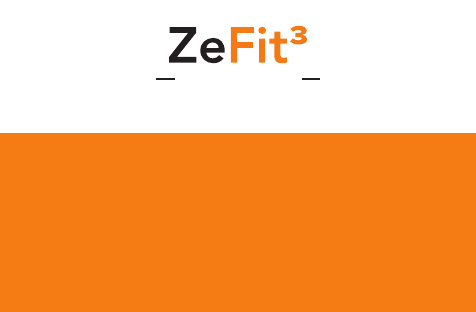
ENGLISH
Goals .............12
Reminders .....12
Notifications .. 13
Apps .............. 14
Settings .........15
Tech specs ..... 16
Charging ........05
Pairing ...........06
Wearing ......... 08
Displays .........09
Activity ..........10
Sleep .............11

CHARGING
TERMINALS
TOUCHSCREEN
OVERVIEW
WAKE THE DEVICE
I
Double tap the touchscreen
I
ZeFit3 screen turns off when
not use
EXIT A MENU
I
Double tap the touchscreen
MOVE BETWEEN SCREENS
I
Swipe left or right (horizontal mode)
up or down (vertical mode)
i
To ensure ZeFit
3
is responding accurately to your taps, we recommend using your fingertip and
not your nail.
4

5
5
1. CHARGING
Charge ZeFit3 for two hours before your first use.
1. Put ZeFit
3
on the magnetic charging dock
2. Make sure the pin on the charging dock fit
correctly onto the charging terminals on the
back of ZeFit
3
3. Plug the small end of the USB cable provided
into the charging’s dock USB port
4. Plug the big end of the USB cable into a
power source
5. A battery indicator will fill to indicate charging
is in progress. Once ZeFit
3
is charged, the
battery indicator will be full
i
A full charge takes 1:30 hour. When the
battery level gets low, a battery indicator
will appear.

6
2. PAIRING
GET ZeFit3 APP
The first time you use
ZeFit
3
, a SET UP message will prompt you to set up your
ZeFit
3
using a mobile device.
To set up your
ZeFit
3
using your mobile device, you first need to get
ZeFit
3
App. Search for ZeFit3 App in the App store, Google Play or Windows Phone
store, download and install the App on your mobile device.
iOS Android
Windows Phone 8.1+
System Requirements
Visit www.mykronoz.com to get the latest compatibility list
iOS 8+ devices with Bluetooth 4.0 BLE
iPhone 4s, 5, 5c, 5s, 6, 6 Plus, 7 and newer, iPad
(3rd, 4th and 5thgen) iPad Mini, iPod touch (5thgen)
Select Android 4.3 +
devices that support
Bluetooth 4.0 BLE
Select Windows Phone
8.1+ that support
Bluetooth 4.0 BLE
i

7
7
1. Enable Bluetooth on your mobile device
2. Open ZeFit
3
App on your mobile device. Sign up if you are a new member or Log in
with your existing account. After entering your personal information, tap Set up
3. Make sure ZeFit
3
is nearby and select ZeFit
3
in the list of devices
4. You will receive a pairing request on your mobile device. Press Pair to accept it
5. Then, a pairing request will appear on your ZeFit
3
display
Tap on your ZeFit
3
to accept the pairing
6. When ZeFit
3
is successfully paired, you will be notified on ZeFit
3
and on your mobile device’s screen
i
If pairing fails, repeat the same steps. Pairing is a one-time process. If you want to
pair ZeFit3 with another account, you first need to unpair it from the current one.
Open ZeFit3 App, go to Settings > Connect ZeFit3 > Unpair ZeFit3 . Tap Connect
ZeFit3 to pair a new device

8
3. WEARING
ZeFit
3
has a removable wristband and is
adjustable to fit different wrist sizes.
1. Pop ZeFit
3
tracker unit into the wristband
2. Place ZeFit
3
around your wrist and put the clasp
pin inside the hole
3. Press a few times to ensure the pin is fully
inserted and that ZeFit
3
is securely fastened
i
To get the most accurate data, we recommend wearing ZeFit3 on your non-dominant
hand and not too loose.
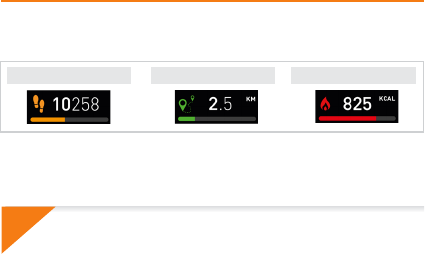
10
i
ZeFit
3
shows daily data. The activity tracker resets at midnight. To upload your latest activity
data, go to the Activity tab and slide your finger down the screen.
5. ACTIVITY
ZeFit
3
tracks the number of steps taken, distance travelled and calories burned
throughout the day. You can view your daily activity in real-time on ZeFit
3
by swiping
left or right (horizontal mode) up or down (vertical mode) on the touchscreen.
STEPS DISTANCE CALORIES
You can also monitor your activity data and history from the Activity
tab of ZeFit
3
. On the main activity screen, you can check your
performance level against your daily goals. Click on any activity bar
to get a detailed graph of your daily, weekly and monthly performance.

12
7. GOALS
Tap the Goals tab of ZeFit3 App to set daily goals for steps taken, distance
travelled, calories burned and hours slept. On the Steps screen of your ZeFit
3
,
a progress bar will show how close you are to your daily goal.
Once you hit one of your daily goal, ZeFit3 will gently
vibrate and display a Goal achieved icon
8. REMINDERS
Tap the Reminders tab of ZeFit3 App to add daily life reminders. You can set
up to 6 daily reminders, and choose the type of reminder and preferred time
and day. ZeFit3 will gently vibrate and display the corresponding reminder
icon to alert you. A single tap on your ZeFit3 can dismiss the reminder. If not
dismissed, the same alert will repeat after two minutes.
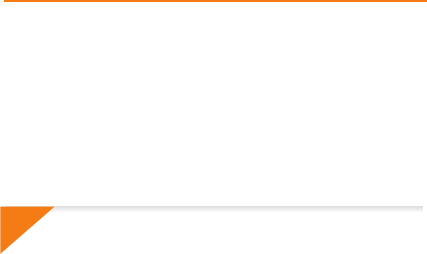
13
13
9. NOTIFICATIONS
ZeFit
3
shows notifications of incoming and missed calls, SMS, email, social media
activity, calendar events and anti-lost alert*. Open ZeFit3 App, tap Settings >
Notifications to select the notifications you want to receive onto your ZeFit3.
If you wish to disable certain notifications, swipe the selection button to the
left. A single tap on your ZeFit3 can dismiss the notification. If not dismissed,
the notification will reappear next time you wake up the screen.
Setting up notifications for iOS users:
I
Go to “Settings” of your iOS device
I
Tap “Notification Center”
I
Select which type of notifications you wish to receive on ZeFit3
I
Enable ”Show in Notification Center” to receive the notification on ZeFit3
i
Caller ID supports latin character only. For more languages support, please visit
www.mykronoz.com/support/. *Windows Phones may not support those features, please
visit www.mykronoz.com/support/ for more information.

14
10. APPS
Several applications can be found in this menu:
(1) Camera remote: To enjoy this feature, first, make sure ZeFit
3
is connected to your smartphone
via Bluetooth. Then, open ZeFit
3
mobile app, click on the Settings tab > tap Camera to
launch your smartphone’s camera. Enabling Camera Remote function will let you take pictures
remotely from your ZeFit
3
by a single tap on the camera icon.
(2) Music control: To enjoy this feature, make sure ZeFit
3
is connected to your smartphone via
Bluetooth. Enabling Music control will let you play / pause the current song streamed on your
smartphone, choose the previous or next song.
(3) Sleep: see Sleep section of this user manual
(4) Watch faces: Swipe left or right (horizontal mode) up or down (vertical mode) to go through
the different watch faces available and tap on the one you want to select and use;
(5) Find my phone: To enjoy this feature, make sure ZeFit
3
is connected to your smartphone via
Bluetooth. Enabling Find my phone function will make your phone ring and help you find it.
(6) Timer: From the timer interface, single press to start the timer, double tap to stop.

Charge ................. 19
Configuration ...... 20
Comment la porter
. 22
Affichages ........... 23
Activités .............. 24
Sommeil ............... 25
Objectifs .............. 26
Rappels ................ 26
Notifications ........ 27
Applications ........ 28
Paramètres .......... 29
Caractéristiques
techniques ........... 30
FRANÇAIS

i
18
Pour s’assurer que ZeFit3 réponde précisément aux pressions, nous recommandons d’utiliser votre
doigt et non votre ongle.
NAVIGUER ENTRE LES ÉCRANS
I
Faites glisser votre doigt de droite
à gauche (mode horizontal), de
haut en bas (mode vertical).
QUITTER UN MENU
I
Appuyez deux fois sur l’écran
tactile.
ACTIVATION DE L’ÉCRAN
I
Appuyez deux fois sur l’écran tactile.
I
Sans activité, l’écran de la ZeFit3
s’éteindra.
CONTACTS DE
CHARGE
ÉCRAN
COULEUR
TACTILE
PRÉSENTATION
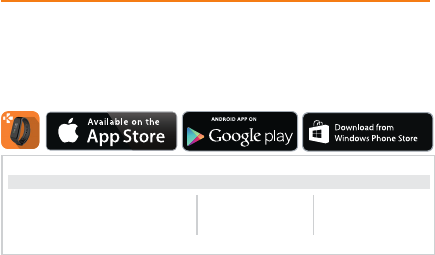
2020
Certains appareils
Android 4.3 + équipés de
Bluetooth 4.0 BLE
2. APPAIRAGE
Téléchargez l’application ZeFit3
Lors de la première utilisation de
ZeFit3
, le message SET UP à l’écran vous indiquera
de la configurer à l’aide de votre appareil mobile.
Pour configurer votre
ZeFit
3
à l’aide de votre appareil mobile, vous devez préalablement
télécharger l’application
ZeFit
3
. Recherchez l’application ZeFit3 sur l’App store, Google
Play ou Windows Phone store, téléchargez la et installez-la sur votre appareil mobile.
iOS Android
Windows Phone 8.1+
Configurations requises
i
Consultez la liste des appareils compatibles sur www.mykronoz.com
Les appareils iOS 8+ équipés de Bluetooth 4.0
BLE - iPhone 4s, 5, 5c, 5s, 6, 6 Plus, 7 - iPad (3ème ,
4ème and 5ème gen.) iPad Mini - iPod touch (5èmegen.)
Certains appareils Windows
Phone 8.1+ équipés de
Bluetooth 4.0 BLE
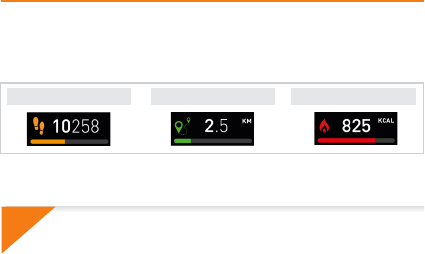
i
ZeFit3 indique les données journalières. Le suiveur d’activité se réinitialise à minuit.
Pour synchroniser vos dernières données d’activités, faites glisser votre doigt vers le bas
de l'écran depuis l'onglet Activité de l'application.
5. ACTIVITÉ
ZeFit3 enregistre le nombre de pas, la distance parcourue et les calories brulées
dans la journée. Vous pouvez visualiser votre activité journalière en temps réel
sur l’écran de votre ZeFit3 en faisant glisser votre doigt sur l’écran de droite à
gauche (mode horizontal) ou de haut en bas (mode vertical).
PAS DISTANCE CALORIES
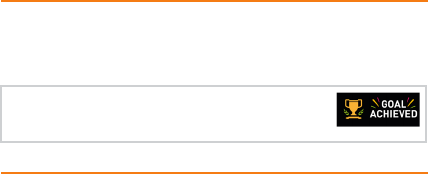
26
7. OBJECTIFS
8. RAPPELS
Sélectionnez l’onglet Objectifs de l’application ZeFit3 pour définir vos objectifs
quotidiens du nombre de pas, distance parcourue, calories brûlées et durée du
sommeil. Sur l’écran de votre ZeFit3, une barre de progrès située en-dessous du
nombre total de pas effectué indiquera votre performance par rapport à votre
objectif quotidien.
Sélectionnez l’onglet Rappels de l’application ZeFit
3
pour ajouter vos rappels
quotidiens. Vous pouvez définir jusqu’à 6 rappels et choisir le type, l’heure et le jour
préférés. ZeFit3 vibrera légèrement et affichera l’icône de rappel correspondante
pour vous alerter. L’alerte peut être désactivée par une simple pression sur ZeFit3.
Sinon, l’alarme se répétera après deux minutes
Lorsque vous atteignez l’un de vos objectifs journaliers,
votre ZeFit
3
vibrera légèrement et affichera une icône
correspondante.

27
27
9. NOTIFICATIONS
ZeFit
3
affiche les notifications d’appels reçus et manqués, SMS, e-mails,
réseaux sociaux, les événements du calendrier et alerte anti-perte*. Depuis
l’application ZeFit3, appuyez sur l’onglet Paramètres > Notifications pour sélectionner
le type de notifications que vous souhaitez recevoir sur votre ZeFit
3
. Si vous
souhaitez désactiver certaines notifications, faites glisser le bouton de sélection vers la
gauche. Appuyez une fois pour accepter la notification, sinon celle ci réapparaitra la
prochaine fois que vous allumez l’écran.
Configuration des notifications pour les utilisateurs d’iOS
I
Appuyez sur «Centre de Notifications»
I
Sélectionnez le type de notifications que vous souhaitez recevoir sur ZeFit3
I
Activer l’option «Dans centre de notifications» pour recevoir la notification sur ZeFit3
i
L’affichage de l’appelant fonctionne avec les caractères latins uniquement. Pour la prise en charge
d’autres langues, veuillez consulter notre centre d'aide www.mykronoz.com/support/ * Les appareils
Windows Phone peuvent ne pas supporter ces fonctionnalités, veuillez consulter notre centre
d'aide www.mykronoz.com/support/ pour plus d’informations

28
10. APPLICATIONS
Plusieurs applications peuvent être trouvées dans ce menu:
(1) Déclencheur photo: Pour bénéficier de cette fonctionnalité, assurez-vous que ZeFit
3
est bien
connectée en Bluetooth à votre smartphone. Ouvrez ensuite l’application mobile ZeFit
3
appuyez
sur Paramètres > Appareil photo pour déclencher des photos depuis votre smartphone. En activant
la fonction Déclencheur photo, vous pourrez utiliser votre ZeFit
3
comme une télécommande pour
déclencher des photos en appuyant simplement sur l’icône Appareil photo
(2) Musique: Pour bénéficier de cette fonctionnalité, assurez-vous que ZeFit
3
est bien connectée en
Bluetooth à votre smartphone. En activant la fonction Musique, vous pourrez lancer/mettre en
pause une chanson jouée sur votre smartphone, passer à la chanson d’avant ou d’après.
(3) Sommeil: Veuillez consulter la page Sommeil de ce manuel
(4) Cadrans de l’heure: Faites glisser votre doigt de gauche à droite (mode horizontal) ou de haut en
bas (mode vertical) pour faire défiler les différents cadrans disponibles at appuyez sur celui que
vous souhaitez sélectionner et utiliser.
(5) Localiser mon téléphone: Pour bénéficier de cette fonctionnalité, assurez-vous que ZeFit
3
est bien
connectée en Bluetooth à votre smartphone. En activant la fonction Localiser mon téléphone, celui-
ci sonnera afin de vous aider à le retrouver.
(6) Chronomètre: Depuis l’écran Chronomètre, appuyez une fois pour lancer le chronomètre, 2 fois consécutives
pour l’arrêter

Objetivos ............. 40
Avisos .................. 40
Notificaciones ..... 41
Aplicaciones ........ 42
Settings ............... 43
Espec. Técnicas ... 44
Carga ..................33
Emparejamiento
..34
Cómo llevarlo .....36
Pantallas ..............37
Actividad .............38
Sueño ..................39
ESPAÑOL

i
32
Para asegurarse de que el ZeFit3 responda con precisión a sus toques, le recomendamos que utilice la
punta del dedo en lugar de las uñas.
CAMBIAR DE PANTALLA
I
Mover el dedo a la derecha o izquierda
(modo horizontal) o hacia arriba o abajo
(modo vertical).
ACTIVAR EL DISPOSITIVO
I
Pulsar dos veces la pantalla
táctil.
ACTIVAR EL DISPOSITIVO
I
Pulsar dos veces la pantalla táctil.
I
La pantalla del ZeFit3 se apaga
cuando no se está utilizando.
TERMINALES
DE CARGA
PANTALLA
TÁCTIL
GENERALIDADES
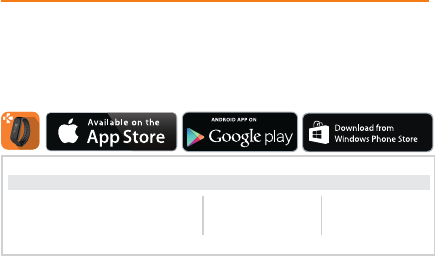
34
La primera vez que utilice ZeFit
3
, un mensaje CONFIGURAR le invitará a configurar
ZeFit3 a través de un dispositivo móvil.
2. EMPAREJAMIENTO
CONSEGUIR LA APLICACIÓN ZeFit3
Para configurar ZeFit3 con su dispositivo móvil, primero tiene que conseguir la
aplicación ZeFit3. Busque la aplicación ZeFit3 en App store, Google Play o Windows
Phone, descárguela e instálela en su dispositivo móvil.
Requisitos del sistema
iOS Android
Windows Phone 8.1+
Dispositivos iOS 8 o superior con Bluetooth 4.0 BLE;
iPhone 4s, 5, 5c, 6, 6 Plus. 7 o superior; iPad (3
a
, 4
a
o 5
a
generación), iPad Mini o iPod touch (5
a
generación)
Seleccione dispositivos
Android 4.3 + compatibles
con Bluetooth 4.0 BLE
Seleccione Windows
Phone 8.1+ compatible con
Bluetooth 4.0 BLE
Visite www.mykronoz.com para obtener la última lista de compatibilidad.
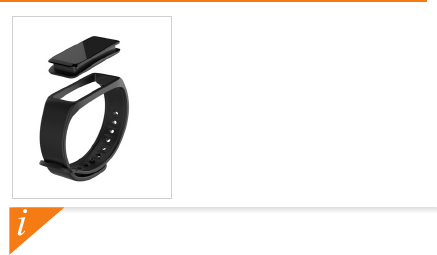
36
3. COLOCACIÓN
ZeFit3 cuenta con una correa extraíble y puede ajustarse
a distintos tamaños de muñecas.
1. Coloque la unidad de monitorización de ZeFit3
en la correa.
2. Colóquese el ZeFit3 alrededor de la muñeca e
introduzca la púa de la hebilla en el orificio.
3. Apriete varias veces para asegurarse de que la púa
se haya introducido completamente y de que el
ZeFit3 esté bien fijado.
i
Para obtener los datos más precisos, recomendamos que lleve puesto el ZeFit
3
en la mano no dominante
y no demasiado suelto.
Product specificaties
| Merk: | MyKronoz |
| Categorie: | Smartwatch |
| Model: | ZeFit 3 |
Heb je hulp nodig?
Als je hulp nodig hebt met MyKronoz ZeFit 3 stel dan hieronder een vraag en andere gebruikers zullen je antwoorden
Handleiding Smartwatch MyKronoz

5 Mei 2024

5 Mei 2024

4 Mei 2024

4 Mei 2024

4 Mei 2024

4 Mei 2024

4 Mei 2024

4 Mei 2024

4 Mei 2024

4 Mei 2024
Handleiding Smartwatch
- Smartwatch Sony
- Smartwatch Samsung
- Smartwatch Xiaomi
- Smartwatch Casio
- Smartwatch Epson
- Smartwatch LG
- Smartwatch Huawei
- Smartwatch Asus
- Smartwatch Garmin
- Smartwatch Motorola
- Smartwatch Medion
- Smartwatch Nokia
- Smartwatch VTech
- Smartwatch Wiko
- Smartwatch Acer
- Smartwatch ACME
- Smartwatch Ade
- Smartwatch Aiwa
- Smartwatch Alcatel
- Smartwatch Aligator
- Smartwatch Allview
- Smartwatch Alpina
- Smartwatch Amazfit
- Smartwatch Apple
- Smartwatch Archos
- Smartwatch Beafon
- Smartwatch Beurer
- Smartwatch Blaupunkt
- Smartwatch Brigmton
- Smartwatch Bryton
- Smartwatch Bushnell
- Smartwatch Denver
- Smartwatch Dfit
- Smartwatch Diesel
- Smartwatch Doro
- Smartwatch Echo
- Smartwatch Ematic
- Smartwatch Emporia
- Smartwatch Fen (Fit Electronics Nutrition)
- Smartwatch Fibian
- Smartwatch Fitbit
- Smartwatch FlinQ
- Smartwatch Forever
- Smartwatch Fossil
- Smartwatch G2
- Smartwatch Geonaute
- Smartwatch Goclever
- Smartwatch Guardo
- Smartwatch Guess
- Smartwatch Hallofo
- Smartwatch Hama
- Smartwatch Hannspree
- Smartwatch Honor
- Smartwatch ICE Watch
- Smartwatch Iget
- Smartwatch IGPSport
- Smartwatch IHealth
- Smartwatch INOC
- Smartwatch Kidswatch
- Smartwatch Kiprun
- Smartwatch Kogan
- Smartwatch Konig
- Smartwatch Kronoz
- Smartwatch Lamax
- Smartwatch Lenovo
- Smartwatch Leotec
- Smartwatch Livoo
- Smartwatch Lookit
- Smartwatch Manta
- Smartwatch Media-tech
- Smartwatch Medisana
- Smartwatch Mega P
- Smartwatch Merlin
- Smartwatch METAWATCH
- Smartwatch Michael Kors
- Smartwatch Microsoft
- Smartwatch Mio
- Smartwatch Misfit
- Smartwatch MiTone
- Smartwatch Mondaine
- Smartwatch MOTA
- Smartwatch Mpman
- Smartwatch Nedis
- Smartwatch Ninetec
- Smartwatch Pebble
- Smartwatch Polar
- Smartwatch Pyle
- Smartwatch Qilive
- Smartwatch Razer
- Smartwatch Realme
- Smartwatch Renkforce
- Smartwatch Runtastic
- Smartwatch Scinex
- Smartwatch Sempre
- Smartwatch Setracker
- Smartwatch Sigma
- Smartwatch Silvercrest
- Smartwatch SimWatch
- Smartwatch Sinji
- Smartwatch Smartbook
- Smartwatch Soehnle
- Smartwatch Sunstech
- Smartwatch Suunto
- Smartwatch Swisstone
- Smartwatch TCL
- Smartwatch Technaxx
- Smartwatch Ticwatch
- Smartwatch Time 2
- Smartwatch TomTom
- Smartwatch U8
- Smartwatch Uwatch
- Smartwatch Veadigital
- Smartwatch Vivax
- Smartwatch Withings
- Smartwatch X-unknown
- Smartwatch Xlyne
- Smartwatch Jawbone
- Smartwatch Jay-tech
- Smartwatch JTC Jay-Tech
- Smartwatch Omron
- Smartwatch One2track
- Smartwatch OnePlus
- Smartwatch Oppo
- Smartwatch Oregon Scientific
- Smartwatch Otium
- Smartwatch Overmax
- Smartwatch Krüger And Matz
- Smartwatch Naxa
- Smartwatch Niceboy
- Smartwatch Umidigi
- Smartwatch Cobra
- Smartwatch Tracer
- Smartwatch Trevi
- Smartwatch Growing
- Smartwatch Quadro
- Smartwatch Crane
- Smartwatch Calypso
- Smartwatch Skagen
- Smartwatch Tikkers
- Smartwatch IZZO Golf
- Smartwatch Lifetrak
- Smartwatch Nilox
- Smartwatch SPC
- Smartwatch Canyon
- Smartwatch Oromed
- Smartwatch Bauhn
- Smartwatch Prixton
- Smartwatch ORA
- Smartwatch Cubot
- Smartwatch Xblitz
- Smartwatch COGITO
- Smartwatch VEA
- Smartwatch GlobalSat
- Smartwatch Emporio Armani
- Smartwatch Belesy
- Smartwatch SBS
- Smartwatch Valante
- Smartwatch MyPhone
- Smartwatch Martian
- Smartwatch Spotter
- Smartwatch Garett
- Smartwatch OOQE
- Smartwatch Nordval
- Smartwatch Xplora
- Smartwatch Immax
- Smartwatch Armodd
- Smartwatch Stenlille
- Smartwatch NGM-Mobile
- Smartwatch Lintelek
- Smartwatch Qlokkie
- Smartwatch Perfect Choice
- Smartwatch Galesto
- Smartwatch KoreHealth
- Smartwatch X-WATCH
- Smartwatch BEMI
- Smartwatch Motus
- Smartwatch Oura
- Smartwatch Papago
- Smartwatch Quazar
- Smartwatch Bea-fon
- Smartwatch IOPLEE
- Smartwatch DCU
- Smartwatch Mibro
- Smartwatch Spacetalk
- Smartwatch XCOAST
- Smartwatch Yamazen
Nieuwste handleidingen voor Smartwatch

2 April 2025

28 Maart 2025

4 Maart 2025

27 Februari 2025

26 Februari 2025

26 Februari 2025

26 Februari 2025

20 Februari 2025

19 Februari 2025

19 Februari 2025