Microsoft PowerPoint 2013 Handleiding
Microsoft
Office-software
PowerPoint 2013
Lees hieronder de 📖 handleiding in het Nederlandse voor Microsoft PowerPoint 2013 (9 pagina's) in de categorie Office-software. Deze handleiding was nuttig voor 64 personen en werd door 2 gebruikers gemiddeld met 4.5 sterren beoordeeld
Pagina 1/9

Find what you need
Click any tab on the ribbon to display its buttons
and commands.
Use contextual tabs
Some ribbon tabs appear only when you need them. For example, when you insert or select a picture,
the Picture Tools Format tab appears.
Manage your presentations
Click the tab to open, File
save, print, and manage
your presentations.
Use the Format pane
Use this handy pane to apply
formatting to pictures, video,
SmartArt, shapes, and other
objects.
Zoom in and out
Slide this bar to the left or
right to zoom in or out on slide
details.
See more options
Click this arrow to see more options in a
dialog box.
Show the content you want
Switch views or show or hide
notes and comments.
Need more space?
Click here or press to CTRL+F1
hide or show the ribbon.
Get help
Click here or press F1.
Quick Start Guide
Microsoft PowerPoint 2013 looks different from previous versions, so we created
this guide to help you minimize the learning curve.

Search for online templates and themes
Type keywords into the search box to nd templates and
themes online at Ofce.com.
Use a featured theme
Choose a built-in theme to start your next presentation. These work well
for both widescreen (16:9) and standard screen (4:3) presentations.
Open a recent presentation
It provides easy access to
your most recently opened
presentations.
Start from scratch
To start a new, presentation,
click Blank Presentation.
Choose a template category
Click the template categories below the search box to nd
some of the most popular PowerPoint templates.
Find other les
Browse to nd presentations
and other les stored on your
computer or in the cloud.
Theme variations
When you choose a theme,
PowerPoint offers you variations
with different color palettes and
font families.
Sign in to Ofce
Sign into your account and
access the les you’ve saved to
the cloud from anywhere.
Quick Start Guide
When you rst open PowerPoint 2013, you’ll see that you have several choices for getting started —
using a template, a theme, a recent le, or a blank presentation.

How to get help
with PowerPoint 2013
If you’ve been using earlier versions of PowerPoint, you’ll probably have questions
about where to nd certain commands in PowerPoint 2013.
There are many free resources available to help you learn PowerPoint 2013, including
training courses, Getting Started help topics and videos, and basic tasks. To nd
these materials, click the PowerPoint Help button (the question mark) in the upper
right corner of the PowerPoint window.
Create custom ribbon tabs
and groups
You can create custom tabs or groups on the ribbon and add buttons with the
commands you want. Right-click any ribbon tab or group, and then click
Customize the Ribbon.
Next, add commands from the PowerPoint Options box. For example, you could
create a tab called Frequent, and then add some of your most frequently-used
commands to a custom group on this tab.
If you make a mistake, you can use the button to go back to the default Reset
(“factory”) settings.
Some older PowerPoint commands don’t appear on the ribbon, but they’re still
available. In the PowerPoint Options dialog box, click and Customize Ribbon,
then, in the list, select Choose commands from Commands Not in the Ribbon.
Now nd the commands you want and add them to a custom ribbon tab or group.
Product specificaties
| Merk: | Microsoft |
| Categorie: | Office-software |
| Model: | PowerPoint 2013 |
| Ondersteunt Windows: | Ja |
| Ondersteunt Mac-besturingssysteem: | Nee |
| Aantal licenties: | 1 licentie(s) |
| Aantal jaar: | - jaar |
| Taalversie: | Engels |
Heb je hulp nodig?
Als je hulp nodig hebt met Microsoft PowerPoint 2013 stel dan hieronder een vraag en andere gebruikers zullen je antwoorden
Handleiding Office-software Microsoft

25 Mei 2023

10 Mei 2023

16 April 2023

6 April 2023

4 April 2023

4 April 2023

27 Maart 2023

27 Maart 2023

2 Maart 2023

2 Maart 2023
Handleiding Office-software
Nieuwste handleidingen voor Office-software

31 Mei 2023

24 Mei 2023

20 Mei 2023
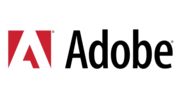
16 Mei 2023

11 Mei 2023
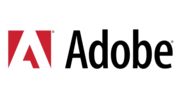
25 Februari 2023
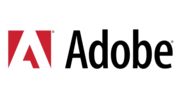
18 Januari 2023