Micromax X088 Handleiding
Micromax
Smartphone
X088
Lees hieronder de 📖 handleiding in het Nederlandse voor Micromax X088 (1 pagina's) in de categorie Smartphone. Deze handleiding was nuttig voor 37 personen en werd door 2 gebruikers gemiddeld met 4.5 sterren beoordeeld
Pagina 1/1
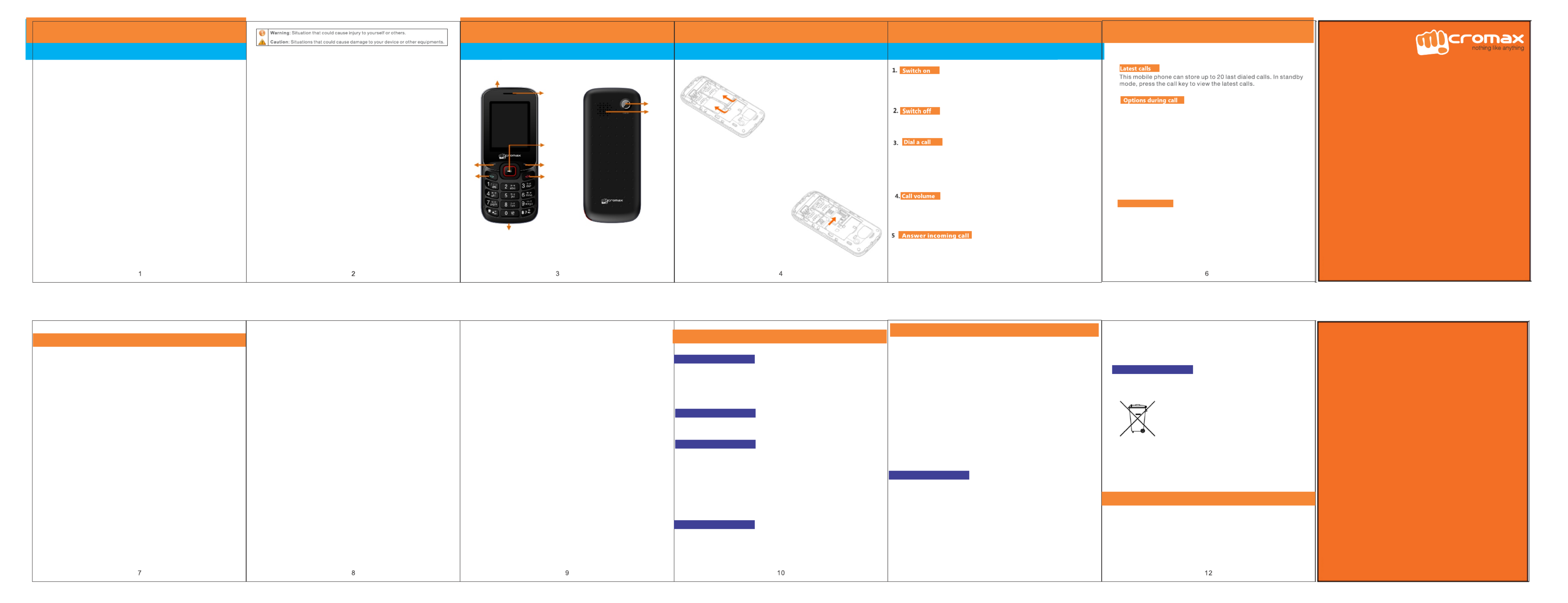
SIM Memory Card Insertion/
SIM Card Insertion
1. Open the back cover and remove the
battery.
2. Insert the SIM cards in the slots, as shown
in the figure on the left.
Memory Card Insertion
1. Open the back cover and remove the
battery.
2.Open the memory card slot and insert
the memory card in the slot as shown
in the figure.
3.Place back the battery and back cover
once done.
Disclaim er
Thank you for purchasing this Micromax mobile device. You are now the
proud owner of Micromax X088 which offers a rich array of exciting features
designed to transform your mobile experience.
The X088 offers you the following exciting features:
4
4
4
4
4
4
4
4
Dual SIM Support
1.3 MP Digital Camera
Multimedia
Blacklist/Whitelist
Mobile Tracker
Memory Card Support
Video Recording
Bluetooth/ WAP and much more
While engaged in a call you can:
a. Go to Menu and select Hold to put current call on hold. You can
resume your call by going again to Menu and touching Unhold.
b. Go to Menu and select Mute to mute your voice so that the phone’s mic
will not transmit sound to the other end. You can resume transmitting
your voice again by going to Menu and selecting Cancel Mute.
c. Go to Menu and select Add New Call to make call to a new number..
d. Go to Menu and choose Adjust Volume to adjust the volume.
1.How do I lock/unlock the phone?
a)To lock: Press Left key and then * key lock or unlock the phone.
b)To set phone lock: Go to Menu> Settings> Security> Phone lock.
2. How do I activate Silent mode?
Go to Menu> Settings> User Profiles and choose Silent mode.
3. How can I set WAP/GPRS to access the Internet?
To set WAP/GPRS for Internet access:
a. Go to Menu> Connectivity> and choose GPRS Service
b. Select from the list of data accounts listed by the network provider's SIM.
5
<
<
<
<
<
<
Please read all safety precau tions and this manual carefully before
using your device to ensure safe and proper use.
The functions explained or listed in this manual may differ from the
actual functions appearing in the mobile phone or its user
interface . In such a case, the latter shall govern.
The descriptions in this m anual are based on the defau lt settings of
your device. Microm ax reserves the right to modify the conten t in
this user guide without any prior notice.
The colors and specifications shown/mentioned in the user guide
may differ from the actual product. Images shown are for
representation purpose only. Other product logos and company
names mentioned herein may be trademarks or trade names of
their respective owners.
Applications and their fu nctions may var y by country, region,
software or har dware specifications. Mic romax is not liable for
performance issues cause d by third-party applications.
Available features and additio nal services may vary by device,
software, or service provi der.
Do not use the phone while driving. When you have to use the phone, please
þ
use the personal hands-free kit.
Do not put it on passenger seat or any place from which it may fall down in
þ
case of vehicular collision or emergency braking.
Flight is influenced by interference caused by the phone. It is illegal to use a
þ
phone on the airplane. Please turn off your phone during a flight.
Consult a physician or the manufacturer of the medical device to determine if
þ
they are adequately shielded from RF energy. Switch off your device when
regulations posted instruct you to do so.
To avoid potential interference with implanted medical devices such as a
þ
pacemaker, cardioverter, defibrillator, always keep your phone at least 15.3
centimeters (6 inches) from the medical device
Do not carry the wireless device in a breast pocket.
þ
Please turn off your phone when you are close to a gas station or in the
þ
vicinity of any place where fuel and chemical preparations, or any other
dangerous goods are stored.
Keep the device dry. If your device gets wet, remove the battery without
q
turning on the device, wipe it with a dry cloth and take it the service center.
Do not store the device in high or cold temperature. High temperatures can
q
shorten the life of electronic devices and damage batteries.
Do not use or store the device in dusty, dirty areas. Its moving parts and
q
electronic components can be damaged.
Do not attempt to open the device other than as instructed in this guide.
q
Repairing the phone by yourself other than our authorized service
agents/centers goes against the warranty rules.
Do not drop, knock, or shake the device. Rough handling can break internal
q
circuit boards and fine mechanics.
Do not use harsh chemicals, cleaning solvents, or strong detergents to clean
q
the device. Only use a soft, clean, dry cloth to clean the surface of the device.
Do not store your device near magnetic fields or allow your device to come in
q
contact with magnetic fields for extended period of time.
Please put the battery in a well-ventilated place out of direct sunlight. Charge
q
the battery at room temperature range.
If the time span of the battery after charging becomes much shorter than
q
usual, the battery life is at an end. Replace the battery with a new battery of
the same make and specification.
The Battery socket should be located near the device while charging.
q
Use manufacturer approved batteries, chargers, accessories and supplies
q
to avoid risk of explosion. Micromax will not be responsible for user’s
safety when using unapproved batteries or accessories
The WEEE logo (shown at the left) appears on the product (battery,
4
handset, and charger) to indicate that this product must not be disposed
off or dumped with your other household wastes. You are liable to
dispose of all your electronic or electrical waste
equipment by relocating over to the specified collection
point for recycling of such hazardous waste. Collection
and proper recovery of your electronic waste equipments
at the time of disposal will allow us to help preserve the
environment. Recycling of the electronic waste
equipment will ensure safety of human health and
environment. For more information on best practices for disposal of
electronic and electrical waste, please visit to our web site:
www.micromaxinfo.com/weee.php.
All rights reserved. Reproduction, transfer, distribution or storage of part or all
of the contents in this document in any form without the prior written
permission of Micromax is strictly prohibited.
11
Taking Care of Your Device
Safety Guidelines
Frequently Asked Questions
Copyrights
Battery Recommendation
Unsafe Areas
In Hospitals
Safe Driving
During Flight
Phone Layout Brief Intro to the Phone
Welcome
About your phone Keys and Parts Basic Operations
Disclaimers
While engaged in a call, press the Up and Down navigation keys to
adjust the call volume.
Press the Call key to answer an incoming call .
Confe rence Cal l
8.
a. While engaged in a call, go to Menu and select Add New Call and dial a
number. The first call will be put on hold.
b. When the second participant accepts the call go to Menu> Merge Calls
to start a call conference.
You may need to activate Conference call facility on your SIM to avail
this feature.
4. Is there a facility to blacklist specific numbers?
Yes, you can blacklist a list of numbers so that you do not receive calls
from them.
a Go to .Settings> Security> Blacklist.
b Select .Blacklist List and add the desired numbers to be blacklisted.
Note: You can block messages or calls based on your requirements.
5. Is there a security code to lock/unlock the phone?
Yes. The default security code to unlock the phone is 0000. To change the
security code:
a Go to .Settings Security> > Modify the cellphone password
b. Input the default code (0000) and then the new code to change the security code.
6. Is there a facility to track my mobile phone?
You can track your phone in case of loss or theft by activating the Mobile tracker mode
and configuring an alternate number for receiving messages from the unauthorized
user’s SIM. .
a From the main menu, go to ..
b Input the password. .
c Enable Theft Tracker status and enter the number for receiving the .
messages from the lost mobile’s SIM card.
7. Can I secure Privacy for messages, Contacts and call logs?
a. Go to Menu> Settings> Security> Privacy
b. Enter the default password to set the privacy protection.
c. Select the desired objects to protect and save the choice. Each time you
access the protected feature such as messages, contacts and call logs etc,
you will be asked for the password.
Note: You can also change the default password to a password of your choice.
The new password will be required to access the protected objects
(messages/phonebook/call logs).
8. Can I l
1.
2.Set the PIN status to ON.
Menu> Settings> Security > Theft Tracker
ock my SIM from Unauthorized Use?
Go to Settings > Security> PIN.
0000
. The mobile phone allows you to lock your SIM(s) from unauthorized use
9. How can I use Voicemail on my phone?
Go to Menu> Messages > Voicemail Server
You can activate voicemail service to redirect your incoming calls (based on
your call settings) to a voicemail server and retrieve them later via SMS
alerts.
• You can also send voicemails to your desired contacts.
To divert incoming calls to a voicemail server, go to Settings>Call Settings>
Call Divert> (choose the desired call divert condition)> Activate> Phone
Number/Voicemail Number.
Note: You need to contact your network provider for the voicemail server
number.
10. How can I use Fixed Dial Dial feature?
Fixed dial numbers lets you restrict the outgoing calls to only certain numbers.
To do this:
1. Go to Settings> Security> Fixed Dial number
2. Enter the desired fixed dial numbers.
11. How can I use the torch?
From the main menu go to Organizer> Torch and choose turn on torch.
6.
7.
Torch
Receiver
Torch Key
Right Key
End/Power
Key
Call
Key
Left
Key
USB Jack
Camera
Speaker
Enter a complete phone number and then press the call key to dial the
number
Alternatively, you can make the calls from call logs or messaging.
Press the power key for a few seconds to turn off your phone.
Insert SIM card, install battery, restore the battery cover, and press the
power key for a few seconds to turn on your phone.
Recycle your Phone
X088 User Guide
www.micromaxinfo.com
Product specificaties
| Merk: | Micromax |
| Categorie: | Smartphone |
| Model: | X088 |
Heb je hulp nodig?
Als je hulp nodig hebt met Micromax X088 stel dan hieronder een vraag en andere gebruikers zullen je antwoorden
Handleiding Smartphone Micromax

12 Augustus 2023

6 Juli 2023

6 Juli 2023

3 Juli 2023

1 Juli 2023

29 Juni 2023

26 Juni 2023

24 Juni 2023

22 Juni 2023

21 Juni 2023
Handleiding Smartphone
- Smartphone Philips
- Smartphone HP
- Smartphone Sony
- Smartphone Samsung
- Smartphone Xiaomi
- Smartphone Panasonic
- Smartphone Brondi
- Smartphone LG
- Smartphone Huawei
- Smartphone Asus
- Smartphone AEG
- Smartphone Fysic
- Smartphone Garmin
- Smartphone Gigaset
- Smartphone Honeywell
- Smartphone Motorola
- Smartphone Medion
- Smartphone Nokia
- Smartphone Toshiba
- Smartphone Wiko
- Smartphone Yarvik
- Smartphone Acer
- Smartphone Aiwa
- Smartphone Albrecht
- Smartphone Alcatel
- Smartphone Alcatel-Lucent
- Smartphone Alecto
- Smartphone Aligator
- Smartphone Allview
- Smartphone Amazon
- Smartphone Amplicom
- Smartphone Amplicomms
- Smartphone Androidtech
- Smartphone Apple
- Smartphone AQISTON
- Smartphone Archos
- Smartphone AT Telecom
- Smartphone Audioline
- Smartphone Auro
- Smartphone Avus
- Smartphone Beafon
- Smartphone Benefon
- Smartphone BenQ
- Smartphone Binatone
- Smartphone Blackberry
- Smartphone Blaupunkt
- Smartphone Blu
- Smartphone Bluebird
- Smartphone BQ
- Smartphone Brigmton
- Smartphone Bury
- Smartphone Danew
- Smartphone Dell
- Smartphone Denver
- Smartphone Doogee
- Smartphone Doro
- Smartphone Easypix
- Smartphone Echo
- Smartphone Ecom
- Smartphone Emporia
- Smartphone Energizer
- Smartphone Energy Sistem
- Smartphone Fairphone
- Smartphone Fero
- Smartphone Garmin-Asus
- Smartphone Geemarc
- Smartphone General Mobile
- Smartphone Gigabyte
- Smartphone Gionee
- Smartphone Goclever
- Smartphone Google
- Smartphone GreatCall
- Smartphone Haier
- Smartphone Hammer
- Smartphone Handheld
- Smartphone Hannspree
- Smartphone Hisense
- Smartphone HomTom
- Smartphone Honor
- Smartphone HTC
- Smartphone Hyundai
- Smartphone I.safe Mobile
- Smartphone Iget
- Smartphone Infinix
- Smartphone InFocus
- Smartphone Intermec
- Smartphone Intex
- Smartphone Itel
- Smartphone ITT
- Smartphone Kazam
- Smartphone Klipad
- Smartphone Kodak
- Smartphone Kogan
- Smartphone KPN
- Smartphone Kurio
- Smartphone Kyocera
- Smartphone Lava
- Smartphone Leagoo
- Smartphone Lenovo
- Smartphone Leotec
- Smartphone Lexibook
- Smartphone Logicom
- Smartphone Lumigon
- Smartphone Manta
- Smartphone Maxcom
- Smartphone Maxx
- Smartphone Media-tech
- Smartphone Meizu
- Smartphone Microsoft
- Smartphone Mio
- Smartphone Mitsubishi
- Smartphone Mobistel
- Smartphone Mpman
- Smartphone Mustang
- Smartphone Nec
- Smartphone Nedis
- Smartphone Neffos
- Smartphone NGM
- Smartphone Nordmende
- Smartphone NTech
- Smartphone NUU Mobile
- Smartphone Palm
- Smartphone Pantech
- Smartphone Phicomm
- Smartphone Polaroid
- Smartphone Prestigio
- Smartphone Profoon
- Smartphone Razer
- Smartphone RCA
- Smartphone Realme
- Smartphone RugGear
- Smartphone Sagem
- Smartphone Sanyo
- Smartphone Sencor
- Smartphone Sharp
- Smartphone Silvercrest
- Smartphone Sonim
- Smartphone Sony Ericsson
- Smartphone Spice
- Smartphone Storex
- Smartphone Sunny
- Smartphone Sunstech
- Smartphone Swissvoice
- Smartphone Switel
- Smartphone T-Mobile
- Smartphone TCL
- Smartphone Tecdesk
- Smartphone Telefunken
- Smartphone Telme
- Smartphone Telstra
- Smartphone Tesla
- Smartphone Thomson
- Smartphone Tiptel
- Smartphone TP Link
- Smartphone Trekstor
- Smartphone Ulefone
- Smartphone UMi
- Smartphone UTStarcom
- Smartphone Vestel
- Smartphone Vivax
- Smartphone Vivo
- Smartphone Vodafone
- Smartphone Wileyfox
- Smartphone Wolder
- Smartphone Wolfgang
- Smartphone Xtreamer
- Smartphone Yota
- Smartphone Zipy
- Smartphone ZTE
- Smartphone O2
- Smartphone OK
- Smartphone Olympia
- Smartphone OnePlus
- Smartphone Oppo
- Smartphone Overmax
- Smartphone CSL
- Smartphone Krüger And Matz
- Smartphone NGS
- Smartphone Umidigi
- Smartphone Facom
- Smartphone Bush
- Smartphone Infiniton
- Smartphone Nevir
- Smartphone Aplic
- Smartphone Alba
- Smartphone Majestic
- Smartphone Trevi
- Smartphone XD
- Smartphone AT&T
- Smartphone Billow
- Smartphone SPC
- Smartphone EVOLVEO
- Smartphone Lark
- Smartphone BGH
- Smartphone CAT
- Smartphone Coolpad
- Smartphone Crosscall
- Smartphone Custom
- Smartphone EStar
- Smartphone Freeman
- Smartphone Karbonn
- Smartphone Keneksi
- Smartphone Konrow
- Smartphone M3 Mobile
- Smartphone Maxwest
- Smartphone Mediacom
- Smartphone ORA
- Smartphone Oukitel
- Smartphone Piranha
- Smartphone Plum
- Smartphone TAG Heuer
- Smartphone Tremay
- Smartphone Cubot
- Smartphone JCB
- Smartphone Aspera
- Smartphone CRUX
- Smartphone Casper
- Smartphone Unnecto
- Smartphone MyPhone
- Smartphone Primux
- Smartphone ToughGear
- Smartphone Komu
- Smartphone Verykool
- Smartphone Senifone
- Smartphone Syco
- Smartphone Pharos
- Smartphone ITTM
- Smartphone Cyrus
- Smartphone Posh Mobile
- Smartphone THL
- Smartphone NGM-Mobile
- Smartphone Nothing
- Smartphone Tecno
- Smartphone Olitech
- Smartphone Mobiola
- Smartphone TIM
- Smartphone Nubia
- Smartphone LeEco
- Smartphone Best Buy
- Smartphone GSmart
- Smartphone Bea-fon
- Smartphone Opticon
- Smartphone Saiet
- Smartphone Jitterbug
- Smartphone POCO
- Smartphone HMD
- Smartphone Opis
- Smartphone Krüger&Matz
- Smartphone Volla
- Smartphone Nothing Tech
- Smartphone Kalley
Nieuwste handleidingen voor Smartphone

2 April 2025

29 Maart 2025

9 Maart 2025

25 Februari 2025

25 Februari 2025

25 Februari 2025

25 Februari 2025

25 Februari 2025

25 Februari 2025

25 Februari 2025