MeldaProduction MTurboEQ Handleiding
MeldaProduction
Audiosoftware
MTurboEQ
Lees hieronder de 📖 handleiding in het Nederlandse voor MeldaProduction MTurboEQ (32 pagina's) in de categorie Audiosoftware. Deze handleiding was nuttig voor 12 personen en werd door 2 gebruikers gemiddeld met 4.5 sterren beoordeeld
Pagina 1/32

MTurboEQ
Overview
MTurboEQ is an equalizer inspired by many of the good analog EQs of the past, made to be easy and quick to use, sound great, but not
necessarily emulate the originals. It doesn't produce any unnecessary noise or distort the signal (unless is used). MTurboEQ isSaturation
designed in such a way that all the equalizers that it provides "feel" the same. They always have pretty much the same features, even when
the original EQs didn't come close to such versatility. We cloned what we decided to be advantageous, but discarded everything else. Each
equalizer has a different filter design, which essentially defines which frequencies are affected and how. That's after all the magic of these
analog devices. Simply choose the one that sounds best to you. And, of course, you can use the A-H presets for comparison.
Globals
First, there's always a section, which is the same for all EQs. It provides the basic processing one often needs. Globals
Input gain lets you adjust the input level to your needs. Note that when saturation is used, the gain affects the amount of
saturation/distortion.
Saturation lets you bring some character, or analog feel, to the signal. It generally simulates the nonlinear characteristics of most analog
devices and produces higher harmonics. Be careful not to overuse this feature.
High-pass Low-pass and filters are essential for mixing. For most tracks, which don't contain bass frequencies, it is advantageous to
remove the low-end using a high-pass filter. This clears the area of unnecessary rumble, noise and other artifacts, and clears the space for
the instruments, which actually need it - bass and bass drum usually. It is often useful for these instruments too however, to remove DC for
example. The low-pass filter is less widely used, but it can still be advantageous for tracks, which don't require the high frequencies, hence it
lets you clear additional space in the mix.
Dry/Wet provides an easy way to adjust the amount of equalization. Please note that since this is a minimum phase equalizer, it's not a
true dry/wet as that would cause problems with phase cancellation. Instead it emulates how the dry/wet would work, if it were actually
possible. It does not affect the input HP/LP section though.
Filters
Low-shelf and high-shelf filters are most likely the most essential filters. Low-shelf lets you control the bass frequencies and high-shelf
targets the high frequencies and lets you get some sparkle. Be careful not to overuse them, since positive gain almost always sounds
"better", but that's due to the psychoacoustical hi-fi effect. It is common to perform some slight high end boost though, to make the output
brighter as that usually sounds more professional and microphones tend to lower the level of high frequencies.
Peak filters are used to control a specific part of the spectrum and are often combined with shelves, which will most likely be the first to be
used. For example, it's common to equalize a bass drum by amplifying the bass spectrum with a low-shelf and then remove some of the

mids using a peak filter.
Stepped / Continuous
MTurboEQ lets you easily switch between 2 editor modes at any time. mode is inspired by analog devices, which couldn't have aStepped
slider or knob for technical reasons, so instead they had a multi-position switch, which let you choose between a limited set of predefined
values. The engineers had to take their time and use their expertise to select the most useful ones. There's some appeal in having this
limited set, since it is often hard to decide what is better, if you have potentially infinite possibilities. It is also easier to compare values that
are further apart, so there's some distinct difference in sound. In most cases we cloned the values that the designers of the original devices
had chosen, but we often added some more. In Stepped mode (almost) all filter parameters provide the stepped behaviour, even if the
originals provided a knob for example, simply to have a standardized behaviour. After all we are not limited by the problems of the analog
world any more.
Continuous mode is the exact opposite - it lets you choose any value in the available interval, even if the original designs didn't provide
them. The advantage is that you can tune the equalizer much further, the disadvantage is that you need to be able to choose. In any case
you can freely switch between the 2 modes and perform major decisions in Stepped mode and then switch to Continuous mode for fine-
tuning for example.
Mid-side and other goodies
Similarly to most MeldaProduction plugins, MTurboEQ has several goodies you can use to speed-up your workflow and perform more
complex tasks. These are documented below, but let's have a quick review. button controls the channel mode - which channels areL+R
affected. You can use it to make the EQ process only left or right channel for example, or even mid and side channels, surround etc. AGC
may be handy to avoid loudness changes and getting fooled by your own ears. is generally handy if you want to make sureSafety limiter
the output won't get too loud no matter how crazy processing are you going to perform. Oversampling shouldn't be necessary, but if you
want to avoid even potential aliasing when using saturation for example, feel free to use it. A-H presets are essential for fast workflow and
let you store, compare and morph between 8 settings.
Devices
This plugin can be though of as a collection of plugins listed on the left side of the GUI. Select a device simply by clicking on it. Its GUI will
appear on the right side. Compared to other MeldaProduction plugins it doesn't have any , so you cannot edit the internaledit screen
functionality, which may be extremely complex. If you are interested in complex editing, please check MXXX, the ultimate modular
effect.
Presets
Presets button shows a window with all available presets. A preset can be loaded from the preset window by double-clicking on it, selecting
via the buttons or by using your keyboard. You can also manage the directory structure, store new presets, replace existing ones etc.
Presets are global, so a preset saved from one project, can easily be used in another. The arrow buttons next to the preset button can be
used to switch between presets easily.
Holding while pressing the button loads a random preset. There must be some presets for this feature to work of course. Ctrl
Presets can be backed up by 3 different methods:
A) Using "Backup" and "Restore" buttons in each preset window, which produces a single archive of all presets on the computer.
B) Using "Export/Import" buttons, which export a single folder of presets for one plugin.
C) By saving the actual preset files, which are found in the following directories (not recommended):
Windows: C:\Users\{username}\AppData\Roaming\MeldaProduction
Mac OS X: /Library/Application support/MeldaProduction
Files are named based on the name of the plugin like this: "{pluginname}.presets", so for example MAutopan.presets or MDynamics.presets.
If the directory cannot be found on your computer for some reason, you can just search for the particular file.
Please note that prior to version 16 a different format was used and the naming was "{pluginname}presets.xml".
The plugin also supports
an online preset exchange. If the computer is connected to the internet, the plugin connects to our server once a week, submits your
presets and downloads new ones if available. This feature is manually maintained in order to remove generally unusable presets, so it may
take some time before any submitted presets become available. This feature relies on each user so we strongly advise that any submitted
presets be named and organised in the same way as the factory presets, otherwise they will be removed.
Left arrow
Left arrow button loads the previous preset.
Right arrow
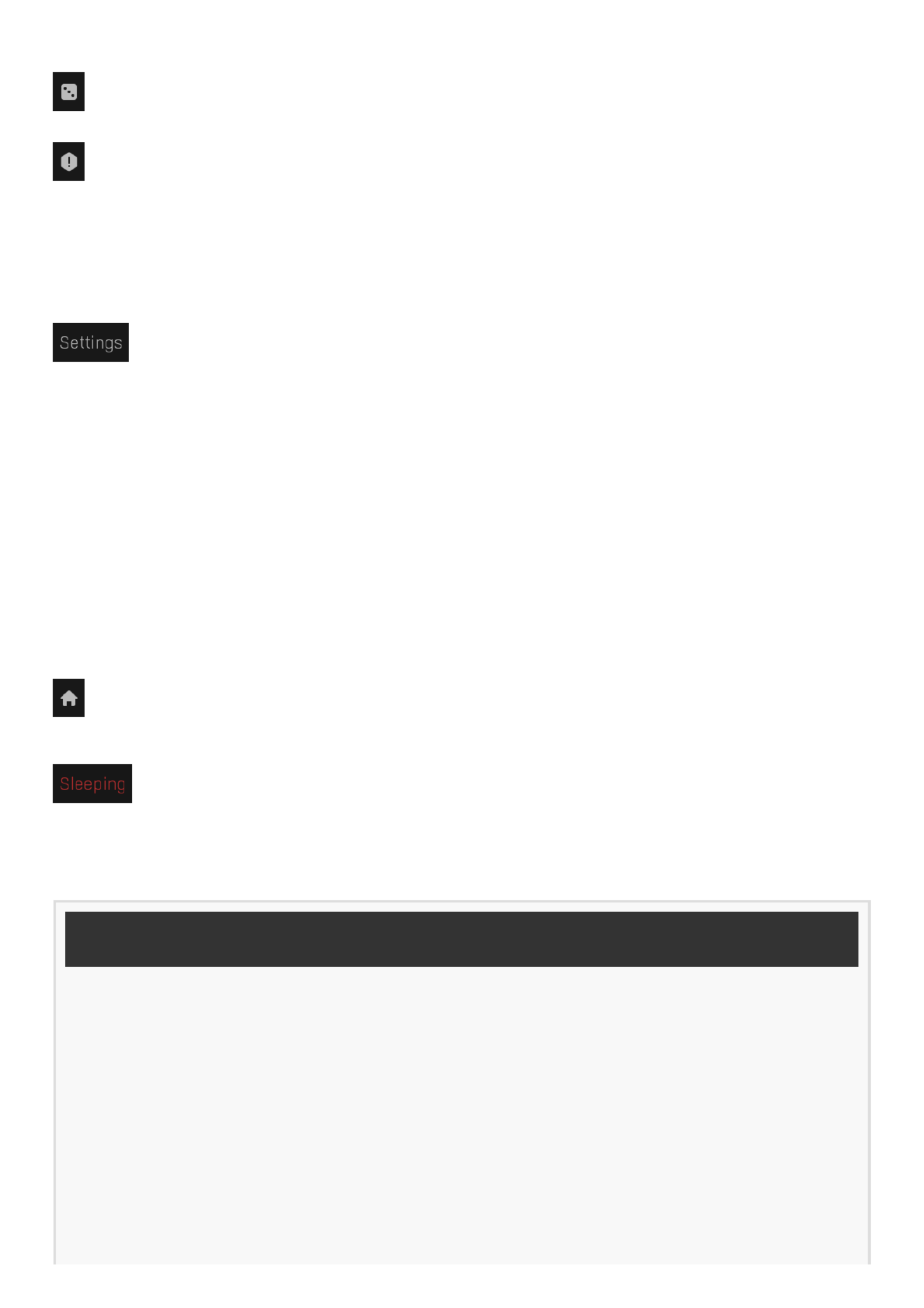
Right arrow button loads the next preset.
Randomize
Randomize button loads a random preset.
Panic
Panic button resets the plugin state. You can use it to force the plugin to report latency to the host again and to avoid any audio problems.
For example, some plugins, having a look-ahead feature, report the size of the look-ahead delay as latency, but it is inconvenient to do that
every time the look-ahead changes as it usually causes the playback to stop. After you tweak the latency to the correct value, just click this
button to sync the track in time with the others, minimizing phasing artifacts caused by the look-ahead delay mixing with undelayed audio
signals in your host. It may also be necessary to restart playback in your host.
Another example is if some malfunctioning plugin generates extremely high values for the input of this plugin. A potential filter may start
generating very high values as well and as a result the playback will stop. You can just click this button to reset the plugin and the playback
will start again.
Settings
Settings button shows a menu with additional settings of the plugin. Here is a brief description of the separate items.
Licence manager lets you activate/deactivate the plugins and manage subscriptions. While you can simply drag & drop a licence file onto
the plugin, in some cases there may be a faster way. For instance, you can enter your user account name and password and the plugin will
do all the activating for you.
There are 4 groups of settings, each section has its own detailed help information: enables you to pick the GUI style for theGUI & Style
plug-in and the main colours used for the background, the title bars of the windows and panels, the text and graphs area and the
highlighting (used for enabled buttons, sliders, knobs etc).
Advanced settings configures several processing options for the plug-in.
Global system settings contains some settings for all MeldaProduction plugins. Once you change any of them, restart your DAW if
needed, and it will affect all MeldaProduction plugins.
Dry/Wet affects determines, for Multiband plug-ins, which multiband parameters are affected by the Global dry/wet control.
Smart interpolation adjusts the interpolation algorithm used when changing parameter values; the higher the setting the higher the audio
quality and the lower the chance of zippering noise, but more CPU will be used.
WWW
WWW button shows a menu with additional information about the plugin. You can check for updates, get easy access to support,
MeldaProduction web page, video tutorials, Facebook/Twitter/YouTube channels and more.
Sleep indicator
Sleep indicator informs whether the plugin is currently active or in sleep mode. The plugin can automatically switch itself off to save CPU,
when there is no input signal and the plugin knows it cannot produce any signal on its own and it generally makes sense. You can disable
this in Settings / Intelligent sleep on silence both for individual instances and globally for all plugins on the system.
Plugin toolbar
Product specificaties
| Merk: | MeldaProduction |
| Categorie: | Audiosoftware |
| Model: | MTurboEQ |
Heb je hulp nodig?
Als je hulp nodig hebt met MeldaProduction MTurboEQ stel dan hieronder een vraag en andere gebruikers zullen je antwoorden
Handleiding Audiosoftware MeldaProduction

27 Januari 2025

11 Juli 2024

13 Maart 2024

12 Maart 2024

12 Maart 2024

12 Maart 2024

12 Maart 2024

12 Maart 2024

12 Maart 2024

12 Maart 2024
Handleiding Audiosoftware
- Audiosoftware Air
- Audiosoftware Atomix
- Audiosoftware Magix
- Audiosoftware Steinberg
- Audiosoftware Waves
- Audiosoftware Antares
- Audiosoftware Corel
- Audiosoftware Nomad
- Audiosoftware Native Instruments
- Audiosoftware IK Multimedia
- Audiosoftware Eventide
- Audiosoftware Avid
- Audiosoftware Xils Lab
- Audiosoftware Best Service
- Audiosoftware CEDAR
- Audiosoftware MixVibes
- Audiosoftware Kuassa
- Audiosoftware PSP Audioware
- Audiosoftware MIA Laboratories
- Audiosoftware SONORIS
- Audiosoftware Audified
- Audiosoftware Slate Digital
- Audiosoftware Blue Cat Audio
- Audiosoftware Overloud
- Audiosoftware Cherry Audio
- Audiosoftware IZotope
- Audiosoftware FabFilter
- Audiosoftware Metric Halo
- Audiosoftware Audiomodern
- Audiosoftware Sonible
- Audiosoftware Chocolate Audio
- Audiosoftware EastWest
- Audiosoftware Sound Particles
- Audiosoftware Playfair Audio
- Audiosoftware Dear Reality
- Audiosoftware Tek'it Audio
- Audiosoftware MAAT
- Audiosoftware Audio Modeling
- Audiosoftware Bome
- Audiosoftware Nugen Audio
- Audiosoftware TAL Software
- Audiosoftware BABY AUDIO
- Audiosoftware Wave Arts
- Audiosoftware Ujam
- Audiosoftware D16 Group
- Audiosoftware Audio Ease
- Audiosoftware Modalics
- Audiosoftware Minimal Audio
Nieuwste handleidingen voor Audiosoftware

2 April 2025

2 April 2025

2 April 2025

2 April 2025

2 April 2025

2 April 2025

2 April 2025

2 April 2025

2 April 2025

2 April 2025