Medion ERAZER X6815 (MD 98012) Handleiding
Lees hieronder de 📖 handleiding in het Nederlandse voor Medion ERAZER X6815 (MD 98012) (41 pagina's) in de categorie Laptop. Deze handleiding was nuttig voor 57 personen en werd door 2 gebruikers gemiddeld met 4.5 sterren beoordeeld
Pagina 1/41
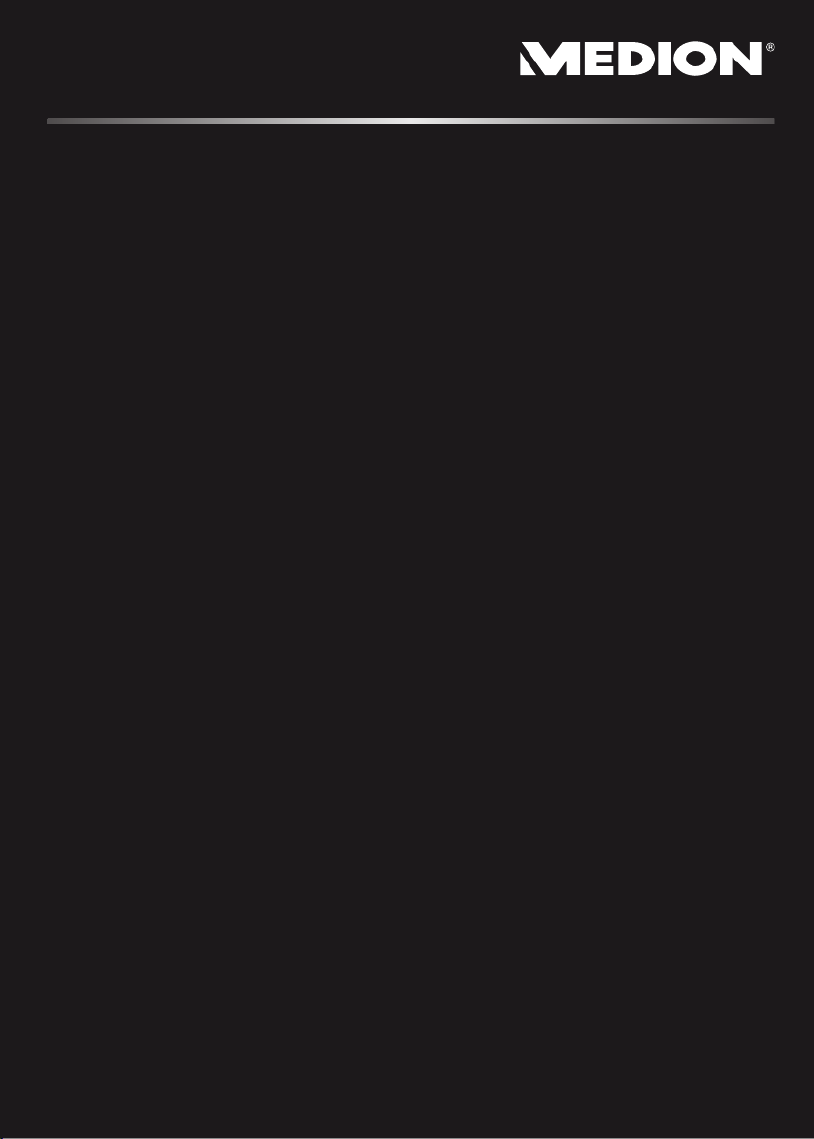
Notebook
MEDION® ERAZER® X6815
User manual

iv
Display .......................................................................................................... 34
Opening and Closing the Display .............................................................. 34
Screen Resolution ...................................................................................... 34
Appearance and Personalization ............................................................... 35
Connecting an External Monitor ............................................................... 36
Duplicate the Desktop ......................................................................... 37
Extend the Desktop .............................................................................. 37
Only display the Desktop on 1 ............................................................. 37
Only display the Desktop on 2 ............................................................. 37
Data Entry ..................................................................................................... 38
The Keyboard ............................................................................................ 38
Notebook-Specific Key Combinations .................................................. 38
Touch Pad ..................................................................................................... 39
The Hard Drive .............................................................................................. 40
Important Directories ................................................................................ 41
The Optical Drive .......................................................................................... 42
Loading a Disc ........................................................................................... 42
Emergency Ejection of a Blocked Disc .................................................. 43
Playing Back and Retrieving Data from Discs ............................................. 44
Regional Playback Information for DVD ..................................................... 44
Subjects Concerning the CD/DVD-Rewriter ............................................... 45
Recordable/Rewriteable Discs .............................................................. 45
Important Information about High Resolution Video Formats .............. 46
The Sound Card ............................................................................................ 47
External Audio Ports .................................................................................. 48
The Network ................................................................................................. 49
What is a network? .................................................................................... 49
Ethernet-Network ................................................................................ 49
Wireless LAN ............................................................................................. 50
Conditions ........................................................................................... 50
Troubleshooting within the Network ................................................... 51
Bluetooth (optional) .................................................................................. 52
The Multimedia Card Reader ......................................................................... 53
Inserting Memory Cards ............................................................................ 53
Removing Memory Cards .......................................................................... 53
Webcam ........................................................................................................ 54
Actual example using Windows Live Messenger ........................................ 54
Universal Serial Bus (USB) Port....................................................................... 54
Securing the Notebook ................................................................................. 55
Fingerprint Sensor ..................................................................................... 55
Benefits of this technology ................................................................... 55
Storing a fingerprint .................................................................................. 55
Startup Password ...................................................................................... 56
Using a safety lock ..................................................................................... 56
Software ........................................................................................................ 57
Getting to Know Windows® 7 .................................................................... 57
Windows® 7 - News .............................................................................. 57

Safety Instructions
4
Switch off your Notebook immediately or do not switch it on at all and contact
customer service …
… if the power cord or the connectors attached to it are burnt or damaged.
Replace the defective power cord with an original power cord. Under no
circumstances may a defective power cord be repaired.
... if the housing of the Notebook is damaged or fluids have leaked into it.
Have the Notebook checked by customer service first, because the Notebook
may not be safely operated otherwise and there may be a life-threatening
risk of electrocution!
Data Security
Attention!
Every time you update your data make back-up copies on an external
storage medium. The supplier does not assume liability for data loss
or damage to data storage units, and no claims can be accepted for
damages resulting from the loss of data or consequential losses.
Set-Up Location
Keep your notebook and all connected peripherals away from moisture,
dust, heat and direct sunlight. Failure to do so can lead to Notebook
malfunction or damage.
It is highly recommended you do not use the notebook outdoors.
Operate the notebook and all peripherals on a stable, balanced and
vibration-free surface.
Do not leave the base of your notebook on your lap or any part of your body
for a long period of time. The notebook can become very warm while it is
turned on or charging and can cause discomfort or injury from heat
exposure.
In the first hours of operation, new devices may emit a typical, unavoidable
but completely harmless smell, which will decline increasingly in the course
of time. We recommend that you ventilate the room regularly, in order to
counteract the formation of the smell. During the development of this
product, we have made sure that the applicable limits are clearly lowered.
Product specificaties
| Merk: | Medion |
| Categorie: | Laptop |
| Model: | ERAZER X6815 (MD 98012) |
Heb je hulp nodig?
Als je hulp nodig hebt met Medion ERAZER X6815 (MD 98012) stel dan hieronder een vraag en andere gebruikers zullen je antwoorden
Handleiding Laptop Medion

10 Februari 2025

5 Februari 2025

7 December 2024

7 December 2024

7 December 2024

7 December 2024

7 December 2024

7 December 2024

7 December 2024

7 December 2024
Handleiding Laptop
- Laptop HP
- Laptop Sony
- Laptop Samsung
- Laptop Xiaomi
- Laptop Panasonic
- Laptop LG
- Laptop Huawei
- Laptop Asus
- Laptop Toshiba
- Laptop Acer
- Laptop Airis
- Laptop Alienware
- Laptop Apple
- Laptop Dell
- Laptop Denver
- Laptop Emachines
- Laptop Ematic
- Laptop Evga
- Laptop Fellowes
- Laptop Fujitsu
- Laptop Gigabyte
- Laptop Goclever
- Laptop Haier
- Laptop Hannspree
- Laptop Hercules
- Laptop Honor
- Laptop Hyundai
- Laptop Ibm
- Laptop Kogan
- Laptop Lenovo
- Laptop Lexibook
- Laptop Micromax
- Laptop Microsoft
- Laptop Mpman
- Laptop MSI
- Laptop Nec
- Laptop Packard Bell
- Laptop Peaq
- Laptop Pyle
- Laptop Razer
- Laptop Ricatech
- Laptop Schneider
- Laptop Sylvania
- Laptop Targa
- Laptop Thomson
- Laptop Trekstor
- Laptop Viewsonic
- Laptop Vizio
- Laptop Zebra
- Laptop Jay-tech
- Laptop Odys
- Laptop Olidata
- Laptop Oregon Scientific
- Laptop Naxa
- Laptop Aplic
- Laptop ADATA
- Laptop Humanscale
- Laptop Hamilton Buhl
- Laptop Compaq
- Laptop SIIG
- Laptop Tripp Lite
- Laptop SPC
- Laptop Prixton
- Laptop Coby
- Laptop AORUS
- Laptop Hähnel
- Laptop XPG
- Laptop ECS
- Laptop Inovia
- Laptop Ergotron
- Laptop Atdec
- Laptop Getac
- Laptop Vulcan
- Laptop System76
- Laptop General Dynamics Itronix
- Laptop CTL
- Laptop Everex
- Laptop Dynabook
- Laptop TechBite
- Laptop Schenker
Nieuwste handleidingen voor Laptop

2 April 2025

28 Maart 2025

27 Maart 2025

26 Maart 2025

4 Maart 2025

10 Februari 2025

10 Februari 2025

5 Februari 2025

30 Januari 2025

27 Januari 2025