Marantz PMD-100CD Handleiding
Marantz
Blu-ray speler
PMD-100CD
Lees hieronder de 📖 handleiding in het Nederlandse voor Marantz PMD-100CD (73 pagina's) in de categorie Blu-ray speler. Deze handleiding was nuttig voor 31 personen en werd door 2 gebruikers gemiddeld met 4.5 sterren beoordeeld
Pagina 1/73

PMD-100CD
PMD-100CD
PMD-100CD
PMD-100CDPMD-100CD
User Guide English (2–15)
Guía del usuario Español (16–28)
Guide d’utilisation Français (29–41)
Guida per l’uso Italiano (42–55)
Benutzerhandbuch Deutsch (56–69)
Appendix English (70–71)

2
User Guide ( )English
Introduction
Thank you for purchasing the PMD-100CD. At Marantz Professional, performance and reliability mean as much
to us as they do to you. That’s why we design our equipment with only one thing in mind—to make your
performance the best it can be.
Box Contents
PMD-100CD
Power Cable
Remote Control
RCA Cable
User Guide
Safety & Warranty Manual
Support
For the latest information about this product (documentation, technical specifications, system requirements,
compatibility information, etc.) and product registration, visit marantzpro.com.
For additional product support, visit marantzpro.com/support.

3
Safety Instructions
Please also see the included for more information. Safety & Warranty Manual
Before turning the power
on:
Make sure all connections are secure and correct and that there are no
problems with the connection cables.
Power is supplied to some of the circuitry even when the unit is powered
off. When the unit will not be used for long periods of time, disconnect the
power cable from the power outlet.
Proper ventilation: If the unit is left in a room which is not properly ventilated or is full of smoke
from cigarettes, dust, etc. for long periods of time, the surface of the optical
pickup may get dirty, causing incorrect operation.
A
bout condensation: If there is a major difference in temperature between the inside of the unit
and the surroundings, condensation may form inside the unit, causing the
unit not to operate properly. If this happens, let the unit sit for an hour or
two while powered off, and wait until there is little difference in temperature
before using the unit.
Cautions on using mobile
phones:
Using a mobile phone near this unit may cause noise. If this occurs, move
the mobile phone away from this unit when it is in use.
Moving the unit: Before moving the unit, turn off its power and disconnect the power cable
from the power outlet. Next, disconnect its connection cables from other
devices before moving it.
A
bout care: Wipe the cabinet and control panel clean with a soft cloth.
Follow the instructions when using a chemical cleaner.
Do not use benzene, paint thinner, insecticide, or other organic solvents to
clean the unit. These materials can cause material changes and
discoloration.
Rackmount warnings:
(required rack specifications
for mounting the unit in a
rack)
EIA standard 19-inch (48.3cm) rack
1U-size installation compatible rack
Rack that has a guide rail or shelf board that can support this device
Rack installation: This product will work normally when the player
unit is mounted within 10° off the vertical plane at
the front panel. If the unit is tilted excessively, the
disc may not load or unload properly. (See image.)
Unit
Maximum
10°

4
Features
Front Panel
1. Power Button: Press this button to turn the unit on or off. Make sure the AC In is properly connected to a power outlet. Do
not turn the unit off during media playback—doing so could damage your media.
2. Aux In: Connect an optional device to this input using a 1/8” (3.5mm) TRS cable. See Operation > Playing Audio from an
External Device for more information.
3. USB Port: Connect a mass-storage-class USB device to this port.
4. CD Slot: Insert a CD into this slot. See Operation > Playing Audio CDs for more information.
5. Source: Rotate the knob to select the media playback mode: CD, USB, or Aux. See Operation > Selecting Media Playback
Mode for more information.
6. Repeat Button: In CD or USB Mode, press this button to switch between Repeat Playback modes: Repeat One , Repeat
All , Repeat FLD (folder), and Repeat Off. See Operation > Playing Audio CDs for more information.
Power-On Play Button: Press and hold this button to turn Power-On Play on or off. See Operation > Additional Functions
> Power-On Play for more information.
7. Random Button: In CD or USB Mode, press this button to cycle through Random FLD/Random Play Mode , Single Play
Mode S , and Normal Play Mode.
8. Text Button: In CD or USB Mode, press this button to switch the display between the file name and other text information.
Lock Button : Press and hold this button to turn Panel Lock on and off. See Operation > Additional Functions > Panel
Lock for more information.
9. Time Button: In CD or USB Mode, press this button to switch the Time Mode in the display. See Operation > Playing Audio
CDs for more information.
10. Folder Button: Press and hold this button to select a folder.
11. Eject Button: Press this to eject the CD in the CD slot. To force-eject a CD, power off the unit, then press and hold the eject
button while powering the unit back on. To exit force-eject mode, turn the unit off.
12. Display: This screen indicates the unit’s current operation. See Display for more information.
13. Remote Sensor: Point the remote control at this sensor when operating it.
Note: If the remote sensor is exposed to direct sunlight, strong artificial light (like from an interverter-type fluorescent lamp),
or infrared light, the unit or remote control may not function properly.
14. Search Buttons: In CD or USB Mode, press and hold one of these buttons to rewind/fast-forward. The track will rewind/fast-
forward at 5 times the normal playback speed.
15. Stop Button: Press this button to stop playback. To view current firmware version, hold the stop button while powering on
the unit.
16. Play/Pause Button: Press this button to start, resume, or pause playback.
17. Number Buttons ( – )0 9 : In CD Mode, Press one of these buttons to directly select a track to play. If the track number is two
digits, press the buttons in succession (e.g., 1 then 2 for Track 12). See Operation > Playing Audio CDs for more
information.
18. Jog Dial: Turn this dial to browse the options shown in the display. Press this dial to confirm a selection. In CD and USB
mode this is used to browse and select tracks.
1
9
13
4712
14 15 16 2
3
17
685
10 11 18

5
Display
1. Media Type: This is the currently selected media: CD,
USB, or Aux. See Operation > Selecting Media
Playback Mode for more information.
2. Playback Operation Icon: This shows various
symbols to indicate the current playback status:
Playing Rewinding
Paused Fast-Forwarding
Stopped
3. Information: This shows extra information about the
media being played.
TRK Elapsed: Time Elapsed
TRK Remain: Time Remaining
DISC Elapsed: Total Time Elapsed (for CD Mode only)
DISC Remain: Total Time Remaining (for CD Mode only)
4. Track/File Number: This is the number of the track or file.
5. Function Icons:
This shows various symbols to in
dicate these current functions:
6. Time: In CD and USB Mode, this is how much time has elapsed or is remaining, shown as hh:mm:ss
(hours, minutes, and seconds).
See Operation > Playing Audio CDs for more information.
7. Folder View
Panel Lock (see
Operation > Additional Functions >
Panel Lock
for more information)
Random Playback (see for more information) Operation > Playing Audio CDs
Repeat One (see Operation > Playing Audio CDs for more information)
Repeat All (see for more information) Operation > Playing Audio CDs
Power-On Play (see Operation > Additional Functions > Power-On Play for
more information)
12 3
564 7

6
Rear Panel
1. Outputs ( )unbalanced RCA : These outputs send the audio signals from a CD, USB device (mass storage class),
and device connected to the Aux In. Use RCA cables to connect these outputs to external speakers, sound
system, etc. See Setup for more information.
2. Outputs ( )balanced XLR : These outputs send the audio signals from a CD, USB device (mass storage class),
and device connected to the Aux In. Use XLR cables to connect these outputs to external speakers, sound
system, etc. See Setup for more information.
3. AC In: Use the included power cable to connect this input to a power outlet. See Setup for more information.
4. USB Port: This USB port is used to upgrade the unit’s firmware. The “Update/Normal” switch is used to set the
mode for the USB connection for the firmware upgrade. If updating the unit, set this switch to the “Update”
position. For normal operation, this switch should be left in the “Normal” position.
Remote Control
1. Mute: Disables the sound from the audio outputs.
2. USB: Switch to USB Mode.
3. AUX: Switch to Aux Mode.
4. CD: Switch to CD Mode.
5. Play: Plays audio from a CD or USB flash drive.
6. Pause: Pause audio from a CD or USB flash drive.
7. Stop: Stops audio from a CD or USB flash drive.
8. Eject: Ejects or inserts a CD.
9. Search Backward: Hold to rewind through a CD or USB track.
10. Search Forward:
Hold to fast forward
through a CD or USB track.
11. Skip Back: Press to skip to the previous track or chapter.
12. Skip Forward: Press to skip to the next track or chapter.
13. Random: Press to cycle through Random FLD/Random Play Mode or Single Play
Mode (
) in CD or USB mode.
14. Display: Press and release the button to adjust the display brightness. Press and
hold the button to open the options menu. Hold the button again to close the option
menu.
15. Repeat: In CD or USB mode, switch between Repeat Playback modes: Repeat One
, Repeat All , and Repeat Off.
16. Time: In CD or USB Mode, press this button to switch the time in the display from
Time Elapsed, Time Remaining, Total Elapsed Time, or Total Time Remaining (for CD
Mode only).
17. Text/Lock: In CD or USB Mode, press to switch the display between the track name
and artist name. Press and hold to turn Panel Lock on and off.
1
2
3
4

7
Z ONE 2
S OURC E
Z ONE 3 Z ONE 3
S OURCE S T AT US DIMMER
VIDEO
AUX 1
S ET UP MIC
INT E GRAT ED NET WO RK AV REC EIVER
S SE ER I
AVR-X4000
IN-Comma nd
L - AUDIO - R
1 CBL /S AT 3 GAME 4 NET WORK
QUICK S EL ECT
2 Blu-ray
PHONES BACK
ENT ER
INFO
S ET UP
Z ONE 2
SO UR CE SELE CT
MAST ER VOLU ME
ON/OF F
AUX 1
HDMI 7 5V/1A
ON/OF F
OPT IO N
Setup
Important: Connect all cables securely and properly (with stereo cables: left with left, right with right), and do not
bundle them with the power cable.
1. Use XLR cables or a stereo RCA cable to connect the Outputs (balanced or unbalanced) to the analog inputs of
your external receiver, amp, powered monitors, etc.
2. After completing all the connections, use the included power cable to connect the AC In to a power outlet.
Example:
Receiver, amp, etc. Power
Powered Monitors

8
Operation
Selecting the Media Playback Mode
To select what kind of media you want to play:
To cycle through the available options, rotate the Source knob.
• CD: audio CD, CD-DA, CD-ROM, or MP3 CD with audio files (CDR) (see Playing Audio CDs)
• USB: USB device (mass storage class). (see Playing Audio Files on a USB Drive)
• Aux: device connected to Aux In. (see Playing Audio from an External Device)
Playing Audio CDs
To play audio CDs:
1. If the unit is off, press the Power button to power it on.
Important:
Do not insert a CD when the power is
off. Doing so may damage the unit.
2. Insert a CD into the CD slot. (Hold the edges of the CD without touching the recorded surface. Be careful not to
trap your fingers when the disc is drawn into the unit.)
3. Select CD
as the media type (described in
Selecting the Media Playback Mode ).
The CD will start playing automatically when Power-On Play mode is active.
In CD Mode, you can perform any of the following operations:
• To start, resume, or pause playback, press the Play/Pause button.
• To stop playback, press the Stop button.
• To rewind or fast-forward through the track, press and hold one of the Search buttons. The track will
rewind/fast-forward at 5 times the normal playback speed. To resume playback, release the button.
• To skip directly to a track:
1. Press one of the Number buttons 0 9( – ) to enter the desired track number. If the track number is two digits,
press the buttons in succession (e.g., 1 then 2 for Track 12). Alternatively, turn the Jog Dial to select a track
and press the Jog Dial to load the track.
• To select a Repeat Playback mode, press the Repeat button. It will cycle through Repeat One (the same track
will repeat indefinitely), Repeat All (the list of all tracks will repeat indefinitely), Repeat FLD (tracks in the
selected folder will repeat indefinitely), and Repeat Off (no tracks will repeat).
• To select the Play Mode, press the Random button. It will cycle through Random FLD (all tracks in the
selected folder will play back in random order), Random All (all tracks on the CD will play back in a random
order), Single Play (the current track will play until its end and then stop), and Normal (the CD will play from the
current track to the end and then stop).
• To change the Time Mode in the display, press the Time button. It will cycle through the TRK Elapsed ( ) E :
how much time has elapsed of the current track. TRK ( )Remaining R : how much time remains of the current
track. Disc Elapsed: how much time elapses of all remaining tracks. This applies only to CDs. Disc Remain:
how much time remains of all remaining tracks. This applies only to CDs.
•
To eject a CD, press the Eject button when the unit is stopped or paused. Ejecting will appear in the display
while ejecting the CD. No Disc
will appear when there is no disc in the CD slot
.
Important: Please see Other Information > CDs to learn more about the types of CDs the PMD-100CD supports
and for more information about CD handling and care. When powering on the unit, hold the Eject button to engage
Force Eject Mode.
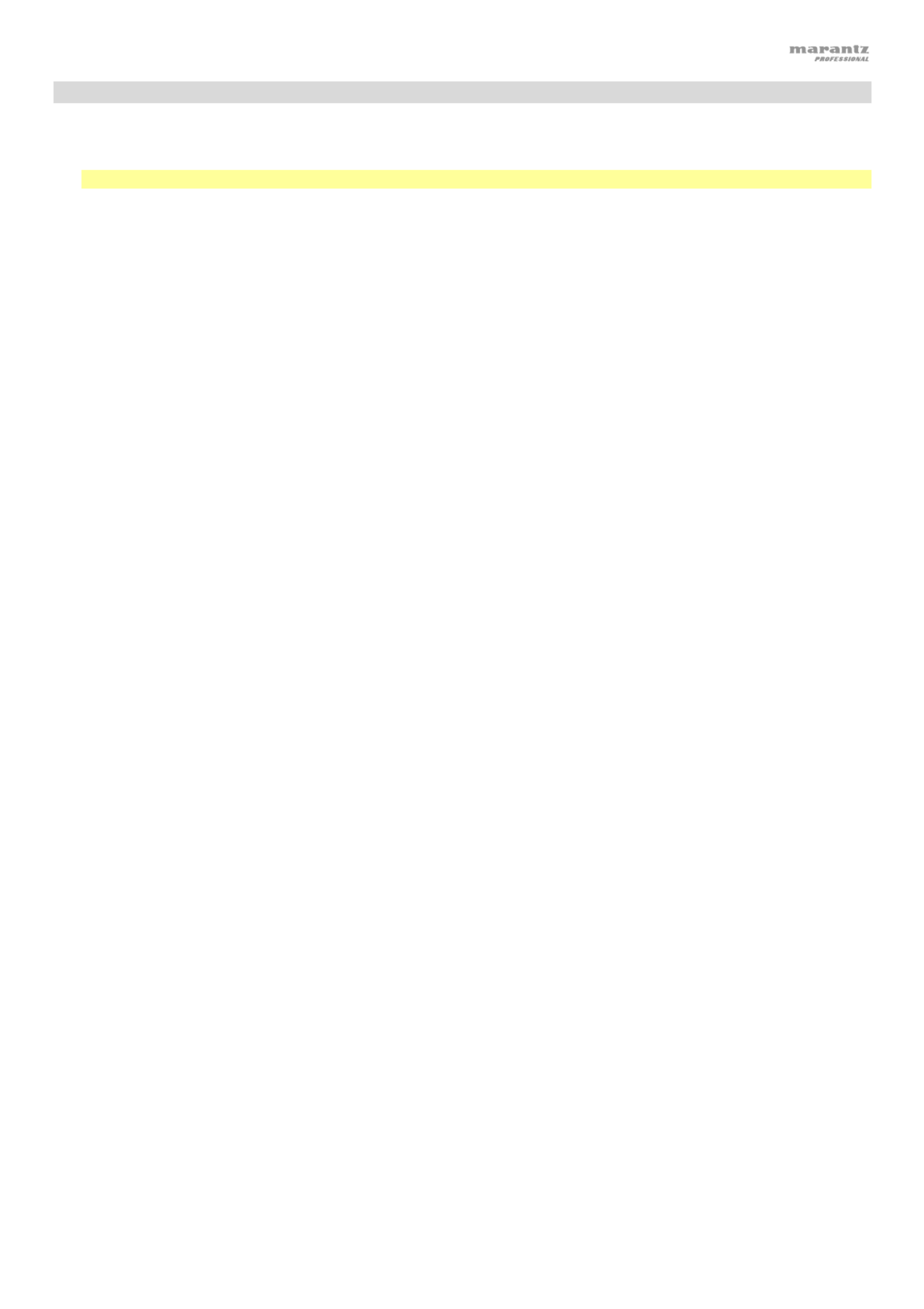
9
Playing MP3 Files on a CD
To play MP3 files on a CD:
1. If the unit is off, press the Power button to power it on.
Important:
Do not insert a CD when the power is
off. Doing so may damage the unit.
2. Do one of the following:
• Insert a CD into the CD slot. (Hold the edges of the CD without touching the recorded surface. Be careful not
to trap your fingers when the disc is drawn into the unit.)
3. Select CD
as your desired media type: (described in
Selecting the Media Playback Mode).
4. Select an audio file:
• To move through audio files, turn the Jog Dial on the unit.
• To enter a folder, press and hold the Folder button for 3 seconds and turn the Jog Dial to select a folder.
Press the Jog Dial to enter the folder and scroll with the dial to find a track. Press the dial again to select a
track and press the Play/Pause button to play the track.
Note: If a track is not selected after a few seconds of entering a folder, the unit will exit the folder and return
back to the previously selected track/folder.
In CD Mode, you can perform any of the following operations:
• To start, resume, or pause playback, press the Play/Pause button.
• To stop playback, press the Stop button.
• To rewind or fast-forward through the track, press and hold one of the Search buttons. The track will
rewind/fast-forward at 5 times the normal playback speed. To resume playback, release the button.
• To select a Repeat Playback mode, press the Repeat button. It will cycle through Repeat One (the same track
will repeat indefinitely), Repeat All (the list of all tracks will repeat indefinitely), Repeat FLD (tracks in the
selected folder will repeat indefinitely), and Repeat Off (no tracks will repeat).
• To select the Play Mode, press the Random button. It will cycle through Random FLD (all tracks in the
selected folder will play back in random order), Random All (all tracks on the CD will play back in a random
order), Single Play (the current track will play until its end and then stop), and Normal (the CD will play from the
current track to the end and then stop).
• To change the Time Mode in the display, press the Time button. It will cycle through Elapsed (E) (how much
time has elapsed of the current track) Remaining (R) (how much time remains of the current track), and Total
Remaining (how much time remains for the total audio CD).
• To eject a CD, press the Eject button. Ejecting will appear in the display while ejecting the CD. No Disc will
appear when there is no disc in the CD slot.
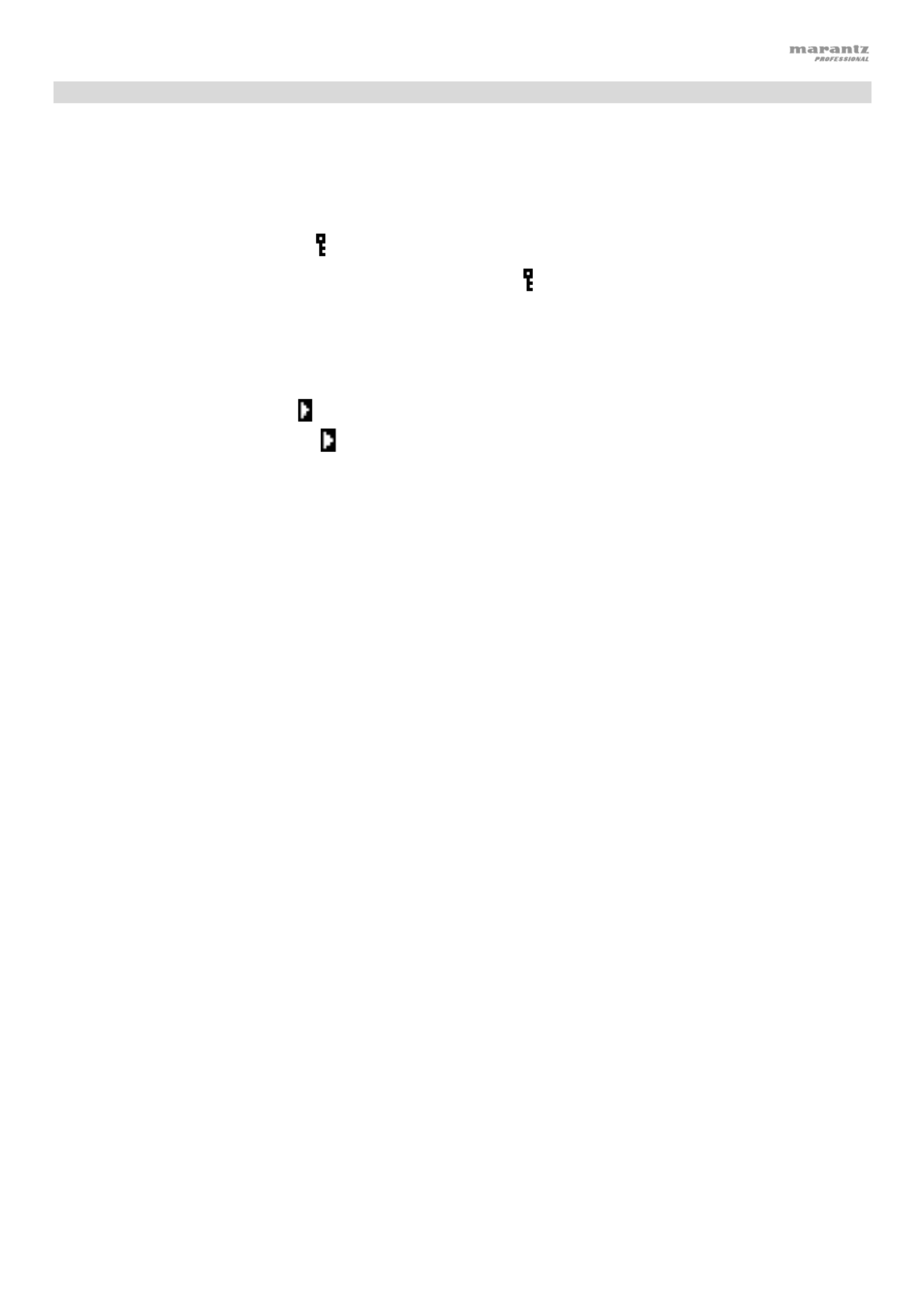
11
Additional Functions
Panel Lock
Use the Panel Lock feature to prevent accidental changes to the unit. When Panel Lock is activated, all buttons
except for the Power button and Text/Lock button are locked/disabled on the unit. (The remote control will still
function normally.)
To activate or deactivate Panel Lock, press and hold the Text/Lock button.
• When activated, P-Lock ON and will appear in the display.
• When deactivated, P-Lock OFF will appear in the display, and will disappear.
Power-On Play
Use the Power-On Play feature to set the unit to automatically start playback of the CD in the drive.
To activate or deactivate Power-On Play, press and hold the Pwr On Play button.
• When activated, P-OnPlay On will appear on the display.
• When deactivated, P-OnPlay Off will disappear on the display.

12
Other Information
CDs
When playing audio CDs, note the following:
• PMD-100CD can play Music CDs and CD-R discs. Both are usually marked with
the Compact Disc Digital Audio logo (see image).
• Do not play discs in non-circular shapes (heart-shaped discs, octagonal discs, etc.;
see image) or discs that have been repaired with adhesive or tape. These can
damage the unit.
• PMD-100CD can play finalized discs only. (Finalization is the process that makes
recorded CD-R discs playable on compatible players.)
• Depending on the software used to burn a CD (or other conditions), some CDs may
not play correctly.
When playing CDs with audio files, note the following:
• The writing software format must be ISO9660 Level 1.
• You can have up to 300 folders and up to 8 folder levels, including the root directory.
• You can have up to 300 audio files. If the CD contains more than 300 files, some audio files may not play or
appear correctly.
• File names, folder names, and text characters can use up to 255 characters. Only uppercase letters, lowercase
letters, numbers, and symbols can be displayed. Japanese file names will not be shown. File names that begin
with a “.” will not be shown.
• Copyright-protected files might not play properly and/or may appear as Unknown File.
• Depending on the software used to burn a CD (or other conditions), some files may not play or appear correctly.
• When playing audio files on a CD, PMD-100CD supports the following tag data:
o ID3 tags: Version 1.x and 2.x
o META-tags: compatible with title, artist, and album names
o Sample rate: 44.1 kHz
o Bit rate: 32 kbps to 320 kbps
o Format: MPEG1 Audio Layer 3
o File extension: .mp3
Be careful not to scratch discs when removing them from their cases. Do not bend or heat discs,
and do not enlarge the hole in the center of the disc. Do not write on the labeled surface of the
disc or attach new labels to discs.
If fingerprints, dirt, or condensation are on a disc, clean it with a commercially available disc
cleaning set or a soft, dry cloth. Gently wipe it from the inside towards the outside, not in a circular
motion. Do not use record spray, antistatic agents, benzene, thinner, or other solvents.
After using discs, remove them from the unit and store them in their cases to protect them from
dust, scratches, warping, etc. Do not store discs in places exposed to long periods of direct
sunlight or places exposed to heat, dust, humidity, etc.

14
Troubleshooting
If you encounter a problem, do the following:
• Make sure all cables, devices, antennae, and/or media are properly and securely connected.
• Make sure you are using the unit as described in this User Guide.
• Make sure your other devices or media are working properly.
• If you believe the unit is not working properly, check the following table for your problem and solution.
Problem Solution Please see:
Power does not turn on. Make sure the unit is connected to a
power outlet.
Setup
CD cannot be inserted into
CD slot.
Make sure the unit is connected to a
power outlet and that it is powered on.
Press the Eject button to make sure a CD
is not already in the CD slot.
Setup
No Disc appears even when
a CD is inserted.
Press the Eject button to eject the CD
and insert it again.
A specific section of the CD
does not play properly.
Playback does not start even
after pressing the Play
button.
Clean the CD with a dry cloth or
commercial CD cleaner.
Insert a different CD.
Other Information > CDs
The unit does not produce
any sound, or the sound is
distorted.
Make sure all cable, device, or media
connections are secure and correct.
Make sure none of the cables are
damaged.
Make sure the settings on your amplifier,
mixer, etc. are correct.
Setup
The unit cannot play a CD-R. Make sure the CD-R has been finalized
properly.
Make sure the CD-R is of good quality.
Clean the CD with a dry cloth or
commercial CD cleaner.
Make sure the CD uses a folder structure
that the unit supports: up to 300 folders
(up to 8 folder levels, including the root)
and up to 300 files.
Make sure the CD-R contains MP3 files.
The unit cannot play other files on CD-R.
Other Information > CDs
The CD will not eject. Press and hold the button while Eject
turning on the unit.

15
Problem Solution Please see:
No Device appears even
when a USB device is
inserted.
Disconnect and reconnect the USB
device to make sure it is securely
inserted.
Make sure the USB device is of a mass
storage class or compatible with MTP.
Make sure the USB device is formatted
using a FAT16 or FAT32 file system.
Do not use a USB hub or USB extention
cable.
The unit does not supply power to USB
devices. If your USB device requires a
power source, connect it to one.
Not all USB devices are guaranteed to
work; some may not be recognized.
Other Information > USB
Devices
Files on a USB device do not
appear.
Make sure the files are of a supported file
format. Files that are not supported by
this unit will not appear.
Make sure the USB device uses a folder
structure that the unit supports: up to 999
folders (up to 8 folder levels, including the
root) and up to 999
files.
If your USB device is partitioned, make
sure the files are in the first partition. The
unit will not show other partitions.
Other Information > USB
Devices
Files on a USB device
cannot play.
Make sure the files are of a supported file
format. Files that are not supported by
this unit will not appear.
Make sure the files are not copyright-
protected. The unit cannot play copyright-
protected files.
Other Information > USB
Devices
File names do not appear
properly.
Make sure the files are using only
supported characters. Characters that are
not supported will be replaced with a “.”
Other Information > USB
Devices

17
Instrucciones de seguridad
Para más información, consulte también el Manual de seguridad y garantía incluido.
A
ntes de encender la
unidad:
A
segúrese de que todas las conexiones estén aseguradas y correctas y que no
haya problemas con los cables de conexión.
A
lgunos circuitos permanecen alimentados aun cuando la unidad está
apagada. Cuando la unidad no se utilizará durante largos períodos de tiempo,
desconecte el cable de corriente de la toma de corriente.
V
entilación apropiada: Si la unidad se deja en una sala que no está ventilada apropiadamente o está
llena de humo de cigarrillos, polvo, etc., durante largos períodos de tiempo, la
superficie óptica puede ensuciarse, causando un funcionamiento incorrecto.
A
cerca de la condensación: Si existe una gran diferencia de temperatura entre el interior de la unidad y los
alrededores, puede acumularse condensación en el interior, haciendo que la
unidad no funcione correctamente. Si esto ocurriera, deje la unidad apagada
durante una o dos horas y espere hasta que haya una menor diferencia de
temperatura antes de utilizar la unidad.
Precauciones sobre el uso
de teléfonos móviles:
Utilizar un teléfono móvil cerca de esta unidad puede ocasionar ruido. Si esto
ocurriera, aleje el teléfono móvil de la unidad cuando lo esté utilizando.
Cómo mover la unidad:
A
ntes de mover la unidad, apáguela y desconecte el cable de corriente de la
toma de corriente. A continuación, desconecte sus cables de conexión con
otros dispositivos antes de moverlo.
Cómo cuidar la unidad: Limpie el gabinete y el panel de control con un paño suave.
Siga las instrucciones cuando utilice un limpiador químico.
No utilice benceno, diluyente de pintura, insecticidas u otros solventes
orgánicos para limpiar la unidad. Estas sustancias pueden causar cambios y
decoloración en los materiales.
A
dvertencias para el
montaje en rack:
(especificaciones para rack
requeridas para montar la
unidad en un rack)
Rack EIA estándar de 19 pulg. (48,3 cm)
Rack compatible con instalación de tamaño 1U
Rack que posee un riel guía o estante capaz de acomodar este dispositivo
Instalación del rack: Este producto funcionará normalmente cuando la
unidad de reproducción se monte a menos de 10°
respecto del plano vertical del panel frontal. Si la
unidad se inclina demasiado, puede que el disco no
se inserte o expulse correctamente. (Consulte la
imagen).
Unidad
Máximo de 10°

18
Características
Panel frontal
1. Botón de encendido: Pulse este botón para encender o apagar la unidad. Asegúrese de que la entrada AC In esté conectada
firmemente a la toma de corriente. No apague la unidad mientras esté reproduciendo medios—esto podría dañarlos.
2. Entrada auxiliar:
Conecte un dispositivo opcional a esta entrada
utilizando un cable TRS de 3,5 mm (1/8 pulg.).
3. Puerto USB: Conecte un dispositivo USB de almacenamiento masivo a este puerto. Consulte Funcionamiento > Reproducción de
archivos de audio para mayor información.
4. Ranura para CD: Inserte un CD en esta ranura. Consulte Funcionamiento > Reproducción de CD de audio para mayor
información.
5. Fuente: gire la perilla para seleccionar el modo de reproducción de medios: CD, USB o Aux. Consulte Funcionamiento >
Selección del modo de reproducción de medios para mayor información.
6. Botón de repetición: En modo CD o USB, pulse este botón para alternar entre los modos de repetición de reproducción: repetir
uno
, repetir todos , repetir carpeta, o
repetición desactivada
. Consulte Funcionamiento > Reproducción de CD de
audio para mayor información.
Botón de reproducción al encender: Mantenga pulsado este botón para encender o apagar la reproducción al encender. Consulte
Funcionamiento > Funciones adicional > Reproducción al encender para mayor información.
7. Botón Play Mode (Modo de reproducción): Estando en modo CD o USB, pulse este botón para alternar entre el Aleatorio
FLD/modo de reproducción aleatoria , el modo de reproducción individual S y el modo de reproducción normal.
8. Botón de texto: En modo CD o USB, pulse este botón para alternar entre el nombre del archivo y la otra información en formato de
texto a mostrar en la pantalla.
Botón de bloqueo : Mantenga pulsado este botón para activar o desactivar el bloqueo del panel. Consulte Funcionamiento >
Funciones adicional > Bloqueo del panel para mayor información.
9. Botón de tiempo: En modo CD o USB, pulse este botón para alternar el modo de tiempo en la pantalla. Consulte Funcionamiento
> Reproducción de CD de audio para mayor información.
10. Botón Folder (Carpeta): Mantenga pulsado este botón para seleccionar una carpeta.
11. Botón de expulsión: Púlselo para expulsar el CD de la ranura de CD. Para expulsar un CD a la fuerza, apague la unidad y luego
mantenga pulsado el botón de expulsión mientras vuelve a encender la unidad. Para salir del modo de expulsión forzada, apague la
unidad.
12. Pantalla:
Esta pantalla indica el funcionamiento actual de la unidad. Para más información, consulte
Pantalla.
13. Sensor remoto: Apunte el control remoto hacia este sensor al utilizarlo.
Nota: Si el sensor del control remoto se expone a luz solar directa, luz artificial intensa (como una lámpara fluorescente de tipo invertido)
o luz infrarroja, puede que la unidad o el control remoto no funcionen correctamente.
14. Botones de búsqueda: En modo CD o USB, mantenga pulsado este botón para rebobinar/avanzar rápidamente. La pista se
rebobinará/avanzará rápidamente a 5 veces la velocidad de reproducción normal.
15. Botón Parar: Pulse este botón para detener la reproducción. Para ver la versión actual del firmware, mantenga pulsado el botón
Stop (Parar) mientras enciende la unidad.
16. Botón Reproducir/Pausa: Pulse este botón para iniciar, reanudar o poner en pausa la reproducción.
17. Botones numéricos ( – )0 9 : En modo CD, pulse alguno de estos botones directamente para seleccionar una pista a reproducir Si el
número de la pista es de dos dígitos, pulse los botones en sucesión (por ej., 1 y después 2 para la pista 12). Consulte
Funcionamiento >
Reproducción de CD de audio
para mayor información.
18. Tecla giratoria: Gire esta tecla para navegar por las opciones que se muestran en la pantalla. Pulse esta tecla giratoria para
confirmar una selección. En los modos CD y USB, éste se utiliza para explorar y seleccionar pistas.
1
9
13
4712
14 15 16 2
3
17
685
10 11 18

19
Pantalla
1. Tipo de medio: Es el medio actualmente seleccionado: CD, USB, o Aux. Consulte
Funcionamiento > Selección del modo de reproducción de medios para mayor
información.
2. Ícono de operación de reproducción: Muestra diversos símbolos para indicar el
estado de reproducción actual:
Reproduciendo Rebobinando
En pausa Avanzando rápidamente
Detenido
3. Información: Muestra información adicional sobre el medio que se está reproduciendo.
TRK Elapsed: Tiempo transcurrido
TRK Remain: Tiempo restante
DISC Elapsed: Tiempo total restante (sólo para modo de CD)
DISC Remain: Tiempo total restante (sólo para modo de CD)
4. Número de pista/carpeta: El número de la pista o archivo.
5. Íconos de función: Muestran diversos símbolos que indican las funciones actuales:
Reproducción aleatoria (consulte Funcionamiento > Reproducción de CD de audio para mayor información)
Repetir uno (consulte Funcionamiento > Reproducción de CD de audio para mayor información)
Repetir todos (consulte Funcionamiento > Reproducción de CD de audio para mayor información)
Reproducción al encender (consulte Funcionamiento >Funciones adiciona
l
>
R
eproducción al encende
r
para
mayor información)
6. Time (Tiempo): En modo CD y USB, este botón muestra en la pantalla el tiempo transcurrido o restante, expresado en el
formato hh:mm:ss (horas, minutos y segundos).
Consulte Funcionamiento > Reproducción de CD de audio para mayor información.
7. Ver carpetas
Bloqueo del panel (consulte Funcionamiento > Funciones adicional > Bloqueo del panel para mayor información)
Panel trasero
1. Salidas (RCA desbalanceadas): Estas salidas envían las señales de audio desde un CD, dispositivo USB (de almacenamiento
masivo) y dispositivo conectado a la entrada auxiliar Aux In. Utilice cables RCA para conectar a estas salidas altavoces externos,
un sistema de sonido, etc. Consulte Instalación para mayor información.
2. Salidas ( )XLR balanceadas : Estas salidas envían las señales de audio desde un CD, dispositivo USB (de almacenamiento
masivo) y dispositivo conectado a la entrada auxiliar Aux In. Utilice cables XLR para conectar a estas salidas altavoces externos,
un sistema de sonido, etc. Consulte Instalación para mayor información.
3. Entrada AC In ( )Corriente alterna : Utilice el cable de corriente incluido para conectar esta entrada a una toma de corriente.
Consulte Instalación para mayor información.
4. Puerto USB: Este puerto USB se utiliza para actualizar el firmware de la unidad. El interruptor "Actualizar/Normal" se utiliza
para ajustar el modo de la conexión USB para la actualización de firmware. Si está actualizando la unidad, coloque este
interruptor en la posición “Update”. Para que la unidad funcione de modo normal, este interruptor debe dejarse en la
posición Normal.
12 3
564 7
1
2
3
4

20
Control remoto
1. Silenciar: Desactiva el sonido que sale por las salidas de audio.
2. USB: Pasa a modo USB.
3. AUX: Pasa a modo AUX.
4. CD: Pasa a modo CD.
5. Play (Reproducir): Reproduce audio desde un CD o unidad de memoria USB.
6. Pause (Pausa): Pone en pausa el audio de un CD o unidad de memoria USB.
7. Stop (Detener): Detiene el audio de un CD o dispositivo de memoria USB.
8. Eject (Expulsar): Expulsa o inserta un CD.
9. Search Backward (Búsqueda hacia atrás): Manténgalo pulsado para rebobinar la
pista de un CD o USB.
10. Search Forward (Búsqueda hacia adelante): Manténgalo pulsado para avanzar
rápidamente por la pista de un CD o USB.
11. Buscar hacia atrás: Pulse para saltar a la pista o capítulo anterior.
12. Saltar hacia adelante: Pulse uno de estos botones para saltar a la pista o capítulo
siguiente.
13. Random (Aleatorio): Pulse este botón para alternar entre el Aleatorio FLD/modo de
reproducción aleatoria o el modo de reproducción individual (
) en modo CD o
USB.
14. Pantalla: Pulse y suelte el botón para ajustar el brillo de la pantalla. Mantenga
pulsado este botón para abrir el menú de opciones. Mantenga pulsado el botón
nuevamente para cerrar el menú de opciones.
15. Repeat (Repetición): En modo CD o USB, alterna entre los modos de repetición de
reproducción: Repetir uno, repetir todos, o repetición desactivada.
16. Time (Tiempo): En modo CD o USB, pulse este botón para alternar el tiempo que
se muestra en la pantalla entre el tiempo transcurrido, el tiempo restante, total
transcurrido tiempo, o el tiempo restante total (sólo para modo CD).
17. Text/Lock (Texto/Bloqueo): En modo CD o USB, pulse este botón para alternar
entre el nombre del archivo y el nombre de la pista en la pantalla. Mantenga pulsado
este botón para activar o desactivar el bloqueo del panel.

21
Z ONE 2
SO UR CE Z O NE 3 Z O NE 3
SO URCE S TATUS DIMMER
VIDEO
AUX 1
SE TUP MIC
IN T EGRAT ED N ET WORK AV RECEIVER
S SE ER I
AVR- X4000
IN-Command
L - AUDIO - R
1 CBL/SAT 3 G AME 4 N ETWOR K
QUIC K SE LECT
2 Bl u-ra y
P HONE S BACK
ENTE R
INFO
SE TUP
Z ONE 2
SO URC E SELECT
MAS T ER VOLU ME
ON/O FF
AUX 1
HDMI 7 5V/1A
ON/O FF OP TIO N
Instalación
Importante: Conecte todos los cables firme y correctamente (los cables estéreo: izquierdo con izquierdo, derecho con
derecho) y no los agrupe junto con el cable de corriente.
1. Utilice cables XLR o un cable RCA estéreo para conectar las salidas (balanceadas o desbalanceadas) a las entradas
analógicas de su receptor externo, amplificador, monitores alimentados, etc.
2. Una vez completadas todas las conexiones, utilice el cable de corriente incluido para conectar la entrada AC In a una
toma de corriente.
Ejemplo:
Functionamiento
Selección del modo de reproducción de medios
Cómo seleccionar el tipo de medio que desea reproducir:
Para alternar entre las opciones disponibles, gire el mando Fuente.
• CD: CD de audio, CD-DA, CD-ROM, MP3 CD, o CD con archivos de audio (CDR) (consulte Reproducción de CD
de audio)
• USB: Dispositivo USB, (de almacenamiento masivo) (consulte Reproducción de archivos de audio en una unidad
de memoria USB)
• Aux:
dispositivo conectado a la entrada Aux In
(consulte Reproducción de audio desde un dispositivo externo )
Receptor, amplificador, etc. Corriente
Monitores alimentados
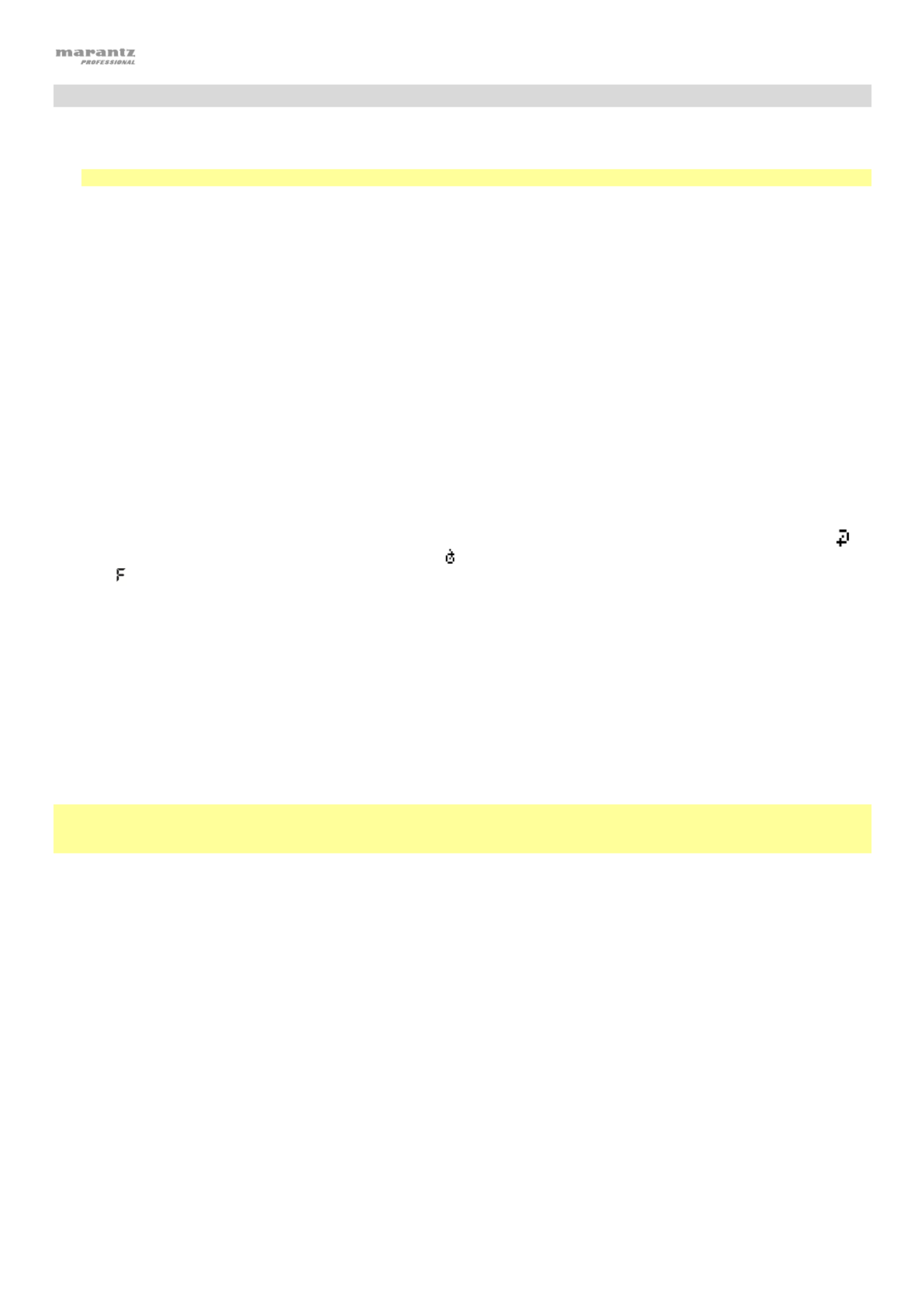
22
Reproducción de CD de audio
Como reproducir un CD de audio:
1. Si la unidad está apagada, pulse el botón Power (Encendido) para encenderla.
Importante: No inserte un CD cuando la unidad esté apagada. Esto podría dañar la unidad.
2. Inserte un CD en la ranura de CD. (Sostenga el CD por los bordes sin tocar la superficie grabada. Tenga cuidado de que sus
dedos no queden atrapados cuando el disco se inserta en la unidad).
3. Seleccione CD como el tipo de medio (descrito en Selección del modo de reproducción de medios).
El CD comenzará a reproducirse automáticamente cuando el modo de reproducción al encender esté activado.
En modo CD, puede efectuar cualquiera de las siguientes operaciones:
• Para comenzar, reanudar o poner en pausa la reproducción, pulse el botón Play/Pause (Reproducir/poner en pausa).
• Para detener la reproducción, pulse el botón Stop (Detener).
• Para rebobinar o avanzar rápidamente por la pista, mantenga pulsado alguno de los botones Search (Buscar). La pista
se rebobinará/avanzará rápidamente a 5 veces la velocidad de repro la reproducción, suelte el ducción normal. Para reanudar
botón.
• Para saltar directamente a una pista:
Pulse uno de los botones numéricos ( –0 9) para introducir el número de la pista deseada. Si el número de la pista es de dos
dígitos, pulse los botones en sucesión (por ej., 1 y después 2 para la pista 12). Como alternativa, gire la tecla giratoria para
seleccionar una pista y luego pulse dicha tecla para cargarla.
• Para seleccionar un modo de repetición de reproducción, pulse el botón Repeat. Alternará entre repetir uno (la
misma pista se repetirá indefinidamente), repetir todos (la lista de todas las pistas se repetirá indefinidamente), repetir
FLD (l as pistas en la carpeta seleccionada se repetirán de forma indefinida), y repetición desactivada (no se repetirá
ninguna pista).
• Para seleccionar el modo de reproducción, pulse el botón Random. Realizará un ciclo por Random FLD (todas las pistas
de la carpeta seleccionada se reproducirán en orden aleatorio), Random All (todas las pistas del CD se reproducirán en
orden aleatorio), Single Play (se reproducirá la pista actual hasta el final y luego se detendrá), y Normal (se reproducirá el CD
desde la pista actual hasta el final y luego se detendrá).
• Para cambiar el modo de tiempo en la pantalla, pulse el botón Time (Tiempo). Alternará entre transcurrido TRK: cuánto
tiempo p22-ha transcurrido de la pista actual. restante TRK: cuánto tiempo queda de la pista actual). DISC Elapsed: tiempo total
restante (sólo para modo de CD). DISC Remain: tiempo total restante sólo para modo de CD.
• Para expulsar un CD, pulse el botón Eject (Expulsar) cuando la unidad esté detenida o en pausa. Aparecerá “Ejecting”
(Expulsando) en la pantalla mientras se expulsa el CD. Aparecerá “No Disc” (Sin disco) cuando no haya discos en la ranura
de CD.
Importante: Consulte Otra información > CD para aprender más sobre los tipos de CD que soporta el PMD-100CD y para más
información sobre la manipulación y cuidado de los CD. Al encender la unidad, mantenga pulsado el botón Eject (Expulsión) para
activar el modo de expulsión forzada.
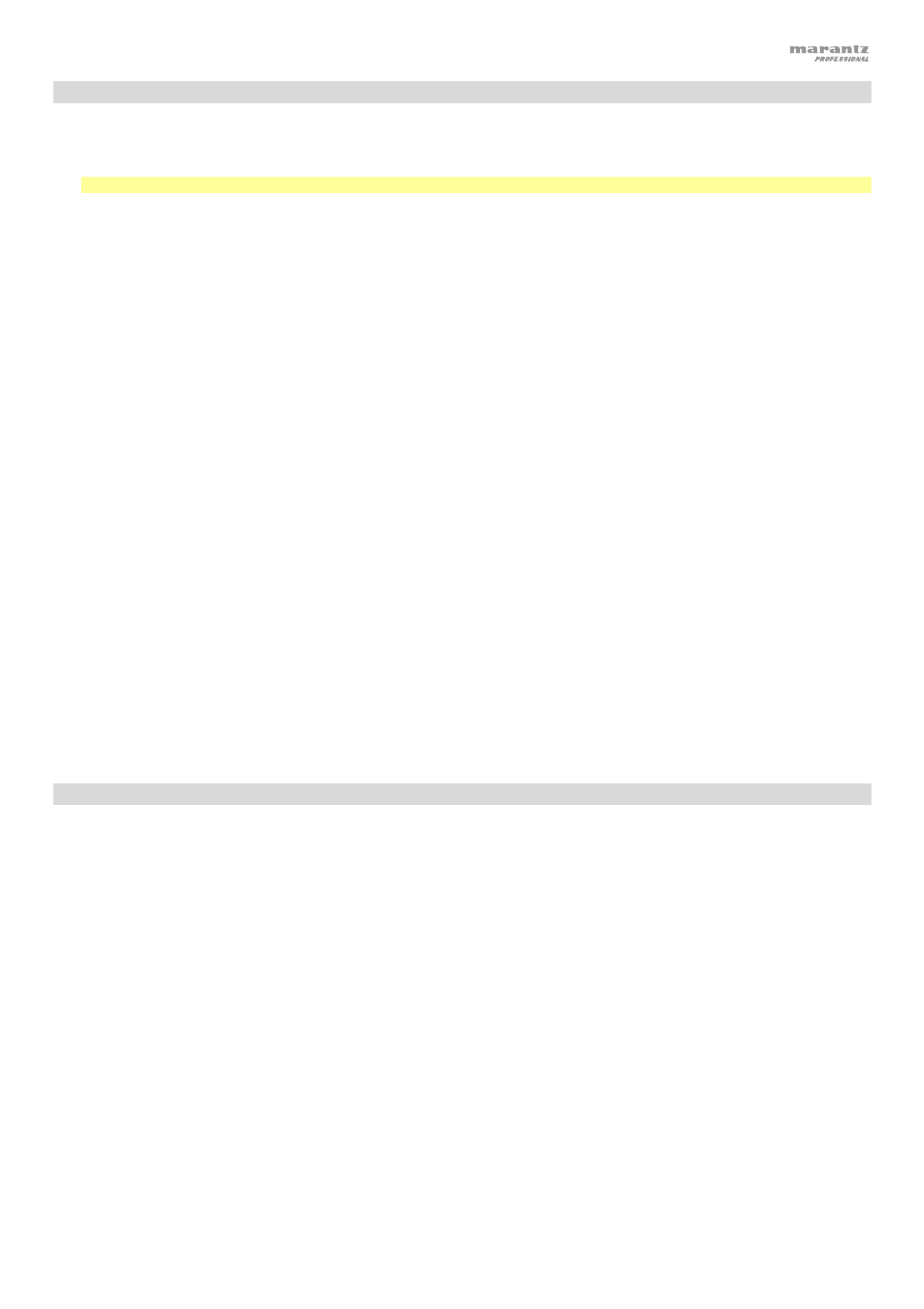
23
Reproducción de archivos mp3 en un CD
Cómo reproducir archivos mp3 en un CD:
1. Si la unidad está apagada, pulse el botón Power (Encendido) para encenderla.
Importante: No inserte un CD cuando la unidad esté apagada. Esto podría dañar la unidad.
2. Seleccione una de los siguientes procedimientos:
• Inserte un CD en la superficie grabada. Tenga cuidado de que ranura de CD. (Sostenga el CD por los bordes sin tocar la
sus dedos no queden atrapados cuando el disco se inserta en la unidad).
3. Seleccione CD como el tipo de medio deseado: (descrito en Selección del modo de reproducción de medios).
4. Seleccione un archivo de audio:
• Para desplazarse por los archivos de audio, gire la tecla giratoria de la unidad.
• Para entrar a una carpeta, mantenga pulsado el botón Folder (Carpeta) durante 3 segundos y gire la tecla giratoria
para seleccionar una carpeta. Pulse la tecla giratoria para entrar en la carpeta y desplácese con dicha tecla hasta
encontrar la pista. Pulse la tecla giratoria nuevamente para seleccionar una pista y pulse el botón Play/Pause para
reproducirla.
Nota: Si no se selecciona ninguna pista a los pocos segundos después de entrar a una carpeta, la unidad saldrá de esa
carpeta y regresará a la pista/carpeta seleccionada anteriormente.
En modo CD o USB, puede efectuar cualquiera de las siguientes operaciones:
• Para comenzar, reanudar o poner en pausa la reproducción, pulse el botón /Play Pause (Reproducir/poner en
pausa).
• Para detener la reproducción, pulse el botón Stop (Detener).
• Para rebobinar o avanzar rápidamente por la pista, mantenga pulsado alguno de los botones Search (Buscar). La
pista se rebobinará/avanzará rápidamente a 5 veces la velocidad de reproducción normal. Para reanudar la
reproducción, suelte el botón.
• Para seleccionar el modo de reproducción, pulse el botón Random. Realizará un ciclo por Random FLD (todas las
pistas de la carpeta seleccionada se reproducirán en orden aleatorio), Random All (todas las pistas del CD se
reproducirán en orden aleatorio), Single Play (se reproducirá la pista actual hasta el final y luego se detendrá), y Normal
(se reproducirá el CD desde la pista actual hasta el final y luego se detendrá).
• Para cambiar el modo de tiempo en la pantalla, pulse el botón Time Elapsed. Alternará entre (E, (cuánto tiempo p23-ha
transcurrido de la pista actual) Remaining (R, cuánto tiempo queda de la pista actual), and Total Remaining (cuánto
tiempo queda del CD de audio entero).
• Para expulsar un CD, pulse el botón Eject (Expulsar). Aparecerá “Ejecting” (Expulsando) en la pantalla mientras se
expulsa el CD. Aparecerá “No Disc” (Sin disco) cuando no haya discos en la ranura de CD.
Reproducción de archivos de audio en una unidad de memoria flash USB
Cómo reproducir archivos de audio en una unidad de memoria flash USB:
1. Si la unidad está apagada, pulse el botón Power para encenderla.
2. Conecte su dispositivo USB (de almacenamiento masivo) en el puerto USB.
3. Seleccione USB como el tipo de medio (descrito en Selección del modo de reproducción del medio).
4. Seleccione un archivo de audio:
• Para desplazarse por los archivos de audio, gire la tecla giratoria de la unidad.
• Para entrar a una carpeta, mantenga pulsado el botón Folder (Carpeta) durante 3 segundos y gire la tecla giratoria
para seleccionar una carpeta. Pulse la tecla giratoria para entrar en la carpeta y desplácese con dicha tecla hasta
encontrar la pista. Pulse la tecla giratoria nuevamente para seleccionar una pista y pulse el botón Play/Pause para
reproducirla.
Nota: Si no se selecciona ninguna pista a los pocos segundos después de entrar a una carpeta, la unidad saldrá de esa
carpeta y regresará a la pista/carpeta seleccionada anteriormente.

24
En modo USB, puede efectuar cualquiera de las siguientes operaciones:
• Para comenzar, reanudar o realizar una pausa en la reproducción, pulse el botón Play (Reproducir).
• Para detener la reproducción, pulse el botón Stop.
• Para rebobinar o avanzar rápidamente por la pista, mantenga pulsado alguno de los botones Search (Buscar). La pista
se rebobinará/avanzará rápidamente a 5 veces la velocidad de reproducción normal. Para reanudar la reproducción,
suelte el botón.
• Para cambiar el modo de vista, pulse el botón Folder.
• Para seleccionar otra carpeta o archivo de audio, siga los pasos descritos en el Paso 4 anterior.
• Para mostrar diferente información sobre la pista en la pantalla, pulse el botón Text (Texto). Alternará entre el
nombre del archivo y un texto con información.
• Para seleccionar un modo de repetición de reproducción, pulse el botón Repeat (Repetir). Alternará entre Repeat
One (la misma pista se repetirá indefinidamente), (la lista de todas las pistas se repetirá inRepeat All definidamente),
Repeat FLD (las pistas en la carpeta seleccionada se repetirán indefinidamente), y Repeat Off (no se repetirá ninguna
pista).
• Para cambiar el modo de tiempo en la pantalla, pulse el botón Time Elapsed. Alternará entre (E, cuánto tiempo ha
transcurrido de la pista actual) y Remaining (R, cuánto tiempo queda de la pista actual).
• Para extraer un dispositivo USB, extráigalo suavemente del puerto USB cuando no se esté reproduciendo. (Extraer
un dispositivo USB mientras se está reproduciendo podría dañarlo).
Importante: Todos los botones a excepción de Power, CD/USB/Aux y Eject se encontrarán bloqueados/desactivados cuando
esté en modo auxiliar.
Reproducción de audio desde un dispositivo externo
Cómo reproducir audio desde un dispositivo externo (por ej., teléfono inteligente, ordenador, reproductor de música
portátil, etc.) conectado a la entrada Aux In:
1. Si la unidad está apagada, pulse el botón Power (Encendido) para encenderla.
2. Conecte a la entrada Aux In la salida para auriculares/estéreo de 3,5 mm (1/8 pulg.) de su dispositivo externo.
3. Seleccione Aux como el tipo de medio (descrito en Selección del modo de reproducción de medios). Si su dispositivo
externo está conectado, aparecerá AUX Connected (Auxiliar conectado) en la pantalla. Si su dispositivo externo no está
conectado, aparecerá AUX Disconnect (Auxiliar desconectado) en la pantalla.
4. Para comenzar la reproducción, pulse el botón Play en su dispositivo externo.
Importante: Todos los botones excepto Power y el botón de expulsión estarán bloqueados / deshabilitados.
Funciones adicional
Bloqueo del panel
Utilice la característica de bloqueo del panel para evitar cambios accidentales a la unidad. Cuando se activa el bloqueo del panel,
todos los botones excepto el botón Power y Text/Lock están bloqueados/deshabilitados en la unidad. (El control remoto seguirá
funcionando normalmente).
Para activar o desactivar el bloqueo del panel, mantenga pulsado el botón Text/Lock.
• Una vez activado, aparecerá P-Lock ON (Bloqueo de panel activado) y en la pantalla.
• Una vez desactivado, aparecerá P-Lock OFF (Bloqueo de panel desactivado) en la pantalla y desaparecerá.
Reproducción al encender
Utilice la característica de reproducción al encender a fin de configurar la unidad para comenzar la reproducción
automáticamente del CD en la unidad de CD.
Para activar o desactivar la reproducción al encender, mantenga pulsado el botón Pwr On Play.
• Una vez activada, P-OnPlay On (Reproducción al encender activada) aparecerá en la pantalla.
• Una vez desactivada, P-OnPlay Off (Reproducción al encender desactivada) aparecerá en la pantalla.

25
Otra información
CD
Al reproducir CD de audio, observe lo siguiente:
• El PMD-100CD puede reproducir CD de Música y discos CD-R. Ambos suelen tener
el logo de Compact Disc Digital Audio (consulte la imagen).
• No reproduzca discos que no sean circulares (discos con forma de corazón,
octogonales, etc.; consulte la imagen) o discos que hayan sido reparados con cinta.
Estos discos podrían dañar la unidad.
• El PMD-100CD solo puede reproducir discos finalizados. (La finalización es el
proceso que hace que los discos CD-R grabados puedan reproducirse en
reproductores compatibles).
• Dependiendo del software utilizado para grabar un CD (u otras condiciones), puede
que algunos CD no se reproduzcan correctamente.
Al reproducir CD con archivos de audio, observe lo siguiente:
• El formato del software de grabación debe ser ISO9660 Nivel 1.
• Puede tener hasta 300 carpetas y hasta 8 niveles de carpetas, incluyendo el directorio raíz.
• Puede tener hasta 300 archivos de audio. Si el CD contiene más de 300 archivos, puede que algunos archivos
de audio no se reproduzcan ni aparezcan correctamente.
• Los nombres de los archivos, las carpetas y caracteres de texto pueden utilizar hasta 255 caracteres. Solo
pueden mostrarse las letras mayúsculas, minúsculas, los números y los símbolos. No se muestran los nombres
de archivos japoneses. Los nombre del archivo que comiencen con “.” no se mostrarán.
• Puede que los archivos protegidos por Copyright no se reproduzcan correctamente y aparezcan como
Unknown File (Archivo desconocido).
• Dependiendo del software utilizado para grabar un CD (u otras condiciones), puede que algunos archivos no se
reproduzcan correctamente.
• Al reproducir archivos de audio en un CD, el PMD-100CD soporta la siguiente información de etiquetas:
o Etiquetas ID3: Versión 1.x y 2.x
o META-etiquetas: compatibles con el título, artista y
nombre del álbum.
o Frecuencia de muestreo: 44,1 kHz
o
V
elocidad en bits: 32 kbps a 320 kbps
o Formato: MPEG1 Audio Layer 3
o Extensión del archivo: .mp3
Tenga cuidado de no rayar los discos al sacarlos de sus cajas. No doble o caliente los discos y
no agrande el orificio en el centro del disco. No escriba sobre la superficie impresa del disco ni le
agregue nuevas etiquetas al disco.
Si el disco presenta huellas digitales, suciedad o condensación, límpielo con un kit de limpieza
disponible en cualquier tienda o un trapo húmedo y suave. Pase el trapo gentilmente desde el
centro hasta el borde, no en sentido circular. No utilice aerosol para discos de vinilo, agentes
antiestática, benceno, diluyente u otros solventes.
Después de utilizar los discos, extráigalos de la unidad y almacénelos en sus cajas para
protegerlos del polvo, rayones, pandeo, etc. No almacene los discos en lugares expuestos a
períodos prolongados de luz solar directa o lugares expuestos a altas temperaturas, polvo,
humedad, etc.

26
Dispositivos USB
Al reproducir archivos de audio desde un dispositivo USB, observe lo siguiente:
• El PMD-100CD no carga la batería de ningún dispositivo USB conectado y no soporta hubs (concentradores)
USB ni alargadores USB.
• El PMD-100CD soporta dispositivos USB de almacenamiento masivo o compatibles con MTP.
• El PMD-100CD solamente soporta sistemas de archivos FAT16
o
FAT32.
• Puede tener hasta 999 carpetas y hasta 8 niveles de carpetas, incluyendo el directorio raíz.
• Puede tener hasta 999 archivos de audio. Si el dispositivo USB contiene más de 999 archivos, puede que
algunos archivos de audio no se reproduzcan ni aparezcan correctamente.
• Los nombres de los archivos, las carpetas y caracteres de texto pueden utilizar hasta 255 caracteres. Solo
pueden mostrarse las letras mayúsculas, minúsculas, los números y los símbolos. No se muestran los nombres
de archivos japoneses. Los nombre del archivo que comiencen con “.” no se mostrarán.
• Puede que los archivos protegidos por Copyright no se reproduzcan correctamente y aparezcan como
Unknown File (Archivo desconocido).
Al reproducir archivos de audio desde un dispositivo USB, el PMD-100CD soporta la siguiente información de
etiquetas:
• Etiquetas ID3: Versión 1.x y 2.x
• para archivos MP3:
o Frecuencia de muestreo: 44,1 kHz
o Velocidad en bits: 32 kbps a 320 kbps
o Formato: MPEG1 Audio Layer 3
o Extensión del archivo: .mp3
Orden de reproducción de archivos de audio
Cuando se reproducen archivos de audio almacenados en múltiples carpetas, el orden de reproducción para cada
carpeta se ajusta automáticamente cuando la unidad lee el medio. Los archivos en cada carpeta se reproducirán en
el mismo orden en el que se agregaron al medio. (Puede que este orden luzca diferente en su ordenador y/o en su
software respecto del orden de la unidad). La estructura de carpetas también determina el orden de reproducción:
o Para archivos de audio en un CD-R, primero se reproducirán los archivos de todas las carpetas en el primer nivel,
a continuación, los archivos de todas las carpetas en el segundo nivel, y a continuación en el tercero y así
sucesivamente.
o Para archivos de audio en un dispositivo USB, primero se reproducirán los archivos de la primera carpeta en
el primer nivel, a continuación los archivos en el segundo nivel de esa misma carpeta y a continuación los
archivos en el tercer nivel de esa misma carpeta, y así sucesivamente. Una vez reproducidos todos los archivos
en todos los niveles en esa primera carpeta, se repetirá el mismo proceso para los archivos en la segunda
carpeta del primer nivel.

27
Solución de problemas
Si experimenta problemas, realice lo siguiente:
• Asegúrese de que todos los cables, dispositivos, antenas, y/o medios estén conectados firme y
correctamente.
• Asegúrese de estar utilizando la unidad como describe esta Guía del usuario.
• Asegúrese de que todos sus otros dispositivos o medios funcionen correctamente.
• Si cree que la unidad no está funcionando correctamente, busque su problema y solución en la
siguiente tabla.
Problema Solución Consulte:
La unidad no se enciende. Asegúrese de que la unidad esté conectada a
una toma de corriente.
Instalación
El CD no se puede insertar
en la ranura de CD.
Asegúrese de que la unidad esté conectada a
una toma de corriente y que esté encendida.
Pulse el botón Eject (Expulsar) para
asegurarse de que no haya otro CD en la
ranura de CD.
Instalación
Aparece No Disc aun
cuando hay un CD insertado.
Pulse el botón Eject para expulsar el CD e
insértelo nuevamente.
Una sección específica del
CD no se reproduce
correctamente.
La reproducción no
comienza después de pulsar
el botón Play.
Limpie el CD con un paño seco o un
limpiador de CD comercial.
Inserte un CD diferente.
Otra información > CD
La unidad no emite ningún
sonido o el sonido está
distorsionado.
Asegúrese de que todas las conexiones de
cables, dispositivos o medios estén firmes y
correctas.
Asegúrese de que ninguno de los cables esté
dañado.
Asegúrese de que los ajustes en su
amplificador, mezclador, etc. sean correctos.
Instalación
La unidad no puede
reproducir un CD-R.
Asegúrese de que el CD-R haya sido
finalizado correctamente.
Asegúrese de que el CD-R sea de buena
calidad.
Limpie el CD con un paño seco o un
limpiador de CD comercial.
Asegúrese de que el CD posea una
estructura de carpetas soportada por la
unidad: hasta 300 carpetas (hasta 8 niveles
de carpetas, incluyendo la raíz) y hasta 300
archivos.
Asegúrese de que el CD-R contenga archivos
MP3. La unidad no puede reproducir otro tipo
de archivos desde un CD-R.
Otra información > CD

29
Guide d’utilisation (Français)
Introduction
Merci d’avoir fait l’acquisition du PMD-100CD. Chez Marantz Professional, la performance et la fiabilité sont
aussi importantes pour nous qu’ils le sont pour vous. C’est pourquoi nous concevons nos produits avec une
seule chose en tête — faire de votre performance la meilleure qui soit.
Contenu de la boîte
PMD-100CD
Câble d’alimentation
Télécommande
Câble RCA
Guide d’utilisation
Consignes de sécurité et informations concernant la garantie
Assistance
Pour les toutes dernières informations concernant la documentation, les spécifications techniques, la
configuration requise, la compatibilité et l’enregistrement du produit, veuillez visiter marantzpro.com.
Pour de l’assistance supplémentaire, veuillez visiter le site marantzpro.com/support.

32
Écran d’affichage
1. Type de médias : Affiche le support sélectionné : CD, USB, ou Aux . Veuillez
consulter la section Fonctionnement > Sélection du type de média pour plus
d’information.
2. Icône du mode de lecture : Ceci affiche divers symboles indiquant le mode
de lecture en cours :
Lecture Retour rapide
Interrompu Avance rapide
Arrêt
3. Muestra información adicional sobre el medio que se está reproduciendo.
TRK Elapsed : Temps écoulé
TRK Remain : Temps restant
DISC Elapsed : Temps total écoulé (mode CD uniquement)
DISC Remain : Temps total restant (mode CD uniquement)
4. Numéro de piste/dossier : Ceci affiche le numéro de la piste ou du fichier.
5. Touches des fonctions : Ceci affiche divers symboles indiquant les fonctions en cours :
Lecture aléatoire (veuillez consulter la section Fonctionnement > Lecture de CD audio pour plus
d’information).
Lecture répétée d’une piste (veuillez consulter la section Fonctionnement > Lecture de CD audio pour
plus d’information).
Lecture répétée de toutes les pistes (veuillez consulter la section Fonctionnement > Lecture de CD audio
pour plus d’information).
Activation automatique de la lecture lors de la mise sous tension (veuillez consulter la section
Fonctionnement > Fonctions supplémentaires >
A
ctivation automatique de la lecture lors de la mise
sous tension pour plus d’information.
6. Durée : En mode CD et USB, ceci indique le temps écoulé ou restant affiché en hh:mm:ss (heures, minutes et
secondes).
Veuillez consulter la section Fonctionnement > Lecture de CD audio pour plus d’information.
7. Affichage d’un dossier
Verrouillage du panneau (veuillez consulter la section Fonctionnement > Fonctions supplémentaires >
Verrouillage du panneau pour plus d’information).
12 3
564 7

33
Panneau arrière
1. Sorties ( )RCA asymétriques : Ces sorties transmettent les signaux audio d’un CD, périphérique USB (classe de stockage de
masse) et périphérique connecté à l’entrée auxiliaire. Utilisez des câbles RCA pour relier ces sorties aux enceintes externes,
système de sonorisation, etc. Veuillez consulter la section Installation pour plus d’information.
2. Sorties ( )XLR symétriques : Ces sorties transmettent les signaux audio d’un CD, périphérique USB (classe de stockage de
masse) et périphérique connecté à l’entrée auxiliaire. Utilisez des câbles XLR pour relier ces sorties aux enceintes externes,
système de sonorisation, etc. Veuillez consulter la section Installation pour plus d’information.
3. Entrée d’alimentation c.a. : Utilisez le câble d’alimentation inclus pour brancher cette entrée à une prise secteur. Veuillez
consulter la section Installation pour plus d’information.
4. Port USB: Ce port USB permet de faire la mise à niveau du progiciel de l’appareil. Le commutateur « mise à jour/normal » est
utilisé pour définir le mode de connexion USB pour la mise à jour du progiciel. Lors de la mise à jour de l’appareil, réglez ce
sélecteur sur la position « Update ». En mode de fonctionnement normal, le commutateur devrait être en position « normal ».
Télécommande
1. Mute : Cette touche permet de désactiver le son des sorties audio.
2. USB : Cette touche permet de basculer l’appareil en mode USB.
3. AUX : Cette touche permet de basculer l’appareil en mode Aux.
4. CD : Cette touche permet de basculer l’appareil en mode CD.
5. Lecture : Cette touche permet de lancer la lecture audio provenant d’un CD ou d’une clé
USB.
6. Interrompre la lecture : Cette touche permet d’interrompre la lecture audio provenant d’un
CD ou d’une clé USB.
7. Arrêt de lecture : Cette touche permet d’arrêter la lecture audio provenant d’un CD ou d’une
clé USB.
8. Touche d'éjection : Cette touche permet d’éjecter ou d’insérer un CD.
9. Recherche arrière : Mantenir cette touche enfoncée permet d’effectuer une lecture
arrière rapide à travers une piste CD ou USB.
10. Recherche avant : Mantenir cette touche enfoncée permet d’effectuer une lecture
avant rapide à travers une piste CD ou USB.
11. Recherche arrière: Appuyez sur ces touches pour revenir/passer au chapitre, à la piste, ou
au fichier précédent.
12. Saut avant: Appuyez sur ces touches pour revenir/passer au chapitre, à la piste, ou au fichier
suivant.
13. Random : En mode CD ou USB, cette touche permet de basculer entre les aléatoire
FLD/modes de lecture Random (aléatoire) et Single (
- simple].
14. Écran d’affichage : Appuyer et relâcher cette touche afin de régler la luminosité de l’écran.
Maintenir cette touche enfoncée permet d’accéder au menu des options. Maintenir cette
touche enfoncée à nouveau permet de quitter le menu des options.
15. Repeat : En mode CD ou USB, appuyer sur cette touche permet de basculer entre les modes
de lecture répétée : Repeat One [lecture répétée d’une piste], Repeat All [lecture répétée de
toutes les pistes] et Repeat Off [lecture répétée désactivée].
16. Time : En mode CD ou USB, cette touche permet de modifier le mode d'affichage de la durée
entre le temps de lecture écoulé [Elapsed], le temps restant [Remain] de la piste et le temps
restant [Total], total écoulé time, [Total Remaining] sur le disque [mode CD seulement].
17. Text/Lock : En mode CD ou USB, cette touche permet de basculer entre l’affichage du nom
de la piste et le nom de l’artiste. Maintenir cette touche enfoncée permet d’activer/désactiver
la fonction de verrouillage du panneau.
1
2
3
4
Product specificaties
| Merk: | Marantz |
| Categorie: | Blu-ray speler |
| Model: | PMD-100CD |
Heb je hulp nodig?
Als je hulp nodig hebt met Marantz PMD-100CD stel dan hieronder een vraag en andere gebruikers zullen je antwoorden
Handleiding Blu-ray speler Marantz

15 Augustus 2023

15 Augustus 2023

15 Augustus 2023

15 Augustus 2023

15 Augustus 2023

11 Mei 2023

17 Maart 2023

13 Maart 2023

22 Januari 2023

15 Januari 2023
Handleiding Blu-ray speler
- Blu-ray speler Philips
- Blu-ray speler Sony
- Blu-ray speler Samsung
- Blu-ray speler Panasonic
- Blu-ray speler LG
- Blu-ray speler Asus
- Blu-ray speler Grundig
- Blu-ray speler JVC
- Blu-ray speler Onkyo
- Blu-ray speler Pioneer
- Blu-ray speler Toshiba
- Blu-ray speler Denon
- Blu-ray speler Dune
- Blu-ray speler Harman Kardon
- Blu-ray speler Hitachi
- Blu-ray speler Laser
- Blu-ray speler Lenco
- Blu-ray speler NAD
- Blu-ray speler Nedis
- Blu-ray speler Peaq
- Blu-ray speler Pyle
- Blu-ray speler Sharp
- Blu-ray speler Sherwood
- Blu-ray speler Tascam
- Blu-ray speler Verbatim
- Blu-ray speler Vizio
- Blu-ray speler Oppo
- Blu-ray speler Cambridge
- Blu-ray speler McIntosh
Nieuwste handleidingen voor Blu-ray speler

7 Februari 2025

23 November 2024

22 November 2024

22 November 2024

22 November 2024

22 November 2024

22 November 2024

22 November 2024

14 November 2024

14 November 2024