M-Audio Keystation Mini 32 MK3 Handleiding
M-Audio
Midi-keyboard
Keystation Mini 32 MK3
Lees hieronder de 📖 handleiding in het Nederlandse voor M-Audio Keystation Mini 32 MK3 (88 pagina's) in de categorie Midi-keyboard. Deze handleiding was nuttig voor 74 personen en werd door 2 gebruikers gemiddeld met 4.5 sterren beoordeeld
Pagina 1/88
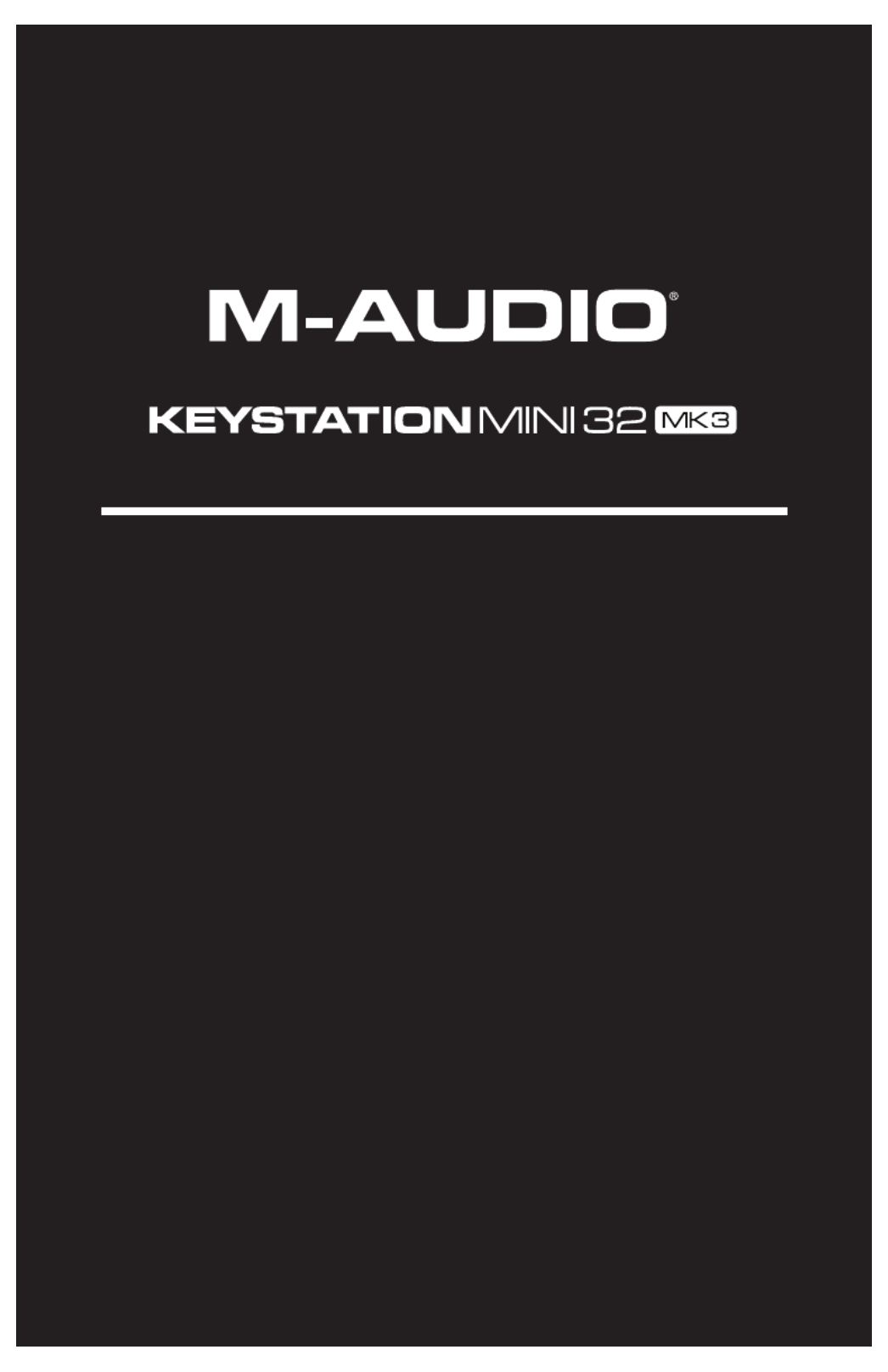
User Guide
English ( 2 – 17 )
Guía del usuario
Español ( 18 – 34 )
Guide d'utilisation
Français ( 35 – 52 )
Guida per l'uso
Italiano ( 53 – 68 )
Benutzerhandbuch
Deutsch ( 69 – 85 )
Appendix
English ( 86 – 87 )

2
User Guide (English)
Introduction
Thank you for purchasing the Keystation Mini 32 MK3. At M-Audio, we know how serious music is to you.
That’s why we design our equipment with only one thing in mind—to make your performance the best it can
be.
Box Contents
M-Audio Keystation Mini 32 MK3
Software Download Card
USB Cable
Quickstart Guide
Safety & Warranty Manual
Support
For the latest information about this product (system requirements, compatibility information, etc.) and
product registration, visit m-audio.com/keystationmini32.
For additional product support, visit m-audio.com/support.
Connecting Your Keyboard
1. Plug the USB cable provided with your Keystation Mini 32 MK3 keyboard to a free USB port on your
computer.
2. Plug the other end of the USB cable into the USB input on the Keystation Mini 32 MK3 keyboard.
The single USB cable not only powers the keyboard but also sends MIDI data to and from your computer
system.
If you intend to use your Keystation Mini 32 MK3 with a USB hub, make sure the USB hub uses an external
power supply. Using a passive USB hub which does not use a power supply may not provide enough power
if other devices are connected to the hub.
We do not recommend connecting an audio interface to the same USB hub as the Keystation Mini 32
MK3.
You can also use Keystation Mini 32 MK3 with your iPad to control supported music creation apps.
Connecting your Keystation Mini 32 MK3 to an iPad requires the iPad Camera Connection Kit, which is
available from the Apple Store.
Getting Started
Once you have finished the installation, you will need to configure your music software for use with
Keystation Mini 32 MK3. Connect Keystation Mini 32 MK3 to your computer and then open your software.
In your software’s Preferences, Options, or Device Set-Up menu, select Keystation Mini 32 MK3. (In
Windows XP SP3, Keystation Mini 32 MK3 will appear in your software under the name USB Audio Device.)
Windows Vista, Windows 8, Windows 7, and MacOS will recognize the device as Keystation Mini 32 MK3.
For further information about configuring your software to receive MIDI data from your Keystation Mini 32
MK3, and using software instruments with the application, refer to the documentation provided with that
product.
Software
We’ve included Pro Tools | First M-Audio Edition with your Keystation Mini 32 MK3 so you can get started
making music with professional software right out of the box. For Pro Tools | First M-Audio Edition, register your
Keystation Mini 32 MK3 on m-audio.com, and follow the Pro Tools | First M-Audio Edition install instructions in
your user account.

3
Virtual Instruments
Follow the instructions on the software download card for installing the included virtual instrument plugins.
After installation, most DAWs will not load virtual instrument plugins automatically. In order to access the
virtual instrument plugins with Pro Tools | First M-Audio Edition, you will need to choose the plugin folder for
the software to scan:
Pro Tools | First M-Audio Edition AAX plugin folders:
Windows (32-bit): C:\Program Files (x86)\Common Files\Avid\Audio\Plug-Ins
Windows (64-bit): C:\Program Files\Common Files\Avid\Audio\Plug-Ins
macOS: Macintosh HD/Library/Application Support/Avid/Audio/Plug-Ins
Once you have finished the installation, you will need to configure your music software for use with Keystation
Mini 32 MK3. Connect Keystation Mini 32 MK3 to your computer and then open your software. In your software’s
Preferences, Options, or Device Setup menu, select Keystation Mini 32 MK3. (In Windows XP, Keystation
Mini 32 MK3 will appear in your software under the name USB Audio Device.)
Setting Up Keystation Mini 32 MK3 with Pro Tools | First M-Audio Edition:
1. Connect Keystation Mini 32 MK3 to an available USB port on your computer using the supplied USB
cable, and launch Pro Tools | First M-Audio Edition.
2. Open or Create a Project.
3. Select the Setup pulldown menu and open MIDI Input Devices. Enable MIDI Input from the Keystation
Mini 32 MK3 by clicking the box next to the Keystation Mini 32 MK3.
4. Select the Setup pulldown menu and open Playback Engine. Choose your audio device from the
Playback Engine pulldown menu.
5. To create a new Instrument track, select the Track pulldown menu and select New.
6. In the New pulldown menu, select , and then Stereo Instrument Track.
7. In the newly created track, add an Insert to your track by clicking in your track's Inserts A-E and selecting
Multichannel Plugin > Instrument and select the instrument you would like to use, such as Xpand!2
(Stereo). The plugin can now be triggered with Keystation Mini 32 MK3.
Note: Windows users will need either an external soundcard (such as the M-Track 2X2) or a low-latency
ASIO driver.
Keybed
The Keystation Mini 32 MK3 keybed has 2 1/2 playable octaves. The range of the keyboard is approximately
in the middle of an 88 note keyboard. Using the Octave “+” or “-” buttons, you can access the full 88
keyboard range of a large piano keyboard.
Octave Buttons (Octave)
The assignable Octave buttons are used to shift the keyboard up or down in one-octave increments (12
semitones at a time). This extends the range of the keyboard up to four Octaves in either direction, which
lets you play notes that lie outside of the 32 keys.
In their default state, such as when you first switch on your Keystation keyboard, the buttons are backlit in
red. However, when you press either of them the color of that button turns green indicating that the octave
change is active.
If you press the octave “+” button once, the button will turn green indicating the keyboard’s octave is now
shifted up. If you press the octave “+” key again, you will shift one more octave up, and so on.
To shift the octave down, press the octave “-” button and notice that the button turns green. If only the
octave “-” key is lit green, the octave is shifted down and, if only the octave “+” key is lit in green, the
octave is shifted up.
To return the octave shift to 0, press both the octave “+” and “-” buttons together. Both LEDs will return to
their normal red color at half brightness, indicating that the octave shift has returned to 0.
You can assign other functions to these buttons in Edit Mode.
Cancel
MIDI Panic
Data: Octave
Data: Transpose
Data: Program
Data: Bank LSB
Data: Bank MSB
Data: Channel
Data: Tuning
Program
Bank LSB
Bank MSB
Modulation Assign
Knob Assign
Pitch Bend Assign
Pitch Bend Rate
Modulation Rate
Velocity
Sustain Mode
Default
0
1
2
3
4
5
6
7
8
9
Enter
Product specificaties
| Merk: | M-Audio |
| Categorie: | Midi-keyboard |
| Model: | Keystation Mini 32 MK3 |
| Soort bediening: | Knoppen |
| Kleur van het product: | Black, White |
| Gewicht: | 450 g |
| Breedte: | 418 mm |
| Diepte: | 105 mm |
| Hoogte: | 198 mm |
| Gebruiksaanwijzing: | Ja |
| Type stroombron: | USB |
| Meegeleverde kabels: | USB |
| Volumeregeling: | Draaiknop |
| Interface: | USB |
| MIDI-toetsenbord aantal toetsen: | 32 toetsen |
| Octaafinstelling: | Ja |
| Ondersteunt Windows: | Windows 10, Windows 7, Windows 8, Windows 8.1 |
| Ondersteunt Mac-besturingssysteem: | Mac OS X 10.11 El Capitan, Mac OS X 10.12 Sierra, Mac OS X 10.13 High Sierra |
| Pitch bend wheel: | Ja |
| Minimale processor: | Intel Core 2 Duo 2 GHz |
| Minimale RAM: | 2048 MB |
Heb je hulp nodig?
Als je hulp nodig hebt met M-Audio Keystation Mini 32 MK3 stel dan hieronder een vraag en andere gebruikers zullen je antwoorden
Handleiding Midi-keyboard M-Audio

16 Juni 2023

16 Juni 2023

16 Juni 2023

15 Juni 2023

11 Juni 2023

9 Juni 2023

6 Juni 2023

31 Mei 2023

29 Mei 2023

28 Mei 2023
Handleiding Midi-keyboard
- Midi-keyboard Casio
- Midi-keyboard Yamaha
- Midi-keyboard Akai
- Midi-keyboard Alesis
- Midi-keyboard Arturia
- Midi-keyboard Behringer
- Midi-keyboard Icon
- Midi-keyboard Ion
- Midi-keyboard Korg
- Midi-keyboard Medeli
- Midi-keyboard Novation
- Midi-keyboard Peavey
- Midi-keyboard Pinnacle
- Midi-keyboard Pyle
- Midi-keyboard Reloop
- Midi-keyboard Roland
- Midi-keyboard Samson
- Midi-keyboard Evolution
- Midi-keyboard CME
- Midi-keyboard Native Instruments
- Midi-keyboard IK Multimedia
- Midi-keyboard Chord
- Midi-keyboard Swissonic
- Midi-keyboard ESI
- Midi-keyboard Keith MCmillen
- Midi-keyboard Motu
- Midi-keyboard Doepfer
- Midi-keyboard Kurzweil
- Midi-keyboard Studiologic
- Midi-keyboard Nektar
- Midi-keyboard Waldorf
Nieuwste handleidingen voor Midi-keyboard

3 Maart 2025

3 Maart 2025

1 December 2024

17 November 2024

28 Mei 2024

28 Mei 2024

28 Mei 2024

28 Mei 2024

7 December 2023

7 December 2023