Lorex E891AB Handleiding
Lorex
Bewakingscamera
E891AB
Lees hieronder de 📖 handleiding in het Nederlandse voor Lorex E891AB (2 pagina's) in de categorie Bewakingscamera. Deze handleiding was nuttig voor 18 personen en werd door 2 gebruikers gemiddeld met 4.5 sterren beoordeeld
Pagina 1/2

4K Ultra HD Active
Deterrence Security Camera
Quick Start Guide
www.lorex.com
English Version 1.0
E891AB Series
E891AB_QSG_EN_R1
• 4K Ultra HD Bullet IP Camera
• Mounting Kit*
• Ethernet Extension Cable with Pre-attached RJ45 Cable Gland*
* Per camera in multi-camera packs.
Package Contents
ATTENTION:
It is recommended to connect the camera to the NVR or an external PoE switch. If using a DC power
adapter (not included) with the camera, a REGULATED power supply is REQUIRED for use with this
camera. Use of a non-regulated, non-conforming power supply can damage this product and voids the
warranty.
• Use the camera only with compatible Lorex NVRs.
• Read this guide carefully and keep it for future reference.
• Follow all instructions for safe use of the product and handle with care.
• Use the camera within given temperature, humidity and voltage levels noted in the camera’s
specifications.
• Do not disassemble the camera.
• Do not point the camera directly towards the sun or a source of intense light.
• Use only a regulated power supply with the product (optional). Use of a non-regulated, non-
conforming power supply can damage the product and void the warranty.
• Periodic cleaning may be required. Use a damp cloth only. Do not use any harsh, chemical-based
cleaners.
• Check the packaging of the included cable to verify cable grade based on model number.
CBL605U: The supplied cable is rated for surface and in-wall mounting. CBL100C5: The supplied
cable is rated for surface mounting only. Cables for in-wall and floor-to-floor installations are
sold separately (CMR type). These and other cables are available at lorex.com.
Safety Precautions
Need Help?
Visit us online for up-to-date software
and complete instruction manuals
Click on the Downloads tab
4
Visit lorex.com
Search for the model
number of your product
Click on your product
in the search results
3
2
1
Copyright © 2019 Lorex Corporation
As our products are subject to continuous improvement, Lorex reserves the right to modify product
design, specifications and prices, without notice and without incurring any obligation. E&OE. All rights
reserved.
Dimensions
7.3” / 187mm3.0” / 75mm
• For a full list of compatible recorders, visit lorex.com/compatibility.
• To ensure that you are viewing camera video in full 4K resolution (4K monitor required),
check the video output resolution of your recorder. For full instructions, see your recorder’s
documentation at .lorex.com
• Not intended for submersion in water. Installation in a sheltered location recommended.
• This camera includes an Auto Mechanical IR Cut Filter. When the camera changes between Day/
Night viewing modes, an audible clicking noise may be heard from the camera. This clicking is
normal, and indicates that the camera filter is working.
Disclaimers
ATTENTION:
• Test your camera prior to selecting a permanent mounting location by temporarily connecting
the camera and cable to your NVR.
• Review the section “STEP 1: Important Installation Guidelines” above before choosing a
permanent mounting location.
Before Installing the Camera
• Decide whether to run the cables through
the wall / ceiling (drilling required) or
along the wall / ceiling.
• If you run the cables along the wall /
ceiling, you must run the cable through
the on the base. This will cable notch
keep the camera base flush to the
surface when mounted. Cable Notch
To install your camera:
1. Use the included mounting template to mark holes for the screws. Drill
holes for the mounting screws.
NOTE: Insert the included drywall anchors if you are installing the camera
in drywall.
2. Connect cables as shown in the section “Connecting the Camera”.
3. Feed the cable through the mounting surface or cable notch and mount
the camera stand to the surface using the provided screws.
4. Use a Philips head screwdriver (not included) to loosen the adjustment
screws shown below. Adjust the camera position as needed:
A. Rotate the camera
base 360°.
B. Tilt the camera on
the stand up to 90°.
C. Twist the camera
around the stand 360°.
A B C
5. Tighten the adjustment screws to secure the position.
6. Remove the vinyl film from the camera lens when your installation is
complete.
Additional Installation Tips:
• Point the camera where there is the least amount of obstructions (e.g., tree branches).
• Install the camera where vandals cannot easily reach.
• Secure cabling so that it is not exposed or easily cut.
• This camera is rated for outdoor use. Installation in a sheltered location is recommended.
STEP 1: Important Installation Guidelines
Optimizing Person and Vehicle Detection Accuracy:
• Angle the camera so that objects of interest appear in the bottom of the camera ⅔
image.
• Choose a location where objects of interest will be no further than 50ft (~15m) from
the camera.
Optimal accuracy
for objects within
50ft (~15m) and in
the bottom of the ⅔
image.
Lower accuracy for
objects further away
than 50ft (~15m) and/
or in the top of the ⅓
image.
• Angle the camera between 30~60° down from the
level position.
• Install the camera between 8-16ft (2.5-5m) off of
the ground.
STEP 2: Installing the Camera
Level position (i.e., ceiling)
Optimal
angle
range
NOTE: Accuracy of person and vehicle detection will
be influenced by multiple factors, such as the object’s
distance from the camera, the size of the object, and
the height and angle of the camera. Night vision will
also impact the accuracy of detection.
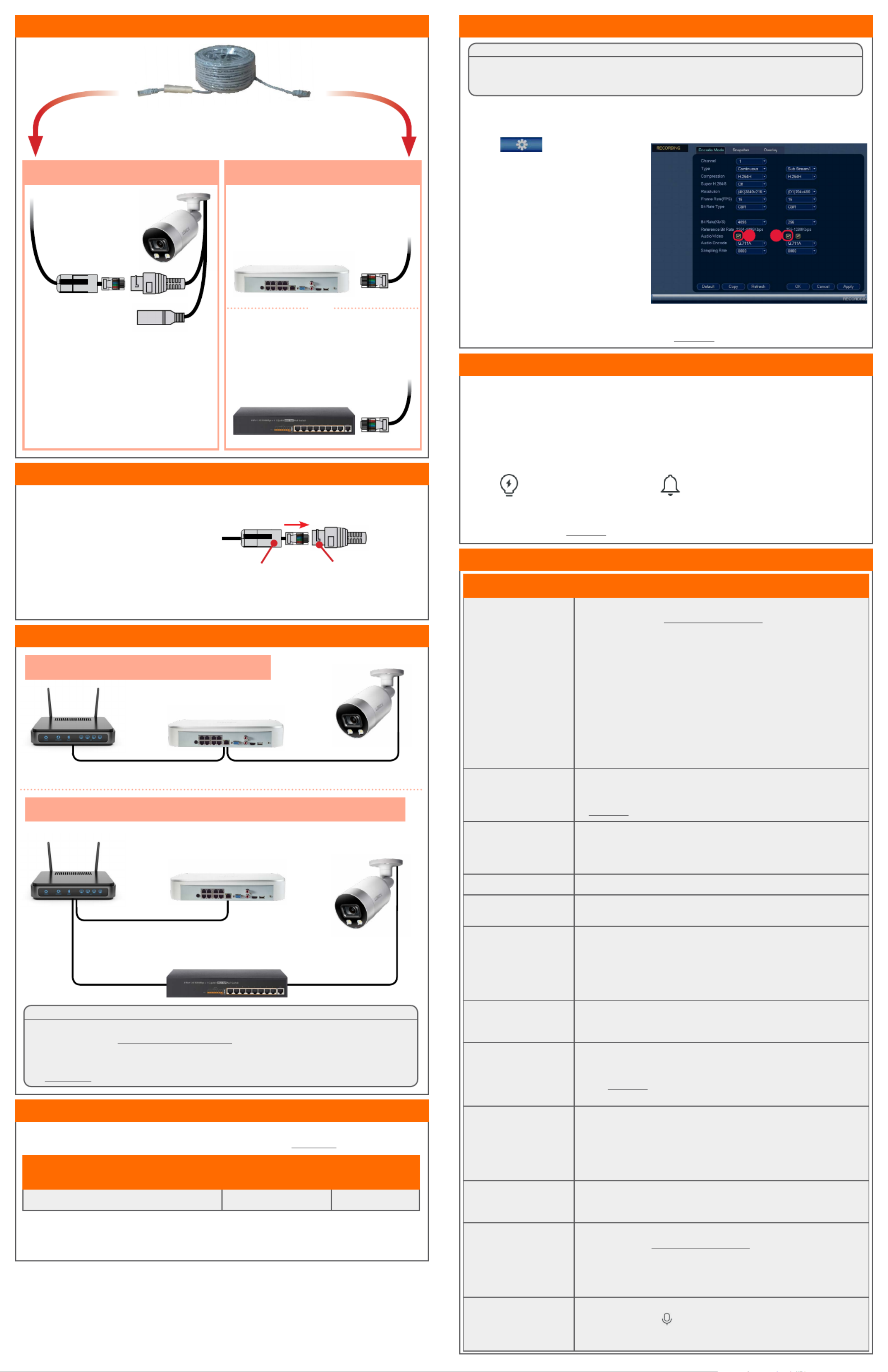
Connecting the Cameras
Setup Diagram
CameraNVR
Scenario 1: Connect Cameras to NVR
Scenario 2: Connect Cameras to Local Area Network (LAN)
Router
Camera
NVR
Router
PoE Switch
ATTENTION:
• This camera is only compatible with select NVRs. For a list of compatible
recorders, visit lorex.com/compatibility.
• You must connect the camera to a supporting H.265 NVR to take advantage
of H.265 compression. For instructions on enabling H.265 compression, visit
lorex.com, and search for “How do I enable H.265 compression?”.
E891AB_QSG_EN_R1
Problem Solution
No picture / signal • Ensure the camera is connected to a compatible NVR. For full
compatibility, visit lorex.com/compatibility.
• The camera may take up to 1 minute to power up after being
connected to the NVR. Wait two minutes before following the steps
below.
• Ensure the camera is connected to your NVR or to your local
network.
• If you are not using PoE, you must connect the camera to a 12V DC
power adapter (not included).
• If the camera is connected to the LAN, you must search your
network for cameras using the NVR. See the NVR’s instruction
manual.
• Ensure your NVR is properly connected to a monitor.
• There may be an issue with your extension cable run. Connect the
camera to the NVR using a different Ethernet cable.
Picture does not
appear to be 4K
• To ensure that you are viewing camera video in full 4K resolution
(4K monitor required), check the video output resolution of your
NVR. For full instructions, see your NVR’s documentation at
• lorex.com.
Picture is too bright • Ensure your camera isn’t pointed directly at a source of light (e.g.,
sun or spot light).
• Move your camera to a different location.
• Check the brightness and contrast settings on the NVR.
Picture is too dark • Check the brightness and contrast settings on the NVR.
Night vision is not
working
• The night vision activates when light levels drop. The area may
have too much light.
Picture is not clear • Check the camera lens for dirt, dust, spiderwebs. Clean the lens
with a soft, clean cloth.
• Make sure that the cable run is within the limitations specified in
the section ‘Cable Extension Options’.
• Remove the vinyl film from the camera lens when your installation
is complete.
Bright spot in video
when viewing camera
at night
• Night vision reflects when pointing a camera through a window.
Move the camera to a different location.
Picture is in color in
dark conditions
• This camera's image sensor is extra sensitive to light, meaning
that the camera stays in color mode at low-light conditions. For
instructions on how to make your camera switch to night mode,
visit lorex.com, and search for “How do I make my camera switch
to night mode?”.
The camera warning
light is not switching on
automatically
• Ensure that you have enabled and configured white light
deterrence using a compatible NVR. See your NVR’s
documentation for full instructions.
• Ensure the active areas and schedule for white light deterrence
are set properly. The default schedule for the warning light is night
times (between 5PM and 7AM).
The camera siren
is not switching on
automatically
• The camera siren cannot switch on automatically. You can control
the camera siren manually using a compatible Lorex NVR or app.
Refer to your NVR’s documentation for full instructions.
No audio • Audio is only supported on Lorex NVRs. For a list of compatible
recorders, visit lorex.com/compatibility.
• Ensure NVR volume is turned on / turned up.
• Ensure audio function on camera is turned on (see ‘Audio
Settings’).
• Ensure audio is turned up on viewing device.
Two-way talk not
working
• Use the Lorex app specified in your NVR documentation to activate
two-way talk. Tap from the camera's live view, then speak into
the microphone on your mobile device. Tap again when finished
speaking.
Troubleshooting
Connect the Ethernet cable to the
camera.
Connect the other end of the Ethernet
cable to the NVR’s PoE ports. The
camera may take a minute to power up
after being connected.
Connecting the Camera
Connect the other end of the Ethernet
cable to a router or switch on your
network. See your NVR manual for
details on connecting the camera to
your NVR using a switch or router.
Camera NVR
OR
(Optional)
12V DC Power
Ethernet Cable
NOTE: A 12V DC power adapter
(model#: ACCPWR12V1, not included)
is only required if connecting the
camera’s Ethernet cable to a router
or switch that does not support PoE.
• You can use a RJ45 coupler or network switch (not included) to connect male ends of
Ethernet cable together.
• To extend the cable run beyond 300ft (91m), a switch will be required (sold separately).
Extend the Ethernet cable run for your camera up to 300ft (91m). See table below. It is
recommended to use UL CMR approved cables available at lorex.com.
Cable Extension Options
Cable Type Max Cable Run
Distance
Max # of
Extensions
CAT5e (or higher) Ethernet cable 300ft (91m) 3
Using the RJ45 Cable Gland (Optional)
The pre-attached RJ45 cable gland covers the camera’s Ethernet connector and the
RJ45 plug to provide weather-resistance and protection from dust, dirt and other
environmental contaminants.
To use the RJ45 cable gland:
RJ45 Cable
Gland Barrel
Camera Ethernet
Connector
NOTE: The RJ45 cable gland is weather-resistant. Seal the cap with silicone and/or electrical tape
for additional sealing if it will be exposed to precipitation regularly.
Twist the RJ45 cable gland barrel
securely onto the camera Ethernet
connector.
AB
Using Deterrence Features
Use your Lorex app to manually activate the camera's white light and siren features
when connected to a compatible Lorex recorder.
PREREQUISITE: Connect to your Lorex system using the app specified in your recorder
documentation.
To activate deterrence features manually:
1. Launch the app and tap your recorder to view connected channels.
2. Tap a connected deterrence camera to open it in single-channel view.
3. Tap to activate the white light, or tap to activate the siren.
NOTE: You can also set schedules and active areas of the camera image where the white light will
be triggered automatically when motion is detected. For full instructions, refer to the app manual
on your product page at .lorex.com
Audio Settings
NOTE: These instructions are based on current NVR interface. For the most up-to-date
instructions, see your NVR’s instruction manual on .lorex.com
To enable audio recording and listen-in audio:
1. From Live View, right-click and click . Enter the system user name (default: ) Main Menu admin
and password.
2. Click and select Recording.
ATTENTION:
Audio recording and listen-in audio are disabled by default. Audio recording and/or use of listen-in
audio without consent is illegal in certain jurisdictions. Lorex Corporation assumes no liability for use
of its products that does not conform with local laws.
3. Under , select the channel Channel
where the audio-capable camera is
connected.
4. Under : Audio/Video
A. Check to enable audio recording and
listen-in audio.
NOTE: Listen-in audio requires a
monitor with speakers or speakers
connected to the NVR.
B. (Optional) Check to enable audio
streaming to mobile applications.
5. Under , select the format Audio Encode
that will be used to record audio. G711A
is recommended.
6. Click to save changes.OK
Product specificaties
| Merk: | Lorex |
| Categorie: | Bewakingscamera |
| Model: | E891AB |
Heb je hulp nodig?
Als je hulp nodig hebt met Lorex E891AB stel dan hieronder een vraag en andere gebruikers zullen je antwoorden
Handleiding Bewakingscamera Lorex

2 April 2025

7 Januari 2025

7 Januari 2025

7 Januari 2025

12 November 2024

3 Juli 2024

3 Juli 2024

3 Juli 2024

27 Mei 2024

27 Mei 2024
Handleiding Bewakingscamera
- Bewakingscamera Braun
- Bewakingscamera Bosch
- Bewakingscamera Philips
- Bewakingscamera Sony
- Bewakingscamera Samsung
- Bewakingscamera Xiaomi
- Bewakingscamera Panasonic
- Bewakingscamera Asus
- Bewakingscamera Canon
- Bewakingscamera Garmin
- Bewakingscamera Grundig
- Bewakingscamera Gigaset
- Bewakingscamera Honeywell
- Bewakingscamera JVC
- Bewakingscamera Motorola
- Bewakingscamera Pioneer
- Bewakingscamera Toshiba
- Bewakingscamera VTech
- Bewakingscamera Abus
- Bewakingscamera ACME
- Bewakingscamera Acti
- Bewakingscamera Ag Neovo
- Bewakingscamera Airlive
- Bewakingscamera Aldi
- Bewakingscamera Alecto
- Bewakingscamera Allnet
- Bewakingscamera Aluratek
- Bewakingscamera Anker
- Bewakingscamera Apc
- Bewakingscamera Aqara
- Bewakingscamera Aritech
- Bewakingscamera Avanti
- Bewakingscamera AVTech
- Bewakingscamera Axis
- Bewakingscamera Beafon
- Bewakingscamera Belkin
- Bewakingscamera Blaupunkt
- Bewakingscamera Boss
- Bewakingscamera Brinno
- Bewakingscamera BRK
- Bewakingscamera Buffalo
- Bewakingscamera Burg-Wachter
- Bewakingscamera D-Link
- Bewakingscamera Dedicated Micros
- Bewakingscamera Denver
- Bewakingscamera Digitus
- Bewakingscamera DIO
- Bewakingscamera Dorr
- Bewakingscamera E-bench
- Bewakingscamera Ebode
- Bewakingscamera Edimax
- Bewakingscamera Ednet
- Bewakingscamera Elmo
- Bewakingscamera Elro
- Bewakingscamera Eminent
- Bewakingscamera Engenius
- Bewakingscamera Eufy
- Bewakingscamera EverFocus
- Bewakingscamera Extech
- Bewakingscamera Ezviz
- Bewakingscamera Ferguson
- Bewakingscamera First Alert
- Bewakingscamera Flamingo
- Bewakingscamera Flir
- Bewakingscamera Foscam
- Bewakingscamera Friedland
- Bewakingscamera Ganz
- Bewakingscamera Gembird
- Bewakingscamera Genius
- Bewakingscamera GeoVision
- Bewakingscamera Gira
- Bewakingscamera Google
- Bewakingscamera Grandstream
- Bewakingscamera Hama
- Bewakingscamera Hikvision
- Bewakingscamera Iget
- Bewakingscamera Iiquu
- Bewakingscamera Iluv
- Bewakingscamera Indexa
- Bewakingscamera InFocus
- Bewakingscamera Interlogix
- Bewakingscamera Ion
- Bewakingscamera Kerbl
- Bewakingscamera KlikaanKlikuit
- Bewakingscamera Kodak
- Bewakingscamera Kogan
- Bewakingscamera Konig
- Bewakingscamera Laserliner
- Bewakingscamera LevelOne
- Bewakingscamera Linksys
- Bewakingscamera Logilink
- Bewakingscamera Logitech
- Bewakingscamera Maginon
- Bewakingscamera Manhattan
- Bewakingscamera Marmitek
- Bewakingscamera Marquant
- Bewakingscamera Marshall
- Bewakingscamera Megasat
- Bewakingscamera Minox
- Bewakingscamera Mitsubishi
- Bewakingscamera Monacor
- Bewakingscamera Nedis
- Bewakingscamera Nest
- Bewakingscamera Netatmo
- Bewakingscamera Netgear
- Bewakingscamera Netis
- Bewakingscamera Notifier
- Bewakingscamera Perel
- Bewakingscamera Powerfix
- Bewakingscamera Profile
- Bewakingscamera Provision ISR
- Bewakingscamera Pyle
- Bewakingscamera Quantum
- Bewakingscamera Raymarine
- Bewakingscamera Renkforce
- Bewakingscamera Revo
- Bewakingscamera Ricoh
- Bewakingscamera Ring
- Bewakingscamera Rollei
- Bewakingscamera Sanyo
- Bewakingscamera Satel
- Bewakingscamera Schneider
- Bewakingscamera SecurityMan
- Bewakingscamera Siedle
- Bewakingscamera Sitecom
- Bewakingscamera Smartwares
- Bewakingscamera SMC
- Bewakingscamera Somfy
- Bewakingscamera Sonic Alert
- Bewakingscamera Stabo
- Bewakingscamera Strong
- Bewakingscamera Switel
- Bewakingscamera Synology
- Bewakingscamera Technaxx
- Bewakingscamera Tenda
- Bewakingscamera Thomson
- Bewakingscamera TP Link
- Bewakingscamera Trebs
- Bewakingscamera Trendnet
- Bewakingscamera Trust
- Bewakingscamera Uniden
- Bewakingscamera V-Tac
- Bewakingscamera Velleman
- Bewakingscamera Vitek
- Bewakingscamera Vivotek
- Bewakingscamera Waeco
- Bewakingscamera Western Digital
- Bewakingscamera Withings
- Bewakingscamera Woonveilig
- Bewakingscamera Xavax
- Bewakingscamera Y-cam
- Bewakingscamera Yale
- Bewakingscamera Zebra
- Bewakingscamera ZTE
- Bewakingscamera ZyXEL
- Bewakingscamera Jung
- Bewakingscamera Olympia
- Bewakingscamera Oplink
- Bewakingscamera Orion
- Bewakingscamera Overmax
- Bewakingscamera Clas Ohlson
- Bewakingscamera Caliber
- Bewakingscamera Exibel
- Bewakingscamera Monoprice
- Bewakingscamera Naxa
- Bewakingscamera Niceboy
- Bewakingscamera Schwaiger
- Bewakingscamera Steren
- Bewakingscamera Ubiquiti Networks
- Bewakingscamera EMOS
- Bewakingscamera Conceptronic
- Bewakingscamera Miniland
- Bewakingscamera Arlo
- Bewakingscamera Atlona
- Bewakingscamera Avidsen
- Bewakingscamera Hamlet
- Bewakingscamera Hive
- Bewakingscamera Imou
- Bewakingscamera INSTAR
- Bewakingscamera SereneLife
- Bewakingscamera Defender
- Bewakingscamera Trevi
- Bewakingscamera Adesso
- Bewakingscamera Broan
- Bewakingscamera DSC
- Bewakingscamera M-e
- Bewakingscamera Blow
- Bewakingscamera Genie
- Bewakingscamera ClearOne
- Bewakingscamera Chacon
- Bewakingscamera Swann
- Bewakingscamera Approx
- Bewakingscamera SPC
- Bewakingscamera Canyon
- Bewakingscamera Cisco
- Bewakingscamera EVOLVEO
- Bewakingscamera Whistler
- Bewakingscamera Delta Dore
- Bewakingscamera Furrion
- Bewakingscamera Comtrend
- Bewakingscamera Planet
- Bewakingscamera Blink
- Bewakingscamera Intellinet
- Bewakingscamera Aida
- Bewakingscamera Lindy
- Bewakingscamera AVerMedia
- Bewakingscamera Lumens
- Bewakingscamera Mobi
- Bewakingscamera Fortinet
- Bewakingscamera DataVideo
- Bewakingscamera Hombli
- Bewakingscamera Vaddio
- Bewakingscamera Adj
- Bewakingscamera Ikan
- Bewakingscamera Dahua Technology
- Bewakingscamera UniView
- Bewakingscamera Reolink
- Bewakingscamera Valueline
- Bewakingscamera EVE
- Bewakingscamera QSC
- Bewakingscamera Marshall Electronics
- Bewakingscamera Boyo
- Bewakingscamera IC Intracom
- Bewakingscamera CRUX
- Bewakingscamera POSline
- Bewakingscamera August
- Bewakingscamera Hawking Technologies
- Bewakingscamera Lanberg
- Bewakingscamera Nexxt
- Bewakingscamera Watec
- Bewakingscamera Moog
- Bewakingscamera Equip
- Bewakingscamera Crestron
- Bewakingscamera Chuango
- Bewakingscamera ORNO
- Bewakingscamera ETiger
- Bewakingscamera Videcon
- Bewakingscamera Advantech
- Bewakingscamera Moxa
- Bewakingscamera Digital Watchdog
- Bewakingscamera Brilliant
- Bewakingscamera Moen
- Bewakingscamera Kramer
- Bewakingscamera MEE Audio
- Bewakingscamera Brickcom
- Bewakingscamera Kwikset
- Bewakingscamera Linear PRO Access
- Bewakingscamera BirdDog
- Bewakingscamera AVer
- Bewakingscamera Summer Infant
- Bewakingscamera Topica
- Bewakingscamera Vimar
- Bewakingscamera Speco Technologies
- Bewakingscamera Verint
- Bewakingscamera ZKTeco
- Bewakingscamera Rostra
- Bewakingscamera Kguard
- Bewakingscamera Caddx
- Bewakingscamera Spyclops
- Bewakingscamera EKO
- Bewakingscamera Inovonics
- Bewakingscamera Surveon
- Bewakingscamera Hollyland
- Bewakingscamera Epcom
- Bewakingscamera AViPAS
- Bewakingscamera Lutec
- Bewakingscamera Hanwha
- Bewakingscamera ClearView
- Bewakingscamera VideoComm
- Bewakingscamera IMILAB
- Bewakingscamera InfiRay
- Bewakingscamera 3xLOGIC
- Bewakingscamera Pelco
- Bewakingscamera Leviton
- Bewakingscamera EtiamPro
- Bewakingscamera Inkovideo
- Bewakingscamera Pentatech
- Bewakingscamera Weldex
- Bewakingscamera CNB Technology
- Bewakingscamera Tapo
- Bewakingscamera Aigis
- Bewakingscamera Exacq
- Bewakingscamera Laxihub
- Bewakingscamera Securetech
- Bewakingscamera EFB Elektronik
- Bewakingscamera Ernitec
- Bewakingscamera NetMedia
- Bewakingscamera Videotec
- Bewakingscamera Illustra
- Bewakingscamera AVMATRIX
- Bewakingscamera Nivian
- Bewakingscamera Arenti
- Bewakingscamera Syscom
- Bewakingscamera Tecno
- Bewakingscamera Night Owl
- Bewakingscamera Guardzilla
- Bewakingscamera Astak
- Bewakingscamera Milestone Systems
- Bewakingscamera Zavio
- Bewakingscamera Campark
- Bewakingscamera IPX
- Bewakingscamera Promise Technology
- Bewakingscamera Annke
- Bewakingscamera Qoltec
- Bewakingscamera Digimerge
- Bewakingscamera Alfatron
- Bewakingscamera Feelworld
- Bewakingscamera KJB Security Products
- Bewakingscamera British Telecom
- Bewakingscamera Wisenet
- Bewakingscamera Ecobee
- Bewakingscamera BZBGear
- Bewakingscamera WyreStorm
- Bewakingscamera Infortrend
- Bewakingscamera Epiphan
- Bewakingscamera HiLook
- Bewakingscamera Mach Power
- Bewakingscamera Compro
- Bewakingscamera Ikegami
- Bewakingscamera Accsoon
- Bewakingscamera Vimtag
- Bewakingscamera Sonoff
- Bewakingscamera Gewiss
- Bewakingscamera Alula
- Bewakingscamera Insteon
- Bewakingscamera Costar
- Bewakingscamera ALC
- Bewakingscamera Security Labs
- Bewakingscamera American Dynamics
- Bewakingscamera Seneca
- Bewakingscamera Avigilon
- Bewakingscamera Vosker
- Bewakingscamera Sentry360
- Bewakingscamera Bea-fon
- Bewakingscamera Owltron
- Bewakingscamera Petcube
- Bewakingscamera Enabot
- Bewakingscamera Luis Energy
- Bewakingscamera Sir Gawain
- Bewakingscamera VisorTech
- Bewakingscamera Atlantis Land
- Bewakingscamera B & S Technology
- Bewakingscamera I3International
- Bewakingscamera IDIS
- Bewakingscamera Turing
- Bewakingscamera Qian
- Bewakingscamera Wasserstein
- Bewakingscamera Qolsys
- Bewakingscamera Control4
- Bewakingscamera Milesight
- Bewakingscamera GVI Security
- Bewakingscamera Conbrov
- Bewakingscamera HuddleCamHD
- Bewakingscamera Setti+
- Bewakingscamera Mobotix
- Bewakingscamera IOIO
- Bewakingscamera BIRDFY
- Bewakingscamera I-PRO
- Bewakingscamera DVDO
- Bewakingscamera TCP
- Bewakingscamera Bolin Technology
- Bewakingscamera Konyks
- Bewakingscamera Nextech
- Bewakingscamera Arecont Vision
- Bewakingscamera YoloLiv
Nieuwste handleidingen voor Bewakingscamera

30 Maart 2025

29 Maart 2025

29 Maart 2025

29 Maart 2025

29 Maart 2025

29 Maart 2025

27 Maart 2025

27 Maart 2025

27 Maart 2025

26 Maart 2025