Logitech H250 Handleiding
Bekijk gratis de handleiding van Logitech H250 (2 pagina’s), behorend tot de categorie Headset. Deze gids werd als nuttig beoordeeld door 82 mensen en kreeg gemiddeld 4.8 sterren uit 41.5 reviews. Heb je een vraag over Logitech H250 of wil je andere gebruikers van dit product iets vragen? Stel een vraag
Pagina 1/2
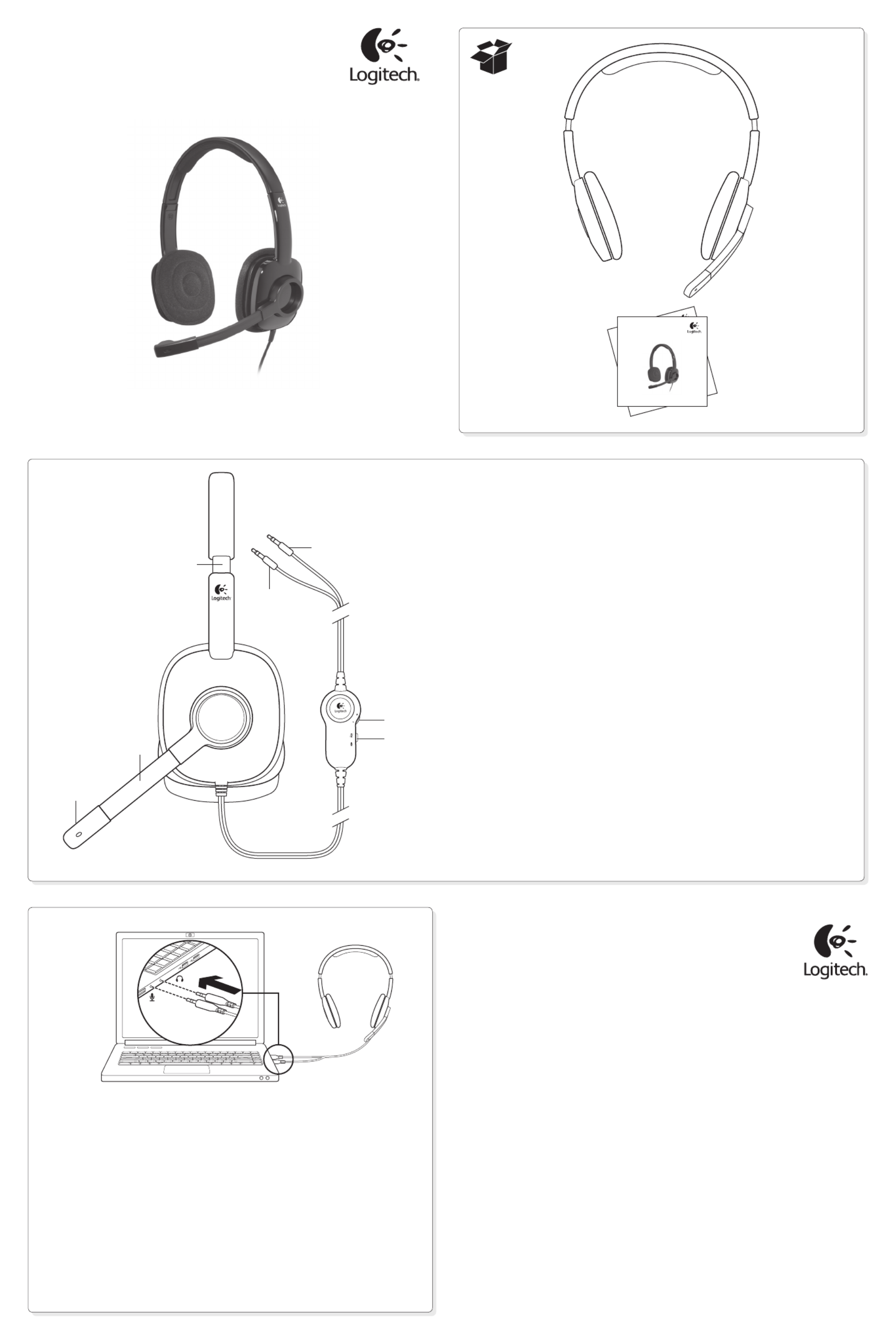
Getting started with
Première utilisation
Logitech® Stereo Headset H250
Getting started with
Première utilisation
Logitech
®
Wireless Mouse M185
Getting started with
Première utilisation
Logitech® Stereo Headset H250
English
Headset features
1. Noise-canceling microphone
2. Flexible, rotating microphone boom
3. Adjustable headband
4. Volume control
5. Mute switch
6. Headphone plug (green)
7. Microphone plug (pink)
Español
Características del audífono
1. Micrófono con supresión de ruido
2. Varilla de micrófono flexible y giratoria
3. Diadema ajustable
4. Control de volumen
5. Conmutador de silencio
6. Clavija de auriculares (verde)
7. Clavija de micrófono (rosa)
Français
Fonctionnalités du casque
1. Micro antiparasites
2. Tige de micro modulable
3. Bandeau réglable
4. Réglage du volume
5. Commutateur de sourdine
6. Prise casque (vert)
7. Prise du micro (rose)
English
Connect the headset
1. Insert the 3.5 mm
headphone plug (green)
into the headphone jack
on your computer.
2. Insert the 3.5 mm
microphone plug (pink)
into the microphone jack
on your computer.
Español
Conexión del audífono
1. Inserta la clavija de auriculares
de 3,5 mm (verde)
en la toma de auriculares
de la computadora.
2. Inserta la clavija de micrófono
de 3,5 mm (rosa)
en la toma de micrófono
de la computadora.
Français
Connexion du casque
1. Insérez la prise casque 3,5 mm
(verte) dans l’entrée audio
de l’ordinateur.
2. Insérez la prise du micro
3,5 mm (rose) dans l’entrée
micro de l’ordinateur.
www.logitech.com
© 2011 Logitech. All rights reserved. Logitech, the Logitech logo, and other Logitech marks are owned by
Logitech and may be registered. Microsoft, Windows, Windows Media, and the Windows logo are trademarks of
the Microsoft group of companies. Mac, the Mac logo, and iTunes are trademarks of Apple Inc., registered in the
U.S. and other countries. All other trademarks are the property of their respective owners. Logitech assumes no
responsibility for any errors that may appear in this manual. Information contained herein is subject to change
without notice.
© 2011 Logitech. Tous droits réservés. Logitech, le logo Logitech et les autres marques Logitech sont la propriété
exclusive de Logitech et sont susceptibles d’être déposés. Microsoft, Windows, Windows Media, Windows et
le logo Windows sont des marques déposées du groupe et des sociétés Microsoft. Mac, le logo Mac et iTunes
sont des marques déposées d’Apple Inc., enregistrées aux Etats-Unis et dans d’autres pays. Toutes les autres
marques commerciales sont la propriété de leurs détenteurs respectifs. Logitech décline toute responsabilité
en cas d’erreurs dans ce manuel. Les informations énoncées dans ce document peuvent faire l’objet de
modifications sans avis préalable.
620-003283.003
1
2
1
7
6
3
1
2
4
5

What do you think?
¿Cuál es su opinión?
Qu’en pensez-vous?
Please take a minute to tell us. Thank you for purchasing our product.
Nos gustaría conocerla, si puede dedicarnos un minuto.
Le agradecemos la adquisición de nuestro producto.
Prenez quelques minutes pour nous faire part de vos commentaires.
Vous venez d’acheter ce produit et nous vous en remercions.
www.logitech.com/ithink
English
Help with setup: headset not working?
•Check both the headphone and microphone cable connections between the headset and
your computer. The 3.5 mm headphone plug (green) connects to the headphone jack on your computer,
and the 3.5 mm microphone plug (pink) connects to the microphone jack.
•Adjust the volume and microphone settings to an audible level in the application and operating system.
•Try restarting the media application.
•Close all media applications and check whether your computer soundcard has been selected
in your Windows operating system for playback and voice.
Windows XP: Go to / / /Start Control Panel Sounds and Audio Devices Audio tab.
Choose your sound card and click . Go to the Voice tab, select your sound card, and click . OK OK
Restart your media application.
Windows Vista and Windows 7: Go to / / /Start Control Panel Sounds Playback Devices tab.
Choose your sound card and click . Go to the Recording devices tab, choose your sound card, OK
and click . Restart the media application.OK
For additional assistance, please visit www.logitech.com/support.
Español
Ayuda con la instalación: ¿No funciona el audífono?
•Comprueba las conexiones de los auriculares y del micrófono entre el audífono y la computadora.
La clavija de auriculares de 3,5 mm (verde) se conecta a la toma de auriculares de la computadora,
y la clavija de micrófono de 3,5 mm (rosa) se conecta a la toma de micrófono.
•Ajusta la configuración de volumen y del micrófono a un nivel audible en la aplicación y en el sistema
operativo.
•Reinicia la aplicación multimedia.
•Cierra todas las aplicaciones multimedia y comprueba si la tarjeta de sonido de la computadora está
seleccionada en el sistema operativo Windows para reproducción y voz.
Windows XP: Ve a / / / . Inicio Panel de control Dispositivos de sonido y audio ficha Audio
Selecciona la tarjeta de sonido y haz click en . Ve a la ficha Voz, selecciona la tarjeta de sonido Aceptar
y haz click en . Reinicia la aplicación multimedia.Aceptar
Windows Vista y Windows 7: Ve a / / /Inicio Panel de control Sonidos ficha Dispositivos
de reproducción Aceptar . Selecciona la tarjeta de sonido y haz click en . Ve a la ficha Dispositivos
de grabación, selecciona la tarjeta de sonido y haz click en Aceptar. Reinicia la aplicación multimedia.
Para obtener asistencia adicional, visita www.logitech.com/support.
Français
Aide à la configuration: le casque ne fonctionne pas?
•Vérifiez que les câbles de connexion du casque et du micro sont correctement reliés à l’ordinateur.
Reliez la prise casque 3,5 mm (verte) à l’entrée audio de l’ordinateur et reliez la prise du micro 3,5 mm
(rose) à l’entrée micro de l’ordinateur.
•Réglez les paramètres de volume et du micro à un niveau audible dans le système d’exploitation et
dans l’application.
•Essayez de redémarrer l’application multimédia.
•Fermez toutes les applications multimédia et vérifiez si la carte son de votre ordinateur est bien
sélectionnée dans les paramètres Lecture audio et Voix de votre système d’exploitation Windows.
Windows XP: Démarrer Panneau de configuration Sons et périphériques sélectionnez / /
audio Audio/onglet . Sélectionnez votre carte son et cliquez sur . Cliquez sur l’onglet Voix. OK
Sélectionnez votre carte son, puis cliquez sur . Redémarrez l’application multimédia.OK
Windows Vista et Windows 7: Démarrer Panneau de configuration Sons sélectionnez / / /
onglet . Sélectionnez votre carte son et cliquez sur . Cliquez sur Périphériques de lecture OK
l’onglet Périphériques d’enregistrement et sélectionnez votre carte son, puis cliquez sur . OK
Redémarrez l’application multimédia.
Pour toute aide supplémentaire, visitez le site www.logitech.com/support.
www.logitech.com/support
United States +1 646-454-3200
Argentina +00800-555-3284
Brasil +0 800-891-4173
Canada +1 866-934-5644
Chile 1230 020 5484
Latin America +1 800-578-9619
Mexico 001 800 578 9619
2
Product specificaties
| Merk: | Logitech |
| Categorie: | Headset |
| Model: | H250 |
| Kleur van het product: | Zwart |
| Gebruikershandleiding: | Ja |
| Connectiviteitstechnologie: | Bedraad |
| Draagwijze: | Hoofdband |
| Aanbevolen gebruik: | Kantoor/callcenter |
| Headset type: | Stereofonisch |
| Impedantie: | 32 Ohm |
| Positie speakers koptelefoon: | Supraaural |
| Frequentiebereik koptelefoon: | 20 - 20000 Hz |
| Microfoontype: | Boom |
| Akoestisch systeem: | Gesloten |
| 2x 3,5 mm-connectors: | Ja |
| Frequentie microfoon: | 100 - 6500 Hz |
| Microphone input impedance: | 2200 Ohm |
| Microfoonaansluiting: | 3,5 mm |
| Type product: | Headset |
| Ruisonderdrukking microfoon: | Ja |
Heb je hulp nodig?
Als je hulp nodig hebt met Logitech H250 stel dan hieronder een vraag en andere gebruikers zullen je antwoorden
Handleiding Headset Logitech

27 Maart 2025

18 Februari 2025

10 Juni 2024

15 November 2023

15 November 2023

3 Juni 2023

9 Mei 2023

5 Mei 2023

4 Mei 2023

24 April 2023
Handleiding Headset
- Yeyian
- Amplicomms
- NGS
- Schuberth
- Sony
- Steelplay
- MSI
- 1More
- Iluv
- Gamdias
- Maginon
- Kicker
- Engenius
- CoolerMaster
- Krüger And Matz
Nieuwste handleidingen voor Headset

3 September 2025

2 September 2025

1 September 2025

1 September 2025

1 September 2025

1 September 2025

1 September 2025

30 Augustus 2025

26 Augustus 2025

14 Augustus 2025