Lightware DA2HDMI-4K-Plus Handleiding
Lightware
AV extender
DA2HDMI-4K-Plus
Lees hieronder de 📖 handleiding in het Nederlandse voor Lightware DA2HDMI-4K-Plus (2 pagina's) in de categorie AV extender. Deze handleiding was nuttig voor 13 personen en werd door 2 gebruikers gemiddeld met 4.5 sterren beoordeeld
Pagina 1/2
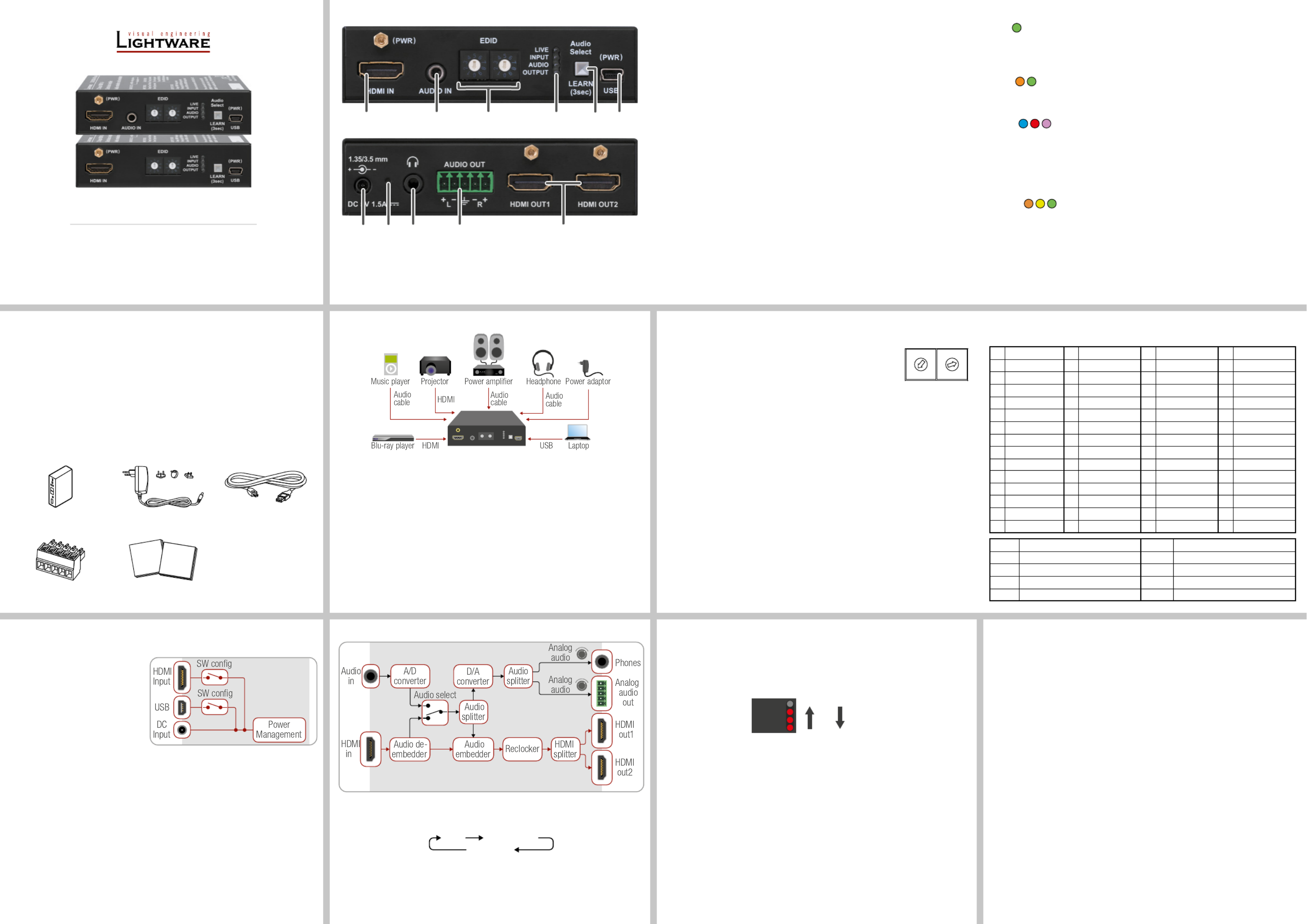
Quick Start Guide
DA2HDMI-4K-Plus-A
DA2HDMI-4K-Plus
Further Information
The document is valid with the following rmware version: 1.0.0
The Product brief and further information of this appliance are available on www.lightware.eu.
See the Downloads section on the website of the product.
Contact Us
sales@lightware.eu
+36 1 255 3800
support@lightware.eu
+36 1 255 3810
Lightware Visual Engineering LLC.
Peterdy 15, Budapest H-1071, Hungary
Doc. ver.: 1.1
19200046
INPUT
LIVE
AUDIO
OUTPUT
HDCP
enable
HDCP
disable
Important Safety Instructions
Please read and keep the information in the attached safety instructions supplied with the
product before you start using the device.
Introduction
DA2HDMI-4K-Plus-A is a multifunctional distribution amplier with built-in EDID Management
and Pixel Accurate Reclocking, supporting DVI and HDMI 1.4 signals with or without HDCP
encryption. The output signal is reclocked and stabilized using Lightware Pixel Accurate
Reclocking technology to remove jitter caused by long cables or poor quality sources. The
product features Advanced EDID Management and can emulate any HDMI display for
continuous video output, even if the attached display is disconnected or powered down.
Box Contents
Distribution Amplier 5V DC Power Adaptor
with Interchangeable Plugs
USB Cable
Phoenix Combicon
5-pole connector
Safety and Warranty info,
Quick Start Guide
Front and Rear Views
1
HDMI Input HDMI input port for sources and for supplying the device with
power (depends on source capabilities). The applied cable
shall not be more than 20 m (4Kp30) or 30 m (1080p60).
2
Audio Input 3.5 mm jack connector for assymetric analog audio signal.
3
Rotary Switches Selecting one of the EDID memory addresses.
4
Status LEDs The LEDs display information about the signal states.
5
Learn Button
(Audio Select)
Store the EDID of the sink on HDMI OUT1, start the device in
Bootload mode, or toggle between the audio sources.
6
USB Control USB mini-B type connector to access special settings,
perform a rmware upgrade, and supply the unit with power.
7
DC Input Input for the supplied power adaptor.
8
Hidden Button Button for restarting the unit.
9
Phones 3.5mm jack output connector which is the same as the
Analog Audio Output (Phoenix).
q
Audio Output 5-pole Phoenix connector for balanced analog audio; the
signal is de-embedded from the HDMI outputs.
w
HDMI Outputs
(mirrored)
Identical video output ports. Connect an HDMI cable between
the sink and the unit.
Legend Front Panel LEDs
LIVE
BLINKING (slow): the device is powered properly and operational.
BLINKING (fast): the device is in Bootload mode.
ON: shows the malfunction of the CPU; please restart the device.
INPUT
ON (orange): source is connected (5V detected).
ON (green): signal is present.
AUDIO
ON (blue): analog audio input is selected to be embedded in the video stream.
ON (red): HDMI, multichannel / compressed audio signal is detected.
ON (purple): HDMI, PCM 2 channel audio signal is detected.
BLINKING: autoselect is enabled.
OFF: no audio is transmitted.
OUTPUT
ON (orange): hotplug detected on HDMI OUT1.
ON (yellow): hotplug detected on HDMI OUT2.
ON (green): hotplug detected on HDMI OUT 1 and HDMI OUT 2.
DA2HDMI-4K-Plus does not contain Analog audio connectors.
Never use a third-party power supply but the supplied one or use Lightware’s rack-
mountable power supply unit with the appropriate DC-DC cable.
ID Resolution ID Resolution ID Resolution ID Resolution
00 Copy HDMI1 14 640x480p59 28 1920x1080i50_2 42 3440x1440p24
01 640x480p60 15 720x480p59 29 1920x1080i60 43 3440x1440p30
02 800x600p60 16 720x576p50 30 1920x1080i60 44 2560x1600p60
03 1024x768p60 17 1280x720p50 31 1920x1080p24 45 2560x2048p50
04 1280x768p50 18 1280x720p60 32 1920x1080p30 46 3840x2160p24
05 1280x768p60 19 1024x768p60 1920x1080p50 47 3840x2160p3033
06 1280x1024p50 20 1366x768p60 34 1920x1080p60 48 3840x2160p60
07 1280x1024p60 21 1280x800p60 35 1920x1080p60 49 4096x2160p24
08 1600x1200p50 22 1440x900p60 2048x1080p60 50 4096x2160p3036
09 1600x1200p60 23 1600x900p60 37 2560x1080p60 51 4096x2160p60
10 1920x1200p50 24 1280x1024p50 38 1600x1200p50 52 3840x2400p24
11 1920x1200p60 25 1280x1024p60 39 1600x1200p60 53 3840x2400p30
12 1440x480i60 26 1440x1080p60 40 1920x1200p60 54 720p60_3D
13 1440x576i50 27 1920x1080i50_1 41 2560x1440p60 55 1080p60_3D
ID Description ID Description
56 Universal DVI 60 Universal HDMI 4K PCM AUDIO
57 Universal HDMI PCM AUDIO 61 Universal HDMI 4K ALL AUDIO
58 Universal HDMI ALL AUDIO 62-98 User EDIDs
59 Universal HDMI DC ALL AUDIO 99 Copy HDMI2
EDID Memory Structure
01-11: 12-55: DVI EDIDs; HDMI EDIDs
HDCP Management
The HDCP setting of the HDMI input port can be enabled/disabled on the front panel as follows:
1. Turn the EDID rotary switches to ‘01’ position.
2. Press the LEARN button and keep it pressed for three seconds.
3. The lower three LEDs give displays if the HDCP state is changed:
HDCP is : LEDs are dark and light up sequentially.enabled
HDCP is : LEDs light and get dark sequentially.disabled
EDID Emulation
Selecting an EDID
Turn the EDID address rotary switches to the desired position. Use a at
head screwdriver to change the address. The left switch sets the tens
value, the right switch gives the ones value of the EDID.
Avoid the use of keys, coins, knives and other sharp objects.
EDID Learning (OUTPUT LED)
The EDID of the sink connected to HDMI OUT 1 can be stored in the user EDID memory:
1. Turn the EDID rotary switches to the desired position (between #62 - #98).
2. Press the LEARN button and keep it pressed for three seconds.
3. The OUTPUT LED turns to dark for a second then provides feedback:
BLINKING (green): EDID learning is successful, the EDID is stored.
BLINKING (red): EDID learning is failed.
4. The LED turns to dark for a second, then shows the state(s) of the connected sink(s).
Please note that the EDIDs stored in the User EDID memory are deleted when the factory
default settings are restored.
Further EDID Options
The following functions are available when connecting to the device by LDC:
EDID learning or importing an EDID, deleting an EDID (from the user memory).
Exporting an EDID and saving it as a le.
Creating a custom EDID by using the EDID Editor or the Easy EDID Creator.
Port Diagram
Audio Selection (only on Plus-A variant)
Press the Audio select (LEARN) button to toggle the audio options:
The device is able to select an audio source automatically: activate the Autoselect mode by
the Audio select button. In this case the Analog input port has higher priority: if the Autoselect
mode is active and a 3.5mm Jack plug is connected to the Audio input port, it will be embedded
in the HDMI stream.
Powering Options
The device can be powered by any of the following ways:
Using the supplied power adaptor
(recommended).
Connect the device to a proper
USB port by the supplied cable.
Connecting an HDMI source to the
HDMI input port.
Make sure that the port is able to
supply 5V 500 mA current.
If the power adaptor is connected, it will supply the device independently from the HDMI/
USB ports. If the adaptor is disconnected from the DC input connector the device tries to
use a different power source (HDMI or USB) if it is enabled and connected. (If the adaptor is
unplugged from the AC socket but the DC plug is still connected, the device will be switched
off and cannot be changed to another power source. Unplug the DC cable from the device to
be powered by USB or HDMI.)
The USB and HDMI powering modes can be enabled/disabled via LDC software.
If you are not sure that your USB or HDMI port has enough power, disable the
powering over USB and HDMI by Lightware Device Controller software. If the supplied
power over USB or HDMI is not enough the device will switch off. In the case of any
strange behavior of the device, please disconnect the USB and HDMi cables and
connect the 5V DC adaptor.
Installation
1
Connect the desired source to the HDMI input port.
2
Optionally connect an audio source to the port.Audio input
3
Connect one or two sink device(s) to the port(s).HDMI output
4
Optionally connect an audio device (e.g. amplier) to the Phoenix Audio output port.
5
Optionally connect a headphone to the 3.5 mm port.Jack Audio output
6
Optionally connect a laptop or PC to the port and run LDC software.USB
7
Connect rstly the power cord of the supplied adaptor to the , then secondly DC input
to the AC power socket.
Safety and
warranty
info
Quick
Start
Guide
31
7
54 6
w9 q
2
8
0
1
2
3
4
5
6
7
8
9
0
1
2
3
4
5
6
7
8
9
Autoselect
HDMI Analog audio
45
3 7
2
1 6

Specications
General
Compliance ...................................................................................................................... CE
EMI / EMC ......................................................................................... EN 55024 / EN 55032
Cooling ..................................................................................................................... passive
Power
Power supply .................................... external power adaptor / USB port / HDMI input port
Power adaptor ...................................... Input 100-240 V AC 50/60 Hz, Output 5V DC, 3 A
Power consumption .......................................................................................... 1.8 W (max)
Digital Video Signal
HDMI connector ............................................................... 19-pole HDMI Type A receptacle
Supported signals ................................................................................... DVI 1.0, HDMI 1.4
Signal standard ........................ DVI and HDMI standard which supports embedded audio
Supported resolutions .................... up to 4K / UHD (30Hz RGB 4:4:4, 60Hz YCbCr 4:2:0)
3D support ....................................................................................................................... yes
HDCP compliant .............................................................................................................. yes
Control over CEC ........................................................................................ yes, transparent
Audio support ................................................... local audio embedding and de-embedding
Reclocking ................................................................................. Pixel Accurate Reclocking
Cable length (input port) .......................................... max 20 m (4Kp30) or 30 m (1080p60)
Analog Audio Ports
Signal type ........................................................... analog stereo, symmetric or asymmetric
Connector type ............................................................................... 3.5 mm Jack connector
......................................................................................................5-pole Phoenix connector
Signal Level (input port)
Volume ...............................................................................................between -95 and 0 dB
Balance ................................................................................................ 0 - 100 (50 = center)
Gain ......................................................................................................................0 - 6.00 dB
Signal Level (output port)
Volume ............................................................................................ between -57 and +6 dB
Balance ................................................................................................ 0 - 100 (50 = center)
EDID Management
EDID emulation ............................................................................................................... yes
EDID memory .................................................... 61 factory presets, 37 user-programmable
Control
USB port ........................................................................................... USB mini-B receptacle
Software Control – Using Lightware Device Controller (LDC)
The device can be controlled from a computer using the Lightware Device
Controller software. The application is available at www.lightware.eu (Support
/ Downloads section), install it on a Windows PC or a Mac OS X and connect
to the device.
Connecting by the USB Port
Connect the supplied USB cable between the device and the computer and start the LDC.
The device is displayed under the USB devices section; select it then press Connect.
Crosspoint Menu
When LDC connects to the device, the Crosspoint menu is shown as default. The input and
output port settings are available separately for the video and audio signals. Besides, the
following tools are available:
Frame Detector
The ports can show detailed
information about the signal like
blanking intervals and active
video resolution. This feature
is a good troubleshooter if
compatibility problems occur
during system installation.
Test Pattern Generator
The output ports can send a special image towards the sink devices for testing purposes. The
settings of the test pattern are available via LDC:
Mode
On: the test pattern is always sent to the output port.
Off: the test pattern generator is off.
No signal: the test pattern generator is switched on if video signal is not detected.
Clock Source
480p / 576p / Original video signal: the clock frequency of the test pattern.
Pattern
Red / Green / Blue / Black / White / Ramp / Chess / Bar / Cycle. Cycle setting means all
the patterns are changed sequentially approx. in every 2 seconds.
EDID Management
Advanced EDID Management can be accessed by selecting the EDID menu. The software
allows to create, modify, delete, import, or export EDIDs. Please note that the factory presets
cannot be modied.
EDID emulation is available only by the EDID rotary switches on the device.
Backup and Restore (Conguration Cloning)
This simple method eliminates the need to repeatedly
congure certain devices to have identical (non-
factory) settings. If the devices are installed in the
same type of system multiple times then it is enough
to set up only one device to t the user’s needs and then copy those settings to the others, thus
saving time and resources. Installing multiple devices with the same customized conguration
settings can be done in a few easy steps:
1. Congure one device with all your desired settings with the LDC software.
2. Backup the full conguration le to your computer.
3. If needed, make some modications to the conguration le using a text editor.
4. Connect to the other device which has to be congured and upload (restore) your
conguration le.
Firmware Upgrade – Using Lightware Device Updater (LDU)
Preparation
The followings are necessary to perform a rmware upgrade:
Lightware Device Updater software - available on www.lighware.eu,
Firmware package of the device (LFP le) - please contact support@lightware.eu.
Performing the Upgrade
1. Connect a PC/laptop to the USB port of the device by the supplied USB cable.
2. Start the LDU software and follow the instructions shown on the screen.
Starting the Unit in Bootload Mode
If the usual rmware upgrade cannot be performed for any reason, try the following:
1. Press the LEARN button and keep it pressed.
2. Press and release the hidden button.
3. Release the LEARN button. The device is restarted in bootload mode. The LIVE LED
blinks fast.
Standalone Application
Daisy Chain System
Typical Application Diagrams
Output Distribution for Matrix Routers
HDCP (input port) enabled
HDCP (output port) auto
HDMI mode (output port) auto
HDMI output port (audio signal) unmuted
Autoselect enabled
Test pattern generator off
User EDID memory cleared
Restoring the Factory Default Settings
The settings and parameters can be set to factory default as follows:
1. Set the rotary switches to ‘00’ position.
2. Press and keep pressed the LEARN/Audio select button for three seconds. When the
lower three LEDs blink, release the button. The following settings and parameters are
restored:
1.35/3.5 mm
1.35/3.5 mm
1.35/3.5 mm
1.35/3.5 mm
0
1
2
6
3
4
5
7
8
9
0
1
2
6
3
4
5
7
8
9
0
1
2
6
3
4
5
7
8
9
0
1
2
6
3
4
5
7
8
9
0
1
2
6
3
4
5
7
8
9
0
1
2
6
3
4
5
7
8
9
TPS OUT 1 TPS OUT 2 TPS OUT 3 TPS OUT 4 TPS OUT 5 TPS OUT 6 TPS OUT 7 TPS OUT 8
OUTPUT1 S/PDIF I/O 1 OUTPUT2 S/PDIF I/O 2 OUTPUT3 S/PDIF I/O 3 OUTPUT4 S/PDIF I/O 4 OUTPUT5 S/PDIF I/O 5 OUTPUT6 S/PDIF I/O 6 OUTPUT7 S/PDIF I/O 7 OUTPUT8 S/PDIF I/O 8
Sn:
RS-232
Made in Hungary
INPUT1 INPUT2 INPUT3 INPUT4 INPUT5 INPUT6 INPUT7 INPUT8
HDCPHDMI
SCOT
+5V
HDCPHDMI
SCOT
+5V
HDCP
HDMISCOT
+5V
HDCP
HDMI
SCOT+5V
HDCP
HDMISCOT
+5V
HDCP
HDMI
SCOT+5V
HDCP
HDMI
SCOT+5V
HDCP
HDMI
SCOT+5V
INPUT
CARDACTIVE
OUTPUT
CARD
ACTIVE
100-240 VAC 50-60 Hz
1.8-1.0 A FUSE: F 3.15 A
TV
TV
PC
PC
PC
MX8x8HDMI-Pro TV
TV
1.35/3.5 mm
:
1.35/3.5 mm
:
1.35/3.5 mm
:
TV
TV
DA2HDMI-
4K-Plus
HDMI
DA2HDMI-4K-Plus
HDMI power
HDMI power
HDMI
HDMI
HDMI
HDMI
Product specificaties
| Merk: | Lightware |
| Categorie: | AV extender |
| Model: | DA2HDMI-4K-Plus |
| Kleur van het product: | Zwart |
| Gewicht: | 250 g |
| Breedte: | 100.4 mm |
| Diepte: | 67.6 mm |
| Hoogte: | 26 mm |
| Soort: | AV-zender |
| LED-indicatoren: | Ja |
| Stroom: | 2.5 A |
| USB-connectortype: | Mini-USB B |
| Connectiviteitstechnologie: | Bedraad |
| Maximum resolutie: | 4096 x 2400 Pixels |
| Aantal USB-aansluitingen: | 1 |
| HDCP: | Ja |
| Maximale refresh snelheid: | 60 Hz |
| Aansluiting voor netstroomadapter: | Ja |
| Materiaal: | Metaal |
| HDMI versie: | 1.4 |
| Kleurdiepte: | 36 Bit |
| Upgraden van firmware mogelijk: | Ja |
| Rack-montage: | Ja |
| Audio-uitgangskanalen: | 8.0 kanalen |
| HDMI in: | 1 |
| Aantal HDMI-uitgangen: | 2 |
| Maximaal bereik: | 30 m |
| AC-ingangsspanning: | 5 V |
| Stroomverbruik (typisch): | 1.8 W |
| Extended display identification data (EDID): | Ja |
| Doorgelust: | Ja |
| HDCP-passthrough: | Ja |
| EDID-geheugen (TX): | Ja |
Heb je hulp nodig?
Als je hulp nodig hebt met Lightware DA2HDMI-4K-Plus stel dan hieronder een vraag en andere gebruikers zullen je antwoorden
Handleiding AV extender Lightware

17 Augustus 2023

17 Augustus 2023

17 Augustus 2023

17 Augustus 2023

17 Augustus 2023

17 Augustus 2023

17 Augustus 2023

17 Augustus 2023

17 Augustus 2023

17 Augustus 2023
Handleiding AV extender
- AV extender Philips
- AV extender Abus
- AV extender Act
- AV extender Ag Neovo
- AV extender Allnet
- AV extender Audio Pro
- AV extender Belkin
- AV extender D-Link
- AV extender Digitus
- AV extender Dune
- AV extender Ebode
- AV extender Edimax
- AV extender Eminent
- AV extender Genexis
- AV extender Gigabyte
- AV extender Hama
- AV extender InFocus
- AV extender KEF
- AV extender Konig
- AV extender LevelOne
- AV extender Logilink
- AV extender Manhattan
- AV extender Marmitek
- AV extender Monacor
- AV extender Nedis
- AV extender Peerless
- AV extender Polycom
- AV extender Provision ISR
- AV extender Pyle
- AV extender Renkforce
- AV extender Roland
- AV extender Speaka
- AV extender Teufel
- AV extender Vivotek
- AV extender One For All
- AV extender Monoprice
- AV extender Schwaiger
- AV extender Steren
- AV extender Atlona
- AV extender Trevi
- AV extender Vivolink
- AV extender Techly
- AV extender SIIG
- AV extender Tripp Lite
- AV extender Approx
- AV extender Vision
- AV extender Matrox
- AV extender Gefen
- AV extender Planet
- AV extender Intellinet
- AV extender Lindy
- AV extender IOGEAR
- AV extender Black Box
- AV extender DataVideo
- AV extender Kindermann
- AV extender Bogen
- AV extender AJA
- AV extender Peerless-AV
- AV extender Marshall Electronics
- AV extender ATen
- AV extender Wentronic
- AV extender Dynaudio
- AV extender Adder
- AV extender Kopul
- AV extender Extron
- AV extender MIPRO
- AV extender AMX
- AV extender Crestron
- AV extender I3-Technologies
- AV extender StarTech.com
- AV extender PureLink
- AV extender UTEPO
- AV extender Aitech
- AV extender Advantech
- AV extender Smart-AVI
- AV extender Kramer
- AV extender Micro Connect
- AV extender KanexPro
- AV extender Intelix
- AV extender ASSMANN Electronic
- AV extender Blustream
- AV extender Avocent
- AV extender Rose
- AV extender Accell
- AV extender Ecler
- AV extender Rose Electronics
- AV extender Epcom
- AV extender CYP
- AV extender TV One
- AV extender SmartAVI
- AV extender IMG Stage Line
- AV extender Oehlbach
- AV extender AVMATRIX
- AV extender HELGI
- AV extender Liberty
- AV extender PureTools
- AV extender Enson
- AV extender Alfatron
- AV extender SWIT
- AV extender Hall Research
- AV extender WyreStorm
- AV extender Rocstor
- AV extender Apantac
- AV extender MuxLab
- AV extender Seco-Larm
- AV extender ConnectPro
- AV extender Kanex
- AV extender TechLogix Networx
- AV extender C2G
- AV extender SEADA
- AV extender Comprehensive
- AV extender Analog Way
- AV extender Sescom
- AV extender DVDO
- AV extender Camplex
Nieuwste handleidingen voor AV extender

8 April 2025

1 April 2025

1 April 2025

1 April 2025

1 April 2025

1 April 2025

25 Februari 2025

20 Februari 2025

20 Februari 2025

7 Februari 2025