Lexmark X4530 Handleiding
Lees hieronder de 📖 handleiding in het Nederlandse voor Lexmark X4530 (109 pagina's) in de categorie Printer. Deze handleiding was nuttig voor 34 personen en werd door 2 gebruikers gemiddeld met 4.5 sterren beoordeeld
Pagina 1/109
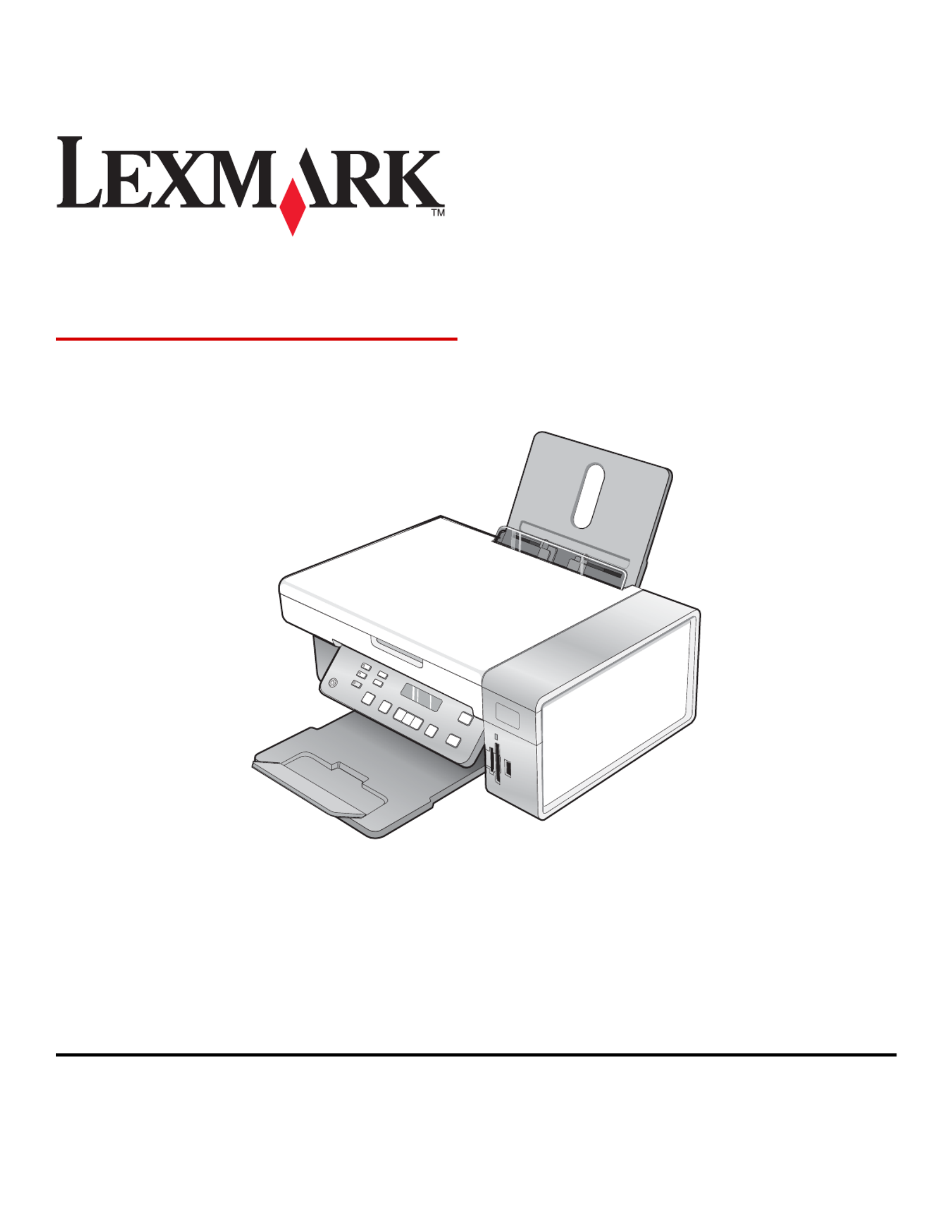
3500-4500 Series
User's Guide
March 2007 www.lexmark.com
Lexmark and Lexmark with diamond design are trademarks of Lexmark International, Inc., registered in the United States and/or other countries.
All other trademarks are the property of their respective owners.
© 2007 Lexmark International, Inc.
All rights reserved.
740 West New Circle Road
Lexington, Kentucky 40550

Important safety information
Use only the power supply and power supply cord provided with this product or the manufacturer's authorized replacement power supply and power supply
cord.
Connect the power supply cord to a properly grounded electrical outlet that is near the product and easily accessible.
Refer service or repairs, other than those described in the user documentation, to a professional service person.
This product is designed, tested, and approved to meet strict global safety standards with the use of specific Lexmark components. The safety features of
some parts may not always be obvious. Lexmark is not responsible for the use of other replacement parts.
CAUTION: Do not set up this product or make any electrical or cabling connections, such as the power supply cord or telephone, during a lightning
storm.
SAVE THESE INSTRUCTIONS.
Operating system notice
All features and functions are operating system-dependent. For complete descriptions:
•Windows users—See the User's Guide.
•Macintosh users—If your product supports Macintosh, see the Mac Help installed with the printer software.
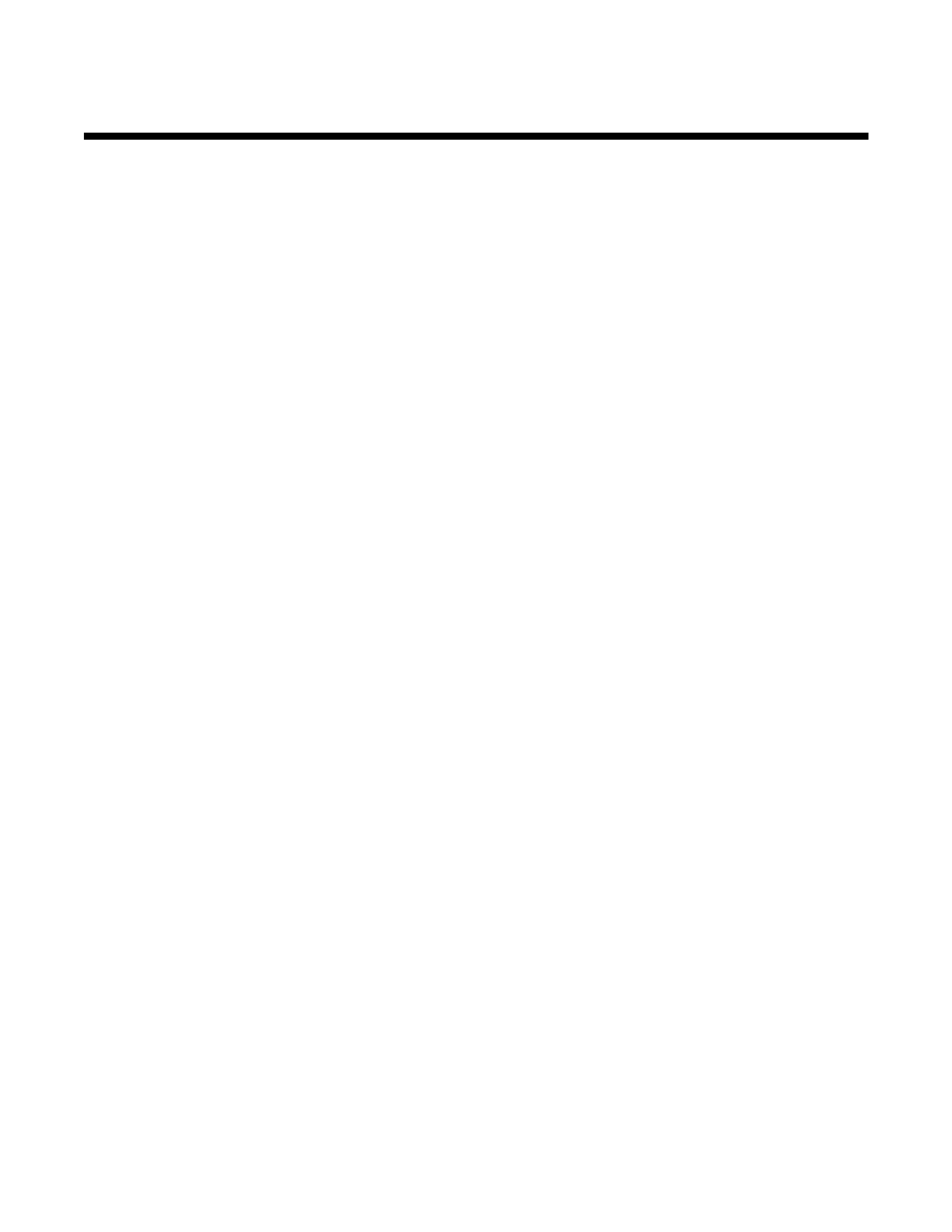
Contents
Finding information about the printer.............................................. ............9................
Setting up the printer................................ ....................................................... ............12
Checking the box contents................................................................................................................12
Installing another language control panel..........................................................................................13
Networking the printer.................................................................................................14
Installing the printer on a network......................................................................................................14
Installing an internal wireless print server..........................................................................................14
Finding your MAC address................................................................................................................15
Learning about the printer............................................ .................................. ............16
Understanding the parts of the printer...............................................................................................16
Using the control panel buttons and menus......................................................................................17
Using the control panel...............................................................................................................................17
Using the Copy menu.................................................................................................................................19
Using the Scan menu .................................................................................................................................20
Using the Photo Card menu .......................................................................................................................21
Using the PictBridge menu .........................................................................................................................22
Using the Settings menu ............................................................................................................................23
Saving settings ...........................................................................................................................................25
Learning about the software.......................................................................................27
Using the printer software..................................................................................................................27
Using the Lexmark Imaging Studio....................................................................................................27
Using the Solution Center..................................................................................................................28
Using Printing Preferences................................................................................................................30
Opening Printing Preferences ....................................................................................................................30
Using the Printing Preferences tabs...........................................................................................................30
Using the Save Settings menu ...................................................................................................................31
Using the I Want To menu..........................................................................................................................31
Using the Options menu .............................................................................................................................31
Using the Toolbar..............................................................................................................................31
Resetting printer software settings to defaults..................................................................................32
Loading paper and original documents.....................................................................34
Loading paper....................................................................................................................................34
Loading various paper types.............................................................................................................34
Loading original documents on the scanner glass............................................................................37
3
Product specificaties
| Merk: | Lexmark |
| Categorie: | Printer |
| Model: | X4530 |
| Gewicht: | 5800 g |
| Geïntegreerde geheugenkaartlezer: | Ja |
| Compatibele geheugenkaarten: | MS Duo,MS Pro,MS Pro Duo,SD,xD |
| Markt positionering: | Thuis & kantoor |
| Afmetingen verpakking (BxDxH): | 280 x 536 x 398 mm |
| Aantal USB 2.0-poorten: | 1 |
| Certificering: | CSA, c-UL-us, ICES Class B, EO 132221, CE Class B, CB IEC 60950 IEC 60825-1, GS (TÜV), SEMKO, C-tick Class B, V85, CCC Class B, BSMI Class B, METI(PSE), VCCI Class B, FCC Class B, UL 60950 3 Ed., CCIB |
| Duurzaamheidscertificaten: | ENERGY STAR |
| Compatibele besturingssystemen: | Windows XP/XP x64/Vista\nWindows 2000 +\nMac OS X (10.4.4-10.4.x Intel) \nMac OS X (10.3.x-10.4.x Power PC) |
| Mac-compatibiliteit: | Ja |
| Maximale resolutie: | 4800 x 1200 DPI |
| Papierlade mediatypen: | Card stock,Envelopes,Iron-On Transfers,Labels,Photo paper,Plain paper,Transparencies |
| Printtechnologie: | Inkjet |
| Printsnelheid (zwart, standaardkwaliteit, A4/US Letter): | 15 ppm |
| Printsnelheid (zwart, concept, A4/US Letter): | 24 ppm |
| Printsnelheid (kleur, standaard, A4/US Letter): | 6 ppm |
| Printen: | Afdrukken in kleur |
| Gebruiksindicatie (maximaal): | 3000 pagina's per maand |
| Digital Sender: | Nee |
| Kopieën vergroten/verkleinen: | 25 - 400 procent |
| Kopieersnelheid (zwart, standaard, A4): | 12 cpm |
| Kopieersnelheid (standaard, kleur, A4): | 2 cpm |
| Kopiëren: | Kopiëren in kleur |
| Scannen: | Scannen in kleur |
| Soort scanner: | Flatbed scanner |
| Scantechnologie: | CIS |
| Max. scangebied: | 216 x 297 mm |
| Faxen: | Nee |
| Maximale ISO A-series papierformaat: | A4 |
| ISO A-series afmetingen (A0...A9): | A4,A5 |
| Printsnelheid (kleur, concept, A4/US Letter): | 17 ppm |
| Netwerkgereed: | Ja |
| Geluidsdrukniveau (afdrukken): | 50 dB |
| ISO B-series afmetingen (B0...B9): | B5 |
| Afmetingen enveloppen: | 6 3/4,7 3/4,9,10,B5,C5,C6,DL |
| PictBridge: | Ja |
| A6 Card: | Ja |
| Non-ISO print papierafmetingen: | 2l,a2 baronial,Executive (184 x 267mm),hagaki card,index card,l,Letter (media size),Statement (140 x 216mm) |
| Kleurdiepte invoer: | 48 Bit |
| Draadloze technologie: | IEEE 802.11g |
| Afmetingen (B x D x H): | 177 x 453 x 325 mm |
| Automatische documentinvoer (ADF): | Ja |
| Capaciteit automatische documentinvoer: | 100 vel |
| Media-afmetingen voor afdrukken zonder witrand: | 2L,A4,A5,A6,B5,L |
| All-in-one-functies: | Copy,Scan |
| Kleurenfuncties all-in-one: | copy,print,scan |
| Wifi: | Ja |
Heb je hulp nodig?
Als je hulp nodig hebt met Lexmark X4530 stel dan hieronder een vraag en andere gebruikers zullen je antwoorden
Handleiding Printer Lexmark

26 Juni 2024

26 Februari 2024

15 Juli 2023

15 Juli 2023

15 Juli 2023

15 Juli 2023

15 Juli 2023

15 Juli 2023

15 Juli 2023

15 Juli 2023
Handleiding Printer
- Printer HP
- Printer Sony
- Printer Samsung
- Printer Xiaomi
- Printer Panasonic
- Printer Epson
- Printer LG
- Printer Huawei
- Printer Canon
- Printer Honeywell
- Printer Olympus
- Printer Toshiba
- Printer Xerox
- Printer Agfaphoto
- Printer AVM
- Printer Brother
- Printer Builder
- Printer D-Link
- Printer Dell
- Printer Digitus
- Printer Dymo
- Printer Epson 7620
- Printer Frama
- Printer Fujifilm
- Printer Fujitsu
- Printer Ibm
- Printer Intermec
- Printer Kern
- Printer Kodak
- Printer Kogan
- Printer Konica Minolta
- Printer Kyocera
- Printer Lenovo
- Printer Minolta
- Printer Mitsubishi
- Printer MSI
- Printer Nec
- Printer Paxar
- Printer Polaroid
- Printer Primera
- Printer Renkforce
- Printer Ricoh
- Printer Roland
- Printer Royal Sovereign
- Printer Sagem
- Printer Seiko
- Printer Sharp
- Printer Star
- Printer Thomson
- Printer Tomy
- Printer Toshiba TEC
- Printer Triumph-Adler
- Printer Velleman
- Printer Zebra
- Printer Oce
- Printer Oki
- Printer Olivetti
- Printer Olympia
- Printer CSL
- Printer Argox
- Printer DTRONIC
- Printer Metapace
- Printer Citizen
- Printer Nilox
- Printer Approx
- Printer Ultimaker
- Printer Custom
- Printer Bixolon
- Printer Brady
- Printer GoDEX
- Printer Testo
- Printer EC Line
- Printer Sawgrass
- Printer Pantum
- Printer DNP
- Printer TSC
- Printer Equip
- Printer StarTech.com
- Printer Fichero
- Printer GG Image
- Printer Posiflex
- Printer ZKTeco
- Printer Star Micronics
- Printer Datamax-O'neil
- Printer Panduit
- Printer Dascom
- Printer HiTi
- Printer Vupoint Solutions
- Printer Elite Screens
- Printer Phoenix Contact
- Printer Videology
- Printer Colop
- Printer Raspberry Pi
- Printer Evolis
- Printer Unitech
- Printer Middle Atlantic
- Printer IDP
- Printer Fargo
- Printer Microboards
- Printer Mutoh
- Printer Tally Dascom
- Printer Nisca
Nieuwste handleidingen voor Printer

2 April 2025

2 April 2025

1 April 2025

1 April 2025

29 Maart 2025

29 Maart 2025

11 Maart 2025

11 Maart 2025

9 Maart 2025