Lenovo ThinkVision S27i-30 Handleiding
Lees hieronder de 📖 handleiding in het Nederlandse voor Lenovo ThinkVision S27i-30 (34 pagina's) in de categorie Monitor. Deze handleiding was nuttig voor 56 personen en werd door 2 gebruikers gemiddeld met 4.5 sterren beoordeeld
Pagina 1/34

Lenovo
L27i-40
User Guide
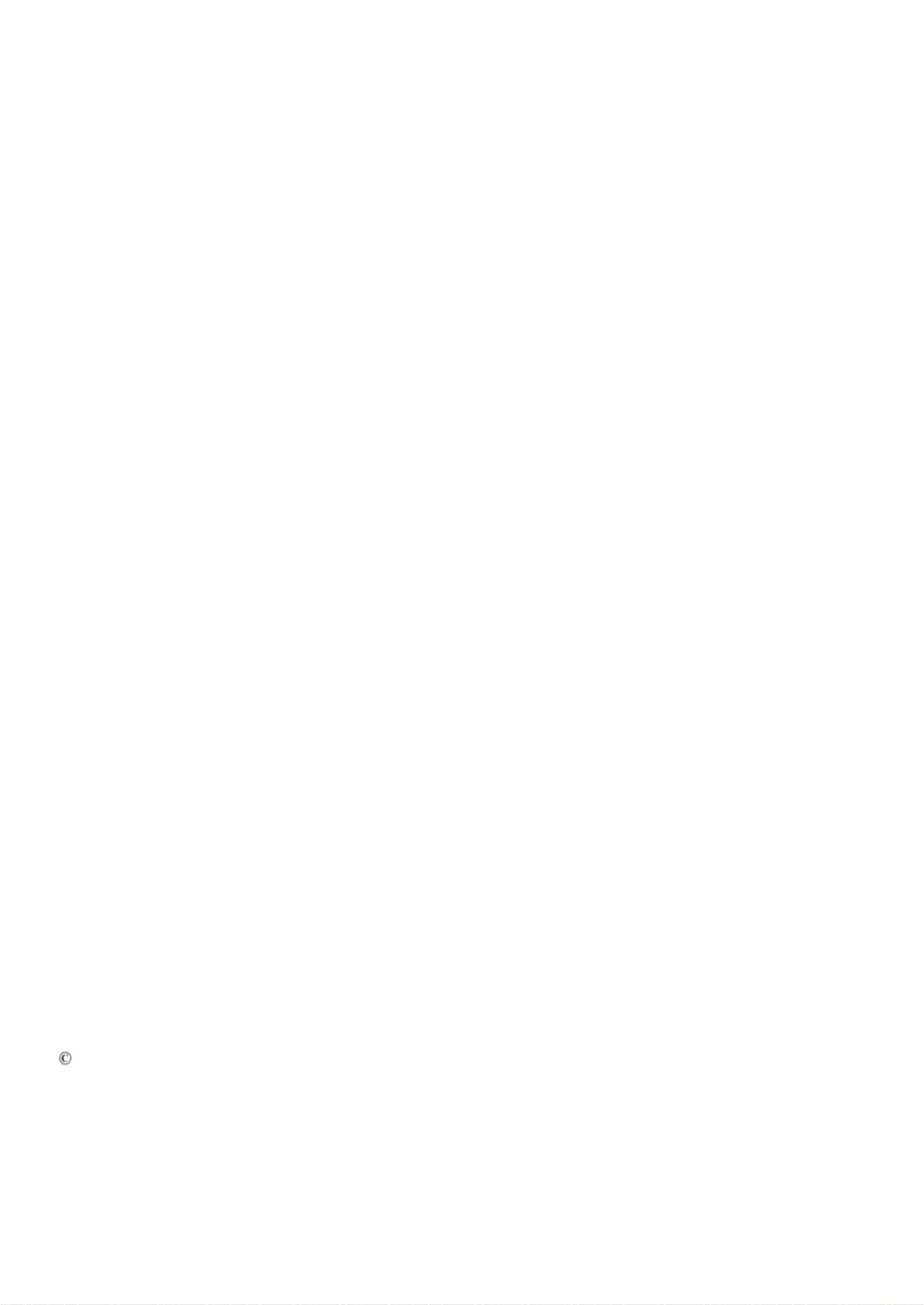
Product No.
H23270FL0
67AB-KAC4- WW
Version 1 (September 2022)
All rights reserved Lenovo 2022
LENOVO products, data, computer software, and services are developed on earmarked funds and are sold to
government agencies as commodities as dened in 48 C.F.R. 2.101, with limited restricted rights of use,
duplication, and disclosure granted to the government agencies.
Restricted limited rights statement: If products, data, computer software, or services are delivered under a
General Services Manager "GSA" contract, their use, duplication, or disclosure is subject to the restrictions
outlined in Contract No. GS-35F-05925.

Contents
Safety Matters…………………………………………………………………………….… …………….…iv
General Safety Principles…………………………………….……………………….………………..…iv
Chapter 1. New Member Guide………………………………………………………………………….…1-1
Items List………………………………………………………………………………………….……1-1
Precautions For Use……………………………………………………………………………………1-2
Product Overview………………………………………………………………… …………...………1-2
Set Up the Display……………………………………………………………………………...……...1-4
Chapter 2. Adjusting and Using the Display……………………………………………………………...…2-1
Comfort and Assistance Functions………………………………………………….…… …………....2-1
Arrange Your Working Area………………………………………………….…………………….....2-1
Placing and Viewing the Display……………………………………………………… …………...…2-1
Tips on Healthy Work Habits…………………………………………………….……………………2-2
Adjusting the Display Image…………………………………………………..…….………….…..….2-3
Select Supported Display Modes……………………………………………….…………….…..……2-7
Understanding Power Management……………………………………………….……….……..……2-8
Maintaining the Display……………………………………………………………….….……………2-9
Remove the Display Base and Support Arm…………………………….……………...………..……2-9
Wall-mounted (optional)……………………………………………………………………..…………2-9
Chapter 3. Reference Information……………………………………………………...……………...……3-1
Display Specifications……………………………………..…………….………………………………3-1
Troubleshooting…………………………………………………………………………………...…….3-3
Manually Install the Driver for the Display…………………………………………………………..…3-5
Appendix A. Services and Support………………………………..…………….…………………………A-1
. Register Your Option……………………………………………………………………………………A-1
Online Technical Support……………………………………………………………………………….A-1
Telephone Technical Support………………………………………………………….…………...…..A-1
Appendix B. Declaration……………………………………………………………….………………..…B-1
Trademark……………………………………………………………………..………………...………B-3
Recycling Informatiom …………………………………………………..……....…………...………B-2
Power Cord…………………………………………………………………..… …………..…………B-3

Safety Matters
General Safety Principles
For tips on safe computer use, please go to:
http://www.lenovo.com/safety
Before installing this product, please read the safety matters.
Danger
To avoid collision dangers:
• Do not remove the cover.
• Do not use the product without the base installed.
• Do not connect or disconnect the product during thunderstorm conditions.
• The power cord plug must be connected to a properly wired and grounded electrical
outlet.
• Any equipment connected to this product must also be connected to a properly
wired and grounded electrical outlet.
• When disconnecting the display, the plug must be unplugged from the power outlet.
The power outlet should be easy to plug and unplug the power cord. To take special
precautions against dangers when using, installing, servicing, transporting, or storing
the equipment, prepare the necessary instructional notes.
To reduce the risk of electric shock, do not perform any maintenance not described in
the operating instructions unless you are qualied to do so.
Handling:
• If the display weighs more than 18 kg (39.68 lbs.), it is recommended that two
people move or lift the display.
iv

Display Control
Dierent functions can be used through the key controls on the panel frame.
For information on how to use these key controls, see "Adjusting the Display Image" on pages 2-3.
Kensington anti-theft lock
Your display is equipped with a Kensington anti-theft lock, which is located on the back of the display.
Chapter 1. New Member Guide 1-3

4. For computers with HDMI1/2 connections.
5. Connect the audio cable of the speaker and the audio jack of the monitor to transmit the audio source
from HDMI.
Note: HDMI mode audio output.
Chapter 1. New Member Guide 1-5
Product specificaties
| Merk: | Lenovo |
| Categorie: | Monitor |
| Model: | ThinkVision S27i-30 |
Heb je hulp nodig?
Als je hulp nodig hebt met Lenovo ThinkVision S27i-30 stel dan hieronder een vraag en andere gebruikers zullen je antwoorden
Handleiding Monitor Lenovo

18 December 2024

18 December 2024

7 December 2024

19 September 2024

27 Augustus 2024

27 Augustus 2024

26 Augustus 2024

26 Augustus 2024

26 Augustus 2024

26 Augustus 2024
Handleiding Monitor
- Monitor Bosch
- Monitor Philips
- Monitor HP
- Monitor Sony
- Monitor Samsung
- Monitor Xiaomi
- Monitor Panasonic
- Monitor Epson
- Monitor LG
- Monitor Huawei
- Monitor Asus
- Monitor Canon
- Monitor Daewoo
- Monitor Garmin
- Monitor Honeywell
- Monitor JVC
- Monitor JBL
- Monitor Medion
- Monitor Olympus
- Monitor Pioneer
- Monitor Toshiba
- Monitor Xerox
- Monitor Yamaha
- Monitor Yealink
- Monitor Abus
- Monitor Acer
- Monitor Acti
- Monitor Ag Neovo
- Monitor Alesis
- Monitor Alienware
- Monitor Alpine
- Monitor AOC
- Monitor AOpen
- Monitor Apc
- Monitor Apple
- Monitor Archos
- Monitor Asrock
- Monitor Barco
- Monitor Behringer
- Monitor Belinea
- Monitor BenQ
- Monitor Blaupunkt
- Monitor BlueBuilt
- Monitor Boss
- Monitor Brandson
- Monitor Danfoss
- Monitor Dell
- Monitor Denver
- Monitor Eizo
- Monitor Emachines
- Monitor EverFocus
- Monitor Faytech
- Monitor Focal
- Monitor Fujitsu
- Monitor Ganz
- Monitor GeoVision
- Monitor Gigabyte
- Monitor GlobalTronics
- Monitor Godox
- Monitor Haier
- Monitor Hannspree
- Monitor Hercules
- Monitor Hikvision
- Monitor Hisense
- Monitor Hitachi
- Monitor HKC
- Monitor Hyundai
- Monitor Ibm
- Monitor IHealth
- Monitor Iiyama
- Monitor InFocus
- Monitor Insignia
- Monitor Interlogix
- Monitor Kogan
- Monitor Konig
- Monitor LaCie
- Monitor Legamaster
- Monitor LightZone
- Monitor M-Audio
- Monitor Mackie
- Monitor Mad Catz
- Monitor Marquant
- Monitor Marshall
- Monitor Maxdata
- Monitor Maxell
- Monitor Midas
- Monitor Mirai
- Monitor Mitsubishi
- Monitor Monacor
- Monitor MSI
- Monitor Nec
- Monitor Newstar
- Monitor Packard Bell
- Monitor Peaq
- Monitor Peerless
- Monitor Plantronics
- Monitor Prestigio
- Monitor Provision ISR
- Monitor Pyle
- Monitor Razer
- Monitor RCF
- Monitor Renkforce
- Monitor Ricoh
- Monitor Ring
- Monitor Salora
- Monitor Samson
- Monitor Sanyo
- Monitor Schneider
- Monitor Sharp
- Monitor Silvercrest
- Monitor Simrad
- Monitor Skytronic
- Monitor Smart
- Monitor Soundstream
- Monitor Sunny
- Monitor Sunstech
- Monitor Tannoy
- Monitor TCL
- Monitor Terra
- Monitor Tesla
- Monitor Thomson
- Monitor Triton
- Monitor Velleman
- Monitor Viessmann
- Monitor Viewsonic
- Monitor Vitek
- Monitor Vivitek
- Monitor Waeco
- Monitor Westinghouse
- Monitor Wyse - Dell
- Monitor Xoro
- Monitor Zalman
- Monitor Jay-tech
- Monitor Jensen
- Monitor Joy-it
- Monitor Jung
- Monitor Odys
- Monitor Omron
- Monitor ONYX
- Monitor Optoma
- Monitor Orion
- Monitor 3M
- Monitor Continental Edison
- Monitor Caliber
- Monitor CSL
- Monitor Monoprice
- Monitor Shure
- Monitor Voxicon
- Monitor EMOS
- Monitor Festo
- Monitor Newline
- Monitor Atlona
- Monitor Hamlet
- Monitor Cooler Master
- Monitor NZXT
- Monitor Thermaltake
- Monitor Citizen
- Monitor Kubo
- Monitor Eurolite
- Monitor Corsair
- Monitor Deltaco
- Monitor KeepOut
- Monitor Ozone
- Monitor Tripp Lite
- Monitor Chauvet
- Monitor Approx
- Monitor Cisco
- Monitor KTC
- Monitor ARRI
- Monitor Bauhn
- Monitor LC-Power
- Monitor HyperX
- Monitor Atomos
- Monitor Yorkville
- Monitor Jupiter
- Monitor Adam
- Monitor Genelec
- Monitor AORUS
- Monitor Avocor
- Monitor DoubleSight
- Monitor Planar
- Monitor SEIKI
- Monitor EC Line
- Monitor MicroTouch
- Monitor HoverCam
- Monitor ELO
- Monitor IFM
- Monitor DataVideo
- Monitor Kindermann
- Monitor ART
- Monitor Da-Lite
- Monitor Allen & Heath
- Monitor ProXtend
- Monitor AJA
- Monitor Adj
- Monitor Ikan
- Monitor Element
- Monitor Dahua Technology
- Monitor Neumann
- Monitor Peerless-AV
- Monitor PreSonus
- Monitor IK Multimedia
- Monitor Swissonic
- Monitor QSC
- Monitor ESI
- Monitor Marshall Electronics
- Monitor RGBlink
- Monitor POSline
- Monitor Dynaudio
- Monitor Krom
- Monitor Vorago
- Monitor Extron
- Monitor Promethean
- Monitor Fostex
- Monitor Prowise
- Monitor Neets
- Monitor AMX
- Monitor Stairville
- Monitor Crestron
- Monitor I3-Technologies
- Monitor CTOUCH
- Monitor SMART Technologies
- Monitor BOOX
- Monitor SPL
- Monitor Aputure
- Monitor Drawmer
- Monitor Blue Sky
- Monitor Advantech
- Monitor Iadea
- Monitor Sonifex
- Monitor Kali Audio
- Monitor Kramer
- Monitor Avantone Pro
- Monitor AVer
- Monitor ITek
- Monitor Posiflex
- Monitor Vimar
- Monitor Speco Technologies
- Monitor Akuvox
- Monitor Antelope Audio
- Monitor X-Rite
- Monitor EKO
- Monitor IBoardTouch
- Monitor PeakTech
- Monitor Elite Screens
- Monitor Hollyland
- Monitor Mitsai
- Monitor V7
- Monitor Palmer
- Monitor TV One
- Monitor Christie
- Monitor Hanwha
- Monitor Phoenix Contact
- Monitor COMMBOX
- Monitor Yiynova
- Monitor Pelco
- Monitor Lilliput
- Monitor KRK
- Monitor Ernitec
- Monitor Planet Audio
- Monitor Datacolor
- Monitor Fluid
- Monitor Postium
- Monitor HELGI
- Monitor Desview
- Monitor Syscom
- Monitor Allsee
- Monitor Alogic
- Monitor Night Owl
- Monitor ProDVX
- Monitor Varad
- Monitor PureTools
- Monitor CTL
- Monitor Game Factor
- Monitor Nixeus
- Monitor Chimei
- Monitor Blue Sea
- Monitor AMCV
- Monitor SWIT
- Monitor TVLogic
- Monitor Feelworld
- Monitor GeChic
- Monitor Oecolux
- Monitor ADS-TEC
- Monitor Satco
- Monitor SideTrak
- Monitor TRIUMPH BOARD
- Monitor Casalux
- Monitor Positivo
- Monitor Transvideo
- Monitor Innocn
- Monitor Shimbol
- Monitor Raysgem
- Monitor Motrona
- Monitor Ikegami
- Monitor Wohler
- Monitor Elvid
- Monitor Portkeys
- Monitor Neat
- Monitor Mimo Monitors
- Monitor Gamber-Johnson
- Monitor Enttec
- Monitor American Dynamics
- Monitor AIS
- Monitor Eve Audio
- Monitor Wortmann AG
- Monitor Viotek
- Monitor Vidi-Touch
- Monitor CoolerMaster
- Monitor Mobile Pixels
- Monitor Atlantis Land
- Monitor HEDD
- Monitor Colormetrics
- Monitor Monkey Banana
- Monitor SmallHD
- Monitor IStarUSA
- Monitor Qian
- Monitor UPERFECT
- Monitor Freedom Scientific
- Monitor OSEE
- Monitor GVision
- Monitor Mybeo
- Monitor Bearware
- Monitor IOIO
- Monitor DTEN
- Monitor Cocopar
- Monitor Titan Army
- Monitor BookIT
- Monitor Wimaxit
- Monitor Delvcam
- Monitor Xenarc
- Monitor Japannext
Nieuwste handleidingen voor Monitor

8 April 2025

8 April 2025

7 April 2025

7 April 2025

4 April 2025

4 April 2025

2 April 2025

1 April 2025

30 Maart 2025

30 Maart 2025