Lenovo ThinkPad T14 Handleiding
Lees hieronder de 📖 handleiding in het Nederlandse voor Lenovo ThinkPad T14 (130 pagina's) in de categorie Laptop. Deze handleiding was nuttig voor 76 personen en werd door 2 gebruikers gemiddeld met 4.5 sterren beoordeeld
Pagina 1/130

T14 Gen 1, T15 Gen 1, P14s Gen 1, and P15s
Gen 1
User Guide
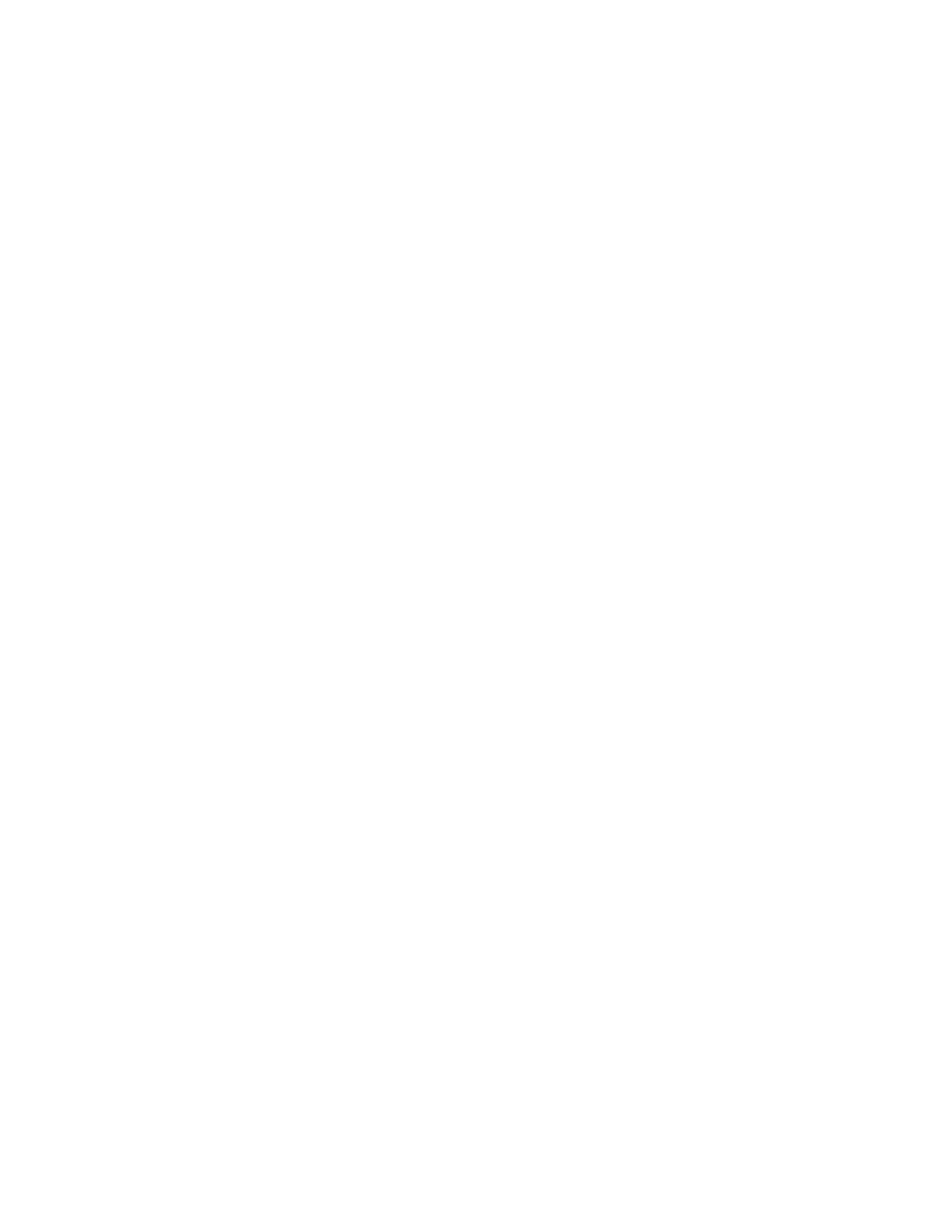
Read this first
Before using this documentation and the product it supports, ensure that you read and understand the
following:
• Appendix A “Important safety information” on page 87
• Safety and Warranty Guide
• Setup Guide
First Edition (April 2020)
© Copyright Lenovo 2020.
LIMITED AND RESTRICTED RIGHTS NOTICE: If data or software is delivered pursuant to a General Services
Administration “GSA” contract, use, reproduction, or disclosure is subject to restrictions set forth in Contract No. GS-
35F-05925.

Contents
About this documentation . . . . . . . . iii
Chapter 1. Meet your computer . . . . . 1
Front . . . . . . . . . . . . . . . . . . . . 1
Base . . . . . . . . . . . . . . . . . . . . 3
Left . . . . . . . . . . . . . . . . . . . . 5
Right . . . . . . . . . . . . . . . . . . . . 8
Bottom . . . . . . . . . . . . . . . . . . . 9
Rear . . . . . . . . . . . . . . . . . . . 10
Features and specifications . . . . . . . . . . 11
Statement on USB transfer rate . . . . . . . 12
Chapter 2. Get started with your
computer . . . . . . . . . . . . . . . . 15
Get started with Windows 10 . . . . . . . . . 15
Windows account . . . . . . . . . . . . 15
Windows user interface . . . . . . . . . . 16
Windows label . . . . . . . . . . . . . 17
Connect to networks . . . . . . . . . . . . . 17
Connect to the wired Ethernet . . . . . . . 17
Connect to Wi-Fi networks. . . . . . . . . 17
Connect to a cellular network (for selected
models) . . . . . . . . . . . . . . . . 17
Use Lenovo Vantage . . . . . . . . . . . . . 18
Use Lenovo Quick Clean (for selected models). . . 19
Interact with your computer . . . . . . . . . . 19
Use the keyboard shortcuts . . . . . . . . 20
Use the TrackPoint pointing device . . . . . 22
Use the trackpad . . . . . . . . . . . . 23
Use the multi-touch screen (for selected
models) . . . . . . . . . . . . . . . . 25
Use privacy protection (for selected
models) . . . . . . . . . . . . . . . . 27
Use the Intelligent Cooling feature . . . . . . 28
Use multimedia . . . . . . . . . . . . . . . 28
Use audio . . . . . . . . . . . . . . . 29
Connect to an external display . . . . . . . 29
Chapter 3. Explore your computer . . 31
Manage power . . . . . . . . . . . . . . . 31
Check the battery status and temperature. . . 31
Charge the computer . . . . . . . . . . . 31
Maximize the battery life . . . . . . . . . 32
Set power button behaviors . . . . . . . . 32
Set the power plan . . . . . . . . . . . . 33
Transfer data . . . . . . . . . . . . . . . . 33
Connect to a Bluetooth-enabled device. . . . 33
Set up an NFC connection (for selected Intel
models) . . . . . . . . . . . . . . . . 33
Use a microSD card or smart card (for
selected models) . . . . . . . . . . . . 34
Use the RFID feature (for selected Intel
models) . . . . . . . . . . . . . . . . 35
Airplane mode . . . . . . . . . . . . . . . 35
Chapter 4. Accessories . . . . . . . . 37
Purchase options . . . . . . . . . . . . . . 37
Docking station . . . . . . . . . . . . . . . 37
Front view . . . . . . . . . . . . . . . 38
Rear view . . . . . . . . . . . . . . . 39
Attach a docking station. . . . . . . . . . 40
Detach a docking station . . . . . . . . . 41
Connect multiple external displays . . . . . 42
Chapter 5. Secure your computer
and information . . . . . . . . . . . . 43
Lock the computer . . . . . . . . . . . . . 43
Use passwords . . . . . . . . . . . . . . . 43
Password types . . . . . . . . . . . . . 43
Set, change, and remove a password . . . . 45
Use Power Loss Protection function . . . . . . . 46
Use the fingerprint reader (for selected models) . . 46
Use face authentication (for selected models) . . . 47
Use firewalls and antivirus programs. . . . . . . 47
Chapter 6. Configure advanced
settings. . . . . . . . . . . . . . . . . 49
UEFI BIOS . . . . . . . . . . . . . . . . . 49
What is UEFI BIOS . . . . . . . . . . . . 49
Enter the UEFI BIOS menu . . . . . . . . . 49
Navigate in the UEFI BIOS interface . . . . . 49
Change the startup sequence . . . . . . . 49
Set the system date and time. . . . . . . . 50
Update UEFI BIOS . . . . . . . . . . . . 50
Recovery information . . . . . . . . . . . . 50
Restore system files and settings to an earlier
point . . . . . . . . . . . . . . . . . 50
Restore your files from a backup . . . . . . 50
Reset your computer . . . . . . . . . . . 50
Use advanced options . . . . . . . . . . 51
Windows automatic recovery. . . . . . . . 51
Create and use a recovery USB device . . . . 51
Install Windows 10 and drivers . . . . . . . . . 52
Chapter 7. CRU replacement . . . . . 55
© Copyright Lenovo 2020 i
Product specificaties
| Merk: | Lenovo |
| Categorie: | Laptop |
| Model: | ThinkPad T14 |
Heb je hulp nodig?
Als je hulp nodig hebt met Lenovo ThinkPad T14 stel dan hieronder een vraag en andere gebruikers zullen je antwoorden
Handleiding Laptop Lenovo

28 Maart 2025

26 Maart 2025

30 Januari 2025

7 December 2024

7 December 2024

7 December 2024

7 December 2024

15 November 2024

15 November 2024

15 November 2024
Handleiding Laptop
- Laptop HP
- Laptop Sony
- Laptop Samsung
- Laptop Xiaomi
- Laptop Panasonic
- Laptop LG
- Laptop Huawei
- Laptop Asus
- Laptop Medion
- Laptop Toshiba
- Laptop Acer
- Laptop Airis
- Laptop Alienware
- Laptop Apple
- Laptop Dell
- Laptop Denver
- Laptop Emachines
- Laptop Ematic
- Laptop Evga
- Laptop Fellowes
- Laptop Fujitsu
- Laptop Gigabyte
- Laptop Goclever
- Laptop Haier
- Laptop Hannspree
- Laptop Hercules
- Laptop Honor
- Laptop Hyundai
- Laptop Ibm
- Laptop Kogan
- Laptop Lexibook
- Laptop Micromax
- Laptop Microsoft
- Laptop Mpman
- Laptop MSI
- Laptop Nec
- Laptop Packard Bell
- Laptop Peaq
- Laptop Pyle
- Laptop Razer
- Laptop Ricatech
- Laptop Schneider
- Laptop Sylvania
- Laptop Targa
- Laptop Thomson
- Laptop Trekstor
- Laptop Viewsonic
- Laptop Vizio
- Laptop Zebra
- Laptop Jay-tech
- Laptop Odys
- Laptop Olidata
- Laptop Oregon Scientific
- Laptop Naxa
- Laptop Aplic
- Laptop ADATA
- Laptop Humanscale
- Laptop Hamilton Buhl
- Laptop Compaq
- Laptop SIIG
- Laptop Tripp Lite
- Laptop SPC
- Laptop Prixton
- Laptop Coby
- Laptop AORUS
- Laptop Hähnel
- Laptop XPG
- Laptop ECS
- Laptop Inovia
- Laptop Ergotron
- Laptop Atdec
- Laptop Getac
- Laptop Vulcan
- Laptop System76
- Laptop General Dynamics Itronix
- Laptop CTL
- Laptop Everex
- Laptop Dynabook
- Laptop TechBite
- Laptop Schenker
Nieuwste handleidingen voor Laptop

2 April 2025

27 Maart 2025

4 Maart 2025

10 Februari 2025

10 Februari 2025

10 Februari 2025

5 Februari 2025

5 Februari 2025

27 Januari 2025

27 Januari 2025