Lenovo Legion Y27h-30 Handleiding
Lees hieronder de 📖 handleiding in het Nederlandse voor Lenovo Legion Y27h-30 (34 pagina's) in de categorie Monitor. Deze handleiding was nuttig voor 43 personen en werd door 2 gebruikers gemiddeld met 4.5 sterren beoordeeld
Pagina 1/34

Lenovo
Y27h-30
User Guide

i © Copyright Lenovo 2022
Product numbers
F22270QY1
66F6-UAC3-WW
First Edition (June 2022)
© Copyright Lenovo 2022.
LENOVO products, data, computer software, and services have been developed exclusively at private expense and are sold to
governmental entities as commercial items as defined by 48 C.F.R. 2.101 with limited and restricted rights to use, reproduction and
disclosure.
LIMITED AND RESTRICTED RIGHTS NOTICE: If products, data, computer software, or services are delivered pursuant a
General Services Administration “GSA” contract, the use, reproduction, or disclosure is subject to restrictions set forth in Contract
No. GS-35F-05925.
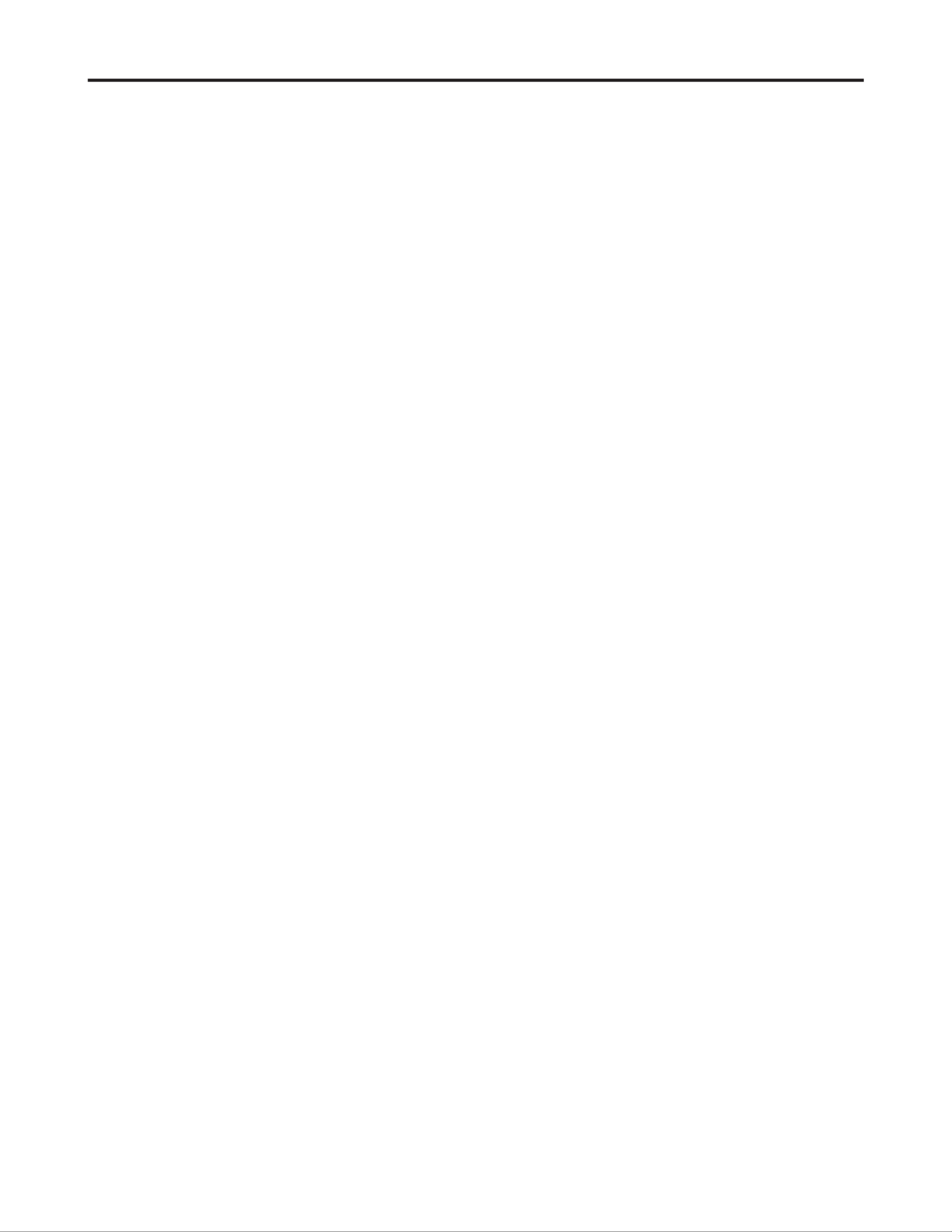
© Copyright Lenovo 2022 ii
Contents
Product numbers i ......................................................................................................................................................
Safety information iii .................................................................................................................................................
General Safety guidelines iii ��������������������������������������������������������������������������������������������������������������������������������������������������������������������������������
Chapter 1. Getting Started 1-1 ..................................................................................................................................
Shipping contents 1-1 �������������������������������������������������������������������������������������������������������������������������������������������������������������������������������������������
Notice for use 1-2 �������������������������������������������������������������������������������������������������������������������������������������������������������������������������������������������������
Product overview 1-2 �������������������������������������������������������������������������������������������������������������������������������������������������������������������������������������������
Adjustment type 1-2 ����������������������������������������������������������������������������������������������������������������������������������������������������������������������������������������
Tilt 1-2 �������������������������������������������������������������������������������������������������������������������������������������������������������������������������������������������������������������
Swivel 1-3 �������������������������������������������������������������������������������������������������������������������������������������������������������������������������������������������������������
Height Adjustment ������������������������������������������������������������������������������������������������������������������������������������������������������������������������������������1-3
Monitor Pivot 1-3 ��������������������������������������������������������������������������������������������������������������������������������������������������������������������������������������������
Monitor controls����������������������������������������������������������������������������������������������������������������������������������������������������������������������������������������1-4
Cable lock slot�������������������������������������������������������������������������������������������������������������������������������������������������������������������������������������������1-4
Setting up your monitor 1-5 ���������������������������������������������������������������������������������������������������������������������������������������������������������������������������������
Connecting and turning on your monitor 1-5 ��������������������������������������������������������������������������������������������������������������������������������������������������
Registering your option 1-9 ����������������������������������������������������������������������������������������������������������������������������������������������������������������������������������
Chapter 2. Adjusting and Using the Monitor 2-1 ....................................................................................................
Comfort and accessibility 2-1 ������������������������������������������������������������������������������������������������������������������������������������������������������������������������������
Arranging your work area 2-1 �������������������������������������������������������������������������������������������������������������������������������������������������������������������������
Positioning your monitor 2-1 ��������������������������������������������������������������������������������������������������������������������������������������������������������������������������
Quick tips for healthy work habits 2-2 ������������������������������������������������������������������������������������������������������������������������������������������������������������
Accessibility information 2-2 ��������������������������������������������������������������������������������������������������������������������������������������������������������������������������
Adjusting your monitor image 2-3 �����������������������������������������������������������������������������������������������������������������������������������������������������������������������
Using direct access controls 2-3 ����������������������������������������������������������������������������������������������������������������������������������������������������������������������
Using On-Screen Display (OSD) controls 2-4 ������������������������������������������������������������������������������������������������������������������������������������������������
Selecting a supported display mode 2-7 ����������������������������������������������������������������������������������������������������������������������������������������������������������
Understanding power management 2-8 ����������������������������������������������������������������������������������������������������������������������������������������������������������������
Power Management Modes�����������������������������������������������������������������������������������������������������������������������������������������������������������������������2-8
Caring for your monitor 2-9 ���������������������������������������������������������������������������������������������������������������������������������������������������������������������������������
Detaching the monitor base and stand 2-9 �����������������������������������������������������������������������������������������������������������������������������������������������������������
Wall Mounting (Optional) 2-9 ������������������������������������������������������������������������������������������������������������������������������������������������������������������������������
Chapter 3. Reference Information 3-1 .....................................................................................................................
Monitor specifications 3-1 �����������������������������������������������������������������������������������������������������������������������������������������������������������������������������������
Troubleshooting 3-3 ���������������������������������������������������������������������������������������������������������������������������������������������������������������������������������������������
Manually installing the monitor driver 3-5 �����������������������������������������������������������������������������������������������������������������������������������������������������
Installing the monitor driver in Windows 7 3-5 �����������������������������������������������������������������������������������������������������������������������������������������
Installing the monitor driver in Windows 10 3-6 ���������������������������������������������������������������������������������������������������������������������������������������
Installing the monitor driver in Windows 11 3-7 ���������������������������������������������������������������������������������������������������������������������������������������
Getting further help 3-7 ������������������������������������������������������������������������������������������������������������������������������������������������������������������������������
Service information 3-8 ����������������������������������������������������������������������������������������������������������������������������������������������������������������������������������������
Customer responsibilities 3-8 ��������������������������������������������������������������������������������������������������������������������������������������������������������������������������
Appendix A. Service and Support A-1 .....................................................................................................................
Registering your option A-1 ���������������������������������������������������������������������������������������������������������������������������������������������������������������������������������
Online technical support A-1 �������������������������������������������������������������������������������������������������������������������������������������������������������������������������������
Telephone technical support��������������������������������������������������������������������������������������������������������������������������������������������������������������������������A-1
Appendix B. Notices B-1 ............................................................................................................................................
Recycling information B-2 ����������������������������������������������������������������������������������������������������������������������������������������������������������������������������������
Trademarks B-2 ����������������������������������������������������������������������������������������������������������������������������������������������������������������������������������������������������
Power cords and power adapters B-3 �������������������������������������������������������������������������������������������������������������������������������������������������������������������
Product specificaties
| Merk: | Lenovo |
| Categorie: | Monitor |
| Model: | Legion Y27h-30 |
| Kleur van het product: | Zwart |
| Gewicht verpakking: | 9800 g |
| Breedte verpakking: | 160 mm |
| Diepte verpakking: | 720 mm |
| Hoogte verpakking: | 510 mm |
| In hoogte verstelbaar: | Ja |
| Beeldschermdiagonaal: | 27 " |
| Resolutie: | 2560 x 1440 Pixels |
| Touchscreen: | Nee |
| Pixeldichtheid: | 109 ppi |
| Oorspronkelijke beeldverhouding: | 16:9 |
| Type aansluitplug: | 3,5 mm |
| Kijkhoek, horizontaal: | 178 ° |
| Kijkhoek, verticaal: | 178 ° |
| Meegeleverde kabels: | AC, DisplayPort, USB Type-C |
| Kleurnaam: | Raven Black |
| Beeldscherm vorm: | Flat |
| Typische contrastverhouding: | 1000:1 |
| Snelstartgids: | Ja |
| Markt positionering: | Gamen |
| Aantal HDMI-poorten: | 2 |
| Bevestigingsmogelijkheid voor kabelslot: | Ja |
| Kabelslot sleuf type: | Kensington |
| Ingebouwde luidsprekers: | Ja |
| Gemiddeld vermogen: | 6 W |
| Stroomverbruik (in standby): | 0.3 W |
| Vermogensverbruik (max): | 160 W |
| Aantal luidsprekers: | 2 |
| Hoofdtelefoonuitgangen: | 1 |
| Beeldscherm, aantal kleuren: | 1.073 biljoen kleuren |
| Stroomverbruik (indien uit): | 0.5 W |
| Maximale refresh snelheid: | - Hz |
| High Dynamic Range (HDR)-technologie: | High Dynamic Range (HDR) 400 |
| HDR-ondersteuning: | Ja |
| HD type: | Quad HD |
| HDMI: | Ja |
| HDMI versie: | 2.0 |
| Pixel pitch: | 0.233 x 0.233 mm |
| VESA-montage: | Ja |
| Paneelmontage-interface: | 100 x 100 mm |
| Bezel breedte (onderkant): | 20.6 mm |
| Bezel breedte (zijkant): | 2 mm |
| Bezel breedte (bovenkant): | 2 mm |
| Antireflectiescherm: | Ja |
| Duurzaamheidscertificaten: | RoHS |
| Helderheid (typisch): | 400 cd/m² |
| RGB-kleurruimte: | DCI-P3 |
| Contrast ratio (dynamisch): | 3000000:1 |
| Ingebouwde camera: | Nee |
| Diepte ( zonder voet ): | 61 mm |
| Hoogte (zonder voet ): | 365.9 mm |
| Breedte ( zonder voet ): | 613.7 mm |
| Gewicht (zonder voet): | 4800 g |
| Aantal DisplayPorts: | 1 |
| Energieverbruik (HDR) per 1000 uur: | - kWu |
| Energieverbruik (SDR) per 1000 uur: | - kWu |
| Breedte apparaat (met standaard): | 613.7 mm |
| Diepte apparaat (met standaard): | 258.8 mm |
| Hoogte apparaat (met standaard): | 536.5 mm |
| Gewicht (met standaard): | 6800 g |
| AMD FreeSync: | Ja |
| NVIDIA G-SYNC: | Nee |
| Kleurbereik: | 95 procent |
| Kleurdiepte: | 10 Bit |
| Aantal USB Type-A downstream-poorten: | 4 |
| Versie USB-hub: | 3.2 Gen 1 (3.1 Gen 1) |
| Backlight type: | W-LED |
| Soort paneel: | IGZO |
| Draaibaar: | Ja |
| Horizontaal draaibaar: | -30 - 30 ° |
| Compatibele besturingssystemen: | Support Windows 10, Windows 11 |
| Hoofdtelefoon uit: | Ja |
| Ingebouwde USB-hub: | Ja |
| Grootte beeld (horizontaal): | 596.7 mm |
| Grootte beeld (verticaal): | 335.7 mm |
| Staander inbegrepen: | Ja |
| sRGB-dekking (gemiddeld): | 99 procent |
| Laag-blauw-licht-technologie: | Ja |
| VESA Adaptive Sync-ondersteuning: | Ja |
| DisplayPort versie: | 1.4 |
| Scharnier: | Ja |
| Pivot hoek: | -90 - 90 ° |
| USB Power Delivery: | Ja |
| USB Type-C DisplayPort alternatieve modus: | Ja |
| AMD FreeSync-type: | FreeSync Premium |
| Aantal USB Type-B-upstreampoorten: | 1 |
| Verbeterd kabelbeheer: | Ja |
| AC-ingangsspanning: | 100 - 240 V |
| AC-ingangsfrequentie: | 50/60 Hz |
| Stroomverbruik (typisch): | 88 W |
| Bereik kantelhoek: | -5 - 25 ° |
| DisplayPort-kabellengte: | 1.8 m |
| Lengte stroomkabel: | 1.8 m |
| kantel aanpassingen: | Ja |
Heb je hulp nodig?
Als je hulp nodig hebt met Lenovo Legion Y27h-30 stel dan hieronder een vraag en andere gebruikers zullen je antwoorden
Handleiding Monitor Lenovo

18 December 2024

18 December 2024

7 December 2024

19 September 2024

27 Augustus 2024

27 Augustus 2024

26 Augustus 2024

26 Augustus 2024

26 Augustus 2024

26 Augustus 2024
Handleiding Monitor
- Monitor Bosch
- Monitor Philips
- Monitor HP
- Monitor Sony
- Monitor Samsung
- Monitor Xiaomi
- Monitor Panasonic
- Monitor Epson
- Monitor LG
- Monitor Huawei
- Monitor Asus
- Monitor Canon
- Monitor Daewoo
- Monitor Garmin
- Monitor Honeywell
- Monitor JVC
- Monitor JBL
- Monitor Medion
- Monitor Olympus
- Monitor Pioneer
- Monitor Toshiba
- Monitor Xerox
- Monitor Yamaha
- Monitor Yealink
- Monitor Abus
- Monitor Acer
- Monitor Acti
- Monitor Ag Neovo
- Monitor Alesis
- Monitor Alienware
- Monitor Alpine
- Monitor AOC
- Monitor AOpen
- Monitor Apc
- Monitor Apple
- Monitor Archos
- Monitor Asrock
- Monitor Barco
- Monitor Behringer
- Monitor Belinea
- Monitor BenQ
- Monitor Blaupunkt
- Monitor BlueBuilt
- Monitor Boss
- Monitor Brandson
- Monitor Danfoss
- Monitor Dell
- Monitor Denver
- Monitor Eizo
- Monitor Emachines
- Monitor EverFocus
- Monitor Faytech
- Monitor Focal
- Monitor Fujitsu
- Monitor Ganz
- Monitor GeoVision
- Monitor Gigabyte
- Monitor GlobalTronics
- Monitor Godox
- Monitor Haier
- Monitor Hannspree
- Monitor Hercules
- Monitor Hikvision
- Monitor Hisense
- Monitor Hitachi
- Monitor HKC
- Monitor Hyundai
- Monitor Ibm
- Monitor IHealth
- Monitor Iiyama
- Monitor InFocus
- Monitor Insignia
- Monitor Interlogix
- Monitor Kogan
- Monitor Konig
- Monitor LaCie
- Monitor Legamaster
- Monitor LightZone
- Monitor M-Audio
- Monitor Mackie
- Monitor Mad Catz
- Monitor Marquant
- Monitor Marshall
- Monitor Maxdata
- Monitor Maxell
- Monitor Midas
- Monitor Mirai
- Monitor Mitsubishi
- Monitor Monacor
- Monitor MSI
- Monitor Nec
- Monitor Newstar
- Monitor Packard Bell
- Monitor Peaq
- Monitor Peerless
- Monitor Plantronics
- Monitor Prestigio
- Monitor Provision ISR
- Monitor Pyle
- Monitor Razer
- Monitor RCF
- Monitor Renkforce
- Monitor Ricoh
- Monitor Ring
- Monitor Salora
- Monitor Samson
- Monitor Sanyo
- Monitor Schneider
- Monitor Sharp
- Monitor Silvercrest
- Monitor Simrad
- Monitor Skytronic
- Monitor Smart
- Monitor Soundstream
- Monitor Sunny
- Monitor Sunstech
- Monitor Tannoy
- Monitor TCL
- Monitor Terra
- Monitor Tesla
- Monitor Thomson
- Monitor Triton
- Monitor Velleman
- Monitor Viessmann
- Monitor Viewsonic
- Monitor Vitek
- Monitor Vivitek
- Monitor Waeco
- Monitor Westinghouse
- Monitor Wyse - Dell
- Monitor Xoro
- Monitor Zalman
- Monitor Jay-tech
- Monitor Jensen
- Monitor Joy-it
- Monitor Jung
- Monitor Odys
- Monitor Omron
- Monitor ONYX
- Monitor Optoma
- Monitor Orion
- Monitor 3M
- Monitor Continental Edison
- Monitor Caliber
- Monitor CSL
- Monitor Monoprice
- Monitor Shure
- Monitor Voxicon
- Monitor EMOS
- Monitor Festo
- Monitor Newline
- Monitor Atlona
- Monitor Hamlet
- Monitor Cooler Master
- Monitor NZXT
- Monitor Thermaltake
- Monitor Citizen
- Monitor Kubo
- Monitor Eurolite
- Monitor Corsair
- Monitor Deltaco
- Monitor KeepOut
- Monitor Ozone
- Monitor Tripp Lite
- Monitor Chauvet
- Monitor Approx
- Monitor Cisco
- Monitor KTC
- Monitor ARRI
- Monitor Bauhn
- Monitor LC-Power
- Monitor HyperX
- Monitor Atomos
- Monitor Yorkville
- Monitor Jupiter
- Monitor Adam
- Monitor Genelec
- Monitor AORUS
- Monitor Avocor
- Monitor DoubleSight
- Monitor Planar
- Monitor SEIKI
- Monitor EC Line
- Monitor MicroTouch
- Monitor HoverCam
- Monitor ELO
- Monitor IFM
- Monitor DataVideo
- Monitor Kindermann
- Monitor ART
- Monitor Da-Lite
- Monitor Allen & Heath
- Monitor ProXtend
- Monitor AJA
- Monitor Adj
- Monitor Ikan
- Monitor Element
- Monitor Dahua Technology
- Monitor Neumann
- Monitor Peerless-AV
- Monitor PreSonus
- Monitor IK Multimedia
- Monitor Swissonic
- Monitor QSC
- Monitor ESI
- Monitor Marshall Electronics
- Monitor RGBlink
- Monitor POSline
- Monitor Dynaudio
- Monitor Krom
- Monitor Vorago
- Monitor Extron
- Monitor Promethean
- Monitor Fostex
- Monitor Prowise
- Monitor Neets
- Monitor AMX
- Monitor Stairville
- Monitor Crestron
- Monitor I3-Technologies
- Monitor CTOUCH
- Monitor SMART Technologies
- Monitor BOOX
- Monitor SPL
- Monitor Aputure
- Monitor Drawmer
- Monitor Blue Sky
- Monitor Advantech
- Monitor Iadea
- Monitor Sonifex
- Monitor Kali Audio
- Monitor Kramer
- Monitor Avantone Pro
- Monitor AVer
- Monitor ITek
- Monitor Posiflex
- Monitor Vimar
- Monitor Speco Technologies
- Monitor Akuvox
- Monitor Antelope Audio
- Monitor X-Rite
- Monitor EKO
- Monitor IBoardTouch
- Monitor PeakTech
- Monitor Elite Screens
- Monitor Hollyland
- Monitor Mitsai
- Monitor V7
- Monitor Palmer
- Monitor TV One
- Monitor Christie
- Monitor Hanwha
- Monitor Phoenix Contact
- Monitor COMMBOX
- Monitor Yiynova
- Monitor Pelco
- Monitor Lilliput
- Monitor KRK
- Monitor Ernitec
- Monitor Planet Audio
- Monitor Datacolor
- Monitor Fluid
- Monitor Postium
- Monitor HELGI
- Monitor Desview
- Monitor Syscom
- Monitor Allsee
- Monitor Alogic
- Monitor Night Owl
- Monitor ProDVX
- Monitor Varad
- Monitor PureTools
- Monitor CTL
- Monitor Game Factor
- Monitor Nixeus
- Monitor Chimei
- Monitor Blue Sea
- Monitor AMCV
- Monitor SWIT
- Monitor TVLogic
- Monitor Feelworld
- Monitor GeChic
- Monitor Oecolux
- Monitor ADS-TEC
- Monitor Satco
- Monitor SideTrak
- Monitor TRIUMPH BOARD
- Monitor Casalux
- Monitor Positivo
- Monitor Transvideo
- Monitor Innocn
- Monitor Shimbol
- Monitor Raysgem
- Monitor Motrona
- Monitor Ikegami
- Monitor Wohler
- Monitor Elvid
- Monitor Portkeys
- Monitor Neat
- Monitor Mimo Monitors
- Monitor Gamber-Johnson
- Monitor Enttec
- Monitor American Dynamics
- Monitor AIS
- Monitor Eve Audio
- Monitor Wortmann AG
- Monitor Viotek
- Monitor Vidi-Touch
- Monitor CoolerMaster
- Monitor Mobile Pixels
- Monitor Atlantis Land
- Monitor HEDD
- Monitor Colormetrics
- Monitor Monkey Banana
- Monitor SmallHD
- Monitor IStarUSA
- Monitor Qian
- Monitor UPERFECT
- Monitor Freedom Scientific
- Monitor OSEE
- Monitor GVision
- Monitor Mybeo
- Monitor Bearware
- Monitor IOIO
- Monitor DTEN
- Monitor Cocopar
- Monitor Titan Army
- Monitor BookIT
- Monitor Wimaxit
- Monitor Delvcam
- Monitor Xenarc
- Monitor Japannext
Nieuwste handleidingen voor Monitor

8 April 2025

8 April 2025

7 April 2025

7 April 2025

4 April 2025

4 April 2025

2 April 2025

1 April 2025

30 Maart 2025

30 Maart 2025