Lenovo L27q-20 Handleiding
Lees hieronder de 📖 handleiding in het Nederlandse voor Lenovo L27q-20 (33 pagina's) in de categorie Monitor. Deze handleiding was nuttig voor 88 personen en werd door 2 gebruikers gemiddeld met 4.5 sterren beoordeeld
Pagina 1/33
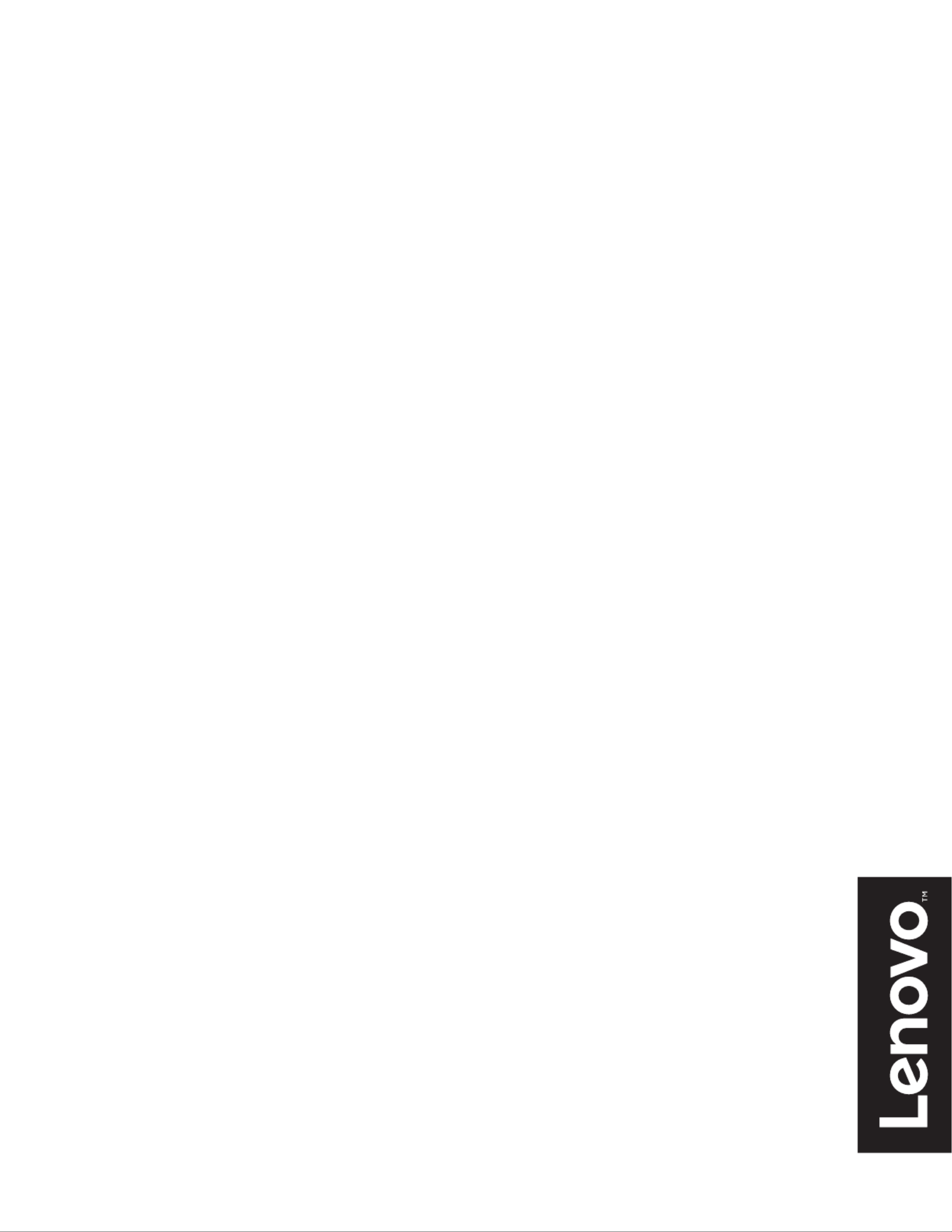
Lenovo
L27q- 0 2
User Guide

Product number

Contents
Safety information .......................................................................................................................... iii
General Safety guidelines....................................................................................................................................................................... iii
Chapter 1. Getting started ............................................................................................................ 1-1
Shipping contents ................................................................................................................................................................................. 1-1
Notice for use ....................................................................................................................................................................................... 1-2
Product overview.................................................................................................................................................................................. 1-3
Types of adjustments ...................................................................................................................................................................... 1-3
Tilt................................................................................................................................................................................................... 1-3
Monitor controls.............................................................................................................................................................................. 1-4
Cable lock slot................................................................................................................................................................................. 1-4
Setting up your monitor ....................................................................................................................................................................... 1-5
Connecting and turning on your monitor........................................................................................................................................ 1-5
Chapter 2. Adjusting and using your monitor ............................................................................ 2-1
Comfort and accessibility..................................................................................................................................................................... 2-1
Arranging your work area............................................................................................................................................................... 2-1
Positioning your monitor ................................................................................................................................................................ 2-1
Quick tips for healthy work habits.................................................................................................................................................. 2-2
Adjusting your monitor image ............................................................................................................................................................. 2-3
Using the direct access controls...................................................................................................................................................... 2-3
Using the On-Screen Display (OSD) controls................................................................................................................................ 2-4
Selecting a supported display mode................................................................................................................................................ 2-8
Understanding power management ...................................................................................................................................................... 2-9
Caring for your monitor ..................................................................................................................................................................... 2-10
Detaching the monitor base and stand................................................................................................................................................ 2-10
Chapter 3. Reference information................................................................................................ 3-1
Monitor specifications.......................................................................................................................................................................... 3-1
Troubleshooting ................................................................................................................................................................................... 3-3
Manually installing the monitor driver ........................................................................................................................................... 3-5
Installing the monitor driver in Windows 7............................................................................................................................... 3-5
Installing the monitor driver in Windows 10............................................................................................................................. 3-6
Getting further help ................................................................................................................................................................... 3-6
Appendix A. Service and Support .............................................................................................. A-1
Registering your option....................................................................................................................................................................... A-1
Online technical support...................................................................................................................................................................... A-1
Telephone technical support................................................................................................................................................................ A-1
Appendix B. Notices...................................................................................................................... B-1
Recycling information.......................................................................................................................................................................... B-2
Trademarks........................................................................................................................................................................................... B-2
Power cords and power adapters.......................................................................................................................................................... B-3
Product specificaties
| Merk: | Lenovo |
| Categorie: | Monitor |
| Model: | L27q-20 |
| Kleur van het product: | Zilver |
| Aan/uitschakelaar: | Ja |
| Beeldscherm: | LED |
| Beeldschermdiagonaal: | 27 " |
| Resolutie: | 2560 x 1440 Pixels |
| Touchscreen: | Nee |
| Pixeldichtheid: | 109 ppi |
| Oorspronkelijke beeldverhouding: | 16:9 |
| Kijkhoek, horizontaal: | 178 ° |
| Kijkhoek, verticaal: | 178 ° |
| Meegeleverde kabels: | AC, HDMI |
| Beeldscherm vorm: | Flat |
| Typische contrastverhouding: | 1000:1 |
| Snelstartgids: | Ja |
| Inclusief AC-adapter: | Ja |
| Markt positionering: | Bedrijf |
| Aantal HDMI-poorten: | 1 |
| DVI-poort: | Nee |
| Bevestigingsmogelijkheid voor kabelslot: | Ja |
| Kabelslot sleuf type: | Kensington |
| Stroomverbruik (in standby): | 0.5 W |
| Vermogensverbruik (max): | 40 W |
| Beeldscherm, aantal kleuren: | 1.073 biljoen kleuren |
| Stroomverbruik (indien uit): | 0.3 W |
| HD type: | Quad HD |
| 3D: | Nee |
| Audio-uitgang: | Ja |
| Display technologie: | LCD |
| Responstijd: | 6 ms |
| Pixel pitch: | 0.2331 x 0.2331 mm |
| Ondersteunde grafische resoluties: | 640 x 480 (VGA),720 x 400,800 x 600 (SVGA),832 x 624,1024 x 768 (XGA),1366 х 768,1440 x 900,1600 x 900,1680 x 1050 (WSXGA+),1920 x 1080 (HD 1080),1920 x 1200 (WUXGA),2560 x 1440 |
| Duurzaamheidscertificaten: | EPEAT Gold, ENERGY STAR |
| Helderheid (typisch): | 350 cd/m² |
| Geïntegreerde TV Tuner: | Nee |
| Diepte ( zonder voet ): | - mm |
| Hoogte (zonder voet ): | - mm |
| Breedte ( zonder voet ): | - mm |
| Gewicht (zonder voet): | - g |
| Aantal DisplayPorts: | 1 |
| Breedte apparaat (met standaard): | 611.6 mm |
| Diepte apparaat (met standaard): | 237 mm |
| Hoogte apparaat (met standaard): | 466.3 mm |
| Gewicht (met standaard): | 4950 g |
| Kleurbereik: | 99 procent |
| On Screen Display (OSD): | Ja |
| Aantal On Screen Display-talen: | 8 |
| Backlight type: | W-LED |
| Thin client geïnstalleerd: | Nee |
| Soort paneel: | TFT |
| Grootte beeld (horizontaal): | 596.74 mm |
| Grootte beeld (verticaal): | 335.66 mm |
| Stroomverbruik (typisch): | 30 W |
| Bedrijfstemperatuur (T-T): | 0 - 45 °C |
| Relatieve vochtigheid in bedrijf (V-V): | 10 - 80 procent |
| Bereik kantelhoek: | -5 - 22 ° |
| kantel aanpassingen: | Ja |
Heb je hulp nodig?
Als je hulp nodig hebt met Lenovo L27q-20 stel dan hieronder een vraag en andere gebruikers zullen je antwoorden
Handleiding Monitor Lenovo

18 December 2024

18 December 2024

7 December 2024

19 September 2024

27 Augustus 2024

27 Augustus 2024

26 Augustus 2024

26 Augustus 2024

26 Augustus 2024

26 Augustus 2024
Handleiding Monitor
- Monitor Bosch
- Monitor Philips
- Monitor HP
- Monitor Sony
- Monitor Samsung
- Monitor Xiaomi
- Monitor Panasonic
- Monitor Epson
- Monitor LG
- Monitor Huawei
- Monitor Asus
- Monitor Canon
- Monitor Daewoo
- Monitor Garmin
- Monitor Honeywell
- Monitor JVC
- Monitor JBL
- Monitor Medion
- Monitor Olympus
- Monitor Pioneer
- Monitor Toshiba
- Monitor Xerox
- Monitor Yamaha
- Monitor Yealink
- Monitor Abus
- Monitor Acer
- Monitor Acti
- Monitor Ag Neovo
- Monitor Alesis
- Monitor Alienware
- Monitor Alpine
- Monitor AOC
- Monitor AOpen
- Monitor Apc
- Monitor Apple
- Monitor Archos
- Monitor Asrock
- Monitor Barco
- Monitor Behringer
- Monitor Belinea
- Monitor BenQ
- Monitor Blaupunkt
- Monitor BlueBuilt
- Monitor Boss
- Monitor Brandson
- Monitor Danfoss
- Monitor Dell
- Monitor Denver
- Monitor Eizo
- Monitor Emachines
- Monitor EverFocus
- Monitor Faytech
- Monitor Focal
- Monitor Fujitsu
- Monitor Ganz
- Monitor GeoVision
- Monitor Gigabyte
- Monitor GlobalTronics
- Monitor Godox
- Monitor Haier
- Monitor Hannspree
- Monitor Hercules
- Monitor Hikvision
- Monitor Hisense
- Monitor Hitachi
- Monitor HKC
- Monitor Hyundai
- Monitor Ibm
- Monitor IHealth
- Monitor Iiyama
- Monitor InFocus
- Monitor Insignia
- Monitor Interlogix
- Monitor Kogan
- Monitor Konig
- Monitor LaCie
- Monitor Legamaster
- Monitor LightZone
- Monitor M-Audio
- Monitor Mackie
- Monitor Mad Catz
- Monitor Marquant
- Monitor Marshall
- Monitor Maxdata
- Monitor Maxell
- Monitor Midas
- Monitor Mirai
- Monitor Mitsubishi
- Monitor Monacor
- Monitor MSI
- Monitor Nec
- Monitor Newstar
- Monitor Packard Bell
- Monitor Peaq
- Monitor Peerless
- Monitor Plantronics
- Monitor Prestigio
- Monitor Provision ISR
- Monitor Pyle
- Monitor Razer
- Monitor RCF
- Monitor Renkforce
- Monitor Ricoh
- Monitor Ring
- Monitor Salora
- Monitor Samson
- Monitor Sanyo
- Monitor Schneider
- Monitor Sharp
- Monitor Silvercrest
- Monitor Simrad
- Monitor Skytronic
- Monitor Smart
- Monitor Soundstream
- Monitor Sunny
- Monitor Sunstech
- Monitor Tannoy
- Monitor TCL
- Monitor Terra
- Monitor Tesla
- Monitor Thomson
- Monitor Triton
- Monitor Velleman
- Monitor Viessmann
- Monitor Viewsonic
- Monitor Vitek
- Monitor Vivitek
- Monitor Waeco
- Monitor Westinghouse
- Monitor Wyse - Dell
- Monitor Xoro
- Monitor Zalman
- Monitor Jay-tech
- Monitor Jensen
- Monitor Joy-it
- Monitor Jung
- Monitor Odys
- Monitor Omron
- Monitor ONYX
- Monitor Optoma
- Monitor Orion
- Monitor 3M
- Monitor Continental Edison
- Monitor Caliber
- Monitor CSL
- Monitor Monoprice
- Monitor Shure
- Monitor Voxicon
- Monitor EMOS
- Monitor Festo
- Monitor Newline
- Monitor Atlona
- Monitor Hamlet
- Monitor Cooler Master
- Monitor NZXT
- Monitor Thermaltake
- Monitor Citizen
- Monitor Kubo
- Monitor Eurolite
- Monitor Corsair
- Monitor Deltaco
- Monitor KeepOut
- Monitor Ozone
- Monitor Tripp Lite
- Monitor Chauvet
- Monitor Approx
- Monitor Cisco
- Monitor KTC
- Monitor ARRI
- Monitor Bauhn
- Monitor LC-Power
- Monitor HyperX
- Monitor Atomos
- Monitor Yorkville
- Monitor Jupiter
- Monitor Adam
- Monitor Genelec
- Monitor AORUS
- Monitor Avocor
- Monitor DoubleSight
- Monitor Planar
- Monitor SEIKI
- Monitor EC Line
- Monitor MicroTouch
- Monitor HoverCam
- Monitor ELO
- Monitor IFM
- Monitor DataVideo
- Monitor Kindermann
- Monitor ART
- Monitor Da-Lite
- Monitor Allen & Heath
- Monitor ProXtend
- Monitor AJA
- Monitor Adj
- Monitor Ikan
- Monitor Element
- Monitor Dahua Technology
- Monitor Neumann
- Monitor Peerless-AV
- Monitor PreSonus
- Monitor IK Multimedia
- Monitor Swissonic
- Monitor QSC
- Monitor ESI
- Monitor Marshall Electronics
- Monitor RGBlink
- Monitor POSline
- Monitor Dynaudio
- Monitor Krom
- Monitor Vorago
- Monitor Extron
- Monitor Promethean
- Monitor Fostex
- Monitor Prowise
- Monitor Neets
- Monitor AMX
- Monitor Stairville
- Monitor Crestron
- Monitor I3-Technologies
- Monitor CTOUCH
- Monitor SMART Technologies
- Monitor BOOX
- Monitor SPL
- Monitor Aputure
- Monitor Drawmer
- Monitor Blue Sky
- Monitor Advantech
- Monitor Iadea
- Monitor Sonifex
- Monitor Kali Audio
- Monitor Kramer
- Monitor Avantone Pro
- Monitor AVer
- Monitor ITek
- Monitor Posiflex
- Monitor Vimar
- Monitor Speco Technologies
- Monitor Akuvox
- Monitor Antelope Audio
- Monitor X-Rite
- Monitor EKO
- Monitor IBoardTouch
- Monitor PeakTech
- Monitor Elite Screens
- Monitor Hollyland
- Monitor Mitsai
- Monitor V7
- Monitor Palmer
- Monitor TV One
- Monitor Christie
- Monitor Hanwha
- Monitor Phoenix Contact
- Monitor COMMBOX
- Monitor Yiynova
- Monitor Pelco
- Monitor Lilliput
- Monitor KRK
- Monitor Ernitec
- Monitor Planet Audio
- Monitor Datacolor
- Monitor Fluid
- Monitor Postium
- Monitor HELGI
- Monitor Desview
- Monitor Syscom
- Monitor Allsee
- Monitor Alogic
- Monitor Night Owl
- Monitor ProDVX
- Monitor Varad
- Monitor PureTools
- Monitor CTL
- Monitor Game Factor
- Monitor Nixeus
- Monitor Chimei
- Monitor Blue Sea
- Monitor AMCV
- Monitor SWIT
- Monitor TVLogic
- Monitor Feelworld
- Monitor GeChic
- Monitor Oecolux
- Monitor ADS-TEC
- Monitor Satco
- Monitor SideTrak
- Monitor TRIUMPH BOARD
- Monitor Casalux
- Monitor Positivo
- Monitor Transvideo
- Monitor Innocn
- Monitor Shimbol
- Monitor Raysgem
- Monitor Motrona
- Monitor Ikegami
- Monitor Wohler
- Monitor Elvid
- Monitor Portkeys
- Monitor Neat
- Monitor Mimo Monitors
- Monitor Gamber-Johnson
- Monitor Enttec
- Monitor American Dynamics
- Monitor AIS
- Monitor Eve Audio
- Monitor Wortmann AG
- Monitor Viotek
- Monitor Vidi-Touch
- Monitor CoolerMaster
- Monitor Mobile Pixels
- Monitor Atlantis Land
- Monitor HEDD
- Monitor Colormetrics
- Monitor Monkey Banana
- Monitor SmallHD
- Monitor IStarUSA
- Monitor Qian
- Monitor UPERFECT
- Monitor Freedom Scientific
- Monitor OSEE
- Monitor GVision
- Monitor Mybeo
- Monitor Bearware
- Monitor IOIO
- Monitor DTEN
- Monitor Cocopar
- Monitor Titan Army
- Monitor BookIT
- Monitor Wimaxit
- Monitor Delvcam
- Monitor Xenarc
- Monitor Japannext
Nieuwste handleidingen voor Monitor

8 April 2025

8 April 2025

7 April 2025

7 April 2025

4 April 2025

4 April 2025

2 April 2025

1 April 2025

30 Maart 2025

30 Maart 2025