Lenovo IdeaCentre Stick 300 Handleiding
Lees hieronder de 📖 handleiding in het Nederlandse voor Lenovo IdeaCentre Stick 300 (4 pagina's) in de categorie Desktop. Deze handleiding was nuttig voor 29 personen en werd door 2 gebruikers gemiddeld met 4.5 sterren beoordeeld
Pagina 1/4

The following information refers to Stick 300 machine type:
90F2/PS01F [Stick 300-01IBY / Energy Star]
The descriptions in this guide might be different from what you see on
your computer, depending on the computer model and configuration.
Product design and specifications may be changed without notice.
Lenovo, the Lenovo logo, ideacentre, and the ideacentre logo are
trademarks of Lenovo in the United States, other countries, or both.
Windows is a trademark of the Microsoft group of companies.
Other company, product, or service names may be trademarks or
service marks of others.
© Copyright Lenovo 2015. LIMITED AND RESTRICTED RIGHTS
NOTICE: If data or software is delivered pursuant to a General Services
Administration “GSA” contract, use, reproduction, or disclosure is
subject to restrictions set forth in Contract No. GS-35F-05925.
Version 1.0 2015.08
SP40J79741
To connect to the Internet, you’ll need a contract with an Internet Service
Provider (ISP) and some hardware.
IPSs and ISP offerings vary by country. Contact your ISP for offerings
available in your country.
Your computer is designed to support a wireless network that connects
your computer to other devices.
Wireless network connection
For wireless networks, you can use the built-in Wi-Fi antenna to access
your wireless home network.
To connect your computer to the wireless network:
Click or tap the network icon on the taskbar, then select the name of
your router. Click or tap , then follow the steps on the screen.Connect
Test the wireless network by opening your Web browser and accessing
any Web site.
The Windows help system provides you with detailed information about
using the Windows operating system.
To access the Windows help system, do the following:
Open the Start menu and then click or tap to get more Get Started
details.
You also can enter or what you’re looking for in the Get Started
search box on the taskbar. You’ll get suggestions and answers to your
questions about Windows and the best search results available from
your PC and the Internet.
To perform system recovery after a serious error in Windows 10, click or
tap the Start button and select Settings→ Update & security →
Recovery. Then, follow the instructions on the screen for system
recovery.
The has been preloaded onto your Important Product Information Guide
computer. Click or tap the icon from the desktop to access this Manual
guide.
Downloading manuals
The latest electronic publications for your computer are available from
the Lenovo Support Web site. To download the publications, go to:
www.lenovo.com/UserManuals.
The following information describes the technical support that is available
for your product, during the warranty period or throughout the life of your
product. Refer to the Lenovo Limited Warranty for a full explanation of
Lenovo warranty terms. See “Lenovo Limited Warranty notice” later in
this document for details on accessing the full warranty. If you purchased
Lenovo services, refer to the following terms and conditions for detailed
information:
– For Lenovo Warranty Service Upgrades or Extensions,
go to: http://support.lenovo.com/lwsu
– For Lenovo Accidental Damage Protection Services,
go to: http://support.lenovo.com/ladps
– Online technical support is available during the lifetime of a product at:
http://www.lenovo.com/support
Connecting to the Internet Windows help system
Accessing other manualsService and Support information
ATTENTION: The Windows operating system is provided by Microsoft
Corporation. Please use it in accordance with the END USER
LICENSE AGREEMENT (EULA) between you and Microsoft. For any
question related to the operating system, please contact Microsoft
directly.
ideacentre
Stick 300
Quick Start Guide

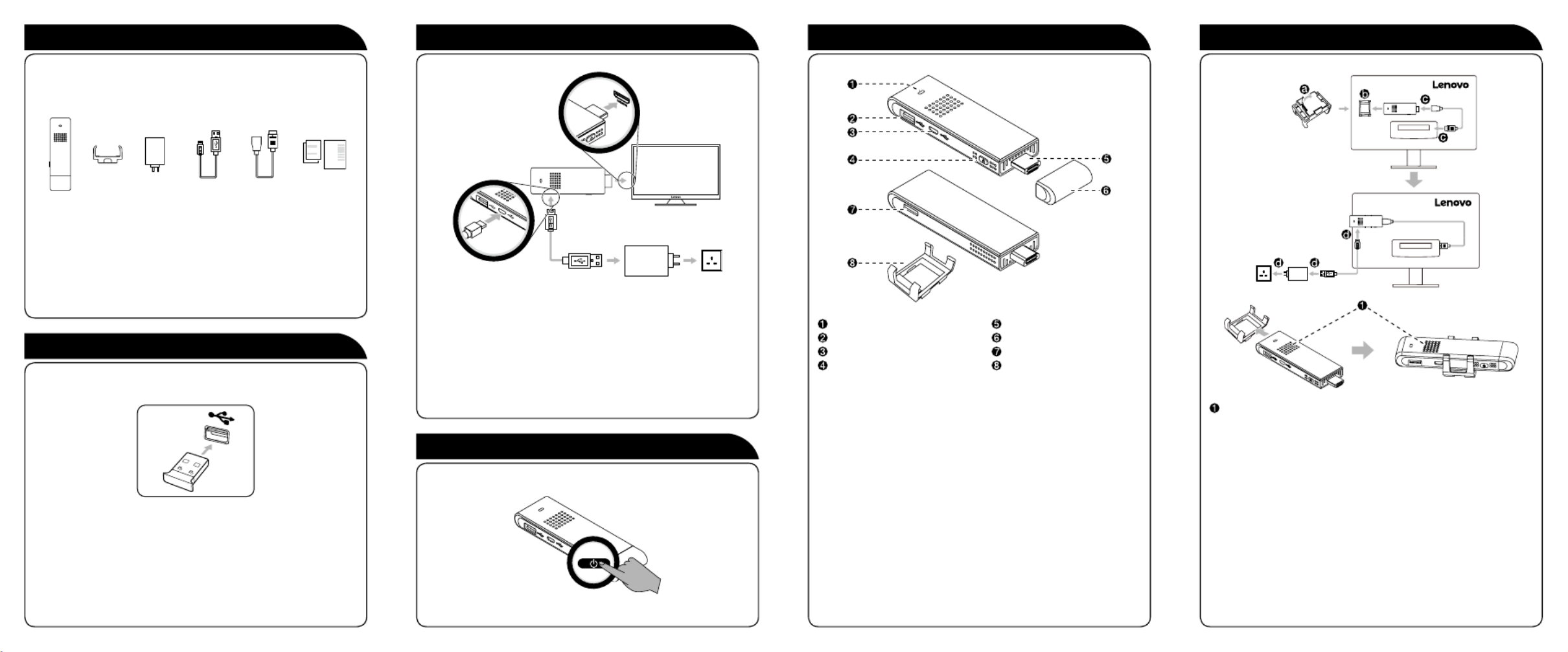
Unpack Parts and locations Holder installation
2 Connect the power cable and peripherals
ideacentre
stick 300
Holder AC power
adapter
Micro USB
to standard
USB 2.0
cable1
HDMI
extension
cable2
Publications
1. USB: Universal Serial Bus
2. HDMI: High-Definition Multimedia Interface
NOTE: Some models may contain items that are not listed.
NOTE: We recommend using a 2.4Ghz RF combo keyboard and
mouse, which are not included in this package. These accessories
can be purchased at www.lenovo.com. Alternatively, you can use
a USB hub with 2 or more ports to support a USB keyboard and
mouse.
NOTE: Use the HDMI extension cable if it is inconvenient to connect
the stick PC to the television or LCD monitor directly.
NOTE: Adjust the picture size or settings of your television or LCD
monitor if the image cannot be played in full screen mode or the
image runs beyond the screen.
For more technical support, go to: http://www.lenovo.com/support, and
then enter “
Stick 300”
in the product name search box and select the
Solutions tab.
1 Connect the keyboard and mouse
3 Turn on the computer
Power indicator
USB 2.0 connector
Micro USB 2.0 connector
Power button
HDMI connector
Protective cap
Micro-SD-card slot
Holder
Air vents
Take the stick PC holder out of the package. The holder can be attached
to your television or LCD monitor. We recommend finding a suitable
place for the holder in case the cables are not long enough.
NOTE: To attach the holder, find a flat, clean surface on your
television or LCD monitor. Then remove the backing paper and press
the holder down firmly on the surface.
NOTE: The adhesive paper of the holder can be used only once.
ATTENTION: Be sure not to block any air vents on the computer.
Blocked air vents may cause thermal problems.
Product specificaties
| Merk: | Lenovo |
| Categorie: | Desktop |
| Model: | IdeaCentre Stick 300 |
Heb je hulp nodig?
Als je hulp nodig hebt met Lenovo IdeaCentre Stick 300 stel dan hieronder een vraag en andere gebruikers zullen je antwoorden
Handleiding Desktop Lenovo

30 Januari 2025

7 December 2024

15 November 2024

15 November 2024

29 Februari 2024

21 Juni 2023

13 Juni 2023

11 Juni 2023

11 Juni 2023

9 Juni 2023
Handleiding Desktop
- Desktop HP
- Desktop Sony
- Desktop Samsung
- Desktop LG
- Desktop Asus
- Desktop Medion
- Desktop Toshiba
- Desktop VTech
- Desktop Acer
- Desktop Alienware
- Desktop AOC
- Desktop AOpen
- Desktop Apple
- Desktop Asrock
- Desktop Axis
- Desktop BenQ
- Desktop Dell
- Desktop Emachines
- Desktop Faytech
- Desktop Fujitsu
- Desktop Gigabyte
- Desktop Haier
- Desktop Ibm
- Desktop InFocus
- Desktop Kobo
- Desktop Kogan
- Desktop Maxdata
- Desktop Microsoft
- Desktop Mio
- Desktop MP
- Desktop MSI
- Desktop Nec
- Desktop Packard Bell
- Desktop Peaq
- Desktop Razer
- Desktop Seagate
- Desktop Sharkoon
- Desktop Sharp
- Desktop Targa
- Desktop Trekstor
- Desktop Viewsonic
- Desktop Wehkamp
- Desktop Woood
- Desktop ZTE
- Desktop Jysk
- Desktop ONYX
- Desktop Optoma
- Desktop Parisot
- Desktop Intel
- Desktop BDI
- Desktop Tripp Lite
- Desktop LC-Power
- Desktop Zoostorm
- Desktop ZOTAC
- Desktop Planar
- Desktop Supermicro
- Desktop ELO
- Desktop Shuttle
- Desktop VXL
- Desktop ECS
- Desktop Vorago
- Desktop Promethean
- Desktop Foxconn
- Desktop Advantech
- Desktop Moxa
- Desktop Kramer
- Desktop Elitegroup
- Desktop Smart Things
- Desktop System76
- Desktop Bestar
- Desktop Pelco
- Desktop Cybernet
- Desktop Altra
- Desktop Dell Wyse
- Desktop NComputing
- Desktop MvixUSA
- Desktop AIS
- Desktop Wyse
Nieuwste handleidingen voor Desktop

27 Maart 2025

25 Februari 2025

25 Februari 2025

25 Februari 2025

24 Februari 2025

10 Februari 2025

27 Januari 2025

10 Januari 2025

7 Januari 2025

6 Januari 2025