Lenovo IdeaCentre AIO 700 Handleiding
Lees hieronder de 📖 handleiding in het Nederlandse voor Lenovo IdeaCentre AIO 700 (2 pagina's) in de categorie Desktop. Deze handleiding was nuttig voor 61 personen en werd door 2 gebruikers gemiddeld met 4.5 sterren beoordeeld
Pagina 1/2
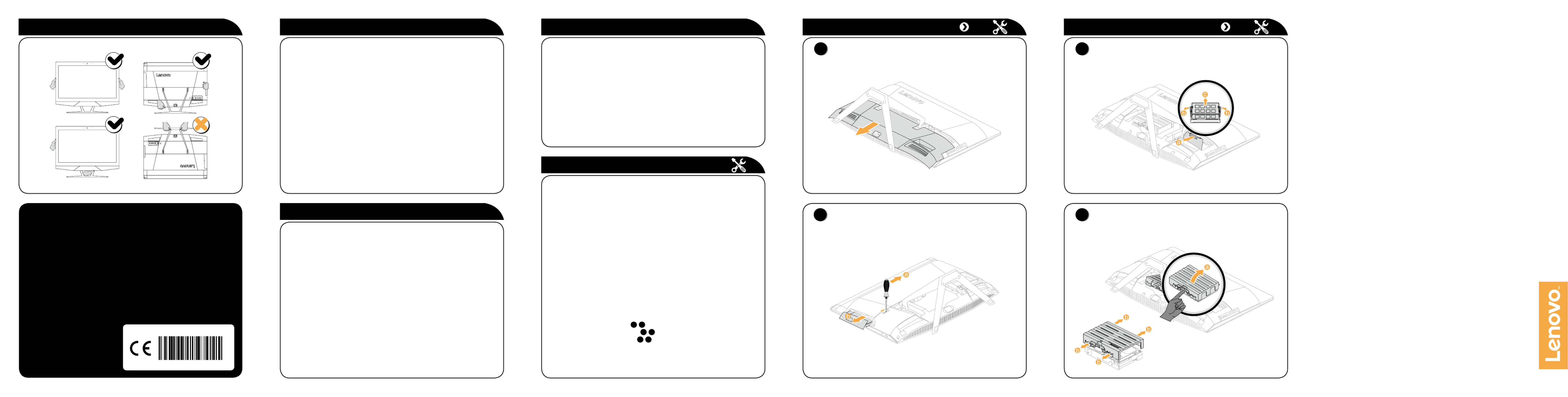
ideacentre
AIO 700 Series
Quick Start Guide
The following information refers to ideacentre AIO 700 machine type:
F0BE [AIO 700-24ISH / Energy Star] / F0BG [AIO 700-24AGR / Energy Star]
F0BD [AIO 700-27ISH / Energy Star] / F0BF [AIO 700-22ISH / Energy Star]
Lenovo, the Lenovo logo and ideacentre are trademarks of Lenovo in the United
States, other countries, or both.
Windows is a trademark of the Microsoft group of companies.
Other company, product, or service names may be trademarks or service marks of
others.
© Copyright Lenovo 2015. LIMITED AND RESTRICTED RIGHTS NOTICE: If data or
software is delivered pursuant to a General Services Administration “GSA” contract,
use, reproduction, or disclosure is subject to restrictions set forth in Contract
No. GS-35F-05925.
Version 1.0 2015.07
SP40J20496
3
Replacing a memory module
Windows help system
Accessing other manuals
The Windows help system provides you with detailed information about using
the Windows operating system.
To access the Windows help system, do the following:
Open the Start menu and then click or tap to get more details.Get Started
You also can enter or what you’re looking for in the search box Get Started
on the taskbar. You’ll get suggestions and answers to your questions about
Windows and the best search results available from your PC and the Internet.
To perform system recovery after a serious error in Windows 10, click or tap
the Start button and select Settings → Update & security → . Recovery
Then, follow the instructions on the screen for system recovery.
ATTENTION: The Windows operating system is provided by Microsoft
Corporation. Please use it in accordance with the END USER LICENSE
AGREEMENT (EULA) between you and Microsoft. For any question related
to the operating system, please contact Microsoft directly.
An Important Product Information Guide has been preloaded onto your
computer. To access this guide, do the following:
1. Open the Start menu and then click or tap . If Lenovo Lenovo Companion
Companion is not displayed on the Start menu, click or tap to All apps
display all programs, and then click or tap . Lenovo Companion
2. Click or tap Support → . User Guide
Models without preinstalled operating systems and Virtual Desktop
Infrastructure (VDI) clients:
Go to the Lenovo Support Web site to access your manuals. See “Downloading
manuals” for additional information.
Downloading manuals
The latest electronic publications for your computer are available from the
Lenovo Support Web site. To download the publications,
go to: www.lenovo.com/UserManuals.
Carry the computer
Replacing or upgrading hardware
Safety information for replacing CRUs
Do not open your computer or attempt any repairs before reading the “Important
safety information” in the Safety, Warranty, Environment, Recycling Information
Guide Important Product Information Guide and that was included with your
computer.
If you no longer have this copy of the Safety, Warranty, Environment, Recycling
Information Guide Important Product Information Guide and , you can obtain
one online from the website at http://www.lenovo.com/UserManuals.
Pre-disassembly instructions
Before proceeding with the disassembly procedure, make sure that you do the
following:
1. Turn off the power to the system and all peripherals.
2. Unplug all power and signal cables from the computer.
3. Place the system on a flat, stable surface.
The CRUs for your computer including: keyboard, mouse, adapter or power
cord, optical drive, memory module, and hard disk drive.
This part contains instructions for replacing the following parts:
• Opticaldrive(Followsteps:
1
2
)
• Memorymodule(Followsteps:
1
3
)
• Harddiskdrive(Followsteps:
1
4
)
Replacing or upgrading hardware
1
Removing the foot cover
2
Replacing an optical drive
Replacing or upgrading hardware
4
Replacing the hard disk drive
Service and Support information
The following information describes the technical support that is available for
your product, during the warranty period or throughout the life of your product.
Refer to the Lenovo Limited Warranty for a full explanation of Lenovo warranty
terms. See “Lenovo Limited Warranty notice” later in this document for details
on accessing the full warranty. If you purchased Lenovo services, refer to the
following terms and conditions for detailed information:
– For Lenovo Warranty Service Upgrades or Extensions,
go to: http://support.lenovo.com/lwsu
– For Lenovo Accidental Damage Protection Services,
go to: http://support.lenovo.com/ladps
– Online technical support is available during the lifetime of a product at:
http://www.lenovo.com/support

1
Unpack
2 Adjust the computer stand
Computer Keyboard* Mouse* Power cord Publications
or
* Selected models only.
1. Some models may contain items that are not listed.
2. The descriptions in this guide might be different from what you see on your
computer, depending on the computer model and configuration.
3. Product design and specifications may be changed without notice.
5º
25º
3
Connect the keyboard and mouse
4 Connect the power cable
5 Turn on the computer
NOTE: If your computer is equipped with a wireless keyboard or mouse,
follow the installation instructions for those devices.
or
Front view of the computer
ATTENTION: If your computer is equipped with an infrared (IR) remote
control, do not put the USB IR receiver on the same plane as the screen.
Built-in microphone
Camera LED indicator
Built-in camera
Built-in microphone 1
Built-in microphone
3D camera
1 Selected models only.
or
Left and right view of the computer
Hard disk indicator
USB 3.0 connector
USB 3.0 connector/USB power
off charging connector
1
Memory card reader
Combo audio jack 2
Optical drive eject button 1
Optical drive or SSD
PC mode/HDMI-in switch 1
Power button
1 Selected models only.
2 Combo audio jack: Used to connect headsets.
ATTENTION: Be sure not to block any air vents on the computer.
Blocked air vents may cause thermal problems.
Rear view of the computer
Security cable slot
Power connector 1
Ethernet connector
HDMI-in connector 1
USB2.0connectors(2)
USB 3.0 connector
HDMI-out connector 1
Power connector 1
Air vents
1 Selected models only.
Connecting to the Internet
To connect to the Internet, you’ll need a contract with an Internet Service
Provider(ISP)andsomehardware.
IPSs and ISP offerings vary by country. Contact your ISP for offerings available
in your country.
Yourcomputerisdesignedtosupportawireless(selectedmodelsonly)or
wired network that connects your computer to other devices.
Wired network connection
Forwirednetworks,connectoneendofanEthernetcable(purchased
separately) to the Ethernet connector on your computer, and then connect the
other end to the network router or broadband modem. Consult your ISP for
detailed setup instructions.
NOTE: Broadband modem and router installation procedures vary
depending on the manufacturer. Follow the manufacturer’s instructions.
Wireless network connection
For wireless networks, you can use the built-in Wi-Fi antenna to access your
wireless home network.
To connect your computer to the wireless network:
Click or tap the network icon on the taskbar, then select the name of your
router. Click or tap , then follow the steps on the screen.Connect
Test the wireless network by opening your Web browser and accessing any
Web site.
Product specificaties
| Merk: | Lenovo |
| Categorie: | Desktop |
| Model: | IdeaCentre AIO 700 |
Heb je hulp nodig?
Als je hulp nodig hebt met Lenovo IdeaCentre AIO 700 stel dan hieronder een vraag en andere gebruikers zullen je antwoorden
Handleiding Desktop Lenovo

30 Januari 2025

7 December 2024

15 November 2024

15 November 2024

29 Februari 2024

21 Juni 2023

13 Juni 2023

11 Juni 2023

11 Juni 2023

9 Juni 2023
Handleiding Desktop
- Desktop HP
- Desktop Sony
- Desktop Samsung
- Desktop LG
- Desktop Asus
- Desktop Medion
- Desktop Toshiba
- Desktop VTech
- Desktop Acer
- Desktop Alienware
- Desktop AOC
- Desktop AOpen
- Desktop Apple
- Desktop Asrock
- Desktop Axis
- Desktop BenQ
- Desktop Dell
- Desktop Emachines
- Desktop Faytech
- Desktop Fujitsu
- Desktop Gigabyte
- Desktop Haier
- Desktop Ibm
- Desktop InFocus
- Desktop Kobo
- Desktop Kogan
- Desktop Maxdata
- Desktop Microsoft
- Desktop Mio
- Desktop MP
- Desktop MSI
- Desktop Nec
- Desktop Packard Bell
- Desktop Peaq
- Desktop Razer
- Desktop Seagate
- Desktop Sharkoon
- Desktop Sharp
- Desktop Targa
- Desktop Trekstor
- Desktop Viewsonic
- Desktop Wehkamp
- Desktop Woood
- Desktop ZTE
- Desktop Jysk
- Desktop ONYX
- Desktop Optoma
- Desktop Parisot
- Desktop Intel
- Desktop BDI
- Desktop Tripp Lite
- Desktop LC-Power
- Desktop Zoostorm
- Desktop ZOTAC
- Desktop Planar
- Desktop Supermicro
- Desktop ELO
- Desktop Shuttle
- Desktop VXL
- Desktop ECS
- Desktop Vorago
- Desktop Promethean
- Desktop Foxconn
- Desktop Advantech
- Desktop Moxa
- Desktop Kramer
- Desktop Elitegroup
- Desktop Smart Things
- Desktop System76
- Desktop Bestar
- Desktop Pelco
- Desktop Cybernet
- Desktop Altra
- Desktop Dell Wyse
- Desktop NComputing
- Desktop MvixUSA
- Desktop AIS
- Desktop Wyse
- Desktop Kendall Howard
Nieuwste handleidingen voor Desktop

9 April 2025

1 April 2025

1 April 2025

28 Maart 2025

27 Maart 2025

25 Februari 2025

25 Februari 2025

25 Februari 2025

24 Februari 2025

10 Februari 2025