Keurig K575 Handleiding
Keurig
Koffiezetapparaat
K575
Lees hieronder de 📖 handleiding in het Nederlandse voor Keurig K575 (2 pagina's) in de categorie Koffiezetapparaat. Deze handleiding was nuttig voor 62 personen en werd door 2 gebruikers gemiddeld met 4.5 sterren beoordeeld
Pagina 1/2

Caring For Your Brewer
Regular cleaning keeps your brewer running smoothly. Always be sure to turn off and unplug your brewer before cleaning.
Brewer Exterior
Keep your Keurig® brewer looking its best by cleaning the exterior
from time to time. Just clean with a damp, soapy, lint-free, non-
abrasive cloth. Never immerse the brewer in water or other liquids.
Pod Holder
Lift the handle. Push up while
grabbing the sides of the pod
holder assembly. Pull away
from brewer. Pull out the pod
holder assembly and base. Press
the release buttons on both
sides of the pod holder assembly.
Seperate the pod holder from
the housing. Clean the pod
holder (1), housing (2), and base
(3) with a damp, soapy, lint-free,
non-abrasive cloth and rinse
thoroughly. After all pieces are
cleaned, reassemble the pod
holder assembly by inserting
the pod holder back into the
housing. Place the base, then
the pod holder assembly into the
brew head. Lower the handle.
CAUTION: Sharp needles. Do not put
fingers in chamber.
Cleaning the Exit Needle
If a clog arises in the exit needle,
push the lever of the pod holder
to reveal the exit needle. Use
a paper clip or similar tool to
loosen the clog. Rinse thoroughly
with hot water. After all the
pieces are cleaned, place the
base then the pod holder
assembly into the brew head.
Lower the handle.
CAUTION: Sharp needles. Do not put
fingers in chamber.
Cleaning Entrance Needles
Lift the brewer handle and locate the top entrance needles on the
underside of the lid. To clean both holes in the needles, hold the
brewer handle in the upward position and with your other hand,
carefully insert a straightened paper clip into the holes. Gently move
it around to loosen any coffee grounds. Lower the handle completely
and run two water-only brew cycles. Do not insert a K-Cup® pod.
TIP: Refer to support.Keurig.com for video instructions on cleaning the
entrance/exit needles.
NOTE: You can also use a Brewer Maintenance Accessory tool to clean the entrance
needles. Reach out to Customer Service to get a Brewer Maintenance Accessory.
Drip Tray
The drip tray can hold up to 8 ounces of overflow and should be
emptied and cleaned occasionally. To remove, slide it toward you,
keeping it level to avoid spilling. Rinse and clean with a damp, soapy,
lint-free, non-abrasive cloth.
Water Reservoir & Reservoir Lid
The water reservoir lid and water reservoir should be periodically
cleaned with a damp, soapy, non-abrasive cloth and rinsed
thoroughly. The water reservoir lid and water reservoir should
not be put into the dishwasher. Do not dry the inside of the water
reservoir with a cloth as lint may remain. If needed, repeat
above procedures.
CAUTION: Please rinse the water reservoir thoroughly after cleaning. This will ensure
that no cleaning solutions remain in this area as they may contaminate the water supply
in the brewer.
Recycling K-Mug® and K-Carafe® Pods
The plastic cups of K-Mug® and K-Carafe® pods can be recycled wherever #5 plastic is accepted. #5 plastic
may not be recyclable in your community today, so please check locally with your municipality or waste
hauler, or visit KeurigRecycling.com for more information. #5 plastic is recyclable everywhere in Canada.
Once separated,
discard the lid and the
attached filter. Recycle
the plastic cup wherever
#5 plastic is accepted.
Once brewing is
complete and pod is
cool, separate the lid
and filter from the cup.
The filter will adhere
to the lid.
5
Keurig Green Mountain, Inc.
33 Coffee Lane
Waterbury, VT 05676
1.866.901.BREW (2739)
P/N | Pièce nº | Pieza n.
º DC0000001092 REV B 09/17
Access Settings
Explore everything your Keurig®
Plus Series brewer has to offer
by accessing the Settings Menu.
From the home screen, select
the settings button.
Use the arrows to scroll through
the menu. To exit, press the
back button.
For all settings, press to confirm your selection or use the to return to the Settings Menu.SAVE BACK BUTTON
Choose Language
Press English, Spanish, or
French to select the language.
Set Clock
Time: Set the current time using
the arrows, then choose AM
or PM.
Display: Choose DIGITAL or
ANALOG. For digital only, use
the toggle to select 12 HR or 24
HR (military).
TIME
11:32
SAVE
12 HR 24 HR
DIGITAL ANALOG
12:00
SAVE
DISPLAY
Temperature
The temperature setting
provides even more control over
the brewing process.
Use the left and right arrows
to choose from low, low/
medium, medium, medium/high,
and high.
High Altitude
To ensure your brewer works
properly at higher altitudes
(5,000 feet), ENABLE the high
altitude mode.
Wallpaper
You can customize your touch-
screen color. Simply press
a color window to select a
wallpaper for the home screen.
Nightlight
Choose the color of your home
screen and set on and off times
to provide a warm glow in your
kitchen at night.
Nightlight Color: Choose white,
green, blue, or red.
Nightlight Off: Select ENABLE to
set the time the nightlight should
turn off. Use the arrows to set
the time for the home screen to
change color.
Nightlight On: Select ENABLE to
activate the nightlight timer. Use
the arrows to set the time for
the home screen to change color.
If you are using a Keurig® Water
Filter, select ENABLE to activate
the water filter reminder.
Water Filter Reminder
Restore Factory Settings
Press YES to restore your brewer
to the default settings.
Restoring defaults erases
preferred brew settings,
temperature, wallpaper, auto
on/off, and nightlight settings.
The clock will be set to 12:00 AM.
Press NO to return to the
Settings Menu.
Settings Menu
PREFERRED BREW SETTINGS
K-CUP
1 OF 3
Auto On/Off
You can leave your brewer on at
all times so it is always ready to
make your perfect cup, or you
can set the auto on, auto off,
or energy saver mode.
Energy Saver: Set the brewer
to turn off in increments of 15
minutes after the last brew.
Auto Off: Select ENABLE to
activate auto off. Use the
arrows to set the time for
the brewer to automatically
turn off.
Preferred Brew Settings
The preferred brew settings
menu allows you to change
the default settings for each
KEURIG BREW number.
See the Settings and Touch
Screen Controls page for a
full list of available KEURIG
BREW settings.
Use the arrows to set your
preferred brew setting. Press
SAVE to confirm your selection
or use the BACK BUTTON to
return to the Settings Menu.
SAVE
TURN BREWER OFF WHEN IDLE FOR:
0:15
ENABLE
SAVE
TURN BREWER ON AT:
7:00
ENABLE
SAVE
TURN BREWER OFF AT:
10:00
ENABLE
AUTO ON/OFF
AUTO ON
AUTO OFF
ENERGY SAVER
Water Reservoir Light
Choose white, green, blue,
or red.
BACK BUTTON
SETTINGS
Descaling Your Brewer
You should descale your brewer every 3-6 months. Properly follow
the descaling procedure.
Depending on the mineral content of your water, calcium deposits
or scale may build up in your brewer. Scale is non-toxic but if left
unattended can hinder brewer performance. Regularly descaling
your brewer every 3-6 months helps maintain the heating element,
and other internal parts that come in
contact with water. Calcium deposits
may build up faster, making it necessary
to descale more often. You should
promptly descale when the touch screen
indicates “Time to descale the brewer!”
Descaling Procedure
Before you begin, you will need a large ceramic mug, fresh water,
Keurig® Descaling Solution, and access to a sink. Do not use a paper
cup. Ensure that there is no beverage pod in the K-Cup® pod holder.
Please allow approximately 45 minutes for the descaling procedure.
Empty the water from the water reservoir. If there is a Keurig®
Water Filter, remove and set aside.
STEP 1: Descaling Solution Rinse
Press and hold the power button to power the brewer off.
Pour the entire bottle of Keurig® Descaling Solution into an emptied
water reservoir. Then fill the empty bottle with water and pour into
the water reservoir. Press and hold the power button to turn the
brewer back on.
Place a large mug on the drip tray and run a cleansing brew by
lifting and lowering the handle, selecting the largest brew size and
pressing the brew button.
STEP 2: Descaling Rinse & Repeat
Repeat the rinsing brew process until the touch screen indicates
“More Water Please”. Do not use a K-Cup® pod. Let the brewer
stand for at least 30 minutes while still on.
After 30 minutes, discard any residual solution from the water
reservoir and rinse thoroughly.
STEP 3: Fresh Water Rinse
Fill the water reservoir with fresh water to and not beyond the
MAX line.
Place a large mug on the drip tray plate and run a rinsing brew using
the largest brew size.
Do not use a K-Cup® pod. Pour the contents of the mug into the sink.
Repeat brew process until you have completed at least 12 rinsing
brews. You may need to refill the water reservoir at least one time
during this process.
NOTE: The cleaning action of Keurig® Descaling Solution may result in a “foam”
dispensed from the brewer. This is natural, as the solution is reacting with the scale inside.
For a brewer that is heavily scaled, the brewer may not fill properly after the descaler is
added. If this occurs, you may see only a small or no output dispensed, followed by the
sound of air blowing out. If this occurs:
Turn off and unplug the brewer.
If there is Keurig® descaling solution in the water reservoir, discard the contents,
rinse the water reservoir thoroughly and refill with water.
Plug the brewer back in, power on, and repeat the Step 3 Fresh Water Rinse cycle.
The brewer should begin to function normally as the solution is rinsed out and the
scale is removed. If problem persists, allow brewer to sit unplugged for at least 30
minutes before continuing with the rinse.
NOTE: If “Time to descale the brewer!” alert is still indicated on the touch screen, repeat
the descaling procedure.
CONTINUE
Time to descale
the brewer!
NOT NOW
Warranty
LIMITED ONE YEAR WARRANTY
Keurig Green Mountain, Inc. (Keurig) warrants that your brewer will
be free of defects in materials or workmanship under normal home
use for one year from the date of purchase. It is recommended
that you register your brewer on Keurig.com/new so that your
purchase information will be stored in our system. Keurig will, at its
option, repair or replace a defective brewer without charge upon its
receipt of proof of the date of purchase. If a replacement brewer is
necessary to service this warranty, the replacement brewer may be
new or reconditioned. If a replacement brewer is sent, a new limited
one year warranty will be applied to the replacement brewer.
This warranty only applies to brewers operated in the United States
and Canada. This warranty gives you specific legal rights, and you
may also have other rights that vary from state to state and, in the
case of Canada, from province to province.
Only the use of Keurig® K-Cup® brand pods and accessories will
guarantee the proper functioning and lifetime of your Keurig®
brewer. Any damage to or malfunction of your brewer resulting
from the use of non-Keurig® pods and accessories may not be
covered by this warranty or may result in a service fee if the
damage or malfunction is determined to be caused by such use.
OTHER LIMITATIONS
THIS WARRANTY IS EXCLUSIVE AND IS IN LIEU OF ANY
OTHER EXPRESS WARRANTY, WHETHER WRITTEN OR ORAL.
IN ADDITION, KEURIG HEREBY SPECIFICALLY DISCLAIMS
ALL OTHER WARRANTIES WITH RESPECT TO YOUR K500
SERIES BREWER, INCLUDING ANY IMPLIED WARRANTY OF
MERCHANTABILITY OR FITNESS FOR ANY PARTICULAR PURPOSE.
Some states or provinces do not allow disclaimers of such implied
warranties or limitations on how long an implied warranty lasts, so
the above limitation may not apply to you depending on the state or
the province of purchase.
HOW DO YOU OBTAIN WARRANTY SERVICE?
Keurig® brewers are high-quality appliances and, with proper care,
are intended to provide years of satisfying performance. However,
should the need arise for warranty servicing, simply call Keurig
Customer Service at our toll free phone number 1.866.901.BREW
(2739). Please do not return your brewer for servicing without first
speaking to Keurig Customer Service to obtain a Return Materials
Authorization (RMA) number. Keurig® brewers returned without a
RMA number will be returned to the sender without servicing.
WHAT IS NOT COVERED BY THE LIMITED WARRANTY?
THIS WARRANTY DOES NOT COVER CONSEQUENTIAL OR
INCIDENTAL DAMAGES SUCH AS PROPERTY DAMAGE AND DOES
NOT COVER INCIDENTAL COSTS AND EXPENSES RESULTING
FROM ANY BREACH OF THIS WARRANTY, EVEN IF FORESEEABLE.
Some states or provinces do not allow the exclusion or limitations
of incidental or consequential damages, so the above limitation or
exclusion may not apply to you depending on the state or province
of purchase.
Nor does this warranty cover damages caused by use of non-Keurig®
pods or accessories, services performed by anyone other than
Keurig or its authorized service providers, use of parts other than
genuine Keurig® parts, or external causes such as abuse, misuse,
inappropriate power supply, or acts of God.
your new Keurig® brewer
and receive a special
savings offer
your favo te coff s w hri ee it
our customized tast quiz e and
get personalized reco smm daten ion
REGISTER DISCOVER
Fully experience the benefits th t a come with your new Keurig® brewer at
KEURIG.COM/NEW
Auto On: Select ENABLE to
activate auto on. Use the
arrows to set the time for the
brewer to automatically turn on.
•
•
•
brewer

Before You Brew
Plug & Place
Remove packing tape
from brewer and plug
into a grounded outlet.
Place a large mug (12 oz.
minimum) on the drip tray plate.
Rinse & Fill
Remove the water
reservoir lid, then lift the
reservoir straight up to remove it.
Rinse reservoir with fresh water
and fill to the MAX line.
Replace water reservoir, making
sure the lock tabs engage with
the brewer. Replace lid.
NOTE: Do not use distilled water.
Power On
Press the power
button. Lift the
handle—remove and discard
the orange shipping disk.
Lower the handle. Wait for
preheating to complete,
about 3 minutes.
Cleansing Brew Setup
Press the hot water
button and then press
the blinking brew button to
start a cleansing brew. Pour
the hot water into the sink.
The one-time setup process is
now complete and you are ready
to brew!
2.0
HOT WATER
BREW BUTTON
Set Carafe Auto Brew Mode
Make sure the Keurig®
Carafe is empty. Remove
the drip tray and insert
the Keurig® Carafe
securely in its place.
Select a K-Carafe®
pod, place firmly in the
pod holder and lower
the handle.
NOTE: Ensure the current time
is accurate. Refer to Set Clock
instructions in the Settings
Menu in this guide to adjust.
To put the brewer in
sleep mode, quickly
press and release the
power button.
To cancel the carafe
auto brew mode,
remove the Keurig®
Carafe or lift the handle.
Select AUTO BREW
PRESS TO SET.S
Select the time
you want to begin
brewing, then press
the right arrow.
Select a brew size,
then press SET.p
The touch screen
will indicate
DO NOT DISTURB!
To edit any options,
select TOUCH HERE
TO EDIT.
AUTO BREW
PRESS TO SET
K
E
U
R
I
G
B
R
E
W
AUTO BREW CARAFE AT:
CANCEL
6:00
AUTO BREW CARAFE SIZE:
SET
CARAFE SET TO
AUTO BREW AT: 6:00
TOUCH HERE TO EDIT
DO NOT DISTURB!
CARAFE SET TO
AUTO BREW AT: 6:00
TOUCH HERE TO EDIT
DO NOT DISTURB!
CARAFE SET TO
AUTO BREW AT: 6:00
TOUCH HERE TO EDIT
DO NOT DISTURB!
K500 S ies Brer ewer
F
G
D
E
C
B
A
I
J
H
K
L
M
Troubleshooting
Brewer Does Not Have Power or Shuts Off
•
•
•
Brewing a Partial Cup
• The exit needle may be clogged. Refer to the Exit Needle
care instructions.
The water reservoir may have been removed during brewing.
Replace the water reservoir and perform a rinsing brew
without a K-Cup® pod.
The brewer may need to be descaled. If you have repeated
the descale procedure on your brewer two times and it is still
only brewing a partial cup, contact Customer Service.
•
•
Touch Screen Alerts
• “More Water Please” – If the water level is not low, remove
the water reservoir and empty the water. Clean the reservoir.
Return the reservoir to the brewer and ensure it is seated
properly in its base.
“Sorry, Brew Interrupted” – Slowly lift the handle, remove the
pod, lower the handle and perform a rinsing brew.
“Sorry, There is a Problem” – Coffee grounds may be stuck in the
entrance needle. Refer to Caring For Your Brewer for cleaning
instructions.
“Time To Replace the Keurig® Water Filter” – Your brewer will
indicate that it is time to replace the water filter after every
1,000 ounces or two months. Once you’ve replaced the Keurig®
Water Filter press YES to reset the water filter reminder.
•
•
•
Brewer Shuts Off Or Turns On Automatically
• Check to make sure that the AUTO ON/OFF settings have not
been set. Refer to the Settings Menu.
Brewer Will Not Brew
• After placing a pod in the pod holder, make sure the handle
is lowered completely and the touch screen displays the
appropriate brew screen. Follow the brewing instructions.
If the touch screen indicates “More Water Please” add water to
the water reservoir or make sure the water reservoir is seated
properly in its base.
If the touch screen indicates “More Water Please” even after
refilling, remove the water reservoir and empty the water. Then
thoroughly clean the reservoir. Fill the water reservoir to the
MAX line, return it to the brewer and ensure it is seated properly
in its base.
The pod holder may need to be cleaned or the brewer may need
to be descaled. Refer to Caring For Your Brewer for instructions.
•
•
•
Grounds in Your Coffee
Grounds may have gathered in the exit or entrance needles and can
be cleaned using a straightened paper clip or similiar tool.
• Clean the exit needle of the K-Cup® pod holder. Refer to the
Exit Needle care instructions.
Clean the brewer entrance needles. Refer to the Entrance
Needles care instructions.
•
Settings and Touch Screen Controls
Home Screen
A. Settings Button
B. Hot Water Button
C. Power Button
Brew Settings
Select the KEURIG BREW setting that matches the number on the
pod lid for K-Mug® and K-Carafe® pods.
Screen for K-Cup® Pods
A. STRONG (only available for
coffee)
B. HOT COCOA/OTHER (for
select non-coffee beverages)
C. Brew Size
D. Power Button
Screen for K-Carafe® Pods
A. KEURIG BREW Setting 1
B. Auto Brew (only available for
K-Carafe® pods)
C. Brew Size
D. Power Button
* DEFAUL SIZET
Helpful Hints
Water quality varies greatly. If you notice an undesirable taste in
your beverage (such as chlorine or mineral tastes), we recommend
using bottled or filtered water. Do not use distilled water. You can
also install a Keurig® Water Filter to help remove water impurities
and improve beverage taste.
Service
Beyond these recommended cleaning and maintenance procedures,
this brewer is not user serviceable. For service, please refer to the
Warranty section of this guide.
Storage
Empty the water reservoir before storing or transporting and take
care to ensure that you store your brewer in a safe and frost free
environment. Please be sure to store your brewer in its upright
position to avoid water leakage from the inner tank. If you store
the brewer in a cold environment, you run the risk of water freezing
inside the brewer and causing damage. When you prepare to use it
after storage, we recommend rinsing the water reservoir with fresh
water and running three rinsing brews without a K-Cup® pod.
If you plan to move your brewer to a different location, turn the
brewer off, unplug it, and empty the water reservoir. If your brewer
has been in an environment below freezing, please be sure to let it
warm to room temperature for at least 2 hours before using.
Have Questions?
We’re here to help. Visit for step-by-step videos support.Keurig.com
on cleaning, descaling, and more.
Still Need Help?
Give us a call at
1-866-901-BREW (2739)
Click or Call!
Brew Your First K-Cup® Pod
Place Mug
Place a mug on the
drip tray plate. If using
a travel mug, remove the drip
tray and place the mug on the
drip tray base.
Hot Water on Demand: To dispense
hot water into a mug, press the hot
water button, then select your cup size.
Press the brew button. When the brew
process is complete, the touch screen
will indicate Enjoy!
NOTE: Between brew cycles, the brewer
may take about a minute to reheat.
Lift & Insert
Lift the handle and
place a K-Cup® pod
in the K-Cup® pod holder.
Lower the handle completely
to close the lid.
Do not remove the foil lid
on the K-Cup® pod.
Size & Strength
Select your brew size
using the arrows on
the screen. Select STRONG
if desired. (STRONG setting
is for coffee.) Press HOT
COCOA/OTHER for select
non-coffee beverages.
NOTE: Make sure to check instructions on
pod packaging.
CAUTION: There is extremely hot water in
the K-Cup® pod during the brew process.
To avoid injury, do not lift the handle
during the brew process.
Brew & Enjoy
Press the blinking
brew button. The
button will remain illuminated
while brewing, about 1 minute.
The brewer will notify you when
the brew cycle is complete.
Lift the handle and dispose
of the used K-Cup® pod. The
brewer will be ready to brew
another cup in about a minute.
NOTE: To stop the brewing process, press
and hold the power button for one second.
READY
STRONG
HOT
COCOA
OTHER
READY
STRONG
HOT
COCOA
OTHER
HOT WATER
Brew Your First K-Carafe® Pod
Place Carafe
Make sure the Keurig®
Carafe is empty.
Remove the drip tray and insert
the Keurig® Carafe securely in
its place.
Lift & Insert
Lift the handle and
place a K-Carafe®
pod in the pod holder.
Lower the handle completely
to close the lid.
Do not remove the foil lid or
puncture the K-Carafe® pod.
Select Brew Size
Select the KEURIG
BREW setting that
matches the number on the pod
lid. Then select the number of
desired cups.
NOTE: Make sure the number on the
touch screen matches the number on the
K-Carafe® pod in the pod holder.
CAUTION: There is extremely hot water
in the K-Carafe® pod during the brew
process. To avoid injury, do not lift the
handle during the brew process.
Brew & Enjoy
Press the blinking
brew button. The
button will remain illuminated
while brewing.
The brewer will notify you when
the brew cycle is complete.
Lift the handle and dispose of
used K-Carafe® pod.
NOTE: To stop the brewing process, press
and hold the power button for one second.
AUTO BREW
PRESS TO SET
K
E
U
R
I
G
B
R
E
W
Flip-Top Reservoir Lid
Water Reservoir
Top Housing
Touch Screen/Power Button
Brew Button
Handle
Brew Head
Power Cord
Drip Tray Plate
Drip Tray
Pod Holder
Housing (K and L are the Pod Holder Assembly)
Base
A.
B.
C.
D.
E.
F.
G.
H.
I.
J.
K.
L.
M.
K500 Series
Use & Care Guide
Get e th most from your
new Keurig® brewer.
Press and hold the power button and ensure the touch screen
is illuminated.
Plug brewer into its own grounded outlet. If the electric circuit is
overloaded with other appliances, your brewer may not function
properly. The brewer should be operated on its own circuit,
separate from other appliances.
If the brewer still doesn’t have power, contact Customer Service.
Product specificaties
| Merk: | Keurig |
| Categorie: | Koffiezetapparaat |
| Model: | K575 |
Heb je hulp nodig?
Als je hulp nodig hebt met Keurig K575 stel dan hieronder een vraag en andere gebruikers zullen je antwoorden
Handleiding Koffiezetapparaat Keurig

26 April 2024

20 Februari 2024

20 Februari 2024

27 September 2023

27 September 2023

27 September 2023

27 September 2023

27 September 2023

27 September 2023

27 September 2023
Handleiding Koffiezetapparaat
- Koffiezetapparaat Electrolux
- Koffiezetapparaat Braun
- Koffiezetapparaat Bosch
- Koffiezetapparaat Philips
- Koffiezetapparaat IKEA
- Koffiezetapparaat Delonghi
- Koffiezetapparaat Indesit
- Koffiezetapparaat Panasonic
- Koffiezetapparaat AEG
- Koffiezetapparaat ATAG
- Koffiezetapparaat AEG Electrolux
- Koffiezetapparaat Bauknecht
- Koffiezetapparaat BEKO
- Koffiezetapparaat Etna
- Koffiezetapparaat Grundig
- Koffiezetapparaat Inventum
- Koffiezetapparaat Kenwood
- Koffiezetapparaat Krups
- Koffiezetapparaat Miele
- Koffiezetapparaat Medion
- Koffiezetapparaat Quigg
- Koffiezetapparaat Quintezz
- Koffiezetapparaat Siemens
- Koffiezetapparaat Tefal
- Koffiezetapparaat Unold
- Koffiezetapparaat Whirlpool
- Koffiezetapparaat Zanussi
- Koffiezetapparaat Adler
- Koffiezetapparaat Aerobie
- Koffiezetapparaat Afk
- Koffiezetapparaat Alaska
- Koffiezetapparaat Alpina
- Koffiezetapparaat Ambiano
- Koffiezetapparaat Amica
- Koffiezetapparaat Animo
- Koffiezetapparaat Arcelik
- Koffiezetapparaat Arendo
- Koffiezetapparaat Ariete
- Koffiezetapparaat Aroma
- Koffiezetapparaat Ascaso
- Koffiezetapparaat Asko
- Koffiezetapparaat Astoria
- Koffiezetapparaat Autobar
- Koffiezetapparaat Barista
- Koffiezetapparaat Bartscher
- Koffiezetapparaat Baumatic
- Koffiezetapparaat Beem
- Koffiezetapparaat Bellarom
- Koffiezetapparaat Bellini
- Koffiezetapparaat Beper
- Koffiezetapparaat Bertazzoni
- Koffiezetapparaat Bestron
- Koffiezetapparaat Bezzera
- Koffiezetapparaat Bialetti
- Koffiezetapparaat Bifinett
- Koffiezetapparaat Blaupunkt
- Koffiezetapparaat Blokker
- Koffiezetapparaat Blomberg
- Koffiezetapparaat Bodum
- Koffiezetapparaat Bomann
- Koffiezetapparaat Boretti
- Koffiezetapparaat Bourgini
- Koffiezetapparaat Brandt
- Koffiezetapparaat Bravilor Bonamat
- Koffiezetapparaat Breville
- Koffiezetapparaat Buffalo
- Koffiezetapparaat Bugatti
- Koffiezetapparaat Bunn
- Koffiezetapparaat Butler
- Koffiezetapparaat Daalderop
- Koffiezetapparaat De Dietrich
- Koffiezetapparaat Delizio
- Koffiezetapparaat Demoka
- Koffiezetapparaat Domo
- Koffiezetapparaat Douwe Egberts
- Koffiezetapparaat Dualit
- Koffiezetapparaat Ecm
- Koffiezetapparaat Efbe-schott
- Koffiezetapparaat Electra
- Koffiezetapparaat Elektra
- Koffiezetapparaat Elta
- Koffiezetapparaat Emerio
- Koffiezetapparaat Ernesto
- Koffiezetapparaat Espressions
- Koffiezetapparaat ETA
- Koffiezetapparaat Exido
- Koffiezetapparaat Exquisit
- Koffiezetapparaat Faema
- Koffiezetapparaat Fagor
- Koffiezetapparaat Fakir
- Koffiezetapparaat Farberware
- Koffiezetapparaat Fischer
- Koffiezetapparaat Fisher And Paykel
- Koffiezetapparaat Francis Francis
- Koffiezetapparaat Franke
- Koffiezetapparaat Frigidaire
- Koffiezetapparaat Fritel
- Koffiezetapparaat G3 Ferrari
- Koffiezetapparaat Gaggenau
- Koffiezetapparaat Gaggia
- Koffiezetapparaat Galanz
- Koffiezetapparaat Gastroback
- Koffiezetapparaat Gastronoma
- Koffiezetapparaat GE
- Koffiezetapparaat Gorenje
- Koffiezetapparaat Gourmetmaxx
- Koffiezetapparaat Graef
- Koffiezetapparaat Gutfels
- Koffiezetapparaat H.Koenig
- Koffiezetapparaat Hama
- Koffiezetapparaat Hanseatic
- Koffiezetapparaat Hario
- Koffiezetapparaat Hema
- Koffiezetapparaat Hendi
- Koffiezetapparaat Home Electric
- Koffiezetapparaat Hotpoint
- Koffiezetapparaat Ices
- Koffiezetapparaat Ideen Welt
- Koffiezetapparaat Ideeo
- Koffiezetapparaat Illy
- Koffiezetapparaat Ilve
- Koffiezetapparaat Inalsa
- Koffiezetapparaat Innoliving
- Koffiezetapparaat Innova
- Koffiezetapparaat Isomac
- Koffiezetapparaat K-fee
- Koffiezetapparaat Kalorik
- Koffiezetapparaat Kenmore
- Koffiezetapparaat KitchenAid
- Koffiezetapparaat Klarstein
- Koffiezetapparaat Koenic
- Koffiezetapparaat Koenig
- Koffiezetapparaat Kogan
- Koffiezetapparaat Konig
- Koffiezetapparaat Korona
- Koffiezetapparaat Kuppersbusch
- Koffiezetapparaat La Pavoni
- Koffiezetapparaat Lakeland
- Koffiezetapparaat Lavazza
- Koffiezetapparaat Lelit
- Koffiezetapparaat Lifetec
- Koffiezetapparaat Livoo
- Koffiezetapparaat Logik
- Koffiezetapparaat Maestro
- Koffiezetapparaat Magefesa
- Koffiezetapparaat Magic Chef
- Koffiezetapparaat Magimix
- Koffiezetapparaat Makita
- Koffiezetapparaat Marquant
- Koffiezetapparaat Maxwell
- Koffiezetapparaat Melissa
- Koffiezetapparaat Melitta
- Koffiezetapparaat Mesko
- Koffiezetapparaat Mestic
- Koffiezetapparaat Mia
- Koffiezetapparaat Micromaxx
- Koffiezetapparaat Moccamaster
- Koffiezetapparaat Morphy Richards
- Koffiezetapparaat Moulinex
- Koffiezetapparaat MPM
- Koffiezetapparaat Mr Coffee
- Koffiezetapparaat Muse
- Koffiezetapparaat Nedis
- Koffiezetapparaat Neff
- Koffiezetapparaat Nemox
- Koffiezetapparaat Nescafe
- Koffiezetapparaat Nespresso
- Koffiezetapparaat Ninja
- Koffiezetapparaat Nivona
- Koffiezetapparaat Nostalgia
- Koffiezetapparaat Nova
- Koffiezetapparaat NutriBullet
- Koffiezetapparaat Pelgrim
- Koffiezetapparaat Petra
- Koffiezetapparaat Philco
- Koffiezetapparaat Philips-Saeco
- Koffiezetapparaat Polti
- Koffiezetapparaat Presto
- Koffiezetapparaat Prima Donna
- Koffiezetapparaat Primo
- Koffiezetapparaat Princess
- Koffiezetapparaat Privileg
- Koffiezetapparaat ProfiCook
- Koffiezetapparaat Profitec
- Koffiezetapparaat Proline
- Koffiezetapparaat Puc
- Koffiezetapparaat Rancilio
- Koffiezetapparaat Redmond
- Koffiezetapparaat Rhea
- Koffiezetapparaat Ritter
- Koffiezetapparaat Rival
- Koffiezetapparaat Rombouts
- Koffiezetapparaat Rommelsbacher
- Koffiezetapparaat Rotel
- Koffiezetapparaat Rowenta
- Koffiezetapparaat Russell Hobbs
- Koffiezetapparaat SAB
- Koffiezetapparaat Saeco
- Koffiezetapparaat Sage
- Koffiezetapparaat Salton
- Koffiezetapparaat Sanremo
- Koffiezetapparaat Sanyo
- Koffiezetapparaat Saro
- Koffiezetapparaat Saturn
- Koffiezetapparaat Schaerer
- Koffiezetapparaat Schneider
- Koffiezetapparaat Scott
- Koffiezetapparaat Sencor
- Koffiezetapparaat Severin
- Koffiezetapparaat Sharp
- Koffiezetapparaat Sielaff
- Koffiezetapparaat Silvercrest
- Koffiezetapparaat Smeg
- Koffiezetapparaat Sogo
- Koffiezetapparaat Solac
- Koffiezetapparaat Solis
- Koffiezetapparaat Spidem
- Koffiezetapparaat Steba
- Koffiezetapparaat Sunbeam
- Koffiezetapparaat Suntec
- Koffiezetapparaat Superior
- Koffiezetapparaat Swan
- Koffiezetapparaat T-fal
- Koffiezetapparaat Taurus
- Koffiezetapparaat Tchibo
- Koffiezetapparaat Team
- Koffiezetapparaat Technivorm
- Koffiezetapparaat Techwood
- Koffiezetapparaat Teka
- Koffiezetapparaat Telefunken
- Koffiezetapparaat Termozeta
- Koffiezetapparaat Tesco
- Koffiezetapparaat Thomas
- Koffiezetapparaat Tiger
- Koffiezetapparaat Tomado
- Koffiezetapparaat Tower
- Koffiezetapparaat Trebs
- Koffiezetapparaat Tristar
- Koffiezetapparaat Turbotronic
- Koffiezetapparaat Turmix
- Koffiezetapparaat Ufesa
- Koffiezetapparaat V-Zug
- Koffiezetapparaat Varo
- Koffiezetapparaat Veromatic International
- Koffiezetapparaat Vibiemme
- Koffiezetapparaat Vitek
- Koffiezetapparaat Vivax
- Koffiezetapparaat Waeco
- Koffiezetapparaat Waves
- Koffiezetapparaat Weasy
- Koffiezetapparaat Westinghouse
- Koffiezetapparaat Wittenborg
- Koffiezetapparaat Wmf
- Koffiezetapparaat Wolf
- Koffiezetapparaat Xavax
- Koffiezetapparaat Zelmer
- Koffiezetapparaat Zepter
- Koffiezetapparaat Jacob Jensen
- Koffiezetapparaat Jata
- Koffiezetapparaat Jura
- Koffiezetapparaat OK
- Koffiezetapparaat Olympia
- Koffiezetapparaat OneConcept
- Koffiezetapparaat Oster
- Koffiezetapparaat OXO
- Koffiezetapparaat Clas Ohlson
- Koffiezetapparaat Arzum
- Koffiezetapparaat Becken
- Koffiezetapparaat Black And Decker
- Koffiezetapparaat Camry
- Koffiezetapparaat Caso
- Koffiezetapparaat Clatronic
- Koffiezetapparaat Cloer
- Koffiezetapparaat Continental Edison
- Koffiezetapparaat Cuisinart
- Koffiezetapparaat ECG
- Koffiezetapparaat Elba
- Koffiezetapparaat First Austria
- Koffiezetapparaat Hamilton Beach
- Koffiezetapparaat Heinner
- Koffiezetapparaat Izzy
- Koffiezetapparaat Mellerware
- Koffiezetapparaat OBH Nordica
- Koffiezetapparaat Optimum
- Koffiezetapparaat Orbegozo
- Koffiezetapparaat Profilo
- Koffiezetapparaat Scarlett
- Koffiezetapparaat Sinbo
- Koffiezetapparaat Trisa
- Koffiezetapparaat Wilfa
- Koffiezetapparaat Champion
- Koffiezetapparaat NGS
- Koffiezetapparaat Kunft
- Koffiezetapparaat Catler
- Koffiezetapparaat Instant
- Koffiezetapparaat Nutrichef
- Koffiezetapparaat AYA
- Koffiezetapparaat Bella
- Koffiezetapparaat Caple
- Koffiezetapparaat CDA
- Koffiezetapparaat Kaiser
- Koffiezetapparaat King
- Koffiezetapparaat Nevir
- Koffiezetapparaat Nuova Simonelli
- Koffiezetapparaat Curtis
- Koffiezetapparaat Conair
- Koffiezetapparaat Eldom
- Koffiezetapparaat Gerlach
- Koffiezetapparaat Grunkel
- Koffiezetapparaat Premium
- Koffiezetapparaat Teesa
- Koffiezetapparaat Coline
- Koffiezetapparaat Haeger
- Koffiezetapparaat Proctor Silex
- Koffiezetapparaat Waring Commercial
- Koffiezetapparaat Brentwood
- Koffiezetapparaat Arno
- Koffiezetapparaat Chefman
- Koffiezetapparaat DCG
- Koffiezetapparaat Pyrex
- Koffiezetapparaat Witt
- Koffiezetapparaat YooDigital
- Koffiezetapparaat AdHoc
- Koffiezetapparaat Harper
- Koffiezetapparaat Malmbergs
- Koffiezetapparaat Cilio
- Koffiezetapparaat Royal Catering
- Koffiezetapparaat Calor
- Koffiezetapparaat Casselin
- Koffiezetapparaat Caffitaly
- Koffiezetapparaat Promac
- Koffiezetapparaat Riviera And Bar
- Koffiezetapparaat Lamona
- Koffiezetapparaat C3
- Koffiezetapparaat Capresso
- Koffiezetapparaat Carimali
- Koffiezetapparaat Ceado
- Koffiezetapparaat Foster
- Koffiezetapparaat Orava
- Koffiezetapparaat Signature
- Koffiezetapparaat CaterChef
- Koffiezetapparaat Cecotec
- Koffiezetapparaat Prixton
- Koffiezetapparaat Flama
- Koffiezetapparaat Nesco
- Koffiezetapparaat Comelec
- Koffiezetapparaat Avantco
- Koffiezetapparaat Barazza
- Koffiezetapparaat Bravilor
- Koffiezetapparaat Café Bar
- Koffiezetapparaat Conti
- Koffiezetapparaat Cremesso
- Koffiezetapparaat Egro
- Koffiezetapparaat Szarvasi
- Koffiezetapparaat Veromatic
- Koffiezetapparaat Ursus Trotter
- Koffiezetapparaat Ariston Thermo
- Koffiezetapparaat Stelton
- Koffiezetapparaat Handpresso
- Koffiezetapparaat CRUX
- Koffiezetapparaat EMSA
- Koffiezetapparaat N8WERK
- Koffiezetapparaat Emeril Lagasse
- Koffiezetapparaat Heyner
- Koffiezetapparaat PowerXL
- Koffiezetapparaat Amici
- Koffiezetapparaat Beautiful
- Koffiezetapparaat Azkoyen
- Koffiezetapparaat Italico
- Koffiezetapparaat Frieling
- Koffiezetapparaat Micro Matic
- Koffiezetapparaat Wacaco
- Koffiezetapparaat Walco
- Koffiezetapparaat L'or
- Koffiezetapparaat UNIC
- Koffiezetapparaat Fine Dine
- Koffiezetapparaat Kees Van Der Westen
- Koffiezetapparaat Rosseto
- Koffiezetapparaat Wilbur Curtis
- Koffiezetapparaat Fetco
- Koffiezetapparaat La Marzocco
- Koffiezetapparaat Cecilware
- Koffiezetapparaat La San Marco
- Koffiezetapparaat Estella Caffe
- Koffiezetapparaat QuickMill
- Koffiezetapparaat Leopold Vienna
- Koffiezetapparaat Didiesse
- Koffiezetapparaat JennAir
- Koffiezetapparaat BCC
- Koffiezetapparaat Fulgor Milano
- Koffiezetapparaat Bloomfield
- Koffiezetapparaat Toddy
- Koffiezetapparaat KING Hoff
- Koffiezetapparaat WestBend
- Koffiezetapparaat Newco
- Koffiezetapparaat Focus Electrics
- Koffiezetapparaat Petra Electric
- Koffiezetapparaat La Cimbali
- Koffiezetapparaat Wega
- Koffiezetapparaat Casadio
- Koffiezetapparaat Giesen Coffee Roasters
- Koffiezetapparaat Create
- Koffiezetapparaat Victoria Arduino
- Koffiezetapparaat Girmi
- Koffiezetapparaat Koolatron
- Koffiezetapparaat HeyCafe
- Koffiezetapparaat Espressotoria
- Koffiezetapparaat Bonavita
- Koffiezetapparaat Caffe Borbone
- Koffiezetapparaat Auspure
- Koffiezetapparaat Avoury
- Koffiezetapparaat Electroline
- Koffiezetapparaat Healthy Choice
- Koffiezetapparaat Café
- Koffiezetapparaat The Little Guy
- Koffiezetapparaat Barista Mate
- Koffiezetapparaat Imarflex
- Koffiezetapparaat Mystery
- Koffiezetapparaat HomeCraft
- Koffiezetapparaat Flytek
- Koffiezetapparaat Total Chef
- Koffiezetapparaat Caffe2go
- Koffiezetapparaat Coffeemaxx
Nieuwste handleidingen voor Koffiezetapparaat

9 April 2025

9 April 2025

6 April 2025

1 April 2025

22 Februari 2025

29 Maart 2025
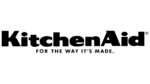
28 Maart 2025

26 Maart 2025

31 Januari 2025

3 Maart 2025