Kensington K72279US Handleiding
Kensington
Toetsenbord
K72279US
Lees hieronder de 📖 handleiding in het Nederlandse voor Kensington K72279US (5 pagina's) in de categorie Toetsenbord. Deze handleiding was nuttig voor 58 personen en werd door 2 gebruikers gemiddeld met 4.5 sterren beoordeeld
Pagina 1/5
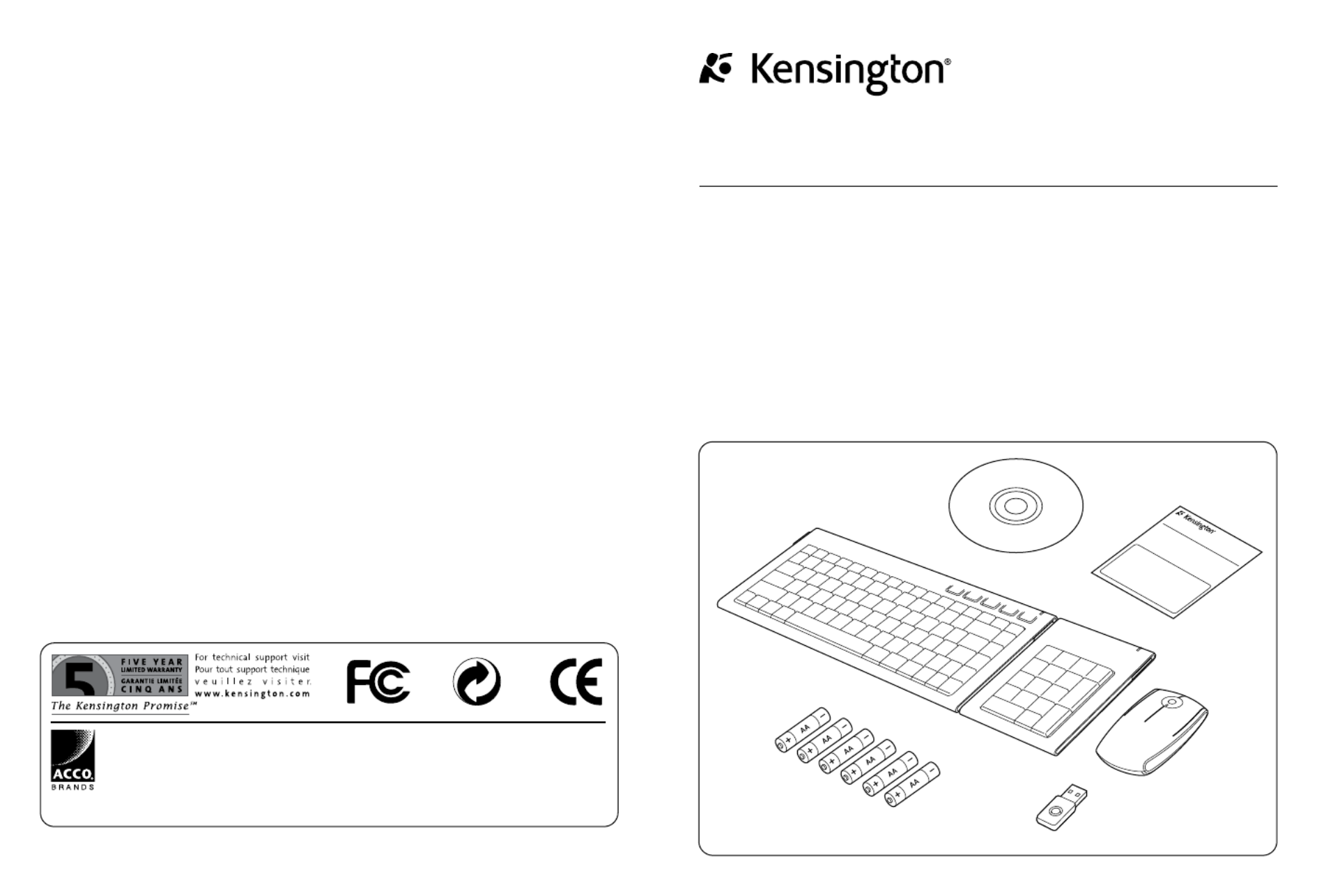
Contents
SlimBlade™ Me dia Not
ebook Set
SlimBlade™ Media Notebook Set
INSTRUCTION GUIDE
901-2091-00
Technical Support
België / Belgique 02 275 0684
Canada 1 800 268 3447
Denmark 35 25 87 62
Deutschland 0211 6579 1159
España 91 662 38 33
Finland 09 2290 6004
France 01 70 20 00 41
Hungary 20 9430 612
Ireland 01 601 1163
Italia 02 4827 1154
México 55 15 00 57 00
Nederland 053 482 9868
Norway 22 70 82 01
Österreich 01 790 855 701
Portugal 800 831 438
Schweiz / Suisse 01 730 3830
Sweden 08 5792 9009
United Kingdom 0207 949 0119
United States 1 800 535 4242
International Toll +31 53 484 9135
Kensington Computer Products Group
A Division of ACCO Brands
333 Twin Dolphin Drive, Sixth floor
Redwood Shores, CA 94065
Designed in California, U.S.A. by Kensington
Made in China
ACCO Brands Europe
Oxford Road
Aylesbury
Bucks, HP21 8SZ
United Kingdom
ACCO Canada Inc.
5 Precidio Court
Brampton
Ontario
L6S 6B7
Canada
ACCO Australia
Level 2, 8 Lord St
Botany NSW 2019
PO Box 311
Rosebery NSW 1445
Australia
www.kensington.comPatents Pending
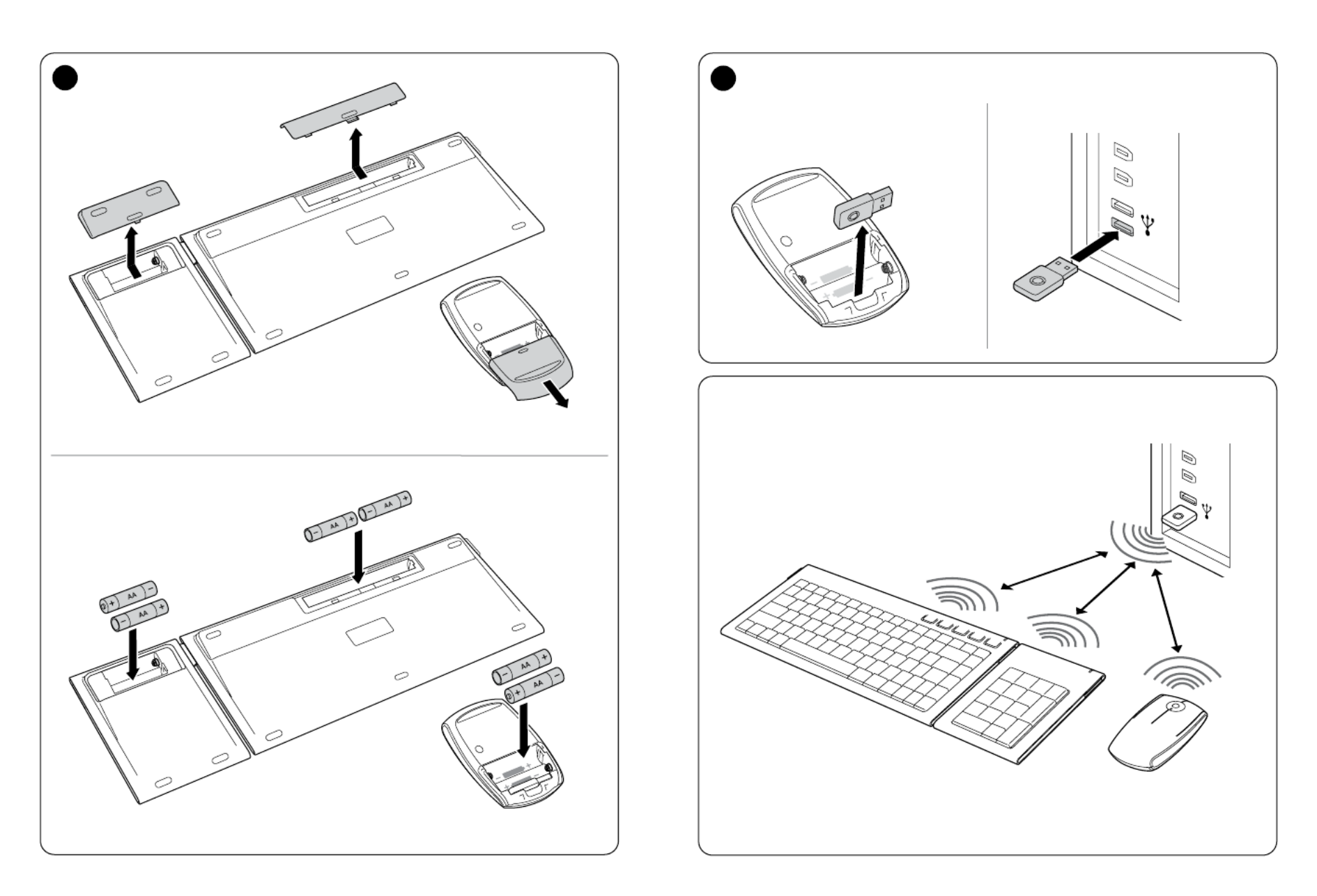
2
3
1
Install batteries
A
Plug in the USB receiver
2
The wireless connection is made automatically
30 ft or 10 m max.
In line of sight
No direct line of sight required
A B
B
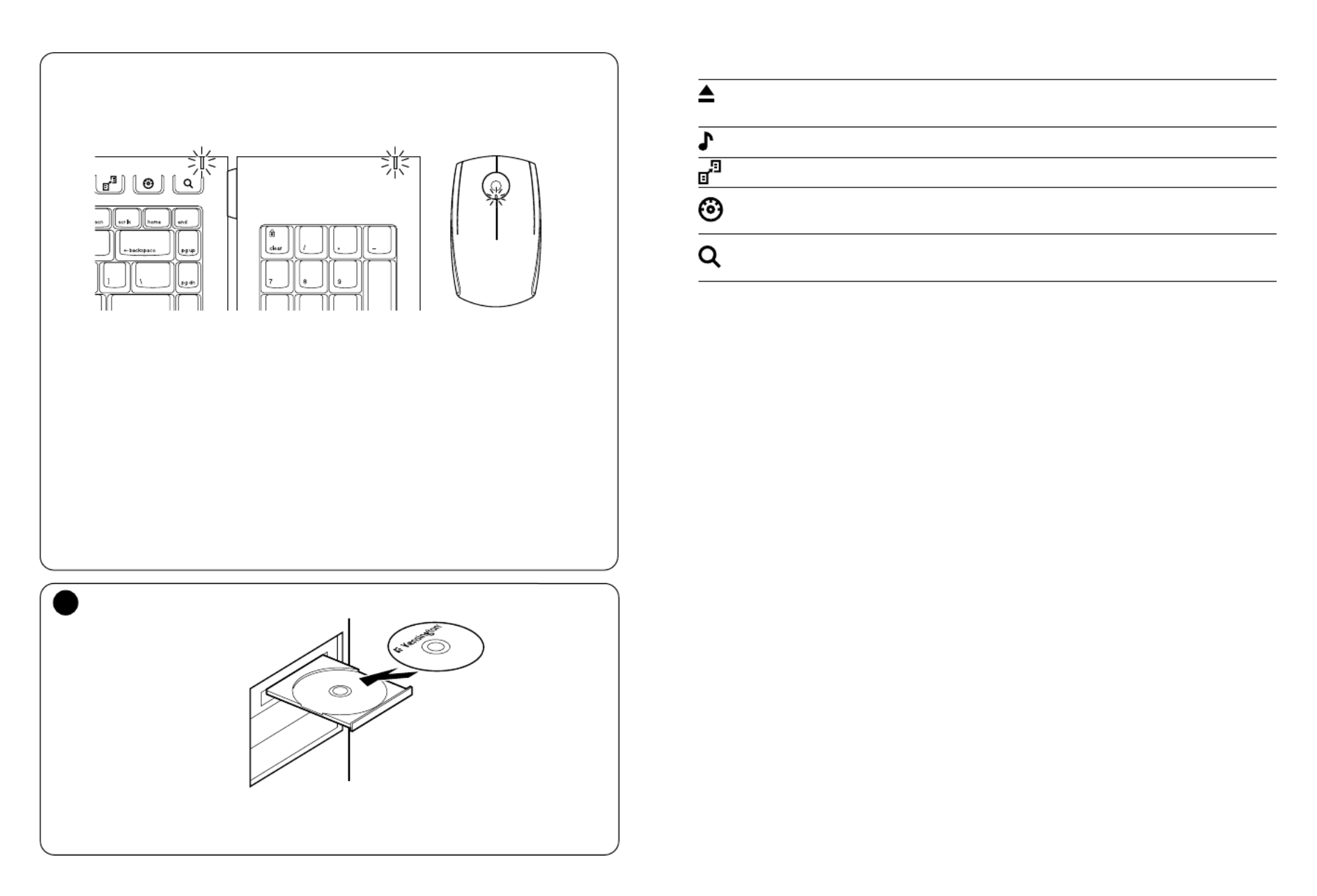
4
5
Battery indicator
1. Keyboard – When the Mouse battery is fine – it flashes green and then goes off at power
up. When Mouse battery is low, it will flash red. If LED does not light up at power up – the
batteries must be replaced.
2. Number Keypad – When the Mouse battery is fine – it flashes green and then goes off at
power up. When Mouse battery is low, it will flash red. If LED does not light up at power up
– the batteries must be replaced.
3. Mouse – When there is connection and good batteries in the mouse, the green LED will
stay solid for 5 seconds at start up. If there is connection but the battery is weak, the LED
will flash red for 5 seconds. If the battery gets weak in the middle of use, the LED will also
flash red.
LED will also light up when the Receiver is removed from the mouse to start up.
Note: Please use fresh non-rechargeable alkaline batteries. We recommend that you use same
brand of batteries.
3
Install the Driver Software
For PC Users - this driver will allow you to have 4 way tilt scroll control and enable hot keys
functions on your keyboard
1 2 3
Keyboard Hot Keys
– Ejects CD Tray (Mac® and PC) - (Works in PC only if you install driver Eject
provided)
– Launches the default Media Player (PC only)Media Player
– Launches the Back Up Application (PC only)Back Up
– (For Windows Vista™ operating system) and Dashboard (for Mac) Gadgets
(Works in PC only if you install driver provided)
– (For Windows Vista) and Spotlight (for Mac) (Works in PC only Search & Organize
if you install driver provided)
Mouse
This is a 2 Button Mouse with a jogball for 360 degrees scroll (Driver is required for this
functionality). Rolling this jogball scrolls the document on screen. The Mouse shuts down
when the dongle is stored inside it.
Common Troubleshooting Steps
1. Un-plug and re-plug the receiver.
2. Install fresh batteries in the mouse
3. Test the device on another port or computer.
4. Some surfaces may “trick” the sensor, such as reflective surfaces like glass or mirrors.
As a result this product will not work well on glass or mirror surfaces. The sensor
should perform well on all other surfaces.
To reconnect your modules to the Receiver dongle:
The modules are connected to the dongle right out of the box.
You DO NOT need to connect the modules to the dongle unless you see the modules are
not responding to key presses (for >30 secs.)
In case you need to re-connect the modules to the dongle, do the following:
1. Press and release the round button on the dongle.
2. Flip the module you want to re-connect to this dongle and use a paper clip or
something similar to poke into the tiny hole on the underside of the module.
3. You should get a tactile click when the switch inside the module is actuated.
4. The module should now be connected.
5. Do not use this re-connect procedure until you have gone through the Caution:
troubleshooting steps above.
Product specificaties
| Merk: | Kensington |
| Categorie: | Toetsenbord |
| Model: | K72279US |
| Connectiviteitstechnologie: | Draadloos |
| Frequentieband: | 2.4 GHz |
| Aansluitbereik: | 9.18 m |
| Intern: | Nee |
| Aansluiting: | RF Draadloos |
| Ondersteunt Mac-besturingssysteem: | Ja |
| Inclusief muis: | Ja |
| Bewegingsdetectietechnologie: | Laser |
| Scroll: | Ja |
Heb je hulp nodig?
Als je hulp nodig hebt met Kensington K72279US stel dan hieronder een vraag en andere gebruikers zullen je antwoorden
Handleiding Toetsenbord Kensington

8 Juli 2023

8 Juli 2023

7 Juli 2023

7 Juli 2023

7 Juli 2023

5 Juli 2023

5 Juli 2023

5 Juli 2023
Handleiding Toetsenbord
- Toetsenbord Philips
- Toetsenbord HP
- Toetsenbord Sony
- Toetsenbord Xiaomi
- Toetsenbord Asus
- Toetsenbord Medion
- Toetsenbord A4tech
- Toetsenbord Abus
- Toetsenbord Acer
- Toetsenbord Alienware
- Toetsenbord Aluratek
- Toetsenbord Anker
- Toetsenbord AOC
- Toetsenbord Apple
- Toetsenbord Aukey
- Toetsenbord Avanca
- Toetsenbord Belkin
- Toetsenbord Blaupunkt
- Toetsenbord BlueBuilt
- Toetsenbord Brigmton
- Toetsenbord Brookstone
- Toetsenbord BT
- Toetsenbord Buffalo
- Toetsenbord Dell
- Toetsenbord Denver
- Toetsenbord Digitus
- Toetsenbord Doro
- Toetsenbord Eclipse
- Toetsenbord Ednet
- Toetsenbord Elgato
- Toetsenbord Eminent
- Toetsenbord Energy Sistem
- Toetsenbord Ewent
- Toetsenbord Fellowes
- Toetsenbord Fujitsu
- Toetsenbord Gembird
- Toetsenbord Genius
- Toetsenbord Gigabyte
- Toetsenbord GPX
- Toetsenbord Hama
- Toetsenbord Hikvision
- Toetsenbord I-onik
- Toetsenbord Ibm
- Toetsenbord ILive
- Toetsenbord Iluv
- Toetsenbord Inovalley
- Toetsenbord Kogan
- Toetsenbord Konig
- Toetsenbord Lenovo
- Toetsenbord Leotec
- Toetsenbord Livoo
- Toetsenbord Logic3
- Toetsenbord Logik
- Toetsenbord Logilink
- Toetsenbord Logitech
- Toetsenbord Mad Catz
- Toetsenbord Manhattan
- Toetsenbord Marmitek
- Toetsenbord Maxxter
- Toetsenbord Mede8er
- Toetsenbord Medeli
- Toetsenbord Media-tech
- Toetsenbord Merkloos
- Toetsenbord Microsoft
- Toetsenbord Mitel
- Toetsenbord MSI
- Toetsenbord MT Logic
- Toetsenbord Nacon
- Toetsenbord Nedis
- Toetsenbord Razer
- Toetsenbord RCF
- Toetsenbord Renkforce
- Toetsenbord Roccat
- Toetsenbord Saitek
- Toetsenbord Satel
- Toetsenbord Sharkoon
- Toetsenbord Sigma
- Toetsenbord Silvercrest
- Toetsenbord Steelseries
- Toetsenbord Sweex
- Toetsenbord Targus
- Toetsenbord Technisat
- Toetsenbord Terris
- Toetsenbord Trekstor
- Toetsenbord Trkstor
- Toetsenbord Trust
- Toetsenbord Universal Remote Control
- Toetsenbord Verbatim
- Toetsenbord Viper
- Toetsenbord Vivanco
- Toetsenbord Watson
- Toetsenbord Woxter
- Toetsenbord Zagg
- Toetsenbord Zalman
- Toetsenbord Zoom
- Toetsenbord Joy-it
- Toetsenbord Clas Ohlson
- Toetsenbord BeeWi
- Toetsenbord Connect IT
- Toetsenbord CSL
- Toetsenbord Exibel
- Toetsenbord GoGEN
- Toetsenbord NGS
- Toetsenbord Niceboy
- Toetsenbord Sandberg
- Toetsenbord Steren
- Toetsenbord Voxicon
- Toetsenbord Genesis
- Toetsenbord Conceptronic
- Toetsenbord Tracer
- Toetsenbord Hamlet
- Toetsenbord Cooler Master
- Toetsenbord NZXT
- Toetsenbord Thermaltake
- Toetsenbord Vakoss
- Toetsenbord Trevi
- Toetsenbord Micro Innovations
- Toetsenbord Rapoo
- Toetsenbord ADATA
- Toetsenbord Corsair
- Toetsenbord Cougar
- Toetsenbord Techly
- Toetsenbord Accuratus
- Toetsenbord AZIO
- Toetsenbord Bakker Elkhuizen
- Toetsenbord Brydge
- Toetsenbord Cherry
- Toetsenbord Cyborg
- Toetsenbord Deltaco
- Toetsenbord KeepOut
- Toetsenbord KeySonic
- Toetsenbord Natec
- Toetsenbord Ozone
- Toetsenbord Penclic
- Toetsenbord Satechi
- Toetsenbord Savio
- Toetsenbord Seal Shield
- Toetsenbord SIIG
- Toetsenbord Sven
- Toetsenbord Patriot
- Toetsenbord Krux
- Toetsenbord Scosche
- Toetsenbord Tripp Lite
- Toetsenbord Approx
- Toetsenbord SPC
- Toetsenbord Canyon
- Toetsenbord Enermax
- Toetsenbord RGV
- Toetsenbord Goldtouch
- Toetsenbord HyperX
- Toetsenbord Mediacom
- Toetsenbord Ergoline
- Toetsenbord SMK-Link
- Toetsenbord Lindy
- Toetsenbord Xcellon
- Toetsenbord IOGEAR
- Toetsenbord Adj
- Toetsenbord Dahua Technology
- Toetsenbord Speed-Link
- Toetsenbord BakkerElkhuizen
- Toetsenbord XPG
- Toetsenbord Ducky
- Toetsenbord Man & Machine
- Toetsenbord Homematic IP
- Toetsenbord Hawking Technologies
- Toetsenbord Krom
- Toetsenbord Vorago
- Toetsenbord Mousetrapper
- Toetsenbord AMX
- Toetsenbord Arctic Cooling
- Toetsenbord Crestron
- Toetsenbord X9 Performance
- Toetsenbord Hori
- Toetsenbord Gamdias
- Toetsenbord Matias
- Toetsenbord Contour Design
- Toetsenbord ISY
- Toetsenbord Logickeyboard
- Toetsenbord ModeCom
- Toetsenbord Bontempi
- Toetsenbord Vimar
- Toetsenbord Venom
- Toetsenbord R-Go Tools
- Toetsenbord SureFire
- Toetsenbord X-keys
- Toetsenbord Promate
- Toetsenbord InLine
- Toetsenbord V7
- Toetsenbord ThunderX3
- Toetsenbord FURY
- Toetsenbord Perfect Choice
- Toetsenbord NPLAY
- Toetsenbord Soundsation
- Toetsenbord STANDIVARIUS
- Toetsenbord Goodis
- Toetsenbord UGo
- Toetsenbord ActiveJet
- Toetsenbord Alogic
- Toetsenbord Genovation
- Toetsenbord The T.amp
- Toetsenbord Redragon
- Toetsenbord ENDORFY
- Toetsenbord SilentiumPC
- Toetsenbord Nuki
- Toetsenbord Mars Gaming
- Toetsenbord Roline
- Toetsenbord Acme Made
- Toetsenbord Vultech
- Toetsenbord TEKLIO
- Toetsenbord Mad Dog
- Toetsenbord Raspberry Pi
- Toetsenbord Perixx
- Toetsenbord Kinesis
- Toetsenbord Urban Factory
- Toetsenbord Keychron
- Toetsenbord Gamber-Johnson
- Toetsenbord Kanex
- Toetsenbord GETT
- Toetsenbord Unitech
- Toetsenbord Akko
- Toetsenbord Mountain
- Toetsenbord CoolerMaster
- Toetsenbord 3Dconnexion
- Toetsenbord IOPLEE
- Toetsenbord Royal Kludge
- Toetsenbord Montech
- Toetsenbord CM Storm
- Toetsenbord IQUNIX
- Toetsenbord Xtrfy
- Toetsenbord Blue Element
- Toetsenbord UNYKAch
- Toetsenbord Bluestork
- Toetsenbord Xtech
- Toetsenbord Loupedeck
- Toetsenbord Getttech
- Toetsenbord Nanoxia
Nieuwste handleidingen voor Toetsenbord

29 Maart 2025

29 Maart 2025

29 Maart 2025

29 Maart 2025

29 Maart 2025

29 Maart 2025

28 Maart 2025

27 Maart 2025

27 Maart 2025

27 Maart 2025