Kensington Comfort Type K64333 Handleiding
Kensington
Toetsenbord
Comfort Type K64333
Lees hieronder de 📖 handleiding in het Nederlandse voor Kensington Comfort Type K64333 (7 pagina's) in de categorie Toetsenbord. Deze handleiding was nuttig voor 37 personen en werd door 2 gebruikers gemiddeld met 4.5 sterren beoordeeld
Pagina 1/7
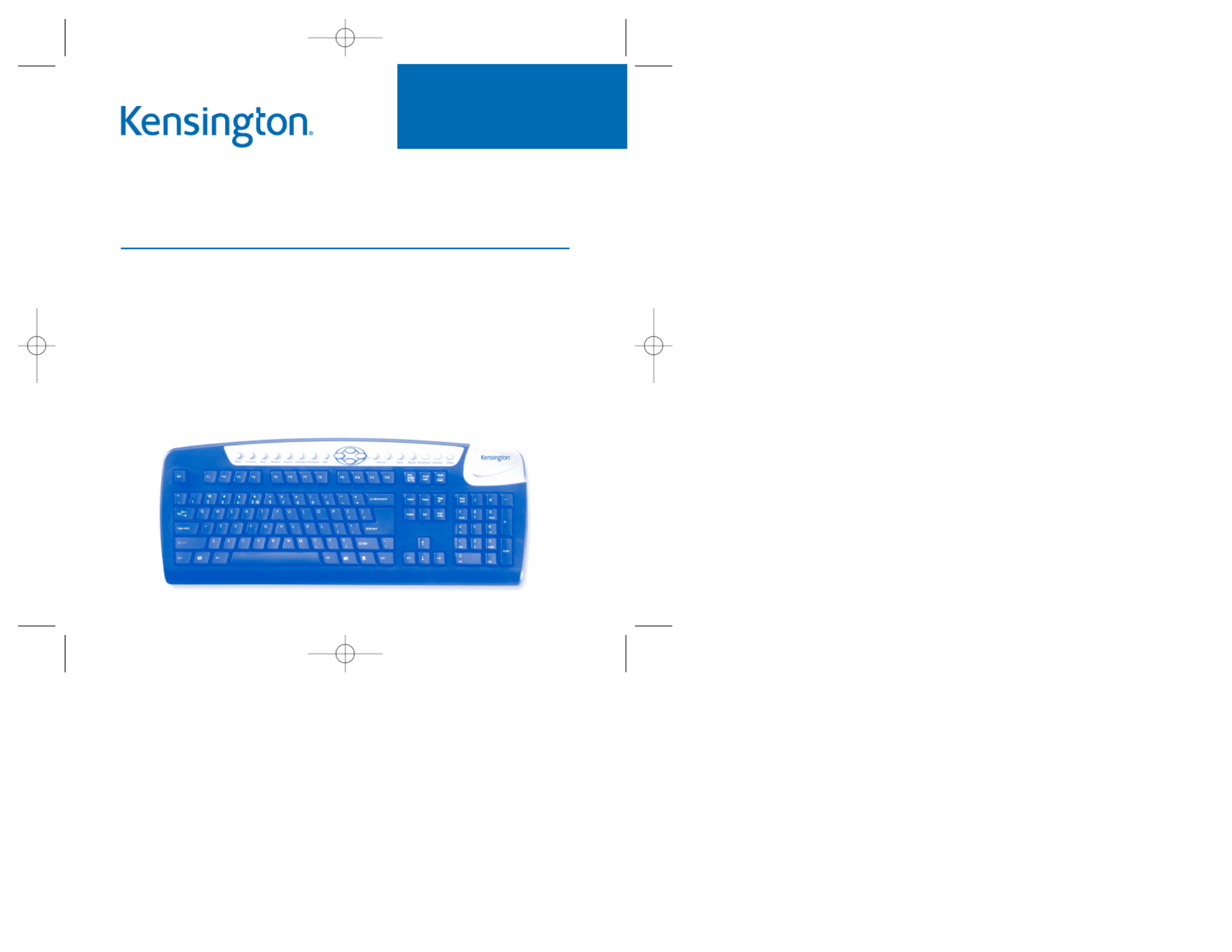
Comfort Type Multimedia USB/PS2
Keyboard User Manual
Congratulations!
Your new Kensington Comfort Type Multimedia USB/PS2 Keyboard offers
you increased comfort and immediate productivity. By encouraging a more
relaxed, natural, wrist position, the Comfort Type key structure will provide
you with hours of comfort while the light-touch keys make typing a breeze!
Please read this short manual to learn valuable information about the proper
use and installation of your new Comfort Type USB/PS2 Keyboard. Register
your new keyboard on line at www.kensington.com.
READ FIRST!
Keyboard_ComfortTypeMulti 1/27/2005 9:35 AM Page 1

• Adjust the keyboard slope so that your wrists are in a natural, straight
position while typing.
• Try typing with your hands and wrists floating above the keyboard. Avoid
pressing your wrists against surfaces while you are typing.
• Keep your fingers relaxed. Do not strike the keys with excessive force.
• Do not overextend fingers or bend your wrists unnaturally to hit
hard-to-reach keys. Instead, move your whole arm.
DON’T DO DON’T
Your hands and wrists should be in a neutral position. Your wrist should not
bend too much to one side or the other.
DON’T DO DON’T
You may be more comfortable typing with your wrists floating slightly above
the keyboard.
For more information on good computing habits, please visit Healthy
ComputingTM.com at www.healthycomputing.com.
Important: Computer User Health Information
In recent years, medical attention on occupational injuries has identified
normal, seemingly harmless activities as a potential cause of a wide range of
problems collectively known as Repetitive Stress Injuries (RSI) or Cumulative
Trauma Disorders (CTD). It is now recognized that any repetitive motion may
contribute to these health problems. As a computer user, you might also be
at risk.
By paying attention to the way you perform your work, use your computer
and phone, play sports, and work around the house, you can identify the
behaviors that may be putting you at risk. If you experience pain, swelling,
numbness, or weakness in your wrists or hands (especially during sleep),
see your physician immediately. These symptoms could mean that you are
developing a repetitive stress injury that requires prompt medical attention.
For more detailed information, consult your doctor or a reputable book.
Using your Kensington Comfort Type Multimedia USB/PS2
Keyboard
Many factors go into creating a comfortable workspace, including proper
placement and adjustment of furniture and equipment, lighting, and other
environmental considerations.
• Computing is more comfortable and your body is more relaxed with the
keyboard placed directly in front of you.
• Adjust the keyboard and chair height so your elbows are near your body,
your forearms are parallel to the floor, and your upper arms hang naturally
at your sides.
Keyboard_ComfortTypeMulti 1/27/2005 9:35 AM Page 2
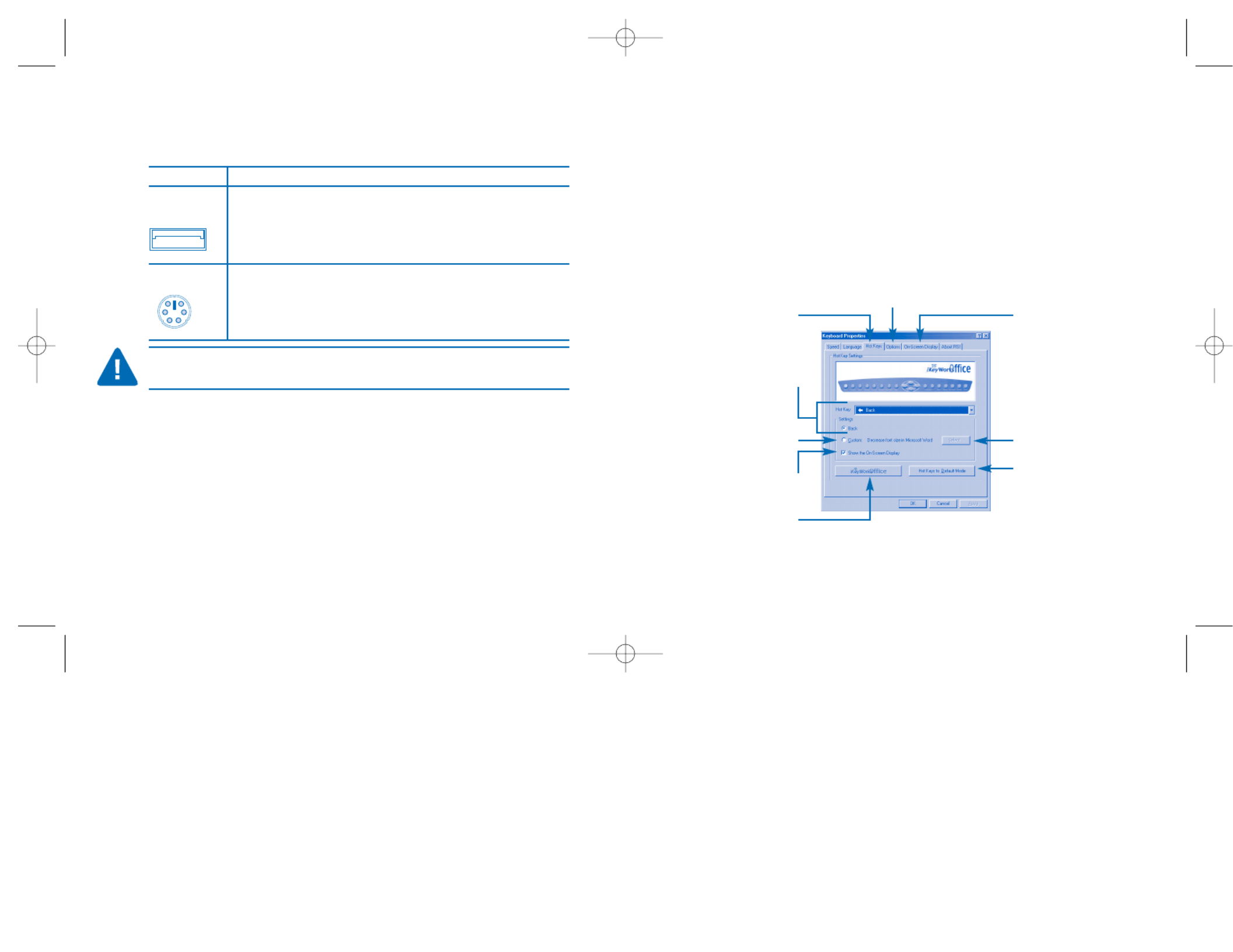
4. Follow the set up wizard instructions on screen.
5. Restart the computer when prompted.
Using the Kensington Keyboard Driver Software
To launch the Kensington Keyboard Driver software, double-click the
Kensington Keyboard Driver icon on the Windows Taskbar.
The Kensington Keyboard Driver software brings you closer to your desktop,
allowing you to set up and organize your keyboard, as you like.
Connecting your Kensington Comfort Type
Multimedia USB/PS2Keyboard
To connect to a Do this:
USB Turn off your computer.
keyboard port
Plug the receiver cable into the computer’s USB keyboard port.
Reboot your computer.
PS2Turn off your computer.
keyboard port
Plug the receiver cable into the computer’s PS
2
keyboard port.
Reboot your computer.
CAUTION: Never force a cable into a port. If you are having trouble, verify that
the PS2 connector is aligned with the PS2 port.
Installing the Keyboard software-Kensington Keyboard Driver
Depending upon the operating system that your computer uses, you may
need to install the software driver for the multimedia keys to function. The
driver is in the installation CD that came packaged with your keyboard.
1. Insert the installation CD into your CD-ROM drive.
2. Click the button and then click Start Run
3. In the Run A:\setupdialog window, type , where “A” is the letter of your
floppy disk drive.
Hotkeys Setting
On-Screen display
Access customize
function
Hotkeys to default
Setting Options
System default
function
Customize hotkey
Show the
On-Screen display
MS Office
hotkey group
Keyboard_ComfortTypeMulti 1/27/2005 9:35 AM Page 4
Product specificaties
| Merk: | Kensington |
| Categorie: | Toetsenbord |
| Model: | Comfort Type K64333 |
Heb je hulp nodig?
Als je hulp nodig hebt met Kensington Comfort Type K64333 stel dan hieronder een vraag en andere gebruikers zullen je antwoorden
Handleiding Toetsenbord Kensington

8 Juli 2023

8 Juli 2023

7 Juli 2023

7 Juli 2023

7 Juli 2023

5 Juli 2023

5 Juli 2023

5 Juli 2023
Handleiding Toetsenbord
- Toetsenbord Philips
- Toetsenbord HP
- Toetsenbord Sony
- Toetsenbord Xiaomi
- Toetsenbord Asus
- Toetsenbord Medion
- Toetsenbord A4tech
- Toetsenbord Abus
- Toetsenbord Acer
- Toetsenbord Alienware
- Toetsenbord Aluratek
- Toetsenbord Anker
- Toetsenbord AOC
- Toetsenbord Apple
- Toetsenbord Aukey
- Toetsenbord Avanca
- Toetsenbord Belkin
- Toetsenbord Blaupunkt
- Toetsenbord BlueBuilt
- Toetsenbord Brigmton
- Toetsenbord Brookstone
- Toetsenbord BT
- Toetsenbord Buffalo
- Toetsenbord Dell
- Toetsenbord Denver
- Toetsenbord Digitus
- Toetsenbord Doro
- Toetsenbord Eclipse
- Toetsenbord Ednet
- Toetsenbord Elgato
- Toetsenbord Eminent
- Toetsenbord Energy Sistem
- Toetsenbord Ewent
- Toetsenbord Fellowes
- Toetsenbord Fujitsu
- Toetsenbord Gembird
- Toetsenbord Genius
- Toetsenbord Gigabyte
- Toetsenbord GPX
- Toetsenbord Hama
- Toetsenbord Hikvision
- Toetsenbord I-onik
- Toetsenbord Ibm
- Toetsenbord ILive
- Toetsenbord Iluv
- Toetsenbord Inovalley
- Toetsenbord Kogan
- Toetsenbord Konig
- Toetsenbord Lenovo
- Toetsenbord Leotec
- Toetsenbord Livoo
- Toetsenbord Logic3
- Toetsenbord Logik
- Toetsenbord Logilink
- Toetsenbord Logitech
- Toetsenbord Mad Catz
- Toetsenbord Manhattan
- Toetsenbord Marmitek
- Toetsenbord Maxxter
- Toetsenbord Mede8er
- Toetsenbord Medeli
- Toetsenbord Media-tech
- Toetsenbord Merkloos
- Toetsenbord Microsoft
- Toetsenbord Mitel
- Toetsenbord MSI
- Toetsenbord MT Logic
- Toetsenbord Nacon
- Toetsenbord Nedis
- Toetsenbord Razer
- Toetsenbord RCF
- Toetsenbord Renkforce
- Toetsenbord Roccat
- Toetsenbord Saitek
- Toetsenbord Satel
- Toetsenbord Sharkoon
- Toetsenbord Sigma
- Toetsenbord Silvercrest
- Toetsenbord Steelseries
- Toetsenbord Sweex
- Toetsenbord Targus
- Toetsenbord Technisat
- Toetsenbord Terris
- Toetsenbord Trekstor
- Toetsenbord Trkstor
- Toetsenbord Trust
- Toetsenbord Universal Remote Control
- Toetsenbord Verbatim
- Toetsenbord Viper
- Toetsenbord Vivanco
- Toetsenbord Watson
- Toetsenbord Woxter
- Toetsenbord Zagg
- Toetsenbord Zalman
- Toetsenbord Zoom
- Toetsenbord Joy-it
- Toetsenbord Clas Ohlson
- Toetsenbord BeeWi
- Toetsenbord Connect IT
- Toetsenbord CSL
- Toetsenbord Exibel
- Toetsenbord GoGEN
- Toetsenbord NGS
- Toetsenbord Niceboy
- Toetsenbord Sandberg
- Toetsenbord Steren
- Toetsenbord Voxicon
- Toetsenbord Genesis
- Toetsenbord Conceptronic
- Toetsenbord Tracer
- Toetsenbord Hamlet
- Toetsenbord Cooler Master
- Toetsenbord NZXT
- Toetsenbord Thermaltake
- Toetsenbord Vakoss
- Toetsenbord Trevi
- Toetsenbord Micro Innovations
- Toetsenbord Rapoo
- Toetsenbord ADATA
- Toetsenbord Corsair
- Toetsenbord Cougar
- Toetsenbord Techly
- Toetsenbord Accuratus
- Toetsenbord AZIO
- Toetsenbord Bakker Elkhuizen
- Toetsenbord Brydge
- Toetsenbord Cherry
- Toetsenbord Cyborg
- Toetsenbord Deltaco
- Toetsenbord KeepOut
- Toetsenbord KeySonic
- Toetsenbord Natec
- Toetsenbord Ozone
- Toetsenbord Penclic
- Toetsenbord Satechi
- Toetsenbord Savio
- Toetsenbord Seal Shield
- Toetsenbord SIIG
- Toetsenbord Sven
- Toetsenbord Patriot
- Toetsenbord Krux
- Toetsenbord Scosche
- Toetsenbord Tripp Lite
- Toetsenbord Approx
- Toetsenbord SPC
- Toetsenbord Canyon
- Toetsenbord Enermax
- Toetsenbord RGV
- Toetsenbord Goldtouch
- Toetsenbord HyperX
- Toetsenbord Mediacom
- Toetsenbord Ergoline
- Toetsenbord SMK-Link
- Toetsenbord Lindy
- Toetsenbord Xcellon
- Toetsenbord IOGEAR
- Toetsenbord Adj
- Toetsenbord Dahua Technology
- Toetsenbord Speed-Link
- Toetsenbord BakkerElkhuizen
- Toetsenbord XPG
- Toetsenbord Ducky
- Toetsenbord Man & Machine
- Toetsenbord Homematic IP
- Toetsenbord Hawking Technologies
- Toetsenbord Krom
- Toetsenbord Vorago
- Toetsenbord Mousetrapper
- Toetsenbord AMX
- Toetsenbord Arctic Cooling
- Toetsenbord Crestron
- Toetsenbord X9 Performance
- Toetsenbord Hori
- Toetsenbord Gamdias
- Toetsenbord Matias
- Toetsenbord Contour Design
- Toetsenbord ISY
- Toetsenbord Logickeyboard
- Toetsenbord ModeCom
- Toetsenbord Bontempi
- Toetsenbord Vimar
- Toetsenbord Venom
- Toetsenbord R-Go Tools
- Toetsenbord SureFire
- Toetsenbord X-keys
- Toetsenbord Promate
- Toetsenbord InLine
- Toetsenbord V7
- Toetsenbord ThunderX3
- Toetsenbord FURY
- Toetsenbord Perfect Choice
- Toetsenbord NPLAY
- Toetsenbord Soundsation
- Toetsenbord STANDIVARIUS
- Toetsenbord Goodis
- Toetsenbord UGo
- Toetsenbord ActiveJet
- Toetsenbord Alogic
- Toetsenbord Genovation
- Toetsenbord The T.amp
- Toetsenbord Redragon
- Toetsenbord ENDORFY
- Toetsenbord SilentiumPC
- Toetsenbord Nuki
- Toetsenbord Mars Gaming
- Toetsenbord Roline
- Toetsenbord Acme Made
- Toetsenbord Vultech
- Toetsenbord TEKLIO
- Toetsenbord Mad Dog
- Toetsenbord Raspberry Pi
- Toetsenbord Perixx
- Toetsenbord Kinesis
- Toetsenbord Urban Factory
- Toetsenbord Keychron
- Toetsenbord Gamber-Johnson
- Toetsenbord Kanex
- Toetsenbord GETT
- Toetsenbord Unitech
- Toetsenbord Akko
- Toetsenbord Mountain
- Toetsenbord CoolerMaster
- Toetsenbord 3Dconnexion
- Toetsenbord IOPLEE
- Toetsenbord Royal Kludge
- Toetsenbord Montech
- Toetsenbord CM Storm
- Toetsenbord IQUNIX
- Toetsenbord Xtrfy
- Toetsenbord Blue Element
- Toetsenbord UNYKAch
- Toetsenbord Bluestork
- Toetsenbord Xtech
- Toetsenbord Loupedeck
- Toetsenbord Getttech
- Toetsenbord Nanoxia
Nieuwste handleidingen voor Toetsenbord

29 Maart 2025

29 Maart 2025

29 Maart 2025

29 Maart 2025

29 Maart 2025

29 Maart 2025

28 Maart 2025

27 Maart 2025

27 Maart 2025

27 Maart 2025