JVC GZ-MC500EK Handleiding
Lees hieronder de 📖 handleiding in het Nederlandse voor JVC GZ-MC500EK (93 pagina's) in de categorie Camcorder. Deze handleiding was nuttig voor 46 personen en werd door 2 gebruikers gemiddeld met 4.5 sterren beoordeeld
Pagina 1/93

GZ-MC500E/EK
LYT1424-001A EN
ENGLISH
DIGITAL MEDIA CAMERA
GETTING STARTED 7
VIDEO RECORDING &
PLAYBACK 20
MENU SETTINGS 48
52
To deactivate the demonstration,
set “DEMO MODE” to “OFF”.
(墌pg. 48)
REFERENCES
INSTRUCTIONS
STILL IMAGE RECORDING
& PLAYBACK 25
VOICE RECORDING &
PLAYBACK 29
ADVANCED OPERATIONS 31
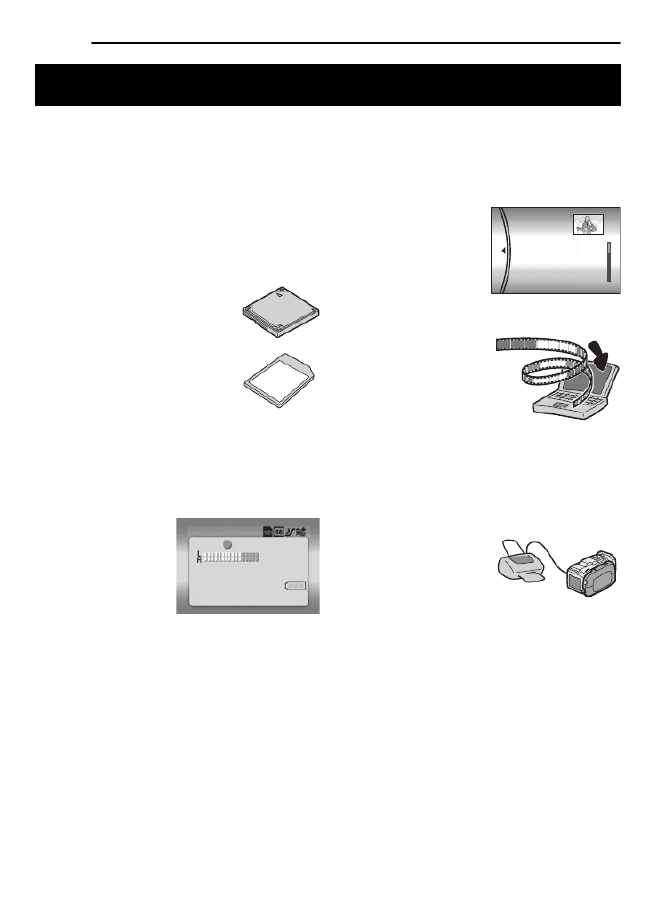
2 EN
Removable Hard Disk
In contrast to conventional digital video cameras
that record to DV tapes, the removable hard disk
is a new type of card media that enables
extended hours of high-resolution, MPEG2
video recording. (墌pg. 6)
Various Recording Media and Modes
Video and still images can be
recorded to CompactFlash card
(CF card) and SD memory card.
The removable hard disk
(provided) or Microdrive
® is a
type of CF card compliant with
CF+ Type II.
You can select the most suitable
recording medium and mode for picture quality,
image size, recording time, and computer
environment. (墌pg. 62)
Voice Recording Features
The camera can be
used as a voice
recorder for audio
recordings. (墌pg. 29)
Various Recording Features
The camera supports aperture-priority, shutter-
priority, portrait, bracket shooting, and a wide
range of other functions that you can select
according to the scene you are shooting.
(墌pg. 31 – 36)
Enjoying Various Playback Features
Unlike tape operation, playback is simple and
easy in this camera since no time is needed for
rewinding or fast forward operations.
Playlist, playback effects,
and other functions are
also available for
enjoying many different
types of playback.
Editing Files on your PC
USB 2.0 enables the
smooth transfer of video
and still images to a
computer. With the
bundled Cyberlink
software, you can easily
edit video and create your own DVDs. (Refer to
the software installation and USB connection
guide.)
Direct Printing
If your printer is
compatible with
PictBridge, still images
can be printed easily by
connecting the camera with USB cable directly
to the printer. (墌pg. 47)
Major Features of this Camera
VOICE RECORDING
[5h56m] 12:55:01
20.11.2005 11:30
PLAYLIST CONTENTS
ALL SCENES
01 10.11 2005 11:30
02 15.11 2005 23:00
03 25.11 2005 11:00
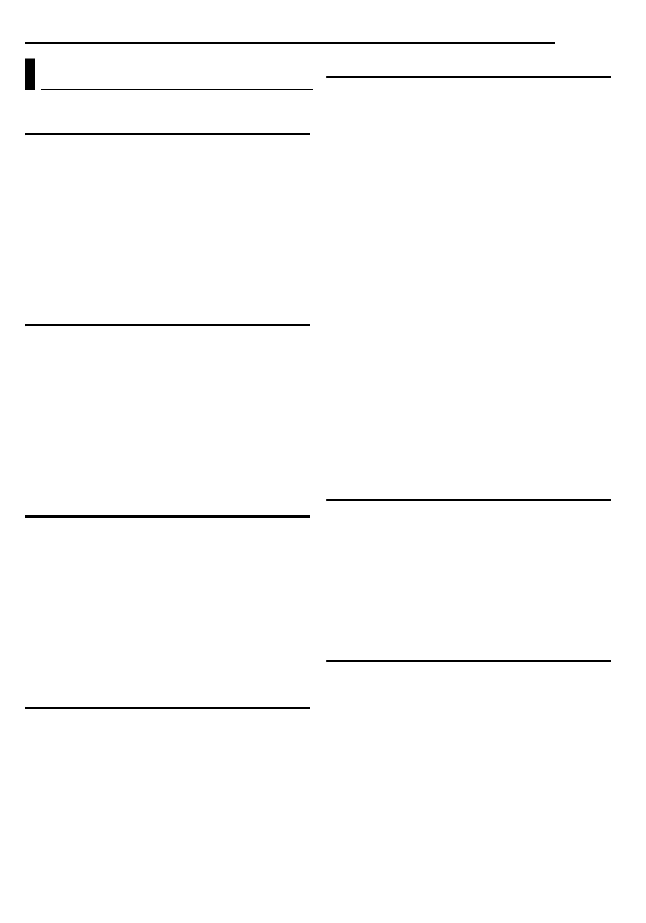
EN 3
GETTING STARTED 7
Provided Accessories ...................................... 7
Index .............................................................. 10
Power ............................................................. 14
Operation Mode ............................................. 16
Language Setting .......................................... 16
Date/Time Settings ........................................ 17
Inserting/Removing a CF Card ...................... 17
Inserting/Removing an SD Card .................... 18
Formatting a Recording Medium ................... 19
Selecting Recording Medium ......................... 19
VIDEO RECORDING & PLAYBACK 20
Video Recording ............................................ 20
Zooming ..................................................... 21
Angle Adjustment ...................................... 21
Video Playback .............................................. 22
How to Use the Scroll Bar ......................... 22
Various Playback Operations .................... 23
Playback Zoom .......................................... 23
Connecting to a TV or VCR ........................... 24
Playback on a TV ...................................... 24
Dubbing to a VCR ...................................... 24
STILL IMAGE RECORDING & PLAYBACK 25
Still Image Recording ..................................... 25
Zooming ..................................................... 25
Continuous Shooting ................................. 26
Flash .......................................................... 26
Still Image Playback ...................................... 27
Slide Show ................................................. 27
Index Screen of Still Image Files ............... 27
How to Use the Scroll Bar ......................... 28
Image Rotation .......................................... 28
Playback Zoom .......................................... 28
VOICE RECORDING & PLAYBACK 29
Voice Recording ............................................ 29
Voice Playback .............................................. 30
Various Playback Operations .................... 30
ADVANCED OPERATIONS 31
RECORDING FEATURES ..................................... 31
Backlight Compensation ................................ 31
Spot Exposure Control ................................... 31
Program AE ................................................... 31
Bracket Shooting ........................................... 33
Manual Focus ................................................ 33
Manual Settings in MSET Menu .................... 34
How to Select a Menu Item ....................... 34
Manual Exposure ....................................... 35
White Balance ........................................... 35
Effect ......................................................... 36
PLAYBACK FEATURES ....................................... 37
Wipe or Fader Effects .................................... 37
Playback Effects ............................................ 37
MANAGING FILES ............................................. 38
Viewing File Information ................................ 38
Protecting Files .............................................. 39
Deleting Files ................................................. 40
Cleaning Up a Recording Medium ................. 41
Copying/Moving Still Image Files ................... 41
Resetting the File Number ............................. 42
Creating Play List ........................................... 43
Playing Back Play List ................................... 44
DPOF Print Setting ........................................ 46
Direct Printing with a PictBridge Printer ......... 47
MENU SETTINGS 48
Changing the Menu Settings ......................... 48
Common Menus for All Modes ...................... 48
Video Recording Menus ................................ 50
Video Playback Menus .................................. 50
Still Image Recording Menus ......................... 51
Still Image Playback Menus ........................... 51
Voice Recording Menus ................................. 51
Voice Playback Menus .................................. 51
REFERENCES 52
Troubleshooting ............................................. 52
Warning Indications ....................................... 55
Cleaning the Camera ..................................... 57
Cautions ......................................................... 57
Specifications ................................................. 60
TERMS ............................................... Back cover
Contents
Product specificaties
| Merk: | JVC |
| Categorie: | Camcorder |
| Model: | GZ-MC500EK |
Heb je hulp nodig?
Als je hulp nodig hebt met JVC GZ-MC500EK stel dan hieronder een vraag en andere gebruikers zullen je antwoorden
Handleiding Camcorder JVC

2 Juli 2023

19 Juni 2023

7 Juni 2023

6 Juni 2023

23 Mei 2023

22 Mei 2023

21 Mei 2023

20 Mei 2023

20 Mei 2023

19 Mei 2023
Handleiding Camcorder
- Camcorder Braun
- Camcorder HP
- Camcorder Sony
- Camcorder Samsung
- Camcorder Xiaomi
- Camcorder Panasonic
- Camcorder Nikon
- Camcorder Canon
- Camcorder Garmin
- Camcorder Kenwood
- Camcorder Medion
- Camcorder Olympus
- Camcorder Quintezz
- Camcorder Toshiba
- Camcorder VTech
- Camcorder Abus
- Camcorder Activeon
- Camcorder AEE
- Camcorder Agfa
- Camcorder Agfaphoto
- Camcorder Aiptek
- Camcorder Airis
- Camcorder ATN
- Camcorder Bauer
- Camcorder BenQ
- Camcorder BlackVue
- Camcorder Braun Phototechnik
- Camcorder Bresser
- Camcorder Denver
- Camcorder DJI
- Camcorder Dnt
- Camcorder DOD
- Camcorder Drift
- Camcorder Easypix
- Camcorder EE
- Camcorder Elmo
- Camcorder Ematic
- Camcorder Energy Sistem
- Camcorder Envivo
- Camcorder FHD 1080P
- Camcorder Flir
- Camcorder Fujifilm
- Camcorder Gembird
- Camcorder Genius
- Camcorder Goclever
- Camcorder GoPro
- Camcorder Hama
- Camcorder Hitachi
- Camcorder Hyundai
- Camcorder Iget
- Camcorder Insignia
- Camcorder Insta360
- Camcorder Intenso
- Camcorder Ion
- Camcorder ISAW
- Camcorder Kitvision
- Camcorder Kodak
- Camcorder Kogan
- Camcorder Konica Minolta
- Camcorder Konig
- Camcorder Kyocera
- Camcorder Lamax
- Camcorder Leica
- Camcorder Lenco
- Camcorder Leotec
- Camcorder Lexibook
- Camcorder Linksys
- Camcorder Logitech
- Camcorder Magellan
- Camcorder Maginon
- Camcorder Mamiya
- Camcorder Marshall
- Camcorder Midland
- Camcorder Minolta
- Camcorder Minox
- Camcorder Mio
- Camcorder MMTC
- Camcorder Mobius
- Camcorder Mpman
- Camcorder National Geographic
- Camcorder Nedis
- Camcorder Nikkei
- Camcorder Polaroid
- Camcorder Praktica
- Camcorder Prestigio
- Camcorder Pyle
- Camcorder RCA
- Camcorder Renkforce
- Camcorder Replay
- Camcorder Ricoh
- Camcorder Rollei
- Camcorder Sakar
- Camcorder Salora
- Camcorder Samson
- Camcorder Sanyo
- Camcorder SeaLife
- Camcorder Sencor
- Camcorder Sharp
- Camcorder Silvercrest
- Camcorder SJCAM
- Camcorder Soundmaster
- Camcorder Spypoint
- Camcorder Storex
- Camcorder TacTic
- Camcorder TomTom
- Camcorder Transcend
- Camcorder Traveler
- Camcorder Trust
- Camcorder Uniden
- Camcorder Veho
- Camcorder Viewsonic
- Camcorder Vivitar
- Camcorder Zagg
- Camcorder Zoom
- Camcorder Jay-tech
- Camcorder Jobo
- Camcorder OK
- Camcorder Oregon Scientific
- Camcorder Overmax
- Camcorder Macally
- Camcorder Naxa
- Camcorder T'nB
- Camcorder Cobra
- Camcorder Tracer
- Camcorder Hamlet
- Camcorder Akaso
- Camcorder Trevi
- Camcorder Contax
- Camcorder Hamilton Buhl
- Camcorder Swann
- Camcorder Nilox
- Camcorder Cisco
- Camcorder ARRI
- Camcorder Beaulieu
- Camcorder Bolex
- Camcorder CamOne
- Camcorder Contour
- Camcorder EVOLVEO
- Camcorder RunCam
- Camcorder Whistler
- Camcorder Dragon Touch
- Camcorder Coby
- Camcorder Mediacom
- Camcorder Zorki
- Camcorder Aida
- Camcorder DataVideo
- Camcorder SBS
- Camcorder Blackmagic Design
- Camcorder Contour Design
- Camcorder Kaiser Baas
- Camcorder DXG
- Camcorder Vupoint Solutions
- Camcorder Curve
- Camcorder Kobian
- Camcorder RSC
- Camcorder Stealth Cam
- Camcorder Aqua-Vu
- Camcorder Qoltec
- Camcorder Best Buy
- Camcorder IOPLEE
- Camcorder Microtek
Nieuwste handleidingen voor Camcorder

12 Maart 2025

12 Maart 2025

12 Maart 2025

4 Februari 2025

28 December 2024

11 December 2024

6 December 2024

6 December 2024

6 December 2024

6 December 2024