Ikan FM-055F Handleiding
Lees hieronder de 📖 handleiding in het Nederlandse voor Ikan FM-055F (2 pagina's) in de categorie Monitor. Deze handleiding was nuttig voor 94 personen en werd door 2 gebruikers gemiddeld met 4.5 sterren beoordeeld
Pagina 1/2
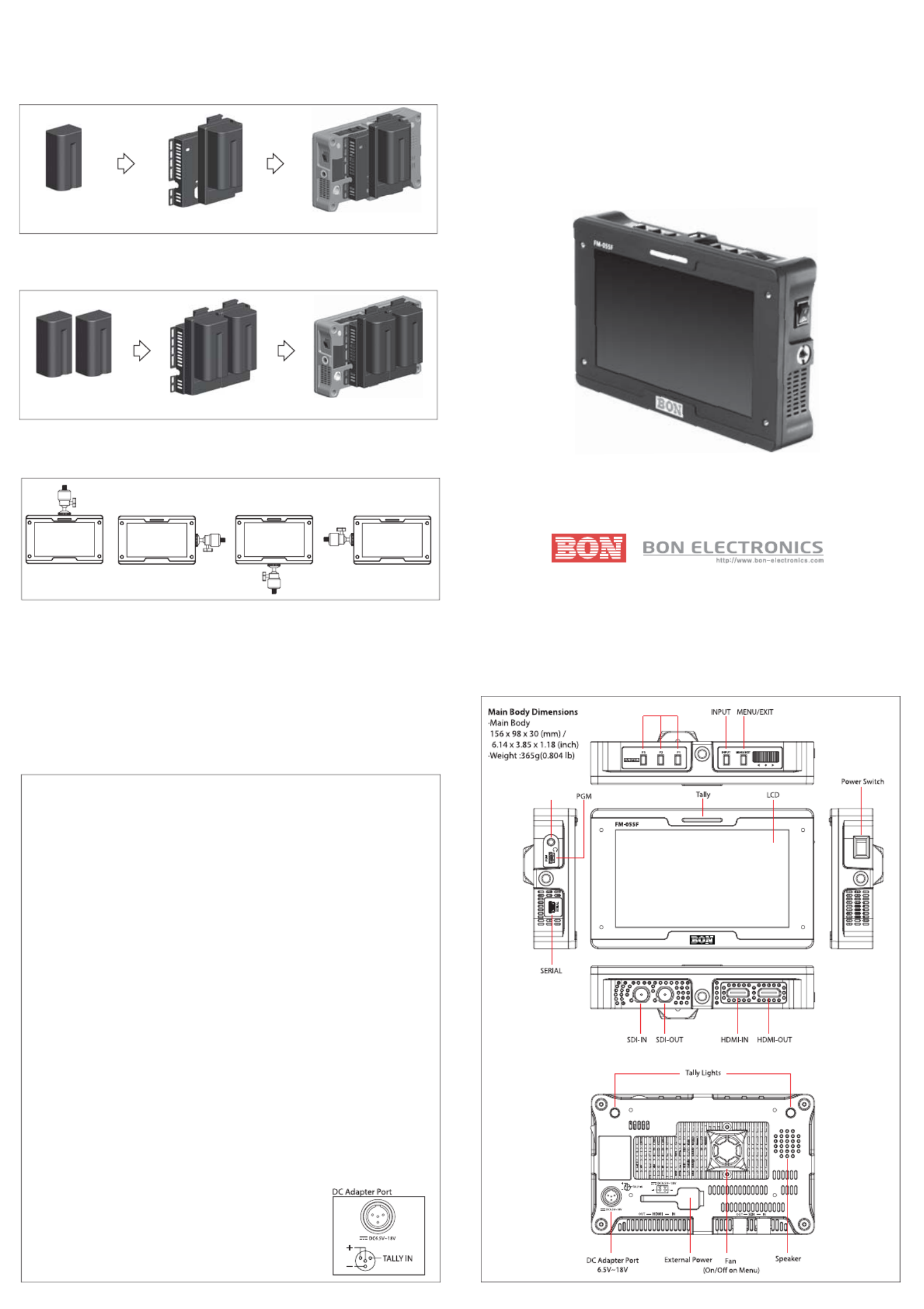
FM-055F
5.5” Field Monitor
Full HD
Quick Start Guide
Bon Electronics 5.5” FM-055F On-Camera Monitor
Contacts
Bon Monitor's Distributor : Postium Korea (www.postium.com)
Service Center (USA, Canada and South America) : U Televen (1-818-500-1800), 1425 Gardena Ave. Suite 9, Glendale CA 91204, USA
Instructions on installation.
This product receives the standard HD/SD-SDI input signals and displays
the images on the LCD panel with particular functions which converts
HDMI input signal into SDI and SDI input signal into HDMI. As a high
performance color video monitor, this product is suitable for television
stations or video production houses, where precise production is required.
Please read the following instructions before installing the monitor.
Avoid installing the monitor in the following places.
* Do not install the monitor near any heat sources such as radiators, heat registers,
stoves or other apparatus that produce heat
* Do not install the monitor in excessively dusty and humid environments.
* Should any solid object or liquid fall into the monitor, turn the monitor o rst and
then unplug it.
* Do not install the monitor near the source of high frequency or of high
electromagnetic waves and around power lines. This may cause the malfunction and
slow down the performance of the monitor.
* Do not install the monitor in places where extreme environmental changes often occur.
* Do not place the monitor on an unstable cart, stand, or table. It may fall, causing
serious injury to a child or adult and serious damage to the product.
(The monitor should be mounted according to the manufacturer’s instructions.)
* Do not drop or place heavy objects on the monitor. A strong impact or force may
damage and break the product.
* Do not use the power cord for AC and DC adaptor at the same time. This may cause
the malfunction of the monitor.
* Remove the AC power from the monitor rst when the monitor needs to be connected
for the update or with external devices. Then, connect the cables and turn the monitor
on. If the monitor is connected with external devices when AC power is connected,
it may cause the malfunction of the monitor.
* Unplug the monitor and contact the A/S department when the monitor emits smoke
or unusual smell and sound.
* Do not attempt to repair this monitor yourself, as opening or removing covers may
expose you to dangerous voltages and other hazards. Refer to all service to qualied
service personnel, otherwise the monitor won’t be covered by the warranty.
* Due to an LCD’s panel structure and characteristics of materials in its design,
displaying static images for extended periods may cause image smearing.
(When this happens, leave the monitor running for 1 to 2 hours with the white signal input)
Please visit www.bon-electronics.com or www.postium.com
to download the extended version of the manual.
Equipped with tripod studs on every side of the monitor, FM-055F can be attached to ball head
in any direction.
Please use a single battery Adapter when one battery is used.
In order to use two batteries for a longer period of operating time, please use a double
battery Adapter. – a double battery Adapter can be used with only one battery as well .
Single battery
Two batteries
Battery
Sony L Type(F970, F770, F570) / Sony U Type(BP U30 / U60),
Panasonic CGA-D28S, D54S / Canon LP-E6, BP-511, BP-511A, BP-512, BP-514
Single Battery Adapter * Optional Accessory (Sony, Panasonic, or Canon)
Double Battery Adapter * Optional Accessory (Sony, Panasonic, or Canon)
We strongly advise you to use the DC Adapter provided with
the FM-055F package only.
When connected with power sources other than the provided
one, it may cause serious damages to the product.
The user will be responsible for the damages caused by the
wrong power sources and they will not be covered by the
warranty-repair.
Function Buttons
Audio Out
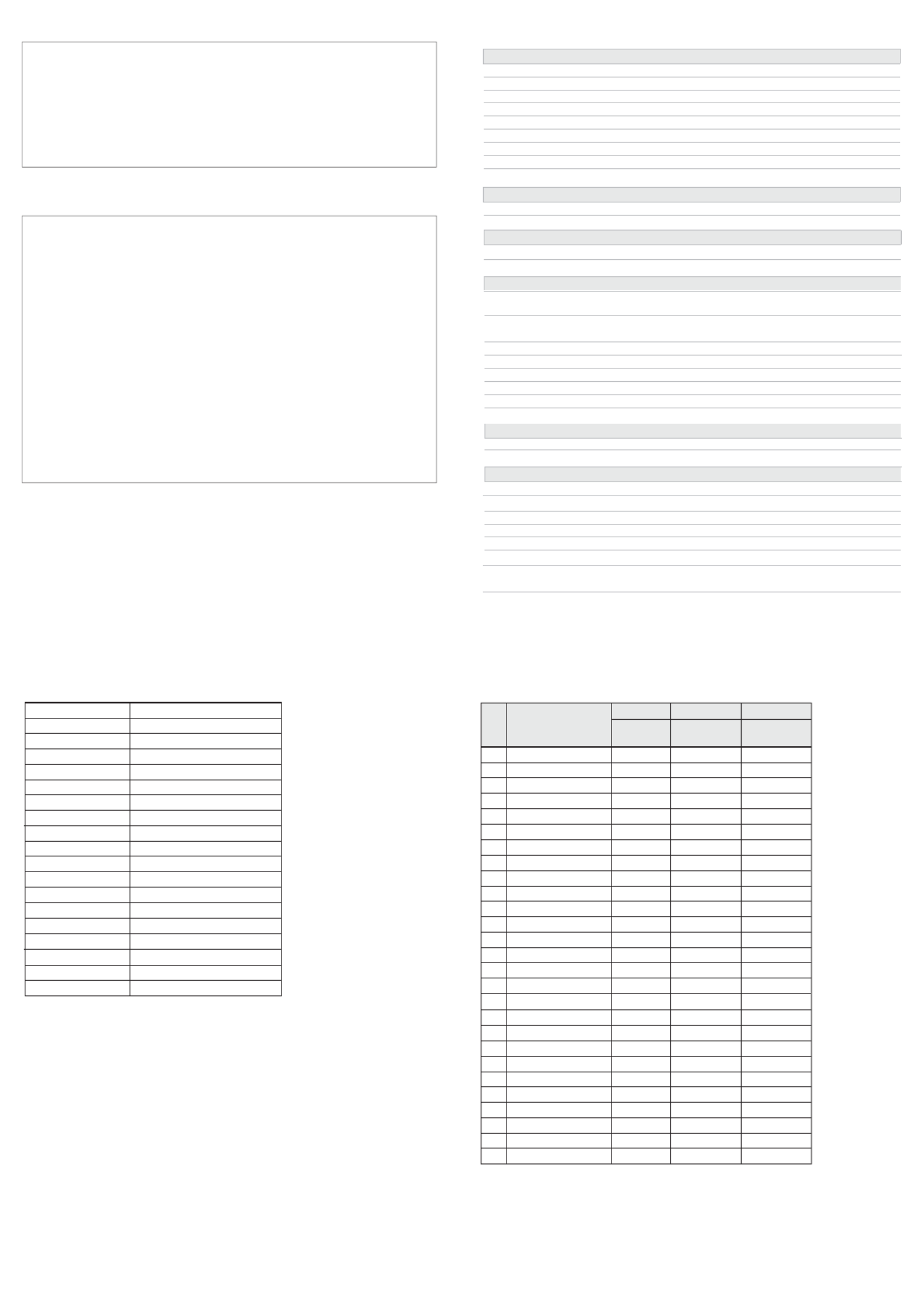
LCD
Size 5.46”
Resolution 1920 x 1080
Pixel Pitch 0.063 x 0.063 mm
Color 8bit
Viewing Angle 160(H), 160(V)
Luminance of White 450 cd/m²
Contrast 1000 : 1
Back Light LED
Display Area (H x V) 68.04 (H) x 120.96(V) mm
Input
1 x BNC HD/SD-SDI, 3G/1.485G/270M
1 x HDMI HDMI, (with HDCP v.1.1), 19pin Female
Output
1 x BNC SDI- Loop-through or HDMI conversion Out
1 x HDMI HDMI (with HDCP v.1.2), 19pin Female or SDI conversion Out
Input Signal Format
SMPTE 425M AB Level A MS1, MS2, MS3, MS4
Level B MS1, MS2, MS3, MS4
SMPTE 274M / 292M 1080i (60/59.94/50)
1080p(30/29.97/25/24/24sF/23.98/23.98sF)
SMPTE 296M 720p(60/59.94/50)
SMPTE 260M 1035i(60/59.94)
SMPTE 125M/259M 480i(60/59.94), 576i(50)
2048 x 1080p(24/24sF/23.98/23.98sF)
2K, SMPTE 428M
ITU R-BT.656 576i(50)
HDMI ~ 1080p(60)
Audio In / Out
1 x Phone Jack Out Headphone out (Stereo)
1 x Speaker Out 0.5W, Mono
General
Power Requirements DC (6.5V~18V) or AC Adaptor(100 ~ 230V, 50Hz/60Hz)
2 x Mini USB For rmware update (PGM, SERIAL)
Power Consumption 10W
Operating Temperature -10°C ~ 40°C
Operating Humidity 20% ~ 80% RH
Accessories Manual / Cleaner / DC Adaptor / Acrylic Protector
Option Sun Hood(PVC) /D-Tap Power Cable /
DV Battery Mount(Dual/Single-NCT) / Pouch / Tripod Adapter
* Specications are subject to change without prior notice.
5.5” FM-055F Spec sheet
·Supporting 3G-SDI (Level A/B)
·HDMI-to-SDI & SDI-to-HDMI Converter
·Horizontal/Vertical Level Meters
·DV- Battery Level Indicator
·Auto Color Temperature Adjustment
·Auto H/V Flip
·USB Memory Update
·Various Markers (EBU, 4:3, 16:9, 1.85:1, 2.35:1, etc.)
·Tally automatically turns on When recording(Arri, Red)
·Color Calibration for optimal luminance, gamma, color temperature
·H/V Delay, Pixel-to-Pixel View, Zero/Under/Over Scan, Blue/Mono
Operations
·Focus Assistance
·False Color
·Waveform / Vector scope
·Compatible to various DSLR Output
·Time Code(Except 3G Level B)
·8~16ch Audio Level Meter
·Exposure Range Check
·R/G/B/W Internal Patterns
Features
① : Switch on the button to turn the monitor on and o the button to turn it o. POWER ON/OFF
② Video Attribute : Press and rotate the knob to adjust the values for Volume, Sharpness, Brightness,
Contrast, Chroma and Phase.
③ MENU/EXIT : Press the button to activate OSD Menu and press it again to exit the Menu.
④ INPUT : Press the button to select the preferred input signal.
⑤ Function 1~3 : User-preferred functions are saved on F1, F2 and F3. The settings for the functions
are managed under System Menu.
⑥ : Insert a 3.5mm phone jack for the audio output. AUDIO OUT
⑦ : Used when the rmware needs to be updated. PGM
⑧ : Used when the monitor is calibrated and rmware is updated via PC.SERIAL
⑨ SDI Input Port : Used for the input signal of HD/SD-SDI.
⑩ : Used for the output of HD/SD-SDI input signals. Output can be either the loop out SDI-OUT Port
of HD/SD-SDI or SDI signal converted from HDMI input signal.
⑪ HDMI Input Port : Used for the input of HDMI signals.
⑫ HDMI-OUT Port : Used for the output of HDMI signal. Output can be either HDMI signal or
HDMI signal converted from input signal of SDI.
⑬ DC Power Connector : Used when DC power is supplied. Please make sure you check the rated current
of DC voltage. When used with a DC adaptor, the max voltage is 18V.
⑭ : Connects to external battery power. External Power
The voltage range of battery is from 6.5V to 18V.
*Please be careful with the polarity of batteries*
⑮ Tally : displays 3 dierent colors: Red, Green and Amber.
The monitor is not covered by the warranty for the problems caused during the process of
calibrating and adjusting the gamma and colors done by users. Please make sure you get
enough training and support from specialized engineers before calibrating and adjusting
the gamma and colors.
*These features are subject to change without prior notice.
List of Compatible Signal formats (HDMI)
NO Signal input
Formats
INPUT OUTPUT OUTPUT
HD-YPbPr
HDMI
SDI to HDMI
(Convert)
HDMI to SDI
(Convert)
1
2
3
4
5
6
7
8
9
10
11
12
13
14
15
16
17
18
19
20
21
22
23
24
25
26
27
O
O
O
O
O
O
O
O
O
O
O
O
O
O
O
O
O
O
O
O
O
O
O
O
O
O
O
O
O
X
X
X
X
X
X
O
O
O
O
O
O
O
O
O
O
O
O
O
O
O
O
O
O
O
O
O
O
O
X
O
O(480i)
X
O
O
O
O
O
O
O
O
O
O
O
O
O
O
O
O
O
O
O
NTSC
PAL
720x576/50i
720x480/59.94i
720x480/60i
720x576/50p
720x480/59.94p
720x480/60p
1280x720/23.98p
1280x720/24p
1280x720/25p
1280x720/29.97p
1280x720/30p
1280x720/50p
1280x720/59.94p
1280x720/60p
1920
x
1080/50i
1920x1080/59.94i
1920x1080/60i
1920x1080/23.98p
1920x1080/24p
1920x1080/25p
1920x1080/29.97p
1920x1080/30p
1920x1080/50p
1920x1080/59.94p
1920x1080/60p
*These features are subject to change without prior notice.
List of Compatible Signal formats (SDI)
NTSC
PAL
525/60i(SD)
625/50i(SD)
720x480/59.94p
720x576/50p
1280x720/23.98p
1280x720/24p
1280x720/50p
1280x720/59.94p
1280x720/60p
1920x1035/59.94i
1920x1035/60i
1920x1080/50i
1920x1080/59.94i
1920x1080/60i
1920x1080/23.98p
1920x1080/23.98psf
1920x1080/24p
1920x1080/24psf
1920x1080/25p
1920x1080/25psf
1920x1080/29.97p
1920x1080/29.97psf
1920x1080/30p
1920x1080/30psf
1920x1080/50p
1920x1080/59.94psf
1920x1080/60p
2048x1080/23.98p
2048x1080/23.98psf
2048x1080/24p
2048x1080/24psf
Product specificaties
| Merk: | Ikan |
| Categorie: | Monitor |
| Model: | FM-055F |
Heb je hulp nodig?
Als je hulp nodig hebt met Ikan FM-055F stel dan hieronder een vraag en andere gebruikers zullen je antwoorden
Handleiding Monitor Ikan

11 Februari 2025

18 Mei 2024

3 Mei 2023

22 Maart 2023

9 Maart 2023

9 Maart 2023

23 Februari 2023

18 Februari 2023

8 Februari 2023

11 Januari 2023
Handleiding Monitor
- Monitor Bosch
- Monitor Philips
- Monitor HP
- Monitor Sony
- Monitor Samsung
- Monitor Xiaomi
- Monitor Panasonic
- Monitor Epson
- Monitor LG
- Monitor Huawei
- Monitor Asus
- Monitor Canon
- Monitor Daewoo
- Monitor Garmin
- Monitor Honeywell
- Monitor JVC
- Monitor JBL
- Monitor Medion
- Monitor Olympus
- Monitor Pioneer
- Monitor Toshiba
- Monitor Xerox
- Monitor Yamaha
- Monitor Yealink
- Monitor Abus
- Monitor Acer
- Monitor Acti
- Monitor Ag Neovo
- Monitor Alesis
- Monitor Alienware
- Monitor Alpine
- Monitor AOC
- Monitor AOpen
- Monitor Apc
- Monitor Apple
- Monitor Archos
- Monitor Asrock
- Monitor Barco
- Monitor Behringer
- Monitor Belinea
- Monitor BenQ
- Monitor Blaupunkt
- Monitor BlueBuilt
- Monitor Boss
- Monitor Brandson
- Monitor Danfoss
- Monitor Dell
- Monitor Denver
- Monitor Eizo
- Monitor Emachines
- Monitor EverFocus
- Monitor Faytech
- Monitor Focal
- Monitor Fujitsu
- Monitor Ganz
- Monitor GeoVision
- Monitor Gigabyte
- Monitor GlobalTronics
- Monitor Godox
- Monitor Haier
- Monitor Hannspree
- Monitor Hercules
- Monitor Hikvision
- Monitor Hisense
- Monitor Hitachi
- Monitor HKC
- Monitor Hyundai
- Monitor Ibm
- Monitor IHealth
- Monitor Iiyama
- Monitor InFocus
- Monitor Insignia
- Monitor Interlogix
- Monitor Kogan
- Monitor Konig
- Monitor LaCie
- Monitor Legamaster
- Monitor Lenovo
- Monitor LightZone
- Monitor M-Audio
- Monitor Mackie
- Monitor Mad Catz
- Monitor Marquant
- Monitor Marshall
- Monitor Maxdata
- Monitor Maxell
- Monitor Midas
- Monitor Mirai
- Monitor Mitsubishi
- Monitor Monacor
- Monitor MSI
- Monitor Nec
- Monitor Newstar
- Monitor Packard Bell
- Monitor Peaq
- Monitor Peerless
- Monitor Plantronics
- Monitor Prestigio
- Monitor Provision ISR
- Monitor Pyle
- Monitor Razer
- Monitor RCF
- Monitor Renkforce
- Monitor Ricoh
- Monitor Ring
- Monitor Salora
- Monitor Samson
- Monitor Sanyo
- Monitor Schneider
- Monitor Sharp
- Monitor Silvercrest
- Monitor Simrad
- Monitor Skytronic
- Monitor Smart
- Monitor Soundstream
- Monitor Sunny
- Monitor Sunstech
- Monitor Tannoy
- Monitor TCL
- Monitor Terra
- Monitor Tesla
- Monitor Thomson
- Monitor Triton
- Monitor Velleman
- Monitor Viessmann
- Monitor Viewsonic
- Monitor Vitek
- Monitor Vivitek
- Monitor Waeco
- Monitor Westinghouse
- Monitor Wyse - Dell
- Monitor Xoro
- Monitor Zalman
- Monitor Jay-tech
- Monitor Jensen
- Monitor Joy-it
- Monitor Jung
- Monitor Odys
- Monitor Omron
- Monitor ONYX
- Monitor Optoma
- Monitor Orion
- Monitor 3M
- Monitor Continental Edison
- Monitor Caliber
- Monitor CSL
- Monitor Monoprice
- Monitor Shure
- Monitor Voxicon
- Monitor EMOS
- Monitor Festo
- Monitor Newline
- Monitor Atlona
- Monitor Hamlet
- Monitor Cooler Master
- Monitor NZXT
- Monitor Thermaltake
- Monitor Citizen
- Monitor Kubo
- Monitor Eurolite
- Monitor Corsair
- Monitor Deltaco
- Monitor KeepOut
- Monitor Ozone
- Monitor Tripp Lite
- Monitor Chauvet
- Monitor Approx
- Monitor Cisco
- Monitor KTC
- Monitor ARRI
- Monitor Bauhn
- Monitor LC-Power
- Monitor HyperX
- Monitor Atomos
- Monitor Yorkville
- Monitor Jupiter
- Monitor Adam
- Monitor Genelec
- Monitor AORUS
- Monitor Avocor
- Monitor DoubleSight
- Monitor Planar
- Monitor SEIKI
- Monitor EC Line
- Monitor MicroTouch
- Monitor HoverCam
- Monitor ELO
- Monitor IFM
- Monitor DataVideo
- Monitor Kindermann
- Monitor ART
- Monitor Da-Lite
- Monitor Allen & Heath
- Monitor ProXtend
- Monitor AJA
- Monitor Adj
- Monitor Element
- Monitor Dahua Technology
- Monitor Neumann
- Monitor Peerless-AV
- Monitor PreSonus
- Monitor IK Multimedia
- Monitor Swissonic
- Monitor QSC
- Monitor ESI
- Monitor Marshall Electronics
- Monitor RGBlink
- Monitor POSline
- Monitor Dynaudio
- Monitor Krom
- Monitor Vorago
- Monitor Extron
- Monitor Promethean
- Monitor Fostex
- Monitor Prowise
- Monitor Neets
- Monitor AMX
- Monitor Stairville
- Monitor Crestron
- Monitor I3-Technologies
- Monitor CTOUCH
- Monitor SMART Technologies
- Monitor BOOX
- Monitor SPL
- Monitor Aputure
- Monitor Drawmer
- Monitor Blue Sky
- Monitor Advantech
- Monitor Iadea
- Monitor Sonifex
- Monitor Kali Audio
- Monitor Kramer
- Monitor Avantone Pro
- Monitor AVer
- Monitor ITek
- Monitor Posiflex
- Monitor Vimar
- Monitor Speco Technologies
- Monitor Akuvox
- Monitor Antelope Audio
- Monitor X-Rite
- Monitor EKO
- Monitor IBoardTouch
- Monitor PeakTech
- Monitor Elite Screens
- Monitor Hollyland
- Monitor Mitsai
- Monitor V7
- Monitor Palmer
- Monitor TV One
- Monitor Christie
- Monitor Hanwha
- Monitor Phoenix Contact
- Monitor COMMBOX
- Monitor Yiynova
- Monitor Pelco
- Monitor Lilliput
- Monitor KRK
- Monitor Ernitec
- Monitor Planet Audio
- Monitor Datacolor
- Monitor Fluid
- Monitor Postium
- Monitor HELGI
- Monitor Desview
- Monitor Syscom
- Monitor Allsee
- Monitor Alogic
- Monitor Night Owl
- Monitor ProDVX
- Monitor Varad
- Monitor PureTools
- Monitor CTL
- Monitor Game Factor
- Monitor Nixeus
- Monitor Chimei
- Monitor Blue Sea
- Monitor AMCV
- Monitor SWIT
- Monitor TVLogic
- Monitor Feelworld
- Monitor GeChic
- Monitor Oecolux
- Monitor ADS-TEC
- Monitor Satco
- Monitor SideTrak
- Monitor TRIUMPH BOARD
- Monitor Casalux
- Monitor Positivo
- Monitor Transvideo
- Monitor Innocn
- Monitor Shimbol
- Monitor Raysgem
- Monitor Motrona
- Monitor Ikegami
- Monitor Wohler
- Monitor Elvid
- Monitor Portkeys
- Monitor Neat
- Monitor Mimo Monitors
- Monitor Gamber-Johnson
- Monitor Enttec
- Monitor American Dynamics
- Monitor AIS
- Monitor Eve Audio
- Monitor Wortmann AG
- Monitor Viotek
- Monitor Vidi-Touch
- Monitor CoolerMaster
- Monitor Mobile Pixels
- Monitor Atlantis Land
- Monitor HEDD
- Monitor Colormetrics
- Monitor Monkey Banana
- Monitor SmallHD
- Monitor IStarUSA
- Monitor Qian
- Monitor UPERFECT
- Monitor Freedom Scientific
- Monitor OSEE
- Monitor GVision
- Monitor Mybeo
- Monitor Bearware
- Monitor IOIO
- Monitor DTEN
- Monitor Cocopar
- Monitor Titan Army
- Monitor BookIT
- Monitor Wimaxit
- Monitor Delvcam
- Monitor Xenarc
- Monitor Japannext
Nieuwste handleidingen voor Monitor

8 April 2025

8 April 2025

7 April 2025

7 April 2025

4 April 2025

4 April 2025

2 April 2025

1 April 2025

30 Maart 2025

30 Maart 2025