HP G62-b12SA Handleiding
Lees hieronder de 📖 handleiding in het Nederlandse voor HP G62-b12SA (135 pagina's) in de categorie Laptop. Deze handleiding was nuttig voor 94 personen en werd door 2 gebruikers gemiddeld met 4.5 sterren beoordeeld
Pagina 1/135

HP G62 Notebook PC
Maintenance and Service Guide
SUMMARY
This guide is a troubleshooting reference used for maintaining and servicing the computer. It provides
comprehensive information on identifying computer features, components, and spare parts;
troubleshooting computer problems; and performing computer disassembly procedures.

© Copyright 2010 Hewlett-Packard
Development Company, L.P.
ATI and ATI Mobility Radeon are
trademarks of Advanced Micro Devices,
Inc. Bluetooth is a trademark owned by its
proprietor and used by Hewlett-Packard
Company under license. Intel, Arrandale,
and Core are trademarks of Intel
corporation in the U.S. and other countries.
Microsoft and Windows are U.S. registered
trademarks of Microsoft Corporation. SD
Logo is a trademark of its proprietor.
The information contained herein is subject
to change without notice. The only
warranties for HP products and services are
set forth in the express warranty statements
accompanying such products and services.
Nothing herein should be construed as
constituting an additional warranty. HP shall
not be liable for technical or editorial errors
or omissions contained herein.
First Edition: May 2010
Document Part Number: 620650-001

Safety warning notice
WARNING! To reduce the possibility of heat-related injuries or of overheating the computer, do not
place the computer directly on your lap or obstruct the computer air vents. Use the computer only on
a hard, flat surface. Do not allow another hard surface, such as an adjoining optional printer, or a soft
surface, such as pillows or rugs or clothing, to block airflow. Also, do not allow the AC adapter to
contact the skin or a soft surface, such as pillows or rugs or clothing, during operation. The computer
and the AC adapter comply with the user-accessible surface temperature limits defined by the
International Standard for Safety of Information Technology Equipment (IEC 60950).
iii

iv Safety warning notice

vi MSG revision history

Table of contents
1 Product description ........................................................................................................................................ 1
2 External component identification ................................................................................................................ 5
Identifying the hardware ....................................................................................................................... 5
Top components ................................................................................................................................... 6
TouchPad ............................................................................................................................ 6
Lights ................................................................................................................................... 7
Button and speakers ............................................................................................................ 8
Keys ..................................................................................................................................... 9
Display ............................................................................................................................... 10
Right-side components ....................................................................................................................... 11
Left-side components ......................................................................................................................... 12
Bottom components ........................................................................................................................... 13
Wireless antennas .............................................................................................................................. 14
Additional hardware components ....................................................................................................... 15
3 Illustrated parts catalog ............................................................................................................................... 16
Serial number location ........................................................................................................................ 16
Computer major components ............................................................................................................. 17
Display assembly components ........................................................................................................... 23
Plastics Kit .......................................................................................................................................... 25
Mass storage devices ......................................................................................................................... 26
Miscellaneous parts ............................................................................................................................ 28
Sequential part number listing ............................................................................................................ 29
4 Removal and replacement procedures ....................................................................................................... 34
Preliminary replacement requirements ............................................................................................... 34
Tools required .................................................................................................................... 34
Service considerations ....................................................................................................... 34
Plastic parts ....................................................................................................... 34
Cables and connectors ..................................................................................... 35
Drive handling ................................................................................................... 35
Grounding guidelines ......................................................................................................... 36
vii
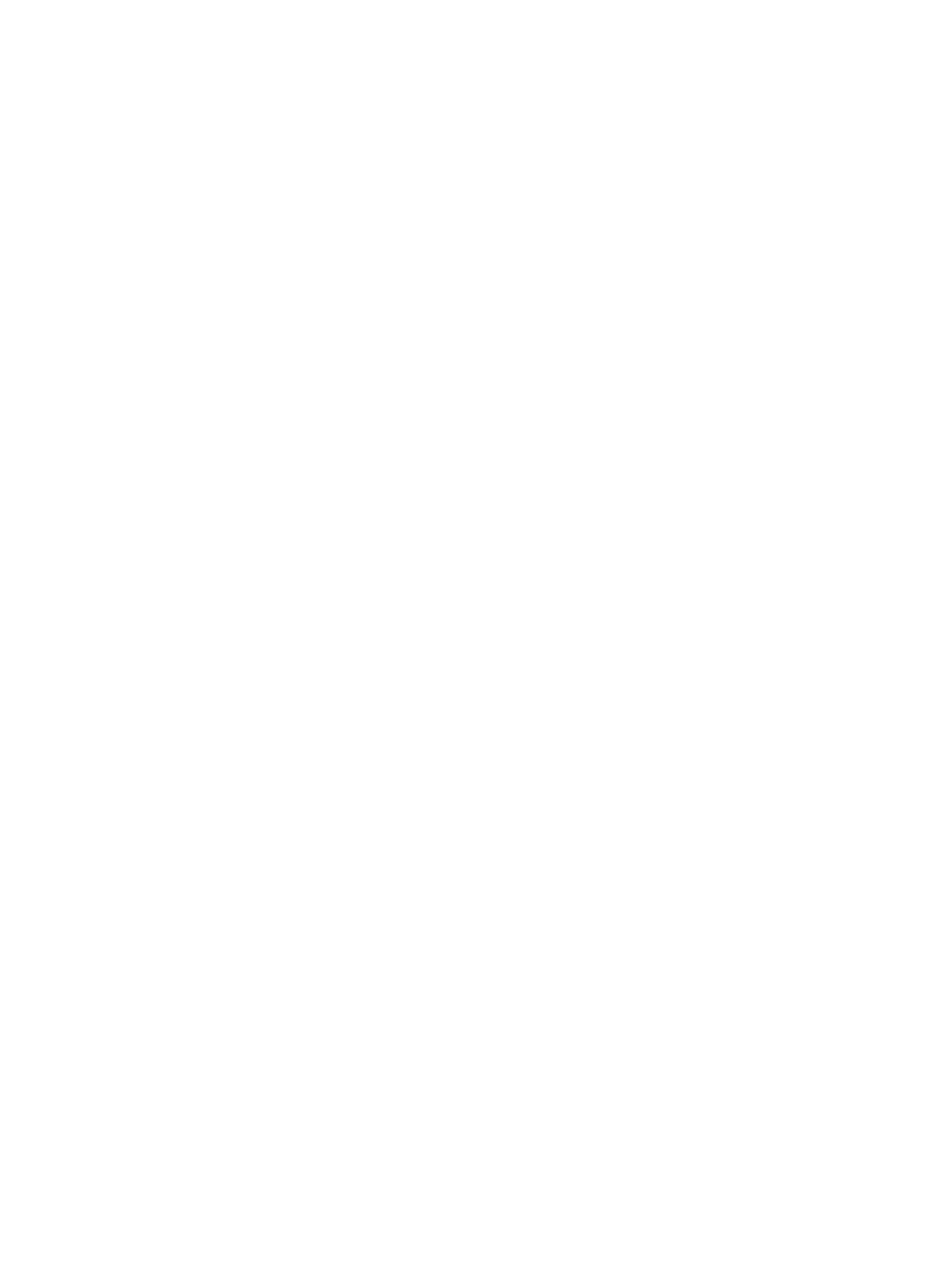
Electrostatic discharge damage ........................................................................ 36
Packaging and transporting guidelines ............................................. 37
Workstation guidelines ..................................................................... 37
Equipment guidelines ....................................................................... 38
Component replacement procedures ................................................................................................. 39
Serial number .................................................................................................................... 39
Computer feet .................................................................................................................... 40
Battery ............................................................................................................................... 41
Hard drive .......................................................................................................................... 42
Optical drive ....................................................................................................................... 45
WLAN module .................................................................................................................... 47
Memory module ................................................................................................................. 50
............................................................................................................................................ 51
RTC battery ....................................................................................................................... 51
Keyboard ........................................................................................................................... 53
Top cover ........................................................................................................................... 56
Speaker assembly ............................................................................................................. 59
Power button board ........................................................................................................... 61
TouchPad button board ..................................................................................................... 62
Modem module .................................................................................................................. 63
USB board ......................................................................................................................... 65
Power connector ................................................................................................................ 67
Display assembly ............................................................................................................... 68
System board ..................................................................................................................... 74
Fan/heat sink assembly ..................................................................................................... 77
Processor ........................................................................................................................... 81
5 Setup Utility ................................................................................................................................................... 83
Computer Setup in Windows 7 ........................................................................................................... 83
Starting Setup Utility .......................................................................................................... 83
Using Setup Utility ............................................................................................................. 83
Changing the language of Setup Utility ............................................................. 83
Navigating and selecting in Setup Utility ........................................................... 84
Displaying system information .......................................................................... 84
Restoring default settings in Setup Utility .......................................................... 85
Exiting Setup Utility ................. ................................................................ .......... 86
Setup Utility menus ............................................................................................................ 86
Main menu ........................................................................................................ 86
Security menu ................................................................................................... 86
System Configuration menu .............................................................................. 87
Diagnostics menu .............................................................................................. 87
Computer Setup in Linux .................................................................................................................... 88
Starting Computer Setup ................................................................................................... 88
viii

Using Computer Setup ...................................................................................................... 88
Navigating and selecting in Computer Setup .................................................... 88
Restoring factory settings in Computer Setup ................................................... 89
Computer Setup menus ..................................................................................................... 90
File menu .......................................................................................................... 90
Security menu ................................................................................................... 91
Diagnostics menu .............................................................................................. 91
System Configuration menu .............................................................................. 92
6 Specifications ................................................................................................................................................ 94
Computer specifications ..................................................................................................................... 94
39.6-cm (15.6-in) display specifications ............................................................................................. 95
Hard drive specifications .................................................................................................................... 96
DVD±RW and CD-RW SuperMulti Double-Layer Combo Drive with LightScribe specifications ........ 97
Blu-ray ROM with LightScribe DVD±R/RW SuperMulti Double-Layer Drive specifications ............... 98
System resource specifications .......................................................................................................... 99
7 Backup and recovery .................................................................................................................................. 100
Windows 7 ........................................................................................................................................ 101
Creating recovery discs ................................................................................................... 101
Backing up your information ............................................................................................ 102
Using Windows Backup and Restore .............................................................. 103
Using system restore points ............................................................................ 104
When to create restore points ........................................................ 104
Create a system restore point ........................................................ 104
Restore to a previous date and time ............................................... 104
Performing a recovery ..................................................................................................... 104
Recovering from the recovery discs ................................................................ 105
Recovering from the dedicated recovery partition (select models only) .......... 105
Linux backup and recovery .............................................................................................................. 106
8 Connector pin assignments ....................................................................................................................... 107
Audio-out (headphone) ..................................................................................................................... 107
Audio-in (microphone) ...................................................................................................................... 107
External monitor ............................................................................................................................... 108
RJ-11 (modem) ................................................................................................................................ 109
RJ-45 (network) ................................................................................................................................ 109
HDMI ................................................................................................................................................ 110
Universal Serial Bus ......................................................................................................................... 111
9 Power cord set requirements .................................................................................................................... 112
Requirements for all countries or regions ......................................................................................... 112
Requirements for specific countries or regions ................................................................................ 113
ix
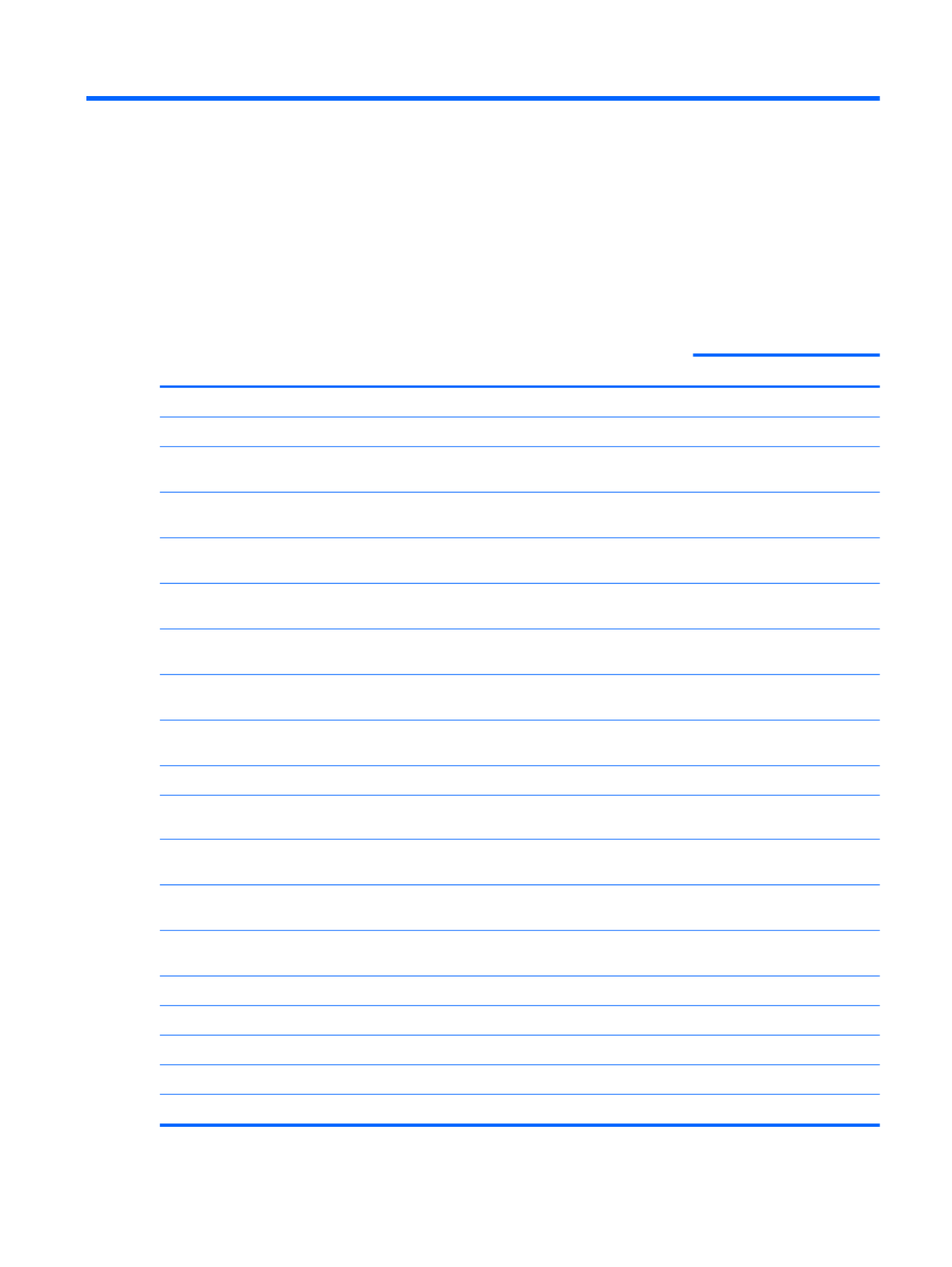
1 Product description
Category Description HP G62 HP G62
UMA Discrete
Product Name Compaq Presario CQ62 Notebook PC √
HP G62 Notebook PC √
Processors Intel Arrandale™ i7–620M Processor (2.66 GHz, 4 MB
total L3 cache, 1066 MHz)—Dual core 35 W
√ √
Intel Arrandale i5–540M Processor (2.53 GHz, 3 MB total
L3 cache, 1066 MHz)—Dual core 35 W
√ √
Intel Arrandale i5–520M Processor (2.4 GHz, 3 MB total
L3 cache, 1066 MHz)—Dual Core 35 W
√ √
Intel Arrandale i5–450M Processor (2.4 GHz, 3 MB total
L3 cache, 1066 MHz)—Dual Core 35 W
√ √
Intel Arrandale i5–430 Processor (2.26 GHz, 3 MB total
L3 cache, 1066 MHz)—Dual Core 35 W
√ √
Intel Arrandale i3–370 Processor (2.4 GHz, 3 MB L3
cache, 1066 MHz)—Dual Core 35 W
√ √
Intel Arrandale i3–350 Processor (2.26 GHz, 3 MB L3
cache, 1066 MHz)—Dual Core 35 W
√ √
Chipset Intel® HM55 Express Chipset √
Graphics Intel HD Graphics Media Accelerator √
ATI Mobility Radeon™ HD5470 with 512 MB dedicated
video memory
√
ATI Mobility Radeon HD 545v with 512 MB for vision
label mapping
√
Support for BD or HD-DVD playback with HD decoder
and DX10 support
√
Panel 39.6-cm (15.6-in) HD LED BrightView (1366 x 768) √ √
16:9 wide aspect ratio √ √
Memory 2 customer-accessible/upgradable SODIMM slots √ √
Supports dual-channel memory DDR3, 1066 MHz √ √
Supports up to 8 GB of system memory √ √
1
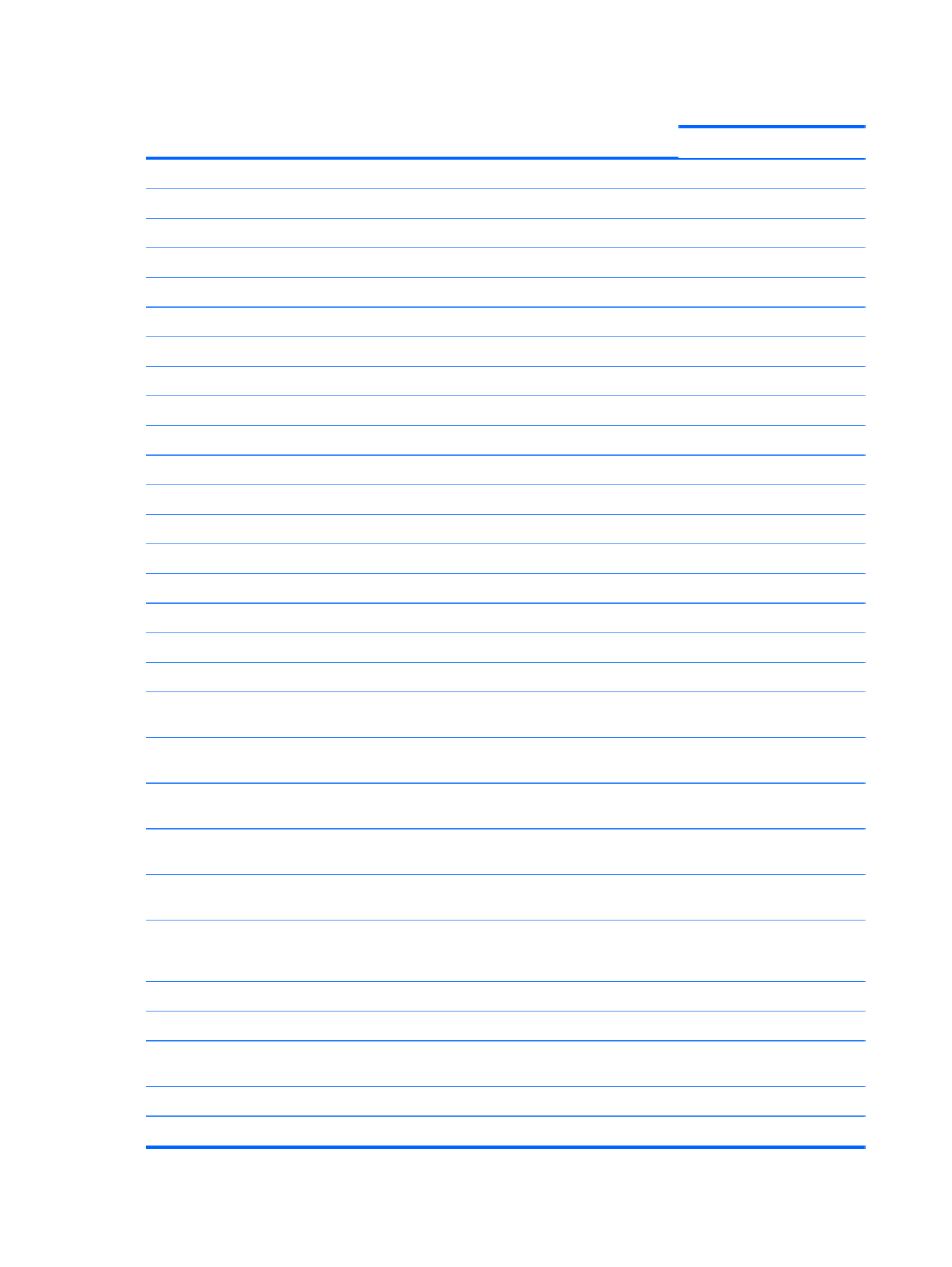
Category Description HP G62 HP G62
UMA Discrete
Supports the following configurations:
●4096 MB (2048 MB × 2) √ √
●3072 MB (1024 MB × 1 + 2048 MB × 1) √ √
●2048 MB (2048 MB × 1) √ √
●2048 MB (1024 MB × 2) √ √
Hard drives Supports 9.5-mm, 6.35-cm (2.5-in) SATA hard drive √ √
Customer accessible √ √
Supports the following drives:
●750 GB, 5400 rpm √ √
●640 GB, 5400 rpm √ √
●500 GB, 5400 rpm √ √
●500 GB, 7200 rpm √ √
●320 GB, 5400 rpm √ √
●320 GB, 7200 rpm √ √
●250 GB, 5400 rpm √ √
●250 GB, 7200 rpm √ √
●160 GB, 7200 rpm √ √
Optical drives 12.7-mm (0.50-in) fixed SATA tray load √ √
DVD±RW and CD-RW SuperMulti Double-Layer Combo
Drive with LightScribe
√ √
Blu-ray ROM with LightScribe DVD±R/RW SuperMulti
Double-Layer Drive
√ √
Webcam (select models only) VGA camera, fixed angle with activity light and single
analog microphone
√ √
Microphone Integrated single analog microphone (for models with no
webcam)
√ √
Audio High-definition audio supports Microsoft® premium
requirements with Presario/HP Altec Lansing speakers
√ √
Modem (select models only) 56K V.92 data/fax MDC modem (computer models not
equipped with a modem have a cover over the RJ-11
jack opening)
√ √
Supports all worldwide certification requirements √ √
Ethernet Integrated 10/100 network interface card (NIC) √ √
Integrated wireless local area network (WLAN) options by
way of wireless module:
2 wireless antennas built into display assembly √ √
Support for no-WLAN option √ √
2 Chapter 1 Product description

Category Description HP G62 HP G62
UMA Discrete
Support for the following WLAN formats:
Atheros AR9285 802.11 a/b/g/n 2x2 √ √
Intel WiFi Link 5100 802.11/b/g/n WLAN module √ √
Broadcom 4313 802.11b/g/n 1x1 √ √
Broadcom 4313 802.11b/g/n 1x1 WiFi and 2070
Bluetooth 2.1+EDR Combo adapter (BT3.0+HS ready)
√ √
Ralink RT3090BC4 802.11b/g/n 1x1 WiFi and Bluetooth
2.1+EDR Combo Adapter (BT3.0+HS ready)
√ √
Realtek RTL8191SE 802.11b/g/n 1x1 WiFi Adapter √ √
External media card (select
models only )
Digital Media Slot supporting SD, MMC, MS, MSPro, xD
cards. Supports mini versions of SD, MMC, MS Duo with
adapter, not included
√ √
Ports Audio-in (stereo microphone) √ √
Audio-out (stereo headphone) √ √
High-Definition Multimedia Interface (HDMI) version 1.3
supporting 1080p with High-bandwidth Digital Content
Protection (HDCP) key (select models only)
√ √
Hot plug/unplug with auto-detect √ √
RJ-11 (modem, select models only) √ √
RJ-45 (Ethernet) √ √
USB (Three USB ports; one is an eSATA/USB port) √ √
VGA (Dsub 15-pin) supporting 1600 × 1200 external
resolution at 75 Hz
√ √
Multi-pin AC power √ √
Keyboard/pointing devices 39.62-cm (15.6-in), Full-size keyboard √ √
TouchPad with 2 buttons and 2-way scroll (taps enabled
as default)
√ √
Power requirements 6-cell, 2.20–Ah, 47 Wh battery √ √
6-cell, 2.55–Ah, 55 Wh battery √ √
6-cell, 2.8–Ah, 62 Wh battery √ √
9-cell, 2.8–Ah, 93 Wh battery √ √
65-W AC adapter with localized cable plug support √
90-W AC adapter with localized cable plug support √
Security Kensington Security Lock √ √
Operating system Preinstalled:
Windows 7® Home Premium (32 & 64 bit) √ √
Windows 7 Home Basic (32 & 64 bit) √ √
3

Category Description HP G62 HP G62
UMA Discrete
Free DOS √ √
Serviceability End-user replaceable parts:
AC adapter √ √
Battery (system) √ √
Hard drive √ √
Memory module √ √
Optical drive √ √
Mini-card devices √ √
4 Chapter 1 Product description

2 External component identification
Identifying the hardware
Components included with the computer might vary by region and model. The illustrations in this
chapter identify the standard features on most computer models.
To see a list of hardware installed in the computer:
1. Select Start > My Computer.
2. In the left pane of the System Tasks window, select View system information.
3. Select Hardware tab > Device Manager.
Add hardware or modify computer configurations using Device Manager.
Identifying the hardware 5
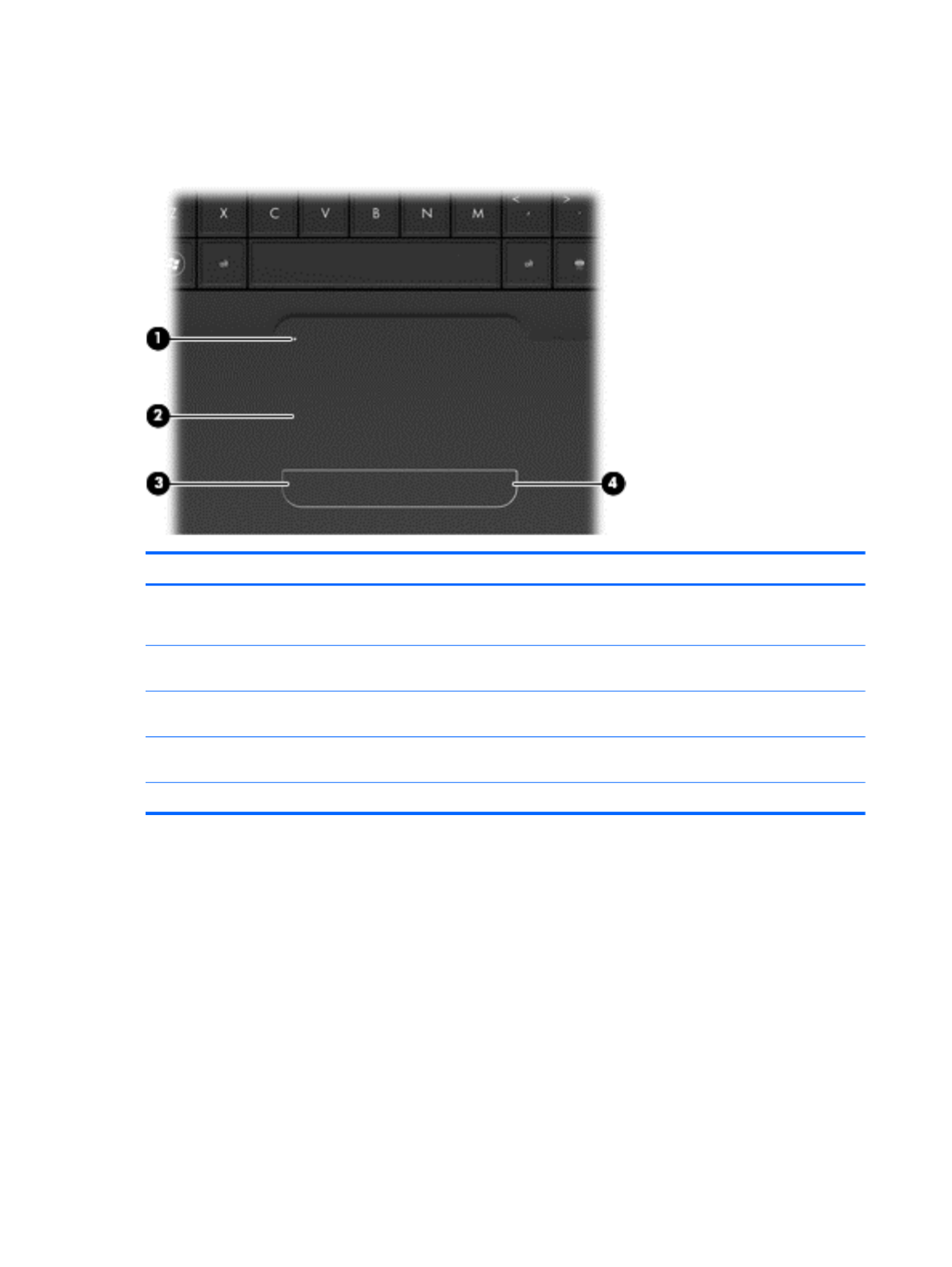
Top components
TouchPad
Component Description
(1) TouchPad light Off—Touchpad is on.
Amber—Touchpad is off.
(2) TouchPad zone Moves the pointer and selects or activates items on the
screen.
(3) Left TouchPad button Press the left side of the TouchPad button to execute
functions like the left button on an external mouse.
(4) Right TouchPad button Press the right side of the TouchPad button to execute
functions like the right button on an external mouse.
*This table describes factory settings.
To view or change the pointing device preferences:
1. Select Start > Devices and Printers.
2. Right-click the device representing the computer.
3. Select Mouse settings.
6 Chapter 2 External component identification

Lights
Component Description
(1) TouchPad light ●Off—TouchPad is enabled.
●Amber—TouchPad is disabled.
(2) Caps lock light On—Caps lock is on
(3) Power light ●On—The computer is on.
●Flashing—The computer is in Sleep.
●Off—The computer is off or in Hibernation.
(4) Wireless light ●White—An integrated wireless device, such as a
wireless local area network (WLAN) device and/or a
Bluetooth® device, is on.
●Amber—No wireless devices are detected.
Top components 7
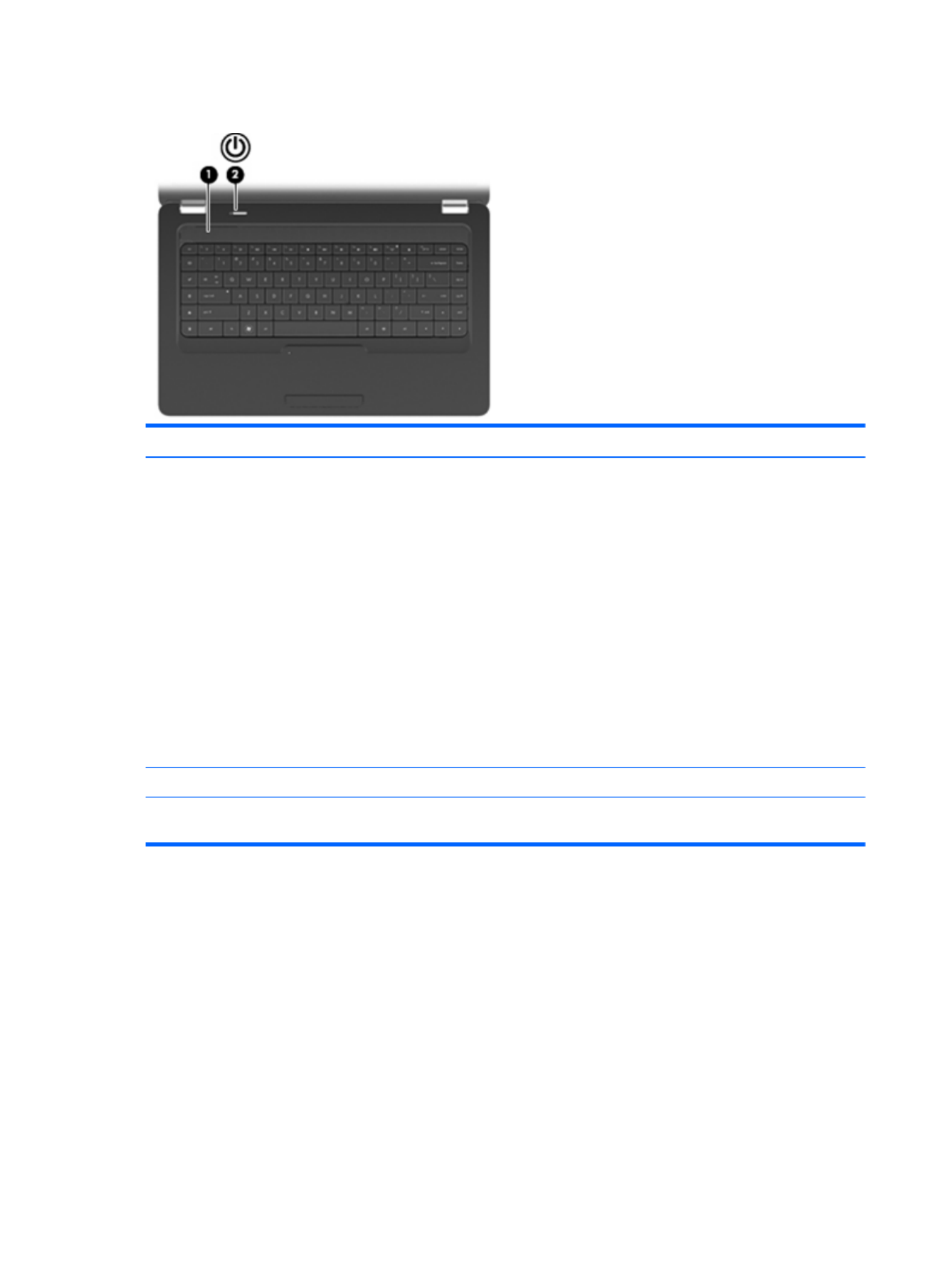
Button and speakers
Component Description
(1) Power button ●When the computer is off, press the button to turn on
the computer.
●When the computer is on, press the button to initiate
Sleep.
●When the computer is in Sleep, press the button to exit
Sleep.
●When the computer is in Hibernation, press the button
to exit Hibernation.
If the computer has stopped responding and Windows
shutdown procedures are ineffective, press and hold the
power button for at least five seconds to turn off the
computer.
To learn more about your power settings, select Start >
Control Panel > System and Security > Power Options.
(2) Speakers grill Two integrated speakers produce sound.
*This table describes factory settings. For information about changing factory settings, see the user guides located in Help
and Support.
8 Chapter 2 External component identification
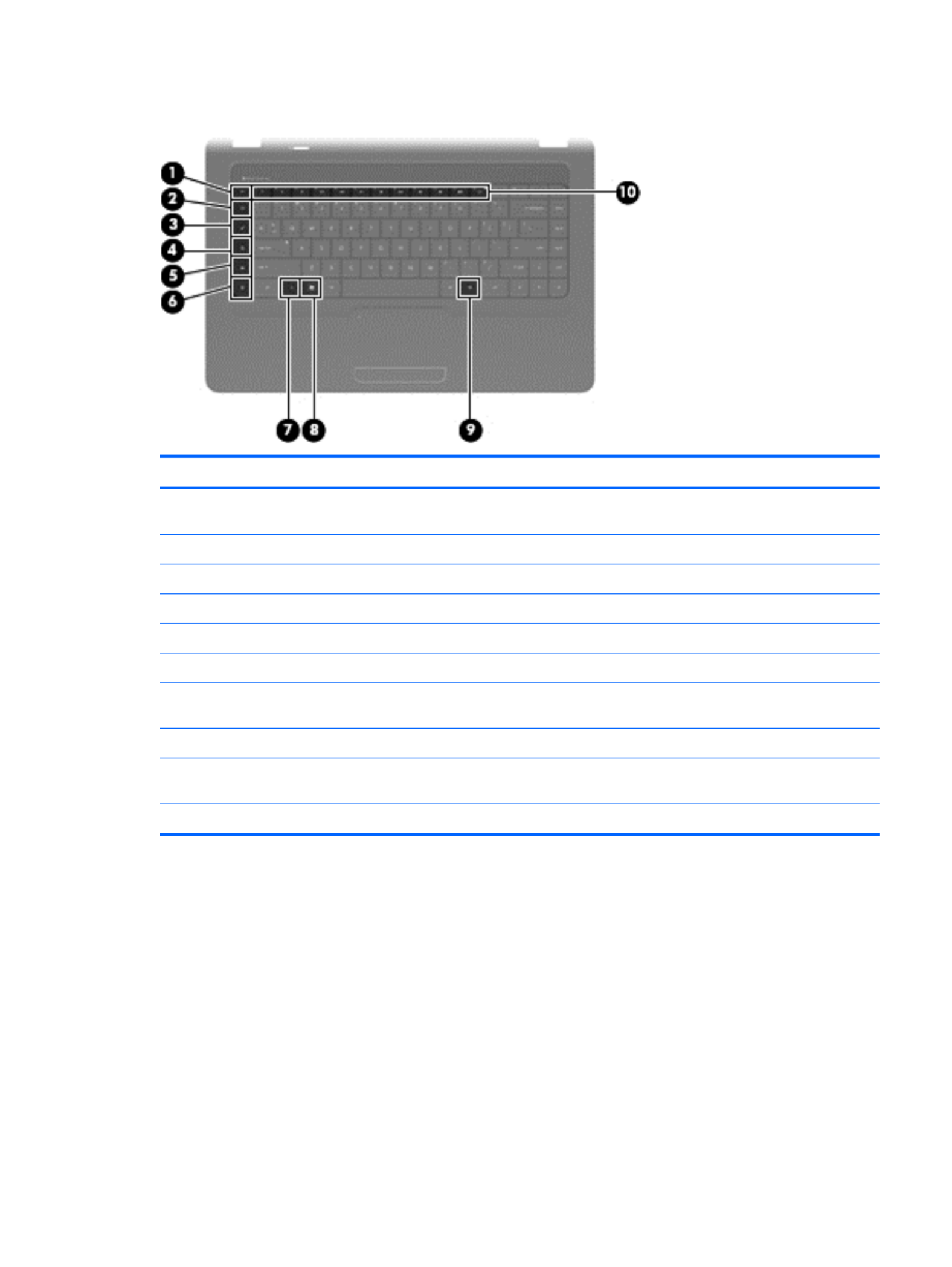
Keys
Component Description
(1) esc key Displays system information when pressed in combination
with the fn key.
(2) Send e-mail key Opens a new e-mail in your default e-mail client.
(3) Media application key Launches CyberLink PowerDVD.
(4) Web browser key Launches default web browser.
(5) Print key Sends the currently-active document to the default printer.
(6) Calculator key Launches the calculator application.
(7) fn key Displays system information when pressed in conjunction
with the esc key.
(8) Windows logo key Displays the Windows Start menu.
(9) Windows applications key Displays a shortcut menu for items where the cursor is
positioned
(10) Action keys Executes frequently-used system actions.
Top components 9
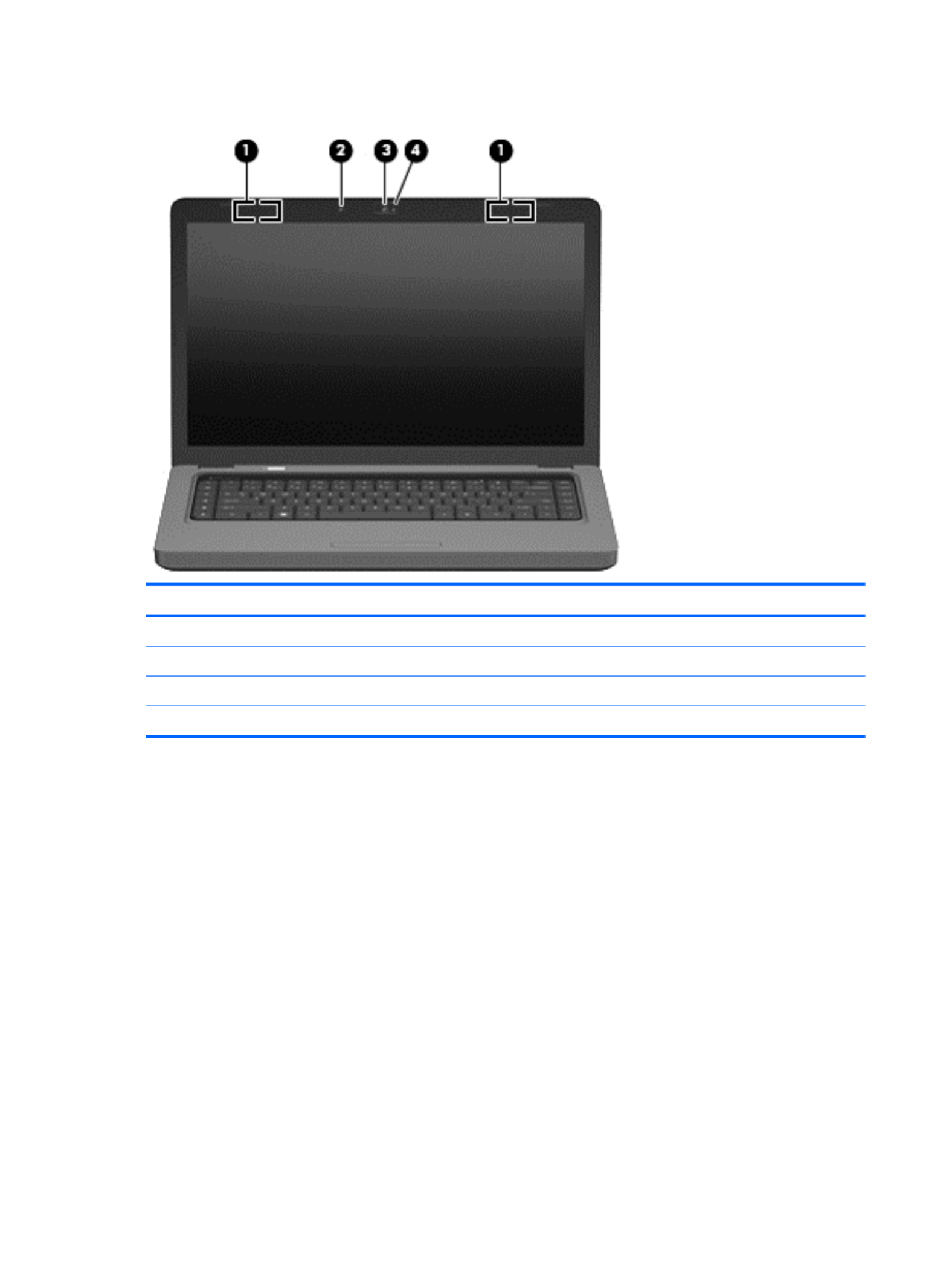
Display
Component Description
(1) Wireless antenna (2) Sends and receives signals from one or more wireless devices.
(2) Internal microphone Records sound.
(3) Integrated webcam (select models only) Records audio and video and captures still photographs.
(4) Webcam light (select models only) On—The webcam is in use.
10 Chapter 2 External component identification

Right-side components
Component Description
(1) Optical drive Reads and writes to optical discs.
(2) USB port Connects an optional USB device.
(3) RJ-11 (modem) jack (select models only) Connects a modem cable.
(4) AC adapter light ●Flashing white—The computer is in Sleep.
●On white—The computer is connected to external power.
●Flashing amber—The computer is charged.
●Off—The computer is not connected to external power.
(5) Power connector Connects an AC adapter.
(6) Security cable slot Attaches an optional security cable to the computer.
NOTE: The security cable is designed to act as a deterrent,
but it might not prevent the computer from being mishandled
or stolen.
Right-side components 11
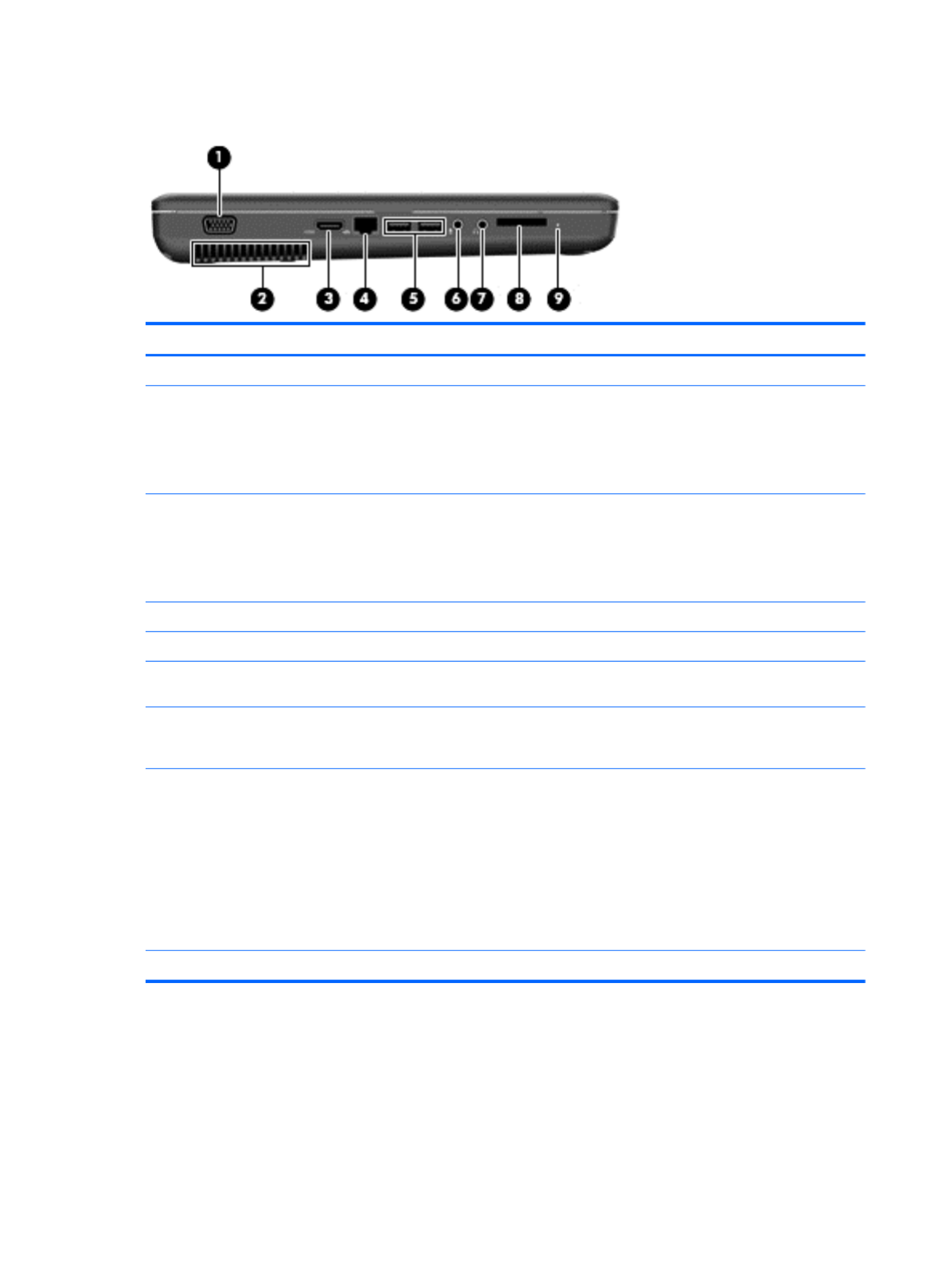
Left-side components
Component Description
(1) External monitor port Connects an external VGA monitor or projector.
(2) Vent Enables airflow to cool internal components.
NOTE: The computer fan starts up automatically to cool
internal components and prevent overheating. It is normal
for the internal fan to cycle on and off during routine
operation.
(3) HDMI port (select models only) Connects an optional video or audio device, such as a
high-definition television, or any compatible digital or audio
component.
NOTE: Depending on the computer model, the computer
might include an HDMI port or a USB port at this location.
(4) RJ-45 (network) jack Connects a network cable.
(5) USB ports (2) Connects an optional USB devices.
(6) Audio-in (microphone) jack Connects an optional computer headset microphone,
stereo array microphone, or monaural microphone.
(7) Audio-out (headphone) jack Produces sound when connected to optional powered
stereo speakers, headphones, earbuds, a headset, or
television audio.
(8) Digital Media Slot (select models only) Supports the following optional digital card formats:
●Memory Stick (MS)
●Memory Stick Pro (MSP)
●MultiMediaCard (MMC)
●Secure Digital (SD) Memory Card
●xD-Picture Card (XD)
(9) Drive light On—The hard drive is in use.
12 Chapter 2 External component identification
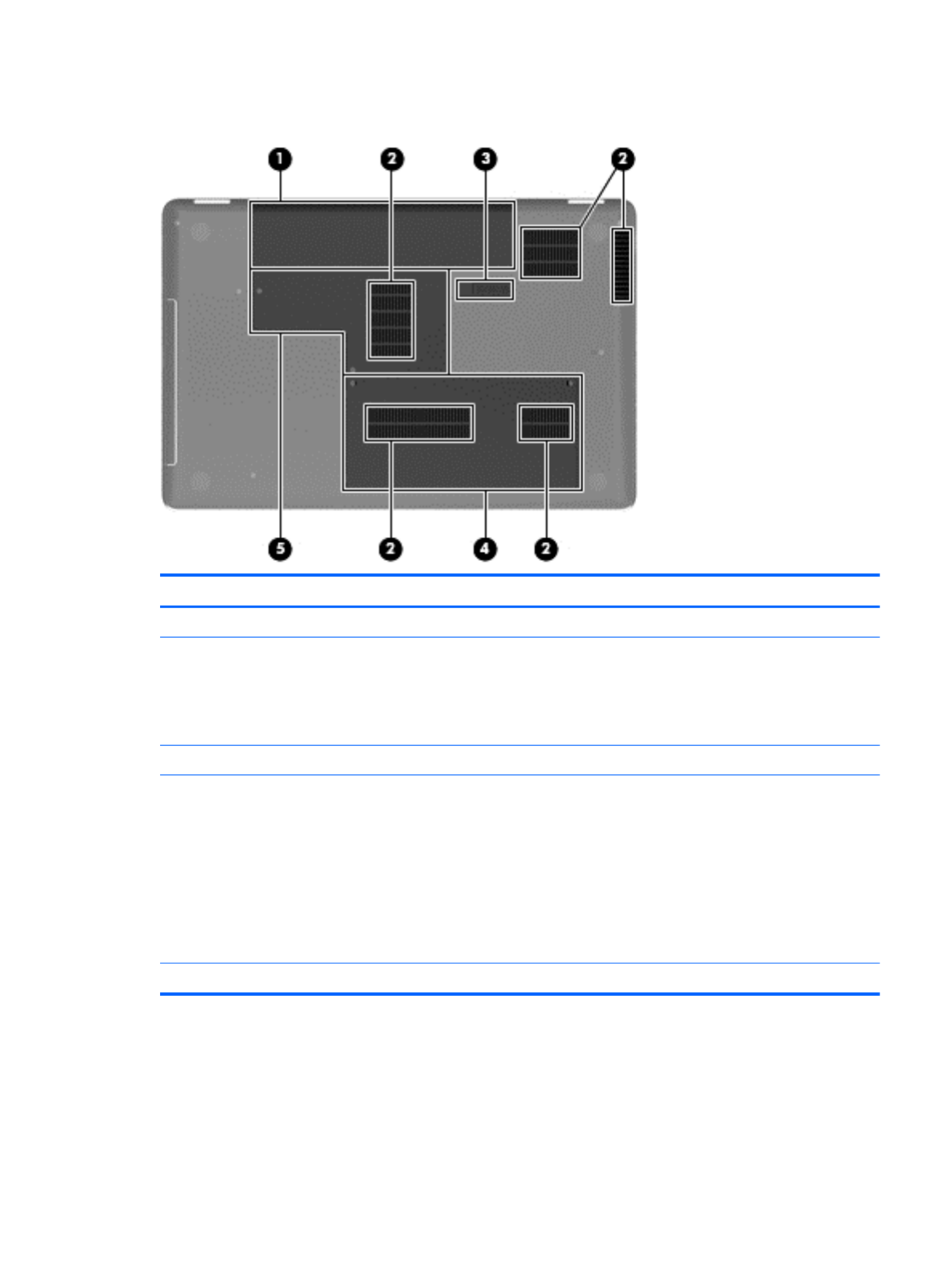
Bottom components
Component Description
(1) Battery bay Holds the battery.
(2) Vents (4) Enable airflow to cool internal components.
NOTE: The computer fan starts up automatically to cool
internal components and prevent overheating. It is normal
for the internal fan to cycle on and off during routine
operation.
(3) Battery release latch Releases the battery from the battery bay.
(4) Memory module compartment Contains two memory module slots and, on select
models, the wireless LAN (WLAN) device.
CAUTION: To prevent an unresponsive system, replace
the wireless module only with a wireless module
authorized for use in the computer by the governmental
agency that regulates wireless devices in your country or
region. If you replace the module and then receive a
warning message, remove the module to restore
computer functionality, and then contact technical support
through Help and Support.
(5) Hard drive bay Holds the hard drive.
Bottom components 13

Wireless antennas
At least two antennas send and receive signals from one or more wireless devices. These antennas
are not visible from the outside of the computer.
NOTE: For optimal transmission, keep the areas immediately around the antennas free from
obstructions.
To review the wireless regulatory notices, see to the section of the Regulatory, Safety and
Environmental Notices that applies to your country or region. These notices are located in Help and
Support.
14 Chapter 2 External component identification

Additional hardware components
Component Description
(1) Power cord* Connects an AC adapter to an AC outlet.
(2) AC adapter Converts AC power to DC power.
(3) Battery* Powers the computer when the computer is not plugged into
external power.
*Power cords vary in appearance by country or region.
Additional hardware components 15

3 Illustrated parts catalog
Serial number location
When ordering parts or requesting information, provide the computer serial number and model
number located in the battery bay of the computer.
Component Description
(1) Product name The name affixed to the front of the computer.
(2) Serial number (s/n) An alphanumeric identifier that is unique to each product.
(3) Part number/Product number (p/n) This number provides specific information about the product’s
hardware components. The part number helps a service technician
to determine what components and parts are needed.
(4) Warranty period The duration of the warranty period for the computer.
(5) Model description An alphanumeric identifier used to locate documents, drivers, and
support for the computer.
16 Chapter 3 Illustrated parts catalog
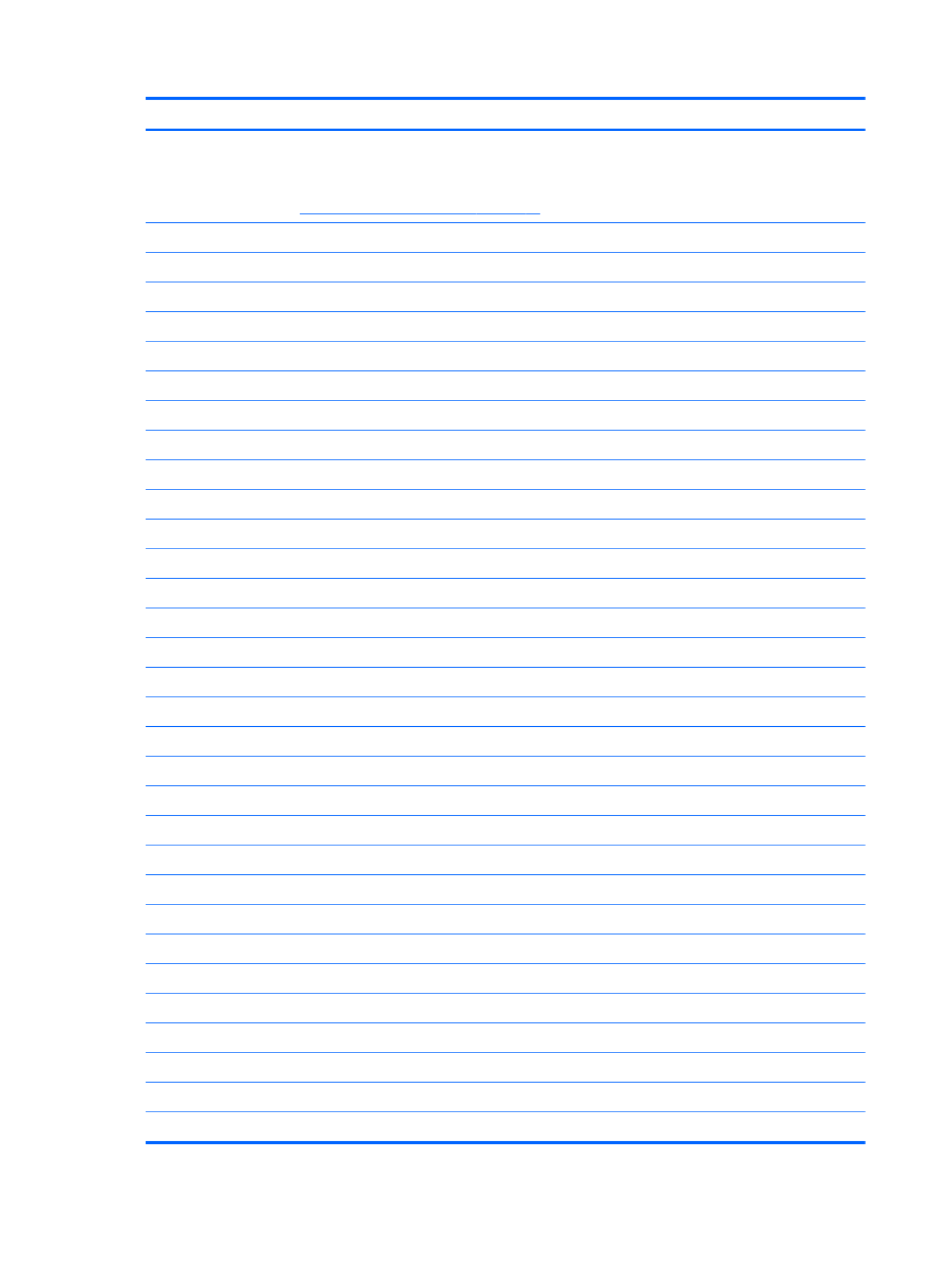
Item Description Spare part number
(1) 39.6-cm (15.6-in) High Definition (HD), light-emitting diode (LED) display assembly
for use in:
NOTE: For more information on the display assembly internal component spare part
information, See Display assembly components on page 23.
●HP G62 biscotti computer models 605906-001
●HP G62 silver computer models 605907-001
●HP G62 white computer models 605908-001
●HP G62 matte black computer models 608444-001
●HP G62 red computer models 615423-001
●HP G62 blue computer models 615424-001
(2) Power button board 606008-001
(3) Keyboard (includes keyboard cable) for use in:
●Adriatics 605922-BA1
●Belgium 605922-A41
●Czech Republic 605922-221
●France 605922-051
●Germany 605922-041
●Greece 605922-DJ1
●Hungry 605922-211
●for International use 605922-B31
●Israel 605922-BB1
●Italy 605922-061
●North America 605922–001
●Norway 605922-DH1
●Portugal 605922-131
●Russia 605922-251
●Saudi Arabia 605922-171
●Spain 605922-071
●Switzerland 605922-BG1
●Turkey 605922-141
●United Kingdom 605922-031
(4) Speaker assembly (includes cable) 606007-001
(5) Top cover (includes TouchPad board) for use in:
●Matte black computer models 606004-001
●Biscotti computer models 610567-001
18 Chapter 3 Illustrated parts catalog

Item Description Spare part number
●Silver computer models 610568-001
●White computer models 610569-001
●Red computer models 615433–001
●Blue computer models 615434–001
(6) Fan/heat sink assembly (includes replacement thermal material) for use with:
●UMA systems 606013-001
●Discrete systems 606014-001
Thermal pad 634363–001
(7) Touchpad button board (includes bracket and cable) 606005-001
(8) Modem module (select models only) (for model 1.0 only) 510110–001
(9) RTC battery (includes mounting adhesive) 606015-001
(10) System board (includes replacement thermal material) for use in:
●HD UMA system board with card reader 605903–001
●HD 5470/512 MB discrete system board with card reader 605902-001
●HD 5470/1 GB discrete system board with card reader 608340-001
●HD 5470/ 512 MB discrete system board with card reader (for model 1.1 only) 615381-001
●HD 5470/1 GB discrete system board with card reader (for model 1.1 only) 615382–001
(11) Memory module (1066 MHz, DDR3)
●1 GB 598859-001
●2 GB 598856-001
●4 GB (for model 1.1 only) 599092-001
(12) Hard drive
●750 GB, 5400 rpm 619686–001
●640 GB, 5400 rpm 603785–001
●500 GB, 5400 rpm (for model 1.1 only) 634638-001
●500 GB, 7200 rpm 610583-001
●320 GB, 5400 rpm (for model 1.1 only) 622643-001
●320 GB, 7200 rpm 603783-001
●250 GB, 5400 rpm (for model 1.1 only) 622641-001
●250 GB, 7200 rpm 635225-001
●160 GB, 7200 rpm 615076-001
●Hard Drive Hardware Kit (not illustrated, includes bracket and screws) 605919-001
(13) Processor (includes replacement thermal material)
●Intel Arrandale i5–520M Processor (2.4 GHz, 3 MB total L3 cache, 1066 MHz)—
Dual Core 35 W
594187-001
Computer major components 19
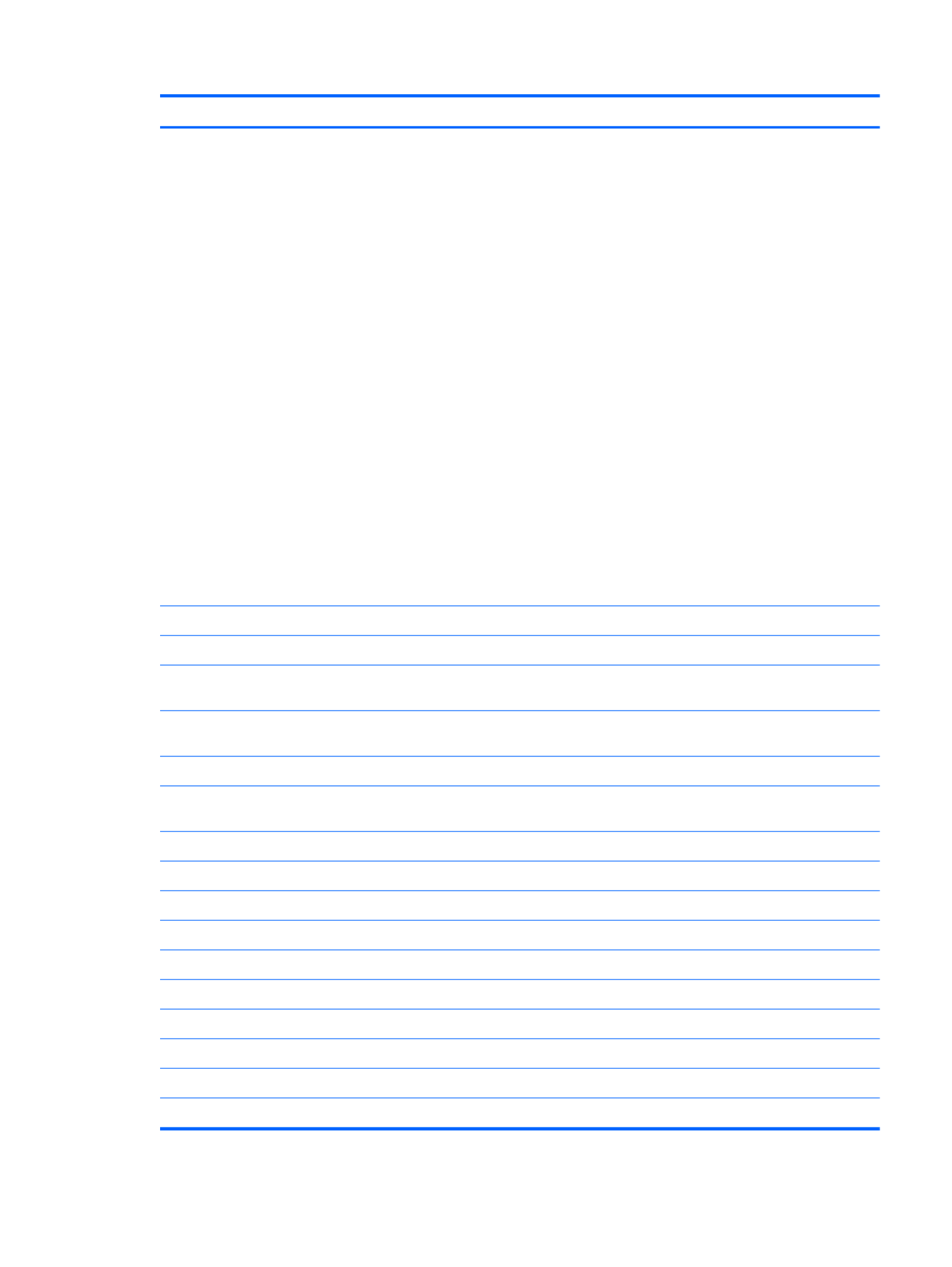
Item Description Spare part number
●Intel WiFi Link 5100 802.11/b/g/n WLAN module for use in Afghanistan, Albania,
Algeria, Andorra, Angola, Antigua and Barbuda, Argentina, Armenia, Aruba,
Australia, Austria, Azerbaijan, the Bahamas, Bahrain, Bangladesh, Barbados,
Belarus, Belgium, Belize, Benin, Bermuda, Bhutan, Bolivia, Bosnia and
Herzegovina, Botswana, Brazil, the British Virgin Islands, Brunei, Bulgaria, Burkina
Faso, Burundi, Cameroon, Canada, Cape Verde, the Cayman Islands, the Central
African Republic, Chad, Chile, Colombia, Comoros, the Congo, Costa Rica, Croatia,
Cyprus, the Czech Republic, Denmark, Djibouti, Dominica, the Dominican Republic,
East Timor, Ecuador, Egypt, El Salvador, Equitorial Guinea, Eritrea, Estonia,
Ethiopia, Fiji, Finland, France, French Guiana, Gabon, Gambia, Georgia, Germany,
Ghana, Gibraltar, Greece, Grenada, Guadeloupe, Guatemala, Guam, Guinea,
Guinea-Bissau, Guyana, Haiti, Honduras, Hong Kong, Hungary, Iceland, India,
Ireland, Israel, Italy, the Ivory Coast, Jamaica, Jordan, Kazakhstan, Kenya, Kiribati,
Kyrgyzstan, Laos, Latvia, Lebanon, Lesotho, Liberia, Liechtenstein, Lithuania,
Luxembourg, Macedonia, Madagascar, Malawi, Malaysia, the Maldives, Mali, Malta,
the Marshall Islands, Martinique, Mauritania, Mauritius, Mexico, Micronesia,
Monaco, Mongolia, Montenegro, Morocco, Mozambique, Namibia, Nauru, Nepal,
the Nether Antilles, the Netherlands, New Zealand, Nicaragua, Niger, Nigeria,
Norway, Oman, Palau, Panama, Papua New Guinea, Paraguay, the People's
Republic of China, Peru, the Philippines, Poland, Portugal, Puerto Rico, the
Republic of Moldova, Romania, Rwanda, Samoa, San Marino, Sao Tome and
Principe, Saudi Arabia, Senegal, Serbia and Montenegro, the Seychelles, Sierra
Leone, Singapore, Slovakia, Slovenia, the Solomon Islands, Somalia, South Africa,
South Korea, Spain, Sri Lanka, St. Kitts and Nevis, St. Lucia, St. Vincent and the
Grenadines, Suriname, Swaziland, Sweden, Switzerland, Taiwan, Tajikistan,
Tanzania, Togo, Tonga, Trinidad and Tobago, Tunisia, Turkey, Turkmenistan,
Tuvalu, Uganda, the United Arab Emirates, the United Kingdom, Uruguay, the U.S.
Virgin Islands, the United States, Uzbekistan, Vanuatu, Venezuela, Vietnam,
Yemen, Zaire, Zambia, and Zimbabwe
593530–001
●Realtek RTL8191SE 802.11b/g/n 1x1 WiFi Adapter 593533–001
●Broadcom 4313 802.11b/g/n 1x1 WiFi Adapter 593836-001
●Broadcom 4313 802.11b/g/n 1x1 WiFi and 2070 Bluetooth 2.1+EDR Combo adapter
(BT3.0+HS ready) (for model 1.1 only)
600370–001
●Ralink RT3090BC4 802.11b/g/n 1x1 WiFi and Bluetooth 2.1+EDR Combo Adapter
(BT3.0+HS ready) (for model 1.1 only)
602992-001
(15) Optical drive (includes optical drive bezel and bracket)
DVD±RW and CD-RW SuperMulti Double-Layer Combo Drive with LightScribe for use
with:
●Matte black computer models 605920-001
●Biscotti computer models 610558-001
●Silver computer models 610559-001
●White computer models 610560-001
●Red computer models 615435–001
●Blue computer models 615436–001
Blu-ray ROM with LightScribe DVD±R/RW SuperMulti Double-Layer Drive for use with:
●Matte black computer models 605921-001
●Biscotti computer models 610561-001
●Silver computer models 610562-001
Computer major components 21
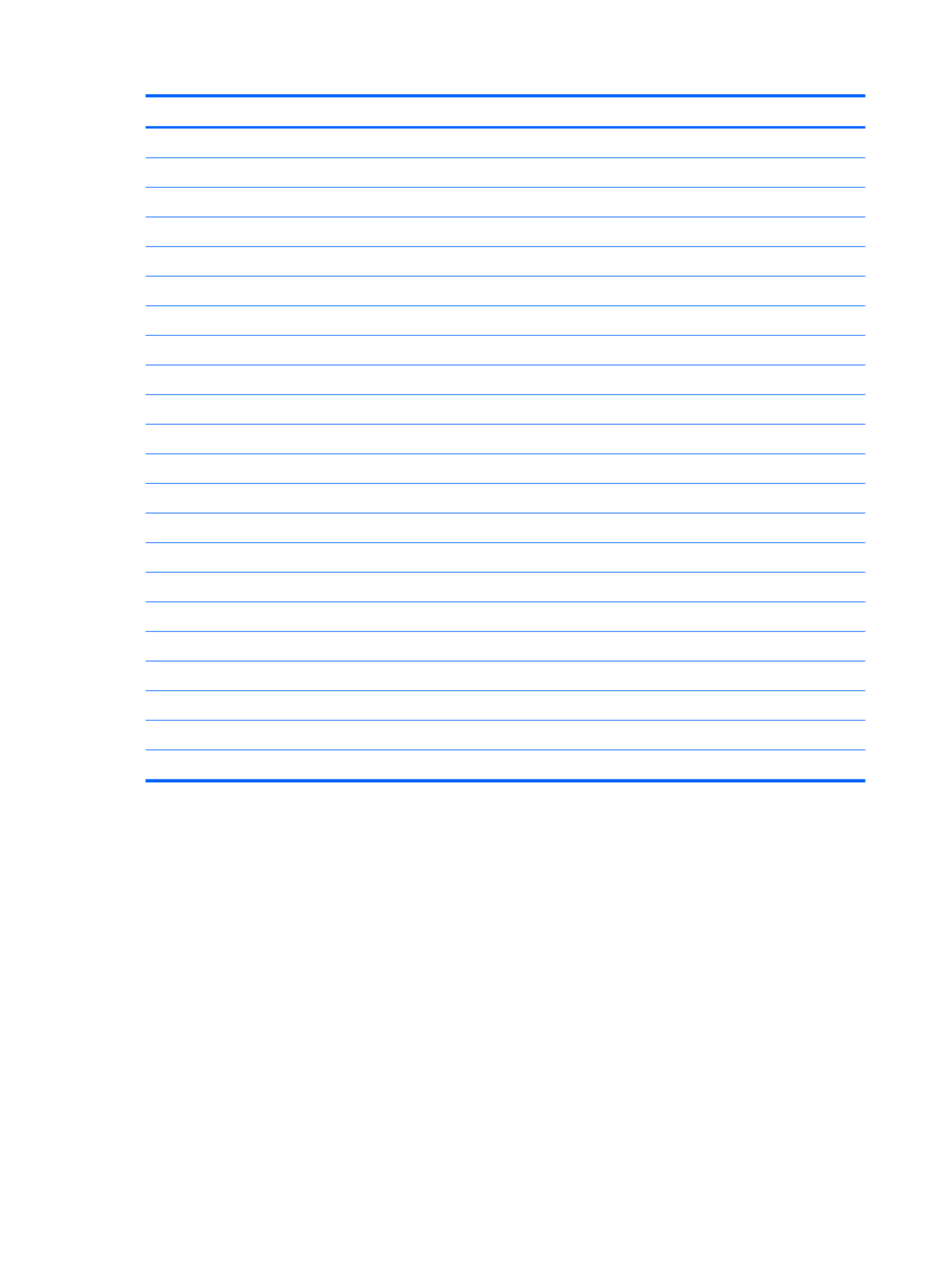
Item Description Spare part number
●White computer models 610563-001
●Red computer models 615437–001
●Blue computer models 615438–001
(16) Battery
●6-cell Li-lon, 2.20 Ah, 47 Wh 593553-001
●6-cell Li-lon, 2.55 Ah, 55 Wh 593554-001
(17) Power connector (includes cable) 609154-001
(18) 606011-001USB board
(19) RJ-11 connector included in Cable Kit 606009-001
(20) Bluetooth module (for model 1.0 only) 537921–001
Bluetooth module cable 605904–001
(21) Base enclosure for use with:
●Matte black computer models 606018-001
●Biscotti computer models 610564-001
●Silver computer models 610565-001
●White computer models 610566-001
●Red computer models 615427-001
●Blue computer models 615428-001
Rubber Kit (not illustrated, includes four rubber feet) 606012-001
Plastics Kit 606006-001
(21) ●Hard drive cover
(23) ●Memory module cover
22 Chapter 3 Illustrated parts catalog

Display assembly components
Item Description Spare part number
(1) Display bezel 605913–001
(2) Display bracket (with hinges) 605915-001
(3) 39.6-cm (15.6-in) high definition, Brightview, display panel (includes display panel
cable)
595130-001
(4) Microphone(includes calbe) 606002–001
(5) Webcam module 606001-001
Webcam module cable 605916–001
Display assembly components 23

Mass storage devices
Item Description Spare part number
(1) Optical drive (12.7 mm, SATA, fixed, includes bezel and bracket)
DVD±RW and CD-RW SuperMulti Double-Layer Combo Drive with LightScribe for use
with:
●Matte black computer models 605920-001
●Biscotti computer models 610558-001
●Silver computer models 610559-001
●White computer models 610560-001
●Red computer models 615435–001
●Blue computer models 615436–001
Blu-ray ROM with LightScribe DVD±R/RW SuperMulti Double-Layer Drive for use with:
●Matte black computer models 605921-001
●Biscotti computer models 610561-001
●Silver computer models 610562-001
●White computer models 610563-001
●Red computer models 615437–001
●Blue computer models 615438–001
(2) Hard drive
●750 GB, 5400 rpm 619686–001
26 Chapter 3 Illustrated parts catalog
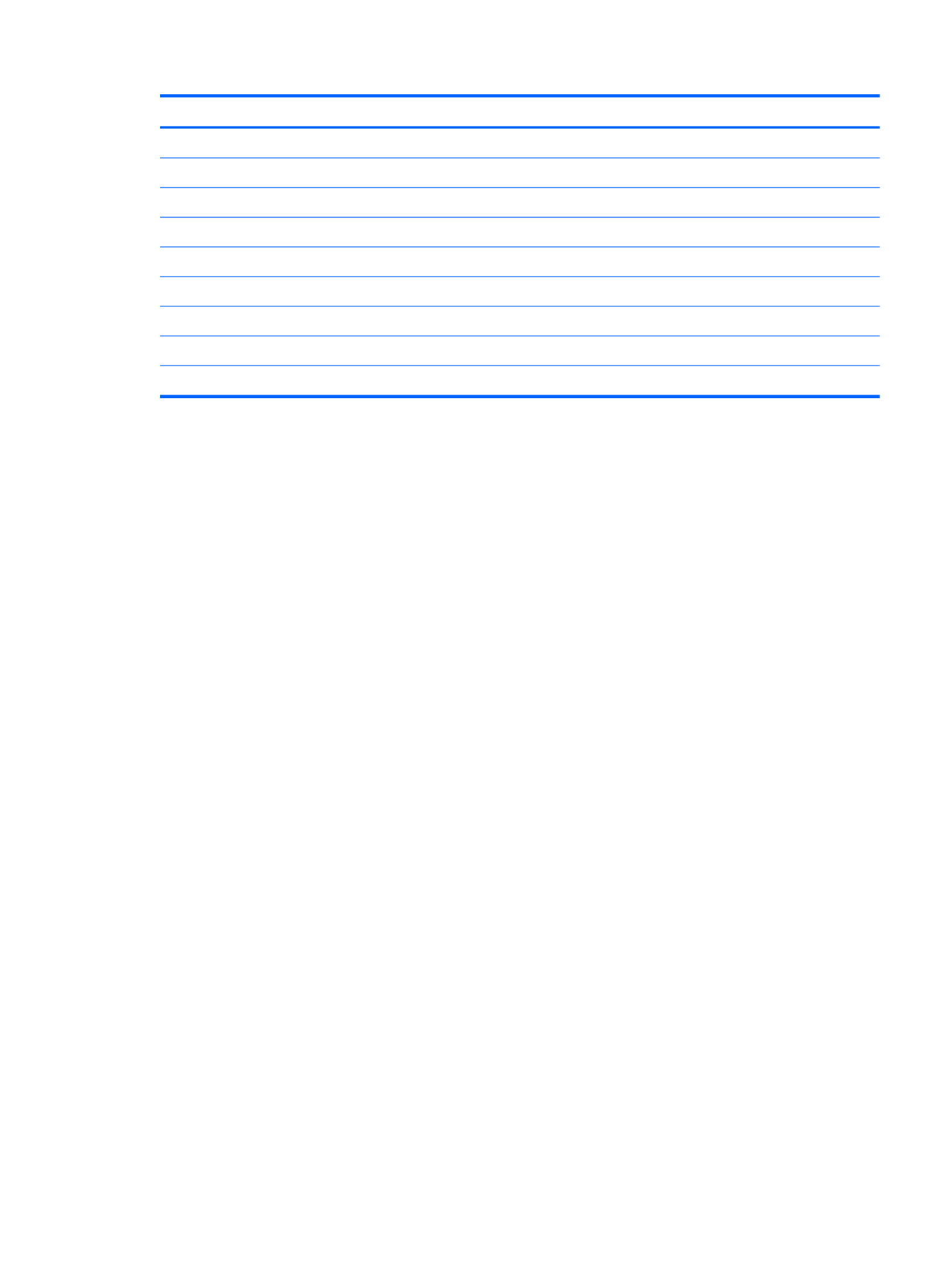
Item Description Spare part number
●640 GB, 5400 rpm 603785–001
●500 GB, 5400 rpm (for model 1.1 only) 634638-001
●500 GB, 7200 rpm 610583-001
●320 GB, 5400 rpm (for model 1.1 only) 622643-001
●320 GB, 7200 rpm 603783-001
●250 GB, 5400 rpm (for model 1.1 only) 622641-001
●250 GB, 7200 rpm 6335225-001
●160 GB, 7200 rpm 615076-001
Hard drive hardware kit (not illustrated, includes bracket and screws) 605919-001
Mass storage devices 27
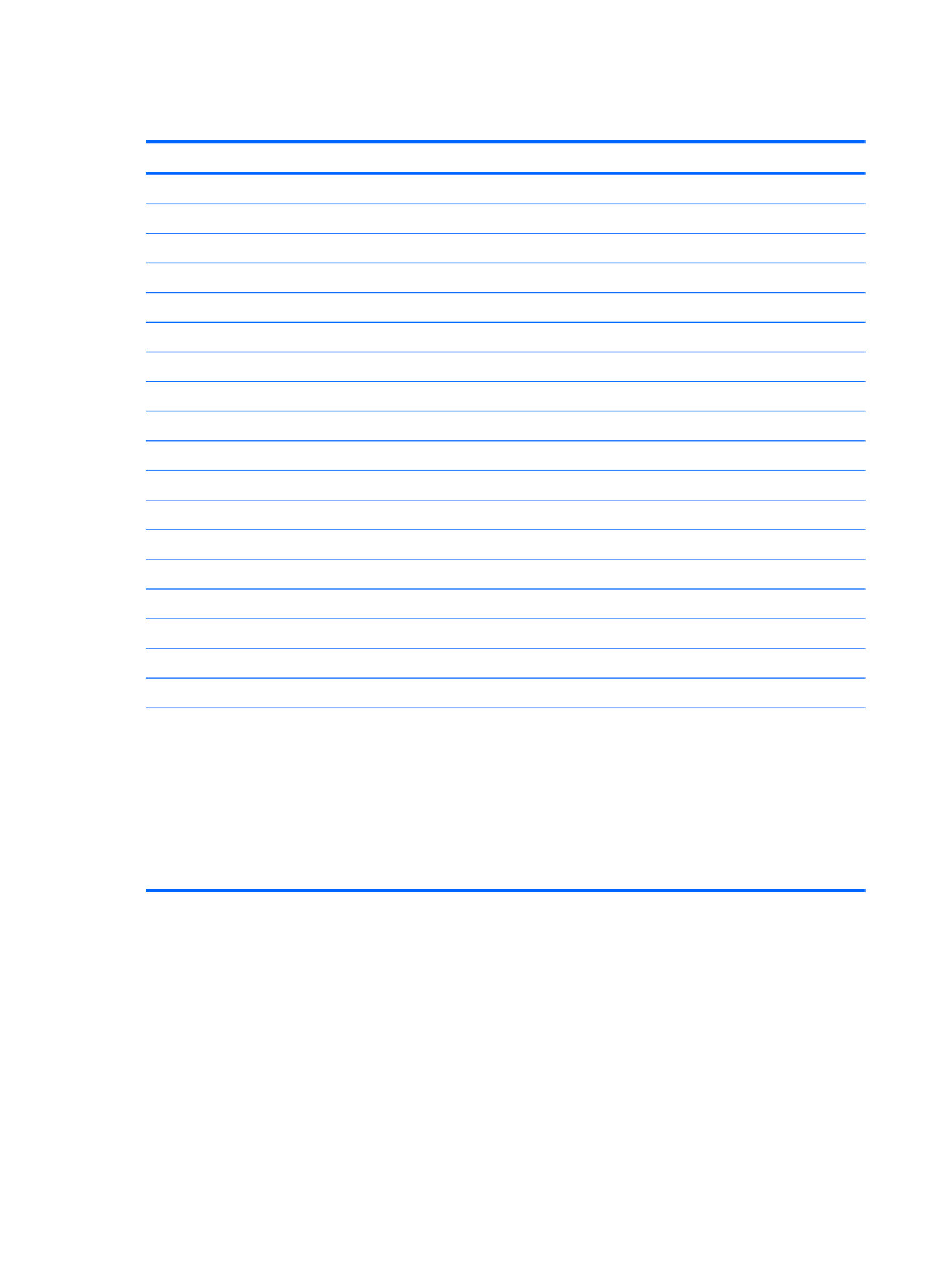
Miscellaneous parts
Description Spare part number
AC adapters
●65-W AC adapter 609939-001
●90-W AC adapter 609940-001
Power cord, AC, 3 wire, black, 1.83-m (for use with both HP G62 and Presario CQ 62 computer models) for use in:
●Denmark 490371-081
●Europe 490371-021
●Israel 490371-BB1
●Italy 490371-061
●North America 430971-001
●South Africa 490371-AR1
●Switzerland 490371-111
●the United Kingdom and Singapore 490371-031
Cable Kit 606009-001
●Optical drive connector cable
●Power button cable
●RJ-11 cable
●TouchPad cable
●USB cable
Screw kit
●Phillips M2.0x3.0 screw
●Phillips M2.5x3.0 screw
●Phillips M2.5x4.0 screw
●Phillips M2.5x5.0 screw
●Phillips M2.5x6.5 screw
606010-001
28 Chapter 3 Illustrated parts catalog

Sequential part number listing
Spare part number Description
490371-001 Power cord for use in North America with HP G62 computer models
490371-021 Power cord for use in Europe with HP G62 computer models
490371-031 Power cord for use in the United Kingdom and Singapore with HP G62 computer models
490371-061 Power cord for use in Italy with HP G62 computer models
490371-081 Power cord for use in Denmark with HP G62 computer models
490371-111 Power cord for use in Switzerland with HP G62 computer models
490371-AR1 Power cord for use in South Africa with HP G62 computer models
490371-BB1 Power cord for use in Israel with HP G62 computer models
510110–001 56K V.92 data/fax modem (select models only) (for model 1.0 only)
537921-001 Bluetooth module (for model 1.0 only)
580101-001 Atheros AR9285 802.11 a/b/g/n 2x2 WiFi adapter for use in Canada, the Cayman Islands,
Guam, Puerto Rico, the United States, and the US Virgin Islands
587259-011 Intel Arrandale i7–620M Processor (2.66 GHz, 4 MB total L3 cache, 1066 MHz)—Dual core 35
W
593530-001 Intel WiFi Link 5100 802.11/b/g/n WLAN module for use in Afghanistan, Albania, Algeria,
Andorra, Angola, Antigua and Barbuda, Argentina, Armenia, Aruba, Australia, Austria,
Azerbaijan, the Bahamas, Bahrain, Bangladesh, Barbados, Belarus, Belgium, Belize, Benin,
Bermuda, Bhutan, Bolivia, Bosnia and Herzegovina, Botswana, Brazil, the British Virgin Islands,
Brunei, Bulgaria, Burkina Faso, Burundi, Cameroon, Canada, Cape Verde, the Cayman Islands,
the Central African Republic, Chad, Chile, Colombia, Comoros, the Congo, Costa Rica, Croatia,
Cyprus, the Czech Republic, Denmark, Djibouti, Republic, East Timor,Dominica, the Dominican
Ecuador, Egypt, El Salvador, Equitorial Guinea, Eritrea, Estonia, Ethiopia, Fiji, Finland, France,
French Guiana, Gabon, Gambia, Georgia, Germany, Ghana, Gibraltar, Greece, Grenada,
Guadeloupe, Guatemala, Guam, Guinea, Guinea-Bissau, Guyana, Haiti, Honduras, Hong Kong,
Hungary, Iceland, India, Ireland, Israel, Italy, the Ivory Coast, Jamaica, Jordan, Kazakhstan,
Kenya, Kiribati, Kyrgyzstan, Laos, Latvia, Lebanon, Lesotho, Liberia, Liechtenstein, Lithuania,
Luxembourg, Macedonia, Madagascar, Malawi, Malaysia, the Maldives, Mali, Malta, the
Marshall Islands, Martinique, Mauritania, Mauritius, Mexico, Micronesia, Monaco, Mongolia,
Montenegro, Morocco, Mozambique, Namibia, Nauru, Nepal, the Nether Antilles, the
Netherlands, New Zealand, Nicaragua, Niger, Nigeria, Norway, Oman, Palau, Panama, Papua
New Guinea, Paraguay, the People's Republic of China, Peru, the Philippines, Poland,
Portugal, Puerto Rico, the Republic of Moldova, Romania, Rwanda, Samoa, San Marino, Sao
Tome and Principe, Saudi Arabia, Senegal, Serbia and Montenegro, the Seychelles, Sierra
Leone, Singapore, Slovakia, Slovenia, the Solomon Islands, Somalia, South Africa, South
Korea, Spain, Sri Lanka, St. Kitts and Nevis, St. Lucia, St. Vincent and the Grenadines,
Suriname, Swaziland, Sweden, Switzerland, Taiwan, Tajikistan, Tanzania, Togo, Tonga,
Trinidad and Tobago, Tunisia, Turkey, Turkmenistan, Tuvalu, Uganda, the United Arab
Emirates, the United Kingdom, Uruguay, the U.S. Virgin Islands, the United States, Uzbekistan,
Vanuatu, Venezuela, Vietnam, Yemen, Zaire, Zambia, and Zimbabwe
593533–001 Realtek RTL8191SE 802.11b/g/n 1x1 WiFi Adapter
593553–001 Battery, 6-cell, 2.20 Ah, 47 Wh
593554-001 Battery, 6-cell, 2.55 Ah, 55 Wh
593836-001 Broadcom 4313 802.11b/g/n 1x1 WiFi Adapter
594187-001 Intel Arrandale i5–520M Processor (2.4 GHz, 3 MB total L3 cache, 1066 MHz)—Dual Core 35
W
Sequential part number listing 29

Spare part number Description
605922–051 Keyboard for use in France (includes keyboard cable)
605922–061 Keyboard for use in Italy (includes keyboard cable)
605922–071 Keyboard for use in Spain (includes keyboard cable)
605922–131 Keyboard for use in Portugal (includes keyboard cable)
605922–141 Keyboard for use in Turkey (includes keyboard cable)
605922–171 Keyboard for use in Saudi Arabia (includes keyboard cable)
605922–211 Keyboard for use in the Hungary (includes keyboard cable)
605922–221 Keyboard for use in Czech Republic (includes keyboard cable)
605922–251 Keyboard for use in Russia (includes keyboard cable)
605922–A41 Keyboard for use in Belgium (includes keyboard cable)
605922–B31 Keyboard for international use (includes keyboard cable)
605922–BA1 Keyboard for use in Adriatics (includes keyboard cable)
605922–BB1 Keyboard for use in Israel (includes keyboard cable)
605922–BG1 Keyboard for use in Switzerland (includes keyboard cable)
605922–DH1 Keyboard for use in Norway (includes keyboard cable)
605922–DJ1 Keyboard for use in Greece (includes keyboard cable)
606001–001 Webcam module
606002–001 Microphone (includes cable)
606003–001 High Definition display panel (includes display panel and backlight cables)
606004–001 Top cover (includes TouchPad board) for use in matte black computer models
606005–001 Touchpad button board (includes bracket and cable)
606006–001 Plastics kit
606007–001 Speaker assembly (includes cable)
606008–001 Power button board
606009–001 Cable kit
606010–001 Screw kit
606011–001 USB board
606012–001 Rubber kit (includes four rubber feet)
606013–001 Fan/heat sink assembly (includes replacement thermal material) for use with UMA systems
606014–001 Fan/heat sink assembly (includes replacement thermal material) for use with discrete systems
606015–001 RTC battery
606016–001 Wireless antenna kit (includes wireless antenna transceivers and cable)
606017–001 Display hinge covers
606018–001 Base enclosure with HDMI card reader for matte black computer models
Sequential part number listing 31

Spare part number Description
608340–001 HD 5470/1 G discrete system board with card reader
608444–001 39.6-cm (15.6-in) HD, light-emitting diode display assembly for HP G62 matte black computer
models
608445–001 Display back cover for use with HP G62 matte black computer models
609154–001 Power connector (includes cable)
609939–001 65-W AC adapter
609940–001 90-W AC adapter
610558–001 DVD±RW and CD-RW SuperMulti Double-Layer Combo Drive with LightScribe for use with
biscotti computer models
610559–001 DVD±RW and CD-RW SuperMulti Double-Layer Combo Drive with LightScribe for use with
silver computer models
610560–001 DVD±RW and CD-RW SuperMulti Double-Layer Combo Drive with LightScribe for use with
white computer models
610561–001 Blu-ray ROM with LightScribe DVD±R/RW SuperMulti Double-Layer Drive for use with biscotti
computer models
610562–001 Blu-ray ROM with LightScribe DVD±R/RW SuperMulti Double-Layer Drive for use with silver
computer models
610563–001 Blu-ray ROM with LightScribe DVD±R/RW SuperMulti Double-Layer Drive for use with white
computer models
610564–001 Base enclosure with HDMI card reader for biscotti computer models
610565–001 Base enclosure with HDMI card reader for silver computer models
610566–001 Base enclosure with HDMI card reader for white computer models
610567–001 Top cover (includes TouchPad board) for use in biscotti computer models
610568–001 Top cover (includes TouchPad board) for use in silver computer models
610569–001 Top cover (includes TouchPad board) for use in white computer models
610583–001 500 GB, 7200 rpm hard drive
613584-001 Intel Arrandale i3–370 Processor (2.4 GHz, 3 MB L3 cache, 1066 MHz)—Dual Core 35 W
613585-001 Intel Arrandale i5–450 Processor (2.4 GHz, 3 MB L3 cache, 1066 MHz)—Dual Core 35 W
613586-001 Pentium Arrandale P6000 Processor (1.86 GHz, 3 MB L3 cache, 1066 MHz)—Dual Core 35 W
613587-001 Pentium Arrandale P6100 Processor (2.0 GHz, 3 MB L3 cache, 1066 MHz)—Dual Core 35 W
(for model 1.1 only)
615076–001 160 GB, 7200 rpm hard drive
615381–001 HD 5470/ 512 MB discrete system board with card reader (for model 1.1 only)
615382–001 HD 5470/1 G discrete system board with card reader (for model 1.1 only)
615423–001 39.6-cm (15.6-in) HD, light-emitting diode display assembly for HP G62 red computer models
615424–001 39.6-cm (15.6-in) HD, light-emitting diode display assembly for HP G62 blue computer models
615425–001 Display back cover for use with HP G62 red computer models
615426–001 Display back cover for use with HP G62 blue computer models
32 Chapter 3 Illustrated parts catalog

Spare part number Description
615427–001 Base enclosure with HDMI card reader for red computer models
615428–001 Base enclosure with HDMI card reader for blue computer models
615433–001 Top cover (includes TouchPad board) for use in red computer models
615434–001 Top cover (includes TouchPad board) for use in blue computer models
615435–001 DVD±RW and CD-RW SuperMulti Double-Layer Combo Drive with LightScribe for use with red
computer models
615436–001 DVD±RW and CD-RW SuperMulti Double-Layer Combo Drive with LightScribe for use with blue
computer models
615437–001 Blu-ray ROM with LightScribe DVD±R/RW SuperMulti Double-Layer Drive for use with red
computer models
615438–001 Blu-ray ROM with LightScribe DVD±R/RW SuperMulti Double-Layer Drive for use with blue
computer models
619686–001 750 GB, 5400 rpm hard drive
622641–001 250 GB, 5400 rpm hard drive (for model 1.1 only)
622643–001 320 GB, 5400 rpm hard drive (for model 1.1 only)
625823-001 Intel Arrandale i3–380 Processor (2.53 GHz, 3 MB L3 cache, 1066 MHz)—Dual Core 35 W (for
model 1.1 only)
625824-001 Intel Arrandale i5–560 Processor (2.66–3.2 GHz, 3 MB L3 cache, 1066 MHz)—Dual Core 35 W
(for model 1.1 only)
625825-001 Intel Arrandale i5–580 Processor (2.66–3.33 GHz, 3 MB L3 cache, 1066 MHz)—Dual Core 35
W (for model 1.1 only)
625831-001 Intel Pentium P6200 Processor (2.13 GHz, 3 MB L3 cache, 1066 MHz)—Dual Core 35 W (for
model 1.1 only)
626039-001 Intel Core i5–460 Processor (2.53 GHz, 3 MB L3 cache, 1066 MHz)—Dual Core 35 W (for
model 1.1 only)
634363–001 Thermal pads
634638–001 500 GB, 5400 rpm hard drive (for model 1.1 only)
635225–001 250 GB, 7200 rpm hard drive
Sequential part number listing 33
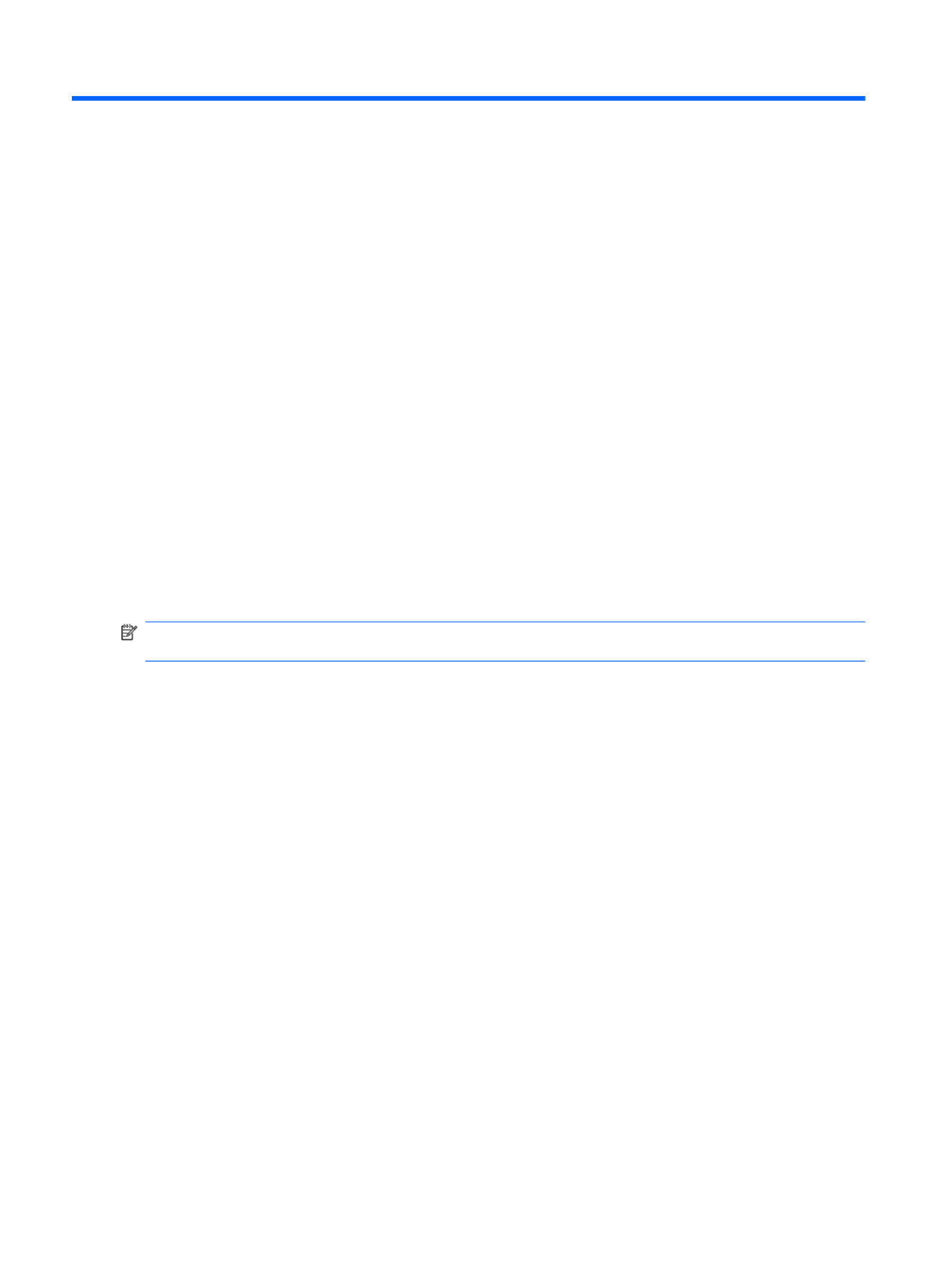
4 Removal and replacement procedures
Preliminary replacement requirements
Tools required
The following tools are needed to complete the removal and replacement procedures:
●Flat-bladed screwdriver
●Magnetic screwdriver
●Phillips P0 and P1 screwdrivers
Service considerations
Before disassembly or assembly procedures, review and adhere to all service considerations.
NOTE: As you remove each subassembly from the computer, place the subassembly (and all
accompanying screws) away from the work area to prevent damage.
Plastic parts
Using excessive force during disassembly and reassembly can damage plastic parts. Use care when
handling the plastic parts. Apply pressure only at the points designated in the maintenance
instructions.
34 Chapter 4 Removal and replacement procedures

Cables and connectors
CAUTION: When servicing the computer, be sure that cables are placed in their proper locations
during the reassembly process. Improper cable placement can damage the computer.
Cables must be handled with extreme care to avoid damage. Apply only the tension required to
unseat or seat the cables during removal and insertion. Handle cables by the connector whenever
possible. In all cases, avoid bending, twisting, or tearing cables. Be sure that cables are routed in
such a way that they cannot be caught or snagged by parts being removed or replaced. Handle flex
cables with extreme care; these cables tear easily.
Drive handling
CAUTION: Drives are fragile components that must be handled with care. To prevent damage to
the computer, damage to a drive, or loss of information, observe these precautions:
Before removing or inserting a hard drive, shut down the computer. If you are unsure whether the
computer is off or in Hibernation, turn the computer on, and then shut it down through the operating
system.
Before handling a drive, be sure that you are discharged of static electricity. While handling a drive,
avoid touching the connector.
Before removing a diskette drive or optical drive, be sure that a diskette or disc is not in the drive and
be sure that the optical drive tray is closed.
Handle drives on surfaces covered with at least one inch of shock-proof foam.
Avoid dropping drives from any height onto any surface.
After removing a hard drive, an optical drive, or a diskette drive, place it in a static-proof bag.
Avoid exposing a hard drive to products that have magnetic fields, such as monitors or speakers.
Avoid exposing a drive to temperature extremes or liquids.
If a drive must be mailed, place the drive in a bubble pack mailer or other suitable form of protective
packaging and label the package “FRAGILE.”
Preliminary replacement requirements 35

Grounding guidelines
Electrostatic discharge damage
Electronic components are sensitive to electrostatic discharge (ESD). Circuitry design and structure
determine the degree of sensitivity. Networks built into many integrated circuits provide some
protection, but in many cases, ESD contains enough power to alter device parameters or melt
silicon junctions.
A discharge of static electricity from a finger or other conductor can destroy static-sensitive devices or
microcircuitry. Even if the spark is neither felt nor heard, damage might have occurred.
An electronic device exposed to ESD might not be affected at all and can work perfectly throughout a
normal cycle. Or the device might function normally for a while, then degrade in the internal layers,
reducing its life expectancy.
CAUTION: To prevent damage to the computer when removing or installing internal components,
observe these precautions:
Keep components in their electrostatic-safe containers until you are ready to install them.
Use nonmagnetic tools.
Before touching an electronic component, discharge static electricity by using the guidelines
described in this section.
Avoid touching pins, leads, and circuitry. Handle electronic components as little as possible.
If you remove a component, place it in an electrostatic-safe container.
The following table shows how humidity affects the electrostatic voltage levels generated by different
activities.
CAUTION: A product can be degraded by as little as 700 V.
Typical electrostatic voltage levels
Relative humidity
Event 10% 40% 55%
Walking across carpet 35,000 V 15,000 V 7,500 V
Walking across vinyl floor 12,000 V 5,000 V 3,000 V
Motions of bench worker 6,000 V 800 V 400 V
Removing DIPS from plastic tube 2,000 V 700 V 400 V
Removing DIPS from vinyl tray 11,500 V 4,000 V 2,000 V
Removing DIPS from Styrofoam 14,500 V 5,000 V 3,500 V
Removing bubble pack from PCB 26,500 V 20,000 V 7,000 V
Packing PCBs in foam-lined box 21,000 V 11,000 V 5,000 V
36 Chapter 4 Removal and replacement procedures

Packaging and transporting guidelines
Follow these grounding guidelines when packaging and transporting equipment:
●To avoid hand contact, transport products in static-safe tubes, bags, or boxes.
●Protect ESD-sensitive parts and assemblies with conductive or approved containers or
packaging.
●Keep ESD-sensitive parts in their containers until the parts arrive at static-free workstations.
●Place items on a grounded surface before removing items from their containers.
●Always be properly grounded when touching a component or assembly.
●Store reusable ESD-sensitive parts from assemblies in protective packaging or nonconductive
foam.
●Use transporters and conveyors made of antistatic belts and roller bushings. Be sure that
mechanized equipment used for moving materials is wired to ground and that proper materials
are selected to avoid static charging. When grounding is not possible, use an ionizer to dissipate
electric charges.
Workstation guidelines
Follow these grounding workstation guidelines:
●Cover the workstation with approved static-shielding material.
●Use a wrist strap connected to a properly grounded work surface and use properly grounded
tools and equipment.
●Use conductive field service tools, such as cutters, screwdrivers, and vacuums.
●When fixtures must directly contact dissipative surfaces, use fixtures made only of static-safe
materials.
●Keep the work area free of nonconductive materials, such as ordinary plastic assembly aids and
Styrofoam.
●Handle ESD-sensitive components, parts, and assemblies by the case or PCM laminate. Handle
these items only at static-free workstations.
●Avoid contact with pins, leads, or circuitry.
●Turn off power and input signals before inserting or removing connectors or test equipment.
Preliminary replacement requirements 37
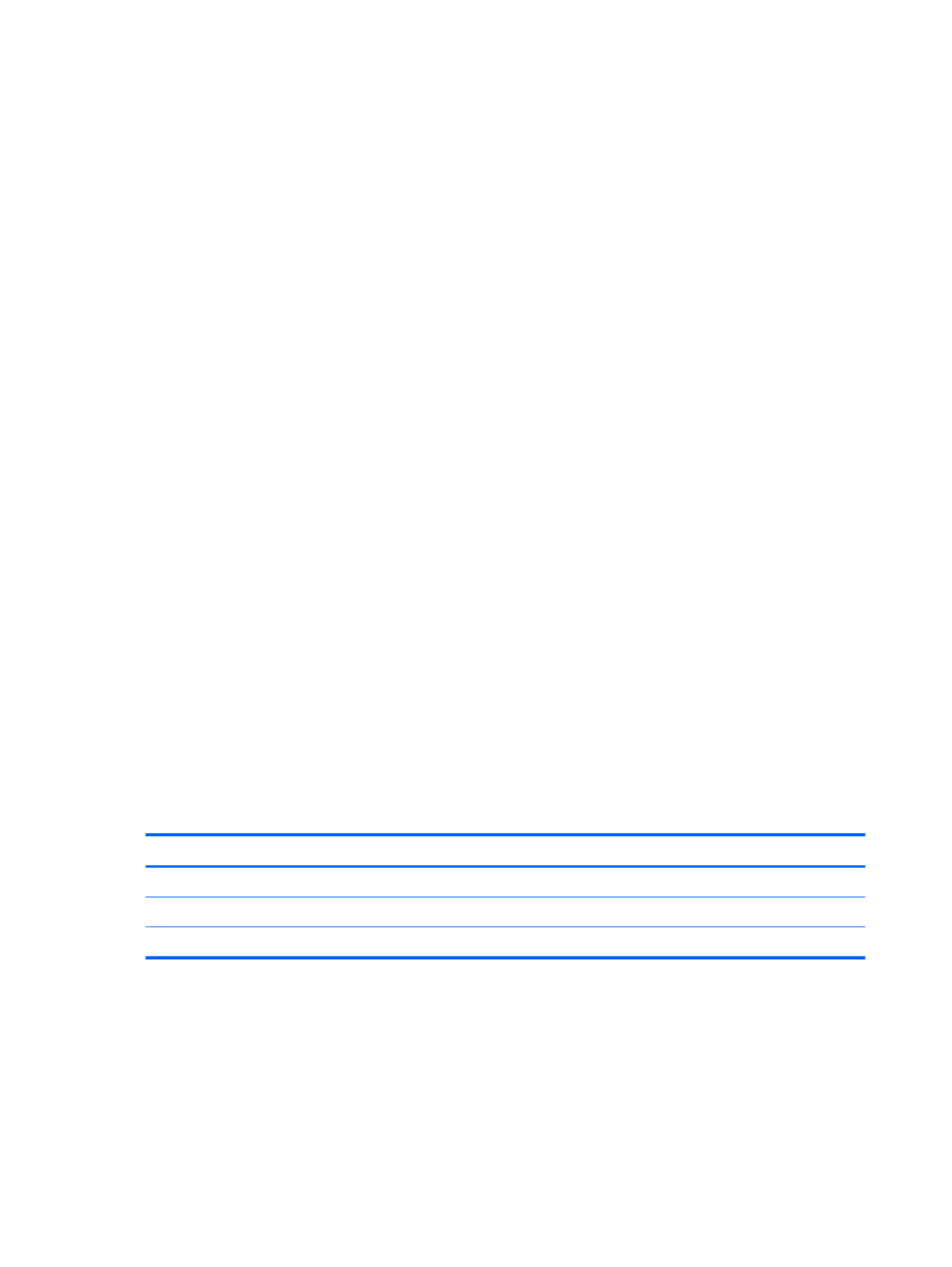
Equipment guidelines
Grounding equipment must include either a wrist strap or a foot strap at a grounded workstation.
●When seated, wear a wrist strap connected to a grounded system. Wrist straps are flexible
straps with a minimum of one megohm ±10% resistance in the ground cords. To provide proper
ground, wear a strap snugly against the skin at all times. On grounded mats with banana-plug
connectors, use alligator clips to connect a wrist strap.
●When standing, use foot straps and a grounded floor mat. Foot straps (heel, toe, or boot straps)
can be used at standing workstations and are compatible with most types of shoes or boots. On
conductive floors or dissipative floor mats, use foot straps on both feet with a minimum of one
megohm resistance between the operator and ground. To be effective, the conductive strips
must be worn in contact with the skin.
The following grounding equipment is recommended to prevent electrostatic damage:
●Antistatic tape
●Antistatic smocks, aprons, and sleeve protectors
●Conductive bins and other assembly or soldering aids
●Nonconductive foam
●Conductive tabletop workstations with ground cords of one megohm resistance
●Static-dissipative tables or floor mats with hard ties to the ground
●Field service kits
●Static awareness labels
●Material-handling packages
●Nonconductive plastic bags, tubes, or boxes
●Metal tote boxes
●Electrostatic voltage levels and protective materials
The following table lists the shielding protection provided by antistatic bags and floor mats.
Material Use Voltage protection level
Antistatic plastic Bags 1,500 V
Carbon-loaded plastic Floor mats 7,500 V
Metallized laminate Floor mats 5,000 V
38 Chapter 4 Removal and replacement procedures

Component replacement procedures
This chapter provides removal and replacement procedures.
There are as many as 75 screws, in 12 different sizes, that must be removed, replaced, or loosened
when servicing the computer. Make special note of each screw size and location during removal and
replacement.
Serial number
The serial number label, located in the battery bay of the computer, provides important information
that you may need when contacting technical support.
(1) Product name (4) Warranty period
(2) Serial number (5) Model description (select models)
(3) Product number
Component replacement procedures 39

Computer feet
Description Spare part number
Rubber Feet Kit 606012-001
The computer feet are adhesive-backed rubber pads. The feet attach to the base enclosure in the
locations illustrated below.
40 Chapter 4 Removal and replacement procedures

3. Lift the left side of the hard drive cover (2) (3), swing it forward, and remove the cover . The hard
drive cover is included in the plastics kit, spare part number 606006-001.
4. Disconnect the hard drive cable from the system board (1).
5. Use the mylar tab on the hard drive bracket to move the hard drive to the right (2) bracket to lift
the hard drive out (3) of the hard drive bay.
6. To replace the hard drive bracket, remove the four Phillips PM3.0×4.0 screws (1) that secure the
hard drive bracket to the hard drive
Component replacement procedures 43

Optical drive
NOTE: The optical drive spare part kit includes an optical drive bezel and optical drive bracket.
Description Spare part
number
DVD±RW and CD-RW SuperMulti Double-Layer Combo Drive with LightScribe for use with:
●Biscotti computer models 610558-001
●Matte black computer models 605920-001
●Silver computer models 610559-001
●White computer models 610560-001
●Red computer models 615435–001
●Blue computer models 615436–001
Blu-ray ROM with LightScribe DVD±R/RW SuperMulti Double-Layer Drive for use with:
●Biscotti computer models 610561-001
●Matte black computer models 605921-001
●Silver computer models 610562-001
●White computer models 610563-001
●Red computer models 615437–001
●Blue computer models 615438–001
Before removing the optical drive:
1. Shut down the computer. If you are unsure whether the computer is off or in Hibernation, turn on
the computer, and then shut it down through the operating system.
2. Disconnect all external devices connected to the computer.
3. Disconnect the power from the computer by first disconnecting the power cord from the AC
outlet and then disconnecting the AC adapter from the computer.
4. Remove the battery (see Battery on page 41).
5. Remove the hard drive (see Hard drive on page 42).
Remove the optical drive:
1. Position the computer upside down with the front toward you.
2. Insert a thin tool, such as a screw driver (1), into the release access slot in the hard drive bay.
Component replacement procedures 45

WLAN module
Description Spare part
number
Atheros AR9285 802.11 a/b/g/n 2x2 WiFi adapter 580101-001
Intel WiFi Link 5100 802.11/b/g/n WLAN module 593530-001
Realtek RTL8191SE 802.11b/g/n 1x1 WiFi Adapter 593533-001
Broadcom 4313 802.11b/g/n 1x1 WiFi Adapter 593836-001
Broadcom 4313 802.11b/g/n 1x1 WiFi and 2070 Bluetooth 2.1+EDR Combo adapter (BT3.0+HS ready)
(for model 1.1 only)
600370-001
Ralink RT3090BC4 802.11b/g/n 1x1 WiFi and Bluetooth 2.1+EDR Combo Adapter (BT3.0+HS ready)
(for model 1.1 only)
602992-001
Before removing the WLAN module:
1. Shut down the computer. If you are unsure whether the computer is off or in Hibernation, turn on
the computer, and then shut it down through the operating system.
2. Disconnect all external devices connected to the computer.
3. Disconnect the power from the computer by first disconnecting the power cord from the AC
outlet and then disconnecting the AC adapter from the computer.
4. Remove the battery (see Battery on page 41).
Remove the WLAN module:
1. Turn the computer upside down with the front toward you.
2. Loosen the two Phillips PM2.5×6.0 captive screws (1) that secure the mini-card compartment
cover.
3. Lift the back side of the memory module cover (2)
.
Component replacement procedures 47

4. Lift the cover off the computer (3). The mini-card compartment cover is included in the plastics
kit, spare part number 606006-001.
5. Disconnect the main antenna cable (1) and the auxiliary antenna cable (2) from the wireless
module.
6. Remove the Phillips PM2.0×3.0 screw (3) that secures the WLAN module to the computer. (The
edge of the module opposite the slot rises away from the computer.)
48 Chapter 4 Removal and replacement procedures

7. Remove the WLAN module (4) by pulling it away from the slot at an angle.
CAUTION: To prevent an unresponsive system, replace the wireless module only with a
wireless module authorized for use in the computer by the governmental agency that regulates
wireless devices in your country or region. If you replace the module and then receive a warning
message, remove the module to restore computer functionality, and then contact technical
support through Help and Support.
NOTE: WLAN modules are designed with a notch (5) to prevent incorrect insertion into the
WLAN module slot.
Reverse this procedure to install a WLAN module.
Component replacement procedures 49

Memory module
Description Spare part number
1 GB, 1066 MHz DDR3 598859-001
2 GB, 1066 MHz DDR3 598856-001
4 GB, 1066 MHz DDR3 (for model 1.1 only) 599092-001
Before removing the memory module:
1. Shut down the computer. If you are unsure whether the computer is off or in Hibernation, turn on
the computer, and then shut it down through the operating system.
2. Disconnect all external devices connected to the computer.
3. Disconnect the power from the computer by first disconnecting the power cord from the AC
outlet and then disconnecting the AC adapter from the computer.
4. Remove the battery (see Battery on page 41).
Remove the memory module:
1. Turn the computer upside down with the front toward you.
2. Loosen the two Phillips PM2.5×6.0 captive screws (1) that secure the mini-card compartment
cover to the computer.
3. Lift the back side of the memory module cover (2)
4. Lift the cover off the computer (3). The mini-card compartment cover is included in the plastics
kit, spare part number 606006-001.
NOTE: Small tabs hold the cover in place. Firmly pull up on the cover to release the tabs.
5. Spread the retaining tabs (1) on each side of the memory module slot to release the memory
module. (The edge of the module opposite the slot rises away from the computer.)
50 Chapter 4 Removal and replacement procedures
Product specificaties
| Merk: | HP |
| Categorie: | Laptop |
| Model: | G62-b12SA |
| Kleur van het product: | Black, Brown, Red |
| Gewicht: | 2200 g |
| Breedte: | 374 mm |
| Diepte: | 246 mm |
| Breedte verpakking: | 520 mm |
| Diepte verpakking: | 110 mm |
| Hoogte verpakking: | 345 mm |
| Gebruikershandleiding: | Ja |
| Bluetooth: | Nee |
| Beeldschermdiagonaal: | 15.6 " |
| Resolutie: | 1366 x 768 Pixels |
| Touchscreen: | Nee |
| Oorspronkelijke beeldverhouding: | 16:9 |
| Frequentie van processor: | 2.2 GHz |
| Processorfamilie: | AMD Athlon II Dual-Core |
| Processormodel: | P340 |
| Aantal processorkernen: | 2 |
| Wi-Fi-standaarden: | 802.11b, 802.11g, Wi-Fi 4 (802.11n) |
| Vormfactor: | Clamshell |
| Inclusief besturingssysteem: | Windows 7 Home Premium |
| Type aansluitplug: | 3,5 mm |
| Ethernet LAN: | Ja |
| Meegeleverde kabels: | AC |
| Geïntegreerde geheugenkaartlezer: | Ja |
| Compatibele geheugenkaarten: | Memory Stick (MS), MMC, MS PRO, SD, xD |
| Typische contrastverhouding: | 300:1 |
| Helderheid: | 200 cd/m² |
| Snelstartgids: | Ja |
| Inclusief AC-adapter: | Ja |
| Land van herkomst: | China |
| LED backlight: | Ja |
| Aantal USB 2.0-poorten: | 3 |
| VGA (D-Sub)poort(en): | 1 |
| Microfoon, line-in ingang: | Ja |
| DVI-poort: | Nee |
| Aantal Ethernet LAN (RJ-45)-poorten: | 1 |
| Bevestigingsmogelijkheid voor kabelslot: | Ja |
| Kabelslot sleuf type: | Kensington |
| Hoofdtelefoonuitgangen: | 1 |
| Beeldscherm, aantal kleuren: | 16.78 miljoen kleuren |
| AC-adapter, vermogen: | 65 W |
| Ingebouwde microfoon: | Ja |
| Intern geheugen: | 3 GB |
| Opslagmedia: | HDD |
| Levensduur accu/batterij: | - uur |
| Intern geheugentype: | DDR3-SDRAM |
| Password bescherming: | Ja |
| Pixel pitch: | 0.259 x 0.259 mm |
| Duurzaamheidscertificaten: | EPEAT Silver, ENERGY STAR |
| Ethernet LAN, data-overdrachtsnelheden: | 10, 100 Mbit/s |
| Bekabelingstechnologie: | 10/100Base-T(X) |
| Temperatuur bij opslag: | -20 - 60 °C |
| Processor socket: | Socket S1 |
| Processor aantal threads: | 2 |
| Processor cache: | 1 MB |
| Processor cache type: | L2 |
| Processorfabrikant: | AMD |
| Architectuur besturingssysteem: | 64-bit |
| Maximum intern geheugen: | 4 GB |
| Totale opslagcapaciteit: | 320 GB |
| Soort optische drive: | DVD Super Multi DL |
| Ingebouwde grafische adapter: | Nee |
| Aparte grafische adapter: | Ja |
| On-board graphics adapter model: | Niet beschikbaar |
| Numeriek toetsenblok: | Nee |
| SmartCard-slot: | Nee |
| Luchtvochtigheid bij opslag: | 5 - 95 procent |
| Discreet grafische adapter model: | AMD Mobility Radeon HD 4250 |
| Aanwijsapparaat: | Touchpad + Scroll zone |
| Windows-toetsen: | Ja |
| Merk luidsprekers: | Altec Lansing |
| Geheugenlayout: | 1 x 1 + 1 x 2 GB |
| Geheugenslots: | 2x SO-DIMM |
| Geheugen form factor: | SO-DIMM |
| Full-size toetsenbord: | Ja |
| Chipset moederbord: | AMD RS880M |
| Hoogte, in bedrijf: | -15 - 3048 m |
| Hoogte bij opslag: | -15 - 12192 m |
| Het aantal geïnstalleerde HDD's: | 1 |
| HDD capaciteit: | 320 GB |
| HDD interface: | SATA |
| HDD rotatiesnelheid: | 7200 RPM |
| Charging port type: | DC-in ingang |
| Meegeleverde drivers: | Ja |
| Type CardBus PCMCIA-slot: | Nee |
| ExpressCard slot: | Nee |
| S/PDIF-uitgang: | Nee |
| Hoogte (voorzijde): | 31.8 mm |
| Hoogte (achterzijde): | 36.8 mm |
| LightScribe: | Ja |
| Maximaal intern geheugen (64-bit): | 4 GB |
| Microfoonaansluiting: | 3,5 mm |
| Wifi: | Ja |
| Bedrijfstemperatuur (T-T): | 5 - 35 °C |
| Relatieve vochtigheid in bedrijf (V-V): | 10 - 90 procent |
| Type product: | Notebook |
| Batterijtechnologie: | Lithium-Ion (Li-Ion) |
| Aantal batterijcellen: | 6 |
Heb je hulp nodig?
Als je hulp nodig hebt met HP G62-b12SA stel dan hieronder een vraag en andere gebruikers zullen je antwoorden
Handleiding Laptop HP

4 Maart 2025

5 Februari 2025

27 December 2024

27 December 2024

27 December 2024

6 December 2024

24 November 2024

24 November 2024

24 November 2024

24 November 2024
Handleiding Laptop
- Laptop Sony
- Laptop Samsung
- Laptop Xiaomi
- Laptop Panasonic
- Laptop LG
- Laptop Huawei
- Laptop Asus
- Laptop Medion
- Laptop Toshiba
- Laptop Acer
- Laptop Airis
- Laptop Alienware
- Laptop Apple
- Laptop Dell
- Laptop Denver
- Laptop Emachines
- Laptop Ematic
- Laptop Evga
- Laptop Fellowes
- Laptop Fujitsu
- Laptop Gigabyte
- Laptop Goclever
- Laptop Haier
- Laptop Hannspree
- Laptop Hercules
- Laptop Honor
- Laptop Hyundai
- Laptop Ibm
- Laptop Kogan
- Laptop Lenovo
- Laptop Lexibook
- Laptop Micromax
- Laptop Microsoft
- Laptop Mpman
- Laptop MSI
- Laptop Nec
- Laptop Packard Bell
- Laptop Peaq
- Laptop Pyle
- Laptop Razer
- Laptop Ricatech
- Laptop Schneider
- Laptop Sylvania
- Laptop Targa
- Laptop Thomson
- Laptop Trekstor
- Laptop Viewsonic
- Laptop Vizio
- Laptop Zebra
- Laptop Jay-tech
- Laptop Odys
- Laptop Olidata
- Laptop Oregon Scientific
- Laptop Naxa
- Laptop Aplic
- Laptop ADATA
- Laptop Humanscale
- Laptop Hamilton Buhl
- Laptop Compaq
- Laptop SIIG
- Laptop Tripp Lite
- Laptop SPC
- Laptop Prixton
- Laptop Coby
- Laptop AORUS
- Laptop Hähnel
- Laptop XPG
- Laptop ECS
- Laptop Inovia
- Laptop Ergotron
- Laptop Atdec
- Laptop Getac
- Laptop Vulcan
- Laptop System76
- Laptop General Dynamics Itronix
- Laptop CTL
- Laptop Everex
- Laptop Dynabook
- Laptop TechBite
- Laptop Schenker
Nieuwste handleidingen voor Laptop

2 April 2025

28 Maart 2025

27 Maart 2025

26 Maart 2025

10 Februari 2025

10 Februari 2025

10 Februari 2025

5 Februari 2025

30 Januari 2025

27 Januari 2025