HP Compaq Presario R4100 Handleiding
Lees hieronder de 📖 handleiding in het Nederlandse voor HP Compaq Presario R4100 (8 pagina's) in de categorie Laptop. Deze handleiding was nuttig voor 17 personen en werd door 2 gebruikers gemiddeld met 4.5 sterren beoordeeld
Pagina 1/8
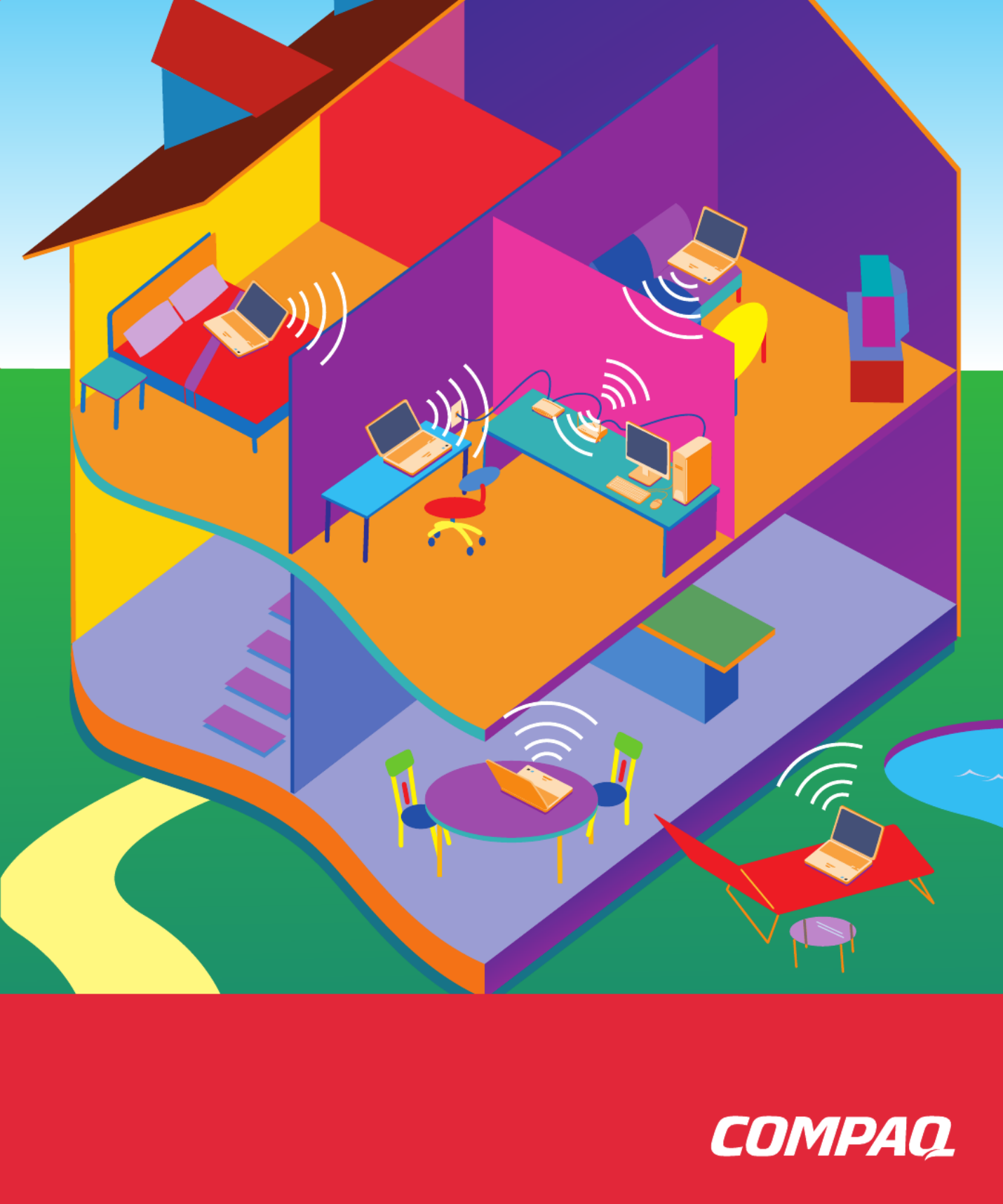
Go Wireless
Open up new possibilities for work and play

Start with 3 pieces
A typical home or small-office wireless LAN requires only 3 pieces of
hardware. With these 3 pieces, you’re ready to get started!
My Network Settings
Point-to-Point over Ethernet
User Name (ID)
Host Name
Password
Service Name
Compatible wireless router (purchased separately). See the “Comparison of Wireless LAN
(WLAN) Technology Standards” table on page 7. During router configuration, use the table
below to record router security level.
My Router Security Level
Wireless Router Security Level Result Action
Disable No security enabled. No action required.
WEP (Wired Equivalent Privacy) Encryption key provided. Record encryption key.
WPA-PSK Pass phrase required. 1Create pass phrase.
(Wi-Fi Protected Access–Preshared Key) 2Record pass phrase
3Download the latest WPA update for
Microsoft Windows XP by visiting
Microsoft Windows Update at
http://windowsupdate.microsoft.com.
Search for “WPA.”
TIP: If you did not buy a
wireless-enabled notebook,
you can buy a wireless
PC Card to add wireless
capability.
TIP: You can buy one
device that acts as both a
wireless router and a
cable/DSL modem.
2
The instructions in this booklet are for wireless computers using Microsoft®Windows®XP
Professional.
Your computer(s) with integrated 802.11 WLAN (wireless local area network) capability.
ISP cable, DSL modem, or other broadband technology (purchased separately). Your Internet
connection should be operational before you begin the procedures in this booklet. Your
Internet service provider (ISP) will provide you with the modem, Internet service, and the
broadband Internet configuration settings needed to set up your wireless router. Use the table
below to record this information.

1Set up and turn on the computer according to the instructions included with the computer. Ensure
that the computer is connected to AC power during this setup.
Make sure that the blue wireless light next to the wireless
icon is off. If the light is on, turn it off by pressing the
wireless on/off button.
Connect the wireless router according to the manufacturer’s instructions. (During this process your
computer is temporarily connected to the router using the Ethernet cable included with the router.
The router instructions will tell you when to connect and disconnect the cable.)
Set up the hardware and software
Now that you have the necessary components to get started, you’re ready to
connect the pieces of the network and to configure the wireless router.
Configure the wireless router according to the manufacturer’s instructions. Refer to the information
you recorded in the “My Network Settings” table on page 2.
During router configuration, check whether the wireless router security level is set to Disable, WEP,
or WPA-PSK. Record this information in the “My Router Security Level” table on page 2.
Test the Internet connection by opening your Web browser and accessing a Web site. After you
have tested your setup with the wireless router Ethernet cable connected, remove the cable from the
computer and the wireless router.
Network connections with router Ethernet cable temporarily connected (jack locations vary)
Important: If you encounter problems at any time during the router
setup, contact your router manufacturer for technical assistance.
Location of the
wireless button
and light varies
by model.
3
DSL Modem
or
Router Ethernet Cable
(shown in green)
Cable Modem
PROGRESS CHECK
If you successfully complete
step 6, your router is set up
correctly. If you cannot access
a Web site, repeat steps 1
through 5, or contact your
router manufacturer or your
ISP for technical assistance.
Do not continue with these
instructions until you can
successfully access a
Web site.
Internet
Wireless Router
2
3
4
5
6
Product specificaties
| Merk: | HP |
| Categorie: | Laptop |
| Model: | Compaq Presario R4100 |
Heb je hulp nodig?
Als je hulp nodig hebt met HP Compaq Presario R4100 stel dan hieronder een vraag en andere gebruikers zullen je antwoorden
Handleiding Laptop HP

4 Maart 2025

5 Februari 2025

27 December 2024

27 December 2024

27 December 2024

6 December 2024

24 November 2024

24 November 2024

24 November 2024

24 November 2024
Handleiding Laptop
- Laptop Sony
- Laptop Samsung
- Laptop Xiaomi
- Laptop Panasonic
- Laptop LG
- Laptop Huawei
- Laptop Asus
- Laptop Medion
- Laptop Toshiba
- Laptop Acer
- Laptop Airis
- Laptop Alienware
- Laptop Apple
- Laptop Dell
- Laptop Denver
- Laptop Emachines
- Laptop Ematic
- Laptop Evga
- Laptop Fellowes
- Laptop Fujitsu
- Laptop Gigabyte
- Laptop Goclever
- Laptop Haier
- Laptop Hannspree
- Laptop Hercules
- Laptop Honor
- Laptop Hyundai
- Laptop Ibm
- Laptop Kogan
- Laptop Lenovo
- Laptop Lexibook
- Laptop Micromax
- Laptop Microsoft
- Laptop Mpman
- Laptop MSI
- Laptop Nec
- Laptop Packard Bell
- Laptop Peaq
- Laptop Pyle
- Laptop Razer
- Laptop Ricatech
- Laptop Schneider
- Laptop Sylvania
- Laptop Targa
- Laptop Thomson
- Laptop Trekstor
- Laptop Viewsonic
- Laptop Vizio
- Laptop Zebra
- Laptop Jay-tech
- Laptop Odys
- Laptop Olidata
- Laptop Oregon Scientific
- Laptop Naxa
- Laptop Aplic
- Laptop ADATA
- Laptop Humanscale
- Laptop Hamilton Buhl
- Laptop Compaq
- Laptop SIIG
- Laptop Tripp Lite
- Laptop SPC
- Laptop Prixton
- Laptop Coby
- Laptop AORUS
- Laptop Hähnel
- Laptop XPG
- Laptop ECS
- Laptop Inovia
- Laptop Ergotron
- Laptop Atdec
- Laptop Getac
- Laptop Vulcan
- Laptop System76
- Laptop General Dynamics Itronix
- Laptop CTL
- Laptop Everex
- Laptop Dynabook
- Laptop TechBite
- Laptop Schenker
Nieuwste handleidingen voor Laptop

2 April 2025

28 Maart 2025

27 Maart 2025

26 Maart 2025

10 Februari 2025

10 Februari 2025

10 Februari 2025

5 Februari 2025

30 Januari 2025

27 Januari 2025