Honeywell Equip HCD1F Handleiding
Honeywell
Bewakingscamera
Equip HCD1F
Lees hieronder de 📖 handleiding in het Nederlandse voor Honeywell Equip HCD1F (2 pagina's) in de categorie Bewakingscamera. Deze handleiding was nuttig voor 50 personen en werd door 2 gebruikers gemiddeld met 4.5 sterren beoordeeld
Pagina 1/2

Document 800-13165 – Rev A – 11/2012
HC Series ONVIF True Day/Night
Network Box Camera
Quick Install Guide
Document 800-13165 – Rev A – 11/2012
Thank you for purchasing a Honeywell equIP Series HC True Day/Night
Network Box Camera. Before installing the camera, please read this guide
carefully and verify your model:
HCD2F 1080p resolution
HCD1F 720p resolution
HCW1F Wide Dynamic 720p resolution
For detailed information for your specific camera, please refer to the
appropriate user guide located on the IP Utility DVD.
Before installing the camera, Honeywell recommends that you download
the latest software updates. Go to http://www.honeywellsystems.com/
support/download-center/index.html and follow the instructions on the
page to logon, find your camera, and then download software updates.
Warnings
Installation and servicing should be performed only by qualified and
experienced technicians to conform to all local codes and to maintain your
warranty.
WARNING! 24 V AC models require the use of CSA Certified/UL
Listed Class 2 power adapters to ensure compliance
with electrical safety standards. Power over Ethernet
(PoE) should meet the IEEE 802.3 af PoE standard.
FCC Compliance
Information to the User: This equipment has been tested and found to
comply with the limits for a Class B digital device. Pursuant to Part 15 of the
FCC Rules, these limits are designed to provide reasonable protection
against harmful interference in a residential installation. This equipment
generates, uses, and can radiate radio frequency energy and, if not
installed and used in accordance with the instruction manual, may cause
harmful interference to radio communications. However, there is no
guarantee that interference will not occur in a particular installation.
If this equipment does cause harmful interference to radio or television
reception, which can be determined by turning the equipment off and on,
the user is encouraged to try to correct the interference. For example, try
reorienting or relocating the receiving antenna, increasing the separation
between the equipment and receiver, or connecting the equipment to an
outlet on a different circuit.
Caution Changes or modifications not expressly approved
by the party responsible for compliance could void
the user’s authority to operate the equipment.
This Class B digital apparatus complies with Canadian ICES-003.
North America
The equipment supplied with this guide conforms to UL 60950-1 and CSA
C22.2 No. 60950-1.
Europe
The manufacturer declares that the equipment supplied with this guide is
compliant with the essential protection requirements of the EMC directive
2004/108/EC and the General Product Safety Directive 2001/95/EC,
conforming to the requirements of standards EN 55022 for emissions, EN
50130-4 for immunity, and EN 60950 for Electrical Equipment safety.
Unpack Everything
Prepare for Installation
Select the lens to use with your camera. This equIP series IP Network
Camera supports the use of a manual iris or DC (Direct Drive) iris lens.
When using a DC iris lens, it should be connected to the camera via the 4-
pin square socket located at the side of the camera.
Mount the Camera
This camera is intended for indoor use. Mount the camera using a camera
bracket for indoor applications. If you choose to mount the camera
outdoors, you must employ a suitable weatherproof enclosure. See
www.honeywellvideo.com for information on Honeywell weatherproof
enclosures and brackets.
Connect the Wiring
Note For secure installations, protect surface mounted cables with
plastic or metal cable covers.
If your installation involves a 24 V AC power source, then
please wait approximately 60 seconds after connecting to a
power source for video to appear on the local video out.
WEEE (Waste Electrical and Electronic Equipment). Correct
disposal of this product (applicable in the European Union and
other European countries with separate collection systems).
This product should be disposed of, at the end of its useful life,
as per applicable local laws, regulations, and procedures.
• One HC Camera
• 3-pin terminal block for power
input, and 4-pin terminal block for
alarm input/output
• This guide
• One DVD containing the
software and the User
Guide
24 V AC power RJ45 Ethernet
network connection
(using 10Base T or
100Base TX cable).
Also for Power over
Ethernet (PoE
802.3 af).
Video monitor
Audio input/output
Alarm input/output
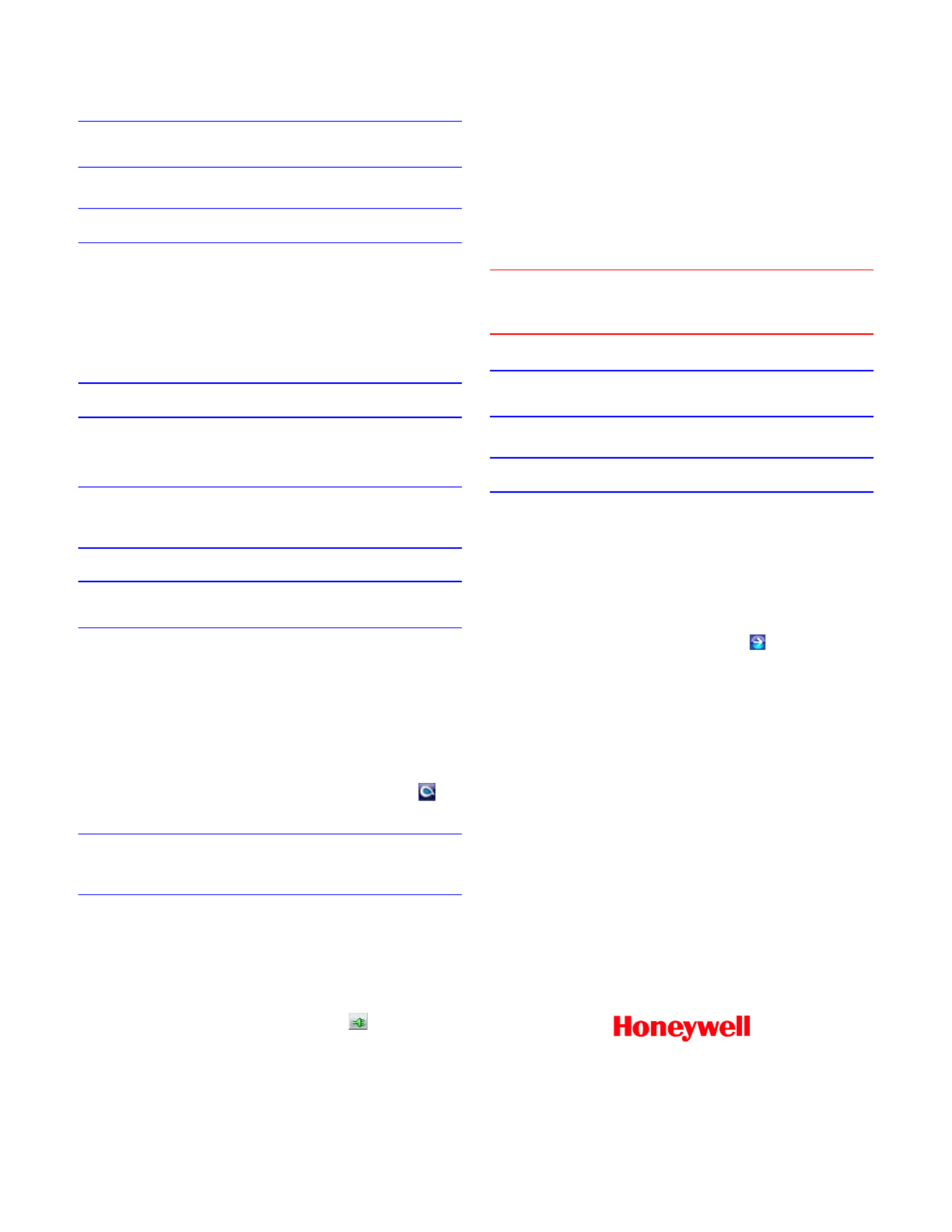
www.honeywellvideo.com
+1.800.323.4576 (North America only)
HVSsupport@honeywell.com
© 2012 Honeywell International Inc. All rights reserved. No part of this publication may be reproduced by any means without written permission from Honeywell Video
Systems. The information in this publication is believed to be accurate in all respects. However, Honeywell Video Systems cannot assume responsibility for any
consequences resulting from the use thereof. The information contained herein is subject to change without notice. Revisions or
new editions to this publication may
be issued to incorporate such changes.
Document 800-13165 – Rev A – 11/2012
Note It is not recommended that you supply both 24 V AC and PoE
at the same time.
Adjust the Field of View
1. Connect an analog monitor to the video output connection on the
back of the camera.
2. Loosen the Zoom and Focus levers on the lens. Adjust the field of
view and focus of the lens to achieve the desired image on the
monitor.
3. Re-tighten the Zoom and Focus levers after the adjustment is
complete.
Network Setup
Installing the Honeywell IP Utility
Note Before installing and using the Honeywell IP Utility, make sure
that your camera is connected to your network
through a CAT5
Ethernet cable.
Note We recommend that you disable any Norton AntiVirus software
that might be running on the workstation.
To discover the IP camera devices and configure their network settings,
you must first install the IP Utility. Go to http://www.honeywellsystems.com/
support/download-center/index.html and look under Box Cameras to find
your camera, then download the latest software updates. You must have
Windows administrator privileges for the workstation on which the
Honeywell IP Utility is being installed.
1. Insert the DVD. Autorun will start the installation. If autorun does not
start, browse to the DVD drive and run Honeywell IP Utility
Setup.exe.
2. Follow the steps in the InstallShield Wizard.
3. Log on to the IP Utility by double-clicking the IP Utility icon ( ) on
the desktop. The main IP utility screen appears.
Note This HC camera supports the ONVIF® specification for
interoperability between network video products. There is no
support for legacy equIP and equIP2 products.
Configuring the Network
1. After you log on to the IP utility, the devices on the network are
automatically discovered and listed in the Discovery pane. After the
initial discovery, auto-refresh continues to discover newly added
network devices.
2. Connect to your IP camera device by double-clicking it in the
Discovery pane or by selecting it and clicking .
3. Configure the IP network settings:
• Automatically. Connect to the device, click the System tab,
select to Obtain an IP Address automatically, enter the
Device Name, and click Apply. The network settings are
automatically assigned from the network server.
• Manually. Connect to the device, click the System tab. Ensure
Obtain an IP Address automatically is not selected, then
enter the Device Name, IP Address, Subnet Mask, and
Gateway. Click Apply.
Caution Check the IP network settings before clicking
Apply. Incorrect values might cause a failure
when connecting to the device.
Note Contact your network administrator if you have any network
related issues or questions about your network.
Camera Operation
The camera has a web client that enables you to view video and configure
device settings for the camera using a standard web browser. See the
Reference Guide to set up your web browser to view video. To log on to the
web client application:
1. Launch Internet Explorer and enter the URL (IP address) for the
network camera.
OR, launch the web client application from the IP Utility by clicking
Launch Browser.
2. Select the User Name as admin or
Guest.
3. Enter the case-sensitive password and click . The default
passwords are 1234 (Administrator) or guest
(Guest user).
Product specificaties
| Merk: | Honeywell |
| Categorie: | Bewakingscamera |
| Model: | Equip HCD1F |
Heb je hulp nodig?
Als je hulp nodig hebt met Honeywell Equip HCD1F stel dan hieronder een vraag en andere gebruikers zullen je antwoorden
Handleiding Bewakingscamera Honeywell

25 Februari 2025

20 December 2024

20 December 2024

11 Juni 2023

7 Juni 2023

2 Juni 2023

28 Mei 2023

28 Mei 2023

28 Mei 2023

25 Mei 2023
Handleiding Bewakingscamera
- Bewakingscamera Braun
- Bewakingscamera Bosch
- Bewakingscamera Philips
- Bewakingscamera Sony
- Bewakingscamera Samsung
- Bewakingscamera Xiaomi
- Bewakingscamera Panasonic
- Bewakingscamera Asus
- Bewakingscamera Canon
- Bewakingscamera Garmin
- Bewakingscamera Grundig
- Bewakingscamera Gigaset
- Bewakingscamera JVC
- Bewakingscamera Motorola
- Bewakingscamera Pioneer
- Bewakingscamera Toshiba
- Bewakingscamera VTech
- Bewakingscamera Abus
- Bewakingscamera ACME
- Bewakingscamera Acti
- Bewakingscamera Ag Neovo
- Bewakingscamera Airlive
- Bewakingscamera Aldi
- Bewakingscamera Alecto
- Bewakingscamera Allnet
- Bewakingscamera Aluratek
- Bewakingscamera Anker
- Bewakingscamera Apc
- Bewakingscamera Aqara
- Bewakingscamera Aritech
- Bewakingscamera Avanti
- Bewakingscamera AVTech
- Bewakingscamera Axis
- Bewakingscamera Beafon
- Bewakingscamera Belkin
- Bewakingscamera Blaupunkt
- Bewakingscamera Boss
- Bewakingscamera Brinno
- Bewakingscamera BRK
- Bewakingscamera Buffalo
- Bewakingscamera Burg-Wachter
- Bewakingscamera D-Link
- Bewakingscamera Dedicated Micros
- Bewakingscamera Denver
- Bewakingscamera Digitus
- Bewakingscamera DIO
- Bewakingscamera Dorr
- Bewakingscamera E-bench
- Bewakingscamera Ebode
- Bewakingscamera Edimax
- Bewakingscamera Ednet
- Bewakingscamera Elmo
- Bewakingscamera Elro
- Bewakingscamera Eminent
- Bewakingscamera Engenius
- Bewakingscamera Eufy
- Bewakingscamera EverFocus
- Bewakingscamera Extech
- Bewakingscamera Ezviz
- Bewakingscamera Ferguson
- Bewakingscamera First Alert
- Bewakingscamera Flamingo
- Bewakingscamera Flir
- Bewakingscamera Foscam
- Bewakingscamera Friedland
- Bewakingscamera Ganz
- Bewakingscamera Gembird
- Bewakingscamera Genius
- Bewakingscamera GeoVision
- Bewakingscamera Gira
- Bewakingscamera Google
- Bewakingscamera Grandstream
- Bewakingscamera Hama
- Bewakingscamera Hikvision
- Bewakingscamera Iget
- Bewakingscamera Iiquu
- Bewakingscamera Iluv
- Bewakingscamera Indexa
- Bewakingscamera InFocus
- Bewakingscamera Interlogix
- Bewakingscamera Ion
- Bewakingscamera Kerbl
- Bewakingscamera KlikaanKlikuit
- Bewakingscamera Kodak
- Bewakingscamera Kogan
- Bewakingscamera Konig
- Bewakingscamera Laserliner
- Bewakingscamera LevelOne
- Bewakingscamera Linksys
- Bewakingscamera Logilink
- Bewakingscamera Logitech
- Bewakingscamera Lorex
- Bewakingscamera Maginon
- Bewakingscamera Manhattan
- Bewakingscamera Marmitek
- Bewakingscamera Marquant
- Bewakingscamera Marshall
- Bewakingscamera Megasat
- Bewakingscamera Minox
- Bewakingscamera Mitsubishi
- Bewakingscamera Monacor
- Bewakingscamera Nedis
- Bewakingscamera Nest
- Bewakingscamera Netatmo
- Bewakingscamera Netgear
- Bewakingscamera Netis
- Bewakingscamera Notifier
- Bewakingscamera Perel
- Bewakingscamera Powerfix
- Bewakingscamera Profile
- Bewakingscamera Provision ISR
- Bewakingscamera Pyle
- Bewakingscamera Quantum
- Bewakingscamera Raymarine
- Bewakingscamera Renkforce
- Bewakingscamera Revo
- Bewakingscamera Ricoh
- Bewakingscamera Ring
- Bewakingscamera Rollei
- Bewakingscamera Sanyo
- Bewakingscamera Satel
- Bewakingscamera Schneider
- Bewakingscamera SecurityMan
- Bewakingscamera Siedle
- Bewakingscamera Sitecom
- Bewakingscamera Smartwares
- Bewakingscamera SMC
- Bewakingscamera Somfy
- Bewakingscamera Sonic Alert
- Bewakingscamera Stabo
- Bewakingscamera Strong
- Bewakingscamera Switel
- Bewakingscamera Synology
- Bewakingscamera Technaxx
- Bewakingscamera Tenda
- Bewakingscamera Thomson
- Bewakingscamera TP Link
- Bewakingscamera Trebs
- Bewakingscamera Trendnet
- Bewakingscamera Trust
- Bewakingscamera Uniden
- Bewakingscamera V-Tac
- Bewakingscamera Velleman
- Bewakingscamera Vitek
- Bewakingscamera Vivotek
- Bewakingscamera Waeco
- Bewakingscamera Western Digital
- Bewakingscamera Withings
- Bewakingscamera Woonveilig
- Bewakingscamera Xavax
- Bewakingscamera Y-cam
- Bewakingscamera Yale
- Bewakingscamera Zebra
- Bewakingscamera ZTE
- Bewakingscamera ZyXEL
- Bewakingscamera Jung
- Bewakingscamera Olympia
- Bewakingscamera Oplink
- Bewakingscamera Orion
- Bewakingscamera Overmax
- Bewakingscamera Clas Ohlson
- Bewakingscamera Caliber
- Bewakingscamera Exibel
- Bewakingscamera Monoprice
- Bewakingscamera Naxa
- Bewakingscamera Niceboy
- Bewakingscamera Schwaiger
- Bewakingscamera Steren
- Bewakingscamera Ubiquiti Networks
- Bewakingscamera EMOS
- Bewakingscamera Conceptronic
- Bewakingscamera Miniland
- Bewakingscamera Arlo
- Bewakingscamera Atlona
- Bewakingscamera Avidsen
- Bewakingscamera Hamlet
- Bewakingscamera Hive
- Bewakingscamera Imou
- Bewakingscamera INSTAR
- Bewakingscamera SereneLife
- Bewakingscamera Defender
- Bewakingscamera Trevi
- Bewakingscamera Adesso
- Bewakingscamera Broan
- Bewakingscamera DSC
- Bewakingscamera M-e
- Bewakingscamera Blow
- Bewakingscamera Genie
- Bewakingscamera ClearOne
- Bewakingscamera Chacon
- Bewakingscamera Swann
- Bewakingscamera Approx
- Bewakingscamera SPC
- Bewakingscamera Canyon
- Bewakingscamera Cisco
- Bewakingscamera EVOLVEO
- Bewakingscamera Whistler
- Bewakingscamera Delta Dore
- Bewakingscamera Furrion
- Bewakingscamera Comtrend
- Bewakingscamera Planet
- Bewakingscamera Blink
- Bewakingscamera Intellinet
- Bewakingscamera Aida
- Bewakingscamera Lindy
- Bewakingscamera AVerMedia
- Bewakingscamera Lumens
- Bewakingscamera Mobi
- Bewakingscamera Fortinet
- Bewakingscamera DataVideo
- Bewakingscamera Hombli
- Bewakingscamera Vaddio
- Bewakingscamera Adj
- Bewakingscamera Ikan
- Bewakingscamera Dahua Technology
- Bewakingscamera UniView
- Bewakingscamera Reolink
- Bewakingscamera Valueline
- Bewakingscamera EVE
- Bewakingscamera QSC
- Bewakingscamera Marshall Electronics
- Bewakingscamera Boyo
- Bewakingscamera IC Intracom
- Bewakingscamera CRUX
- Bewakingscamera POSline
- Bewakingscamera August
- Bewakingscamera Hawking Technologies
- Bewakingscamera Lanberg
- Bewakingscamera Nexxt
- Bewakingscamera Watec
- Bewakingscamera Moog
- Bewakingscamera Equip
- Bewakingscamera Crestron
- Bewakingscamera Chuango
- Bewakingscamera ORNO
- Bewakingscamera ETiger
- Bewakingscamera Videcon
- Bewakingscamera Advantech
- Bewakingscamera Moxa
- Bewakingscamera Digital Watchdog
- Bewakingscamera Brilliant
- Bewakingscamera Moen
- Bewakingscamera Kramer
- Bewakingscamera MEE Audio
- Bewakingscamera Brickcom
- Bewakingscamera Kwikset
- Bewakingscamera Linear PRO Access
- Bewakingscamera BirdDog
- Bewakingscamera AVer
- Bewakingscamera Summer Infant
- Bewakingscamera Topica
- Bewakingscamera Vimar
- Bewakingscamera Speco Technologies
- Bewakingscamera Verint
- Bewakingscamera ZKTeco
- Bewakingscamera Rostra
- Bewakingscamera Kguard
- Bewakingscamera Caddx
- Bewakingscamera Spyclops
- Bewakingscamera EKO
- Bewakingscamera Inovonics
- Bewakingscamera Surveon
- Bewakingscamera Hollyland
- Bewakingscamera Epcom
- Bewakingscamera AViPAS
- Bewakingscamera Lutec
- Bewakingscamera Hanwha
- Bewakingscamera ClearView
- Bewakingscamera VideoComm
- Bewakingscamera IMILAB
- Bewakingscamera InfiRay
- Bewakingscamera 3xLOGIC
- Bewakingscamera Pelco
- Bewakingscamera Leviton
- Bewakingscamera EtiamPro
- Bewakingscamera Inkovideo
- Bewakingscamera Pentatech
- Bewakingscamera Weldex
- Bewakingscamera CNB Technology
- Bewakingscamera Tapo
- Bewakingscamera Aigis
- Bewakingscamera Exacq
- Bewakingscamera Laxihub
- Bewakingscamera Securetech
- Bewakingscamera EFB Elektronik
- Bewakingscamera Ernitec
- Bewakingscamera NetMedia
- Bewakingscamera Videotec
- Bewakingscamera Illustra
- Bewakingscamera AVMATRIX
- Bewakingscamera Nivian
- Bewakingscamera Arenti
- Bewakingscamera Syscom
- Bewakingscamera Tecno
- Bewakingscamera Night Owl
- Bewakingscamera Guardzilla
- Bewakingscamera Astak
- Bewakingscamera Milestone Systems
- Bewakingscamera Zavio
- Bewakingscamera Campark
- Bewakingscamera IPX
- Bewakingscamera Promise Technology
- Bewakingscamera Annke
- Bewakingscamera Qoltec
- Bewakingscamera Digimerge
- Bewakingscamera Alfatron
- Bewakingscamera Feelworld
- Bewakingscamera KJB Security Products
- Bewakingscamera British Telecom
- Bewakingscamera Wisenet
- Bewakingscamera Ecobee
- Bewakingscamera BZBGear
- Bewakingscamera WyreStorm
- Bewakingscamera Infortrend
- Bewakingscamera Epiphan
- Bewakingscamera HiLook
- Bewakingscamera Mach Power
- Bewakingscamera Compro
- Bewakingscamera Ikegami
- Bewakingscamera Accsoon
- Bewakingscamera Vimtag
- Bewakingscamera Sonoff
- Bewakingscamera Gewiss
- Bewakingscamera Alula
- Bewakingscamera Insteon
- Bewakingscamera Costar
- Bewakingscamera ALC
- Bewakingscamera Security Labs
- Bewakingscamera American Dynamics
- Bewakingscamera Seneca
- Bewakingscamera Avigilon
- Bewakingscamera Vosker
- Bewakingscamera Sentry360
- Bewakingscamera Bea-fon
- Bewakingscamera Owltron
- Bewakingscamera Petcube
- Bewakingscamera Enabot
- Bewakingscamera Luis Energy
- Bewakingscamera Sir Gawain
- Bewakingscamera VisorTech
- Bewakingscamera Atlantis Land
- Bewakingscamera B & S Technology
- Bewakingscamera I3International
- Bewakingscamera IDIS
- Bewakingscamera Turing
- Bewakingscamera Qian
- Bewakingscamera Wasserstein
- Bewakingscamera Qolsys
- Bewakingscamera Control4
- Bewakingscamera Milesight
- Bewakingscamera GVI Security
- Bewakingscamera Conbrov
- Bewakingscamera HuddleCamHD
- Bewakingscamera Setti+
- Bewakingscamera Mobotix
- Bewakingscamera IOIO
- Bewakingscamera BIRDFY
- Bewakingscamera I-PRO
- Bewakingscamera DVDO
- Bewakingscamera TCP
- Bewakingscamera Bolin Technology
- Bewakingscamera Konyks
- Bewakingscamera Nextech
- Bewakingscamera Arecont Vision
- Bewakingscamera YoloLiv
Nieuwste handleidingen voor Bewakingscamera

2 April 2025

30 Maart 2025

29 Maart 2025

29 Maart 2025

29 Maart 2025

29 Maart 2025

29 Maart 2025

27 Maart 2025

27 Maart 2025

27 Maart 2025