Honeywell Dolphin 75e Handleiding
Honeywell
Barcode lezer
Dolphin 75e
Lees hieronder de 📖 handleiding in het Nederlandse voor Honeywell Dolphin 75e (124 pagina's) in de categorie Barcode lezer . Deze handleiding was nuttig voor 34 personen en werd door 2 gebruikers gemiddeld met 4.5 sterren beoordeeld
Pagina 1/124

Dolphin™ 75e
with Windows Embedded 8.1 Handheld
User’s Guide

Disclaimer
Honeywell International Inc. (“HII”) reserves the right to make changes in specifications and other information contained in this
document without prior notice, and the reader should in all cases consult HII to determine whether any such changes have been
made. The information in this publication does not represent a commitment on the part of HII.
HII shall not be liable for technical or editorial errors or omissions contained herein; nor for incidental or consequential damages
resulting from the furnishing, performance, or use of this material. HII disclaims any and all responsibility and liability for the
selection and use of software and/or hardware to achieve intended results.
This document contains proprietary information that is protected by copyright. All rights are reserved. No part of this document
may be photocopied, reproduced, or translated into another language without the prior written consent of HII.
Web Address: www.honeywellaidc.com
Trademarks
Microsoft, Windows, Windows Embedded Handheld, Windows Phone, Outlook, Cortana, OneDrive and the Windows logo are
either registered trademarks or registered trademarks of Microsoft Corporation in the United States and/or other countries.
Mac is a trademark of Apple Inc.
The Bluetooth trademarks are owned by Bluetooth SIG, Inc., U.S.A. and licensed to Honeywell.
Other product names mentioned in this manual may be trademarks or registered trademarks of their respective companies and
are the property of their respective owners.
Patents
For patent information, see www.hsmpats.com.
Copyright 2015 Honeywell International Inc. All rights reserved.
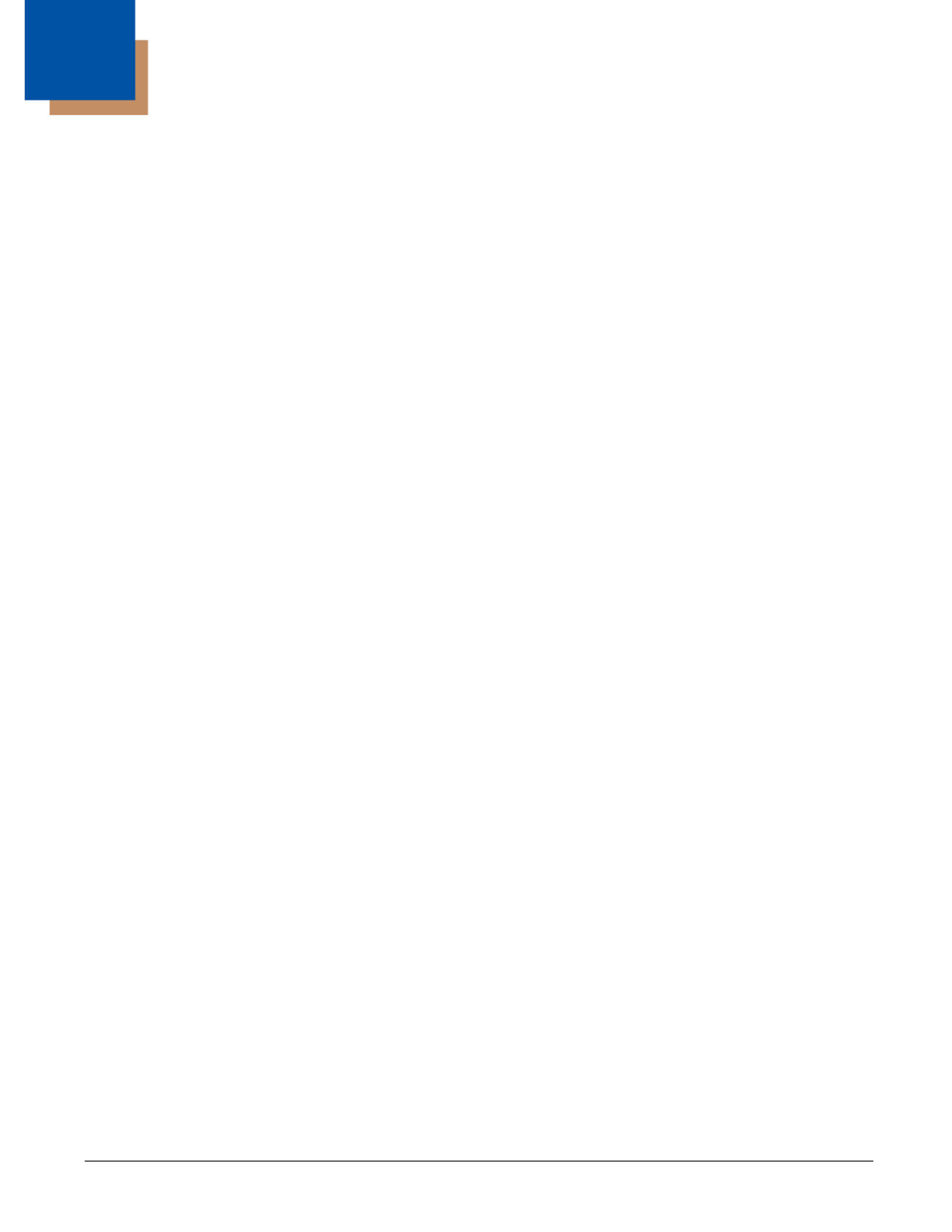
iii
Customer Support
Product Service and Repair .................................................................................................. xi
Contacting Customer Support............................................................................................... xi
Limited Warranty................................................................................................................... xi
Warranty Disclaimer: Proper Use of a Touch Screen Mobile Device.................................... xi
How to Extend Your Warranty .............................................................................................. xi
Send Feedback..................................................................................................................... xi
Chapter 1 - Getting Started
Out of the Box ......................................................................................................................1-1
Memory Card Specifications ..........................................................................................1-1
Initial Setup for Dolphin 75e Terminal..................................................................................1-1
Unlocking the Screen...........................................................................................................1-5
Customizing the Start Screen and Accessing Apps.............................................................1-6
Accessing the Action Center from the Status Bar ................................................................1-7
Customizing the Quick Actions ......................................................................................1-7
Changing Notifications ...................................................................................................1-8
Common Status and Notification Icons ..........................................................................1-8
About Cortana Voice Assistant ......................................................................................1-8
Using the Search Bar .....................................................................................................1-9
Using Speech.................................................................................................................1-9
Navigation/Function Buttons ..............................................................................................1-10
Remap a Button Function ............................................................................................1-10
Virtual Keyboard ................................................................................................................1-10
Using the Virtual Keyboard ..........................................................................................1-11
Turning Power On/Off ........................................................................................................1-11
Turning Sleep Mode (Suspend Mode) On/Off ...................................................................1-11
Turning Airplane Mode On/Off ...........................................................................................1-11
Replacing the Battery.........................................................................................................1-12
Restarting the Terminal......................................................................................................1-13
Resetting the Terminal.......................................................................................................1-13
Connecting the Terminal to a Computer (PC) via a USB Connection................................1-14
Using the Windows Phone App to Connect .................................................................1-14
Using File Explorer or Windows Explorer to Transfer Files..........................................1-14
Changing USB Permissions and Notifications .............................................................1-15
Chapter 2 - Hardware Overview
Standard Configuration for the Dolphin 75e.........................................................................2-1
Peripherals for the Dolphin 75e ...........................................................................................2-1
Accessories for the Dolphin 75e ..........................................................................................2-2
Holsters (Model HOLSTER-2 and 6000-HOLSTER) .....................................................2-2
Wrist Lanyard (Model SL-LANYARD-1).........................................................................2-2
Stylus (Model 75e-Stylus) ..............................................................................................2-2
Battery Door Kits ............................................................................................................2-2
Battery (Models 70e-BTSC and 70e-BTEC) ..................................................................2-2
Table of Contents
Product specificaties
| Merk: | Honeywell |
| Categorie: | Barcode lezer |
| Model: | Dolphin 75e |
| Kleur van het product: | Black,Orange,Silver |
| Gewicht: | 204 g |
| Breedte: | 73 mm |
| Diepte: | 134 mm |
| Hoogte: | 18 mm |
| Internationale veiligheidscode (IP): | IP67 |
| Capaciteit van de accu/batterij: | 1670 mAh |
| Bluetooth: | Ja |
| Beeldschermdiagonaal: | 4.3 " |
| Resolutie: | 480 x 800 Pixels |
| Touchscreen: | Ja |
| Frequentie van processor: | 2.26 GHz |
| Processorfamilie: | Qualcomm |
| Wi-Fi-standaarden: | 802.11a,Wi-Fi 5 (802.11ac),802.11b,802.11g,Wi-Fi 4 (802.11n) |
| Bluetooth-versie: | 4.0 |
| Resolutie camera achterzijde (numeriek): | 8 MP |
| Automatisch scherpstellen: | Ja |
| Inclusief besturingssysteem: | Android 4.4.4 |
| Type aansluitplug: | 3,5 mm |
| Compatibele geheugenkaarten: | MicroSD (TransFlash),MicroSDHC |
| Luidsprekers: | Stereo |
| Ingebouwde microfoon: | Ja |
| Intern geheugen: | 0.002 GB |
| Levensduur accu/batterij: | 6 uur |
| Ingebouwde camera: | Ja |
| Type processor: | Ja |
| Meegeleverde software: | Honeywell Powertools and Demos |
| Ondersteunde beveiligingsalgoritmen: | EAP-TLS,EAP-TTLS,WEP,WPA2-PSK |
| Aansluitingen: | Micro USB, headphone/mic combo jack |
| Temperatuur bij opslag: | -25 - 70 °C |
| Processorfabrikant: | Qualcomm |
| Datanetwerk: | Niet ondersteund |
| Flash memory: | 16 GB |
| Telefoonfunctie: | Nee |
| RFID lezer: | Nee |
| Barcodelezer: | Ja |
| Wifi: | Ja |
| Bedrijfstemperatuur (T-T): | -20 - 50 °C |
| Relatieve vochtigheid in bedrijf (V-V): | 0 - 95 procent |
| Batterijtechnologie: | Lithium-Ion (Li-Ion) |
Heb je hulp nodig?
Als je hulp nodig hebt met Honeywell Dolphin 75e stel dan hieronder een vraag en andere gebruikers zullen je antwoorden
Handleiding Barcode lezer Honeywell

25 Februari 2025

16 November 2024

16 November 2024

13 December 2023

13 December 2023

13 December 2023

4 Juni 2023

1 Juni 2023

30 Mei 2023
Handleiding Barcode lezer
- Barcode lezer Casio
- Barcode lezer Garmin
- Barcode lezer Motorola
- Barcode lezer Bluebird
- Barcode lezer Datalogic
- Barcode lezer DeLock
- Barcode lezer Digitus
- Barcode lezer ID-Tech
- Barcode lezer Intermec
- Barcode lezer Konig
- Barcode lezer Manhattan
- Barcode lezer Nedis
- Barcode lezer Palm
- Barcode lezer Renkforce
- Barcode lezer Zebra
- Barcode lezer Olympia
- Barcode lezer Trimble
- Barcode lezer Steren
- Barcode lezer Argox
- Barcode lezer CipherLab
- Barcode lezer Metapace
- Barcode lezer Hamlet
- Barcode lezer Adesso
- Barcode lezer Deltaco
- Barcode lezer Nilox
- Barcode lezer Approx
- Barcode lezer M3 Mobile
- Barcode lezer Brady
- Barcode lezer GoDEX
- Barcode lezer EC Line
- Barcode lezer ELO
- Barcode lezer IFM
- Barcode lezer IC Intracom
- Barcode lezer POSline
- Barcode lezer Newland
- Barcode lezer Posiflex
- Barcode lezer Baracoda
- Barcode lezer Datamax-O'neil
- Barcode lezer Cypress
- Barcode lezer DENSO
- Barcode lezer Socket Mobile
- Barcode lezer QUIO
- Barcode lezer Tecno
- Barcode lezer ZBA
- Barcode lezer Code Corporation
- Barcode lezer Qoltec
- Barcode lezer Wasp
- Barcode lezer Vultech
- Barcode lezer Mach Power
- Barcode lezer Psion
- Barcode lezer Koamtac
- Barcode lezer Unitech
- Barcode lezer Opticon
- Barcode lezer Atlantis Land
- Barcode lezer Code
- Barcode lezer Qian
- Barcode lezer Cognex
Nieuwste handleidingen voor Barcode lezer

31 Maart 2025

31 Maart 2025

26 Februari 2025

26 Februari 2025

26 Februari 2025

20 Februari 2025

20 Februari 2025

20 Februari 2025

14 Februari 2025

5 Februari 2025