Hitachi CP-WX8750W Handleiding
Lees hieronder de 📖 handleiding in het Nederlandse voor Hitachi CP-WX8750W (129 pagina's) in de categorie Beamer. Deze handleiding was nuttig voor 36 personen en werd door 2 gebruikers gemiddeld met 4.5 sterren beoordeeld
Pagina 1/129

.ff0{font-family:sans-serif;visi
1
Projector
CP-WU8700/CP-WX8750/CP-X8800
CP-WU8600/CP-WX8650
User's Manual (detailed)
Operating Guide
Thank you for purchasing this projector.
►Before using this product, please read all manuals for this
product. Be sure to read rst. After reading them, store them in a Safety Guide
safe place for future reference.
WARNING
NOTE
Trademark acknowledgment
Various symbols are used in this manual. The meanings of these symbols are
described below.
About this manual
WARNING
CAUTION
This symbol indicates information that, if ignored, could possibly
result in personal injury or even death due to incorrect handling.
This symbol indicates information that, if ignored, could possibly
result in personal injury or physical damage due to incorrect handling.
Please refer to the pages written following this symbol.
• Mac® is a registered trademark of Apple Inc.
• Windows®, DirectDraw® and Direct3D® are registered trademarks of Microsoft Corporation
in the U.S. and/or other countries.
• VESA and DDC are trademarks of the Video Electronics Standard Association.
•
HDMI
TM
, the HDMI logo, and High-Denition Multimedia Interface are trademarks or registered
trademarks of HDMI Licensing LLC in the United States and other countries.
•
Trademark PJLink is a trademark applied for trademark rights in
Japan, the United States of America and other countries and areas.
• Blu-ray DiscTM and Blu-rayTM are trademarks of Blu-ray Disc Association.
• DICOM® is the registered trademark of the National Electrical Manufacturers Association
for its standards publications relating to digital communications of medical information.
• HDBaseTTM and the HDBaseT Alliance logo are trademarks of the HDBaseT Alliance.
•
DisplayPort is a trademark or registered trademark of Video Electronics Standards Association.
All other trademarks are the properties of their respective owners.
NOTICE This entry notices of fear of causing trouble.
• The information in this manual is subject to change without notice.
• The illustrations in this manual are for illustrative purposes. They may differ
slightly from your projector.
• The manufacturer assumes no responsibility for any errors that may appear in
this manual.
• The reproduction, transfer or copy of all or any part of this document is not
permitted without express written consent.
Cover inside
Probedruck
CMYCMMY CYCMY K
*Anschlüsse mit Doppelbelegung. Konfigu
*Ports avec prise double. La configuratio
1-Dislpay
2- Tastatur
3- Touchpad Tasten
4-Betriebs- und Statusanzeigen
5- Touchpad
6-Handauflage
7- Webcam
8- Mikrofon
9- Netzadapteranschluss
10 - Externer Monitor Anschluss VGA
11 - Netzwerkanschluss LAN (RJ-45)
12 -HDMI-Anschluss
13 - USB 2.0 Anschluss
14 - USB 3.0 Anschluss
15 - Audioausgang* /
Digital Audioausgang*
(S/P-DIF, optisch)
16 - Mikrofonanschluss*
17 - Multikartenleser
18 - Optisches Laufwerk
19 - Auswurftaste optisches Laufwerk
20 - Notentnahmeöffnung
21 - Ein-/Ausschalter
22 -Öffnung für Kensingtonschloss
®
1-Écran 2- Clavier
3- Touches du touchpad (pavé tactile)
4- Panneau indicateur
5- Touchpad (pavé tactile)
6- Repose poignet
7- Webcam
8- Microphone
9- Alimentation électrique
10 - Port moniteur externe (VGA)
11 - Port réseau (RJ-45)
12 - Prise HDMI
13 - Port USB 2.0
14 - Prise USB 3.0
15 -Sortie audio* /
Sortie audio numérique*
(S/P-DIF, optique)
16 - Entrée microphone*
17 - Lecteur cartes multimédia
18 -Lecteur optique
19 -Bouton d'éjection lecteur optique
20 - Ouverture de secours
21 -Bouton de marche/arrêt
22 -Verrouillage Kensington
®
Ordinateur ouvert -
Open Notebook -Offenes NotebookCôté gauche - Linkerkant - Linke SeiteCôté droit - Rechterkant - Rechte SeiteBezeichnungenDénominationsBeschrijvingen
* Aansluitingen met dubbele bezetting. De configuratie gebeurt via softwa
1-Beeldscherm 2- Toetsenbord 3- Touchpad toetsen 4-Status leds 5- Touchpad 6- Rustvlak 7- Webcam 8- Microfoon 9- Netadapter-aansluiting 10 -Ext. monitor VGA poort 11 - LAN poort (RJ-45) 12 -HDMI poort 13 - USB 2.0 poort 14 - USB 3.0 poort 15 - Audio-uitgang* /Digitale audio-uitgang*
(S/P-DIF, optisch)
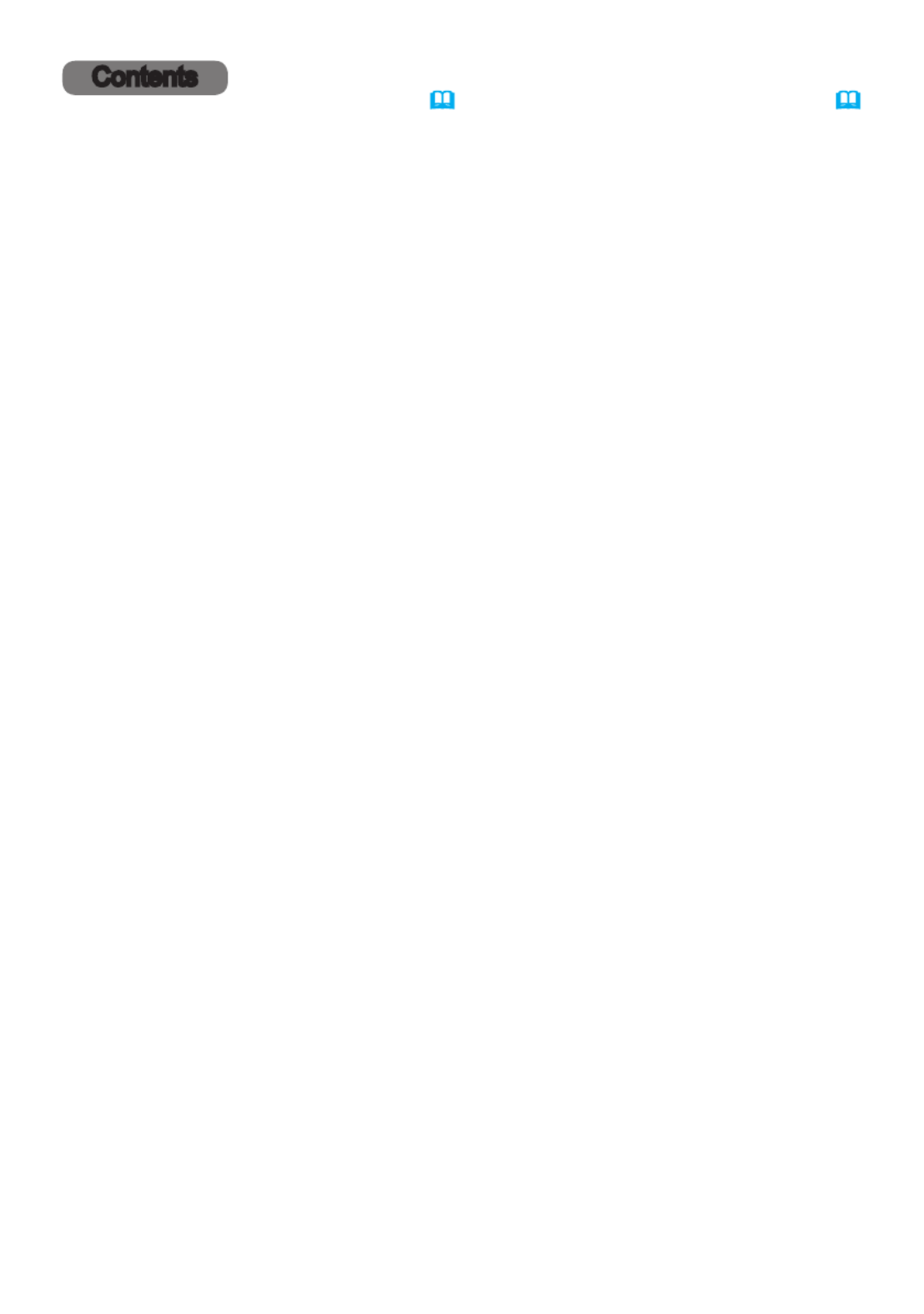
2
Contents
Introduction ...............
3
Features 3
......................
Checking the contents of package
. . . . 3
Part names
....................
4
Projector, Control panel and Indicators,
Ports, Remote control
Setting up . . . . . . . . . . . . . . . . .
8
Arrangement
..................
10
Connecting with your devices 13
.....
Fastening the cables
............
23
Fastening the adapter cover
......
24
Attaching the terminal cover
......
25
Using the security bar and slot
....
26
Connecting power supply
........
27
Remote control ............
28
Installing the batteries
...........
28
Using the REMOTE ID function
...
29
Changing the frequency of remote control signal
. . 29
About the remote control signal 30
...
Status Monitor ............
31
Displaying the condition of the projector
. . 31
Displaying the log 33
..............
Power on/off ..............
35
Turning on the power 35
...........
Turning off the power 35
...........
Operating ................
37
Adjusting the volume
...............
37
Temporarily turning off the screen and audio
. . 37
Selecting an input signal 38
.........
Selecting an aspect ratio
.........
39
Adjusting the projector's elevator
....40
Installation angle
................40
Adjusting the lens
..............
41
Adjusting the zoom and focus,
Adjusting the lens position, Lens memory
Using the automatic adjustment feature
. . 43
Correcting the distortion
.........
44
Using the EDGE BLENDING features
. . 47
Using the magnify feature
........
51
Temporarily freezing the screen
...
52
Temporarily shading the screen
...
52
PbyP (Picture by Picture) /
PinP (Picture in Picture)
. . .
53
Using the menu function
.........
57
Indication in OSD,
Containing items of each menu
EASY MENU. . . . . . . . . . . . . . . 60
PICTURE menu ............
62
IMAGE menu ..............
66
INPUT menu ..............
69
SETUP menu ..............
74
AUDIO menu ..............
80
SCREEN menu .............
81
OPTION menu .............
87
NETWORK menu . . . . . . . . . .
100
SECURITY menu . . . . . . . . . .
101
Maintenance .............
108
Replacing the lamp
............
108
Cleaning and replacing the air lter . 110
Replacing the internal clock battery
.112
Other care
...................
113
Troubleshooting . . . . . . . . . .
114
Warnings displayed on the Status Monitor
. . . 114
Related messages
..............
114
Regarding the indicator lamps
...
117
Resetting all settings
...........
121
Phenomena that may be easy to
be mistaken for machine defects
. . 122
Specications . . . . . . . . . . . .
129

3
Introduction
Introduction
The projector provides you with the broad use by the following features.
ü The HDMITM/Display Port/HDBaseTTM ports can support various image
equipment which have digital interface to get clearer pictures on a screen.
ü The super bright lamp and high quality optical system can fulll the demands
of professional uses.
ü Some optional lens units and the wide range of the lens shift feature will give
much more chances to install the product wherever you want.
ü The wealth of I/O ports is believed to support any business scene.
ü Has an HDCR and an ACCENTUALIZER features which are Hitachi's original
image stabilizer for a clearer image.
ü Has a DICOM® (“Digital Imaging and Communication in Medicine”) simulation
mode. This mode simulates the DICOM standard, which is a standard
applicable to digital communications in medicine.
ü The built-in 16W speaker can deliver sufcient sound volume in a large space
like a classroom without external speakers.
ü COLOR MANAGEMENT can correct an image by dividing it into three-
dimensional space such as color phase, color saturation, and brightness.
ü Equipped with IMAGE OPTIMIZER which is Hitachi's original function to
maintain visibility by automatic image correction in accordance with lamp
deterioration.
Features
• Keep the original packing materials for future reshipment. Be sure to
use the original packing materials when moving the projector. Remove the lens
unit and attach the lens hole cover when moving the projector.
NOTE
Checking the contents of package
Please see the section in the Contents of package User’s Manual (concise)
which is a book. Your projector should come with the items shown there. Require
of your dealer immediately if any items are missing.
►Keep small parts away from children and pets. Take care not
to put in the mouth. If swallowed, consult a physician immediately for emergency
treatment.
WARNING
Product specificaties
| Merk: | Hitachi |
| Categorie: | Beamer |
| Model: | CP-WX8750W |
Heb je hulp nodig?
Als je hulp nodig hebt met Hitachi CP-WX8750W stel dan hieronder een vraag en andere gebruikers zullen je antwoorden
Handleiding Beamer Hitachi

21 Juni 2023

21 Juni 2023

21 Juni 2023

21 Juni 2023

18 Juni 2023

15 Juni 2023

10 Juni 2023

8 Juni 2023

4 Juni 2023

2 Juni 2023
Handleiding Beamer
- Beamer Philips
- Beamer HP
- Beamer Sony
- Beamer Samsung
- Beamer Xiaomi
- Beamer Casio
- Beamer Panasonic
- Beamer Epson
- Beamer LG
- Beamer Asus
- Beamer Canon
- Beamer JVC
- Beamer Medion
- Beamer Toshiba
- Beamer Yamaha
- Beamer Acco
- Beamer Acer
- Beamer Aiptek
- Beamer Anker
- Beamer AOpen
- Beamer ASK Proxima
- Beamer Auna
- Beamer Barco
- Beamer Bauer
- Beamer BenQ
- Beamer Blaupunkt
- Beamer D-Link
- Beamer Dell
- Beamer Easymaxx
- Beamer Eiki
- Beamer Elmo
- Beamer Emtec
- Beamer GPX
- Beamer Hama
- Beamer Hisense
- Beamer Ibm
- Beamer InFocus
- Beamer Ion
- Beamer Klarstein
- Beamer Kodak
- Beamer Kogan
- Beamer La Vague
- Beamer Leica
- Beamer Lenco
- Beamer Lenovo
- Beamer Livoo
- Beamer Marantz
- Beamer Maxell
- Beamer Mitsubishi
- Beamer Nebula
- Beamer Nec
- Beamer PLUS
- Beamer Polaroid
- Beamer Pyle
- Beamer RCA
- Beamer Reflecta
- Beamer Renkforce
- Beamer Ricoh
- Beamer Salora
- Beamer Sanyo
- Beamer Sharp
- Beamer Showtec
- Beamer Smart
- Beamer Smartwares
- Beamer Speaka
- Beamer Steinel
- Beamer Strong
- Beamer Technaxx
- Beamer Viewsonic
- Beamer Vivitek
- Beamer Vogels
- Beamer XGIMI
- Beamer ZTE
- Beamer Odys
- Beamer OK
- Beamer Oki
- Beamer Optoma
- Beamer Overmax
- Beamer 3M
- Beamer Krüger And Matz
- Beamer Naxa
- Beamer Steren
- Beamer Eurolite
- Beamer Prixton
- Beamer Planar
- Beamer Dukane
- Beamer Yaber
- Beamer Mimio
- Beamer Da-Lite
- Beamer Adj
- Beamer Dahua Technology
- Beamer Derksen
- Beamer Celly
- Beamer Promethean
- Beamer Stairville
- Beamer Laserworld
- Beamer Beghelli
- Beamer Cameo
- Beamer Tzumi
- Beamer EKO
- Beamer MicroVision
- Beamer Elite Screens
- Beamer Celexon
- Beamer Fun Generation
- Beamer Christie
- Beamer Futurelight
- Beamer Varytec
- Beamer Ultimea
- Beamer Dracast
- Beamer Dream Vision
- Beamer Knoll
- Beamer DTS
- Beamer Touchjet
- Beamer Boxlight
- Beamer AAXA Technologies
- Beamer Miroir
- Beamer Vankyo
- Beamer AWOL Vision
- Beamer Smart Tech
- Beamer Atlantis Land
- Beamer KickAss
- Beamer Microtek
- Beamer VAVA
- Beamer Panamorph
- Beamer Mirabella Genio
Nieuwste handleidingen voor Beamer

1 April 2025

4 Maart 2025

4 Maart 2025

25 Februari 2025

20 Februari 2025

20 Februari 2025

20 Februari 2025

10 Februari 2025

30 Januari 2025

30 Januari 2025