Hisense 50R6109 Handleiding
Lees hieronder de 📖 handleiding in het Nederlandse voor Hisense 50R6109 (152 pagina's) in de categorie Televisie. Deze handleiding was nuttig voor 53 personen en werd door 2 gebruikers gemiddeld met 4.5 sterren beoordeeld
Pagina 1/152

Ro
Ro
Ro
RoRoku
ku
ku
kuku T
T
T
T TV
V
V
VV™
User Guide
Version 9.0
For U.S. and Canada
English
Illustrations in this guide are provided
for reference only and may differ from
actual product appearance.
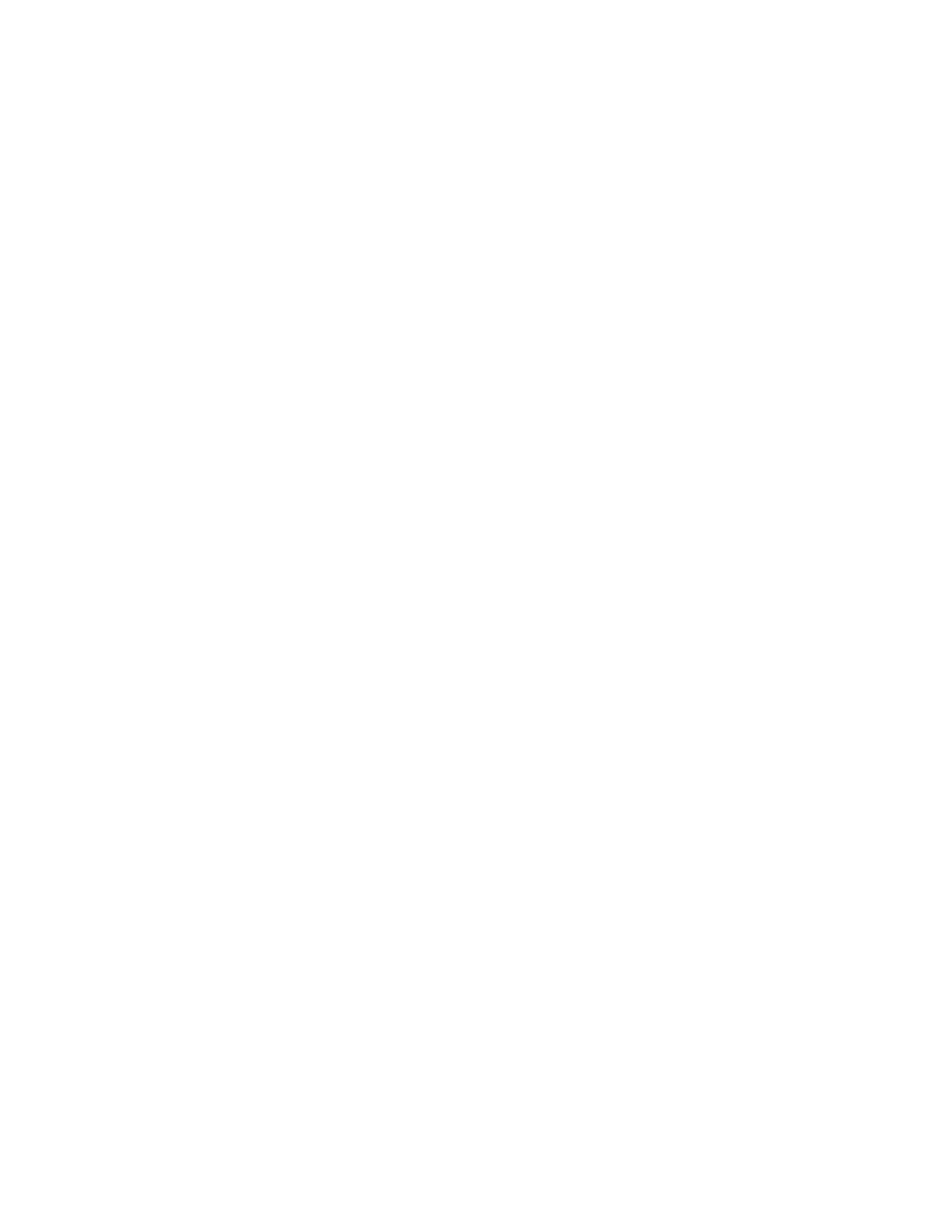
Copyright
© 2019 Roku, Inc. All rights reserved. ROKU, the ROKU Logo, and “NOW THIS IS TV” are trademarks and/or registered
trademarks of Roku, Inc. Material in this User Manual is the property of Roku, Inc., and is protected under US and
International copyright and/or other intellectual property laws. Reproduction or transmission of the materials, in whole
or in part, in any manner, electronic, print, or otherwise, without the prior written consent of Roku, Inc., is a violation of
Roku, Inc.’s, rights under the aforementioned laws.
No part of this publication may be stored, reproduced, transmitted or distributed, in whole or in part, in any manner,
electronic or otherwise, whether or not for a charge or other or no consideration, without the prior written permission
of Roku, Inc.
Requests for permission to store, reproduce, transmit or distribute materials shall be made to both of the following
address:
Roku, Inc.
150 Winchester Circle
Los Gatos, CA 95032
Product name: Roku TV™
Document name: Roku TV™ User Guide
Document revision: 9.0 – U.S and Canada, English
Publication date: 18 9 March 201

iii
Contents
Welcome ...................................................................................................................................................1
The new standard in Smart TVs .................................................................................................................................. 1
Get the most out of your new TV .............................................................................................................................. 2
Connections and setup .................................................................................................................... 6
Connecting an antenna, cable, or satellite box .................................................................................................. 6
Connecting external equipment with a composite AV video cable ........................................................ 7
Connecting external equipment with an HDMI® cable ................................................................................... 7
Connecting headphones or analog sound bar to the TV ............................................................................. 8
Connecting headphones to the Roku Enhanced Voice Remote .............................................................. 8
Connecting an AV receiver or digital sound bar .............................................................................................. 9
Preparing for Internet connectivity ......................................................................................................................... 9
AC power ............................................................................................................................................................................. 10
Roku remote batteries ................................................................................................................................................... 10
Roku TV remote ................................................................................................................................................................ 10
Panel buttons ..................................................................................................................................................................... 14
Single button ................................................................................................................................................................. 14
Three buttons ................................................................................................................................................................ 15
Game- pad style joystick .......................................................................................................................................... 15
Four buttons .................................................................................................................................................................. 15
Five buttons (with mute) ........................................................................................................................................ 16
Five buttons (without mute) ................................................................................................................................. 16
Seven buttons ............................................................................................................................................................... 17
Guided Setup ....................................................................................................................................... 18
Starting Guided Setup ................................................................................................................................................... 18
Completing Guided Setup ........................................................................................................................................... 19
Network connection .................................................................................................................................................. 21
Activation ....................................................................................................................................................................... 26
Connect your devices .............................................................................................................................................. 27
Home screen ..................................................................................................................................................................... 30
Personalize your Home screen ............................................................................................................................. 31
Benefits of connecting ................................................................................................................... 33
Connecting brings out your TV’s full potential! ............................................................................................... 33
What is streaming? ......................................................................................................................................................... 34
What if I didn’t connect my TV? .............................................................................................................................. 35

vi
Standby LED On/Off ............................................................................................................................................... 101
Fast TV start ................................................................................................................................................................ 101
Configure accessibility (U.S. only) ......................................................................................................................... 101
Captions mode........................................................................................................................................................... 102
Captions preferred language ............................................................................................................................. 102
Captions style ............................................................................................................................................................. 103
Audio Guide settings .............................................................................................................................................. 104
Changing caption settings (Canada only) ........................................................................................................ 105
Configuring parental controls ................................................................................................................................. 107
Creating a parental control PIN ........................................................................................................................ 107
Blocking Featured Free or Movie Store and TV Store (U.S. only) .................................................. 108
Blocking Broadcast TV shows ........................................................................................................................... 108
What happens when a TV show is blocked? .............................................................................................. 114
Changing the parental control PIN .................................................................................................................... 115
Resetting parental controls .................................................................................................................................. 116
More settings ......................................................................................................................................117
Using Auto Sign Out Mode ........................................................................................................................................ 117
Changing network settings ....................................................................................................................................... 118
Changing ZIP Code ....................................................................................................................................................... 119
Changing time settings ............................................................................................................................................... 119
Scanning for Antenna TV channels again ........................................................................................................ 120
Setting the HDMI® mode (4K models only) ...................................................................................................... 121
Adjusting external device connections ................................................................................................................ 121
Using Roku Wireless Speakers ................................................................................................................................122
Using the TV in a home theater ............................................................................................................................. 123
Turning off the TV speakers for home theater use ................................................................................. 123
Setting up a digital audio connection ............................................................................................................ 124
Turning off the TV screen while listening to music ................................................................................ 125
Controlling other devices through CEC ........................................................................................................ 125
Restarting the TV ...........................................................................................................................................................127
Resetting the TV ............................................................................................................................................................ 128
Reset audio/video settings ................................................................................................................................. 128
Factory reset everything ...................................................................................................................................... 128
What if I can’t access the Factory Reset option? .................................................................................... 129
Network connection reset ................................................................................................................................... 129
Changing your Roku account PIN preference................................................................................................ 130
Getting system updates ..............................................................................................................................................131
Checking for updates on a connected TV .....................................................................................................131
Getting updates on a non- connected TV .................................................................................................... 132
Other devices .................................................................................................................................... 134
Screen Mirroring your phone or tablet .............................................................................................................. 134
Getting and using the Roku mobile app ........................................................................................................... 135
Private Listening on the Roku mobile app .................................................................................................. 135

vii
Using a universal remote ........................................................................................................................................... 135
FAQ ....................................................................................................................................................... 136
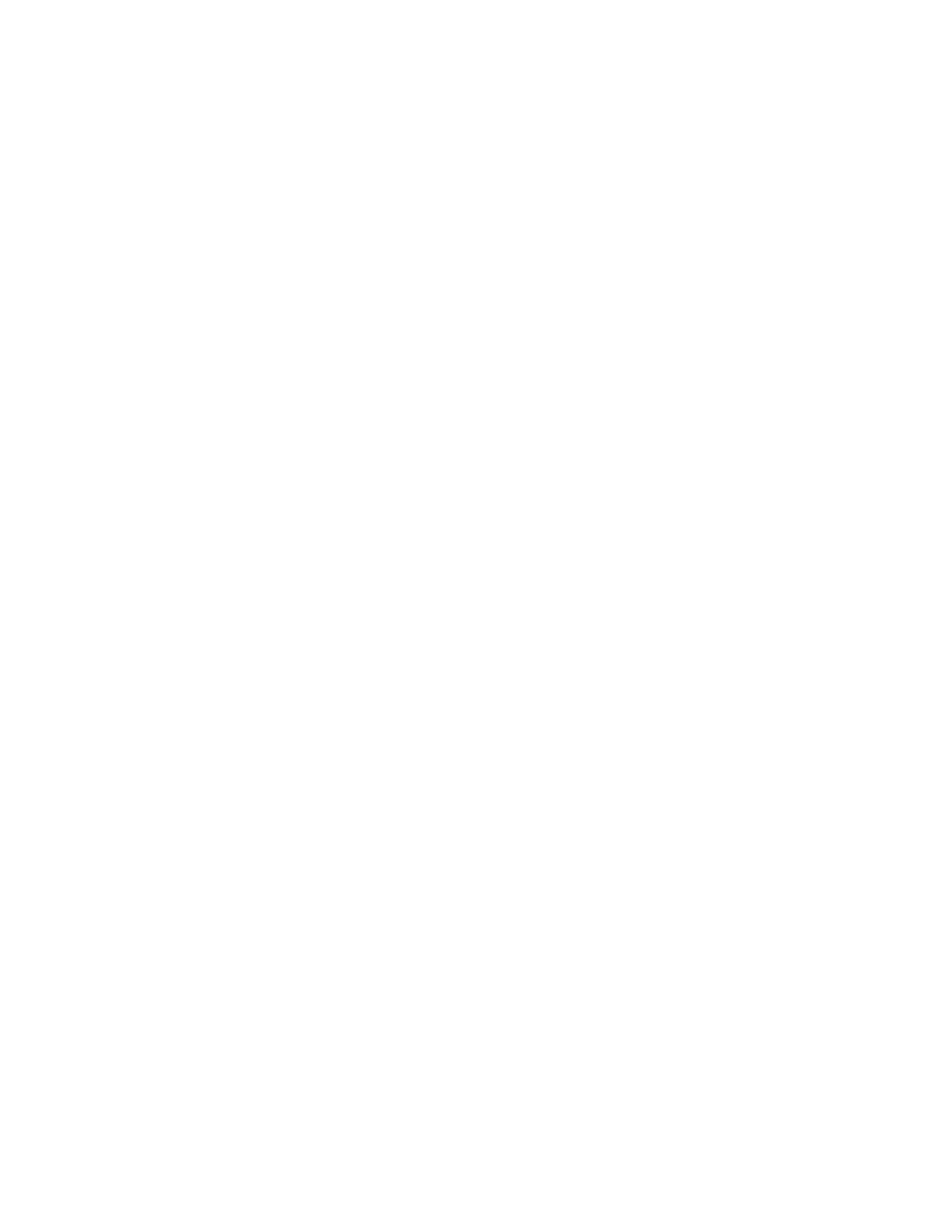

1
Welcome
Congratulations on the purchase of your new Discover the joy ofRoku TV! endless
entertainment. After it’s set up, you’ll be able to access a world of streaming content
channels that may include paid subscription channels like Netflix or free channels like
YouTube, CNET and literally thousands more.
Important:
Your TV receives automatic updates from time to time, enabling new
content and features. This edition of the User Guide describes Roku TV version 9.0. To
determine the current version of your Roku TV, go to Settings > System > About
after you complete Guided Setup.
The new standard in Smart TVs
Welcome to TV like you’ve most likely never seen before—a home screen that you can
personalize with your favorite devices and streaming channels. Choose from hundreds
of thousands of streaming movies and TV episodes, plus music, sports, kids, family,
international and much more. You should never run out of things to watch.
Note:
A paid subscription or other payment may be required for some channels
content. Channel availability is subject to change and varies by country.

3
• Personalize your Home screen
• Put your favorite streaming channels, and TV inputs -front and-center on the
Home screen. No more flipping through inputs or wading through
complicated menus. You can even customize the names of each input and
move tiles around so your most-often used devices and streaming channels
are only a click away.
• Search for your favorite movie, , TV show actor, or director
• Once you’re connected to the internet, you can easily search across top
streaming channels Antenna TV channels. Search and by movie or TV show
title, actor or director—all from one place. Search by typing words or
phrases using the on-screen keyboard or on your mobile device or speak
words or phrases in a conversational tone using Voice Search. Some
channels and content require payment.
• Pause live TV
• Pause, resume, fast forward, and rewind TV shows. Simply connect your
own USB drive with 16GB or bigger capacity to the TV and pause live TV for
up to 90 minutes.
Note:
Live TV Pause is available on digital TV shows received on the
Antenna TV input, and only when the TV is linked to a valid Roku account.
• Control your TV with voice commands
• Use your Roku Voice Remote (select models), Enhanced Voice Remote
(select models), or the free Roku mobile app to control your Roku TV. Use
conversational voice commands to search for programs by title or actor or,
only in the United States
, by director or genre as well. Also use voice
commands to launch streaming channels switch inputs, change Antenna TV ,
channels, or open the Smart Guide.
•
Only in the United States
, use Google Home, Google Pixel phone, or the
Google Home mobile app to control your Roku TV. You can search for
movies and TV shows, launch most channels, control playback, adjust the
volume, switch inputs, and turn the TV on and off. For information on linking
and controlling your Roku TV, see
https://support.roku.com/article/360009649613- - -i-how do control- -my
roku-streaming- - - - -device with the google assistant-.

5
computer to authenticate access to your account. You must use your Roku
TV remote to initiate the connection process. Streaming content might be
limited due to your geographic location or because of restrictions imposed
by the network host.
Go to support.roku.com for device compatibility information.
Let’s get started.

6
Connections and setup
Refer to your TV’s Quick Start Guide or other provided documentation to for model-
specific information about attaching the base or a wall mount and making
connections to AC power and to your other audio/video devices. The following
information applies to all Roku TV models.
Connecting an antenna, cable, or satellite box
If you are using an antenna, CATV cable without a set-top box, or a cable or satellite
box that has only an antenna output, connect a 75-ohm coaxial cable (not provided)
from the device to the ANT/CABLE input on the . TV
Tip:
If you are using an antenna with a 300-ohm -twin lead cable, you need to use a
300- -75- to ohm adapter (not provided) to adapt the twin-lead cable to a connection
that is compatible with the TV’s antenna input.
Tip:
If you receive your TV stations through a set top box from a cable or satellite TV
provider, connect it to the TV using the best connection method available. From most
to least desirable:
• HDMI® input – Digital HD and SD video
• AV input – analog SD video
• Antenna input – analog SD video using NTSC
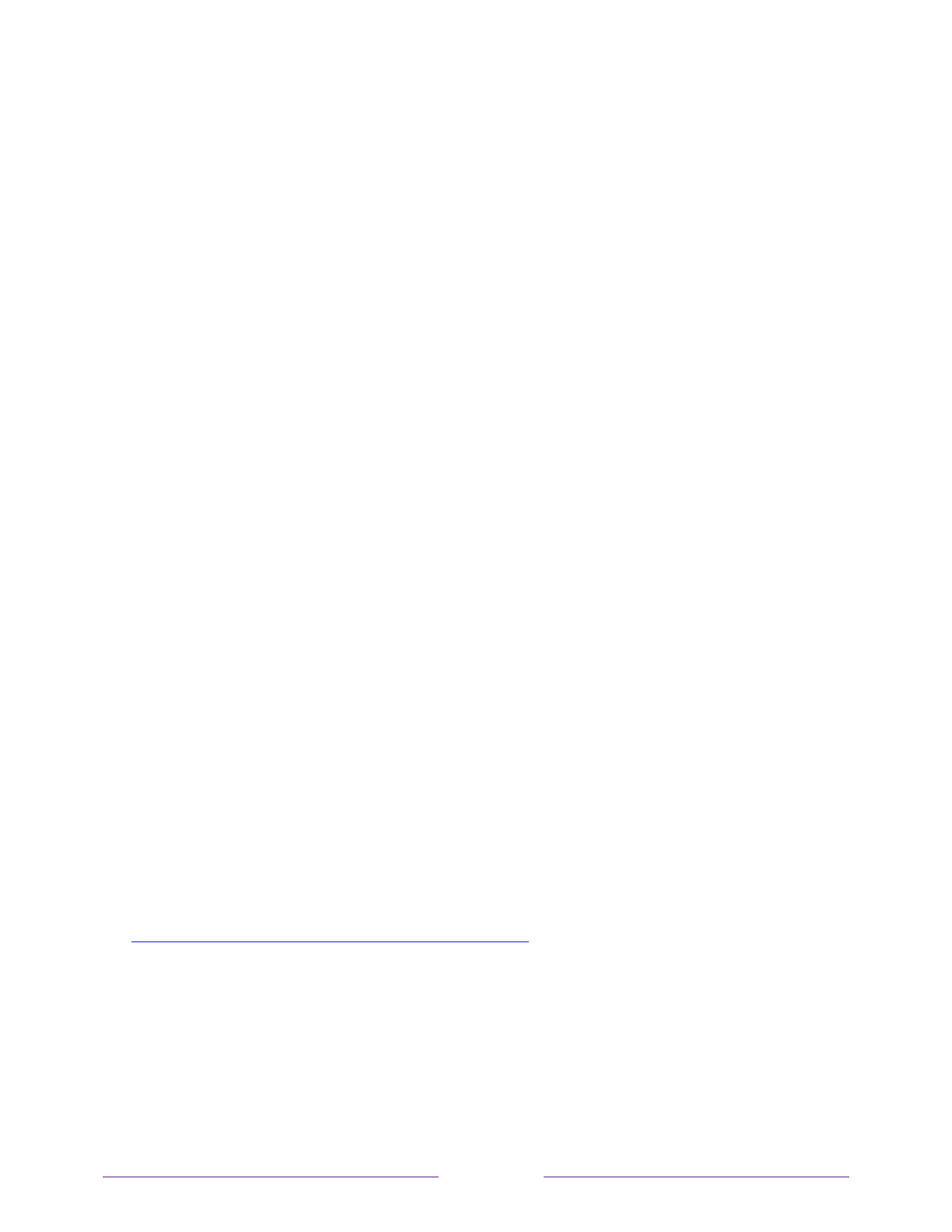
7
Connecting external equipment with a composite
AV video cable
If the best connection available on your device is AV or composite video output,
connect it to the TV using a composite AV cable (not provided). Composite AV
cables typically have three RCA-type plugs on each end, color coded as follows:
• Yellow – Video
• Red – Audio, right channel
• White or black – Audio, left channel
Connect each plug to the corresponding connector on the and on thdevice e TV.
Note:
Select models have an AV Input that looks like a headphone jack. Use the
breakout cable (included) to adapt this input to the three RCA-type plugs on your
composite cable.
Connecting external equipment with an HDMI®
cable
If possible, connect your devices using HDMI® cables (not provided). They help to
provide the best video quality and also carry audio signals, so that only one cable is
needed. For better picture quality, we recommend that you use cables designated as
High Speed HDMI® Cables.
Tip:
You might need to configure the device to send its signal through its HDMI
®
connector.
The connector labeled HDMI (ARC) or HDMI IN (ARC) has the additional ability to use
the audio return channel to send digital audio to a receiver or sound bar, as explained
in Connecting an AV receiver or digital sound bar.

8
Connecting headphones or analog sound bar to the
TV
You can connect headphones or an analog sound bar (not provided) to the TV’s
headphone jack.
Tip:
Inserting a plug in the headphone jack disables the sound from the TV’s built-in
speakers.
Warning:
Loud noise can damage your hearing. When using headphones, use the
lowest volume setting on your headphones that still lets you hear the sound.
Select models also have an audio line out connection that is not affected by TV
volume or mute settings and does not disable the TV speakers. Use this connection
when you want to use your amplifier or sound bar to control the TV volume. To turn
off the TV’s built-in speakers, in the Home screen menu, navigate to Settings > Audio
> TV speakers and change the setting.
Connecting headphones to the Roku Enhanced
Voice Remote
Select Roku TVs come with the Roku Enhanced Voice Remote. On these models, you
can connect headphones to the jack on the left side of the remote.
Tip:
Inserting a plug in the remote disables the sound from the TV’s ’s headphone jack
built-in speakers or attached receiver or sound bar. The volume and mute controls on
the right side of the remote adjust the volume level of the connected headphones.
Warning:
Loud noise can damage your hearing. When using headphones, use the
lowest volume setting on your headphones that still lets you hear the sound. You
might notice that connecting headphones to your remote shortens the remote’s
battery life somewhat.

9
Connecting an AV receiver or digital sound bar
You can enjoy Dolby Audio™ multichannel sound from your TV if you connect a digital
amplifier or sound bar (not provided) in either of two ways:
• Digital optical audio out (S/PDIF) – Connect a TOSLINK optical cable (not
provided) from the TV to the Optical input on your receiver or sound bar.
• HDMI® ARC – Connect an HDMI® cable (not provided) from the HDMI (ARC)
connector to the HDMI® input on your receiver or sound bar. This connection
uses the Audio Return Channel (ARC) feature of the HDMI® specification to
output sound from the TV to a compatible device. To use this feature, you
must configure the TV to enable HDMI® ARC, as explained in Enable HDMI®
ARC.
Preparing for Internet connectivity
If you want to watch streaming content and take advantage of the cool features of
your Roku TV, connect it to the Internet through a wireless modem/router or a
wireless access point -(not provided). The TV has a built in wireless LAN adapter.
Note:
The TV supports only its internal wireless network adapter—it does not support
the use of a USB network adapter.
Select 4K models have wired in addition to wireless network connectivity. To use the
wired network connection, connect an RJ-45 Ethernet cable (not provided) from the
jack on the back of your TV to your network router or switch. The wired connection
supports both 10 Base-T and 100 Base-T Ethernet.

10
AC power
Plug your TV into a power outlet. You can tell that the TV has power because the
status indicator lights up when the TV is off.
The topic Status indicator explains how the status indicator shows what is happening
with the TV.
Roku remote batteries
Open the back of your Roku remote and insert the included batteries, observing the
proper orientation as indicated in the battery compartment . Reattach the back cover.
Roku TV r emote
Use the following information to identify the buttons on your Roku remote.
Note:
Certain remote buttons and features vary by model. Your remote might not
have all buttons or features listed.
•
If your remote has a microphone button just below the purple pad, then you
have a Roku Voice Remote.
•
If your remote has a headphone jack on its left edge, then you have a Roku
Enhanced Voice Remote.

11
Roku voice remotes have additional capabilities as described in the following table.
BUTTON FUNCTION DESCRIPTION
POWER Turns TV on and off.
BACK • Menu: Goes back to previous menu/screen.
• Home screen tile: Moves highlight back to the Home
screen option.
• Watching Antenna TV or a TV input: Returns to
Home screen.
• Playing streaming content: Stops playing stream
and returns to the previous menu or screen.
• Browsing streaming content: Goes to the previous
level in the content tree.
HOME Immediately returns to the Home screen.
PAD • LEFT/RIGHT/UP/DOWN moves the highlight in the
corresponding direction.
• OK selects the highlighted option.
While watching TV:
• UP/DOWN changes channel.
• LEFT displays the Smart Guide (connected mode)
or (non- . channel list connected mode)
• LEFT/RIGHT
only on TVs operating in non-
connected mode
, while in the channel list switches
between All Channels and FAVORITE CHANNELS.
• OK while in the channel list selects the highlighted
channel.
While watching live TV: displays the program
information banner.
or
VOICE SEARCH
and VOICE
COMMANDS
Only in the United States on select models with Roku
voice remotes
. Hold and say the name of a movie, TV
show, actor, or director to search across many
streaming Antenna channelsand TV . Say a command to
start streaming, change a channel, and more. For more
information, go to:
go.roku.com/voicesearch

12
BUTTON FUNCTION DESCRIPTION
GAME MODE
Select models
. Displays a banner showing the current
Game mode or Not available at this time. Subsequent
presses toggle Game mode. When , the TV performs On
less image processing and has less input lag, producing
a better experience with action games.
Available only
for HDMI and AV inputs.
Note:
If you have paired Roku Wireless Speakers with
your TV, enabling switches sound back to Game mode
the internal TV speakers to avoid latency or lag in game
play. Disabling Game mode switches sound back to the
Roku Wireless Speakers.
INSTANT REPLAY
Select models
. Streaming programs that support this
feature and Antenna channels: TV if Live TV Pause is
enabled, jumps back a few seconds with each press and
resumes playing.
Broadcast TV: If Live TV Pause is disabled, jumps to
previous channel.
When using an on screen keyboard- : Backspaces in the
text you are entering.
Smart Guide: Returns to the current day and time.
SLEEP
Select models
. Displays a banner showing the remaining
sleep time, if any, or . Subsequent Sleep timer is off
presses cycle among the preset sleep time intervals.
Once set, the sleep timer remains in effect regardless of
what you are watching.
MEDIA PLAYBACK
CONTROLS
Rewind, pause, play, and fast forward streaming content
and Antenna channels TV (if Live TV Pause is enabled).
Press REWIND or FAST FORWARD one, two, or three
times to control the speed of the operation.
REWIND and FAST FORWARD also jump backward and
forward one page at a time when viewing long lists, such
as when you are browsing TV shows in the Antenna
channel list or Smart Guide only). (U.S.
OPTIONS Displays additional options when available. -On screen
hints let you know when this button is active.
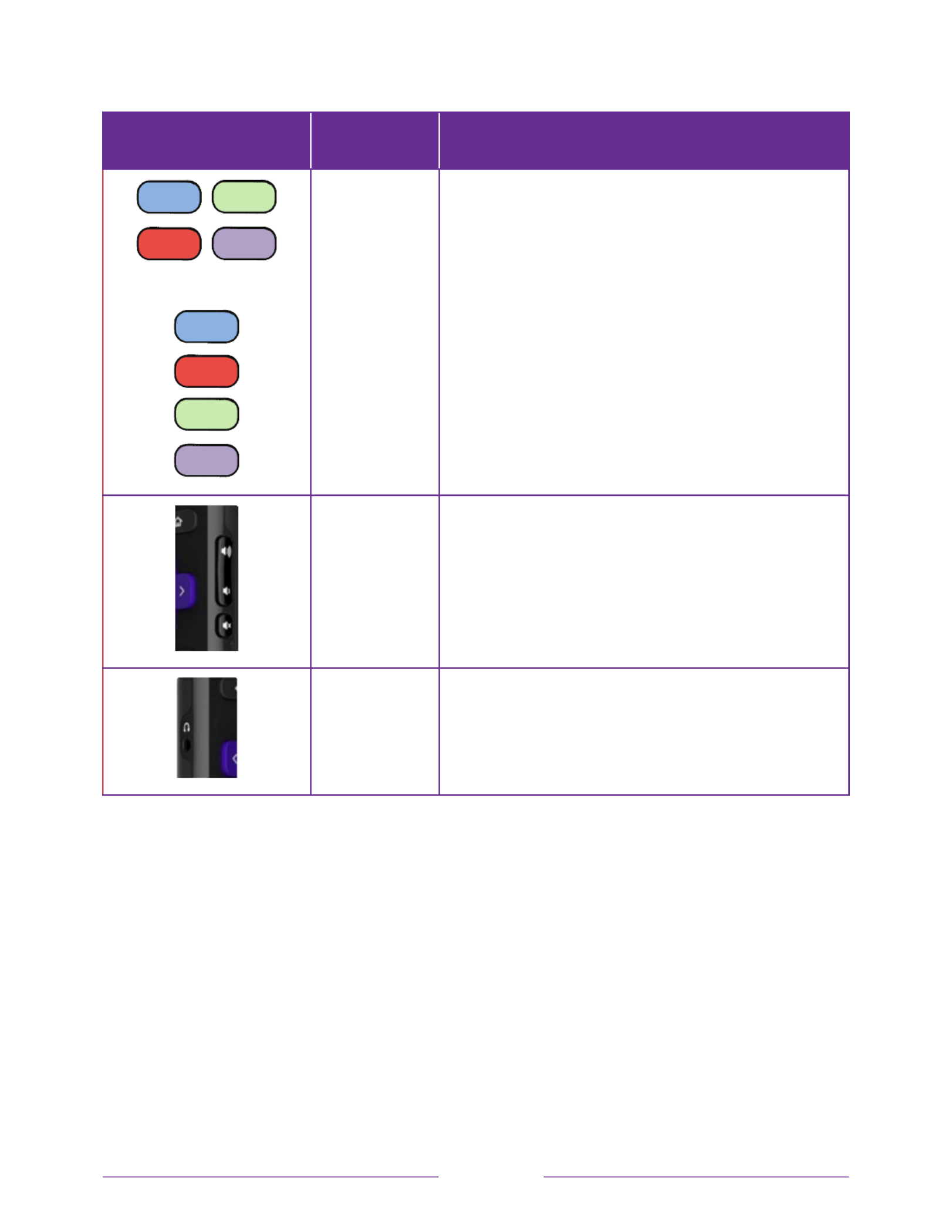
13
BUTTON FUNCTION DESCRIPTION
or
PRESET
CHANNEL
SHORTCUT
Dedicated buttons show the logo of a preset streaming
content provider. Dedicated content providers vary by
model and region. Pressing a button:
• Displays the streaming channel’s main page if you
have already added the channel to your Home
screen.
• Displays the streaming channel’s sign-up page if
you have not already added the channel.
VOLUME/MUTE Located on the right edge of the remote.
Increases/decreases volume and mutes the TV sound.
Note:
If the TV is muted, pressing VOLUME UP unmutes.
Pressing VOLUME DOWN does not unmute the sound.
HEADPHONE
Select models with Roku Enhanced Voice Remote
.
Connect headphones to the jack on the left edge of the
remote to listen privately. Plugging in headphones
mutes the TV speakers.

14
Panel buttons
Your TV has a set of panel buttons that perform simple control functions. The TV
panel buttons are not a substitute for the remote, as they do not give you access to
all TV functions.
Depending on model, your TV model has one of several different panel button
designs. Choose the one that applies to your TV from the following list:
• Single button
• Three buttons
• Game-pad style joystick
• Four buttons
• Five buttons (with mute)
• Five buttons (without mute)
• Seven buttons
Single button
If your TV has this style of panel button, you can perform the following functions:
• Turn TV on: short press.
• Display the Input List: short press when TV is on.
• Select the next input in the Input List: short press while the TV is showing the
Input List.
• Dismiss the Input List without changing inputs: no press.
• Turn TV off: long press.
Short press = less than two seconds
Long press = more than two seconds
No press: = no press within two seconds
Product specificaties
| Merk: | Hisense |
| Categorie: | Televisie |
| Model: | 50R6109 |
Heb je hulp nodig?
Als je hulp nodig hebt met Hisense 50R6109 stel dan hieronder een vraag en andere gebruikers zullen je antwoorden
Handleiding Televisie Hisense

29 Maart 2025

20 Februari 2025

30 December 2025

11 December 2024

10 December 2024

7 December 2024

6 December 2024

6 December 2024

6 December 2024

6 December 2024
Handleiding Televisie
- Televisie Electrolux
- Televisie Philips
- Televisie Sony
- Televisie Samsung
- Televisie Xiaomi
- Televisie Casio
- Televisie Panasonic
- Televisie LG
- Televisie AEG
- Televisie BEKO
- Televisie Daewoo
- Televisie Grundig
- Televisie JVC
- Televisie Medion
- Televisie Nokia
- Televisie Pioneer
- Televisie Siemens
- Televisie Toshiba
- Televisie Xiron
- Televisie Yamaha
- Televisie Abus
- Televisie Acer
- Televisie Ag Neovo
- Televisie Airis
- Televisie Aiwa
- Televisie Akai
- Televisie Albrecht
- Televisie Alden
- Televisie Aldi
- Televisie Allview
- Televisie Alphatronics
- Televisie AOC
- Televisie Apex
- Televisie Arcelik
- Televisie Aristona
- Televisie Audiosonic
- Televisie Avtex
- Televisie Bang Olufsen
- Televisie Belson
- Televisie BenQ
- Televisie Blaupunkt
- Televisie Bluesky
- Televisie Brandt
- Televisie Daitsu
- Televisie Dell
- Televisie Denver
- Televisie Difrnce
- Televisie Digihome
- Televisie Dual
- Televisie Durabase
- Televisie Dyon
- Televisie E-motion
- Televisie Emerson
- Televisie Energy Sistem
- Televisie Engel
- Televisie Fantec
- Televisie Ferguson
- Televisie Finlux
- Televisie Fujitsu
- Televisie Funai
- Televisie GPX
- Televisie Graetz
- Televisie Haier
- Televisie Hannspree
- Televisie Hitachi
- Televisie HKC
- Televisie Hoher
- Televisie Horizon
- Televisie Humax
- Televisie Hyundai
- Televisie Icy Box
- Televisie Iiyama
- Televisie ILive
- Televisie Innoliving
- Televisie Insignia
- Televisie Intenso
- Televisie ITT
- Televisie Kogan
- Televisie Kuppersbusch
- Televisie Lenco
- Televisie Lenovo
- Televisie Lexibook
- Televisie Loewe
- Televisie Logik
- Televisie Luxor
- Televisie Magnavox
- Televisie Magnum
- Televisie Manhattan
- Televisie Manta
- Televisie Marantz
- Televisie Marquant
- Televisie Megasat
- Televisie Metz
- Televisie Mitsubishi
- Televisie Mpman
- Televisie MT Logic
- Televisie Muse
- Televisie Mx Onda
- Televisie Nabo
- Televisie Nec
- Televisie Nedis
- Televisie Newstar
- Televisie Nextbase
- Televisie Nikkei
- Televisie Nordmende
- Televisie Packard Bell
- Televisie Peaq
- Televisie Philco
- Televisie Polar
- Televisie Polaroid
- Televisie Premier
- Televisie Proline
- Televisie Pyle
- Televisie Qilive
- Televisie RCA
- Televisie Reflex
- Televisie Reflexion
- Televisie Rm 2000
- Televisie Roadstar
- Televisie Saba
- Televisie Sagem
- Televisie Salora
- Televisie Sanyo
- Televisie Sbr
- Televisie Schaub Lorenz
- Televisie Schneider
- Televisie Seg
- Televisie Selfsat
- Televisie Sencor
- Televisie Sharp
- Televisie Silvercrest
- Televisie Sogo
- Televisie Soundmaster
- Televisie Strong
- Televisie Sunny
- Televisie Sunstech
- Televisie Superior
- Televisie Sweex
- Televisie Sylvania
- Televisie TCL
- Televisie Teac
- Televisie TechLine
- Televisie Technika
- Televisie Technisat
- Televisie Techwood
- Televisie Tele 2
- Televisie Teleco
- Televisie Telefunken
- Televisie Terris
- Televisie Tesla
- Televisie Tevion
- Televisie Thomson
- Televisie Time
- Televisie Tve
- Televisie Uniden
- Televisie United
- Televisie Vestel
- Televisie Viewpia
- Televisie Viewsonic
- Televisie Vision Plus
- Televisie Vivax
- Televisie Vivo
- Televisie Vizio
- Televisie Voxx
- Televisie Walker
- Televisie Westinghouse
- Televisie Wharfedale
- Televisie Woxter
- Televisie Xoro
- Televisie XS4ALL
- Televisie Yasin
- Televisie Zalman
- Televisie Ziggo
- Televisie Jay-tech
- Televisie Jensen
- Televisie JGC
- Televisie JTC
- Televisie Odys
- Televisie OK
- Televisie Oki
- Televisie Online
- Televisie Onn
- Televisie Opera
- Televisie Oppo
- Televisie Optoma
- Televisie Orion
- Televisie Oyster
- Televisie Changhong
- Televisie Clatronic
- Televisie Continental Edison
- Televisie ECG
- Televisie Palsonic
- Televisie Vox
- Televisie Bang And Olufsen
- Televisie GoGEN
- Televisie Krüger And Matz
- Televisie Naxa
- Televisie Proscan
- Televisie Voxicon
- Televisie Kunft
- Televisie Aspes
- Televisie AYA
- Televisie Bush
- Televisie High One
- Televisie Infiniton
- Televisie Kernau
- Televisie Nevir
- Televisie Orima
- Televisie Svan
- Televisie Grunkel
- Televisie SereneLife
- Televisie Zenith
- Televisie Citizen
- Televisie Kubo
- Televisie Smart Brand
- Televisie Alba
- Televisie Edenwood
- Televisie Elbe
- Televisie Majestic
- Televisie Trevi
- Televisie Cello
- Televisie NPG
- Televisie Orava
- Televisie Star-Light
- Televisie Videocon
- Televisie Cecotec
- Televisie Bauhn
- Televisie MBM
- Televisie Furrion
- Televisie Coby
- Televisie Doffler
- Televisie DGM
- Televisie Planar
- Televisie Chiq
- Televisie Monster
- Televisie Antarion
- Televisie Felson
- Televisie SEIKI
- Televisie SunBriteTV
- Televisie Tucson
- Televisie CGV
- Televisie LTC
- Televisie Caratec
- Televisie Séura
- Televisie AudioAffairs
- Televisie Element
- Televisie Peerless-AV
- Televisie XD Enjoy
- Televisie Inovia
- Televisie DirecTV
- Televisie Telesystem
- Televisie Kemo
- Televisie EKO
- Televisie Mitsai
- Televisie V7
- Televisie ISymphony
- Televisie Pantel
- Televisie ATYME
- Televisie HCI
- Televisie Inno-Hit
- Televisie Lin
- Televisie Elements
- Televisie Englaon
- Televisie Astar
- Televisie Visco
- Televisie Tivax
- Televisie H&B
- Televisie Norcent
- Televisie TELE System
- Televisie TIM
- Televisie Kivi
- Televisie Mach Power
- Televisie Axing
- Televisie FFalcon
- Televisie Smart Tech
- Televisie Mitzu
- Televisie JTC24
- Televisie Coocaa
- Televisie SYLVOX
- Televisie RevolutionHD
- Televisie FOX Electronics
- Televisie QBell Technology
- Televisie Aconatic
- Televisie Mitchell & Brown
- Televisie Mystery
- Televisie Linsar
Nieuwste handleidingen voor Televisie

9 April 2025

9 April 2025

9 April 2025

9 April 2025

9 April 2025

9 April 2025

9 April 2025

9 April 2025

9 April 2025

8 April 2025