Hikvision iDS-2CD70C5G0-AP Handleiding
Hikvision
Bewakingscamera
iDS-2CD70C5G0-AP
Lees hieronder de 📖 handleiding in het Nederlandse voor Hikvision iDS-2CD70C5G0-AP (127 pagina's) in de categorie Bewakingscamera. Deze handleiding was nuttig voor 28 personen en werd door 2 gebruikers gemiddeld met 4.5 sterren beoordeeld
Pagina 1/127

Network Camera
User Manual

Network Camera User Manual
i
Legal Informaon
© 2020 Hangzhou Hikvision Digital Technology Co., Ltd. All rights reserved.
About this Manual
The Manual includes instrucons for using and managing the Product. Pictures, charts, images and
all other informaon hereinaer are for descripon and explanaon only. The informaon
contained in the Manual is subject to change, without noce, due to rmware updates or other
reasons. Please nd the latest version of this Manual at the Hikvision website
( ). hps://www.hikvision.com/
Please use this Manual with the guidance and assistance of professionals trained in supporng the
Product.
Trademarks
and other Hikvision's trademarks and logos are the properes of
Hikvision in various jurisdicons.
Other trademarks and logos menoned are the properes of their respecve owners.
: The terms HDMI and HDMI High-Denion Mulmedia Interface, and the HDMI
Logo are trademarks or registered trademarks of HDMI Licensing Administrator, Inc. in the United
States and other countries.
Disclaimer
TO THE MAXIMUM EXTENT PERMITTED BY APPLICABLE LAW, THIS MANUAL AND THE PRODUCT
DESCRIBED, WITH ITS HARDWARE, SOFTWARE AND FIRMWARE, ARE PROVIDED “AS IS” AND
“WITH ALL FAULTS AND ERRORS”. HIKVISION MAKES NO WARRANTIES, EXPRESS OR IMPLIED,
INCLUDING WITHOUT LIMITATION, MERCHANTABILITY, SATISFACTORY QUALITY, OR FITNESS FOR
A PARTICULAR PURPOSE. THE USE OF THE PRODUCT BY YOU IS AT YOUR OWN RISK. IN NO EVENT
WILL HIKVISION BE LIABLE TO YOU FOR ANY SPECIAL, CONSEQUENTIAL, INCIDENTAL, OR INDIRECT
DAMAGES, INCLUDING, AMONG OTHERS, DAMAGES FOR LOSS OF BUSINESS PROFITS, BUSINESS
INTERRUPTION, OR LOSS OF DATA, CORRUPTION OF SYSTEMS, OR LOSS OF DOCUMENTATION,
WHETHER BASED ON BREACH OF CONTRACT, TORT (INCLUDING NEGLIGENCE), PRODUCT
LIABILITY, OR OTHERWISE, IN CONNECTION WITH THE USE OF THE PRODUCT, EVEN IF HIKVISION
HAS BEEN ADVISED OF THE POSSIBILITY OF SUCH DAMAGES OR LOSS.
YOU ACKNOWLEDGE THAT THE NATURE OF THE INTERNET PROVIDES FOR INHERENT SECURITY
RISKS, AND HIKVISION SHALL NOT TAKE ANY RESPONSIBILITIES FOR ABNORMAL OPERATION,
PRIVACY LEAKAGE OR OTHER DAMAGES RESULTING FROM CYBER-ATTACK, HACKER ATTACK,
VIRUS INFECTION, OR OTHER INTERNET SECURITY RISKS; HOWEVER, HIKVISION WILL PROVIDE
TIMELY TECHNICAL SUPPORT IF REQUIRED.
YOU AGREE TO USE THIS PRODUCT IN COMPLIANCE WITH ALL APPLICABLE LAWS, AND YOU ARE
SOLELY RESPONSIBLE FOR ENSURING THAT YOUR USE CONFORMS TO THE APPLICABLE LAW.
ESPECIALLY, YOU ARE RESPONSIBLE, FOR USING THIS PRODUCT IN A MANNER THAT DOES NOT
INFRINGE ON THE RIGHTS OF THIRD PARTIES, INCLUDING WITHOUT LIMITATION, RIGHTS OF

Network Camera User Manual
ii
PUBLICITY, INTELLECTUAL PROPERTY RIGHTS, OR DATA PROTECTION AND OTHER PRIVACY RIGHTS.
YOU SHALL NOT USE THIS PRODUCT FOR ANY PROHIBITED END-USES, INCLUDING THE
DEVELOPMENT OR PRODUCTION OF WEAPONS OF MASS DESTRUCTION, THE DEVELOPMENT OR
PRODUCTION OF CHEMICAL OR BIOLOGICAL WEAPONS, ANY ACTIVITIES IN THE CONTEXT RELATED
TO ANY NUCLEAR EXPLOSIVE OR UNSAFE NUCLEAR FUEL-CYCLE, OR IN SUPPORT OF HUMAN
RIGHTS ABUSES.
IN THE EVENT OF ANY CONFLICTS BETWEEN THIS MANUAL AND THE APPLICABLE LAW, THE LATER
PREVAILS.

Network Camera User Manual
iii
Symbol Convenons
The symbols that may be found in this document are dened as follows.
Symbol
Descripon
Danger
Indicates a hazardous situaon which, if not avoided, will or could
result in death or serious injury.
Cauon
Indicates a potenally hazardous situaon which, if not avoided,
could result in equipment damage, data loss, performance
degradaon, or unexpected results.
Note
Provides addional informaon to emphasize or supplement
important points of the main text.

Network Camera User Manual
iv
Safety Instrucon
These instrucons are intended to ensure that user can use the product correctly to avoid danger
or property loss.
Laws and Regulaons
● The device should be used in compliance with local laws, electrical safety regulaons, and re
prevenon regulaons.
Transportaon
● Keep the device in original or similar packaging while transporng it.
Power Supply
● The input voltage should conform to IEC60950-1 standard: SELV (Safety Extra Low Voltage) and
the Limited Power Source. Refer to the appropriate documentaon for detailed informaon.
● Make sure the plug is properly connected to the power socket.
● DO NOT connect mulple devices to one power adapter, to avoid over-heang or re hazards
caused by overload.
System Security
● The installer and user are responsible for password and security conguraon and its sengs.
Baery
● Improper use or replacement of the baery may result in explosion hazard.
● Replace with the same or equivalent type only. Dispose of used baeries in conformance with
the local codes.
Maintenance
● If the product does not work properly, please contact your dealer or the nearest service center.
We shall not assume any responsibility for problems caused by unauthorized repair or
maintenance.
● A few device components (e.g., electrolyc capacitor) require regular replacement. The average
lifespan varies, so periodic checking is recommended. Contact your dealer for details.
Using Environment
● Make sure the running environment meets the requirement of the device. The operang
temperature shall be -30°C to 60°C (-22°F to 140°F), and the operang humidity shall be 95% or
less, no condensing.
● When any laser equipment is in use, make sure that the device lens is not exposed to the laser
beam, or it may burn out.
● Do not expose the device to high electromagnec radiaon or dusty environments.
● For indoor-only device, place it in a dry and well-venlated environment.
● Do not aim the lens at the sun or any other bright light.

Network Camera User Manual
v
Emergency
● If smoke, odor, or noise arises from the device, immediately turn o the power, unplug the
power cable, and contact the service center.
Time Synchronization
● Set up camera me manually for the rst me access if the local me is not synchronized with
that of the network. Visit the camera via Web browse/client soware and go to me sengs
interface.

Network Camera User Manual
vi
Contents
Chapter 1 System Requirement .................................................................................................. 1
Chapter 2 Device Acvaon and Accessing ................................................................................. 2
2.1 Acvate the Device via SADP ................................................................................................ 2
2.2 Acvate the Device via Browser ........................................................................................... 2
2.3 Login ....................................................................................................................................... 3
2.3.1 Plug-in Installaon ..................................................................................................... 3
2.3.2 Admin Password Recovery 4........................................................................................
2.3.3 Illegal Login Lock......................................................................................................... 5
Chapter 3 Live View .................................................................................................................... 6
3.1 Live View Parameters ............................................................................................................ 6
3.1.1 Enable and Disable Live View .................................................................................... 6
3.1.2 Adjust Aspect Rao .................................................................................................... 6
3.1.3 Live View Stream Type ............................................................................................... 6
3.1.4 Select the Third-Party Plug-in .................................................................................... 6
3.1.5 Window Division ........................................................................................................ 7
3.1.6 Light 7............................................................................................................................
3.1.7 Count Pixel .................................................................................................................. 7
3.1.8 Start Digital Zoom 7......................................................................................................
3.1.9 Auxiliary Focus ............................................................................................................ 7
3.1.10 Lens Inializaon 8.....................................................................................................
3.1.11 Quick Set Live View .................................................................................................. 8
3.1.12 Lens Parameters Adjustment................................................................................... 8
3.1.13 Conduct 3D Posioning ............................................................................................ 9
3.2 Set Transmission Parameters 9...............................................................................................
3.3 Set Smooth Streaming ......................................................................................................... 10
Chapter 4 Video and Audio ....................................................................................................... 12
4.1 Video Sengs ...................................................................................................................... 12
4.1.1 Stream Type .............................................................................................................. 12
4.1.2 Video Type ................................................................................................................ 13

Network Camera User Manual
vii
4.1.3 Resoluon ................................................................................................................. 13
4.1.4 Bitrate Type and Max. Bitrate .................................................................................13
4.1.5 Video Quality ............................................................................................................ 13
4.1.6 Frame Rate ...............................................................................................................13
4.1.7 Video Encoding ......................................................................................................... 14
4.1.8 Smoothing................................................................................................................. 15
4.2 ROI ........................................................................................................................................ 16
4.2.1 Set ROI ...................................................................................................................... 16
4.2.2 Set Face Tracking ROI ............................................................................................... 16
4.2.3 Set Target Tracking ROI ............................................................................................ 17
4.2.4 Set License Plate Tracking ROI ................................................................................. 17
4.3 Display Info. on Stream ....................................................................................................... 18
4.4 Audio Sengs ...................................................................................................................... 18
4.4.1 Audio Encoding ......................................................................................................... 18
4.4.2 Audio Input ............................................................................................................... 18
4.4.3 Audio Output ............................................................................................................ 18
4.4.4 Environmental Noise Filter ...................................................................................... 19
4.5 Two-way Audio .................................................................................................................... 19
4.6 Display Sengs ................................................................................................................... 19
4.6.1 Scene Mode .............................................................................................................. 19
4.6.2 Image Parameters Switch ........................................................................................ 23
4.6.3 Video Standard ......................................................................................................... 23
4.6.4 Local Video Output ................................................................................................... 23
4.7 OSD ......................................................................................................................................23
4.8 Set Privacy Mask .................................................................................................................. 24
4.9 Overlay Picture .................................................................................................................... 24
4.10 Set Target Cropping ........................................................................................................... 25
Chapter 5 Video Recording and Picture Capture ........................................................................ 26
5.1 Storage Sengs ................................................................................................................... 26
5.1.1 Set Memory Card...................................................................................................... 26
5.1.2 Set FTP ......................................................................................................................27
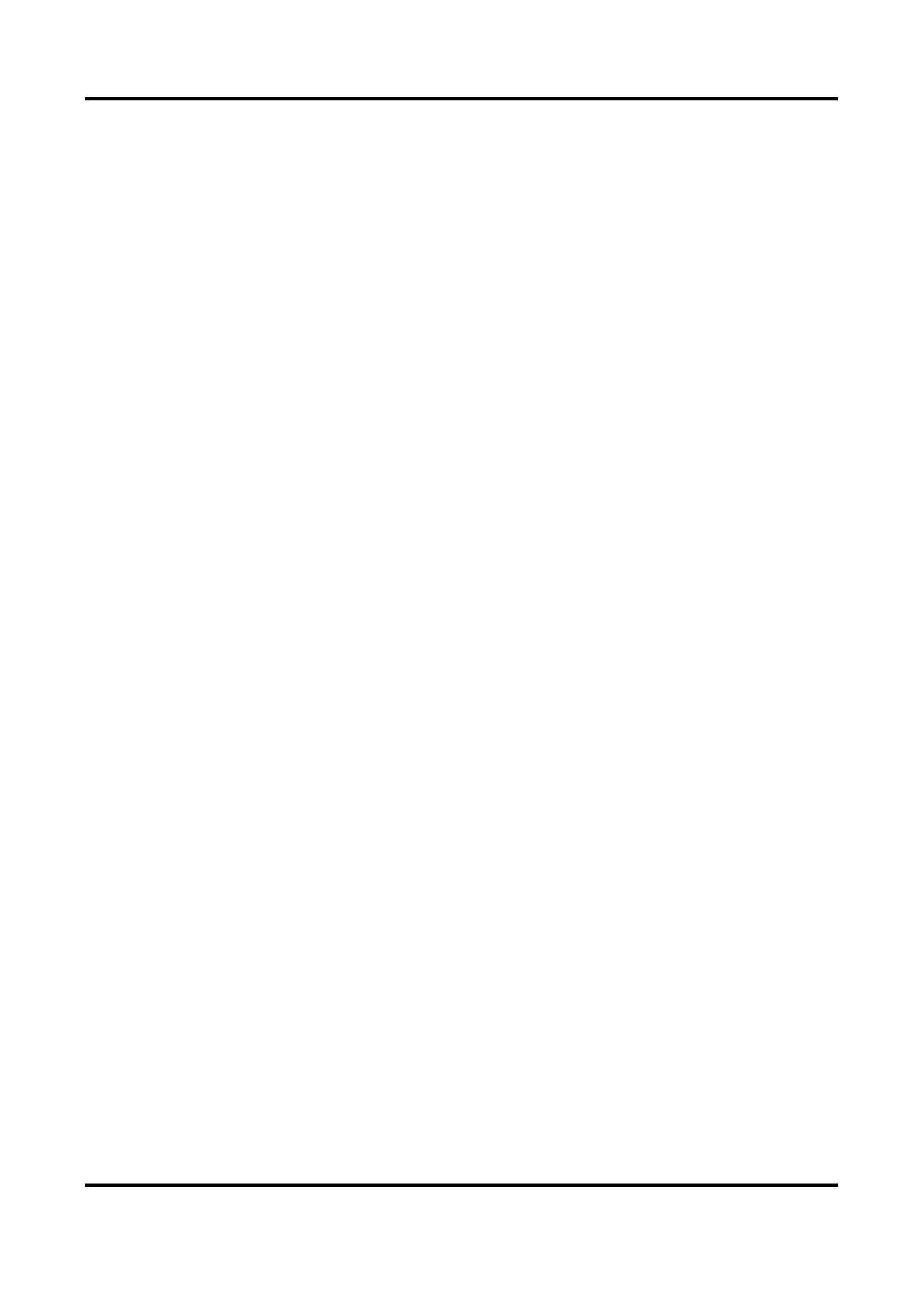
Network Camera User Manual
viii
5.1.3 Set NAS .....................................................................................................................28
5.1.4 eMMC Protecon ..................................................................................................... 29
5.1.5 Set Cloud Storage ..................................................................................................... 29
5.2 Video Recording ..................................................................................................................30
5.2.1 Record Automacally ............................................................................................... 30
5.2.2 Record Manually ......................................................................................................31
5.2.3 Set Lite Storage ......................................................................................................... 31
5.2.4 Playback and Download Video ................................................................................ 32
5.3 Capture Conguraon ......................................................................................................... 32
5.3.1 Capture Automacally ............................................................................................. 33
5.3.2 Capture Manually ..................................................................................................... 33
5.3.3 View and Download Picture ....................................................................................33
Chapter 6 Event and Alarm ....................................................................................................... 35
6.1 Basic Event ........................................................................................................................... 35
6.1.1 Set Moon Detecon ............................................................................................... 35
6.1.2 Set Video Tampering Alarm ..................................................................................... 37
6.1.3 Set PIR Alarm ............................................................................................................ 38
6.1.4 Set Excepon Alarm ................................................................................................. 39
6.1.5 Set Alarm Input ........................................................................................................ 39
6.1.6 Set Video Quality Diagnosis ..................................................................................... 39
6.1.7 Set Vibraon Detecon ............................................................................................ 40
6.2 Smart Event .........................................................................................................................40
6.2.1 Detect Audio Excepon ............................................................................................ 41
6.2.2 Set Defocus Detecon .............................................................................................. 41
6.2.3 Detect Scene Change ................................................................................................ 42
6.2.4 Set Face Detecon .................................................................................................... 42
6.2.5 Set Video Loss ........................................................................................................... 43
6.2.6 Set Intrusion Detecon ............................................................................................ 43
6.2.7 Set Line Crossing Detecon ..................................................................................... 44
6.2.8 Set Region Entrance Detecon ................................................................................ 45
6.2.9 Set Region Exing Detecon .................................................................................... 46

Network Camera User Manual
ix
6.2.10 Set Unaended Baggage Detecon ...................................................................... 47
6.2.11 Set Object Removal Detecon ............................................................................... 48
6.2.12 Draw Area ............................................................................................................... 49
6.2.13 Set Size Filter .......................................................................................................... 49
Chapter 7 Network Sengs ...................................................................................................... 51
7.1 TCP/IP ..................................................................................................................................51
7.1.1 Mulcast ................................................................................................................... 52
7.1.2 Mulcast Discovery .................................................................................................. 52
7.2 SNMP ...................................................................................................................................53
7.3 Set SRTP ............................................................................................................................... 53
7.4 Port Mapping ....................................................................................................................... 54
7.4.1 Set Auto Port Mapping............................................................................................. 54
7.4.2 Set Manual Port Mapping ........................................................................................ 54
7.4.3 Set Port Mapping on Router .................................................................................... 55
7.5 Port....................................................................................................................................... 56
7.6 Access to Device via Domain Name .................................................................................... 57
7.7 Access to Device via PPPoE Dial Up Connecon ................................................................ 57
7.8 Wireless Dial ........................................................................................................................ 58
7.8.1 Set Wireless Dial ....................................................................................................... 58
7.8.2 Set White List ............................................................................................................ 59
7.9 Wi-Fi ..................................................................................................................................... 59
7.9.1 Connect Wi-Fi Manually ........................................................................................... 60
7.9.2 Connect Wi-Fi Automacally ................................................................................... 60
7.10 Set Network Service .......................................................................................................... 62
7.11 Set ONVIF ........................................................................................................................... 63
7.12 Set Alarm Server ................................................................................................................ 63
7.13 Access Camera via Hik-Connect ........................................................................................ 64
7.13.1 Enable Hik-Connect Service on Camera ................................................................65
7.13.2 Set Up Hik-Connect ................................................................................................66
7.13.3 Add Camera to Hik-Connect ..................................................................................66

Network Camera User Manual
x
Chapter 8 Arming Schedule and Alarm Linkage ......................................................................... 68
8.1 Set Arming Schedule ...........................................................................................................68
8.2 Linkage Method Sengs..................................................................................................... 68
8.2.1 Trigger Alarm Output ............................................................................................... 68
8.2.2 FTP/NAS/Memory Card Uploading .........................................................................69
8.2.3 Send Email ................................................................................................................ 70
8.2.4 Nofy Surveillance Center ....................................................................................... 71
8.2.5 Trigger Recording ..................................................................................................... 71
8.2.6 Flashing Light ............................................................................................................ 71
8.2.7 Audible Warning ....................................................................................................... 71
Chapter 9 System and Security ................................................................................................. 73
9.1 View Device Informaon ....................................................................................................73
9.2 Search and Manage Log ...................................................................................................... 73
9.3 Simultaneous Login ............................................................................................................. 73
9.4 Import and Export Conguraon File ................................................................................. 73
9.5 Export Diagnose Informaon .............................................................................................. 73
9.6 Reboot.................................................................................................................................. 74
9.7 Restore and Default ............................................................................................................74
9.8 Upgrade ...............................................................................................................................74
9.9 View Open Source Soware License .................................................................................. 75
9.10 Time and Date ...................................................................................................................75
9.10.1 Synchronize Time Manually ................................................................................... 75
9.10.2 Set NTP Server ........................................................................................................ 75
9.10.3 Synchronize Time by Satellite ................................................................................ 76
9.10.4 Set DST .................................................................................................................... 76
9.11 Set RS-485 .......................................................................................................................... 76
9.12 Set RS-232 .......................................................................................................................... 77
9.13 External Device .................................................................................................................. 77
9.13.1 Supplement Light Sengs ..................................................................................... 77
9.14 Security .............................................................................................................................. 78
9.14.1 Authencaon........................................................................................................ 78

Network Camera User Manual
xi
9.14.2 Set IP Address Filter ............................................................................................... 79
9.14.3 Set HTTPS ................................................................................................................ 79
9.14.4 Set QoS.................................................................................................................... 80
9.14.5 Set IEEE 802.1X ....................................................................................................... 80
9.14.6 Control Timeout Sengs ....................................................................................... 80
9.14.7 Search Security Audit Logs ..................................................................................... 81
9.14.8 Security Reinforcement .........................................................................................81
9.15 Cercate Management ................................................................................................... 81
9.15.1 Create Self-signed Cercate ................................................................................81
9.15.2 Create Cercate Request ..................................................................................... 82
9.15.3 Import Cercate ................................................................................................... 82
9.15.4 Install Server/Client Cercate ............................................................................. 82
9.15.5 Install CA Cercate ............................................................................................... 83
9.15.6 Enable Cercate Expiraon Alarm ...................................................................... 83
9.16 User and Account .............................................................................................................. 84
9.16.1 Set User Account and Permission .......................................................................... 84
9.16.2 Simultaneous Login ................................................................................................ 85
9.16.3 Online Users ...........................................................................................................85
Chapter 10 Allocate VCA Resource ............................................................................................ 86
10.1 Face Capture ...................................................................................................................... 86
10.1.1 Set Face Capture ..................................................................................................... 86
10.1.2 Overlay and Capture .............................................................................................. 87
10.1.3 Face Capture Algorithms Parameters .................................................................... 88
10.1.4 Set Shield Region .................................................................................................... 89
10.2 Road Trac ........................................................................................................................ 90
10.2.1 Set Vehicle Detecon ............................................................................................. 90
10.2.2 Set Mixed-Trac Detecon Rule ........................................................................... 91
10.2.3 Uploading Pictures Sengs ................................................................................... 91
10.2.4 Camera Sengs...................................................................................................... 92
10.2.5 Import or Export Blacklist & Whitelist ..................................................................92
10.3 Mul-Target-Type Detecon ............................................................................................ 92

Network Camera User Manual
xii
10.3.1 Set Mul-Target-Type Detecon Rule ................................................................... 93
10.3.2 Overlay and Capture .............................................................................................. 93
10.3.3 Mul-Target-Type Detecon Algorithm Parameters ............................................ 94
10.3.4 Set Shield Region .................................................................................................... 95
10.4 Face Counng .................................................................................................................... 95
10.4.1 Set Face Counng Detecon Rule .........................................................................96
10.4.2 Overlay and Capture .............................................................................................. 96
10.4.3 Face Counng Algorithm Parameters ...................................................................97
10.4.4 View Face Counng Result ..................................................................................... 98
10.5 Queue Management ......................................................................................................... 98
10.5.1 Set Regional People Queuing-Up ........................................................................... 99
10.5.2 Set Waing Time Detecon ................................................................................... 99
10.5.3 Queue Management Stascs ............................................................................100
10.6 Counng ........................................................................................................................... 101
10.6.1 Set Counng ......................................................................................................... 101
10.6.2 View Counng Stascs....................................................................................... 102
10.7 Hard Hat Detecon .......................................................................................................... 103
10.7.1 Set Hard Hat Detecon ........................................................................................ 103
10.8 Face Comparison and Modeling .....................................................................................104
10.8.1 Face Comparison .................................................................................................. 104
10.8.2 Face Modeling ...................................................................................................... 106
Chapter 11 Open Plaorm ...................................................................................................... 108
11.1 Set Open Plaorm ........................................................................................................... 108
Chapter 12 Set EPTZ ............................................................................................................... 110
Chapter 13 Smart Display ....................................................................................................... 111
A. Device Command ............................................................................................................... 112
B. Device Communicaon Matrix ........................................................................................... 113
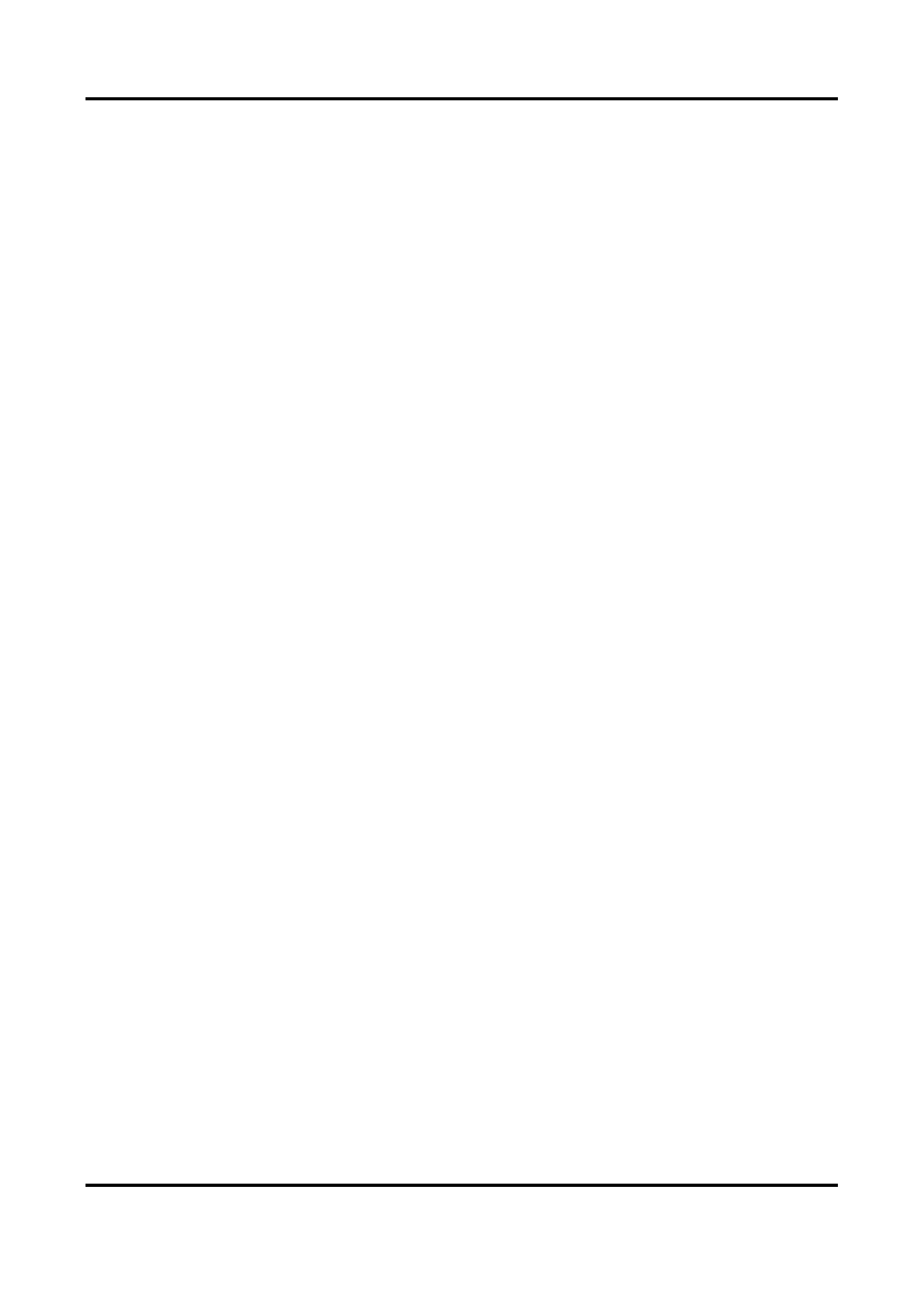
Network Camera User Manual
1
Chapter 1 System Requirement
Your computer should meet the requirements for proper vising and operang the product.
Operang System
Microso Windows XP SP1 and above version
CPU
2.0 GHz or higher
RAM
1G or higher
Display
1024×768 resoluon or higher
Web Browser
Internet Explorer 8.0 and above version, Mozilla Firefox 30.0 to 51, and
Google Chrome 31 to 51

Network Camera User Manual
2
Chapter 2 Device Acvaon and Accessing
To protect the security and privacy of the user account and data, you should set a login password
to acvate the device when access the device via network.
Note
Refer to the user manual of the soware client for the detailed informaon about the client
soware acvaon.
2.1 Acvate the Device via SADP
Search and acvate the online devices via SADP soware.
Before You Start
Access www.hikvision.com to get SADP soware to install.
Steps
1. Connect the device to network using the network cable.
2. Run SADP soware to search the online devices.
3. Check from the device list, and select device. Device Status Inacve
4. Create and input the new password in the password eld, and conrm the password.
Cauon
We highly recommend you create a strong password of your own choosing (using a minimum of
8 characters, including upper case leers, lower case leers, numbers, and special characters)
in order to increase the security of your product. And we recommend you reset your password
regularly, especially in the high security system, reseng the password monthly or weekly can
beer protect your product.
5. Click . OK
Device Status Acve changes into .
6. Oponal: Change the network parameters of the device in . Modify Network Parameters
2.2 Acvate the Device via Browser
You can access and acvate the device via the browser.
Steps
1. Connect the device to the PC using the network cables.
2. Change the IP address of the PC and device to the same segment.

Network Camera User Manual
4
Operang System
Web Browser
Operaon
Mac OS
● Google Chrome 57+
● Mozilla Firefox 52+
● Mac Safari 16+
Plug-in installaon is not
required.
Go to Conguraon →
Network Advanced →
Sengs Network Service →
to enable WebSocket or
Websockets for normal view.
Display and operaon of
certain funcons are
restricted. For example,
Playback and Picture are not
available. For detailed
restricted funcon, refer to
the actual device.
Note
The camera only supports Windows and Mac OS system and do not support Linux system.
2.3.2 Admin Password Recovery
If you forget the admin password, you can reset the password by clicking on the Forget Password
login page aer compleng the account security sengs.
You can reset the password by seng the security queson or email.
Note
When you need to reset the password, make sure that the device and the PC are on the same
network segment.
Security Queson
You can set the account security during the acvaon. Or you can go to Conguraon → System
→ User Management Account Security Sengs, click , select the security queson and input your
answer.
You can click and answer the security queson to reset the admin password Forget Password
when access the device via browser.
Email
You can set the account security during the acvaon. Or you can go to Conguraon → System
→ User Management Account Security Sengs, click , input your email address to receive the
vericaon code during the recovering operaon process.

Network Camera User Manual
5
2.3.3 Illegal Login Lock
It helps to improve the security when accessing the device via Internet.
The admin user can set the login aempts with the wrong password. When your login aempts
with the wrong password reach the set mes, the device is locked.
Go to , and enable Conguraon → System → Security → Security Service Enable Illegal Login
Lock, and set the illegal login aempts.
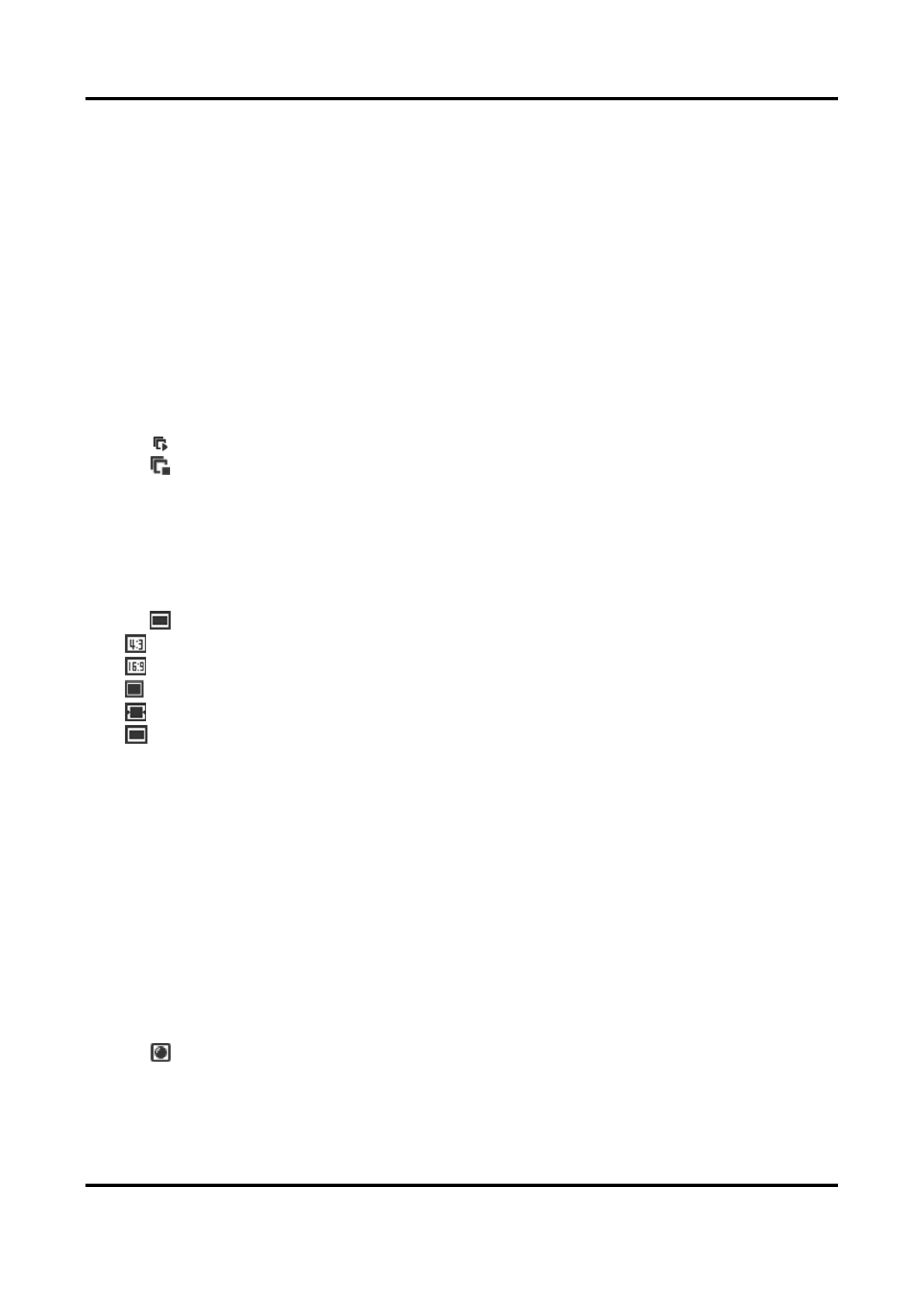
Network Camera User Manual
6
Chapter 3 Live View
It introduces the live view parameters, funcon icons and transmission parameters sengs.
3.1 Live View Parameters
The supported funcons vary depending on the model.
3.1.1 Enable and Disable Live View
This funcon is used to quickly enable or disable live view of all channels.
● Click to start live view of all channels.
● Click to stop live view of all channels.
3.1.2 Adjust Aspect Rao
Steps
1. Click . Live View
2. Click to select the aspect rao.
● refers to 4:3 window size.
● refers to 16:9 window size.
● refers to original window size.
● refers to self-adapve window size.
● refers to original rao window size.
3.1.3 Live View Stream Type
Select the live view stream type according to your needs. For the detailed informaon about the
stream type selecon, refer to . Stream Type
3.1.4 Select the Third-Party Plug- in
When the live view cannot display via certain browsers, you can change the plug-in for live view
according to the browser.
Steps
1. Click . Live View
2. Click to select the plug-in.
When you access the device via Internet Explorer, you can select Webcomponents or
QuickTime.When you access the device via the other browsers, you can select Webcomponents,

Network Camera User Manual
8
3.1.10 Lens Inializaon
Lens inializaon is used on the device equipped with motorized lens. The funcon can reset lens
when long me zoom or focus results in blurred image. This funcon varies according to dierent
models.
Manual Lens Inializaon
Click to operate lens inializaon.
Auto Lens Inializaon
Go to to enable this funcon. You Conguraon → System → Maintenance → Lens Correcon
can set the arming schedule, and the device will correct lens automacally during the
congured me periods.
3.1.11 Quick Set Live View
It oers a quick setup of PTZ, display sengs, OSD, video/audio and VCA resource sengs on live
view page.
Steps
1. Click to show quick setup page.
2. Set PTZ, display sengs, OSD, video/audio and VCA resource parameters.
– For PTZ sengs, see . Lens Parameters Adjustment
– For display sengs, see . Display Sengs
– For OSD sengs, see . OSD
– For audio and video sengs, see Video and Audio.
– For VCA sengs, see . Allocate VCA Resource
Note
The funcon is only supported by certain models.
3.1.12 Lens Parameters Adjustment
It is used to adjust the lens focus, zoom and iris.
Zoom
● Click , and the lens zooms in.
● Click , and the lens zooms out.
Focus
● Click , then the lens focuses far and the distant object gets clear.
● Click , then the lens focuses near and the nearby object gets clear.
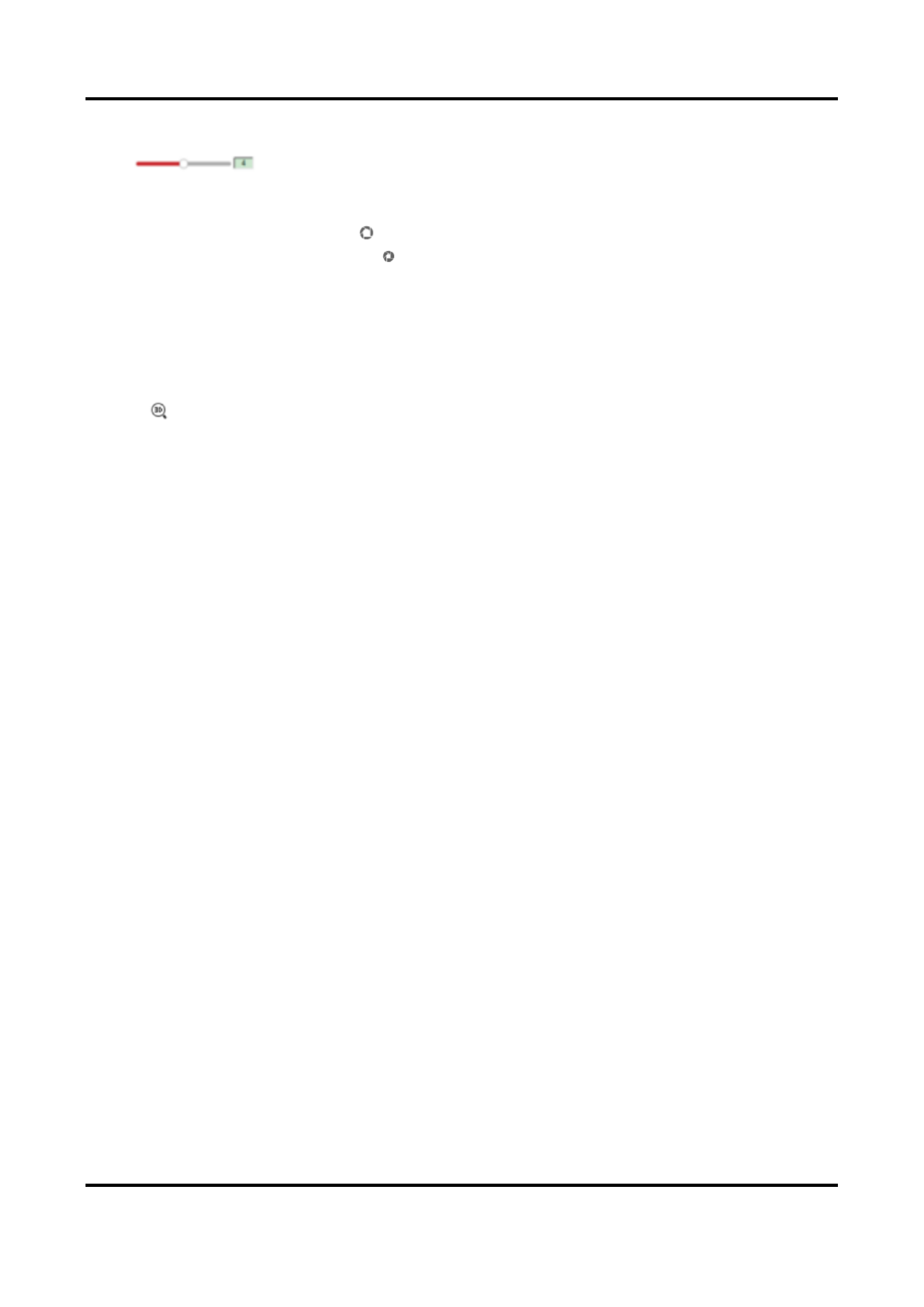
Network Camera User Manual
9
PTZ Speed
Slide to adjust the speed of the pan/lt movement.
Iris
● When the image is too dark, click to enlarge the iris.
● When the image is too bright, click to stop down the iris.
3.1.13 Conduct 3D Posioning
3D posioning is to relocate the selected area to the image center.
Steps
1. Click to enable the funcon.
2. Select a target area in live image.
– Le click on a point on live image: the point is relocated to the center of the live image. With
no zooming in or out eect.
– Hold and drag the mouse to a lower right posion to frame an area on the live: the framed
area is zoomed in and relocated to the center of the live image.
– Hold and drag the mouse to an upper le posion to frame an area on the live: the framed
area is zoomed out and relocated to the center of the live image.
3. Click the buon again to turn o the funcon.
3.2 Set Transmission Parameters
The live view image may be displayed abnormally according to the network condions. In dierent
network environments, you can adjust the transmission parameters to solve the problem.
Steps
1. Go to . Conguraon → Local
2. Set the transmission parameters as required.
Protocol
TCP
TCP ensures complete delivery of streaming data and beer video quality, yet the real- me ti
transmission will be aected. It is suitable for the stable network environment.
UDP
UDP is suitable for the unstable network environment that does not demand high video
uency.
MULTICAST
MULTICAST is suitable for the situaon that there are multiple clients. You should set the
mulcast address for them before selecon.
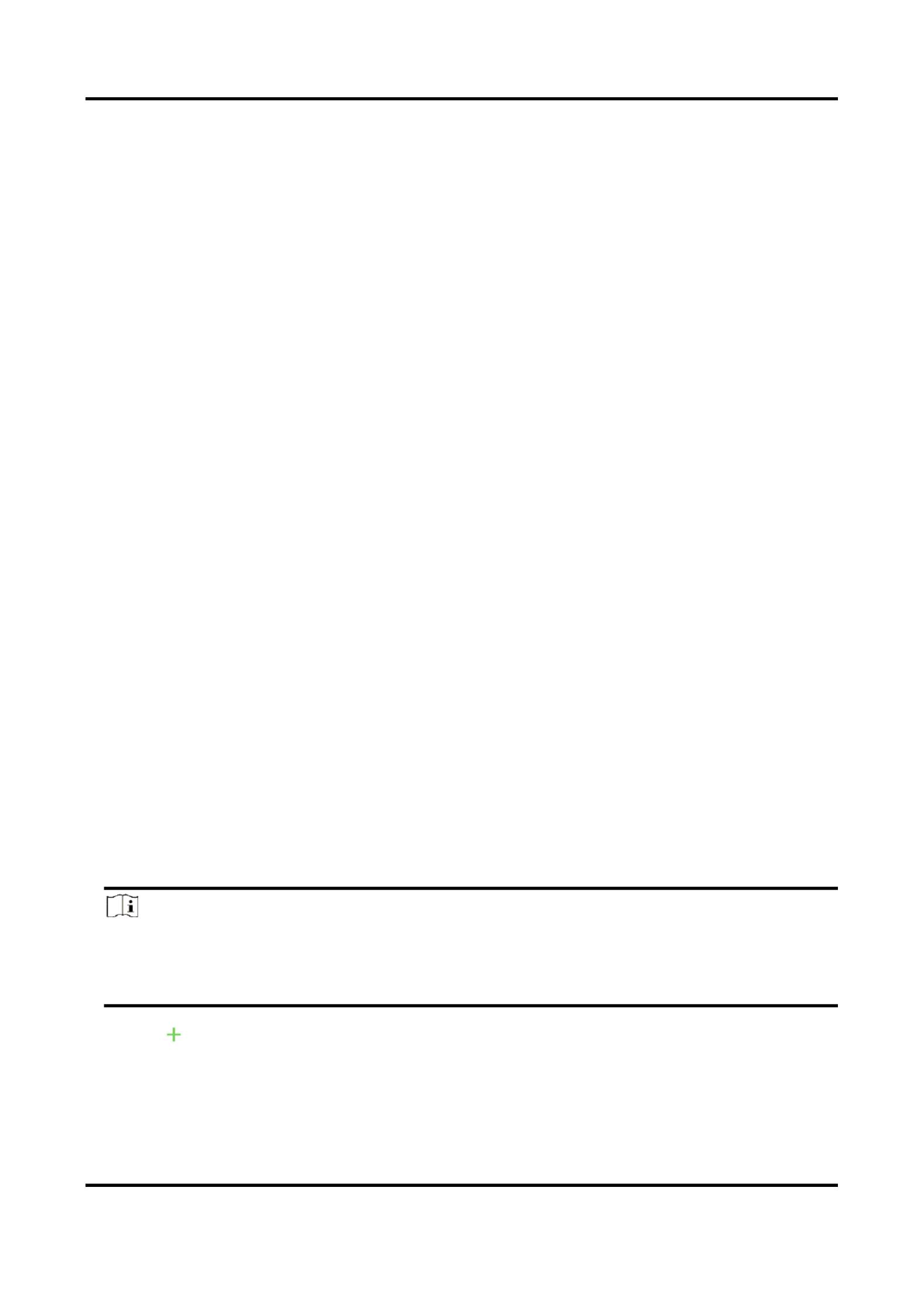
Network Camera User Manual
12
Chapter 4 Video and Audio
This part introduces the conguraon of video and audio related parameters.
4.1 Video Sengs
This part introduces the sengs of video parameters, such as, stream type, video encoding, and
resoluon.
Go to seng page: Conguraon → Video/Audio Video → .
4.1.1 Stream Type
For device supports more than one stream, you can specify parameters for each stream type.
Main Stream
The stream stands for the best stream performance the device supports. It usually oers the
best resoluon and frame rate the device can do. But high resoluon and frame rate usually
means larger storage space and higher bandwidth requirements in transmission.
Sub Stream
The stream usually oers comparavely low resoluon opons, which consumes less bandwidth
and storage space.
Other Streams
Steams other than the main stream and sub stream may also be oered for customized usage.
Set Custom Video
You can set up addional video streams if required. For custom video streams, you can preview
them, but cannot record or play back them.
Steps
Note
● The funcon is only supported by certain camera models.
● Aer restoring the device (not restore to default sengs), quanty of custom video streams
and their names are kept, but the related parameters are restored.
1. Click to add a stream.
2. Change the stream name as needed.

Network Camera User Manual
13
Note
Up to 32 leers and symbols (except &, <, >, ', or ") are allowed for the stream name.
3. Customize the stream parameters (resoluon, frame rate, max. bitrate, video encoding).
4. Oponal: Add stream descripon as needed.
5. Oponal: If a custom stream is not needed, click to delete it.
6. Click . Save
4.1.2 Video Type
Select the content (video and audio) that should be contained in the stream.
Video
Only video content is contained in the stream.
Video & Audio
Video content and audio content are contained in the composite stream.
4.1.3 Resoluon
Select video resoluon according to actual needs. Higher resoluon requires higher bandwidth
and storage.
4.1.4 Bitrate Type and Max. Bitrate
Constant Bitrate
It means that the stream is compressed and transmied at a comparavely xed bitrate. The
compression speed is fast, but mosaic may occur on the image.
Variable Bitrate
It means that the device automacally adjust the bitrate under the set . The Max. Bitrate
compression speed is slower than that of the constant bitrate. But it guarantees the image
quality of complex scenes.
4.1.5 Video Quality
When is set as Variable, video quality is congurable. Select a video quality according Bitrate Type
to actual needs. Note that higher video quality requires higher bandwidth.
4.1.6 Frame Rate
The frame rate is to describe the frequency at which the video stream is updated and it is

Network Camera User Manual
14
measured by frames per second (fps).
A higher frame rate is advantageous when there is movement in the video stream, as it maintains
image quality throughout. Note that higher frame rate requires higher bandwidth and larger
storage space.
4.1.7 Video Encoding
It stands for the compression standard the device adopts for video encoding.
Note
Available compression standards vary according to device models.
H.264
H.264, also known as MPEG-4 Part 10, Advanced Video Coding, is a compression standard.
Without compressing image quality, it increases compression rao and reduces the size of video
le than MJPEG or MPEG-4 Part 2.
H.264+
H.264+ is an improved compression coding technology based on H.264. By enabling H.264+, you
can esmate the HDD consumpon by its maximum average bitrate. Compared to H.264, H.264+
reduces storage by up to 50% with the same maximum bitrate in most scenes.
When H.264+ is enabled, is congurable. The device gives a recommended Max. Average Bitrate
max. average bitrate by default. You can adjust the parameter to a higher value if the video quality
is less sasfactory. Max. average bitrate should not be higher than max. bitrate.
Note
When H.264+ is enabled, , , and are not congurable. Video Quality I Frame Interval Prole SVC
H.265
H.265, also known as High Eciency Video Coding (HEVC) and MPEG-H Part 2, is a compression
standard. In comparison to H.264, it oers beer video compression at the same resoluon, frame
rate and image quality.
H.265+
H.265+ is an improved compression coding technology based on H.265. By enabling H.265+, you
can esmate the HDD consumpon by its maximum average bitrate. Compared to H.265, H.265+
reduces storage by up to 50% with the same maximum bitrate in most scenes.
When H.265+ is enabled, is congurable. The device gives a recommended Max. Average Bitrate
max. average bitrate by default. You can adjust the parameter to a higher value if the video quality

Network Camera User Manual
15
is less sasfactory. Max. average bitrate should not be higher than max. bitrate.
Note
When H.265+ is enabled, , , and are not congurable. Video Quality I Frame Interval Prole SVC
I-Frame Interval
I-frame interval denes the number of frames between 2 I-frames.
In H.264 and H.265, an I-frame, or intra frame, is a self-contained frame that can be independently
decoded without any reference to other images. An I-frame consumes more bits than other
frames. Thus, video with more I-frames, in other words, smaller I-frame interval, generates more
steady and reliable data bits while requiring more storage space.
SVC
Scalable Video Coding (SVC) is the name for the Annex G extension of the H.264 or H.265 video
compression standard.
The objecve of the SVC standardizaon has been to enable the encoding of a high-quality video
bitstream that contains one or more subset bitstreams that can themselves be decoded with a
complexity and reconstrucon quality similar to that achieved using the exisng H.264 or H.265
design with the same quanty of data as in the subset bitstream. The subset bitstream is derived
by dropping packets from the larger bitstream.
SVC enables forward compability for older hardware: the same bitstream can be consumed by
basic hardware which can only decode a low-resoluon subset, while more advanced hardware
will be able decode high quality video stream.
MPEG4
MPEG4, referring to MPEG-4 Part 2, is a video compression format developed by Moving Picture
Experts Group (MPEG).
MJPEG
Moon JPEG (M-JPEG or MJPEG) is a video compression format in which intraframe coding
technology is used. Images in a MJPEG format is compressed as individual JPEG images.
Prole
This funcon means that under the same bitrate, the more complex the prole is, the higher the
quality of the image is, and the requirement for network bandwidth is also higher.
4.1.8 Smoothing
It refers to the smoothness of the stream. The higher value of the smoothing is, the beer uency

Network Camera User Manual
16
of the stream will be, though, the video quality may not be so sasfactory. The lower value of the
smoothing is, the higher quality of the stream will be, though it may appear not uent.
4.2 ROI
ROI (Region of Interest) encoding helps to discriminate the ROI and background informaon in
video compression. The technology assigns more encoding resource to the region of interest, thus
to increase the quality of the ROI whereas the background informaon is less focused.
4.2.1 Set ROI
ROI (Region of Interest) encoding helps to assigns more encoding resource to the region of
interest, thus to increase the quality of the ROI whereas the background informaon is less
focused.
Before You Start
Please check the video coding type. ROI is supported when the video coding type is H.264 or
H.265.
Steps
1. Go to . Conguraon → Video/Audio → ROI
2. Check . Enable
3. Select . Stream Type
4. Select in to draw ROI region. Region No. Fixed Region
1) Click . Drawing
2) Click and drag the mouse on the view screen to draw the xed region.
3) Click . Stop Drawing
Note
Select the xed region that needs to be adjusted and drag the mouse to adjust its posion.
5. Input the and . Region Name ROI Level
6. Click . Save
Note
The higher the ROI level is, the clearer the image of the detected region is.
7. Oponal: Select other region No. and repeat the above steps if you need to draw mulple xed
regions.
4.2.2 Set Face Tracking ROI
When the face tracking funcon is enabled in ROI and the face appears in the live picture, the

Network Camera User Manual
17
image of the face is clearer than that of the surrounding area.
Steps
1. Go to the ROI seng page: . Conguraon → Video/Audio → ROI
2. Check . Enable Face Tracking
3. Select in . ROI Level Dynamic Region
Note
ROI level means the image quality enhancing level. The larger the value is, the beer the image
quality would be.
4. Click . Save
4.2.3 Set Target Tracking ROI
The moving target is clearer than other areas in live image or recordings aer enabling the
funcon.
Before You Start
Go to to complete the smart tracking sengs. Conguraon → PTZ → Smart Tracking
Steps
1. Go to . Conguraon → Video/Audio → ROI
2. Check . Enable Target Tracking
3. Set for target tracking. The higher the value is, the clearer the target is. ROI Level
4. Click . Save
4.2.4 Set License Plate Tracking ROI
When the license plate tracking ROI funcon is enabled and the license plate appears in the live
picture, the image of the license plate is clearer than that of the surrounding area.
Steps
1. Go to the ROI seng page: . Conguraon → Video/Audio → ROI
2. Check . Enable License Plate Tracking
3. Select in . ROI Level Dynamic Region
Note
ROI level means the image quality enhancing level. The larger the value is, the beer the image
quality would be.
4. Click . Save

Network Camera User Manual
20
displayed.
Exposure Sengs
Exposure is controlled by the combination of iris, shutter, and photo sensibility. You can adjust
image effect by setting exposure parameters.
In manual mode, you need to set , and . Exposure Time Gain Slow Shuer
Focus
It offers options to adjust the focus mode and the minimum focus distance.
Focus Mode
Auto
The device focuses automatically as the scene changes. If you cannot get a well-focused
image under auto mode, reduce light sources in the image and avoid flashing lights.
Semi-auto
The device focuses once after the PTZ and lens zooming. If the image is clear, the focus does
not change when the scene changes.
Manual
You can adjust the focus manually on the live view page.
Min. Focus Distance
When the distance between the scene and lens is shorter than the Min. Focus Distance, the lens
does not focus.
Day/Night Switch
Day/Night Switch function can provide color images in the day mode and black/white images in
the night mode. Switch mode is configurable.
Day
The image is always in color.
Night
The image is always black/white
Auto
The camera switches between the day mode and the night mode according to the illumination
automatically.
Scheduled-Switch
Set the and the to define the duration for day mode. Start Time End Time
Triggered by alarm input

Network Camera User Manual
21
Two trigger modes are available: and . For example, if the trigger mode is , the Day Night Night
image turns black and white when the device receives alarm input signal.
Note
Day/Night Switch funcon varies according to models.
Grey Scale
You can choose the range of the as [0-255] or [16-235]. Grey Scale
Rotate
When enabled, the live view will rotate 90 ° counterclockwise. For example, 1280 × 720 is rotated
to 720 × 1280.
Enabling this funcon can change the eecve range of monitoring in the vercal direcon.
Lens Distoron Correcon
For device equipped with motorized lens, image may appear distorted to some extent. Enable this
funcon to correct the distoron.
Note
● This funcon is only supported by certain device equipped with motorized lens.
● The edge of image will be lost if this funcon is enabled.
BLC
If you focus on an object against strong backlight, the object will be too dark to be seen clearly.
BLC (backlight compensaon) compensates light to the object in the front to make it clear. If BLC
mode is set as , you can draw a red rectangle on the live view image as the BLC area. Custom
WDR
The WDR (Wide Dynamic Range) funcon helps the camera provide clear images in environment
with strong illuminaon dierences.
When there are both very bright and very dark areas simultaneously in the eld of view, you can
enable the WDR funcon and set the level. WDR automacally balances the brightness level of the
whole image and provides clear images with more details.
Note
When WDR is enabled, some other funcons may be not supported. Refer to the actual interface
for details.

Network Camera User Manual
22
HLC
When the bright area of the image is over-exposed and the dark area is under-exposed, the HLC
(High Light Compression) funcon can be enabled to weaken the bright area and brighten the dark
area, so as to achieve the light balance of the overall picture.
White Balance
White balance is the white rendion funcon of the camera. It is used to adjust the color
temperature according to the environment.
DNR
Digital Noise Reducon is used to reduce the image noise and improve the image quality. Normal
and modes are selectable. Expert
Normal
Set the DNR level to control the noise reducon degree. The higher level means stronger
reducon degree.
Expert
Set the DNR level for both space DNR and me DNR to control the noise reducon degree. The
higher level means stronger reducon degree.
Defog
You can enable the defog funcon when the environment is foggy and the image is misty. It
enhances the subtle details so that the image appears clearer.
EIS
Increase the stability of video image by using jier compensaon technology.
Mirror
When the live view image is the reverse of the actual scene, this funcon helps to display the
image normally.
Select the mirror mode as needed.
Note
The video recording will be shortly interrupted when the funcon is enabled.
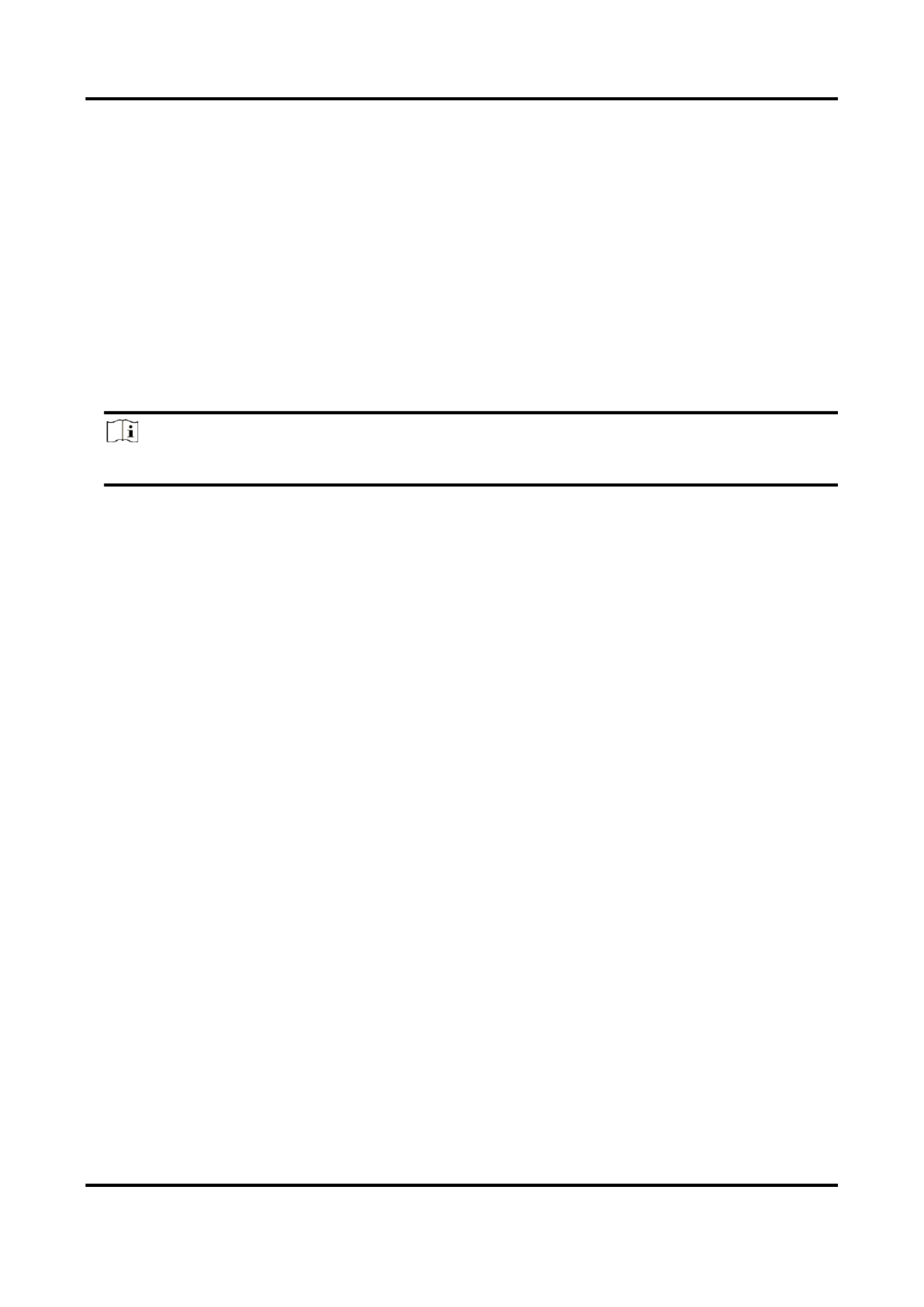
Network Camera User Manual
23
4.6.2 Image Parameters Switch
The device automatically switches image parameters in set time periods.
Go to image parameters switch setting page: Conguraon → Image → Image Parameters
Switch, and set parameters as needed.
Set Scheduled-switch
Switch the image to the linked scene mode automatically in certain time periods.
Steps
1. Check . Scheduled-switch
2. Select and configure the corresponding time period and linked scene mode.
Note
For Linked Scene configuration, refer to . Scene Mode
3. Click . Save
4.6.3 Video Standard
Video standard is an ability of a video card or video display device that defines the amount of
colors that are shown and the resolution. The two most common video standard used are NTSC
and PAL. In NTSC, 30 frames are transmitted each second. Each frame is made up of 525 individual
scan lines. In PAL, 25 frames are transmitted each second. Each frame is made up of 625 individual
scan lines. Select video signal standard according to the video system in your country.
4.6.4 Local Video Output
If the device is equipped with video output interfaces, such as BNC, CVBS, HDMI, and SDI, you can
preview the live image directly by connecting the device to a monitor screen.
Select the output mode as ON/OFF to control the output.
4.7 OSD
You can customize OSD (On-screen Display) information such as device name, time/date, font,
color, and text overlay displayed on video stream.
Go to OSD setting page: . Set the corresponding Conguraon → Image → OSD Sengs
parameters, and click to take effect. Save
Character Set
Select character set for displayed information. If Korean is required to displayed on screen, select
EUC- GBKKR. Otherwise, select .
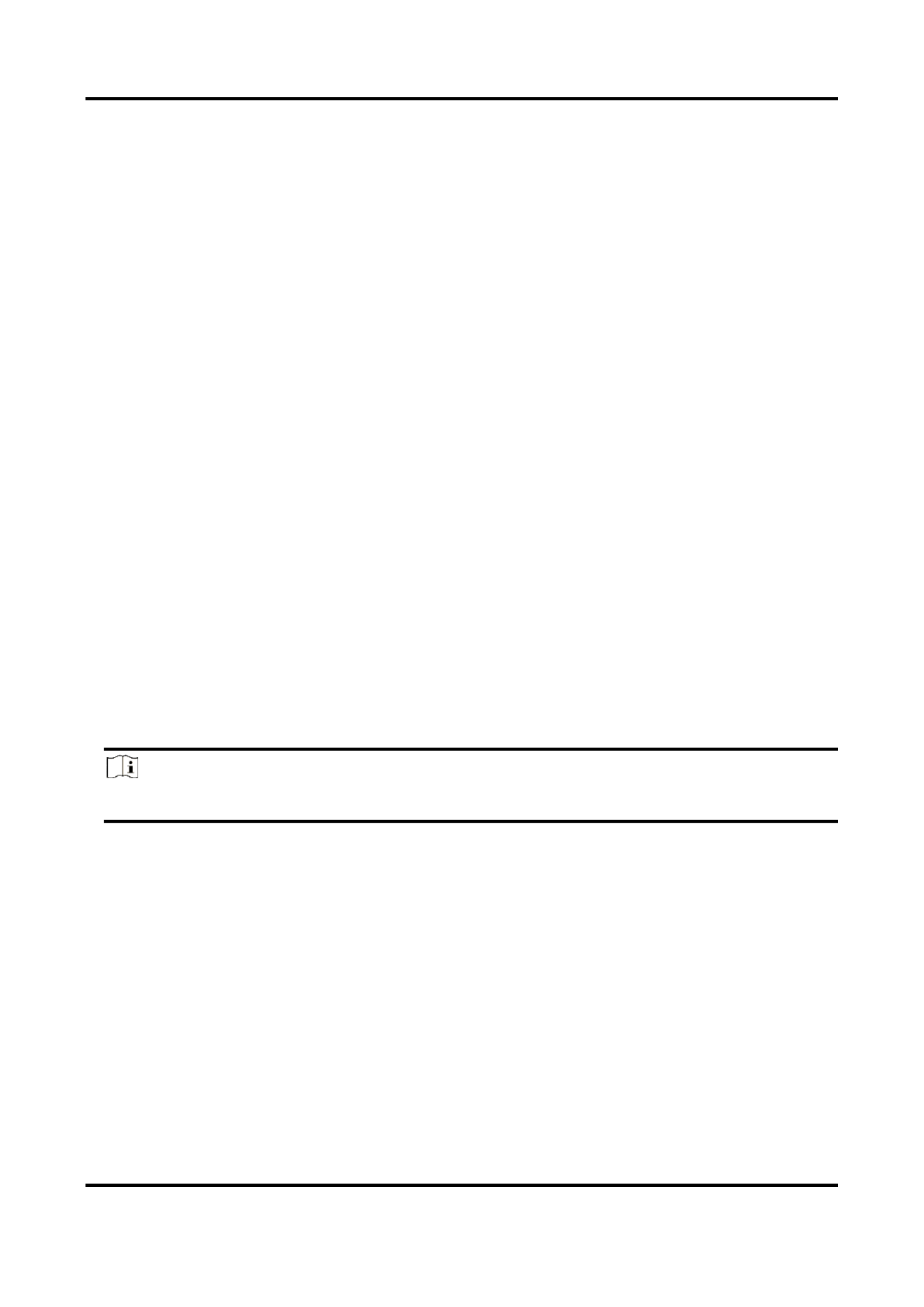
Network Camera User Manual
24
Displayed Information
Set camera name, date, week, and their related display format.
Text Overlay
Set customized overlay text on image.
OSD Parameters
Set OSD parameters, such as , , , and . Display Mode OSD Size Font Color Alignment
4.8 Set Privacy Mask
The funcon blocks certain areas in the live view to protect privacy. No maer how the device
moves, the blocked scene will never be seen.
Steps
1. Go to privacy mask seng page: Configuration → Image → Privacy Mask.
2. Check . Enable Privacy Mask
3. Click . Drag the mouse in the live view to draw a closed area. Draw Area
Drag the corners of
the area
Adjust the size of the area.
Drag the area
Adjust the posion of the area.
Click Clear All
Clear all the areas you set.
4. Click . Stop Drawing
5. Click . Save
Note
Up to 4 areas are supported for seng.
4.9 Overlay Picture
Overlay a customized picture on live view.
Before You Start
The picture to overlay has to be in BMP format with 24-bit, and the maximum picture size is 128 ×
128 pixel.
Steps
1. Go to picture overlay seng page: . Configuration → Image → Picture Overlay
2. Click to select a picture, and click . Browse Upload
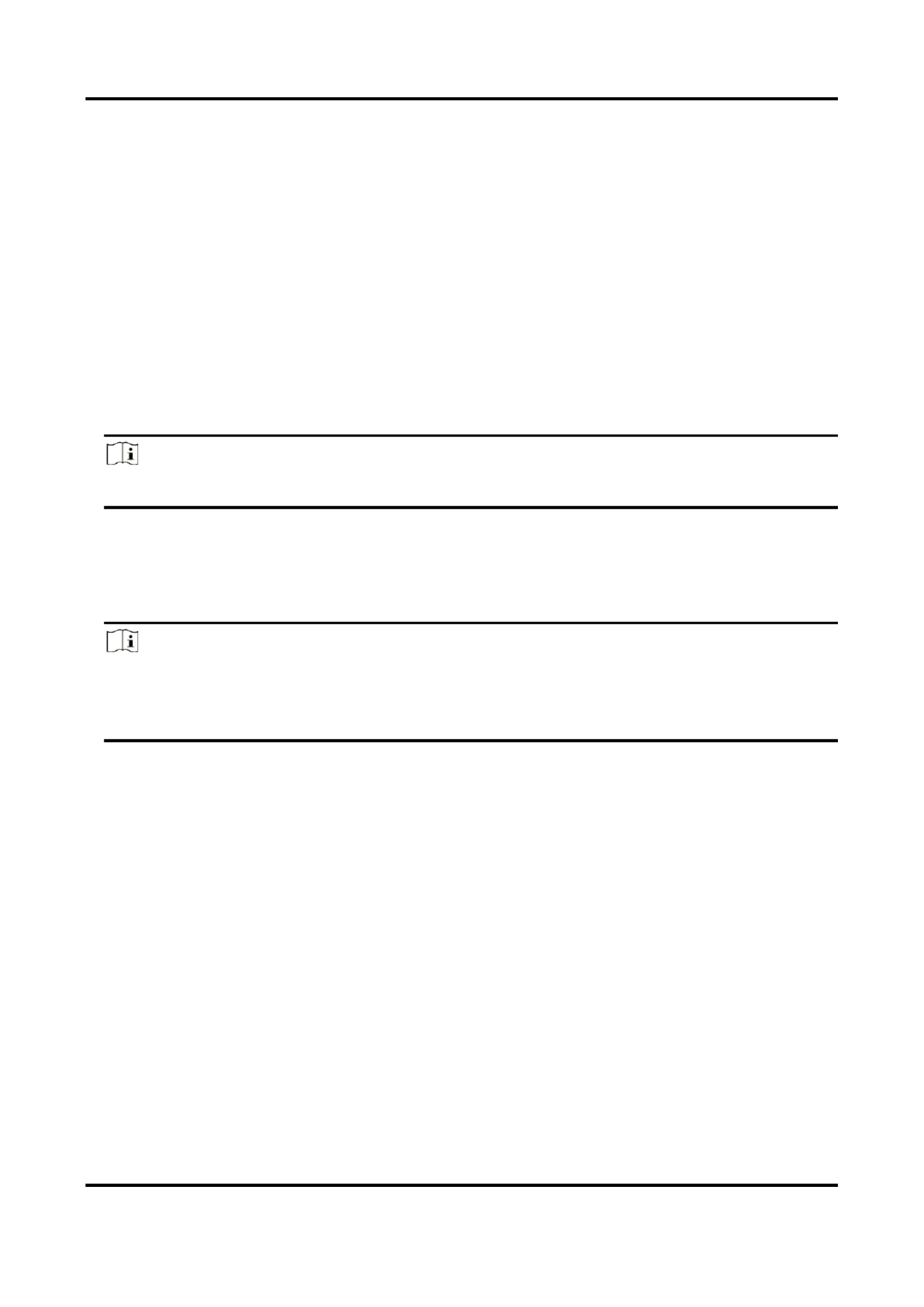
Network Camera User Manual
25
The picture with a red rectangle will appear in live view aer successfully uploading.
3. Check . Enable Picture Overlay
4. Drag the picture to adjust its posion.
5. Click . Save
4.10 Set Target Cropping
You can crop the image, transmit and save only the images of the target area to save transmission
bandwidth and storage.
Steps
1. Go to . Conguraon → Video/Audio → Target Cropping
2. Check and set as the Enable Target Cropping Third Stream Stream Type.
Note
Aer enabling target cropping, the third stream resoluon cannot be congured.
3. Select a . Cropping Resoluon
A red frame appears in the live view.
4. Drag the frame to the target area.
5. Click . Save
Note
● Only certain models support target cropping and the funcon varies according to dierent
camera models.
● Some funcons may be disabled aer enabling target cropping.

Network Camera User Manual
26
Chapter 5 Video Recording and Picture Capture
This part introduces the operaons of capturing video clips and snapshots, playback, and
downloading captured les.
5.1 Storage Sengs
This part introduces the conguraon of several common storage paths.
5.1.1 Set Memory Card
If you choose to store the les to memory card, make sure you insert and format the memory card
in advance.
Before You Start
Insert the memory card to the camera. For detailed installaon, refer to of the Quick Start Guide
camera.
Steps
1. Go to storage management seng page: Conguraon → Storage → Storage Management →
HDD Management.
2. Select the memory card, and click to start inializing the memory card. Format
The of memory card turns to from , which means the memory card Status Normal Uninialized
can be used normally.
3. Oponal: Dene the of the memory card. Input the quota percentage for dierent Quota
contents according to your need.
4. Click . Save
Detect Memory Card Status
It helps to detect the memory card status of Hikvision memory card. You receive nocaons
when your memory card is detected abnormal.
Before You Start
Memory card should be installed to the device.
Steps
1. Go to memory card detecon seng page: Conguraon → Storage → Storage Management
→ Memory Card Detecon.
2. Click to check the and of your memory card. Status Detecon Remaining Lifespan Health Status
Remaining Lifespan
It shows the percentage of the remaining lifespan. The lifespan of a memory card may be

Network Camera User Manual
28
Steps
1. Go to Configuration → Network → Advanced Settings → FTP.
2. Configure FTP settings.
FTP Protocol
FTP and SFTP are selectable. The files uploading is encrypted by using SFTP protocol.
Server Address and Port
The FTP server address and corresponding port.
User Name and Password
The FTP user should have the permission to upload pictures.
If the FTP server supports picture uploading by anonymous users, you can check Anonymous
to hide your device information during uploading.
Directory Structure
The saving path of snapshots in the FTP server.
Picture Filing Interval
For better picture management, you can set the picture filing interval from 1 day to 30 days.
Pictures captured in the same time interval will be saved in one folder named after the
beginning date and ending date of the time interval.
Picture Name
Set the naming rule for captured pictures. You can choose in the drop-down list to Default
use the default rule, that is, IP address_channel number_capture time_event type.jpg (e.g.,
10.11.37.189_01_20150917094425492_FACE_DETECTION.jpg). Or you can customize it by
adding a to the default naming rule. Custom Prefix
3. Check to enable uploading snapshots to the FTP server. Upload Picture
4. Check . Enable Automatic Network Replenishment
Note
Upload to FTP/Memory Card/NAS Linkage Method Enable Automatic Network in and
Replenishment should be both enabled simultaneously.
5. Click to verify the FTP server. Test
6. Click . Save
5.1.3 Set NAS
Take network server as network disk to store the record files, captured images, etc.
Before You Start
Get the IP address of the network disk first.

Network Camera User Manual
30
ID
sure storage pool ID and the storage region ID are the same.
4. Click to test the configured settings. Test
5. Click . Save
5.2 Video Recording
This part introduces the operations of manual and scheduled recording, playback, and
downloading recorded files.
5.2.1 Record Automatically
This function can record video automatically during configured time periods.
Before You Start
Select in event settings for each record type except . See Trigger Recording Continuous Event and
Alarm for details.
Steps
1. Go to . Configuration → Storage → Schedule Settings → Record Schedule
2. Check . Enable
3. Select a record type.
Note
The record type is vary according to different models.
Continuous
The video will be recorded continuously according to the schedule.
Motion
When motion detection is enabled and trigger recording is selected as linkage method, object
movement is recorded.
Alarm
When alarm input is enabled and trigger recording is selected as linkage method, the video is
recorded after receiving alarm signal from external alarm input device.
Motion | Alarm
Video is recorded when motion is detected or alarm signal is received from the external alarm
input device.
Motion & Alarm
Video is recorded only when motion is detected and alarm signal is received from the
external alarm input device.
Product specificaties
| Merk: | Hikvision |
| Categorie: | Bewakingscamera |
| Model: | iDS-2CD70C5G0-AP |
| Kleur van het product: | Wit |
| Gewicht: | 730 g |
| Breedte: | 69.8 mm |
| Diepte: | 68 mm |
| Gewicht verpakking: | 11150 g |
| Breedte verpakking: | 315 mm |
| Diepte verpakking: | 140 mm |
| Hoogte verpakking: | 140 mm |
| Soort: | IP-beveiligingscamera |
| Gebruikershandleiding: | Ja |
| Materiaal behuizing: | Aluminium |
| Bluetooth: | Nee |
| Maximale capaciteit van de geheugenkaart: | 256 GB |
| Ondersteund audioformaat: | MP3 |
| Stemcodecs: | G.711, G.722.1, G.726, MP2L2, PCM |
| Vormfactor: | Doos |
| Ondersteuning voor plaatsing: | Buiten |
| Connectiviteitstechnologie: | Bedraad |
| Ethernet LAN: | Ja |
| Montagewijze: | Plafond/muur |
| Maximum resolutie: | 4000 x 3000 Pixels |
| Totaal aantal megapixels: | 12 MP |
| Videocompressieformaten: | H.264, H.264+, H.265, H.265+, M-JPEG |
| Type stroombron: | DC, PoE |
| Stroomuitvoer (volt): | 12 |
| Minimale belichting: | 0.009 Lux |
| Aantal cameras: | 1 |
| Geïntegreerde geheugenkaartlezer: | Ja |
| Compatibele geheugenkaarten: | MicroSD (TransFlash), SDHC, SDXC |
| Ingebouwde HDD: | Nee |
| Video bewegings-detectie: | Ja |
| HTTPS-encryptie: | Ja |
| Aantal Ethernet LAN (RJ-45)-poorten: | 1 |
| Wachtwoordbeveiliging: | Ja |
| Vermogensverbruik (max): | 12 W |
| Omvang optische sensor: | 1/1.7 " |
| Type beeldsensor: | CMOS |
| Camera sluitertijd: | 1 - 1/100000 s |
| Ondersteunde grafische resoluties: | 640 x 480 (VGA),704 x 480,704 x 576,1280 x 720 (HD 720),1920 x 1080 (HD 1080),2560 x 1440,3072 x 1728,3840 x 2160,4000 x 3000 |
| Duurzaamheidscertificaten: | REACH, RoHS, WEEE |
| Webbrowser: | Ja |
| Ruisonderdrukking: | Ja |
| Netwerkstandaard: | IEEE 802.1x, IEEE 802.3af |
| Ondersteunde beveiligingsalgoritmen: | EAP-LEAP, EAP-MD5, EAP-TLS |
| Aantal gebruikers: | 32 gebruiker(s) |
| Lengte: | 142.5 mm |
| Temperatuur bij opslag: | -30 - 60 °C |
| Maximaal 30 frames per seconde: | 30 fps |
| Upgraden van firmware mogelijk: | Ja |
| Ondersteunde netwerkprotocollen: | TCP/IP, ICMP, HTTP, HTTPS, FTP, SFTP, SRTP, DHCP, DNS, DDNS, RTP, RTSP, RTCP, PPPoE, NTP, UPnP, SMTP, SNMP, IGMP, 802.1X, QoS, IPv6, UDP, Bonjour, SSL/TLS |
| Luchtvochtigheid bij opslag: | 0 - 95 procent |
| Audio-uitgangskanalen: | 1 kanalen |
| IP-adresfilter: | Ja |
| Progressive scan: | Ja |
| Composiet video-uitgang: | 1 |
| Ethernet interface type: | Gigabit Ethernet |
| Quality of Service (QoS): | Ja |
| Sample rate: | 48 kHz |
| Dag/nacht modus: | Ja |
| Aantal lenzen: | 1 |
| Maximum aperture number: | 1.2 |
| Aantal sensoren: | 1 |
| Videostreaming: | Ja |
| Bewegingssensor: | Ja |
| Infrarood (IR)-afsluitingsfilter: | Ja |
| Achtergrondverlichting compensatie: | Ja |
| Alarm ingang/uitgang: | Ja |
| Aantal talen: | 33 |
| Highlight Compensation (HLC) (compensatie voor sterke belichting): | Ja |
| Bitratecontrole: | Constant Bit Rate (CBR)/Variable Bit Rate (VBR) |
| Aanpassing van de afbeeldingskwaliteit: | Brightness, Contrast, Saturation, Sharpness |
| Wide Dynamic Range (WDR): | Ja |
| Bitrate: | 32 Kbps - 16 Mbps |
| Wifi: | Nee |
| Bedrijfstemperatuur (T-T): | -30 - 60 °C |
| Relatieve vochtigheid in bedrijf (V-V): | 0 - 95 procent |
| Gedragsanalyse: | Intrusion detection, Line crossing detection, Object removal detection, Region entrance detection, Region exiting detection, Unattended baggage detection |
| Systeemfuncties intelligente videobewaking (IVS): | Defocus, Scene change |
| RS-485 ports: | 1 |
| Audio invoer kanalen: | 1 |
| Ruisonderdrukkingstechnologie: | 3D-ruisonderdrukking |
| Anti-flikkering: | Ja |
| Hartslag: | Ja |
| Digitaal watermerk: | Ja |
| Interessegebied-codering (ROI): | Ja |
| Smart IR: | Ja |
| Klemmenblokpoort: | Ja |
Heb je hulp nodig?
Als je hulp nodig hebt met Hikvision iDS-2CD70C5G0-AP stel dan hieronder een vraag en andere gebruikers zullen je antwoorden
Handleiding Bewakingscamera Hikvision

7 Februari 2025

7 Februari 2025

7 Februari 2025

7 Februari 2025

7 Februari 2025

7 Februari 2025

5 Februari 2025

5 Februari 2025

6 Januari 2025

18 December 2024
Handleiding Bewakingscamera
- Bewakingscamera Braun
- Bewakingscamera Bosch
- Bewakingscamera Philips
- Bewakingscamera Sony
- Bewakingscamera Samsung
- Bewakingscamera Xiaomi
- Bewakingscamera Panasonic
- Bewakingscamera Asus
- Bewakingscamera Canon
- Bewakingscamera Garmin
- Bewakingscamera Grundig
- Bewakingscamera Gigaset
- Bewakingscamera Honeywell
- Bewakingscamera JVC
- Bewakingscamera Motorola
- Bewakingscamera Pioneer
- Bewakingscamera Toshiba
- Bewakingscamera VTech
- Bewakingscamera Abus
- Bewakingscamera ACME
- Bewakingscamera Acti
- Bewakingscamera Ag Neovo
- Bewakingscamera Airlive
- Bewakingscamera Aldi
- Bewakingscamera Alecto
- Bewakingscamera Allnet
- Bewakingscamera Aluratek
- Bewakingscamera Anker
- Bewakingscamera Apc
- Bewakingscamera Aqara
- Bewakingscamera Aritech
- Bewakingscamera Avanti
- Bewakingscamera AVTech
- Bewakingscamera Axis
- Bewakingscamera Beafon
- Bewakingscamera Belkin
- Bewakingscamera Blaupunkt
- Bewakingscamera Boss
- Bewakingscamera Brinno
- Bewakingscamera BRK
- Bewakingscamera Buffalo
- Bewakingscamera Burg-Wachter
- Bewakingscamera D-Link
- Bewakingscamera Dedicated Micros
- Bewakingscamera Denver
- Bewakingscamera Digitus
- Bewakingscamera DIO
- Bewakingscamera Dorr
- Bewakingscamera E-bench
- Bewakingscamera Ebode
- Bewakingscamera Edimax
- Bewakingscamera Ednet
- Bewakingscamera Elmo
- Bewakingscamera Elro
- Bewakingscamera Eminent
- Bewakingscamera Engenius
- Bewakingscamera Eufy
- Bewakingscamera EverFocus
- Bewakingscamera Extech
- Bewakingscamera Ezviz
- Bewakingscamera Ferguson
- Bewakingscamera First Alert
- Bewakingscamera Flamingo
- Bewakingscamera Flir
- Bewakingscamera Foscam
- Bewakingscamera Friedland
- Bewakingscamera Ganz
- Bewakingscamera Gembird
- Bewakingscamera Genius
- Bewakingscamera GeoVision
- Bewakingscamera Gira
- Bewakingscamera Google
- Bewakingscamera Grandstream
- Bewakingscamera Hama
- Bewakingscamera Iget
- Bewakingscamera Iiquu
- Bewakingscamera Iluv
- Bewakingscamera Indexa
- Bewakingscamera InFocus
- Bewakingscamera Interlogix
- Bewakingscamera Ion
- Bewakingscamera Kerbl
- Bewakingscamera KlikaanKlikuit
- Bewakingscamera Kodak
- Bewakingscamera Kogan
- Bewakingscamera Konig
- Bewakingscamera Laserliner
- Bewakingscamera LevelOne
- Bewakingscamera Linksys
- Bewakingscamera Logilink
- Bewakingscamera Logitech
- Bewakingscamera Lorex
- Bewakingscamera Maginon
- Bewakingscamera Manhattan
- Bewakingscamera Marmitek
- Bewakingscamera Marquant
- Bewakingscamera Marshall
- Bewakingscamera Megasat
- Bewakingscamera Minox
- Bewakingscamera Mitsubishi
- Bewakingscamera Monacor
- Bewakingscamera Nedis
- Bewakingscamera Nest
- Bewakingscamera Netatmo
- Bewakingscamera Netgear
- Bewakingscamera Netis
- Bewakingscamera Notifier
- Bewakingscamera Perel
- Bewakingscamera Powerfix
- Bewakingscamera Profile
- Bewakingscamera Provision ISR
- Bewakingscamera Pyle
- Bewakingscamera Quantum
- Bewakingscamera Raymarine
- Bewakingscamera Renkforce
- Bewakingscamera Revo
- Bewakingscamera Ricoh
- Bewakingscamera Ring
- Bewakingscamera Rollei
- Bewakingscamera Sanyo
- Bewakingscamera Satel
- Bewakingscamera Schneider
- Bewakingscamera SecurityMan
- Bewakingscamera Siedle
- Bewakingscamera Sitecom
- Bewakingscamera Smartwares
- Bewakingscamera SMC
- Bewakingscamera Somfy
- Bewakingscamera Sonic Alert
- Bewakingscamera Stabo
- Bewakingscamera Strong
- Bewakingscamera Switel
- Bewakingscamera Synology
- Bewakingscamera Technaxx
- Bewakingscamera Tenda
- Bewakingscamera Thomson
- Bewakingscamera TP Link
- Bewakingscamera Trebs
- Bewakingscamera Trendnet
- Bewakingscamera Trust
- Bewakingscamera Uniden
- Bewakingscamera V-Tac
- Bewakingscamera Velleman
- Bewakingscamera Vitek
- Bewakingscamera Vivotek
- Bewakingscamera Waeco
- Bewakingscamera Western Digital
- Bewakingscamera Withings
- Bewakingscamera Woonveilig
- Bewakingscamera Xavax
- Bewakingscamera Y-cam
- Bewakingscamera Yale
- Bewakingscamera Zebra
- Bewakingscamera ZTE
- Bewakingscamera ZyXEL
- Bewakingscamera Jung
- Bewakingscamera Olympia
- Bewakingscamera Oplink
- Bewakingscamera Orion
- Bewakingscamera Overmax
- Bewakingscamera Clas Ohlson
- Bewakingscamera Caliber
- Bewakingscamera Exibel
- Bewakingscamera Monoprice
- Bewakingscamera Naxa
- Bewakingscamera Niceboy
- Bewakingscamera Schwaiger
- Bewakingscamera Steren
- Bewakingscamera Ubiquiti Networks
- Bewakingscamera EMOS
- Bewakingscamera Conceptronic
- Bewakingscamera Miniland
- Bewakingscamera Arlo
- Bewakingscamera Atlona
- Bewakingscamera Avidsen
- Bewakingscamera Hamlet
- Bewakingscamera Hive
- Bewakingscamera Imou
- Bewakingscamera INSTAR
- Bewakingscamera SereneLife
- Bewakingscamera Defender
- Bewakingscamera Trevi
- Bewakingscamera Adesso
- Bewakingscamera Broan
- Bewakingscamera DSC
- Bewakingscamera M-e
- Bewakingscamera Blow
- Bewakingscamera Genie
- Bewakingscamera ClearOne
- Bewakingscamera Chacon
- Bewakingscamera Swann
- Bewakingscamera Approx
- Bewakingscamera SPC
- Bewakingscamera Canyon
- Bewakingscamera Cisco
- Bewakingscamera EVOLVEO
- Bewakingscamera Whistler
- Bewakingscamera Delta Dore
- Bewakingscamera Furrion
- Bewakingscamera Comtrend
- Bewakingscamera Planet
- Bewakingscamera Blink
- Bewakingscamera Intellinet
- Bewakingscamera Aida
- Bewakingscamera Lindy
- Bewakingscamera AVerMedia
- Bewakingscamera Lumens
- Bewakingscamera Mobi
- Bewakingscamera Fortinet
- Bewakingscamera DataVideo
- Bewakingscamera Hombli
- Bewakingscamera Vaddio
- Bewakingscamera Adj
- Bewakingscamera Ikan
- Bewakingscamera Dahua Technology
- Bewakingscamera UniView
- Bewakingscamera Reolink
- Bewakingscamera Valueline
- Bewakingscamera EVE
- Bewakingscamera QSC
- Bewakingscamera Marshall Electronics
- Bewakingscamera Boyo
- Bewakingscamera IC Intracom
- Bewakingscamera CRUX
- Bewakingscamera POSline
- Bewakingscamera August
- Bewakingscamera Hawking Technologies
- Bewakingscamera Lanberg
- Bewakingscamera Nexxt
- Bewakingscamera Watec
- Bewakingscamera Equip
- Bewakingscamera Crestron
- Bewakingscamera Chuango
- Bewakingscamera ORNO
- Bewakingscamera ETiger
- Bewakingscamera Videcon
- Bewakingscamera Advantech
- Bewakingscamera Moxa
- Bewakingscamera Digital Watchdog
- Bewakingscamera Brilliant
- Bewakingscamera Moen
- Bewakingscamera Kramer
- Bewakingscamera MEE Audio
- Bewakingscamera Brickcom
- Bewakingscamera Kwikset
- Bewakingscamera Linear PRO Access
- Bewakingscamera BirdDog
- Bewakingscamera AVer
- Bewakingscamera Summer Infant
- Bewakingscamera Topica
- Bewakingscamera Vimar
- Bewakingscamera Speco Technologies
- Bewakingscamera Verint
- Bewakingscamera ZKTeco
- Bewakingscamera Rostra
- Bewakingscamera Kguard
- Bewakingscamera Caddx
- Bewakingscamera Spyclops
- Bewakingscamera EKO
- Bewakingscamera Inovonics
- Bewakingscamera Surveon
- Bewakingscamera Hollyland
- Bewakingscamera Epcom
- Bewakingscamera AViPAS
- Bewakingscamera Lutec
- Bewakingscamera Hanwha
- Bewakingscamera ClearView
- Bewakingscamera VideoComm
- Bewakingscamera IMILAB
- Bewakingscamera InfiRay
- Bewakingscamera 3xLOGIC
- Bewakingscamera Pelco
- Bewakingscamera Leviton
- Bewakingscamera EtiamPro
- Bewakingscamera Inkovideo
- Bewakingscamera Pentatech
- Bewakingscamera Weldex
- Bewakingscamera CNB Technology
- Bewakingscamera Tapo
- Bewakingscamera Aigis
- Bewakingscamera Exacq
- Bewakingscamera Laxihub
- Bewakingscamera Securetech
- Bewakingscamera EFB Elektronik
- Bewakingscamera Ernitec
- Bewakingscamera NetMedia
- Bewakingscamera Videotec
- Bewakingscamera Illustra
- Bewakingscamera AVMATRIX
- Bewakingscamera Nivian
- Bewakingscamera Arenti
- Bewakingscamera Syscom
- Bewakingscamera Tecno
- Bewakingscamera Night Owl
- Bewakingscamera Guardzilla
- Bewakingscamera Astak
- Bewakingscamera Milestone Systems
- Bewakingscamera Zavio
- Bewakingscamera Campark
- Bewakingscamera IPX
- Bewakingscamera Promise Technology
- Bewakingscamera Annke
- Bewakingscamera Qoltec
- Bewakingscamera Digimerge
- Bewakingscamera Alfatron
- Bewakingscamera Feelworld
- Bewakingscamera KJB Security Products
- Bewakingscamera British Telecom
- Bewakingscamera Wisenet
- Bewakingscamera Ecobee
- Bewakingscamera BZBGear
- Bewakingscamera WyreStorm
- Bewakingscamera Infortrend
- Bewakingscamera Epiphan
- Bewakingscamera HiLook
- Bewakingscamera Mach Power
- Bewakingscamera Compro
- Bewakingscamera Ikegami
- Bewakingscamera Accsoon
- Bewakingscamera Vimtag
- Bewakingscamera Sonoff
- Bewakingscamera Gewiss
- Bewakingscamera Alula
- Bewakingscamera Insteon
- Bewakingscamera Costar
- Bewakingscamera ALC
- Bewakingscamera Security Labs
- Bewakingscamera American Dynamics
- Bewakingscamera Seneca
- Bewakingscamera Avigilon
- Bewakingscamera Vosker
- Bewakingscamera Sentry360
- Bewakingscamera Bea-fon
- Bewakingscamera Owltron
- Bewakingscamera Petcube
- Bewakingscamera Enabot
- Bewakingscamera Luis Energy
- Bewakingscamera Sir Gawain
- Bewakingscamera VisorTech
- Bewakingscamera Atlantis Land
- Bewakingscamera B & S Technology
- Bewakingscamera I3International
- Bewakingscamera IDIS
- Bewakingscamera Turing
- Bewakingscamera Qian
- Bewakingscamera Wasserstein
- Bewakingscamera Qolsys
- Bewakingscamera Control4
- Bewakingscamera Milesight
- Bewakingscamera GVI Security
- Bewakingscamera Conbrov
- Bewakingscamera HuddleCamHD
- Bewakingscamera Setti+
- Bewakingscamera Mobotix
- Bewakingscamera IOIO
- Bewakingscamera BIRDFY
- Bewakingscamera I-PRO
- Bewakingscamera DVDO
- Bewakingscamera TCP
- Bewakingscamera Bolin Technology
- Bewakingscamera Konyks
- Bewakingscamera Nextech
- Bewakingscamera Arecont Vision
- Bewakingscamera YoloLiv
Nieuwste handleidingen voor Bewakingscamera

30 Maart 2025

29 Maart 2025

29 Maart 2025

29 Maart 2025

29 Maart 2025

29 Maart 2025

27 Maart 2025

27 Maart 2025

27 Maart 2025

26 Maart 2025