Hikvision DS-2CD1083G0-I Handleiding
Hikvision
Bewakingscamera
DS-2CD1083G0-I
Lees hieronder de 📖 handleiding in het Nederlandse voor Hikvision DS-2CD1083G0-I (114 pagina's) in de categorie Bewakingscamera. Deze handleiding was nuttig voor 16 personen en werd door 2 gebruikers gemiddeld met 4.5 sterren beoordeeld
Pagina 1/114

Network Camera
User Manual

Iniaves on the Use of Video Products
Thank you for choosing Hikvision products.
Technology aects every aspect of our life. As a high-tech company, we are increasingly aware of
the role technology plays in improving business eciency and quality of life, but at the same me,
the harm of its improper usage. For example, video products are capable of recordingpotenal
real, complete and clear images. This provides a high value in retrospect and preserving real-me
facts. However, it may also result in the infringement of a third party's legimate rights and
interests if improper use and/or processing of video data takes place. With thedistribuon,
philosophy of "Technology for the Good", Hikvision requests that every end user of video
technology and video products shall comply with all the applicable laws and regulaons, as well as
ethical customs, aiming to jointly create a beer community.
Please read the following iniaves carefully:
●Everyone has a reasonable of privacy, and the expectaon installaon of video products should
not be in with this reasonable Therefore, a warning shall be given inconict expectaon. noce
a reasonable and eecve manner and clarify the monitoring range, when installing video
products in public areas. For non-public areas, a third party's rights and interests shall be
evaluated when installing video products, including but not limited to, installing video products
only aer obtaining the consent of the stakeholders, and not installing highly-invisible video
products.
●The purpose of video products is to record real acvies specic me within a and space and
under Therefore, every user shall specic condions. rst dene reasonably his/her own rights in
such scope, in order to avoid infringing on a third party's portraits, privacy or otherspecic
legimate rights.
●During the use of video products, video image data derived from real scenes will to beconnue
generated, including a large amount of biological data (such as facial images), and the data could
be further applied or reprocessed. Video products themselves could not disnguish good from
bad regarding how to use the data based solely on the images captured by the video products.
The result of data usage depends on the method and purpose of use of the data controllers.
Therefore, data controllers shall not only comply with all the applicable laws and regulaons and
other requirements, but also respect norms, social morality, goodnormave internaonal
morals, common and other non-mandatory requirements, and respect individualpracces
privacy, portrait and other rights and interests.
●The rights, values and other demands of various stakeholders should always be considered when
processing video data that is connuously generated by video products. In this regard, product
security and data security are extremely crucial. Therefore, every end user and data controller,
shall undertake all reasonable and necessary measures to ensure data security and avoid data
leakage, improper disclosure and improper use, including but not limited to, seng up access
Network Camera User Manual
i

control, a suitable network environment (the Internet or Intranet) where videoselecng
products are connected, establishing and constantly network security.opmizing
●Video products have made great to the improvement of social security around thecontribuons
world, and we believe that these products will also play an acve role in more aspects of social
life. Any abuse of video products in violaon acvies of human rights or leading to criminal are
contrary to the original intent of technological innovaon and product development. Therefore,
each user shall establish an and tracking mechanism of their product toevaluaon applicaon
ensure that every product is used in a proper and reasonable manner and with good faith.
Network Camera User Manual
ii

Legal Informaon
©2022 Hangzhou Hikvision Digital Technology Co., Ltd. All rights reserved.
About this Manual
The Manual includes for using and managing the Product. Pictures, charts, images andinstrucons
all other informaon hereinaer are for and only. The descripon explanaon informaon
contained in the Manual is subject to change, without due to noce, rmware updates or other
reasons. Please the latest version of this Manual at the Hikvision website ( nd hps://
www.hikvision.com/ ).
Please use this Manual with the guidance and assistance of professionals trained in supporng the
Product.
Trademarks
and other Hikvision's trademarks and logos are the properes of
Hikvision in various jurisdicons.
Other trademarks and logos are the menoned properes respecve of their owners.
Disclaimer
TO THE MAXIMUM EXTENT PERMITTED BY APPLICABLE LAW, THIS MANUAL AND THE PRODUCT
DESCRIBED, WITH ITS HARDWARE, SOFTWARE AND FIRMWARE, ARE PROVIDED "AS IS" AND "WITH
ALL FAULTS AND ERRORS". HIKVISION MAKES NO WARRANTIES, EXPRESS OR IMPLIED, INCLUDING
WITHOUT LIMITATION, MERCHANTABILITY, SATISFACTORY QUALITY, OR FITNESS FOR A PARTICULAR
PURPOSE. THE USE OF THE PRODUCT BY YOU IS AT YOUR OWN RISK. IN NO EVENT WILL HIKVISION
BE LIABLE TO YOU FOR ANY SPECIAL, CONSEQUENTIAL, INCIDENTAL, OR INDIRECT DAMAGES,
INCLUDING, AMONG OTHERS, DAMAGES FOR LOSS OF BUSINESS PROFITS, BUSINESS
INTERRUPTION, OR LOSS OF DATA, CORRUPTION OF SYSTEMS, OR LOSS OF DOCUMENTATION,
WHETHER BASED ON BREACH OF CONTRACT, TORT (INCLUDING NEGLIGENCE), PRODUCT LIABILITY,
OR OTHERWISE, IN CONNECTION WITH THE USE OF THE PRODUCT, EVEN IF HIKVISION HAS BEEN
ADVISED OF THE POSSIBILITY OF SUCH DAMAGES OR LOSS.
YOU ACKNOWLEDGE THAT THE NATURE OF THE INTERNET PROVIDES FOR INHERENT SECURITY
RISKS, AND HIKVISION SHALL NOT TAKE ANY RESPONSIBILITIES FOR ABNORMAL OPERATION,
PRIVACY LEAKAGE OR OTHER DAMAGES RESULTING FROM CYBER-ATTACK, HACKER ATTACK, VIRUS
INFECTION, OR OTHER INTERNET SECURITY RISKS; HOWEVER, HIKVISION WILL PROVIDE TIMELY
TECHNICAL SUPPORT IF REQUIRED.
YOU AGREE TO USE THIS PRODUCT IN COMPLIANCE WITH ALL APPLICABLE LAWS, AND YOU ARE
SOLELY RESPONSIBLE FOR ENSURING THAT YOUR USE CONFORMS TO THE APPLICABLE LAW.
ESPECIALLY, YOU ARE RESPONSIBLE, FOR USING THIS PRODUCT IN A MANNER THAT DOES NOT
INFRINGE ON THE RIGHTS OF THIRD PARTIES, INCLUDING WITHOUT LIMITATION, RIGHTS OF
PUBLICITY, INTELLECTUAL PROPERTY RIGHTS, OR DATA PROTECTION AND OTHER PRIVACY RIGHTS.
YOU SHALL NOT USE THIS PRODUCT FOR ANY PROHIBITED END-USES, INCLUDING THE
Network Camera User Manual
iii

Time Synchronizaon
●Set up device manually for the me rst me me access if the local is not synchronized with
that of the network. Visit the device via Web browse/client soware and go to me sengs
interface.
Reecon
●Make sure that no reecve surface is too close to the device lens. The IR light from the device
may reect back into the lens causing reecon.
Network Camera User Manual
ix

Contents
Chapter 1 Device and Accessing ................................................................................. 1Acvaon
1.1 Acvate Device ...................................................................................................................... 1
1.1.1 Acvate via SADP .......................................................................................................... 1
1.1.2 Acvate Camera via iVMS-4200 .................................................................................... 2
1.1.3 Acvate Device via Web Browser .................................................................................. 3
1.2 Access Camera ....................................................................................................................... 4
1.2.1 Access Camera via Web Browser .................................................................................. 4
1.2.2 Access Camera via iVMS-4200 ...................................................................................... 6
1.2.3 Access Camera via Hik-Connect .................................................................................... 6
Chapter 2 Network Camera Conguraon ................................................................................ 11
2.1 Update Firmware ................................................................................................................. 11
2.2 System Requirement ............................................................................................................ 11
2.3 Live View .............................................................................................................................. 11
2.3.1 Live View Parameters .................................................................................................. 11
2.3.2 Set Transmission Parameters ...................................................................................... 15
2.3.3 Set Smooth Streaming ................................................................................................ 16
2.4 Video and Audio .................................................................................................................. 17
2.4.1 Video Sengs ............................................................................................................. 17
2.4.2 ROI .............................................................................................................................. 21
2.4.3 Display Info. on Stream ............................................................................................... 22
2.4.4 Audio Sengs ............................................................................................................. 22
2.4.5 Two-way Audio ............................................................................................................ 23
2.4.6 Display ........................................................................................................... 24Sengs
2.4.7 OSD ............................................................................................................................. 30
2.4.8 Set Privacy Mask ......................................................................................................... 30
2.4.9 Overlay Picture ............................................................................................................ 30
Network Camera User Manual
x

2.9.3 Simultaneous Login ..................................................................................................... 72
2.9.4 Import and Export Conguraon File ......................................................................... 72
2.9.5 Export Diagnose Informaon ...................................................................................... 72
2.9.6 Reboot ........................................................................................................................ 72
2.9.7 Restore and Default .................................................................................................... 72
2.9.8 Upgrade ...................................................................................................................... 73
2.9.9 Device Auto Maintenance ........................................................................................... 73
2.9.10 View Open Source Soware License ......................................................................... 74
2.9.11 Wiegand .................................................................................................................... 74
2.9.12 Metadata .................................................................................................................. 74
2.9.13 Time and Date ........................................................................................................... 74
2.9.14 Set RS-485 ................................................................................................................. 76
2.9.15 Set RS-232 ................................................................................................................. 76
2.9.16 Power Mode ....................................................................................... 76Consumpon
2.9.17 External Device ......................................................................................................... 77
2.9.18 Security ..................................................................................................................... 78
2.9.19 Cercate Management ........................................................................................... 82
2.9.20 User and Account ...................................................................................................... 84
2.10 VCA Resource ..................................................................................................................... 85
2.10.1 Allocate VCA Resource .............................................................................................. 85
2.10.2 Set Open Plaorm ..................................................................................................... 85
2.10.3 Road Trac ............................................................................................................... 86
2.10.4 Face Capture ............................................................................................................. 90
2.11 Smart Display ..................................................................................................................... 93
2.12 EPTZ ................................................................................................................................... 94
2.12.1 Patrol ......................................................................................................................... 94
2.12.2 Auto-Tracking ............................................................................................................ 95
2.13 Image Stching .................................................................................................................. 95
Network Camera User Manual
xii

1.2 Access Camera
This part introduces how to access the camera via Web browser or client soware.
1.2.1 Access Camera via Web Browser
Before You Start
Check the system requirement to that the computer and web browser meetsconrm operang
the requirements.
Table 1-1 System Requirement
Operang System Windows XP and above version, Mac OS X 10.8 and above versionMicroso
CPU 3.0 GHz or higher
RAM 1 GB or higher
Display 1024 × 768 or higherresoluon
Web Browser Internet Explorer 8.0 and above version, Mozilla Firefox 30.0-51, Google
Chrome 31.0-44, Safari 8.0+
Steps
1. Open the web browser.
Note
For some web browsers, a plug-in is required. For detailed requirements, see Plug-in
Installaon .
2. Input IP address of the camera to enter the login interface.
3. Input user name and password.
Note
Illegal login lock is acvated by default. If admin user performs seven failed password aempts
(ve aempts for user/operator), the IP address is blocked for 30 minutes.
If illegal login lock is not needed, go to Conguraon → System → Security → Security Service
to turn it o.
4. Click .Login
5. Download and install appropriate plug-in for your web browser.
For IE based web browser, webcomponents and TM are oponal. For non-IE based web browser,
webcomponents, TM, VLC and MJEPG are oponal.
What to do next
●You can recover admin password. For detailed sengs, see Admin Password Recovery .
●You can set illegal login lock to improve security. For detailed see .sengs, Illegal Login Lock
Network Camera User Manual
4

Note
When you need to reset the password, make sure that the device and the PC are on the same
network segment.
Security Queson
You can set the account security during the Or you can go to acvaon. Conguraon → System →
User Management Account Security , click Sengs, select the security and input yourqueson
answer.
You can click Forget Password and answer the security to reset the admin password whenqueson
access the device via browser.
Email
You can set the account security during the Or you can go to acvaon. Conguraon → System →
User Management Account Security , click Sengs, input your email address to receive the
vericaon code during the recovering operaon process.
Illegal Login Lock
It helps to improve the security when accessing the device via Internet.
Go to Conguraon → System → Security → Security Service Enable Illegal Login , and enable
Lock Illegal Login . Aempts Duraon and Locking are congurable.
Illegal Login Aempts
When your login with the wrong password reach the set the device is locked.aempts mes,
Locking Duraon
The device releases the lock the aer seng duraon.
1.2.2 Access Camera via iVMS-4200
Add the camera to client soware before further operaon.
Refer to the iVMS-4200 Client User ManualSoware for detailed steps.seng
1.2.3 Access Camera via Hik-Connect
Hik-Connect is an applicaon for mobile devices. Using the App, you can view live image, receive
alarm nocaon and so on.
Before You Start
Connect the camera to network with network cables.
Network Camera User Manual
6

Inialize Memory Card via Hik-Connect
Memory card requires inializaon before saving camera recordings and pictures.
Steps
1. Check the memory card status by tapping on Storage Status in the device interface.sengs
2. If the memory card status displays as Uninialized, tap to inialize it.
The status will change to Normal the successful aer inializaon.
Result
You can then start recording any event triggered video in the camera such as moon detecon.
Network Camera User Manual
10

Adjust Aspect Rao
Steps
1. Click .Live View
2. Click to select the aspect rao.
● refers to 4:3 window size.
● refers to 16:9 window size.
● refers to original window size.
● refers to self-adapve window size.
● refers to original rao window size.
Live View Stream Type
Select the live view stream type according to your needs. For the detailed informaon about the
stream type refer to .selecon, Stream Type
Select the Third-Party Plug-in
When the live view cannot display via certain browsers, you can change the plug-in for live view
according to the browser.
Steps
1. Click .Live View
2. Click to select the plug-in.
-When you access the device via Internet Explorer, you can select Webcomponents or
QuickTime.
-When you access the device via the other browsers, you can select Webcomponents,
QuickTime, VLC or MJPEG.
Window Division
● refers to 1 × 1 window division.
● refers to 2 × 2 window division.
● refers to 3 × 3 window division.
● refers to 4 × 4 window division.
Light
Click to turn on or turn the illuminator.o
Network Camera User Manual
12
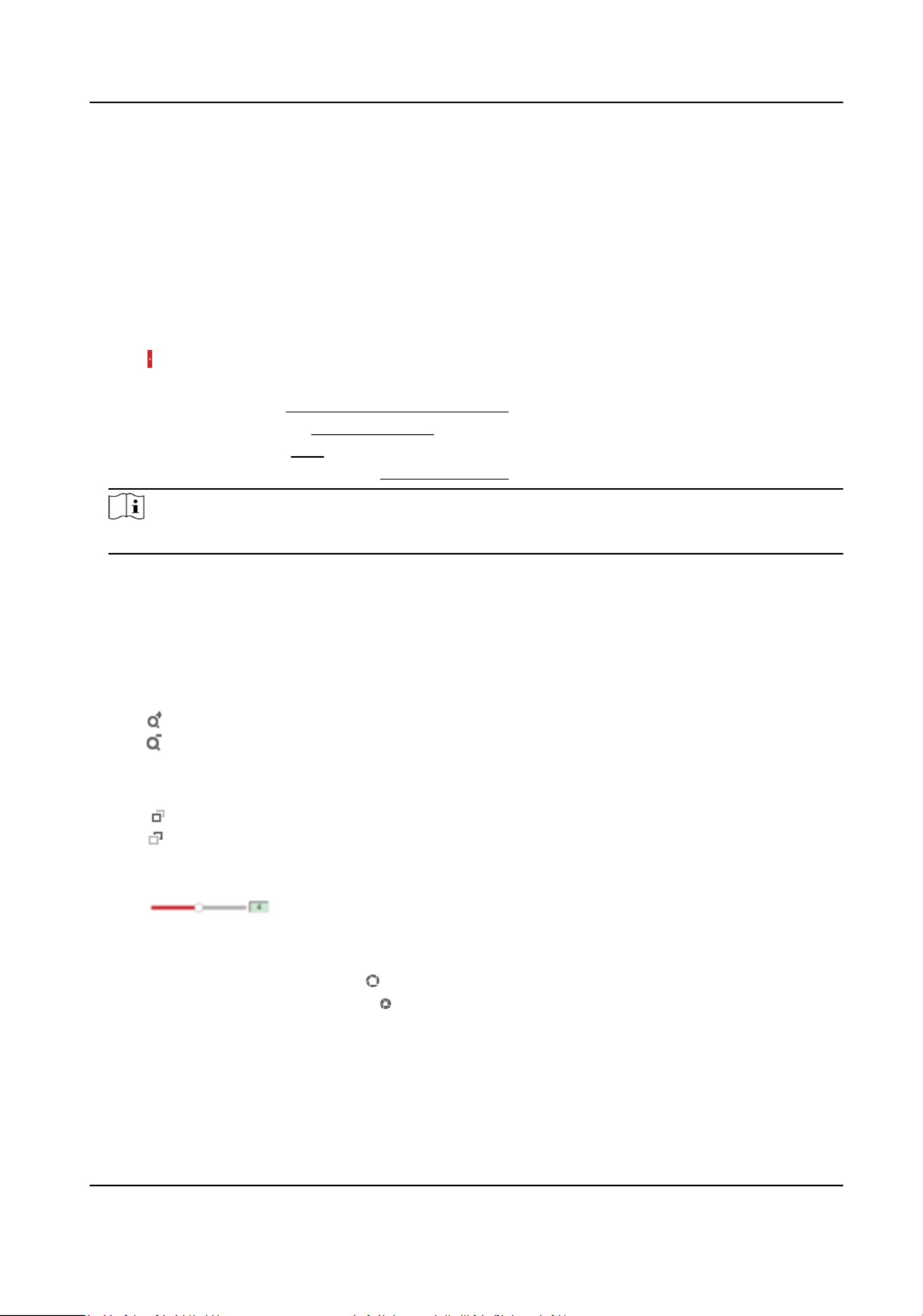
Go to Conguraon → System → Maintenance → Lens Correcon to enable this Youfuncon.
can set the arming schedule, and the device will correct lens during theautomacally
congured me periods.
Quick Set Live View
It oers a quick setup of PTZ, display OSD, video/audio on live view page.sengs, sengs
Steps
1. Click to show quick setup page.
2. Set PTZ, display sengs, OSD, video/audio parameters.
-For PTZ sengs, see Lens Parameters Adjustment .
-For display sengs, see .Display Sengs
-For OSD see .sengs, OSD
-For audio and video sengs, see .Video and Audio
Note
The is only supported by certain models.funcon
Lens Parameters Adjustment
It is used to adjust the lens focus, zoom and iris.
Zoom
●Click , and the lens zooms in.
●Click , and the lens zooms out.
Focus
●Click , then the lens focuses far and the distant object gets clear.
●Click , then the lens focuses near and the nearby object gets clear.
PTZ Speed
●Slide to adjust the speed of the movement.pan/lt
Iris
●When the image is too dark, click to enlarge the iris.
●When the image is too bright, click to stop down the iris.
Network Camera User Manual
14
Product specificaties
| Merk: | Hikvision |
| Categorie: | Bewakingscamera |
| Model: | DS-2CD1083G0-I |
Heb je hulp nodig?
Als je hulp nodig hebt met Hikvision DS-2CD1083G0-I stel dan hieronder een vraag en andere gebruikers zullen je antwoorden
Handleiding Bewakingscamera Hikvision

7 Februari 2025

7 Februari 2025

7 Februari 2025

7 Februari 2025

7 Februari 2025

7 Februari 2025

5 Februari 2025

5 Februari 2025

6 Januari 2025

18 December 2024
Handleiding Bewakingscamera
- Bewakingscamera Braun
- Bewakingscamera Bosch
- Bewakingscamera Philips
- Bewakingscamera Sony
- Bewakingscamera Samsung
- Bewakingscamera Xiaomi
- Bewakingscamera Panasonic
- Bewakingscamera Asus
- Bewakingscamera Canon
- Bewakingscamera Garmin
- Bewakingscamera Grundig
- Bewakingscamera Gigaset
- Bewakingscamera Honeywell
- Bewakingscamera JVC
- Bewakingscamera Motorola
- Bewakingscamera Pioneer
- Bewakingscamera Toshiba
- Bewakingscamera VTech
- Bewakingscamera Abus
- Bewakingscamera ACME
- Bewakingscamera Acti
- Bewakingscamera Ag Neovo
- Bewakingscamera Airlive
- Bewakingscamera Aldi
- Bewakingscamera Alecto
- Bewakingscamera Allnet
- Bewakingscamera Aluratek
- Bewakingscamera Anker
- Bewakingscamera Apc
- Bewakingscamera Aqara
- Bewakingscamera Aritech
- Bewakingscamera Avanti
- Bewakingscamera AVTech
- Bewakingscamera Axis
- Bewakingscamera Beafon
- Bewakingscamera Belkin
- Bewakingscamera Blaupunkt
- Bewakingscamera Boss
- Bewakingscamera Brinno
- Bewakingscamera BRK
- Bewakingscamera Buffalo
- Bewakingscamera Burg-Wachter
- Bewakingscamera D-Link
- Bewakingscamera Dedicated Micros
- Bewakingscamera Denver
- Bewakingscamera Digitus
- Bewakingscamera DIO
- Bewakingscamera Dorr
- Bewakingscamera E-bench
- Bewakingscamera Ebode
- Bewakingscamera Edimax
- Bewakingscamera Ednet
- Bewakingscamera Elmo
- Bewakingscamera Elro
- Bewakingscamera Eminent
- Bewakingscamera Engenius
- Bewakingscamera Eufy
- Bewakingscamera EverFocus
- Bewakingscamera Extech
- Bewakingscamera Ezviz
- Bewakingscamera Ferguson
- Bewakingscamera First Alert
- Bewakingscamera Flamingo
- Bewakingscamera Flir
- Bewakingscamera Foscam
- Bewakingscamera Friedland
- Bewakingscamera Ganz
- Bewakingscamera Gembird
- Bewakingscamera Genius
- Bewakingscamera GeoVision
- Bewakingscamera Gira
- Bewakingscamera Google
- Bewakingscamera Grandstream
- Bewakingscamera Hama
- Bewakingscamera Iget
- Bewakingscamera Iiquu
- Bewakingscamera Iluv
- Bewakingscamera Indexa
- Bewakingscamera InFocus
- Bewakingscamera Interlogix
- Bewakingscamera Ion
- Bewakingscamera Kerbl
- Bewakingscamera KlikaanKlikuit
- Bewakingscamera Kodak
- Bewakingscamera Kogan
- Bewakingscamera Konig
- Bewakingscamera Laserliner
- Bewakingscamera LevelOne
- Bewakingscamera Linksys
- Bewakingscamera Logilink
- Bewakingscamera Logitech
- Bewakingscamera Lorex
- Bewakingscamera Maginon
- Bewakingscamera Manhattan
- Bewakingscamera Marmitek
- Bewakingscamera Marquant
- Bewakingscamera Marshall
- Bewakingscamera Megasat
- Bewakingscamera Minox
- Bewakingscamera Mitsubishi
- Bewakingscamera Monacor
- Bewakingscamera Nedis
- Bewakingscamera Nest
- Bewakingscamera Netatmo
- Bewakingscamera Netgear
- Bewakingscamera Netis
- Bewakingscamera Notifier
- Bewakingscamera Perel
- Bewakingscamera Powerfix
- Bewakingscamera Profile
- Bewakingscamera Provision ISR
- Bewakingscamera Pyle
- Bewakingscamera Quantum
- Bewakingscamera Raymarine
- Bewakingscamera Renkforce
- Bewakingscamera Revo
- Bewakingscamera Ricoh
- Bewakingscamera Ring
- Bewakingscamera Rollei
- Bewakingscamera Sanyo
- Bewakingscamera Satel
- Bewakingscamera Schneider
- Bewakingscamera SecurityMan
- Bewakingscamera Siedle
- Bewakingscamera Sitecom
- Bewakingscamera Smartwares
- Bewakingscamera SMC
- Bewakingscamera Somfy
- Bewakingscamera Sonic Alert
- Bewakingscamera Stabo
- Bewakingscamera Strong
- Bewakingscamera Switel
- Bewakingscamera Synology
- Bewakingscamera Technaxx
- Bewakingscamera Tenda
- Bewakingscamera Thomson
- Bewakingscamera TP Link
- Bewakingscamera Trebs
- Bewakingscamera Trendnet
- Bewakingscamera Trust
- Bewakingscamera Uniden
- Bewakingscamera V-Tac
- Bewakingscamera Velleman
- Bewakingscamera Vitek
- Bewakingscamera Vivotek
- Bewakingscamera Waeco
- Bewakingscamera Western Digital
- Bewakingscamera Withings
- Bewakingscamera Woonveilig
- Bewakingscamera Xavax
- Bewakingscamera Y-cam
- Bewakingscamera Yale
- Bewakingscamera Zebra
- Bewakingscamera ZTE
- Bewakingscamera ZyXEL
- Bewakingscamera Jung
- Bewakingscamera Olympia
- Bewakingscamera Oplink
- Bewakingscamera Orion
- Bewakingscamera Overmax
- Bewakingscamera Clas Ohlson
- Bewakingscamera Caliber
- Bewakingscamera Exibel
- Bewakingscamera Monoprice
- Bewakingscamera Naxa
- Bewakingscamera Niceboy
- Bewakingscamera Schwaiger
- Bewakingscamera Steren
- Bewakingscamera Ubiquiti Networks
- Bewakingscamera EMOS
- Bewakingscamera Conceptronic
- Bewakingscamera Miniland
- Bewakingscamera Arlo
- Bewakingscamera Atlona
- Bewakingscamera Avidsen
- Bewakingscamera Hamlet
- Bewakingscamera Hive
- Bewakingscamera Imou
- Bewakingscamera INSTAR
- Bewakingscamera SereneLife
- Bewakingscamera Defender
- Bewakingscamera Trevi
- Bewakingscamera Adesso
- Bewakingscamera Broan
- Bewakingscamera DSC
- Bewakingscamera M-e
- Bewakingscamera Blow
- Bewakingscamera Genie
- Bewakingscamera ClearOne
- Bewakingscamera Chacon
- Bewakingscamera Swann
- Bewakingscamera Approx
- Bewakingscamera SPC
- Bewakingscamera Canyon
- Bewakingscamera Cisco
- Bewakingscamera EVOLVEO
- Bewakingscamera Whistler
- Bewakingscamera Delta Dore
- Bewakingscamera Furrion
- Bewakingscamera Comtrend
- Bewakingscamera Planet
- Bewakingscamera Blink
- Bewakingscamera Intellinet
- Bewakingscamera Aida
- Bewakingscamera Lindy
- Bewakingscamera AVerMedia
- Bewakingscamera Lumens
- Bewakingscamera Mobi
- Bewakingscamera Fortinet
- Bewakingscamera DataVideo
- Bewakingscamera Hombli
- Bewakingscamera Vaddio
- Bewakingscamera Adj
- Bewakingscamera Ikan
- Bewakingscamera Dahua Technology
- Bewakingscamera UniView
- Bewakingscamera Reolink
- Bewakingscamera Valueline
- Bewakingscamera EVE
- Bewakingscamera QSC
- Bewakingscamera Marshall Electronics
- Bewakingscamera Boyo
- Bewakingscamera IC Intracom
- Bewakingscamera CRUX
- Bewakingscamera POSline
- Bewakingscamera August
- Bewakingscamera Hawking Technologies
- Bewakingscamera Lanberg
- Bewakingscamera Nexxt
- Bewakingscamera Watec
- Bewakingscamera Equip
- Bewakingscamera Crestron
- Bewakingscamera Chuango
- Bewakingscamera ORNO
- Bewakingscamera ETiger
- Bewakingscamera Videcon
- Bewakingscamera Advantech
- Bewakingscamera Moxa
- Bewakingscamera Digital Watchdog
- Bewakingscamera Brilliant
- Bewakingscamera Moen
- Bewakingscamera Kramer
- Bewakingscamera MEE Audio
- Bewakingscamera Brickcom
- Bewakingscamera Kwikset
- Bewakingscamera Linear PRO Access
- Bewakingscamera BirdDog
- Bewakingscamera AVer
- Bewakingscamera Summer Infant
- Bewakingscamera Topica
- Bewakingscamera Vimar
- Bewakingscamera Speco Technologies
- Bewakingscamera Verint
- Bewakingscamera ZKTeco
- Bewakingscamera Rostra
- Bewakingscamera Kguard
- Bewakingscamera Caddx
- Bewakingscamera Spyclops
- Bewakingscamera EKO
- Bewakingscamera Inovonics
- Bewakingscamera Surveon
- Bewakingscamera Hollyland
- Bewakingscamera Epcom
- Bewakingscamera AViPAS
- Bewakingscamera Lutec
- Bewakingscamera Hanwha
- Bewakingscamera ClearView
- Bewakingscamera VideoComm
- Bewakingscamera IMILAB
- Bewakingscamera InfiRay
- Bewakingscamera 3xLOGIC
- Bewakingscamera Pelco
- Bewakingscamera Leviton
- Bewakingscamera EtiamPro
- Bewakingscamera Inkovideo
- Bewakingscamera Pentatech
- Bewakingscamera Weldex
- Bewakingscamera CNB Technology
- Bewakingscamera Tapo
- Bewakingscamera Aigis
- Bewakingscamera Exacq
- Bewakingscamera Laxihub
- Bewakingscamera Securetech
- Bewakingscamera EFB Elektronik
- Bewakingscamera Ernitec
- Bewakingscamera NetMedia
- Bewakingscamera Videotec
- Bewakingscamera Illustra
- Bewakingscamera AVMATRIX
- Bewakingscamera Nivian
- Bewakingscamera Arenti
- Bewakingscamera Syscom
- Bewakingscamera Tecno
- Bewakingscamera Night Owl
- Bewakingscamera Guardzilla
- Bewakingscamera Astak
- Bewakingscamera Milestone Systems
- Bewakingscamera Zavio
- Bewakingscamera Campark
- Bewakingscamera IPX
- Bewakingscamera Promise Technology
- Bewakingscamera Annke
- Bewakingscamera Qoltec
- Bewakingscamera Digimerge
- Bewakingscamera Alfatron
- Bewakingscamera Feelworld
- Bewakingscamera KJB Security Products
- Bewakingscamera British Telecom
- Bewakingscamera Wisenet
- Bewakingscamera Ecobee
- Bewakingscamera BZBGear
- Bewakingscamera WyreStorm
- Bewakingscamera Infortrend
- Bewakingscamera Epiphan
- Bewakingscamera HiLook
- Bewakingscamera Mach Power
- Bewakingscamera Compro
- Bewakingscamera Ikegami
- Bewakingscamera Accsoon
- Bewakingscamera Vimtag
- Bewakingscamera Sonoff
- Bewakingscamera Gewiss
- Bewakingscamera Alula
- Bewakingscamera Insteon
- Bewakingscamera Costar
- Bewakingscamera ALC
- Bewakingscamera Security Labs
- Bewakingscamera American Dynamics
- Bewakingscamera Seneca
- Bewakingscamera Avigilon
- Bewakingscamera Vosker
- Bewakingscamera Sentry360
- Bewakingscamera Bea-fon
- Bewakingscamera Owltron
- Bewakingscamera Petcube
- Bewakingscamera Enabot
- Bewakingscamera Luis Energy
- Bewakingscamera Sir Gawain
- Bewakingscamera VisorTech
- Bewakingscamera Atlantis Land
- Bewakingscamera B & S Technology
- Bewakingscamera I3International
- Bewakingscamera IDIS
- Bewakingscamera Turing
- Bewakingscamera Qian
- Bewakingscamera Wasserstein
- Bewakingscamera Qolsys
- Bewakingscamera Control4
- Bewakingscamera Milesight
- Bewakingscamera GVI Security
- Bewakingscamera Conbrov
- Bewakingscamera HuddleCamHD
- Bewakingscamera Setti+
- Bewakingscamera Mobotix
- Bewakingscamera IOIO
- Bewakingscamera BIRDFY
- Bewakingscamera I-PRO
- Bewakingscamera DVDO
- Bewakingscamera TCP
- Bewakingscamera Bolin Technology
- Bewakingscamera Konyks
- Bewakingscamera Nextech
- Bewakingscamera Arecont Vision
- Bewakingscamera YoloLiv
Nieuwste handleidingen voor Bewakingscamera

30 Maart 2025

29 Maart 2025

29 Maart 2025

29 Maart 2025

29 Maart 2025

29 Maart 2025

27 Maart 2025

27 Maart 2025

27 Maart 2025

26 Maart 2025