Goclever INSIGNIA 700 PRO Handleiding
Lees hieronder de 📖 handleiding in het Nederlandse voor Goclever INSIGNIA 700 PRO (96 pagina's) in de categorie Tablet pc. Deze handleiding was nuttig voor 10 personen en werd door 2 gebruikers gemiddeld met 4.5 sterren beoordeeld
Pagina 1/96

QUICK
Start Guide
Thank you for purchasing our product.
Read the warranty conditions and abbreviated manual before using the
tablet.
Detailed instructions can be found at www.goclever.com

BRAND NAME: INSIGNIA 700 PRO
MODEL NUMBER: TI700PRO
DEVICE OVERVIEW:
GOCLEVER | Quick Start Guide
BACK BUTTON – tap to go Back to the previous
screen
HOME BUTTON – tap to return to your Home
Screen
MULTI-TASKING – tap to view the recent apps
list; tap to open an app, or swipe to close it
ALL APPS LAUNCHER – tap to view all your
apps and widgets
SEARCH – tap to open an online search
engine
MICROPHONE – tap to search using speech
recognition
APP ICONS – tap to open the selected appli-
cation
SETTING MENU – tap to view all available
options
NOTIFICATION BAR – tap and swipe the top
left of your screen to view the notification bar,
informing you of updates, emails etc. Tap and
swipe the top right of your screen to view the
battery, Wi-Fi status etc.
WIDGETS – tap the ‘All apps’ button, then se-
lect Widgets. These are small ‘apps’ that run
on your home screen for instance showing live
weather, photo gallery, new emails, you tube
videos.
PERSONALISE – to change your wallpaper to
a pre-loaded or downloaded wallpaper or a
photo you’ve taken tap some blank space on
your home screen and follow the on-screen
instructions.
Contents:
English ..................................................................................................................................................................................................
Polski ....................................................................................................................................................................................................
Українська ............................................................................................................................................................................................
Italiano .................................................................................................................................................................................................
Slovenský ..............................................................................................................................................................................................
Český ....................................................................................................................................................................................................
Deutsch..................................................................................................................................................................................................
Español .................................................................................................................................................................................................
Français ................................................................................................................................................................................................
Português ..............................................................................................................................................................................................
русский ................................................................................................................................................................................................
Român ..................................................................................................................................................................................................
Srpski ...................................................................................................................................................................................................
Latvijas .................................................................................................................................................................................................
Lietuvos ................................................................................................................................................................................................
Eesti .....................................................................................................................................................................................................
BRAND NAME: ORION 785
MODEL NUMBER: A7842
DEVICE OVERVIEW:
1GOCLEVER | Quick Start Guide
BACK BUTTON – tap to go Back to the previous
screen
HOME BUTTON – tap to return to your Home
Screen
MULTI-TASKING – tap to view the recent apps
list; tap to open an app, or swipe to close it
ALL APPS LAUNCHER – tap to view all your
apps and widgets
SEARCH – tap to open an online search
engine
MICROPHONE – tap to search using speech
recognition
APP ICONS – tap to open the selected appli-
cation
SETTING MENU – tap to view all available
options
NOTIFICATION BAR – tap and swipe the top
left of your screen to view the notification bar,
informing you of updates, emails etc. Tap and
swipe the top right of your screen to view the
battery, Wi-Fi status etc.
WIDGETS – tap the ‘All apps’ button, then se-
lect Widgets. These are small ‘apps’ that run
on your home screen for instance showing live
weather, photo gallery, new emails, you tube
videos.
PERSONALISE – to change your wallpaper to
a pre-loaded or downloaded wallpaper or a
photo you’ve taken tap some blank space on
your home screen and follow the on-screen
instructions.
Contents:
English ................................................................................................................................................................................................ p. 1
Polski ................................................................................................................................................................................................. p. 10
Українська ........................................................................................................................................................................................ p. 20
Italiano .............................................................................................................................................................................................. p. 30
Slovenský .......................................................................................................................................................................................... p. 40
Český ................................................................................................................................................................................................ p. 50
GOCLEVER TAB with ANROID 4.2 OS at a glance
ANROID 4.2 OS
at a glance
Volume button
microSD
DC charger
MIC
HDMI
micro USB / OTG
ON/OFF button
ALL APS
LAUNCHER
NOTIFICATION
BARs
VOLUME
BUTTONS
BACK BUTTON
HOME BUTTON
MULTI-TASKING
SCREEN SHOT
BUTTON
APP ICONS
p.1
p.6
p.12
p.18
p.24
p.30
p.36
p.42
p.48
p.54
p.61
p.66
p.72
p.78
p.84
p.90
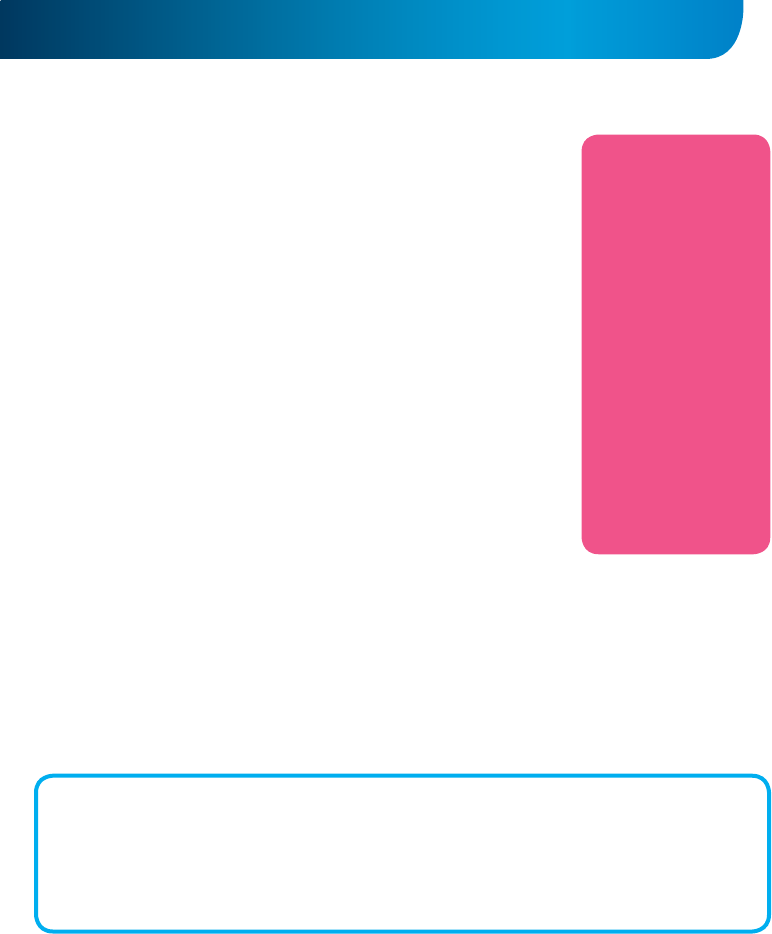
GOCLEVER | Quick Start Guide
TECHNICAL SUPPORT
WEBSITE:
www.goclever.com/support
- USER GUIDES (have a look on
online user’s manual, down-
load and share with).
- SOFTWARE AND UPDATE
MANUALS (be up to date with
the latest OS software or use
the backup files to solve your
software problems).
- FREQUENTLY ASKED
QUESTIONS
- SERVICE CENTRE LOCATIONS
(we recommend to use
GOCLEVER Central Service and
local partner services directly
than make a complaint or
technical inquiries to stores).
- WARRANTY INFORMATION
(your GOCLEVER TAB includes
24 month guarantee. The
optional for selected countries
is 12 month “door2door”
guarantee. See our website
for details).
- SERVICE PROCEDURE
- RMA APPLICATION (depends
on country).
Central Service
35 Skórzewska Street
Wysogotowo (Poznań)
62-081 Przeźmierowo, POLAND
email: serwis@goclever.com
tel.: +48 618488767
Technical Support UK
tel.: 0844 8566848
email: uk@goclever.com
Technical Support Ireland
email: ireland@goclever.com
Technical Support Spain
tel: 902104953
email:
rma@gocleverspain.com
Technical and warranty support Canary
Islands
tel: 902 050 255
Partner Services
Partner Services
BELARUS
220053, Republic of Belarus, Minsk,
V.Slutskoi 67-2
email: belarus@goclever.com
tel.:+375 (17) 3354883
Lithuania, Estonia, Latvia
Servisa ICT
e-mail: suport@servisaict.com
Tel. Lithuania: +370 (37) 329000, +370 (37)
337458,
+370 (5) 2101160
Tel. Latvia: +371 (674) 08838
Tel. Estonia: +372 (66) 71796
www.servisaict.com
Serbia
ET Servis d.o.o. Beograd
Member of Logo d.o.o. group
Bulevar kralja Aleksandra 265, 11000
Beograd, Srbija
tel: +381 11 3820-535 , +381 11 3820-536 ,
+381 11 3820-537
www.etservis.rs
Bulgaria
Stemo
bul. Nikola Vaptsarov 55, EXPO 2000
tel. (+359 2) 8162300
fax: 8162303
e-mail: main@sf.stemo.bg
www.stemo.bg
CZECH REPUBLIC
Bouncer s.r.o
Slavonicka 324, 67531 Jemnice,
Czech Republic
email: servis@goclever.cz
tel.: +420 546 606 021
ROMANIA
S.C. Cordon Electronics S.R.L.
Str. Spataru Preda nr 12, sector 5,
Bucuresti
email: office@cordongroup.ro
tel.: +40 372324762, +40 213009905
UKRAINE
Service Center KROK-TTC
Geroev Dnepra 2A, 04212 Kiev
email: info@krok-ttc.com
tel.: +380 800504504
Slovenia
BIROTEHNA
Litijska cesta 259, 1261 Ljubljana-Do-
brunje
tel: 01 5853 777
fax: 01 5400 130
e-mail: servis@birotehna.si
Croatia
PlayCom
Heinzelova 78b, 10000 Zagreb
tel 1: +385 (0)1 5613-222, +385 (0)1
5618-433, +385 (0)1 6184-115
e-mail: info@play.com.hr
www.playcom.hr
Bosnia and Herzegovina
System One d.o.o.
Vilsonovo šetalište 10, 71000
Sarajevo
tel: +389 (0) 2-2653-270
fax: +387 33 652 781
e-mail: servis@itd.mk
www.s1see.com
www.itd.mk
Hungary
E-care Solutions
Szent 1102, László tér 20, Budapest
tel: +36212524688
e-mail: e-care@e-care.hu
GENERAL ANDROID OPTIONS
FIRST START
When you switch on your tablet first time, the ‘wizard menu’ will guide you to configure your tablet and prepare it to
the full use. Just choose your local / native language and then follow the successive instructions. You are able to log
in the Google (or create a new Gmail account), configure your network standards, enter the user name etc. Note,
that some of our tablets do not use ‚wizard menu’ during first start. I that case, you need to configure it manually using
‚Settings’ options.
In order to ensure tablet’s screen stays scratch-free during transport we use a screen protector. It can be easily removed
in order to appreciate screen in full.
REGISTER A PRODUCT
on register.goclever.com
OVER-THE-AIR software update
You can keep your tablet up to date thanks to free software updates available via OTA (over-the-air) system. Just open OTA
application on your tablet and choose ‘ONLINE UPDATE’ button. The application will scan the server in search of new updates.
If the process succeed the application would ask your permission and start downloading. To start the installation just tap ‘yes’
and wait a few seconds – the tablet will restart and run the installation automatically.
In case of server error you have still a possibility to update your tablet on a standard basis via PC (using files available on our
website) or tapping the ‘LOCAL UPDATE’ button placed in OTA application. ‘LOCAL UPDATE’ button opens ‘File Manager’
application. You should just choose the particular file (downloaded previously from our website) and start installation.
NOTE: Some of our tablets are not equipped with OTA application. Therefore you need to make updates via PC using files
available on our website.
Product specificaties
| Merk: | Goclever |
| Categorie: | Tablet pc |
| Model: | INSIGNIA 700 PRO |
Heb je hulp nodig?
Als je hulp nodig hebt met Goclever INSIGNIA 700 PRO stel dan hieronder een vraag en andere gebruikers zullen je antwoorden
Handleiding Tablet pc Goclever

15 November 2022

16 November 2022

23 December 2022

15 November 2022

15 November 2022

15 November 2022

23 December 2022

15 November 2022

15 November 2022

23 December 2022
Handleiding Tablet pc
- Tablet pc HP
- Tablet pc Sony
- Tablet pc Samsung
- Tablet pc Panasonic
- Tablet pc Huawei
- Tablet pc Gigaset
- Tablet pc Motorola
- Tablet pc Medion
- Tablet pc Toshiba
- Tablet pc VTech
- Tablet pc Xiron
- Tablet pc Yarvik
- Tablet pc A-Rival
- Tablet pc A.C.Ryan
- Tablet pc Aiptek
- Tablet pc Airis
- Tablet pc Alcatel
- Tablet pc Allview
- Tablet pc Amazon
- Tablet pc Apple
- Tablet pc AQISTON
- Tablet pc Archos
- Tablet pc ATT
- Tablet pc Axxion
- Tablet pc Blackberry
- Tablet pc Bluetech
- Tablet pc BQ
- Tablet pc Difrnce
- Tablet pc Diversen
- Tablet pc Easypix
- Tablet pc Ecom
- Tablet pc Eken
- Tablet pc Empire Electronix
- Tablet pc Evga
- Tablet pc Fellowes
- Tablet pc GPCT Mid
- Tablet pc Handheld
- Tablet pc Hannspree
- Tablet pc Hipstreet
- Tablet pc Hiteker
- Tablet pc HKC
- Tablet pc I-onik
- Tablet pc Ice-Phone
- Tablet pc Iget
- Tablet pc Infinix
- Tablet pc Ingo
- Tablet pc IONIK
- Tablet pc Iriver
- Tablet pc Klipad
- Tablet pc KLIVER
- Tablet pc Kogan
- Tablet pc Kurio
- Tablet pc Latte
- Tablet pc Lenovo
- Tablet pc Lenovo A8-50
- Tablet pc Lexibook
- Tablet pc Logicom
- Tablet pc Maxdata
- Tablet pc Maxell
- Tablet pc Media-tech
- Tablet pc Memup
- Tablet pc Motion Computing
- Tablet pc Mpman
- Tablet pc Mustek
- Tablet pc Ninetec
- Tablet pc NuVision
- Tablet pc Packard Bell
- Tablet pc Parrot
- Tablet pc Peaq
- Tablet pc PENTAGRAM
- Tablet pc Pocketbook
- Tablet pc Polaroid
- Tablet pc Prestigio
- Tablet pc Qware
- Tablet pc Ricatech
- Tablet pc Schaub Lorenz
- Tablet pc Sencor
- Tablet pc Sensation
- Tablet pc SIM
- Tablet pc Skytex
- Tablet pc Smartak
- Tablet pc Smartbook
- Tablet pc Storage Options
- Tablet pc Storex
- Tablet pc Sunstech
- Tablet pc Synchro Digital
- Tablet pc TCL
- Tablet pc Telekom
- Tablet pc Time 2
- Tablet pc Time2
- Tablet pc Tobii
- Tablet pc Tomtec
- Tablet pc Velocity Micro
- Tablet pc Viewpia
- Tablet pc Viewsonic
- Tablet pc Vinci
- Tablet pc Visual Land
- Tablet pc Vivitar
- Tablet pc Vizio
- Tablet pc Vodafone
- Tablet pc Wintec
- Tablet pc Wolder
- Tablet pc Wondermedia
- Tablet pc Woxter
- Tablet pc Zipy
- Tablet pc ZTE
- Tablet pc Odys
- Tablet pc Orion
- Tablet pc Overmax
- Tablet pc Cmx
Nieuwste handleidingen voor Tablet pc

5 Oktober 2023

2 Oktober 2023

2 Oktober 2023

2 Oktober 2023

2 Oktober 2023

2 Oktober 2023

29 September 2023

28 September 2023

29 September 2023

29 September 2023