GE E1030 Handleiding
GE
Digitale camera
E1030
Lees hieronder de 📖 handleiding in het Nederlandse voor GE E1030 (110 pagina's) in de categorie Digitale camera. Deze handleiding was nuttig voor 61 personen en werd door 2 gebruikers gemiddeld met 4.5 sterren beoordeeld
Pagina 1/110


ii iii

ii iii
This symbol [crossed-out wheeled bin
WEEE
Annex IV] indicates separate collection
of waste electrical and electronic equipment in the
EU countries. Please do not throw the equipment
into the domestic refuse. Please use the return and
collection systems available in your country for the
disposal of this product.
Declaration of Conformity
Model Name : G1/A730/A830/
E850/E1030/E1040/E1240
Trade Name : GE
Responsible Party : General Imaging Co.
Address : 2158 W.190th Street,
Torrance, CA 90504, USA
Telephone Number : 1-800-730-6597
Conforms to the following Standards:
EMC: EN 55022:1998/A1:2000/A2:2003 Class B
EN 55024:1998/A1:2001/A2:2003
EN 61000-3-2:2000/A1:2001
EN 61000-3-3:1995/A1:2001
following the provision of the EMC Directive
(89/336/EEC,2004/108/EEC)
WARNING
To prevent re or shock hazard, do not expose the
unit to rain or moisture.
For customers in the U.S.A.
Tested To Comply
With FCC Standards
FOR HOME OR OFFICE USE
FCC Statement
This device complies with part 15 of the FCC Rules.
Operation is subject to the following two conditions:
(1) This device may not cause harmful interference,
and (2) this device must accept any interference
received, including interference that may cause
undesired operation.
For customers in Europe
"CE" mark indicates that this product
complies with the European requirements
for safety, health, environment and customer
protection. "CE" mark cameras are intended for
sales in Europe.

iv 1iv 1
SAFETY PRECAUTIONS
Camera notes:
Do not store or use the camera in the following
types of locations:
• In the rain, very humid and dusty places.
• In a place where the camera can be exposed
directly to the sunlight or subject to high
temperature, e.g. Inside a closed car in summer.
• In a place where the camera is subject to a high
magnetic eld, e.g. near motors, transformers or
magnets.
Do not place the camera on a wet surface or
places where dripping water or sand may come
in contact with the camera, which may cause
irrepairable faults.
If the camera will not be used for a long period of
time, we suggest you remove the battery and the
memory card.
If you carry the camera suddenly from a cold loca-
tion to a warm place, moisture may condense in-
side the camera. We suggest you wait for a while
before turning on the camera.
No compensation for loss of recordings. Loss of
recordings cannot be compensated for if a mal-
function of your camera or recording media, etc,
makes the playback of recordings not possible.
Battery notes:
Incorrect use of the batteries may cause them to
leak, become hot, ignite or burst. Always observe the
precautions given below.
• Do not expose the batteries to water, and take
particular care to keep the terminals dry.
• Do not heat the batteries or throw them into a re.
• Do not attempt to deform, disassemble or modify
the batteries.
• Use GE charger in the package to charge the
lithium battery only (for G1 and E series).
Keep the batteries out of reach of babies and small
children.
In cold locations, battery performance deteriorates
and the time for which they can be used shortens
markedly.
Memory card notes:
When using a new memory card, or a memory card
has been initialized by a PC, be sure to format the
card with your digital camera before using it.
To edit image data, copy the image data to the PC's
hard disk and then format memory card if upgrade
the rmware.
Do not change or delete the directory names, or le
names in the memory card from your PC, as this may
make it impossible to use the card in your camera.

iv 1iv 1
BEFORE YOU START
Preface
Thank you for purchasing GE digital cameras.
Please read this manual carefully and keep it in a
safe place for future reference.
Copyright
© Copyright 2007 General Imaging Company All
rights reserved.
No part of this publication may be reproduced,
transmitted, transcribed, stored in a retrieval sys-
tem, or translated into any language or computer
language, in any form, by any means, without
the prior written permission of General Imaging
Company.
Trademarks
All trademarks mentioned in this manual are used
for identication purposes only and may be prop-
erties of their respective owners.
Safety information
Please read the following important information
carefully before using the product.
• Do not take apart or attempt to service the
camera yourself.
• Do not drop or knock the camera. Improper
handling may damage the product.
• Turn o the camera before inserting or removing
the battery and memory card.
• Use only the type of battery and charger that
came with your camera. Using other types of
batteries or chargers may damage the camera
and invalidate the warranty.
• When using Li-ion batteries in this product,
ensure that they are inserted correctly. Inserting
the batteries upside down can cause damage to
the camera and possibly start a re.
• Do not touch the camera lens.

2 32 3
• Do not expose the camera to moisture, or ex-
treme temperatures. Extreme environments may
shorten the life of your camera or damage the
batteries.
• Do not use or store the camera in dusty, dirty, or
sandy areas, as its components may be dam-
aged.
• Do not expose the lens to direct sunlight for
extended periods.
• Download all pictures and remove the batteries
from the camera if you are going to store the
camera for long periods.
• Do not use abrasive cleansers, alcohol-based,
or solvent-based cleaners to clean the camera.
Wipe the camera with a slightly damp soft cloth.
About this manual
This manual provides you with instructions on
how to use your GE digital camera. Every eort
has been made to ensure that the contents of
this manual are accurate, but General Imaging
Company reserves the right to make changes
without notice.
Symbols used in this manual
Throughout this manual, the following symbols
are used to help you locate information quickly
and easily.
Indicates the useful information to
know.
Indicates the precautions to be taken
while operating the camera.

2 32 3
WARNING
SAFETY PRECAUTIONS
BEFORE YOU START ................................ 1
Preface ............................................................ 1
Copyright .................................................. 1
Trademarks .............................................. 1
Safety information ........................................1
About this manual ........................................ 2
Symbols used in this manual ............... 2
CONTENTS ................................................ 3
GETTING READY ...................................... 7
Unpacking ......................................................7
Camera Views: G1 .........................................8
: A730/A830 .......................10
: E850 ...................................12
: E1030 ................................14
: E1040/E1240 ...................16
Charging the battery .................................18
Inserting the battery ..................................19
Inserting an optional SD/SDHC card ......22
Turning on and o ......................................23
Using the Mode Dial ...................................24
Setting display language, date, and time
Setting the Date and Time ..................25
Setting the Language ..........................26
About the LCD screen.................................27
BASIC OPERATION ................................28
Shooting in Auto mode ..............................28
Using the zoom function ...........................28
Using the ash .............................................29
Using the self-timer....................................29
Using Macro mode ......................................30
Exposure compensation ............................30
Advanced function menu ..........................31
WB (White Balance) ..............................31
CONTENTS

4 5
4 5
ISO ............................................................32
Quality .....................................................33
Size ...........................................................34
Color ........................................................35
USING THE MODES ...............................38
LCD Screen display .....................................38
Still shooting mode display ................38
Video shooting mode display .............40
Playback mode display ........................41
Scene mode ..................................................42
Sport ........................................................42
Children ..................................................42
Indoor ......................................................42
Leaf ..........................................................42
Snow ........................................................43
Sunset .....................................................43
Fireworks ................................................43
Glass ........................................................43
Museum ..................................................43
Landscape ..............................................43
Night landscape ....................................43
Night portrait ........................................43
Return to the scene mode palette ....44
Panorama mode..........................................44
Image stabilization mode .........................46
Face detection .............................................47
PLAYBACK...............................................48
Viewing photos and videos .......................48
Editing video ..........................................50
Thumbnail view ...........................................53
Using zoom playback
(for still pictures only) ................................52
Using the delete button.............................53
USING THE MENUS ...............................54
Still menu ......................................................54
AF mode (Auto-Focus mode) ..............55

4 5
4 5
AF-assist beam......................................55
Cont. AF (Continuous AF) .....................56
Expo Metering (Exposure Metering).. 56
Cont.Shot (Continuous shot) ..............57
Grid ..........................................................57
Quick Review .........................................58
Digital Zoom ..........................................58
Histogram ..............................................59
Slow shutter ...........................................59
Movie menu ..................................................60
Cont. AF (Continuous AF) .....................60
Expo Metering (Exposure Metering).. 61
Stabilization ...........................................61
Playback menu ............................................62
Protect ....................................................62
Delete ......................................................63
DPOF (Digital Print Order Format) ....64
Info. Box (Information Box) .................65
Trim ..........................................................65
Resize ......................................................66
Rotate ......................................................66
Slide show ..............................................67
Red-eye removal ...................................68
Setup menu ..................................................69
Format Memory ....................................69
Beep .........................................................70
LCD Brightness ......................................71
Power Saver ...........................................71
Date/Time ..............................................72
World time .............................................72
File Numbering ......................................73
Language................................................73
Video system .........................................73
Copy to Card (Copy internal memory
to memory card) ...................................74
Reset Settings........................................75
FW Ver. (Firmware version) .................75

6 76 7
CONNECTIONS ......................................76
Connecting to a TV .....................................76
Connecting to a PC .....................................77
Setting the USB mode ..........................78
Transferring les to your PC ..............78
Connecting to a PictBridge compatible
printer ...........................................................79
Setting the USB mode ..........................80
Using the PictBridge menu .......................82
Print with date ......................................82
Print without date ................................83
Print index ..............................................84
Print DPOF ..............................................85
Exit ...........................................................85
Appendices ............................................86
Specications:
G1 ...............................................................86
A730/A830 ...............................................90
E850/E1030/E1040/E1240 ....................94
Error messages .........................................100
Troubleshooting ........................................102
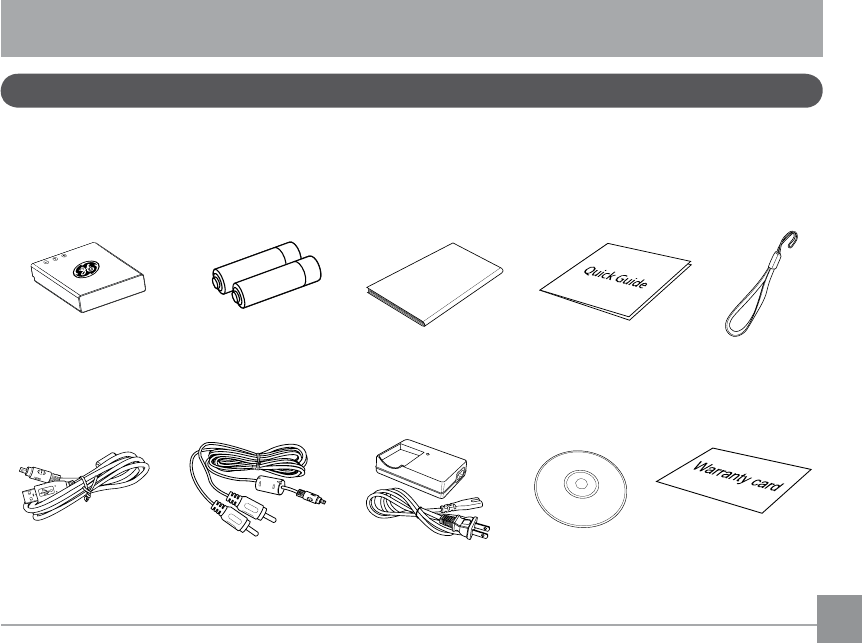
6 76 7
GETTING READY
Your package should contain the camera model you purchased along with the following items.
If anything is missing or appears to be damaged, please contact your vendor. (The accessories
will vary based on model purchased and are noted below.)
Unpacking
Rechargeable
Lithium-ion battery
(except A730/A830)
Battery charger
(except A730/A830)
USB cable AV cable CD-ROM
User Manual
User Manual
Quick start guide
Warranty card
Wrist strap
AA-size alkaline
batteries X2
(A730/A830 only)
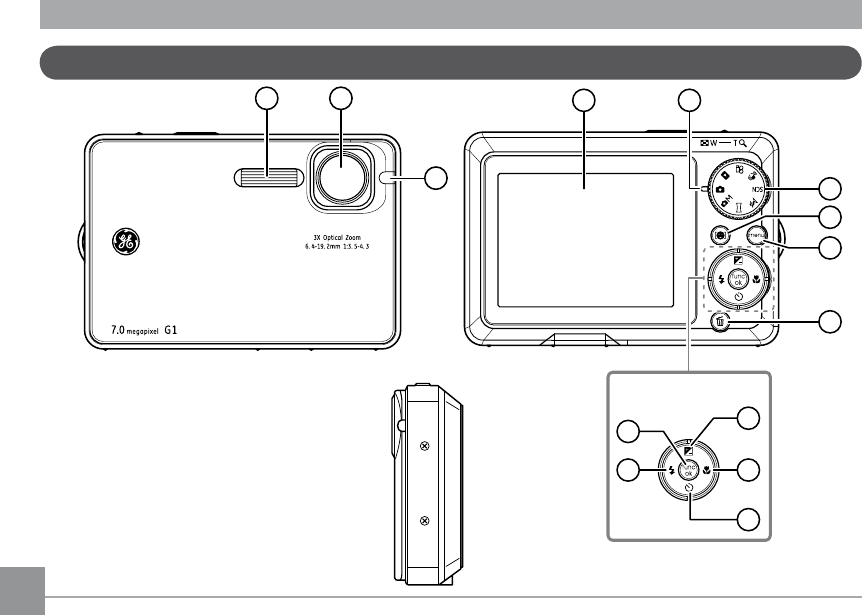
8 98 9
Front View
Camera views : G1
Back View
1 2
3
ķ
ĺ
IJIJIJĴ
IJĵ
IJij
IJı
ĸ
Ĺ
Navigation Pad
Ķĵ
Right View

10 1110 11
Front View
Camera views : A730/A830
Back View
4
1
4
2
3
X
3
6
-
1
0
8
m
m
1
:
2
.
8
-
4
.
8
A
u
t
o
F
o
c
u
s
Z
o
o
m
L
e
n
s
megapixel
7.0 A730
3
6
9
1113
14
12
10
7
8
Navigation Pad
5
15
16
17
Right View

10 1110 11
Top View
Left View
1 Flash 13 Flash mode/ Left button
2 Lens 14 Func/ok button
3 Mic 15 Speaker
4 AF assist beam/Timer indicator 16 USB/ AV port
5 LCD screen 17 DC IN port
6 T&W button 18 Power button
7 Face detection AF button 19 Status LED
8 Menu button 20 Mode dial
9 Erase button 21 Shutter button
10 Exposure compensation
/Up button
22 Memory card
/ Battery compartment
11 Macro mode/ Right button 23 Tripod mount point
12 Self-timer/ Down button 24 Wrist strap mount
Bottom View
18 19 20 21
22 23
24
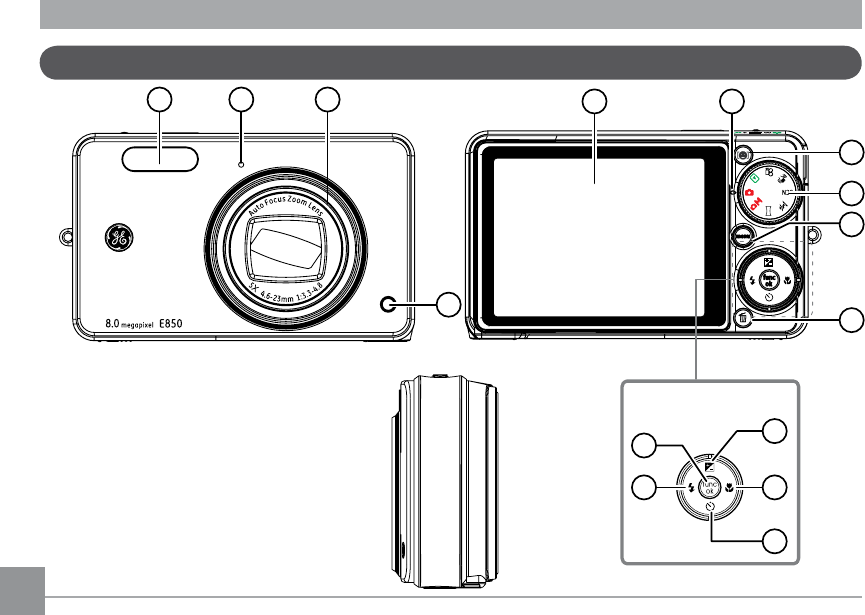
12 1312 13
Front View
Camera views : E850
Back View
1 32
4
8
7
10
1215
14
13
11
9
Navigation Pad
5 6
Right View
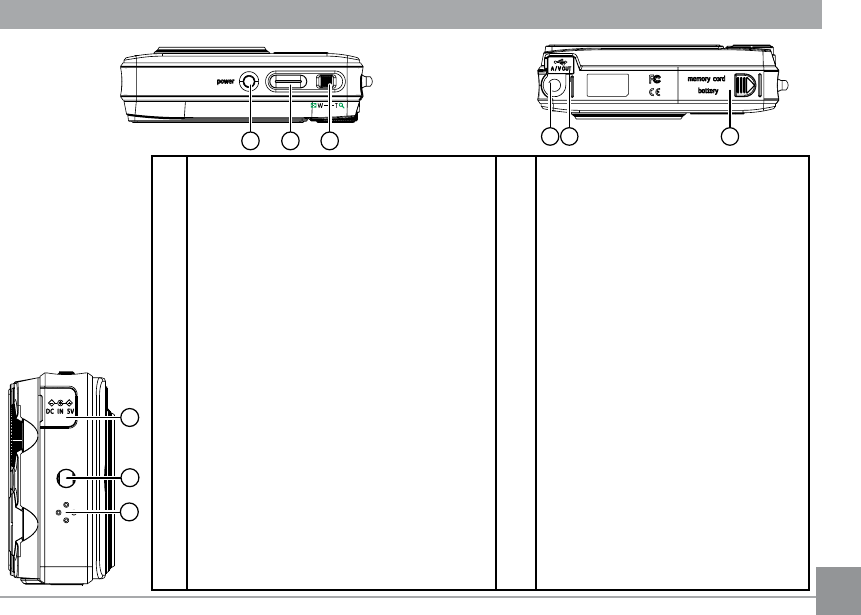
12 1312 13
Top View
Left View
Bottom View
16 17 18
212019
23
22
24
1 Flash 13 Self-timer/ Down button
2 Mic 14 Func/ok button
3 Lens 15 Flash mode/ Left button
4 AF assist beam/Timer indicator 16 Power button
5 LCD screen 17 Shutter button
6 Status LED 18 Zoom scroll wheel
7 Face detection AF button 19 Tripod mount point
8 Mode dial 20 USB/ AV port
9 Menu button 21 Memory card
/ Battery compartment
10 Erase button 22 DC IN port
11 Exposure compensation/Up button 23 Wrist strap mount
12 Macro mode/ Right button 24 Speaker

14 1514 15
Front View
Camera views : E1030
Back View
4
3
2
A
u
t
o
F
o
c
u
s
Z
o
o
m
L
e
n
s
3
X
3
5
-
1
0
5
m
m
1
:
2
.
8
-
4
.
9
megapixel
10.1 E1030
1
8
10
1215
14
13
11
Navigation Pad
5 6
W T
9
7
Right View
16

14 1514 15
Top View
Left View
Bottom View
WT
17 18 19
232221
20
24
1 Flash 13 Self-timer/ Down button
2 Mic 14 Func/ok button
3 Lens 15 Flash mode/ Left button
4 AF assist beam/Timer indicator 16 DC IN port
5 LCD screen 17 Power button
6 Status LED 18 Shutter button
7 Face detection AF button 19 Zoom scroll wheel
8 Mode dial 20 Speaker
9 Menu button 21 Tripod mount point
10 Erase button 22 USB/ AV port
11 Exposure compensation/Up button 23 Memory card
/ Battery compartment
12 Macro mode/ Right button 24 Wrist strap mount

16 1716 17
Front View
Camera views : E1040/E1240
Back View
4
1 32
func
ok
menu
8
10
1215
14
13
11
Navigation Pad
5 6
9
7
Right View
16

18 19
18 19
1. Place the battery into the charger as shown.
2. Plug one end of the connecting cable into
the charger base.
3. Plug the other end of the connecting cable
into a wall outlet.
Charging the battery (except A730/830)
1
2
Leave the battery to charge until the
charger light goes green.
(To maximize battery life, the rst charge
should be at least 4 hours)
Throughout the rest of the manual, the
following illustrations show the G1 model
as an example.
(A730, A830, E850, E1030, E1040, and E1240
operate similarly.)
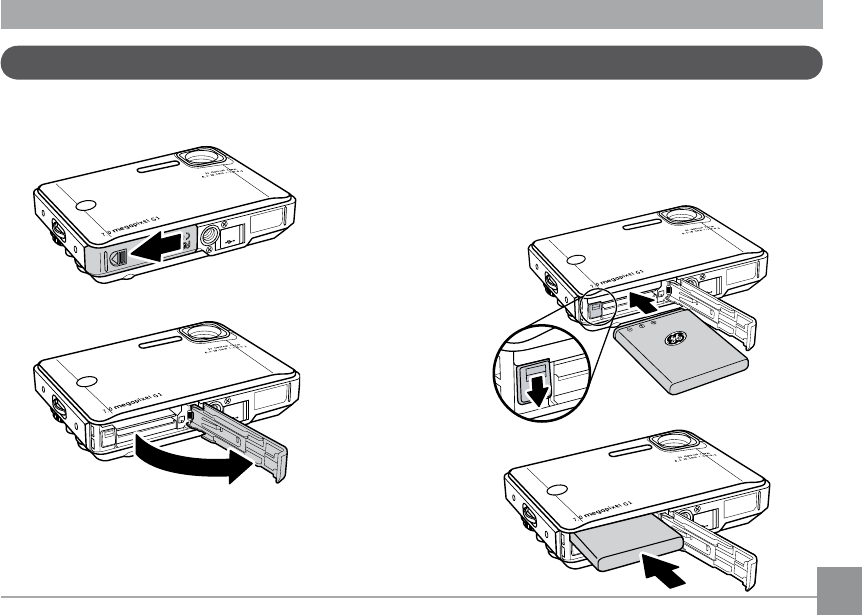
18 19
18 19
Inserting the battery
A/V
OUT
memory card
battery
A/V
OUT
1. Open the battery compartment.
A/V
OUT
2. Insert the battery while observing
the correct polarity. Use the side of
battery to press down the stopper
as shown, allowing the battery to
be inserted properly.
A/V
OUT

20 21
20 21
A/V
OUT
memory card
battery
3. Close the battery compartment.
A/V
OUT
Battery capacity decreases with usage.
Inserting the battery (A730/A830)
1. Open the battery compartment.

20 21
20 21
2. Insert the battery while observing
the correct polarity. Use the side of
battery to press down the stopper
as shown, allowing the battery to
be inserted properly.
3. Close the battery compartment.

22 2322 23
Inserting an optional SD/SDHC card
A/V
OUT
memory card
battery
A/V
OUT
1. Open the battery compartment. 2. Insert an optional SD/SDHC card into
the memory card slot as shown.
A/V
OUT
A/V
OUT
Optional SD/SDHC cards are not included.
The use of 64MB to 4GB memory cards from
recognized manufacturers such as SanDisk,
Panasonic and Toshiba is recommended for
reliable data storage.

22 2322 23
To remove the SD/SDHC card, open the battery
compartment and gently push the card to
release it. Pull the card carefully.
Turning on and o
Press the Power button to turn the camera
on. To turn o the camera, press the Power
button again.
power
Power Button
When turned on, the camera will enter the
mode according to the mode dial setting. You
can also turn the mode dial to change the
modes after the camera is turned on.
A/V
OUT
memory card
battery
3. Close the battery compartment.
A/V
OUT
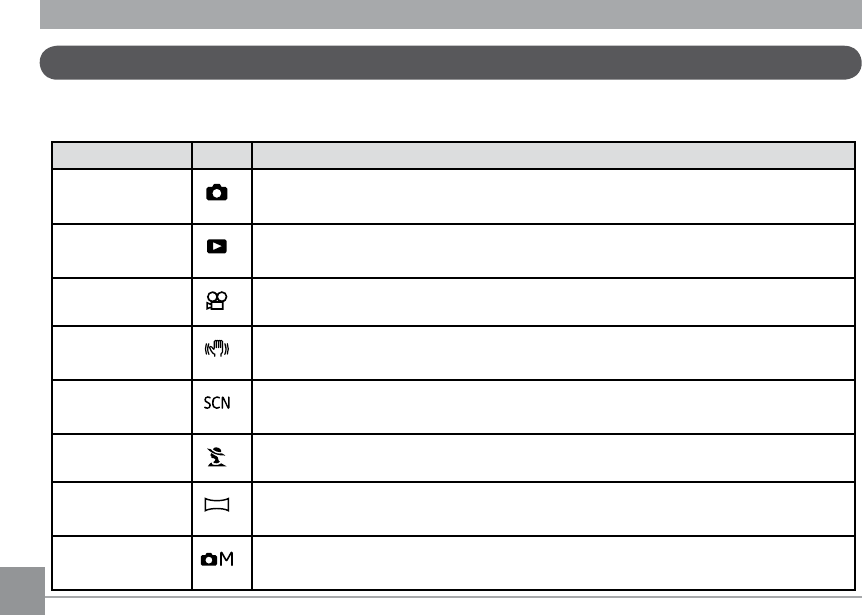
24 25
24 25
Using the Mode Dial
The GE camera provides a convenient mode dial that allows you to switch between dierent
modes with ease. All the available modes are listed as follows.
Mode Name Icon Description
Auto Switch to take still pictures. (The camera uses the default pro-
grammed automatic settings.)
Playback Switch to view the pictures/videos stored in the memory card and
internal memory.
Movie Switch to record videos.
Image Stabili-
zation
Switch to use Image Stabilization when taking still pictures.
Scene Switch to use a preset scene mode for taking still pictures.
There are 12 scenes in total.
Portrait Switch to portrait mode when taking close-up portrait photos.
Panorama Switch to capture a sequence of shots and stitch them together into a
panoramic photo.
Manual Switch to take still pictures in manual mode, where many camera set-
tings can be congured. (Recommended for advanced users only)

24 25
24 25
Setting display language, date, and time
To set the language, date, and time, the following
settings need to be congured in the Setup
menu.
• Date / Time
• Display language
To access the Setup menu, do the following:
1 .Press Power to turn the camera on.
2. Press the button and use Up/Down/Left/
Right to select the Setup menu ( ).
When using the camera for the rst time, the
language menu will appear automatically.
Setting the Date and Time
1. Use the Up/Down to select Date/Time.
Then press the Right to enter the setting.

26 2726 27
2. Press the Left/Right to highlight each eld
and use the Up/Down to adjust the value.
3. Press the button to conrm the setting.
Setting the Language
1. Use the Up/Down to select Language.
Then press the Right to enter the setting.
2. Use the navigation buttons to select the
desired language.
3. Press the button to conrm the setting.

26 2726 27
If the LCD monitor is damaged, take
particular care with the liquid crystal in
the monitor. If any of the following
situations arise, take the urgent action
indicated.
•If liquid crystal comes in contact with your
skin, wipe the area with a cloth and then
wash thoroughly with soap and running
water.
•If liquid crystal gets into your eye, ush the
aected eye with clean water for at least 15
minutes and then seek medical assistance.
•If liquid crystal is swallowed, ush your
mouth thoroughly with water. Drink large
quantities of water and induce vomiting.
Then seek medical assistance.
About the LCD screen
When you turn the camera on, various icons
are shown on the LCD screen to indicate the
current camera settings and status. To learn
more about the displayed icons, see “LCD
Screen display” on page 38.
LCD Screen notes:
Extremely high-precision technology had
been used to manufacture the LCD screen
so that most of the pixels are operational
for use. However, there may be some minute
points (black, white, red, blue or green) that
constantly appear on the LCD screen. These
points are normal in the manufacturing pro-
cess and the recording is not aected in any
way.

28 2928 29
Shooting in Auto mode
Auto mode is the easiest mode to take pho-
tos. While operating in this mode, the camera
automatically optimizes your photos for best
results.
To start shooting, do the following:
1. Set the mode dial to Auto mode ( ).
2. Press Power to turn the camera on.
3. Compose your picture on the LCD screen
and press the shutter button halfway to
focus on the subject.
4. When the subject is in focus, the green
colored focus frame appears on the center
of the LCD screen.
5. Press Shutter fully to capture the image.
Using the zoom function
BASIC OPERATION
Your camera is equipped with two types of zoom:
optical zoom and digital zoom. Use the Zoom
scroll wheel on the top of the camera to zoom
in or out on your subject while taking pictures.
power
Zoom Scroll Wheel
W T
_
Zoom indicator
(See “Digital Zoom“
on page 58).
When the optical zoom factor reaches its
maximum value, it stops momentarily. Keep
the (Tele) zoom button depressed and zoom
will switch over to digital zoom automatically.

28 2928 29
Zoom indicator
(See “Digital Zoom“
on page 58).
Using the ash
There are six ash modes. Press the Left/
Flash to cycle through the following ash
modes.
• Auto ash
Flash res automatically when required.
• Red-eye reduction ash
The camera res a brief ash before the
picture is taken to reduce red-eye eects.
• Forced ash
Flash always res.
• Flash o
Flash is turned o.
• Slow Synchro
This allows you to take pictures of people
at night that clearly show both your
subjects and the night time backdrop.
• Red-Eye Reduction+Slow Synchro
Use this mode for slow synchro shots
with red-eye reduction.
Using the self-timer
To enable the self-timer function, press the
Down/Self-timer to select 2-second timer
delay, 10-second timer delay, or a continuous
shot.
• 2-second timer delay
A single picture is shot 2 seconds after
the shutter button is pressed.
• 10-second timer delay
A single picture is shot 10 seconds after
the shutter button is pressed.
• Continuous shot
Pictures are shot continuously when the
shutter button is pressed based on the
Continuous Shot settings in the menu.
(See “Continuous Shot” on page 57).

30 3130 31
Using Macro mode
In Macro mode, you can capture tiny details
of the subject at a very close range. Press the
Right/Macro to take close-up shots.
• Macro
Select this to focus on subjects 5cm from
the lens.
Exposure compensation
The exposure compensation allows you to
adjust the background brightness to produce
the best result of photos. To change the expo-
sure values, do the following:
1. Press the Up/Exposure to display the
exposure setting.
2. Use the Left/Right to adjust the exposure
value for the picture. The range is from EV
-2.0 to EV+2.0 (steps of 0.3).

30 3130 31
Advanced function menu
WB (White Balance)
The white balance allows the user to adjust
the color temperature under dierent light
source to ensure faithful color reproduction.
(The WB setting is only available when the
camera is in the Manual mode).
To set the white balance, do the following:
1. Press the button to enter the Function
menu. Make sure the WB function is
selected.
2. Use Up/Down navigation buttons to
select an option. The following options are
available:
• Auto
• Daylight
• Cloudy
• Fluorescent
• Fluorescent CWF
• Incandescent
• Manual
3. Press the button to conrm your
setting.

32 33
32 33
ISO
The ISO function allows you to set the camera
sensor sensitivity to light. To improve the
performance in darker environments, a higher
ISO value is required. On the other hand, a
lower ISO value is needed when in bright
conditions.
(The ISO setting is only available when the
camera is in the Manual mode).
To set the ISO value, do the following:
1. Press the button to enter the Function
menu.
2. Use the Left/Right navigation buttons to
highlight the ISO function.
Higher ISO pictures will naturally have
more noise than lower ISO pictures.
3. Use the Up/Down navigation buttons to
select the desired ISO value from Auto, 80,
100, 200, 400, 800, or 1600.
4. Press the button to conrm your setting.

32 33
32 33
Quality
The quality setting adjusts the compression
ratio of the images. Higher quality settings
give better photos, but will take up more
memory space.
To set the image quality, do the following:
1. Press the button to enter the Function
menu.
2. Use the Left/Right navigation buttons to
highlight the Quality function.
3. Use the Up/Down navigation buttons to select
a desired setting. Three options are available.
• : Best quality (Standard compression)
• : Fine quality (High compression)
• : Normal quality (Maximum compression)
4. Press the button to conrm your setting.

34 35
34 35
Size
The size setting refers to the image resolution
in pixels. A higher image resolution allows
you to print that image in larger sizes without
degrading the image.
To set the image size, do the following:
1. Press the button to enter the Function
menu.
2. Use the Left/Right navigation buttons to
highlight the Size function.
3. Use the Up/Down navigation buttons to
select a resolution.
4. Press the button to conrm your setting.
5. The number of available shots is displayed
on the screen.
The bigger the number of recorded pixels
is, the better the image quality becomes.
As the number of recorded pixels becomes
smaller, you will be able to record more
frames on a memory card.
(See page 36 for the GE digital camera
available size settings).

34 35
34 35
Color
The color setting allows you to add artistic
eects directly when taking shots. You can try
dierent color tones to alter the mood of your
pictures.
(The Color setting is only available when the
camera is in the Manual mode).
To set the image color, do the following:
1. Press the button to enter the Function
menu.
2. Use the Left/Right navigation buttons to
highlight the Color function.
3. Use Up/Down to select an option.
The following options are available:
• Auto
• Black & White
• Sepia
• Vivid
4. Press the button to conrm your setting.

36 37
36 37
Icon File size (Pixels) Model name :
G1 A730 A830 E850 E1030 E1040 E1240
7M:
3088×2320 • •
7M(3:2):
3312×2208 • •
7M(16:9):
3696×2079 • •
8M:
3312×2488 • •
9M(3:2):
3696×2464 • •
9M(16:9):
4032×2268 •
10M:
3696×2776 • •
10M(3:2):
4032×2688 •
12M:
4032×3024 •
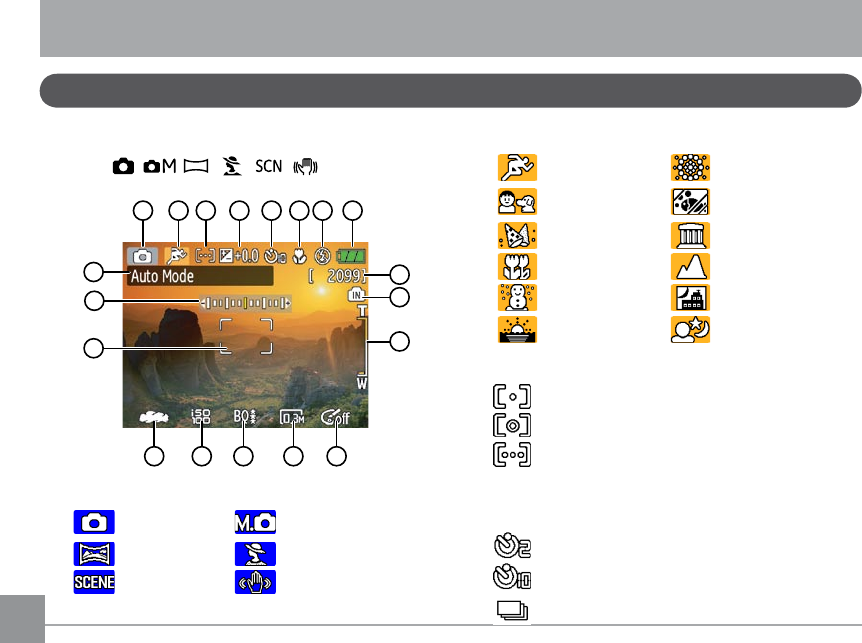
38 3938 39
LCD Screen display
USING THE MODES
Still shooting mode display
Mode:
10
1
13 14 15 16 17
9
11 12
2 3 4 5 6 7 8
19
18
1 Shooting mode icon
Auto Manual
Panorama Portrait
Scene Image Stabilization
2 Scene icon (only available for Scene mode)
Sport Fireworks
Children Glass
Indoor Museum
Leaf Landscape
Snow Night landscape
Sunset Night portrait
3 Light metering method
Spot AE
Center-Weight
Ai AE
4 EV indicator
5 Self-timer indicator
2-second self-timer
10-second self-timer
Continuous shot

38 3938 39
6 Macro mode indicator
Macro mode
7 Flash mode indicator
Auto ash
Red-eye reduction ash
Forced ash
Flash o
Slow Synchro
Red-Eye Reduction+Slow Synchro
8 Battery status
9 Mode name
Appears for 3 seconds when the mode is rst
switched to.
10 Remaining number of photos that can be
taken.
11 Focus frame
12 Zoom indicator
13 White balance (only available for Manual
mode)
14 ISO (only available for Manual mode)
15 Image quality
16 Image size
17 Image color (only available for Manual mode)
18 EV adjustment bar
19 Memory card/internal memory indicator

40 41
40 41
Video shooting mode display
Mode:
1
11 12
7
13
9
14
8
10
2 3 4 5 6
1 Shooting mode icon
2 Light metering method
Spot AE
Center-Weight
Ai AE
3 EV indicator
4 Self-timer indicator
2-second self-timer
10-second self-timer
Continuous shot
5 Macro mode indicator
Macro mode
6 Battery status
7 Mode name
Appears for 3 seconds when the mode is rst
switched to.
8 Remaining time for videos that can be taken.
9 Focus frame
10 Zoom indicator
11 Video resolution
12 Video quality
13 Record icon

40 41
40 41
14 Memory card/internal memory indicator
For best movie results, the use of SD cards is
recommended. Movie recordings using internal
memory are subject to quality degradations.
While movie recording is in progress, optical
zoom will stay xed, but up to 1.5X digital zoom
will remain available.
Playback mode display
Mode:
1
19 18 17
9
11
13
14
15
16
2 3 4 5 6 7 8
12
10
1 Playback mode icon
2 DPOF le icon
3 File protection icon
4 Audio le icon
5 Video le icon
6 Memory card/internal
memory indicator
7 Picture ID
8 Battery status
9 Mode name
10 Photo audio status
No audio recording
Audio recording
present
11 Recording date and time
12 Histogram
13 Aperture value
14 Shutter speed
15 Exposure value
16 Memory capacity
(current picture/
total picture number)
17 ISO value
18 Image quality
19 Image size
(See page 65 to get this
info box to appear).

42 4342 43
In Scene mode, you can select from a total
of 12 scene types to match your needs. You
just need to select the right scene for the
occasion and the camera will automatically
adjust to the optimal settings for you.
To enter the scene mode, turn the mode dial
to Scene mode. The scene mode palette
appears.
Use Up/Down/Left/Right to select a
scene, and press the button.
Sport
For shooting fast-moving objects. Bring lively
pictures to life.
Children
For shooting kids and pets. No ash to avoid
disturbances.
Indoor
For shooting people indoors. Clearly shows
background and atmosphere.
Leaf
For shooting plants. Vivid reproduction of
green.
Scene mode

42 4342 43
Snow
For shooting snow scenes. Balances the white
scenery.
Sunset
For shooting sunsets. Vivid reproduction of
red and yellow.
Fireworks
For shooting at night and reworks. Shutter-
speed is slower than normal.
Glass
For shooting objects behind transparent
glass.
Museum
For shooting in museums or places where
ash is not allowed.
Landscape
For shooting landscapes. Vivid reproduction
of green and blue.
Night landscape
For shooting night scenes. Use of tripod is
recommended.
Night portrait
For shooting portraits with night scenes as
background.

44 4544 45
Panorama mode
Return to the scene mode palette
1. In Scene mode, press the button to
enter the Function menu.
2. Press the button to return to the scene
mode palette.
You can also set the Image Quality and Image
Size from the Function menu. For more setting
details on the options, refer to “Advanced
function menu” on page 31.
Panorama mode allows you to shoot ultra
wide panoramic shots. It allows you to create
beautiful wide-view photos by stitching three
images into a single panoramic picture.
To stitch a panoramic picture, follow the
steps below:
1. Set the mode dial to Panorama mode
( ).
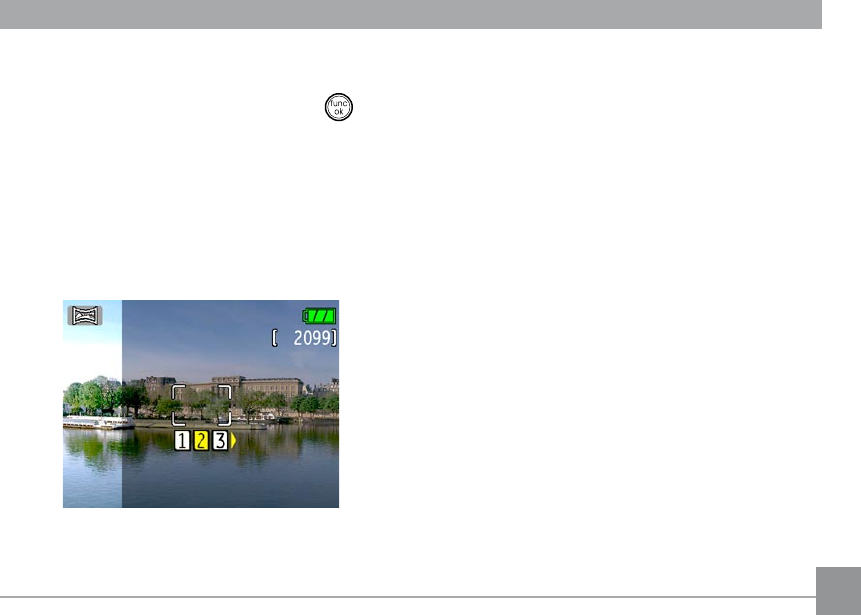
44 4544 45
2. Use the Left/Right navigation buttons
to select which side to record from; left to
right or right to left. Then press the
button.
3. Compose your rst view on the LCD screen
and press the shutter button.
4. The frame record icon will display under
the focus frame to indicate the number of
photos you have taken.
5. Capture the second and third views as
taking the rst view, making sure that the
edges of pictures overlap.
6. The camera will then stitch the pictures
into a panorama automatically.
7.Set the mode dial to playback mode to view
the result.

46 47
46 47
Image Stabilization mode
Setting the Image Stabilization function under
( ) mode.
(Stabilization during Movie mode is only
available when the Frame Rate is set to 15 fps)
1.Switch the mode dial to ( ) mode.
2.Press the button to enter the Function
menu.
3.Use the Left/Right navigation buttons to
highlight the Quality function.
4.Use the Up/Down navigation buttons to
select 15fps, and press the button to
conrm your settings.
5.Press the Menu button, and use Up/Down
to select the Image Stabilization settings.
6.Use Up/Down to select Off or On.
Then press the button to conrm.
The Image Stabilization mode combats the
effect of hand shake and allows you to take
pictures that would otherwise be blurred.
1.Switch the mode dial to ( ) mode.
2.Press Shutter halfway to focus on the
subject.
3.Press Shutter fully to capture the image.

48 4948 49
Viewing photos and videos
PLAYBACK
To view the captured photos and video clips
on the LCD screen:
1. Turn your camera to Playback mode.
The last recorded photo or video clip is
displayed.
2. Use the Left/Right navigation buttons
to scroll through the photos or video clips
stored in the internal memory or memory
card.
3. To play a selected video clip, press the
button to enter the movie playback mode.
4. Use the Left/Right navigation buttons
to select a program button and press the
button to conrm the selection. The
function of each button is described in the
following.
1 2 3 4 5 6 7
1 Exit 5 Previous frame
2 Play 6 Next frame
3 Slow motion 7 Edit Movie
4 First frame

48 4948 49
During the video playback, an operation
guide appears on the screen. You can use the
navigation pad to perform the functions ac-
cordingly.
During the video playback, you can use the
Up/Down navigation buttons to adjust the
volume of playback.
During the slow motion playback, you can use
the Left/Right navigation buttons to adjust
the speed of playback.
Volume will be muted when using the
slow motion playback.
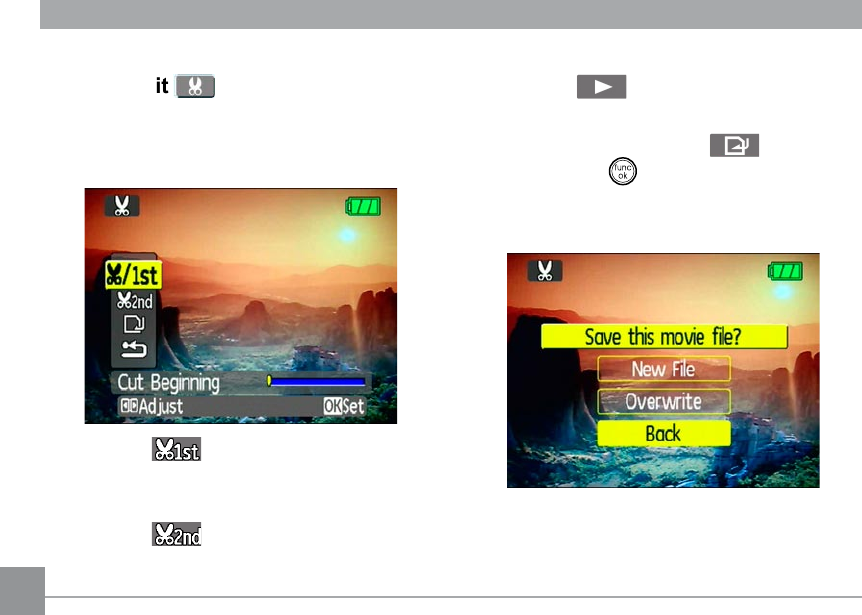
50 5150 51
Editing video
Press the Edit program button to enter
the following screen and use the buttons on
the left side to edit the playback. Use the Up/
Down navigation buttons to select a button.
1. Select the button and use the Left/
Right navigation buttons to specify the
new beginning of the playback.
2. Select the button and use the Left/
Right navigation buttons to specify the
new end of the playback.
2. Select the button to play the editing
section.
3. To save the le, select the button
and press the button.
4. Use the Up/Down navigation buttons to
select an option.
• New le: Save as a new le.
• Overwrite: Overwrite the original le.

50 5150 51
• Back: Do not save the le and return to
the Edit screen.
5. Press the button to conrm your
setting.
To exit the Edit screen, select the but-
ton and press the button.
Edited video must be at least 1 second
long to be saved.
With sucient battery and at least 1GB
of available memory, up to 30 minutes of
footage can be recorded per movie.
Thumbnail view
When in Playback mode, move the zoom
scroll wheel to the Wide position ( ) once
to display the thumbnail of photos and video
clips on the screen.
1. Use the zoom scroll wheel to switch
between the 2x2, 3x3, and 4x4
thumbnail display.
2. Use Up/Down/Left/Right to select a
photo or video clip to view.
Product specificaties
| Merk: | GE |
| Categorie: | Digitale camera |
| Model: | E1030 |
Heb je hulp nodig?
Als je hulp nodig hebt met GE E1030 stel dan hieronder een vraag en andere gebruikers zullen je antwoorden
Handleiding Digitale camera GE

30 Juli 2023

30 Juli 2023

30 Juli 2023

30 Juli 2023

30 Juli 2023

30 Juli 2023

30 Juli 2023

30 Juli 2023

30 Juli 2023

30 Juli 2023
Handleiding Digitale camera
- Digitale camera Braun
- Digitale camera Bosch
- Digitale camera HP
- Digitale camera Sony
- Digitale camera Samsung
- Digitale camera Xiaomi
- Digitale camera Casio
- Digitale camera Panasonic
- Digitale camera Nikon
- Digitale camera Epson
- Digitale camera Canon
- Digitale camera JVC
- Digitale camera Motorola
- Digitale camera Medion
- Digitale camera Olympus
- Digitale camera Quintezz
- Digitale camera Toshiba
- Digitale camera VTech
- Digitale camera A-Rival
- Digitale camera AEE
- Digitale camera Agfa
- Digitale camera Agfaphoto
- Digitale camera Aiptek
- Digitale camera Albrecht
- Digitale camera Apeman
- Digitale camera Argus
- Digitale camera Beha-Amprobe
- Digitale camera BenQ
- Digitale camera BlackVue
- Digitale camera BML
- Digitale camera Bolyguard
- Digitale camera Brinno
- Digitale camera Bushnell
- Digitale camera Denver
- Digitale camera Digital Blue
- Digitale camera Dnt
- Digitale camera Drift
- Digitale camera Easypix
- Digitale camera Ematic
- Digitale camera Envivo
- Digitale camera Fisher Price
- Digitale camera Flir
- Digitale camera Fuji
- Digitale camera Fujifilm
- Digitale camera Gembird
- Digitale camera General Electric
- Digitale camera Genius
- Digitale camera Geonaute
- Digitale camera Goclever
- Digitale camera GoPro
- Digitale camera Guardo
- Digitale camera HTC
- Digitale camera Ingo
- Digitale camera Insta360
- Digitale camera Ion
- Digitale camera Kodak
- Digitale camera Kompernass - Lidl
- Digitale camera Konica
- Digitale camera Konig Electronic
- Digitale camera Kyocera
- Digitale camera Lamax
- Digitale camera Leica
- Digitale camera Lexibook
- Digitale camera Liquid Image
- Digitale camera Maginon
- Digitale camera Magpix
- Digitale camera Minolta
- Digitale camera Minox
- Digitale camera Mustek
- Digitale camera Nytech
- Digitale camera Pentax
- Digitale camera Plawa
- Digitale camera Polaroid
- Digitale camera Powerfix
- Digitale camera Praktica
- Digitale camera Pulsar
- Digitale camera Qware
- Digitale camera RadioShack
- Digitale camera Red
- Digitale camera Renkforce
- Digitale camera Revue
- Digitale camera Ricoh
- Digitale camera Rollei
- Digitale camera Sakar
- Digitale camera SeaLife
- Digitale camera Sigma
- Digitale camera Silvercrest
- Digitale camera Sipix
- Digitale camera Somikon
- Digitale camera Spypoint
- Digitale camera Storex
- Digitale camera Targa
- Digitale camera Technaxx
- Digitale camera Tevion
- Digitale camera TomTom
- Digitale camera Traveler
- Digitale camera Trust
- Digitale camera Umax
- Digitale camera Veho
- Digitale camera Vivitar
- Digitale camera Voigtlaender
- Digitale camera Wanscam
- Digitale camera WASPcam
- Digitale camera Yakumo
- Digitale camera Jobo
- Digitale camera Odys
- Digitale camera Oregon Scientific
- Digitale camera Duramaxx
- Digitale camera Guide
Nieuwste handleidingen voor Digitale camera

22 Oktober 2024

1 September 2024

14 Februari 2024

4 Februari 2024

25 December 2023

25 December 2023

16 Oktober 2023

16 Oktober 2023

16 Oktober 2023

16 Oktober 2023